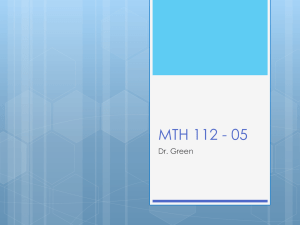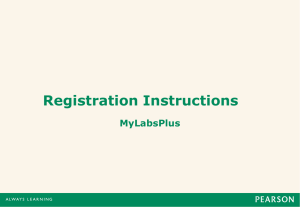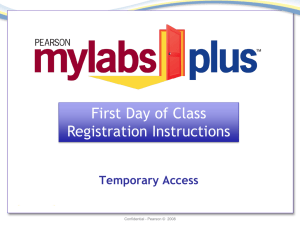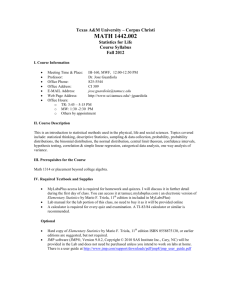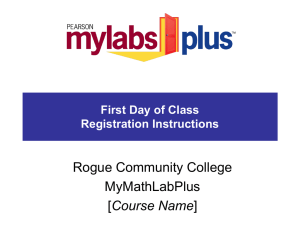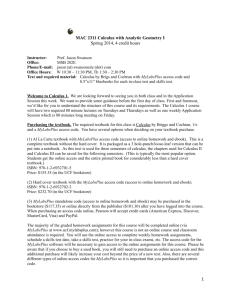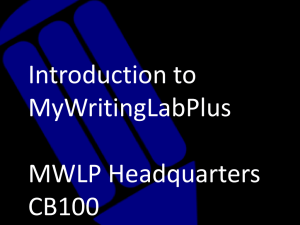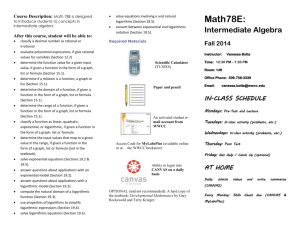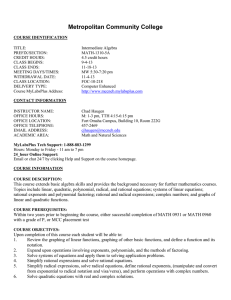MyLabsPlus Student Instructions for Registration and Login
advertisement
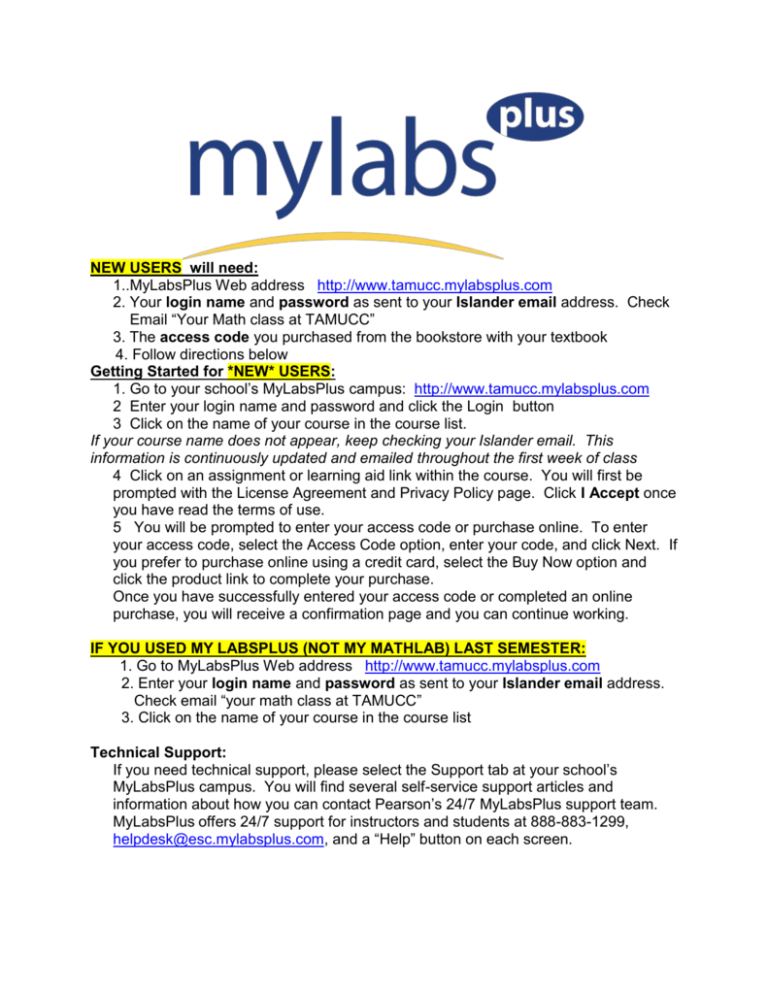
NEW USERS will need: 1..MyLabsPlus Web address http://www.tamucc.mylabsplus.com 2. Your login name and password as sent to your Islander email address. Check Email “Your Math class at TAMUCC” 3. The access code you purchased from the bookstore with your textbook 4. Follow directions below Getting Started for *NEW* USERS: 1. Go to your school’s MyLabsPlus campus: http://www.tamucc.mylabsplus.com 2 Enter your login name and password and click the Login button 3 Click on the name of your course in the course list. If your course name does not appear, keep checking your Islander email. This information is continuously updated and emailed throughout the first week of class 4 Click on an assignment or learning aid link within the course. You will first be prompted with the License Agreement and Privacy Policy page. Click I Accept once you have read the terms of use. 5 You will be prompted to enter your access code or purchase online. To enter your access code, select the Access Code option, enter your code, and click Next. If you prefer to purchase online using a credit card, select the Buy Now option and click the product link to complete your purchase. Once you have successfully entered your access code or completed an online purchase, you will receive a confirmation page and you can continue working. IF YOU USED MY LABSPLUS (NOT MY MATHLAB) LAST SEMESTER: 1. Go to MyLabsPlus Web address http://www.tamucc.mylabsplus.com 2. Enter your login name and password as sent to your Islander email address. Check email “your math class at TAMUCC” 3. Click on the name of your course in the course list Technical Support: If you need technical support, please select the Support tab at your school’s MyLabsPlus campus. You will find several self-service support articles and information about how you can contact Pearson’s 24/7 MyLabsPlus support team. MyLabsPlus offers 24/7 support for instructors and students at 888-883-1299, helpdesk@esc.mylabsplus.com, and a “Help” button on each screen.