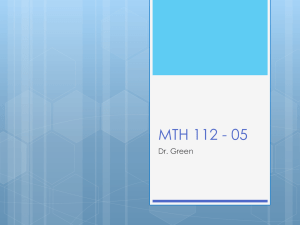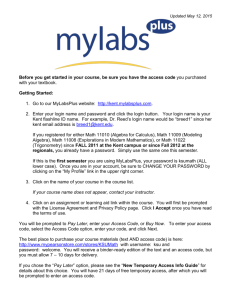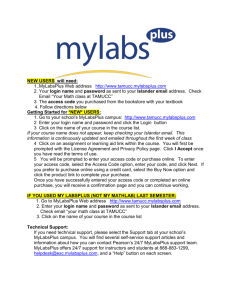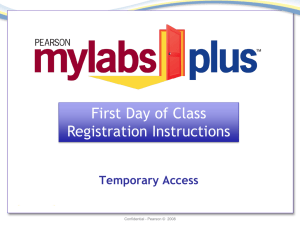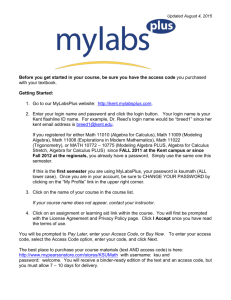Registration Instructions MyLabsPlus
advertisement
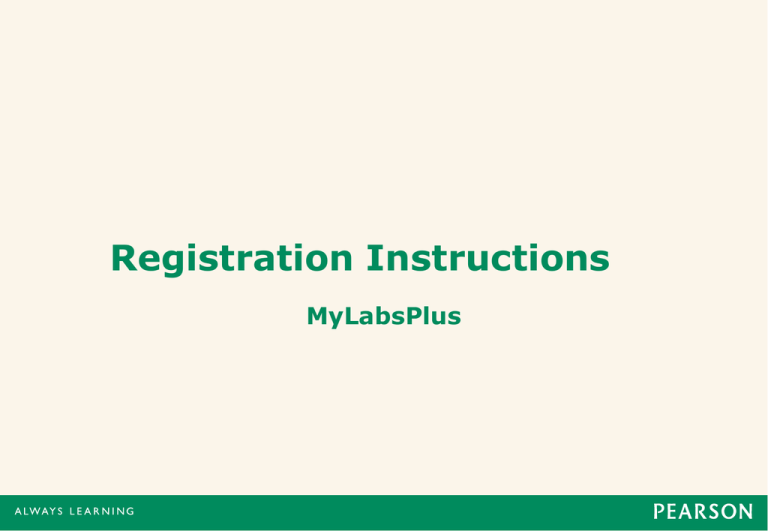
Registration Instructions MyLabsPlus Before you get started, be sure you have the following: • Web • • • address to your MyLabsPlus campus: http://mccneb.mylabsplus.com MyLabsPlus username and password: Your username is your Metro username. Example: username@mccnebraska.net The password is the word: password (all lower case) MyLabsPlus course name: Provided by the instructor MyLabsPlus access code (if you are not purchasing online) Will be purchased at bookstore. The online price and bookstore price differ; check the pricing before purchasing. Open a browser and enter your MyLabsPlus campus web address. Next, enter your MyLabsPlus username and password and click the Sign in button. Select your MyLabsPlus course link from the course list. The first time you click on a MyLab assignment or learning aid you will be prompted to read the End User License and Privacy Agreement. Click the I Accept button once you have read and agree with the terms of use. You will now be prompted to enter your access code or purchase online. Temporary Access If you have not purchased an access code and don’t have a credit card to purchase online at this time, do the following: • • • • 7 Go to the Temporary Access Link on the left side of the homepage. Click on it, copy the access code or write it down. This code is good for 21days. At the end of that time you will be prompted to pay with a credit card or input an access code you have purchased in the bookstore. Click on Course Home to continue the enrollment process. Enter the Temporary Code. There is a shortcut that allows you to cut and paste the whole code at once. Click the Next Button. Presentation Title runs here l 00/00/00 To enter your access code, select the Access Code option, enter your access code in the boxes provided, and then click the Next button. If you prefer to purchase online using a credit card or PayPal, select the Buy Now option, click the product link, and follow the steps outlined to compete your purchase. Once you have entered your access code or purchased online, you will receive a Confirmation & Summary page. Be sure to keep a copy of this for your records. You may now return to your MyLabs course by clicking the Return to Course button. If you need Technical Support, select the Support tab on your MyLabsPlus campus. Here, you will find useful information including access to our Online Knowledge Base and a toll free number to the MyLabsPlus 24/7 support team. Student Support Search our Online Knowledge Base for answers to a comprehensive set of questions. The Knowledge Base lets you search by category, keywords, or phrases. You can even subscribe to articles to receive email notifications when they are updated. Contact our MyLabsPlus Support team 24 hours a day by phone: Phone: 888-883-1299 Email or Live Chat: To send an email or to begin a live chat, go the following site: http://247support.custhelp.com/ 12 Presentation Title runs here l 00/00/00