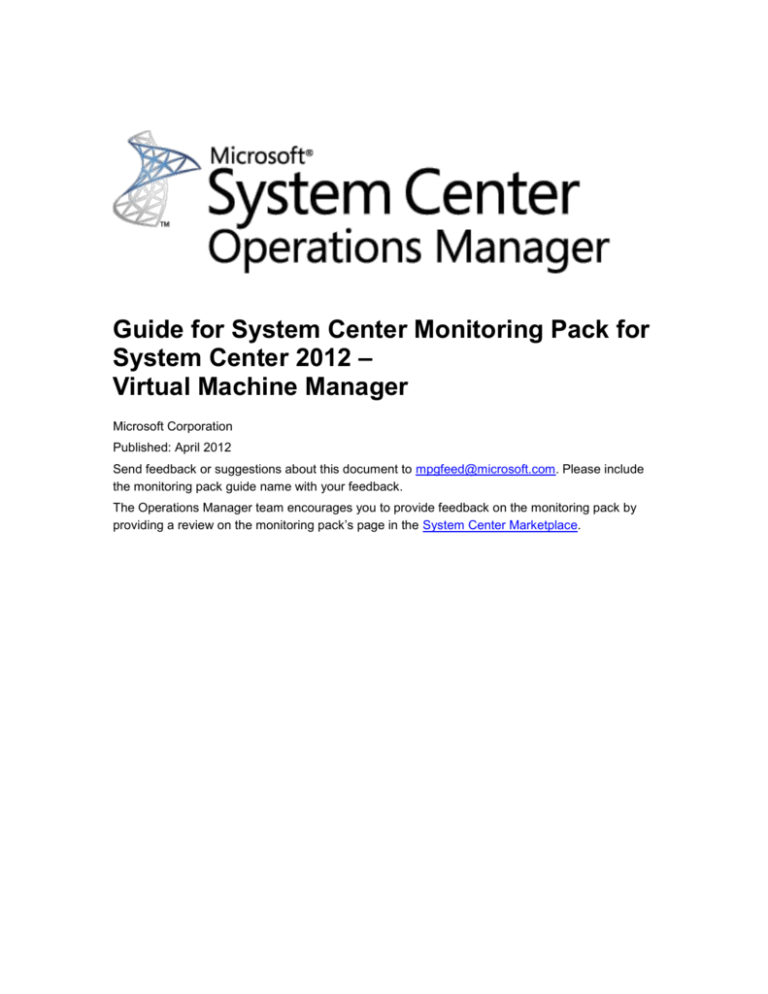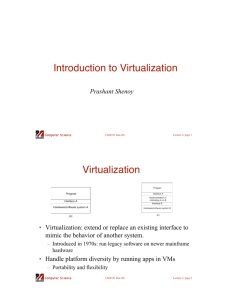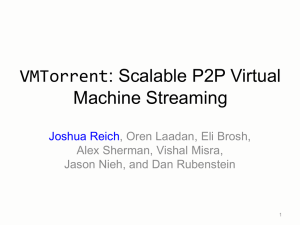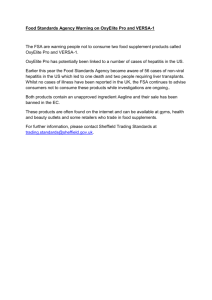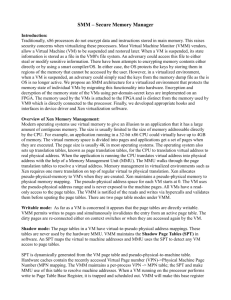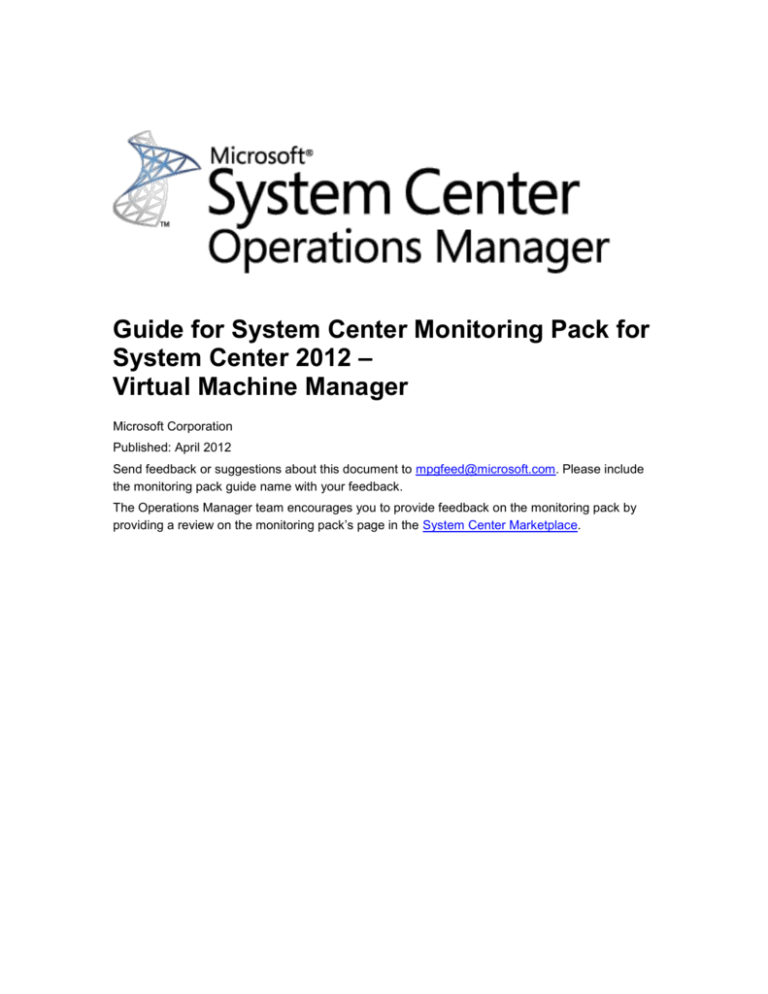
Guide for System Center Monitoring Pack for
System Center 2012 –
Virtual Machine Manager
Microsoft Corporation
Published: April 2012
Send feedback or suggestions about this document to mpgfeed@microsoft.com. Please include
the monitoring pack guide name with your feedback.
The Operations Manager team encourages you to provide feedback on the monitoring pack by
providing a review on the monitoring pack’s page in the System Center Marketplace.
Copyright
This document is provided "as-is". Information and views expressed in this document, including
URL and other Internet Web site references, may change without notice.
Some examples depicted herein are provided for illustration only and are fictitious. No real
association or connection is intended or should be inferred.
This document does not provide you with any legal rights to any intellectual property in any
Microsoft product. You may copy and use this document for your internal, reference purposes.
You may modify this document for your internal, reference purposes.
© 2012 Microsoft Corporation. All rights reserved.
Microsoft, Active Directory, Bing, BizTalk, Forefront, Hyper-V, Internet Explorer, JScript,
SharePoint, Silverlight, SQL Azure, SQL Server, Visio, Visual Basic, Visual Studio, Win32,
Windows, Windows Azure, Windows Intune, Windows PowerShell, Windows Server, and
Windows Vista are trademarks of the Microsoft group of companies. All other trademarks are
property of their respective owners.
Contents
Guide for System Center Monitoring Pack for System Center 2012 - Virtual Machine Manager ... 5
Guide History ............................................................................................................................ 5
Supported Configurations ......................................................................................................... 5
Monitoring Pack Scope ............................................................................................................. 6
Prerequisites ............................................................................................................................. 6
Mandatory Configuration .......................................................................................................... 6
Updates to this Monitoring Pack ............................................................................................... 6
Files in this Monitoring Pack ..................................................................................................... 7
Recommended Additional Management Packs ........................................................................ 8
Monitoring Pack Purpose ................................................................................................................ 8
Monitoring Scenarios ....................................................................................................................... 9
Support for PRO ............................................................................................................................ 10
Managing PRO Tips in the Operations Console ........................................................................ 11
Managing PRO-Enabled Management Packs ........................................................................... 11
How Health Rolls Up ..................................................................................................................... 12
Configuring the Monitoring Pack for VMM ..................................................................................... 13
Best Practice: Create a Management Pack for Customizations ................................................ 14
Security Configuration ................................................................................................................ 14
VMM Service Account Requirements ..................................................................................... 14
Action Account Requirements for PRO on Management Servers .......................................... 15
Groups .................................................................................................................................... 15
Tuning Performance Threshold Rules ....................................................................................... 15
PRO-Enabled Management Packs................................................................................................ 15
How PRO Works ........................................................................................................................ 16
Types of PRO Tips ..................................................................................................................... 16
Tuning PRO Performance Thresholds ....................................................................................... 17
Links .............................................................................................................................................. 18
Appendix: Monitoring Pack Contents ............................................................................................ 19
Agent Watcher............................................................................................................................ 19
Agent Watcher Group ................................................................................................................ 19
All Clouds Group ........................................................................................................................ 20
ComputerTier ............................................................................................................................. 20
ESX Host .................................................................................................................................... 20
Host Agent .................................................................................................................................. 23
Host Cluster................................................................................................................................ 23
Host Group ................................................................................................................................. 24
Hyper-V Host .............................................................................................................................. 24
IPAddress Pool........................................................................................................................... 29
Library ........................................................................................................................................ 29
Library Agent .............................................................................................................................. 30
Library Server Group .................................................................................................................. 30
MAC Address Pool ..................................................................................................................... 30
Managed Services...................................................................................................................... 31
Management Group ................................................................................................................... 31
Network Resources .................................................................................................................... 33
Offline Virtual Machine ............................................................................................................... 33
Private Cloud .............................................................................................................................. 33
Self Service Site ......................................................................................................................... 34
Self Service Site Group .............................................................................................................. 34
Service ....................................................................................................................................... 35
StoragePool................................................................................................................................ 36
StoragePool Group..................................................................................................................... 37
Virtual Disk Drive ........................................................................................................................ 37
Virtual Machine........................................................................................................................... 37
Virtual Nic ................................................................................................................................... 39
Virtual Switch.............................................................................................................................. 40
Virtualization Candidate Computer ............................................................................................ 40
VMM Database........................................................................................................................... 41
VMM Infrastructure ..................................................................................................................... 41
VMM Managed Resources ......................................................................................................... 42
VMM Server ............................................................................................................................... 42
Xen Server ................................................................................................................................. 44
Reports ....................................................................................................................................... 46
Additional Monitors, Rules, and Views ....................................................................................... 52
Guide for System Center Monitoring Pack for
System Center 2012 - Virtual Machine
Manager
This guide was written based on version 3.0.6019.0 of the System Center Monitoring Pack for
System Center 2012 - Virtual Machine Manager.
Guide History
Release Date
Changes
April 1, 2012
Original release of this guide
April 30, 2012
Update version number to 3.0.6019.0 and add
information about updating to that version.
Add notes about internal base classes.
Supported Configurations
The VMM monitoring pack monitors System Center 2012 – Virtual Machine Manager (VMM) and
all hosts and virtual machines that VMM manages, including hosts supported versions of
Microsoft Hyper-V, VMware ESX, and Citrix XenServer. If you are using VMM to manage a
VMware vSphere 4 or VMware Infrastructure 3 (VI3) environment, the monitoring pack monitors
virtual machines deployed on the VMware ESX hosts from an in-guest perspective.
The Operations Manager configuration must meet the following requirements:
The VMM monitoring pack requires System Center Operations Manager 2007 R2 or System
Center 2012 - Operations Manager.
The virtual environment managed by a management server must be monitored by a single
management group in Operations Manager. However, an Operations Manager management
group can monitor multiple VMM instances.
The VMM monitoring pack does not support agentless management of hosts and virtual
machines in Operations Manager.
The following table details the supported configurations for the Monitoring Pack for VMM:
5
Configuration
Support
Clustered VMM management servers
Yes
Clustered hosts
Yes
Agentless monitoring
No
Virtual environment
Yes
Monitoring Pack Scope
This monitoring pack supports up to 400 hosts, with up to 8000 virtual machines.
Prerequisites
The following requirements must be met to run this monitoring pack:
PowerShell 2.0 must be installed on all Operations Manager management servers.
Operations console must be installed on the VMM management server. The version must
match the version of Operations Manager.
The management server must have the following management packs installed:
Windows Server Internet Information Services 2003
Windows Server 2008 Internet Information Services 7
Windows Server Internet Information Services Library
SQL Server Core Library
Mandatory Configuration
In order to use the VMM monitoring pack, you need to integrate Operations Manager with VMM
as described in Configuring Operations Manager Integration with VMM. Unlike other monitoring
packs, you do not need to import the .mp files in Operations console.
Important
After you integrate VMM with Operations Manager, if there are updates to the VMM
monitoring pack files, you need to update the registry on your VMM management server.
For more information, see How to Connect VMM with Operations Manager.
Updates to this Monitoring Pack
When an updated version of the management pack files become available, you can either
remove and re-create the connection between VMM and Operations Manager as described in
How to Connect VMM with Operations Manager or you can import the new management pack
version as described in the following procedure.
6
1. On the VMM management server, update the registry to reflect the version number of the
new management pack files, and then restart the System Center Virtual Machine Manager
service. For more information, see How to Connect VMM with Operations Manager.
Note
To obtain the version number of the monitoring pack, check the most recent version
of this guide. The version number is also available in the Import Management
Packs dialog box, described later in this procedure.
2. On the VMM management server, open the management packs directory. By default the
location is C:\Program Files\Microsoft System Center 2012\Virtual Machine
Manager\ManagementPacks.
3. Back up the existing .mp files.
4. Extract the new .mp files to the management pack directory, overwriting the existing .mp files.
5. In the Operations console, in the Administration workspace, under Actions, select Import
Management Packs.
6. In the Import Management Packs dialog box, click Add and then select Add from disk.
7. In the Select Management Packs to import dialog box, navigate to the management packs
directory on the VMM management server, select all management packs, and then click
Open.
Note
Verify the management packs show the appropriate version number.
8. Click Install.
After installation is complete, verify the update in the VMM console. To do this, open the Settings
workspace. In the Settings pane, click System Center Settings. In the results pane, right-click
Operations Manager Server, and then click Properties. On the Management Pack page, verify
the installed version of the management packs.
Files in this Monitoring Pack
The integration between VMM and Operations Manager installs the following .mp files:
Microsoft.SystemCenter.VirtualMachineManager.2012.Discovery.mp
Microsoft.SystemCenter.VirtualMachineManager.2012.Monitoring.mp
Microsoft.SystemCenter.VirtualMachineManager.2012.Reports.mp
Microsoft.SystemCenter.VirtualMachineManager.Library.mp
Microsoft.SystemCenter.VirtualMachineManager.Override.xml
Microsoft.SystemCenter.VirtualMachineManager.Pro.2008.Library.mp
Microsoft.SystemCenter.VirtualMachineManager.Pro.2012.Diagnostics.mp
Microsoft.SystemCenter.VirtualMachineManager.PRO.Library.mp
Microsoft.SystemCenter.VirtualMachineManager.PRO.V2.HyperV.HostPerformance.mp
Microsoft.SystemCenter.VirtualMachineManager.PRO.V2.Library.mp
7
Recommended Additional Management Packs
The following management packs can extend and enhance the capabilities of the
VMM monitoring pack:
PRO-enabled management packs
You can take maximum advantage of Performance and Resource Optimization (PRO) in your
virtualized environment using PRO-enabled management packs. VMM partners create PROenabled management packs to extend PRO capabilities to their system, application, and
hardware products by defining performance and health criteria that are implemented through
PRO tips. The Virtual Machine Manager product team will announce new PRO-enabled
management packs as they become available.
To download a management pack, go to the System Center Marketplace. The catalog includes
management packs developed by PRO partners.
Important
The following management packs should not be installed on the Operations Manager
management group.
Microsoft Virtual Server 2005 R2
Microsoft Virtualization Core Library
Monitoring Pack Purpose
The VMM monitoring pack for System Center 2007 R2, or System Center 2012 - Operations
Manager monitors availability of VMM and the availability, health, and performance of all virtual
machines and virtual machine hosts that VMM manages.
You must install this management pack before you can configure the following VMM features:
Performance and Resource Optimization (PRO)
Maintenance Mode integration
Reporting in VMM
Support for SQL Server Analysis Services (SSAS)
The VMM monitoring pack enables the integration of Operations Manager with VMM and
monitors the health of virtual machines running on Microsoft Hyper-V, VMware ESX, and Citrix
XenServer. In VMware vSphere 4 or VMware Infrastructure 3 (VI3) environments that are
managed by using VMM, this management pack also monitors the health of virtual machines
running on VMware ESX.
You can view VMM reports in all languages into which VMM is localized: English (ENU), German
(DEU), Spanish (ESN), French (FRA), Italian (ITA), Japanese (JPN), and Simplified Chinese
(CHS).
The VMM monitoring pack supports monitoring of VMM Self-Service web sites that are hosted by
Internet Information Services (IIS) 7.0.
8
PRO remediation actions support live migration of highly available virtual machines (HAVMs) that
are deployed on host clusters created by Windows Server 2008 R2 Hyper-V technology and
managed by using VMM. With live migration, you can move running virtual machines from one
Hyper-V physical host to another without any disruption of service or perceived downtime.
In this section:
Monitoring Scenarios
Support for PRO
How Health Rolls Up
For details on the discoveries, rules, monitors, views, and reports contained in this monitoring
pack, see Appendix: Monitoring Pack Contents.
Monitoring Scenarios
The following table describes key monitoring scenarios that the VMM monitoring pack supports
for Operations Manager administrators using the Operations console.
Monitoring scenario
Description
Management server
Monitor VMM service availability.
Start and stop the VMM service.
View a Diagram view that maps
relationships between elements managed
by a VMM management server. The
Diagram views are available in the
Operations Console.
VMM database
Monitor database health and availability
through the SQL Server management pack.
Managed hosts running Hyper-V
Monitor host availability.
Start and stop the VMM agent.
Monitor health, availability, and
performance of the virtual machines.
Perform the following tasks on deployed
virtual machines: Start, Stop, Pause, Shut
Down, Save State, Create Checkpoint.
Monitor library server availability.
Perform the following tasks on stored
virtual machines: Start, Stop, Pause, Shut
Down, Save State, Create Checkpoint.
Hyper-V, VMware ESX, and Citrix XenServer
virtual machines managed by VMM
Virtual Machine Manager library
9
Monitoring scenario
Description
Virtual machine self-service
Monitor availability of VMM Self-Service
Portals.
Perform the following tasks on the Web
sites through the IIS management pack:
Pause Web Site, Start Web Site, List Web
Site, Start Web Site Diagnostics, Start
Computer Management Console.
Monitor and perform tasks on virtual
machine hosts and host clusters running
the following versions of VMware: ESXi 4.1,
ESX 4.1, ESXi 3.5, and ESX 3.5.
VMware vCenter server and ESX hosts are
discovered and displayed in Diagram
views but are not monitored by Operations
Manager except through PRO.
Monitor and perform tasks on virtual
machine hosts.
Server hosts are discovered and displayed
in Diagram views, but are not monitored by
Operations Manager except through PRO.
View alerts, performance, state, and health
for IP address and MAC address pools.
VMware vCenter Server 4.1
Citrix XenServer 6.0 or a later version
IP address pool and MAC address pool
Support for PRO
Performance and Resource Optimization (PRO) allows you to tie specific Operations Manager
alerts to remediation actions that can be implemented automatically or manually in
System Center 2012 – Virtual Machine Manager (VMM). PRO tips can return the virtualized
environment to a healthy state.
PRO-enabled management packs define PRO target classes and groups, and provide monitors
that watch the performance of virtual machines, hosts, applications, and hardware to identify
opportunities to optimize a virtualized environment.
Any Operations Manager alert that targets a PRO class generates a PRO tip in VMM, which can
include a remedial action to return the virtualized environment to a healthy state. The remedial
action can be implemented automatically or can be manually approved in VMM. A PRO tip might
load-balance virtual machines between physical hosts when specific thresholds are exceeded
10
(transactions per second, CPU utilization, an e-mail message delivery SLA, and so forth) or
migrate virtual machines when a hardware failure is detected.
Note
In addition to PRO Tips, System Center 2012 – VMM supports Dynamic Optimization and
Power Optimization. These features implement some functionality formerly implemented
with PRO.
You can view and implement PRO tips by using the PRO window in the VMM console. PRO tips
are closed automatically and dismissed from the PRO window when a monitored object returns to
a healthy state.
The VMM monitoring pack includes several PRO-enabled management packs that define the
basic classes and groups that support PRO and provide monitors to optimize the performance of
hosts and virtual machines based on CPU and memory thresholds. The VMM product team is
working with partners to develop additional PRO-enabled management packs. To find out about
available PRO-enabled management packs, go to the System Center Marketplace site. All other
PRO-enabled management packs are dependent on the VMM monitoring pack.
For more information about PRO-enabled management packs, see PRO-Enabled Management
Packs in this management pack guide. For information about PRO, see How to Enable PRO Tips
in VMM.
Managing PRO Tips in the Operations Console
To ensure a consistent monitoring experience, the Operations console displays the
corresponding alerts for PRO tips. The PRO alerts are resolved automatically in Operations
Manager when the unhealthy state is resolved in VMM and VMM closes the PRO tip.
In some cases, a PRO condition triggers an additional alert in Operations Manager, which the
Operations Manager operator can process normally. The second alert enables the operator to
resolve systemic issues related to a VMM issue. For example, if a fan goes out, the VMM
administrator’s problem is resolved after all virtual machines are migrated to a different physical
server; however, the Operations Manager operator still needs to fix the fan.
Managing PRO-Enabled Management Packs
To support PRO, an Operations Manager agent must be installed on all Hyper-V hosts and on all
virtual machines. If you are managing a VMware environment by using VMM, no agents are
required on the VMware ESX hosts; however, you must install an agent on each virtual machine
that is deployed on the ESX hosts.
PRO is not enabled by default. To take advantage of the PRO monitors in the VMM Management
Pack, the VMM administrator must enable PRO in VMM for the specific PRO enabled objects,
such as hosts, private clouds, and services, through the properties page of the PRO-enabled
object. For more information, see How to Enable PRO Tips in VMM.
11
If you import a PRO-enabled management pack that contains VMM-level PRO tips, you will need
to alert the VMM administrator to configure VMM PRO settings in the appropriate property page.
How Health Rolls Up
In System Center 2012 – Virtual Machine Manager (VMM), the health of the VMM service and
database, all VMM agents (on virtual machine hosts and library servers), virtual machines on
managed hosts, and VMM Self-Service portals roll up to the health of a VMM management group.
Each VMM management server is represented by a management group. This figure shows how
the health states roll up in this management pack.
Engine health is determined by two factors. In addition to the monitors that roll up the health of
the VMM database, the Virtual Machine Manager service, and the Virtual Machine Manager
agent on the VMM management server, any failed discovery (monitored by a unit monitor) causes
a Failed state for the VMM engine.
The health of managed hosts is rolled up through host groups. This figure shows how host group
health rolls up.
12
The health of virtual machine hosts, child host groups, and child host clusters rolls up to the
health of the host group. The exception is the health of VMware ESX hosts. Although Operations
Manager monitors the health of ESX hosts and the virtual machines on the hosts, the health of an
ESX host does not roll up to the host group.
If the VMM management server is running on a virtual machine that is managed by the same
instance of VMM, the health of host groups is reported as Not Available. However, the health of
hosts and virtual machines within host groups is monitored.
The illustrations in this topic show the relationships among monitored objects. The objects do not
represent specific rollup monitors in the VMM Management Pack. For details about specific
monitors, use Health Explorer in the Operations console to view the health monitors in the
management pack.
Configuring the Monitoring Pack for VMM
Use the information in this section to configure your VMM Monitoring Pack.
Best Practice: Create a Management Pack for Customizations
Security Configuration
Tuning Performance Threshold Rules
13
Best Practice: Create a Management Pack for
Customizations
By default, Operations Manager saves all customizations such as overrides to the Default
Management Pack. As a best practice, you should instead create a separate management pack
for each sealed management pack you want to customize.
When you create a management pack for the purpose of storing customized settings for a sealed
management pack, it is helpful to base the name of the new management pack on the name of
the management pack that it is customizing, such as “VMM Management Server Customizations”.
Creating a new management pack for storing customizations of each sealed management pack
makes it easier to export the customizations from a test environment to a production environment.
It also makes it easier to delete a management pack, because you must delete any dependencies
before you can delete a management pack. If customizations for all management packs are
saved in the Default Management Pack and you need to delete a single management pack, you
must first delete the Default Management Pack, which also deletes customizations to other
management packs.
Security Configuration
To support interactions between the VMM monitoring pack and Virtual Machine Manager, the
VMM service account must be an administrator in Operations Manager, and the action account
on each Operations Manager management server must be a member of the Administrator user
role in VMM.
VMM Service Account Requirements
VMM connects to the Operations Manager server as the VMM service account. The service
account can be either Local System or an Active Directory domain account with administrative
rights in Operations Manager. The service account is specified when you integrate VMM with
Operations Manager.
By default, the Operations Manager Administrator role is populated by the accounts in the local
Administrators group. Therefore, adding the account to that group provides the administrator
rights that VMM requires. However, the local group that populates the Administrator role is a
configurable option in Operations Manager. If a different local group has been specified for this
purpose, you must add the VMM service account to that group manually. The run-as account for
the VMM server can be either Local System or a domain account. When you configure VMM to
work with Operations Manager, VMM adds the run-as account to the Operations Manager
Administrator role.
14
Action Account Requirements for PRO on Management Servers
To provide the credentials to perform PRO remedial actions in VMM, the management server
action account on each of your Operations Manager management servers must be a member of
the Administrator role in VMM.
The action account can be the Local System account, or it can be an Active Directory domain
account that has administrative rights on the management server. You do not need to use the
same action account on all of your management servers.
To make the account a VMM administrator, add it to the Administrator role in VMM. User roles
are configured in the Security node, under User Roles in the Settings workspace of the VMM
console. For a procedure, see Configuring Operations Manager Integration with VMM.
Groups
You can delegate authority to a precise level with user roles. For more information about user
roles, see About User Roles in Operations Manager 2007 in Operations Manager 2007 Help or
Implementing User Roles.
The VMM monitoring pack defines the following computer groups, which can be used for scoping
and roles authorization:
All Clouds
All Hosts
Library Servers
Virtual Machine Manager Management Group
Tuning Performance Threshold Rules
In the VMM monitoring pack, performance thresholds for hosts and virtual machines are set by
monitors in the PRO-enabled management packs. For information about tuning those thresholds,
see Tuning PRO Performance Thresholds in this guide. The VMM management server, library
servers, and self-service Web servers are monitored for availability but not performance.
PRO-Enabled Management Packs
The topics in this section explain the operations of PRO-enabled management packs that support
Performance and Resource Optimization (PRO) in System Center 2012 –
Virtual Machine Manager (VMM). The VMM monitoring pack includes PRO-enabled management
packs that define the base classes that support PRO and provide monitors to optimize the
performance of hosts and virtual machines leveraging dynamic memory technology.
System Center 2012 Virtual Machine Manager PRO Diagnostics
Virtual Machine Manager PRO Library
Virtual Machine Manager PRO V2 HyperV Host Performance
15
Virtual Machine Manager PRO V2 Library
All other PRO-enabled management packs are dependent on the System Center Virtual Machine
Manager 2008 PRO Library management pack, version 3.0.6005.0 or later, which is part of the
VMM monitoring pack.
Notes
The Pro Diagnostics Target class is for internal use only. Do not attempt to use it or
create a subclass of it.
The Pro V2 Base class is for internal use only, although its subclasses are available for
use. Do not create your own subclass of this base class.
How PRO Works
Performance and Resource Optimization (PRO) is implemented in VMM through specially
designed PRO-enabled management packs that define PRO classes and groups, and provide
monitors that collect data about virtual machines, hosts, applications, and hardware to identify
opportunities to optimize a virtualized environment.
Any Operations Manager alert that targets a PRO class will generate a PRO tip in VMM, which
can include a script that performs a remedial action to return the virtualized environment to a
healthy state. The remedial action can be implemented automatically or can be manually
approved by in VMM.
VMM administrators view and implement PRO tips using the PRO Tips window in the VMM
console. PRO tips are closed automatically and dismissed from the PRO Tips window when a
monitored object returns to a healthy state.
The VMM administrator enables PRO for individual host groups, host clusters, and PRO-enabled
objects, such as private clouds and services. Enabling PRO for a host group or cluster in turn
enables PRO for the hosts and virtual machines within it. PRO tips can be implemented
automatically or manually, and the VMM administrator can set the monitor and remediate
properties of individual PRO monitors. These choices are implemented in the properties of
individual host groups, host clusters, and PRO-enabled objects.
Types of PRO Tips
PRO-enabled management packs can define several types of PRO tips:
PRO tips for hosts
PRO tips for hosts can recommend actions, such as migrating a virtual machine, to return a
host to a healthy state based on resource usage or other performance and health measures
on the host.
PRO tips for virtual machines
PRO tips for virtual machines can recommend actions, such as a configuration update to
return a virtual machine to a healthy state, based on resource usage or other performance
and health measures in virtual machines.
16
PRO tips for VMM
PRO tips can target Virtual Machine Manager to resolve issues that affect multiple VMMmanaged computers throughout your virtualized environment. For example, a PRO tip that
targets VMM might define a remediation action for an overheated blade chassis, for an issue
with a distributed application, such as Microsoft Exchange, that is deployed on multiple
physical computers, or for an issue with a storage array.
PRO tips for VMM Services
PRO tips can target Virtual Machine Manager services and service tiers to resolve issues that
affect service and/or tier instances. For example, a PRO tip that targets a service might
define a remediation action for a service tier which initiates a tier scale-out action when the
existing tier instances breach a particular performance threshold.
Enabling PRO for a specific host group or host cluster in turn enables PRO for each of the hosts,
services, and virtual machines within them. Similarly, enabling PRO for a specific private cloud in
turn enables PRO for each of the services and virtual machines within the private cloud. PRO tips
can also be enabled for specific services or virtual machines in the PRO Configuration page of
the object’s properties dialog box. PRO tips for Virtual Machine Manager are enabled through the
PRO Configuration page of the VMM management server properties dialog box.
Tuning PRO Performance Thresholds
The following tables list the performance thresholds and sampling methods for the PRO monitors
in the VMM monitoring pack.
Monitor
Threshold Calculation
Sampling Interval
Calculation
Virtual Machine
Manager Dynamic
Memory VM Pressure
VM current memory /
assigned memory
300 sec
Consecutive value of
past 3 samples
900 sec
Current sample
Virtual Machine
Manager Maximum
Dynamic Memory
Monitor
Warning Level –
80%
Critical Level –
100%
Sum of virtual machine
configured maximum
memory values
Warning Level –
125%
Critical Level –
150%
You can customize the warning and critical threshold for each PRO monitor in Operations
Manager.
17
Links
The following links connect you to information about common tasks that are associated with
System Center Monitoring Packs:
Administering the Management Pack Life Cycle
(http://go.microsoft.com/fwlink/?LinkId=211463)
How to Import a Management Pack in Operations Manager 2007
(http://go.microsoft.com/fwlink/?LinkID=142351)
How to Monitor Using Overrides (http://go.microsoft.com/fwlink/?LinkID=117777)
How to Create a Run As Account in Operations Manager 2007
(http://go.microsoft.com/fwlink/?LinkID=165410)
How to Modify an Existing Run As Profile (http://go.microsoft.com/fwlink/?LinkID=165412)
How to Export Management Pack Customizations
(http://go.microsoft.com/fwlink/?LinkId=209940)
How to Remove a Management Pack (http://go.microsoft.com/fwlink/?LinkId=209941)
For questions about Operations Manager and monitoring packs, see the System Center
Operations Manager community forum (http://go.microsoft.com/fwlink/?LinkID=179635).
A useful resource is the System Center Operations Manager Unleashed blog
(http://opsmgrunleashed.wordpress.com/), which contains “By Example” posts for specific
monitoring packs.
For additional information about Operations Manager, see the following blogs:
Operations Manager Team Blog (http://blogs.technet.com/momteam/default.aspx)
Kevin Holman's OpsMgr Blog (http://blogs.technet.com/kevinholman/default.aspx)
Thoughts on OpsMgr (http://thoughtsonopsmgr.blogspot.com/)
Raphael Burri’s blog (http://rburri.wordpress.com/)
BWren's Management Space (http://blogs.technet.com/brianwren/default.aspx)
The System Center Operations Manager Support Team Blog
(http://blogs.technet.com/operationsmgr/)
Ops Mgr ++ (http://blogs.msdn.com/boris_yanushpolsky/default.aspx)
Notes on System Center Operations Manager
(http://blogs.msdn.com/mariussutara/default.aspx)
Important
All information and content on non-Microsoft sites is provided by the owner or the users
of the website. Microsoft makes no warranties, express, implied, or statutory, as to the
information at this website.
18
Appendix: Monitoring Pack Contents
The System Center Monitoring Pack for System Center 2012 – Virtual Machine Manager
supports the object types described in the following sections. Unlike some Monitoring Packs,
object types are added when VMM is configured to work with Operations Manager.
Agent Watcher
Related Monitors
Monitor
Description
Interval
Alert
Reset
Enabled
Behavior
System
Center 2012
Virtual
Machine
Manager
VMM Agent
Reachable
Monitors
whether the
VMM is
reachable by
the VMM
management
server.
300
System
Center 2012
Virtual
Machine
Manager
VMM Agent
Monitored By
OpsMgr
Monitors
whether the
VMM agent is
monitored by
System Center
Operations
Manager.
300
True
When to
Enable
Automatic
True
Not
applicable
Automatic
True
Not
applicable
Alert
priority:
Normal
Alert
severity:
Error
True
Alert
priority:
Normal
Alert
severity:
Error
Related Views
View
Description
AgentWatcher Alerts
Displays any active VMM agent alerts
AgentWatcher State
Displays the current state of each VMM agent
Agent Watcher Group
There are no monitors, rules, or views associated with Agent Watcher Group.
19
All Clouds Group
There are no monitors, rules, or views associated with All Clouds Group.
ComputerTier
Related Monitors
Monitor
Description
Interval
Alert
Reset
Enabled
Behavior
System
Center 2012
Virtual
Machine
Manager
Tier
Memeber
(sic) Count
Monitors
whether or
not a service
computer tier
is within its
minimum and
maximum tier
instance
count.
300
True
Automatic
When to
Enable
True
Not
applicable
Enabled
When to
Alert
priority:
Normal
Alert
severity:
Error
There are no rules or views associated with ComputerTier.
ESX Host
Related Monitors
Monitor
Description
Interval
Alert
Reset
Behavior
System
Center
2012 Virtual
Machine
Manager
Host
Number Of
VMs
Running
Monitors the
current
number of
running
virtual
machines,
ensuring the
count is
within
supported
limits.
7200
True
Alert
priority:
Medium
Automatic
Enable
True
Not
applicable
Alert
severity:
Critical
20
Related Rules
Rule
Descri
Ale
Not
Enab
When
ption
rt
es
led
to
Enabl
e
Microsoft.SystemCenter.VirtualMachineManager.2012.ESXH
ost.PercentProcessorTime
Tracks
the %
proces
sor
time of
each
manag
ed
ESX
host.
Fal
se
True
Not
applic
able
Microsoft.SystemCenter.VirtualMachineManager.2012.ESXH
ost.DiskPercentFreeSpace
Tracks
the
free
disk
space
of
each
manag
ed
ESX
host.
Fal
se
True
Not
applic
able
Microsoft.SystemCenter.VirtualMachineManager.2012.ESXH
ost.DiskWriteBytesTotalPerSec
Tracks
the
Disk
I/O of
each
manag
ed
ESX
host.
Fal
se
True
Not
applic
able
Microsoft.SystemCenter.VirtualMachineManager.2012.ESXH
ost.MemoryAvailableMBytes
Tracks Fal
the
se
availab
le
memor
y of
True
Not
applic
able
21
Rule
Descri
Ale
Not
Enab
When
ption
rt
es
led
to
Enabl
e
each
manag
ed
ESX
host.
Microsoft.SystemCenter.VirtualMachineManager.2012.ESXH
ost.DiskReadBytesTotalPerSec
Tracks
the
Disk
I/O of
each
manag
ed
ESX
host.
Fal
se
True
Not
applic
able
Microsoft.SystemCenter.VirtualMachineManager.2012.ESXH
ost.NetworkAvgBytesTotalPerSec
Tracks Fal
the
se
Networ
k I/O
of
each
manag
ed
ESX
host.
True
Not
applic
able
Related Views
View
Description
Host Active Alerts
Displays any active host-related alerts.
Host Performance
Displays all available host-related performance
counters.
Host State
Displays the current state of all managed hosts.
22
Host Agent
Related Monitors
Monitor
Data source
Interval
Alert
Enabled
When to
Enable
System Center
2012 Virtual
Machine
Manager
AgentService
Monitors the
state of the
Virtual
Machine
Manager
Agent
service.
Not applicable
True
True
Not applicable
Priority:
Normal
Severity:
Error
There are no rules associated with Host Agent.
Related Views
View
Description
Agent Alerts
Displays any active VMM agent-related alerts.
Agent State
Displays the current state of each managed
VMM agent.
Host Cluster
Related Monitors
Monitor
Description
Interval
Alert
Reset
Enabled
Behavior
System
Center
2012
Virtual
Machine
Manager
Host
Cluster
Commit
State
Monitors whether 7200
or not a host
cluster is
overcommitted.
True
Priority:
Normal
Automatic
When to
Enable
True
Not
applicable
Severity:
Error
There are no rules associated with Host Cluster.
23
Related Views
View
Description
Host Cluster Performance
Displays all available host cluster related
performance counters.
Host Cluster Active Alerts
Displays all active host cluster-related alerts.
Host Cluster State
Displays the current state of each managed
host cluster.
Host Group
There are no monitors, rules, or views associated with Host Group.
Hyper-V Host
Related Monitors
Monitor
Description
Interva
Alert
l
Reset
Enabl When
Behavi
ed
or
System Center 2012
Virtual Machine
Manager Host CPU
Utilization
Monitors the CPU
utilization of each
managed Hyper-V
Host.
180
System Center 2012
Virtual Machine
Manager Host
Memory Utilization
Monitors the memory
utilization of each
managed Hyper-V
Host.
180
System Center 2012
Virtual Machine
Manager Host
Number Of VMs
Running
Monitors the number
of running virtual
machines on each
Hyper-V host,
ensuring the count is
within supported
7200
True
Priority:
Normal
to
Enable
Autom
atic
True
Not
applic
able
Autom
atic
True
Not
applic
able
Autom
atic
True
Not
applic
able
Severity:
MatchMonitor
Health
True
Priority:
Normal
Severity:
MatchMonitor
Health
True
Alert priority:
Normal
Alert severity:
Error
24
Monitor
Description
Interva
Alert
l
Reset
Enabl When
Behavi
ed
or
to
Enable
limited.
System Center 2012
Virtual Machine
Manager Host Parent
Partition CPU
Utilization
Monitors the CPU
utilization in the
Hyper-V parent
partition.
180
System Center 2012
Virtual Machine
Manager Host
Requires Update
Monitors whether or
not each managed
Hyper-V host has
required host updates
installed.
7200
System Center 2012
Virtual Machine
Manager Host VMM
Agent Version
Monitors whether the
VMM agent version is
up to date.
7200
System Center 2012
Virtual Machine
Manager HyperV
Service
Monitors whether the
HyperV service is
running.
True
Priority:
Normal
Autom
atic
True
Not
applic
able
Autom
atic
True
Not
applic
able
Autom
atic
True
Not
applic
able
Autom
atic
True
Not
applic
able
Autom
atic
True
Not
applic
able
Autom
atic
True
Not
applic
able
Autom
True
Not
applic
Severity:
MatchMonitor
Health
True
Alert priority:
Normal
Alert severity:
Error
True
Priority:
Normal
Severity:
Error
Not
applic
able
True
Priority:
Normal
Severity:
Error
System Center 2012
Monitors whether the
Virtual Machine
image management
Manager
service is running.
ImageManagementSe
rvice
Not
applic
able
System Center 2012
Virtual Machine
Manager
NetworkingManagem
entService
Monitors whether the
NetworkingManagem
entService is running
Not
applic
able
System Center 2012
Virtual Machine
Monitors the state of
the VMM hosts (such
True
Priority:
Normal
Severity:
Error
True
Priority:
Normal
Severity:
Error
300
True
25
Monitor
Description
Interva
Alert
l
Manager VMM Host
State
as running,
responding).
Alert priority:
Normal
Reset
Enabl When
Behavi
ed
to
or
Enable
atic
able
Alert severity:
Error
System Center 2012
Virtual Machine
Manager WinRM
Version
Monitors whether the
correct version of
Windows Remote
Management is
installed.
7200
System Center 2012
Virtual Machine
Manager
WinRMService
targeted against Host
Monitors the state of
the Windows Remote
Management service.
Not
applic
able
System Center 2012
Virtual Machine
Manager Host Cluster
Updates (rollup)
Monitors whether
required host cluster
updates are installed.
System Center 2012
Virtual Machine
Manager Hyper-V
Host Updates Rollup
(rollup)
Monitors whether
required Hyper-V host
updates are installed.
True
Priority:
Normal
Autom
atic
True
Not
applic
able
Autom
atic
True
Not
applic
able
Autom
atic
True
Not
applic
able
Autom
atic
True
Not
applic
able
Severity:
Error
True
Priority:
Normal
Severity:
Error
86400
True
Priority:
Normal
Severity:
Error
86400
True
Priority:
Normal
Severity:
Error
The System Center 2012 Virtual Machine Manager Host Cluster Updates monitor rolls up System
Center 2012 Virtual Machine Manager Host Cluster Update <number> for the following updates:
951308, 958065.
The System Center 2012 Virtual Machine Manager Hyper-V Host Updates Rollup monitor rolls up
System Center 2012 Virtual Machine Manager Hyper-V Update <number> for the following
updates: 950050, 952247, 956697, 957967, 958184, 959978, 971677, 956774, 958124, 954563,
955805.
26
Related Rules
Rule
Descri
Ale
No
Ena
When
ption
rt
tes
bled
to
Enabl
e
Microsoft.SystemCenter.VirtualMachineManager.2012.HyperV
Host.NetworkAvgReceivedBytesTotalPerSec
Track Fal
s the
se
Netwo
rk I/O
of
each
mana
ged
Hyper
-V
host.
True Not
applic
able
Microsoft.SystemCenter.VirtualMachineManager.2012.HyperV
Host.DiskPercentFreeSpace
Track
s the
disk
free
space
of
each
mana
ged
Hyper
-V
host.
Fal
se
True Not
applic
able
Microsoft.SystemCenter.VirtualMachineManager.2012.HyperV
Host.MemoryAvailableMBytes
Track
s the
availa
ble
memo
ry of
each
mana
ged
Hyper
-V
host.
Fal
se
True Not
applic
able
Microsoft.SystemCenter.VirtualMachineManager.2012.HyperV
Track
Fal
True Not
27
Rule
Descri
Ale
No
Ena
When
ption
rt
tes
bled
to
Enabl
e
Host.NetworkAvgSentBytesPerSec
s the
se
Netwo
rk I/O
of
each
mana
ged
Hyper
-V
hosts.
applic
able
Microsoft.SystemCenter.VirtualMachineManager.2012.HyperV
Host.PercentProcessorTime
Track
s the
%
proce
ssor
time
of
each
mana
ged
Hyper
-V
host.
Fal
se
True Not
applic
able
Microsoft.SystemCenter.VirtualMachineManager.2012.HyperV
Host.DiskReadBytesTotalPerSec
Track
s the
disk
I/O of
each
mana
ged
Hyper
-V
host.
Fal
se
True Not
applic
able
Microsoft.SystemCenter.VirtualMachineManager.2012.HyperV
Host.DiskWriteBytesTotalPerSec
Track
s the
disk
I/O of
Fal
se
True Not
applic
able
28
Rule
Descri
Ale
No
Ena
When
ption
rt
tes
bled
to
Enabl
e
each
mana
ged
Hyper
-V
host.
Related Views
View
Description
Host Active Alerts
Displays all active host-related alerts.
Host Performance
Displays all available host-related performance
metrics.
Host State
Displays the current state of all managed hosts.
IPAddress Pool
There are no monitors or rules associated with IPAddress Pool.
Related Views
View
Description
IP Address Pool Performance
Displays all available IP Pool-related
performance metrics.
IP Address Pool Active Alerts
Displays all active IP Pool-related alerts.
IP Address Pool State
Displays the current state of all IP Pools.
Library
Related Monitors
Monitor
Description
Interval
Alert
Reset
Enabled
Behavior
System
Monitors
180
True
Automatic
When to
Enable
True
Not
29
Monitor
Description
Interval
Alert
Reset
Enabled
Behavior
Center
2012 Virtual
Machine
Manager
Library
Server
Available
whether a
VMM library
server is
available.
Priority:
Normal
When to
Enable
applicable
Severity:
Error
There are no rules associated with Library.
Related Views
View
Description
Library Server Alerts
Displays all active library server-related alerts.
Library Server State
Displays the current state of each managed
library server.
Library Agent
There are no monitors or rules associated with Library Agent.
Related Views
View
Description
Agent Alert
Displays all active library agent-related alerts.
Agent State
Displays the current state of each library server
agent.
Library Server Group
There are no monitors, rules, or views associated with Library Server Group.
MAC Address Pool
There are no monitors or rules associated with MAC Address Pool.
30
Related Views
View
Description
MAC Address Pool Performance
Displays all available MAC Pool-related
performance metrics.
MAC Address Pool Active Alerts
Displays all active MAC Pool-related alerts.
MAC Address Pool State
Displays the current state of all MAC Pools.
Managed Services
There are no monitors, rules, or views associated with Managed Services.
Management Group
There are no monitors or views associated with Management Group.
Related Rules
Rule
Descri
Ale
Not
Enab
When
ption
rt
es
led
to
Enabl
e
Microsoft.SystemCenter.VirtualMachineManager.2012.Virtual
Machine.DiskTotalBytesPerSec
Tracks Fal
the
se
Disk
I/O of
each
manag
ed
virtual
machi
ne.
True
Not
applic
able
Microsoft.SystemCenter.VirtualMachineManager.2012.Virtual
Machine.Memory
Tracks Fal
the
se
memor
y
utilizati
on of
each
manag
ed
True
Not
applic
able
31
Rule
Descri
Ale
Not
Enab
When
ption
rt
es
led
to
Enabl
e
virtual
machi
ne.
Microsoft.SystemCenter.VirtualMachineManager.2012.Virtual
Machine.NetReceivedBytesPerSec
Tracks Fal
the
se
Networ
k I/O
of
each
manag
ed
virtual
machi
ne.
True
Not
applic
able
Microsoft.SystemCenter.VirtualMachineManager.2012.Virtual
Machine.NetSentBytesPerSec
Tracks Fal
the
se
Networ
k I/O
of
each
manag
ed
virtual
machi
ne.
True
Not
applic
able
Microsoft.SystemCenter.VirtualMachineManager.2012.Virtual
Machine.PercentCPU
Tracks Fal
the
se
CPU
utilizati
on of
each
manag
ed
virtual
machi
ne.
True
Not
applic
able
32
Network Resources
There are no monitors, rules, or views associated with Network Resources.
Offline Virtual Machine
There are no monitors, rules, or views associated with Offline Virtual Machine.
Private Cloud
Related Monitors
Monitor
Description
Interval
Alert
Reset
Enabled
Behavior
System Center 2012
Virtual Machine Manager
Cloud CPUUsageCount
Tracks the 300
aggregate
CPU
utilization
of all virtual
machines
hosted by a
private
cloud.
True
System Center 2012
Virtual Machine Manager
Cloud
CustomQuotaUsageCount
Tracks the 300
aggregate
custom
quota
points of all
virtual
machines
hosted by a
private
cloud.
True
System Center 2012
Virtual Machine Manager
Cloud MemoryUsageMB
Tracks the 300
aggregate
memory
utilization
of all virtual
machines
hosted by a
private
cloud.
True
When to
Enable
Automatic
True
Not
applicable
Automatic
True
Not
applicable
Automatic
True
Not
applicable
Priority:
Normal
Severity:
Error
Priority:
Normal
Severity:
Error
Priority:
Normal
Severity:
Error
33
Monitor
Description
Interval
Alert
Reset
Enabled
Behavior
System Center 2012
Virtual Machine Manager
Cloud StorageUsageGB
System Center 2012
Virtual Machine Manager
Cloud VMUsageCount
Tracks the 300
aggregate
disk space
consumed
by all
virtual
machines
hosted by a
private
cloud.
True
Tracks the 300
aggregate
number of
virtual
machines
hosted by a
private
cloud.
True
When to
Enable
Automatic
True
Not
applicable
Automatic
True
Not
applicable
Priority:
Normal
Severity:
Error
Priority:
Normal
Severity:
Error
There are no rules associated with Private Cloud.
Related Views
View
Description
Cloud Active Alert
Displays all active cloud-related alerts.
Cloud State
Displays the current state of all managed
private clouds.
Self Service Site
There are no monitors, rules, or views associated with Self Service Site.
Self Service Site Group
There are no monitors, rules, or views associated with Self Service Site Group.
34
Service
Related Monitors
Monitor
Description
Interval
Alert
Reset
Enabled
Behavior
Updated
resources
available
Monitors
whether
updated
disk
resources
are
available
for a
particular
service.
7200
System
Center
2012
Virtual
Machine
Manager
Service
Instance
Health
Rollup
Provides for Not
health
applicable
rollup of
unhealthy
computer
tiers to the
service
object.
True
When to
Enable
Automatic
True
Not
applicable
Automatic
True
Not
applicable
Priority: Normal
Severity:
MatchMonitorHealth
True
Priority: Normal
Severity: Error
There are no rules associated with Service.
Related Views
View
Description
Service Performance
Displays all Service-related performance
counters.
Service Active Alerts
Displays all active Service-related alerts.
Service State
Displays the current state of all managed
Services.
35
StoragePool
Related Monitors
Monitor
Description
Interval
Alert
Reset
Enabled
When to
Behavior
System
Center
2012
Virtual
Machine
Manager
Storage
Pool
Capacity
Monitors the 300
available
space of a
managed
storage
pool.
True
Enable
Automatic
True
Not
applicable
Priority: Normal
Severity:
MatchMonitorHealth
Related Rules
Rule
Descrip
Aler Not
Enabl
When
tion
t
ed
to
es
Enable
Microsoft.SystemCenter.VirtualMachineManager.2012.Sto
ragePool.TotalCapacity
Tracks
the
total
storage
capacit
y of a
manag
ed
storage
pool.
Fal
se
True
Not
applica
ble
Microsoft.SystemCenter.VirtualMachineManager.2012.Sto
ragePool.UsedCapacity
Tracks
the
used
storage
capacit
y of a
manag
ed
storage
pool.
Fal
se
True
Not
applica
ble
36
Related Views
View
Description
Storage Pool Performance
Displays all storage pool-related performance
counters.
Storage Pool Active Alerts
Displays all active storage pool-related alerts.
Storage Pool State
Displays the current state of all managed
storage pools.
StoragePool Group
There are no monitors, rules, or views associated with StoragePool Group.
Virtual Disk Drive
There are no monitors, rules, or views associated with Virtual Disk Drive.
Virtual Machine
Related Monitors
Monitor
Description
Interval
Alert
Reset
Enabled
Behavior
System
Center
2012
Virtual
Machine
Manager
VM State
Monitors the
180
state (such as
running,
failed) of
each
managed
virtual
machine.
True
System
Center
2012
Virtual
Machine
Manager
VM VGS
Install
Monitors
whether
virtual guest
services are
present with
each
managed
virtual
machine.
True
7200
When to
Enable
Automatic
True
Not
applicable
Automatic
True
Not
applicable
Priority:
Normal
Severity:
Normal
Priority:
Normal
Severity:
Normal
37
Related Rules
Rule
Descri
Ale
Not
Enab
When
ption
rt
es
led
to
Enabl
e
Microsoft.SystemCenter.VirtualMachineManager.2012.Virtual Tracks Fal
Machine.CPUCount
the
se
numbe
r of
virtual
proces
sors
assign
ed to a
manag
ed
virtual
machin
e.
True
Not
applic
able
Microsoft.SystemCenter.VirtualMachineManager.2012.Virtual Tracks Fal
Machine.TotalRAM
the
se
total
memor
y
assign
ed to a
manag
ed
virtual
machin
e.
True
Not
applic
able
Microsoft.SystemCenter.VirtualMachineManager.2012.Virtual Tracks
Machine.TotalSizeOfVirtualDisks
the
total
storag
e
assign
ed to a
manag
ed
virtual
True
Not
applic
able
Fal
se
38
Rule
Descri
Ale
Not
Enab
When
ption
rt
es
led
to
Enabl
e
machin
e.
Related Views
View
Description
Virtual Machine Active Alerts
Displays all active virtual machine-related
alerts.
Virtual Machine State
Displays the current state of all managed virtual
machines.
Virtual Nic
Related Monitors
Monitor
Description
Interval
Alert
Reset
Enabled
Behavior
System
Center
2012
Virtual
Machine
Manager
Mac
Address
Monitors
whether the
hostassigned
MAC
address
pool is out
of
addresses.
Not
applicable
System
Center
2012
Virtual
Machine
Manager
VNic
Dynamic
Address
Monitors
whether the
dynamic
MAC
address is
valid.
Not
applicable
True
When to
Enable
Automatic
False
Not
applicable
Automatic
False
Not
applicable
Priority: Normal
Severity:
MatchMonitorHealth
True
Priority: Normal
Severity:
MatchMonitorHealth
39
There are no rules or views associated with Virtual Nic.
Virtual Switch
Related Monitors
Monitor
System
Center
2012
Virtual
Machine
Manager
External
Switch
Connection
Description
Interval
Alert
Monitors
Not
connectivity
applicable
between a
virtual switch
and the
corresponding
Hyper-V
virtual
network port.
Reset
True
Enabled
When to
Behavior
Enable
Automatic False
Not
applicable
Priority: Normal
Severity:
MatchMonitorHealth
There are no rules or views associated with Virtual Switch.
Virtualization Candidate Computer
There are no monitors or views associated with Virtualization Candidate Computer.
Related Rules
Rule
Description
Alert
Virtualization
Candidate
Server: Total
Physical Memory
Tracks the total
physical memory
assigned to a
virtualization
candidate
computer.
Virtualization
Candidate
Server: Disk Avg
Bytes Total/sec
Virtualization
Candidate
Server: Network
Avg Bytes/sec
Notes
Enabled
When to Enable
False
True
Not applicable
Tracks the total
Disk I/O of a
virtualization
candidate
computer.
False
True
Not applicable
Tracks the total
Network I/O of a
virtualization
candidate
False
True
Not applicable
40
Rule
Description
Alert
Notes
Enabled
When to Enable
computer.
Virtualization
Candidate
Server: Number
of Processors
Tracks the total
number of
processors
assigned to a
virtualization
candidate
computer.
False
True
Not applicable
Virtualization
Candidate
Server: Disk
Percent Free
Space
Tracks the total
free disk space
of a virtualization
candidate
computer.
False
True
Not applicable
Virtualization
Candidate
Server: Available
MBytes
Tracks the total
available
memory of a
virtualization
candidate
computer.
False
True
Not applicable
Virtualization
Candidate
Server: %
Processor
Utilization
Tracks the total
processor
utilization of a
virtualization
candidate
computer.
False
True
Not applicable
Virtualization
Candidate
Server:
Processor Speed
Tracks the
processor speed
of a virtualization
candidate
computer.
False
True
Not applicable
VMM Database
There are no monitors, rules, or views associated with VMM Database.
VMM Infrastructure
There are no monitors, rules, or views associated with VMM Infrastructure.
41
VMM Managed Resources
There are no monitors, rules, or views associated with VMM Managed Resources.
VMM Server
Related Monitors
Monitor
Description
Interval
System
Center 2012
Virtual
Machine
Manager
Operations
Manager
Console
Monitors
whether the
System
Center
Operations
Manager
console is
installed on
the VMM
management
server
(required for
integration).
7200
System
Center 2012
Virtual
Machine
Manager
VMMService
Monitors the
state of the
VMM service.
Not
applicable
System
Center 2012
Virtual
Machine
Manager
WinRM
Service
targeted
against VMM
Server
Monitors the
state of the
Windows
Remote
Management
service on the
VMM
management
server.
Alert
True
Reset
Enabled
When to
Behavior
Enable
Automatic
Not
applicable
Automatic
Not
applicable
Automatic
Not
applicable
Alert
priority:
Normal
Alert
severity:
Error
True
Alert
priority:
Normal
Alert
severity:
Error
Not
applicable
True
Alert
priority:
Normal
Alert
severity:
Error
42
Monitor
System
Center Virtual
Machine
Manager OM
Agent Proxy
Enabled
Description
Monitors
whether the
VMM
management
server is
configured to
allow agent
proxy in
Operations
Manager.
Interval
24 hours
Alert
True
Reset
Enabled
When to
Behavior
Enable
Automatic
Not
applicable
Alert
priority:
Normal
Alert
severity:
Error
Related Rules
Rule
Descrip
Ale
Not
Enab
When
tion
rt
es
led
to
Enable
Microsoft.SystemCenter.VirtualMachineManager.2012.VM
HostPowerStateCollections
Tracks Fal
the
se
power
state of
manag
ed
hosts
for
reportin
g
purpos
es.
True
Not
applic
able
Microsoft.SystemCenter.VirtualMachineManager.2012.Clou Tracks Fal
dUsageCollection
the
se
resourc
e
usage
of
manag
ed
clouds
for
reportin
True
Not
applic
able
43
Rule
Descrip
Ale
Not
Enab
When
tion
rt
es
led
to
Enable
g
purpos
es.
Related Views
View
Description
Virtual Machine Manager Server State
Displays the current state of the Virtual
Machine Manager server.
Virtual Machine Manager Server Alerts
Displays all active VMM management serverrelated alerts.
Xen Server
Related Monitors
Monitor
Description
Interval
Alert
Reset
Enabled
Behavior
System
Center
2012
Virtual
Machine
Manager
VMM Host
State
Monitors the
state (such as
running or not
responding) of
each
managed
XenServer
host.
300
True
Automatic
When to
Enable
True
Not
applicable
Alert
priority:
Normal
Alert
severity:
Error
Related Rules
Rule
Descri
Ale
Not
Ena
When
ption
rt
es
bled
to
Enabl
e
Microsoft.SystemCenter.VirtualMachineManager.2012.XenSer
verHost.DiskPercentFreeSpace
Tracks Fal
the
se
True Not
applic
44
Rule
Descri
Ale
Not
Ena
When
ption
rt
es
bled
to
Enabl
e
free
disk
space
of
each
manag
ed
XenSe
rver
host.
able
Microsoft.SystemCenter.VirtualMachineManager.2012.XenSer
verHost.NetworkAvgBytesTotalPerSec
Tracks Fal
the
se
Netwo
rk I/O
of
each
manag
ed
XenSe
rver
host.
True Not
applic
able
Microsoft.SystemCenter.VirtualMachineManager.2012.XenSer
verHost.PercentProcessorTime
Tracks Fal
the
se
proces
sor
utilizati
on of
each
manag
ed
XenSe
rver
host.
True Not
applic
able
Microsoft.SystemCenter.VirtualMachineManager.2012.XenSer
verHost.MemoryAvailableMBytes
Tracks Fal
the
se
availa
ble
True Not
applic
able
45
Rule
Descri
Ale
Not
Ena
When
ption
rt
es
bled
to
Enabl
e
memo
ry of
each
manag
ed
XenSe
rver
host.
Related Views
View
Description
Host Active Alerts
Displays all active host-related alerts.
Host Performance
Displays all host-related performance counters.
Host State
Displays the current state of all managed hosts.
Reports
Related Reports
Report
Descrip
Class Selection Criteria
tion
Capacity Utilization
Details
usage
for VM
hosts
and
other
objects
.
Microsoft.SystemCenter.VirtualMachineManager.2
012.Report.CapacityUtilization
Chargeback
Provide Microsoft.SystemCenter.VirtualMachineManager.2
s
012.Report.Chargeback
informa
tion to
46
Report
Descrip
Class Selection Criteria
tion
calculat
e
charge
back to
cost
centers
for
virtual
machin
es.
Host Group Forecasting
Predict
s host
activity
based
on
history
of disk
space,
memor
y, disk
IO,
networ
k IO,
and
CPU
usage.
Microsoft.SystemCenter.VirtualMachineManager.2
012.Report.ForecastHostGroup
SAN Usage Forecasting
Predict
s SAN
usage
based
on
history.
Microsoft.SystemCenter.VirtualMachineManager.2
012.Report.ForecastSAN
Host Utilization
Shows Microsoft.SystemCenter.VirtualMachineManager.2
the
012.Report.HostUtilization
number
of
virtual
machin
es that
47
Report
Descrip
Class Selection Criteria
tion
are
running
on
each
host
and
averag
e
usage,
along
with
total or
maxim
um
values
for host
proces
sors,
memor
y, and
disk
space.
Host Utilization Growth
Shows Microsoft.SystemCenter.VirtualMachineManager.2
the
012.Report.HostUtilizationGrowth
percent
age
change
in
resourc
e
usage
and the
number
of
virtual
machin
es that
are
running
on
48
Report
Descrip
Class Selection Criteria
tion
selecte
d hosts
during
a
specifie
d time
period.
Power Savings
Shows Microsoft.SystemCenter.VirtualMachineManager.2
how
012.Report.PowerSavings
much
power
is
saved
through
Power
Optimiz
ation.
Virtualization Candidates
Helps
Microsoft.SystemCenter.VirtualMachineManager.2
identify 012.Report.VirtualizationCandidates
physica
l
comput
ers that
are
good
candid
ates for
conver
sion to
virtual
machin
es.
Virtual Machine Allocation
Provide Microsoft.SystemCenter.VirtualMachineManager.2
s
012.Report.VirtualMachineAllocation
informa
tion
about
allocati
on of
49
Report
Descrip
Class Selection Criteria
tion
virtual
machin
es.
Virtual Machine Utilization
Provide Microsoft.SystemCenter.VirtualMachineManager.2
s
012.Report.VirtualMachineUtilization
informa
tion
about
resourc
e
utilizati
on by
virtual
machin
es,
includin
g
averag
e
usage
and
total or
maxim
um
values
for
virtual
machin
e
proces
sors,
memor
y, and
disk
space.
Microsoft.Virtualization.Reports.Fo
recastMachineGroupCPU
See
Server
Virtuali
zation
Manag
Microsoft.Virtualization.Reports.ForecastMachine
GroupCPU
50
Report
Descrip
Class Selection Criteria
tion
ement
Pack
Guide.
Host Group Disk IO Forecasting
See
Server
Virtuali
zation
Manag
ement
Pack
Guide.
Microsoft.Virtualization.Reports.ForecastMachine
GroupDiskIO
Host Group Disk Space
Forecasting
See
Server
Virtuali
zation
Manag
ement
Pack
Guide.
Microsoft.Virtualization.Reports.ForecastMachine
GroupDiskSpace
Host Group Memory Usage
Forecasting
See
Server
Virtuali
zation
Manag
ement
Pack
Guide.
Microsoft.Virtualization.Reports.ForecastMachine
GroupMemory
Host Group Network IO
Forecasting
See
Server
Virtuali
zation
Manag
ement
Pack
Guide.
Microsoft.Virtualization.Reports.ForecastMachine
GroupNetworkIO
Memory Utilization by Virtual
Machines on Host
See
Server
Virtuali
Microsoft.Virtualization.Reports.VMMemoryPerfor
mance
51
Report
Descrip
Class Selection Criteria
tion
zation
Manag
ement
Pack
Guide.
Resource Utilization by Virtual
Machines on Host
See
Server
Virtuali
zation
Manag
ement
Pack
Guide.
Microsoft.Virtualization.Reports.VMPerformance
Additional Monitors, Rules, and Views
Additional Monitors
Monitor
Description
Interval
Alert
Reset
Enabled
Behavior
System
Center 2012
Virtual
Machine
Manager
VMMServer
Reachable
Via
Powershell
(sic) 2.0
Monitors
whether
PowerShell
remote
management
is enabled and
available on
the VMM
management
server.
180
VMM PRO
Diagnostics
Monitor
Monitor used
Not
to test that
applicable
VMM PRO
integration is
configured and
functioning
properly.
True
When to
Enable
Automatic
False
Not
applicable
Automatic
True
Not
applicable
Alert
priority:
Normal
Alert
severity:
Error
True
Alert
priority:
Normal
Alert
severity:
Warning
52
Additional Rules
Rule
Description
Alert
PRO
Diagnostics
Recovery Rule
Recovery rule
used to test the
VMM PRO
integration is
configured and
functioning
correctly.
False
Notes
Enabled
When to Enable
True
Not applicable
Additional Views
View
Description
Library Server Alerts
Displays all active library server-related alerts.
Library Server State
Displays the current state of all managed library
servers.
Agent Alerts
Displays all active VMM agent-related alerts.
Agent State
Displays the current state of all VMM agents.
Host Performance
Displays all available host-related performance
counters.
Host Active Alerts
Displays all active host-related alerts.
Host State
Displays the current state of all managed hosts.
Active Tips
Displays all active PRO tips.
PRO Object State
Displays the state of all managed PRO objects.
Additional Health and Performance Views
View
Description
Library Server Alerts
Displays all active library server-related alerts.
Host Health
Displays the current state of all managed hosts.
Host Cluster Health
Displays the current state of all managed host
clusters.
Virtual Machine Health
Displays the current state of all managed virtual
machines.
Service Health
Displays the current state of all managed
53
View
Description
Services.
MAC Address Pool Health
Displays the current state of all managed MAC
Address pools.
IP Address Pool Health
Displays the current state of all managed IP
Address pools.
Storage Pool Health
Displays the current state of all managed
Storage Pools.
Virtual Machine Manager Server Health
Displays the current state of the Virtual
Machine Manager server.
Library Server Health
Displays the current state of all managed
Library servers.
Virtual Machine Performance
Displays all available virtual machine-related
performance counters.
Cloud Performance
Displays all available private cloud-related
performance counters.
Cloud Health
Displays the current state of all managed
private clouds.
54