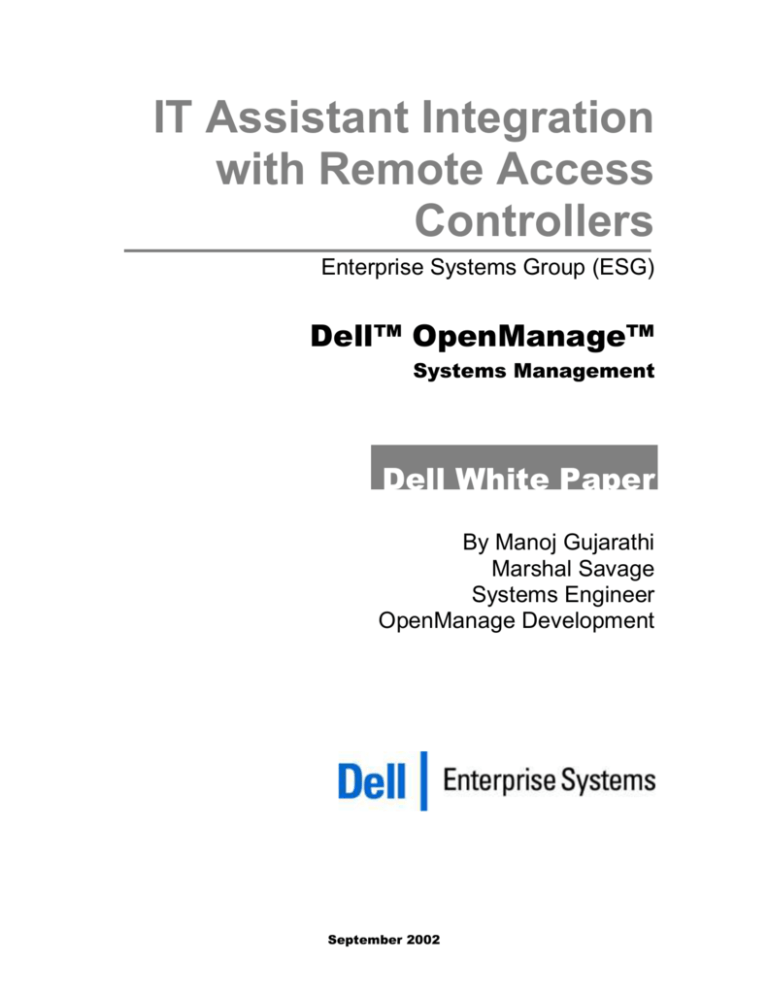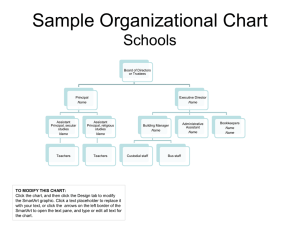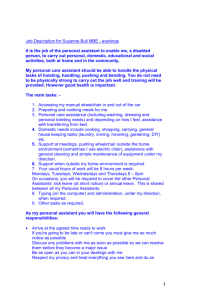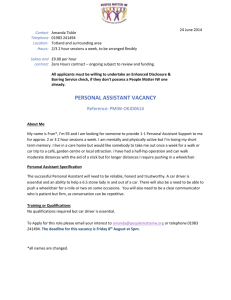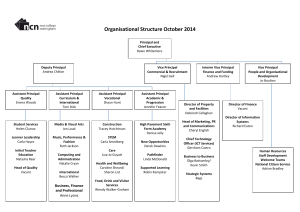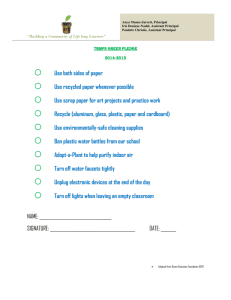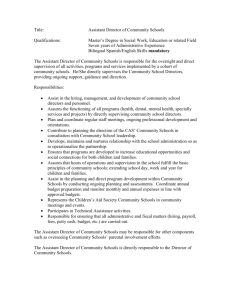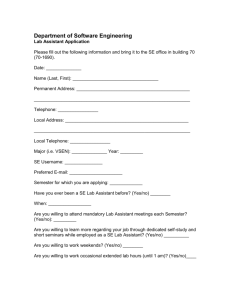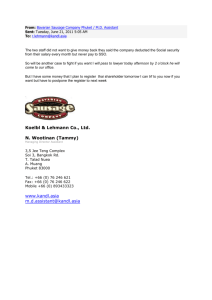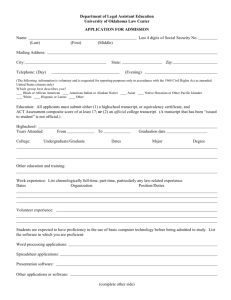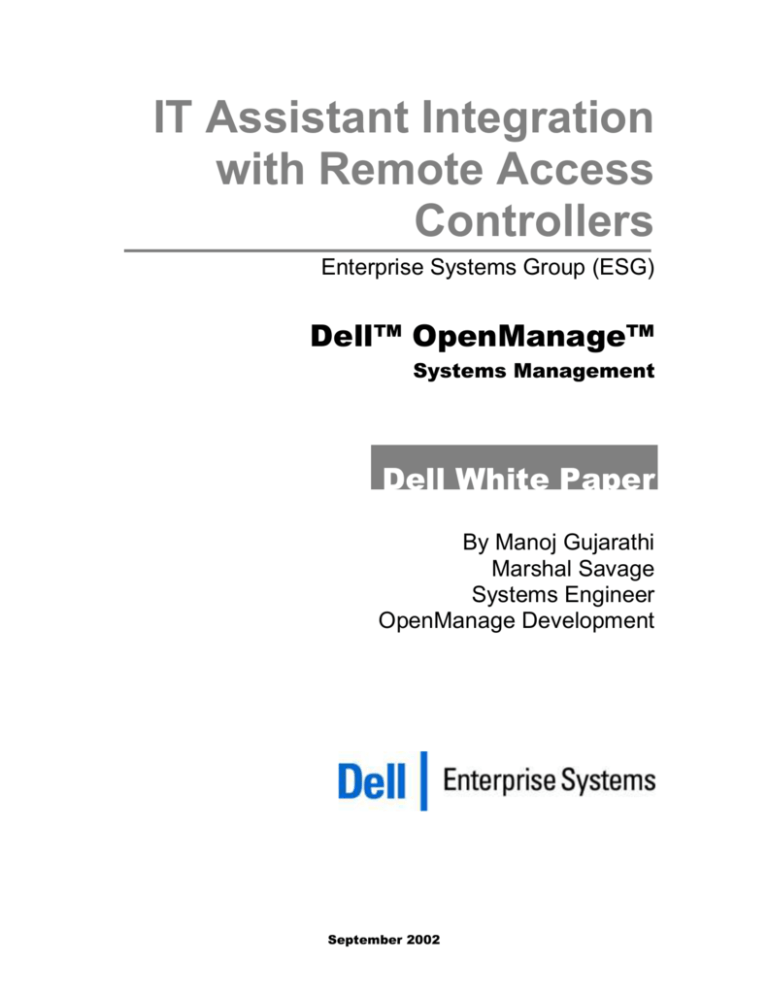
IT Assistant Integration
with Remote Access
Controllers
Enterprise Systems Group (ESG)
Dell™ OpenManage™
Systems Management
Dell White Paper
By Manoj Gujarathi
Marshal Savage
Systems Engineer
OpenManage Development
September 2002
Contents
Introduction ................................................................................................................................... 3
Remote Hardware Integrated with IT Assistant..................................................................... 4
Discovery and Application Launch........................................................................................... 6
Remote Access Address Book .................................................................................................... 7
Managing Address Book Entries ........................................................................................ 9
DRAC II Integration .................................................................................................................. 11
Conclusion ................................................................................................................................... 12
Authors................................................................................................................................... 12
Figures
Figure 1: IT Assistant Status Page showing ERA launch Point ............................................................. 6
Figure 2: IT Assistant Remote Access Address Book.............................................................................. 7
Figure 3: Data Company’s Network Example ......................................................................................... 8
Figure 4: An Example of a DRAC III Address Book Entry ...................................................................10
Tables
Table 1: IT Assistant versions supporting Remote Access Controllers ................................................ 4
Table 2: Information needed for creating Remote Access Address Book Entries ..............................10
September 2002
Page 2
Dell Enterprise Systems Group
Section
1
Introduction
Dell OpenManage™ IT Assistant is a browser-based tool that monitors and
manages Dell servers, desktops, and portables using industry-standard Simple
Network Management Protocol (SNMP), Common Information Model (CIM),
and Desktop Management Interface (DMI) protocols. The IT Assistant feature set
includes system discovery, status reporting, comprehensive event management,
asset and inventory reporting, remote system configuration, and storage
management. This paper discusses how IT Assistant is integrated with Dell
remote-access controllers. Examples and technical tips can help administrators
use IT Assistant more effectively and debug common problems. Some features
discussed in this article are not supported in IT Assistant before version 6.3, so a
minimum installation of systems management applications from the
OpenManage Systems Management CD, version 3.1, is required.
September 2002
Page 3
Dell Enterprise Systems Group
Section
2
Remote Hardware Integrated with IT
Assistant
Dell hardware that enables remote management includes the Dell Remote Access
Card III (DRAC III) and the Dell Remote Assistant Card II (DRAC II), both
Peripheral Component Interconnect (PCI) cards installed in Dell™ PowerEdge™
servers, and the Embedded Remote Access (ERA) controller, which is built into
the server or added on as a daughter card. These devices allow administrators to
manage a server without physically accessing it. Table 1 shows the IT Assistant
version in which the remote management devices were first integrated. IT
Assistant, a centralized management station, detects which servers on the
network contain remote-access controllers. This tool discovers the type of
remote-access controller and the respective software agent running on a
managed server. In the Status tab, IT Assistant displays a root-level tree item that
contains details about the hardware and agent version. In addition, the tool
propagates the agent status to the global system status shown in the System tree.
Table 1 shows when Dell OpenManage Remote Hardware was first integrated
with Dell OpenManage IT Assistant.
Application Integrated
Application Version
IT Assistant Version
DRAC II
DRAC III
ERA
2.3.0
1.0
1.0
6.0
6.1
6.3
Protocols
Supported
SNMP
SNMP
SNMP
Table 1: IT Assistant versions supporting Remote Access Controllers
After IT Assistant has discovered the remote hardware, a launch point to the
specialized management console becomes available. IT Assistant provides two
types of launch points based on whether the managed node is responding to
requests or not. If the managed node is working correctly, then IT Assistant
provides a launch point from the ‘Status’ tab. If the server is not responding,
then IT Assistant provides an Address Book entry to reach the remote hardware.
IT Assistant updates the address book every discovery cycle.
The support levels provided by IT Assistant for the remote hardware include one
or more of the following:
1. Discovering the hardware presence and the respective agent running on the
managed node server system.
2. Showing the status of these applications in IT Assistant ‘Status’ page with
details about the hardware and agent version.
September 2002
Page 4
Dell Enterprise Systems Group
3.
4.
September 2002
Propagating the agent status to global system status shown in the System
tree.
Launching the application console right from IT Assistant ‘Status’ page or
from IT Assistant Address Book.
Page 5
Dell Enterprise Systems Group
Section
3
Discovery and Application Launch
The three forms of remote access controllers detected by IT Assistant use SNMPenabled agents. Therefore, IT Assistant supports remote hardware management
through SNMP only. The SNMP agent resides on the managed server, not on the
remote access controller. The Managed Server then communicates with the
remote access controller to provide information to IT Assistant. IT Assistant
discovers systems on registered subnets and at registered IP or hostname
addresses. The remote access controller usually has an IP address assigned to it,
so IT Assistant detects it as a networked entity that responds to a ping command.
This network entity is placed in the ‘Unclassified’ category1 with a gray question
mark because no standard management agent is running on the remote access
controller. IT Assistant can only show that it is a networked object that responds
to a ping. The only exception is the ERA module that is part of the blade server
management solution. In this case, IT Assistant adds ERA to a chassis group.
As shown in Figure 1, similar to the support for OMSA, IT Assistant shows a
unique item under the ‘Status’ tab that enables the ‘Remote Connect’ button.
Clicking on the ‘Remote Connect’ button will automatically launch the Remote
Interface. If the system is not responding, then it is possible to launch the
Remote Interface from the Remote Access Address Book.
Figure 1: IT Assistant Status Page showing ERA launch Point
1IT
Assistant uses the Unclassified group to store all network entities that respond to a ping
command and that do not have a Dell-supported management agent running on them.
September 2002
Page 6
Dell Enterprise Systems Group
Section
4
Remote Access Address Book
Upon discovery of a server, IT Assistant checks whether it contains a remoteaccess controller. If it does, IT Assistant automatically adds the server to its
Remote Access Address Book, a list of all servers and associated remote access
controller components that it can access. The address book is available under the
Management option in the left navigation bar (see Figure 2). IT Assistant updates
the address book during each discovery cycle.
Figure 2: IT Assistant Remote Access Address Book
Consider a fictional mid-sized organization, The Data Company, based in New
York. The Data Company has several offices throughout the United States and
Europe. Bob, the main system administrator, manages the servers and storage
systems in the New York office as well as some point-of-sale and database
servers in the company’s offices elsewhere. The Data Company has deployed
Dell remote management solutions on most of its servers where remote access is
absolutely critical. Bob uses IT Assistant to monitor and manage his Dell server
and storage systems.
One day, Bob discovers that PE2650_Tenn, the PowerEdge 2650 in Tennessee, is
not responding (see Figure 3). IT Assistant shows a black down-arrow next to the
server, signifying that it cannot contact the OpenManage Server Administrator
software on the server. From the Remote Access Address Book in IT Assistant,
Bob double-clicks on the hung server. IT Assistant then opens the remote
console to the DRAC III in the PowerEdge 2650. Bob logs in and issues a power
cycle command to the server through the DRAC III. This command physically
disconnects the power from the server, pauses to let the system spin down, and
finally restarts the server. To search for any memory, BIOS, or I/O errors, Bob
opens the remote console to watch the server go through the boot process. After
the server boots, IT Assistant detects that Server Administrator is running and
removes the black down-arrow from the server listing. Bob selects the IT
Assistant Status tab and clicks Server Administrator in the Status tree. He then
September 2002
Page 7
Dell Enterprise Systems Group
clicks Launch OMSA to access Server Administrator so that he can run
diagnostics on the server to correct the system-hang problem.
Figure 3: Data Company’s Network Example
Bob uses the Remote Address Book to connect to PE2650_modem, a server
outside of the corporate office (see Figure 3). In such a situation, when the server
is not yet wired into the network or the network is down, the server can be
reached only through a dial-up connection. IT Assistant cannot discover
PE2650_modem because the network connection is not available. However, Bob
knows that IT Assistant can still enable the remote connection to the server
because he can manually enter servers into the Remote Access Address Book (see
the “Managing Address Book Entries” section of this paper). Bob sets up a
manual entry that specifies a PPP (Point-to-Point Protocol) connection with the
server’s remote access controller. When Bob requests a connection, IT Assistant
automatically dials the remote access controller and creates the PPP connection.
If IT Assistant is running in a Web-served configuration, then it automatically
creates a proxy of the PPP connection so that a remote user can access the PPP
connection through the IT Assistant management station. This proxy allows Bob
to have a single-access point—the phone line—through which he can manage the
remote server. Using the remote console feature of the DRAC III, Bob can now
control PE2650_modem as if he were sitting in front of it.
In addition to DRAC III, The Data Company has deployed DRAC II remote
hardware components. The two cards differ in that the DRAC II management
console application resides on the management station, whereas the DRAC III
(and ERA) console is embedded in the firmware of the physical card located in
the managed server. To connect to the remote firmware, the DRAC II console
must keep an address book of all the DRAC II hardware. IT Assistant adds all
DRAC II hardware that it discovers into the DRAC II address book, but the
reverse is not true. System administrator Bob has spent significant time entering
several manual entries into the DRAC II address book without realizing that the
new entries would not be automatically added into the IT Assistant address
book. However, all his efforts are not lost, because IT Assistant has an import
feature that automatically reads in the new entries. To import the entries from
September 2002
Page 8
Dell Enterprise Systems Group
the DRAC II address book, he clicks ‘Remote Access Address Book’ under the
Management option in the left navigation bar of the IT Assistant interface. Then
he clicks ‘Import DRAC II Address Book’. IT Assistant imports the DRAC II
address book, and any duplicate entries are overwritten with the entries from the
DRAC II address book. Since importing the DRAC II address book, Bob always
updates the IT Assistant Remote Access Address Book because IT Assistant will
add, edit, and remove entries from the DRAC II address book automatically
when users add, edit, and remove entries from the Remote Access Address Book.
Managing Address Book Entries
When IT Assistant discovers a server with a remote access controller, it
automatically adds the server to the Remote Access Address Book using the IP
address of the remote access controller. However, a system may not always be
reachable by an IP address or be discoverable by IT Assistant. For this reason,
administrators can manually create entries in the address book for all types of
remote access controllers. If the IP address must be entered manually, there is
most likely a configuration problem with IT Assistant or the management agents
running on the managed server. Under proper conditions, IT Assistant should
automatically find and add all the network interface card (NIC) connections to
the address book.
To create a manual entry, administrators need to collect information about the
system, including its unique name (if the system does not have a unique name,
IT Assistant may overwrite an existing address book entry), type of remoteaccess controller (ERA, DRAC III, or DRAC II), and connection type (modem or
NIC) (see Table 2). NIC entries require an IP address. For a modem, the
following additional information may be necessary:
Phone number: If using DRAC III, make sure that the associated user is not
configured to call back to a user-specified number; IT Assistant services cannot
handle user-specified callbacks. The user must be set up to dial back a preset
number or have no callback.
PPP username (DRAC III only)
PPP user password (DRAC III only)
PPP authentication (DRAC III only): plain text, encrypted, or MSCHAP
(Microsoft® Challenge Handshake Authentication Protocol)
Automatic Discovery2
Manual Discovery3
NIC Connection
Dial-In Connection
Dial-In PPP Security
ERA
X
DRAC III
X
DRAC II
X
X
X
X
X
X
X
X
X
X
IT Assistant will only discover the NIC connection to the remote hardware.
All types of remote hardware can be added manually into the address book but if the ip address has
to be entered manually this generally indicates a configuration problem with IT Assistant or the
management agents running on the Managed Node. Under correct proper conditions IT Assistant
should automatically find and add all the remote hardware NIC connections to the address book. See
the OpenManage Server Assistant or IT Assistant user guide for more information.
2
3
September 2002
Page 9
Dell Enterprise Systems Group
Table 2: Information needed for creating Remote Access Address Book Entries
After gathering this information, administrators can add an entry:
1. Click the Add button in the upper left side of the address book.
2. Enter the server name in the new dialog box (see Figure 4).
3. Select the remote-access controller type, which causes additional
configuration items to be displayed.
4. Enter the relevant information for the connection type. If the remote-access
controller supports both modem and NIC connections, information for only
one connection is necessary.
5. Click Save to store the entry in the IT Assistant database.
6. Double-click the new entry to test the new connection. If information for
both modem and NIC connections is available, then IT Assistant will ask for
the connection type to use when the Connect button is pressed. If available,
the NIC connection is recommended because the remote console will
perform better.
Figure 4: An Example of a DRAC III Address Book Entry
September 2002
Page 10
Dell Enterprise Systems Group
Section
5
DRAC II Integration
IT Assistant is the only application administrators can use to remotely configure
the DRAC II card. The DRAC II management console is accessible through a
Web-based interface, but it is installed on the management station instead of
embedded in firmware. Consequently, IT Assistant must search for the DRAC II
console when trying to connect to the remote DRAC II firmware. The DRAC II
console requires the DRAC II address book to connect to the remote firmware.
For automatic integration between the DRAC II and the IT Assistant address
books, the DRAC II address book server must be installed on the computer that
runs IT Assistant. Note that the DRAC II console can be installed on the remote
computer separately from the address book server.
IT Assistant uses Application Associations to determine how to launch the
DRAC II console. Administrators can configure Application Associations to point
to a specific Web server or a local installation of the DRAC II console. By default,
IT Assistant searches the local computer to see whether the DRAC II console is
installed. If the console is not present on the local computer, and if IT Assistant is
running through a Web server, it attempts to launch the DRAC II console from
the Web server. As a final option, IT Assistant displays the Application
Associations dialog box, which asks where the DRAC II console is installed. The
launch settings are specific to the local computer and must be set up on each
computer from which the DRAC II console will be launched. Once the launch
settings have been manually set, IT Assistant does not attempt to search for the
DRAC II console. To force IT Assistant to search for the DRAC II console on the
local computer the next time a DRAC II connection is requested, reset the
Application Associations settings:
1. Click ‘Application Associations’ under the ‘Management’ option in the
IT Assistant left navigation bar.
2. Select ‘Remote Assistant’ and click ‘Edit’.
3. Clear any text that is in the Edit box.
4. Click ‘Save’.
September 2002
Page 11
Dell Enterprise Systems Group
Section
6
Conclusion
The tight integration between Dell OpenManage IT Assistant and Dell remoteaccess controllers offers increased flexibility and accessibility to Dell servers.
Throughout the enterprise, organizations can use IT Assistant as a centralized
console to manage all Dell servers equipped with different versions of remoteaccess controllers.
Authors
Manoj Gujarathi (Manoj_Gujarathi@dell.com) is a systems engineer in the
Enterprise Software Development group at Dell Computer Corporation
(http://www.dell.com/). Currently he works as a lead engineer for Dell
OpenManage IT Assistant 6.x releases and Dell OpenManage Connections
applications. Manoj has a Master’s in Engineering from Washington State
University and Master’s in Computer Science from Texas Tech University. He is
a Microsoft Certified Systems Engineer.
Marshal Savage is a software engineer in the Enterprise Software Development
group at Dell Computer Corporation (http://www.dell.com). Marshal is currently
a key contributor to the development of Dell OpenManage IT Assistant. Marshal
has a BSE in Computer Engineering from the University of Michigan.
THIS WHITE PAPER IS FOR INFORMATIONAL PURPOSES ONLY, AND MAY CONTAIN TYPOGRAPHICAL
ERRORS AND TECHNICAL INACCURACIES. THE CONTENT IS PROVIDED AS IS, WITHOUT EXPRESS OR
IMPLIED WARRANTIES OF ANY KIND.
Dell, OpenManage, PowerEdge, and PowerVault are trademarks of Dell Computer Corporation.
Other trademarks and trade names may be used in this document to refer to either the entities claiming the marks and
names or their products. Dell disclaims proprietary interest in the marks and names of others.
©Copyright 2002 Dell Computer Corporation. All rights reserved. Reproduction in any manner whatsoever without the
express written permission of Dell Computer Corporation is strictly forbidden. For more information, contact Dell. Dell
cannot be responsible for errors in typography or photography.
Information in this document is subject to change without notice.
September 2002
Page 12
Dell Enterprise Systems Group