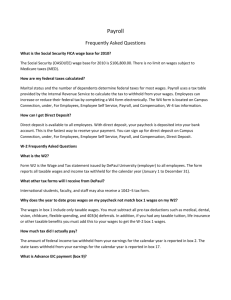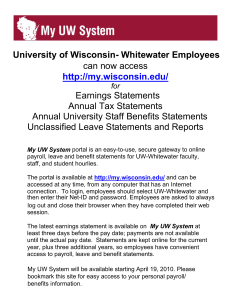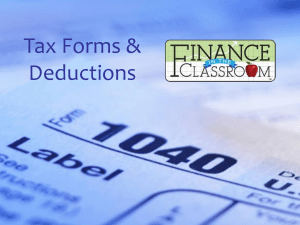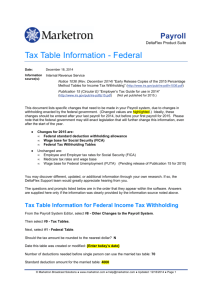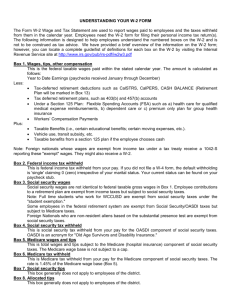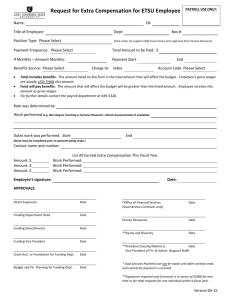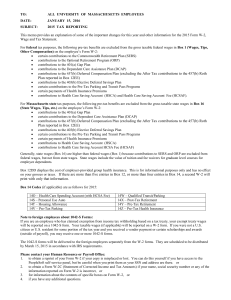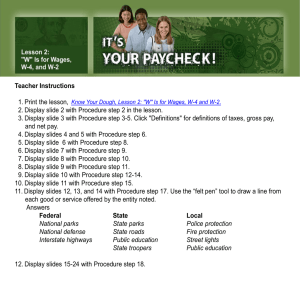for tax year 2013.
advertisement
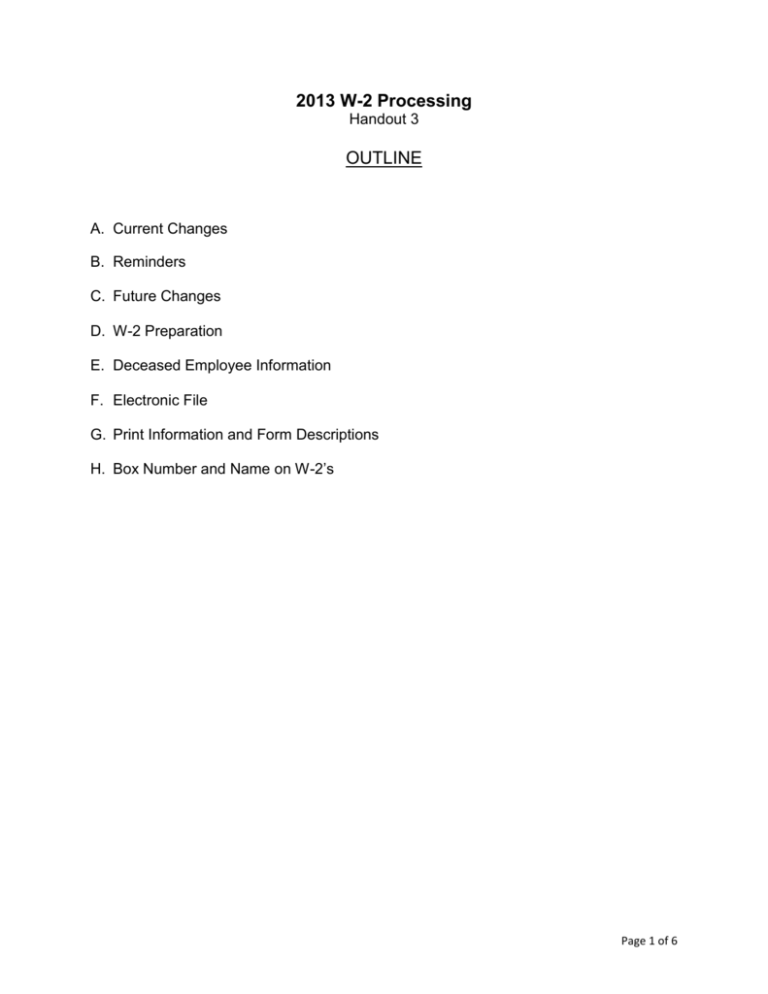
2013 W-2 Processing Handout 3 OUTLINE A. Current Changes B. Reminders C. Future Changes D. W-2 Preparation E. Deceased Employee Information F. Electronic File G. Print Information and Form Descriptions H. Box Number and Name on W-2’s Page 1 of 6 2013 W-2 Processing Detail A. CURRENT CHANGES ELECTRONIC FILE: For a complete list of changes, refer to the Social Security publication Specifications for Filing Forms W2 Electronically (EFW2) for Tax Year 2013 located on the Social Security’s website (www.socialsecurity.gov). For tax year 2013, the following change occurred: W-2 FORM: For a complete list of form changes refer to the 2013 Instructions for Forms W-2 and W3 located on the Internal Revenue Services’ website (www.irs.gov). 1. The W-2 forms had no changes for tax year 2013 (only the tax year). Any site that generates their own W-2 forms should visit www.irs.giv for sample forms. B. REMINDERS 1. 2. 3. 4. 5. 6. The social security wage base for tax year 2013 is $113,700. The social security wage base for tax year 2014 is $117,000. FICA taxes are withheld at 6.2% (up to $113,700 of employee wages) for tax year 2013. FICA taxes are withheld at 6.2% (up to $117,000 of employee wages) for tax year 2014. Medicare taxes are withheld at 1.45 % on all wages. The 2014 Circular E Publication 15 is available through the Internal Revenue Services’ website (www.irs.gov) but is not available as of 12/06/13. 7. Beginning Tax Year 2006, the Social Security Administration will only accept files submitted electronically. Mailing physical media (round tape, cartridge, diskette, CD) is no longer an acceptable filing method. If unable to electronically submit your file, contact the Social Security Administration for an alternative submission method. 8. Indiana accepts W-2‘s and 1099R’s by electronic file. 9. Make sure each data file is complete (Code RA through RF records). C. FUTURE CHANGES There are no future changes listed in the Social Security Administration Publication No. 42-007. D. W-2 Preparation It is important for you to be prepared as much as possible for the W-2 requirements and deadlines. You can run a preliminary worksheet at any time throughout the year to correct the common W-2 errors that may exist. Some of these errors are described below: 1. Social Security Number Errors: Social security numbers cannot begin with the numbers 8 or 9 and they cannot contain all zeroes. Correct invalid social security numbers on the employee’s Personnel screen (Personnel F1/Payroll F2-2). Two reporting options are available to generate a list of employee social security numbers for your review. The Employee Summary List (Payroll F8-1) will print all employees and the Social Security List (Payroll F8-24) will print a list of active employees only. IMPORTANT: In order for social security numbers to print on reports set the “Should Social Security #’s be printed on internal reports” field to a Y. This field is located on the System Options screen in Payroll F14-21-12-7. 2. Duplicate Social Security Number Errors: Generally, this is caused when an employee has multiple employee numbers. When this situation exists, the system will attempt to merge the history information together for the purpose of producing a single W-2 form. During the merge Page 2 of 6 process, the system compares records containing the same social security number for differences between the employee names. If the names are not identical (including punctuation) an error will be reported. If this error occurs, modify the employee’s Personnel screen (Personnel F1/Payroll F2-2) for each employee number until all names are an exact match. 3. Negative Amount Errors: W-2’s may not contain any negative amounts. There are two basic reasons for which this might occur: a) A history adjustment record was entered incorrectly. All adjustments can be reviewed by running the Print Employee Wage Adjustments report (Payroll F2-12-8). b) A regular pay adjustment had been done incorrectly in the past. Identify the transaction in error and correct either through the next payroll process (if the current calendar year is not over) or correct with an earnings history adjustment record. 4. Possible Merge Reason: Taxable County vs. Non-Taxable County Merge: An employee will be issued 2 W-2’s if they moved from a taxable county to a different taxable county within the tax year. If an employee moves from a taxable county to a non-taxable county (or vice versa), a merge will occur and only 1 W-2 will be issued (unless other issues occur that result in 2 W-2’s). 5. Helpful Reports: Below are some reports that could help you with balancing your W-2 worksheets. a) Display Earnings Totals by Yr/Qtr (Payroll F2-12-9) provides you the ability to see on screen the totals for a single employee record or multiple records for a single employee by entering the social security number. b) Print YTD Summary by Employee (Payroll F2-12-13) provides you with the ability to run a year-to-date summary by employee. The totals page on this report will summarize and total all gross amounts, deduction amounts, pension amounts, etc. There is now a breakdown by deduction type and company. There is also an option to print only employees without a specific deduction code but with gross wages for the date range specified. c) Deductions Paid by Employees (Personnel F5-6) can be used to balance deductions. This report gives you the option to print either one or all employees and you have the option to identify either one or all deductions. There is also breakdown by deduction type. There is also an option for balancing non-taxable deductions. This is helpful for finding employees who are not Section 125 but have non-taxable amounts in history. d) Print Benefit History (Personnel F13-5-3) or Print Emplr YTD & Emple Deds (Personnel F135-24) for balancing healthcare for Box 12 code DD. E. Deceased Employee Information: If payments for wages occur the year following death, then wages are NOT subject to FICA or Medicare taxes and are exempt from federal taxes. If payment is made the following year after death, only a 1099MISC must be produced with the payment being reported in box 3 of the 1099-MISC. If an employee dies and wages ARE owed, there are two rules that apply: If payments for wages occur within the same year as death, then the wages are subject to FICA Taxes and Medicare Taxes and are exempt from Federal Taxes. If payment is made in the year of death, a W-2 and a 1099-MISC must be produced. Do NOT show the payment in Box 1 of the W-2. Instead, those wages will be reported on the 1099-MISC Box 3. To process this: 1. Log manual check (Payroll F3-F7-F9) and log gross wages, FICA Gross, FICA Tax, Medicare Gross and Medicare Tax. (This will allow the system to log the proper entries to the financial system). Page 3 of 6 2. After the manual check has been posted to history, log a history adjustment to reduce gross wages only (Payroll F2-12-1). The reason for the negative gross wage adjustment is because the gross wages are NOT to be reported in Box 1 of the W-2. Leave FICA Gross and Medicare Gross and FICA/Med Taxes as they are. 3. Reset YTD figures (Payroll Govt F14-F4/Schools F14-F1-F5). 4. Receipt the net check figure into a non-revenue account or withholding account. 5. Mark payroll check as canceled. (Payroll F11-F4) 6. Issue claim to the Beneficiary or Estate of the deceased in the amount of the net check and charge a non-expenditure account or the withholding account. Make sure when setting up the Beneficiary or Estate of the deceased vendor that you record a number 3 in the 1099 field (Financial F3-F2). If payments for wages occur the year following death, then wages are NOT subject to FICA and Medicare taxes and are exempt from Federal taxes. If payment is made the following year after death, only a 1099-MISC must be produced with the payment being reported in Box 3 of the 1099-MISC. To process this in the RDS software: Log a claim in the financial system payable to the Beneficiary or the Estate of the deceased for the amount owed. Charge proper account and make sure that when you create the vendor you record a number 3 in the 1099 field. No tax payments are required and payment is exempt from Federal, FICA, and Medicare taxes. F. Electronic File: The electronic file layout, per the Social Security Administration publication, is available through their website at www.socialsecurity.gov. G. Print Information and Form Descriptions: Line-up considerations: if you are using laser forms, there are no line-up considerations. If you are using preprinted forms, you must line-up the W-2’s to print just below the perforation, then select the printer to start printing. You can request the system to generate line-up forms for you, which print X’s and 9’s in the appropriate boxes. (Payroll F5-6, Print # of line-up forms desired: 1-99). Helpful tips for lining up forms: 1. Use F15 to display the print file containing the W-2’s to be printed. Use option 3 to hold the spooled W-2 file. 2. Use option 5 to display the print file. Determine the line number, of the first line containing the employee number to be printed. 3. Set the printer at top of form. 4. Align form to start at the first print position. 5. Use option 2 to change the print file. Set the starting line to the number determined in Step 2. 6. Use option 6 to release the print file to continue printing from the point of restart. 7. Be prepared to immediately deselect the printer if it does not appear to be lined up correctly. Make minor adjustments to the print alignment as necessary and continue. Page 4 of 6 RDS Form Indicator Form Description Overall Size A RDS Generated ACOM 4 Per Page, 2 Wide Prints on perforated plain stock 8.5 X 11 City of Gary & South Bend Schools Only RDS Generated ACOM 4 Per Page, Wide, Mailer Prints on pressure sealed plain stock 8.5 X 14 U User Generated ACOM G S 4 Detached Size Standard Register Multi-Part, Pin-Feed, 2 Per Page, 1 Wide Prints on pre-printed stock 9.5 X 11 8.5 X 11 If you would like to laser generate W-2’s via ACOM please andy@regionaldata.com or contact Jason with ACOM at 1-800-347-3638. email Andy at Page 5 of 6 H. Box Number and Name on W-2’s: Below is a list of items to be reported on the W-2 along with where the information is derived: Box Number and Name 1 Wages, Tips, Other Compensation Contributions 2 Federal Income Tax Withheld 3 Social Security Wages 4 Social Security Tax Withheld 5 Medicare Wages 6 Medicare Tax Withheld 7 Social Security Tips 8 Allocated Tips 9 Advanced EIC Payment 10 Dependent Care Benefits 11 Non-Qualified Plans 12 All information required to be coded properly: (See below) AA 401(k) Roth Contributions BB 403(b) Roth Contributions DD Employer healthcare costs EE 457(b) Roth Contributions J Medicare C Term Life D 401K E 403B F 408K G 457 H 501 M Uncollected Social Security N Uncollected Medicare W Health Savings Account (HSA) Y Section 409A Deferred Z Section 409A Income 13 Statutory/Retirement/3rd Party 14 Fringe Benefits Other 15 Name of State 16 State Wages, Tips, etc. 17 State Income Tax 18 Local Wages, Tips, etc. 19 Local Income Tax 20 Name of Locality Derived From Gross + Deduction 0 – Annuities – Non-taxable – Deferred 3rd Party Sick Pay (Box 12, Code J) + Excess Child Care + Excess Deferred Compensation + Excess Special 403B + Excess Special 457 Total Federal Tax Withheld FICA Gross – Deferred 3rd Party Sick Pay (Box 12, Code J) FICA Amount Withheld Medicare Gross – Deferred 3rd Party Sick Pay (Box 12, Code J) Medicare Amount Withheld Always blank or zero Always blank or zero EIC Payments Dependent Child Care Fringe Benefits from Deduction Code 0 Total of Nonqualified Pension Plans Deductions setup as Designated Roth Contributions Deductions setup as Designated Roth Contributions Either Benefit YTD amounts or history Deductions setup as Designated Roth Contributions Non-taxable sick pay not included in boxes 1, 3, 5 $50,000 group life from deduction code 0, included in boxes 1, 3, 5 Tax Exempt 401K Tax Exempt 403B Tax Exempt 408K Tax Exempt 457 Tax Exempt 501 Uncollected Social Security on the cost of group life over $50,000 (Type U in history) Uncollected Medicare tax on the cost of group life over $50,000 (Type U in history) Employee Sec125/Employer Contributions Boxes for “X” to indicate participation (we never use statutory) Shows deduction code 0 (zero) amounts. 414 (H) Taxable State Abbreviation and employer’s state ID Gross + Deduction 0 – Annuities – Non-taxable – Deferred 3rd Party Sick Pay (Box 12, Code J) Total State Tax Withheld Gross + Deduction 0 – Annuities – Non-taxable Total County Tax Withheld Taxable County Name NO CHANGES TO SPECIFICATIONS FOR 2013 Page 6 of 6