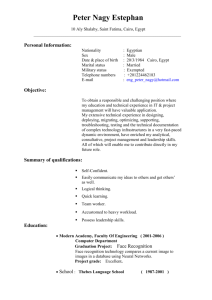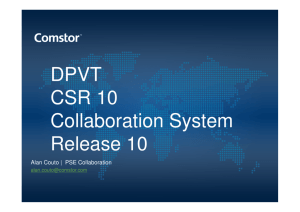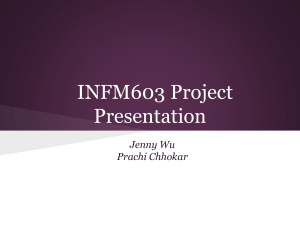76615-Cisco Agent Desktop returns timeout error message during
advertisement
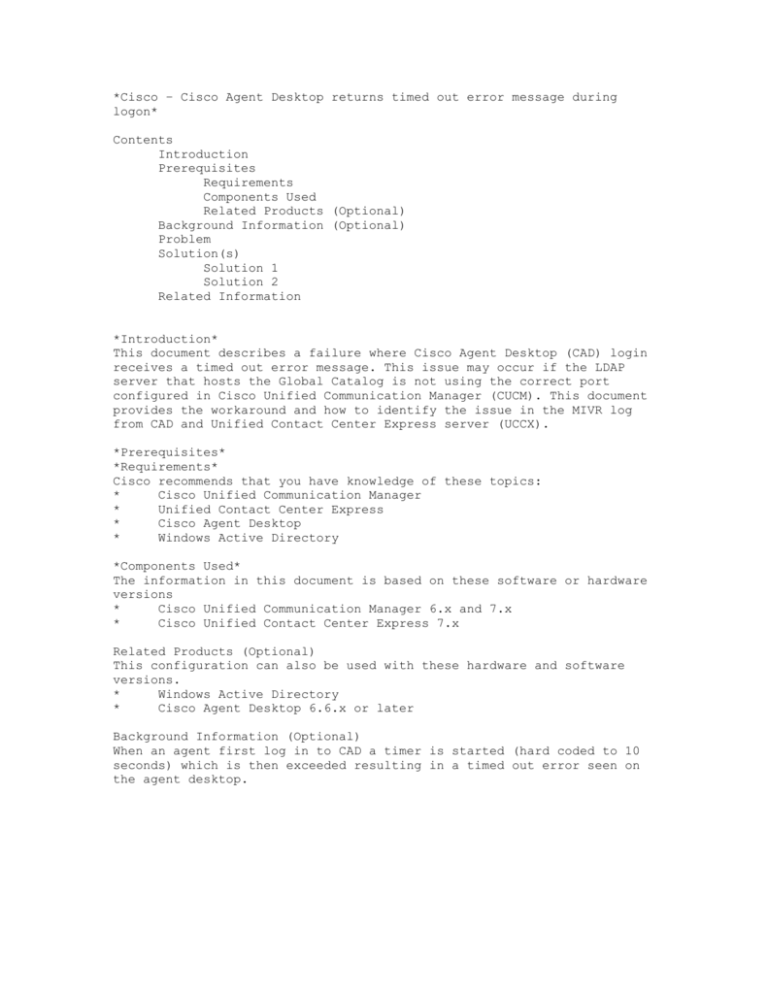
*Cisco – Cisco Agent Desktop returns timed out error message during logon* Contents Introduction Prerequisites Requirements Components Used Related Products (Optional) Background Information (Optional) Problem Solution(s) Solution 1 Solution 2 Related Information *Introduction* This document describes a failure where Cisco Agent Desktop (CAD) login receives a timed out error message. This issue may occur if the LDAP server that hosts the Global Catalog is not using the correct port configured in Cisco Unified Communication Manager (CUCM). This document provides the workaround and how to identify the issue in the MIVR log from CAD and Unified Contact Center Express server (UCCX). *Prerequisites* *Requirements* Cisco recommends that you have knowledge of these topics: * Cisco Unified Communication Manager * Unified Contact Center Express * Cisco Agent Desktop * Windows Active Directory *Components Used* The information in this document is based on these software or hardware versions * Cisco Unified Communication Manager 6.x and 7.x * Cisco Unified Contact Center Express 7.x Related Products (Optional) This configuration can also be used with these hardware and software versions. * Windows Active Directory * Cisco Agent Desktop 6.6.x or later Background Information (Optional) When an agent first log in to CAD a timer is started (hard coded to 10 seconds) which is then exceeded resulting in a timed out error seen on the agent desktop. *Problem* Multiple agents will receive a timed out error when logging into CAD. *Solution 1* 1. Enable RM subsystem debugging in application admin within UCCX. Navigate to System > Tracing > Expand Cisco Unified CCX Engine > Trace Configuration > Expand SUBSYSTEMS > Check the box for SS_RM Debugging. Example shown below: 2. Login to CAD noting the time, the agent extension and user ID. During the login you should see the timed out error message. You can close the CAD application after the test. 3. Collect the MIVR log from the UCCX server during the test time period. The MIVR log is located in the following directory on the UCCX server; C:\Program Files\wfavvid\logs\MIVR Locate the start of the login for the agent ID that was tested: //Initiating login 461102: Jan 28 08:01:34.909 PST %MIVR-SS_RM-7-UNK:Trying to authenticate agent MSmith The login ID is the same ID that is used to login to CAD. For our test MSmith was used. The next message should be that login was successful; however, a time out may have occurred since the CAD timer has expired (10 seconds). We then see after the 10th second CUCM finishes the authentication. //CUCM returns login successful after the 10 second CAD timer expires causing the timeout message to be displayed 461107: Jan 28 08:01:45.206 PST %MIVR-SS_RM-7-UNK:Successfully authenticated agent MSmith at extension 1904 4. To correct the behavior this will require a port update to the LDAP sever with the Global Catalog which is configured in CUCM. Open the CCM Admin page on the CUCM Publisher; https://CUCM IP ADDRESS/ccmadmin/showHome.do. Navigate to System > LDAP > LDAP Directory > Select Find at the new window to display all the LDAP servers. Within the LDAP Directory configuration page change the LDAP Port from 389 to 3268. Select Save. Port 3268 should only be used for the LDAP servers that host the Global Catalog. If the LDAP server is not hosting the Global Catalog then use port 389. After this step is completed a restart of the CUCM pub is required for the changes to take affect. If the port change is not required then a restart of the CUCM pub is still required to clear any connection issue between CUCM and Active Directory. *Solution 2* If the LDAP sever hosting the Global Catalog is currently configured with port 3268 a AXL Service Provider update will resolve the issue. Open AppAdmin and navigate to System > Cisco Unified CM Configuration. At the Unified CM Configuration page remove the CUCM pub from the Selected AXL Service Providers by moving CUCM pub to the Available AXL Service Provides, click update. Then return the CUCM Pub back to the Selected AXL Service Providers, click update again. Test the CAD login and verify the time out has been resolved. *Related Information* *Cisco Unified Communications Manager 7.x SRND http://www.cisco.com/en/US/docs/voice_ip_comm/cucm/srnd/7x/uc7_0.html "When querying Microsoft Active Directory, you can perform lookups against the Global Catalog by pointing the script to a Global Catalog server and specifying port 3268 in the script configuration. This method typically results in faster lookups. Note that a Global Catalog does not contain a complete set of attributes for users. Refer to Microsoft Active Directory documentation for details." "To enable queries against the Global Catalog, simply configure the LDAP Server Information in the LDAP Authentication page to point to the IP address or host name of a Domain Controller that has the Global Catalog role enabled, and configure the LDAP port as 3268." "When using Microsoft Active Directory, consider the choice of parameters carefully. Performance of Cisco Unified Presence might be unacceptable when a large Active Directory implementation exists and the configuration uses a Domain Controller. To improve the response time of Active Directory, it might be necessary to promote the Domain Controller to a Global Catalog and configure the LDAP port as 3268." *Technical Support & Documentation - Cisco Systems