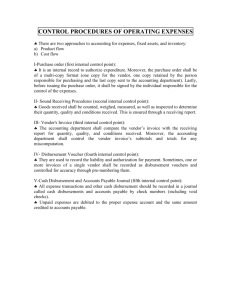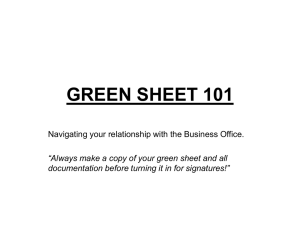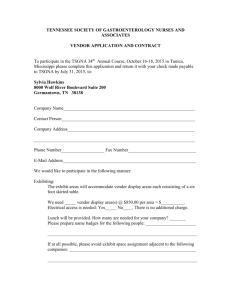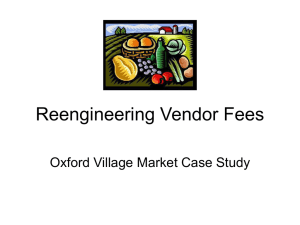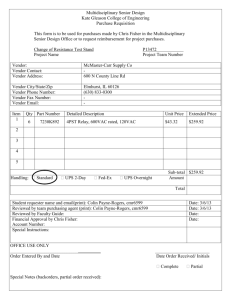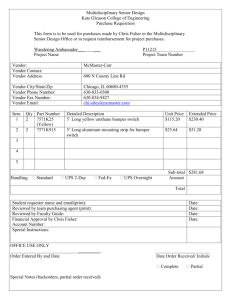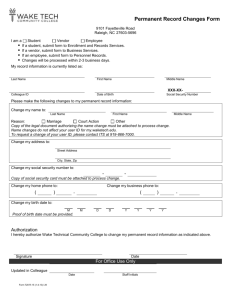CASH DISBURSEMENTS
advertisement
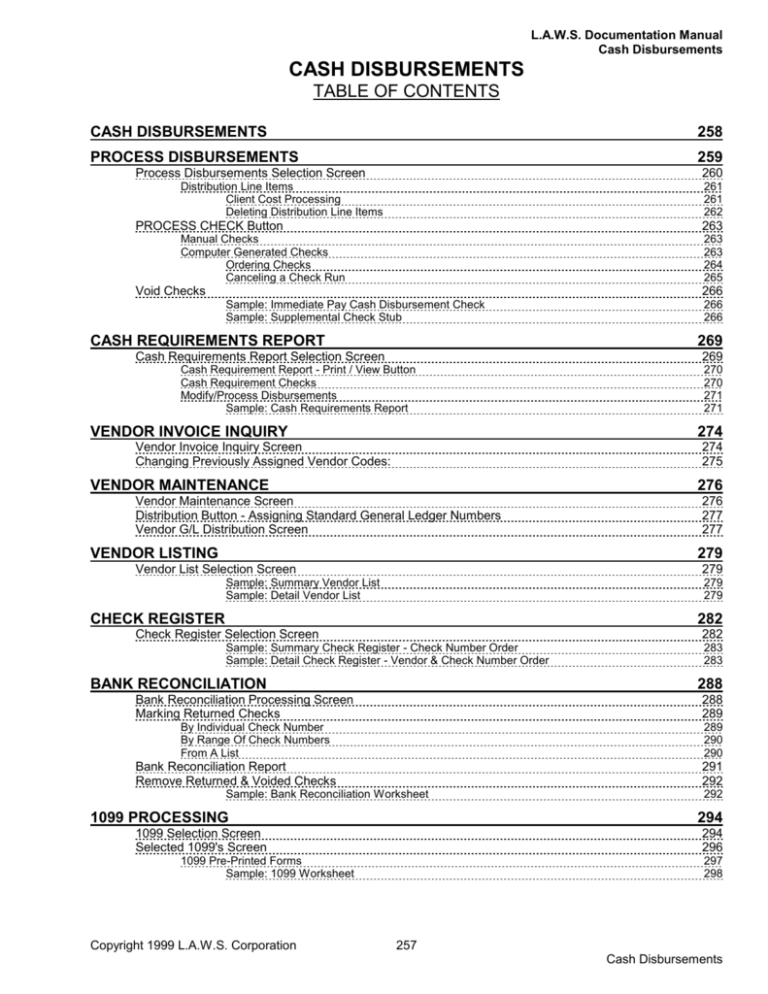
L.A.W.S. Documentation Manual Cash Disbursements CASH DISBURSEMENTS TABLE OF CONTENTS CASH DISBURSEMENTS 258 PROCESS DISBURSEMENTS 259 Process Disbursements Selection Screen 260 Distribution Line Items Client Cost Processing Deleting Distribution Line Items 261 261 262 PROCESS CHECK Button 263 Manual Checks Computer Generated Checks Ordering Checks Canceling a Check Run 263 263 264 265 Void Checks 266 Sample: Immediate Pay Cash Disbursement Check Sample: Supplemental Check Stub CASH REQUIREMENTS REPORT 266 266 269 Cash Requirements Report Selection Screen 269 Cash Requirement Report - Print / View Button Cash Requirement Checks Modify/Process Disbursements Sample: Cash Requirements Report VENDOR INVOICE INQUIRY 270 270 271 271 274 Vendor Invoice Inquiry Screen Changing Previously Assigned Vendor Codes: 274 275 VENDOR MAINTENANCE 276 Vendor Maintenance Screen Distribution Button - Assigning Standard General Ledger Numbers Vendor G/L Distribution Screen VENDOR LISTING 276 277 277 279 Vendor List Selection Screen 279 Sample: Summary Vendor List Sample: Detail Vendor List 279 279 CHECK REGISTER 282 Check Register Selection Screen 282 Sample: Summary Check Register - Check Number Order Sample: Detail Check Register - Vendor & Check Number Order BANK RECONCILIATION 288 Bank Reconciliation Processing Screen Marking Returned Checks 288 289 By Individual Check Number By Range Of Check Numbers From A List 289 290 290 Bank Reconciliation Report Remove Returned & Voided Checks 291 292 Sample: Bank Reconciliation Worksheet 1099 PROCESSING 292 294 1099 Selection Screen Selected 1099's Screen 294 296 1099 Pre-Printed Forms Sample: 1099 Worksheet Copyright 1999 L.A.W.S. Corporation 283 283 297 298 257 Cash Disbursements L.A.W.S. Documentation Manual Cash Disbursements CASH DISBURSEMENTS L.A.W.S. provides extensive Cash Disbursement processing capable of producing both client cost checks and general fund disbursement checks. Client Costs are automatically integrated into work in process to appear on the next client invoice. Disbursement activity is immediately posted to the general ledger upon generation of a check. The L.A.W.S. Cash Disbursement system reconciles the firms cash accounts to the bank statements, generates 1099 forms and produces a variety of cash disbursement audit reports. After selecting Cash Disbursements from the Master menu, the following form is displayed: A detailed description of each Cash Disbursement function follows. Copyright 1999 L.A.W.S. Corporation 258 Cash Disbursements L.A.W.S. Documentation Manual Cash Disbursements- Process Disbursements PROCESS DISBURSEMENTS The PROCESS DISBURSEMENTS option is used to enter items for payment. Entered disbursements may be paid immediately, or may be deferred until a specified payment due date. L.A.W.S. has the ability of processing three different types of checks including: Manual Checks: Checks manually created, independent of L.A.W.S. which are to be recorded on the system using the original, manual check number. A system-generated check is not created for manual checks. Immediate Checks: Checks generated for invoices directly from the PROCESS DISBURSEMENT form. Usually immediate checks are printed as soon as they are entered onto the system. Cash Requirement Checks: Checks for invoices entered onto the system and stored until requested for payment via the entered due date. Disbursements may be allocated to one or more distribution line items. Distribution line items may be associated with various general ledger numbers and/or matters. Distribution line items associated with clients are automatically added to the client’s work-in-process WHEN THE INVOICE IS ENTERED. Accordingly, the printing and processing of the physical disbursement check does not have a direct bearing on work in process. All modifications to client related distribution line items are automatically carried through to the clients work in process as separate line items. The source of all Cash Disbursement related work-in-process is noted in the WIP System Notes which may be viewed through the WIP Inquiry function. Please review the following example which explains the timing of work-in-process posting from Cash Disbursements: - An invoice is entered into L.A.W.S. with a distribution line item of $100 for client ABC, matter GEN. A new WIP entry is created for ABC/GEN for $100. - At a later date, prior to the printing of the check, the distribution amount for ABC/GEN is decreased to $75. The remaining $25 is transferred to client Bailey, matter Loan. The original $100 charge to ABC/GEN is not modified. Instead, a second $25 NEGATIVE WIP transaction is created for the matter ABC\GEN. BAILEY/LOAN has a new WIP Transaction created that records the $25 charge. The three Work-In-Process postings associated with this example follow: Client/Matter ABC/GEN ABC/GEN BAILEY/LOAN Amount $100 ($25) $25. Notation New Entry Amount Modification New Entry Please note that multiple transactions provide an extensive audit trail. It is the users responsibility to edit the work in process, if desired, prior to the generation of the client billing statement. If the billing option Detail Cost is set to Summary, then the cost line items will naturally net themselves into a single transaction. Please note: Disbursement modifications affect WIP, but WIP modifications have no affect on Disbursements. Copyright 1999 L.A.W.S. Corporation 259 Cash Disbursements - Process Disb L.A.W.S. Documentation Manual Cash Disbursements- Process Disbursements After selecting the PROCESS DISB’S option, the following form is displayed. Process Disbursements Selection Screen CASH ACCT The default general ledger cash account from which disbursements will be drawn. The initial value is the cash account number stored in Firm Maintenance. As new disbursements are entered into L.A.W.S. the cash account number is automatically inserted into the utilized cash GL# associated with this specific check. The cash account needs to be entered only once and will be duplicated from that point forward. VENDOR CODE Enter the vendor code pertaining to this disbursement. (See Vendor File Maintenance later in this chapter for information on creating or modifying vendors.) L.A.W.S. automatically inserts the vendor's name, address, account number and standard general ledger account distribution from the vendor file into the disbursement entry. This is a required field. Note: Although vendor codes are required, it may not be convenient to establish a vendor code for all disbursement entries. Accordingly, you may find it helpful to set up a miscellaneous "MISC" vendor code to be used for all cash disbursement entries that do not have a defined vendor code. If the vendor code is blank, L.A.W.S. automatically inserts the vendor code MISC. VENDOR NAME AND ADDRESS Enter the vendor's name and address as it should appear on the disbursement check. The address defined with the vendor is automatically inserted into the name and address field. The vendor name is always required, but the address is necessary only if the disbursement check is to be used in a window envelope. Copyright 1999 L.A.W.S. Corporation 260 Cash Disbursements - Process Disb L.A.W.S. Documentation Manual Cash Disbursements- Process Disbursements ACCOUNT NUMBER Enter the account number assigned to the firm by the vendor. The account defined with the vendor is automatically inserted into this field. Although not required, it may help the vendor apply payment correctly. INVOICE NO If applicable, enter the invoice number of the disbursement being paid. This is not a required field, but if used, it may help the vendor apply payment correctly. The invoice number is also referenced throughout the system for internal reference purposes. INV DATE Enter the invoice date of the cash disbursement entry. This is a required field. The current system date is the default date. The Vendor Invoice Inquiry selects entries based on invoice date. The Check Register also allows the option of sorting data based on invoice date. DUE DATE If the entry is to be paid at a later date, enter the due date for payment. A Cash Requirements report may then be generated selecting entries for payment based on due date. This is a required field. If blank, the date of 1/1/1900 is automatically inserted. DESCRIPTION Enter the description pertaining to this entry. This description will automatically be associated with each distribution line item entered below. It is also posted to WIP and the general ledger. INVOICE TOTAL Enter the total amount of the cash disbursement. Distribution Line Items The distribution portion of this form allows the operator to specify to which general ledger accounts and/or matters this invoice should be posted. The total of the distribution line items must equal the invoice total. Vendor maintenance allows the assignment of General Ledger Distribution Numbers to vendors. Accordingly, if invoices entered for a certain vendor normally use the same general ledger distribution accounts, these accounts may be entered into the vendor file. When a cash disbursement entry is being processed for this vendor, the general ledger distribution, assigned to the vendor, will be utilized. All assigned values may be changed at the time the disbursement is processed. (See Vendor File Maintenance later in this chapter for a detailed description of the Vendor’s General Ledger Distribution). AMOUNT Enter the dollar amount associated with this distribution line item. Distribution line items are deleted by zeroing out the dollar amount. G/L# Enter the general ledger number to which this line item is to be posted. L.A.W.S. automatically creates a journal entry that posts this disbursement to the general ledger when the check is processed. The INVOICE TOTAL is always credited to the referenced CASH ACCT, while the DISTRIBUTION AMOUNTS are debited to the DISTRIBUTION G/L#’S creating a balanced journal entry. Client Cost Processing The distribution section allows specification of client cost or non-client cost line items. A client cost is associated with a specific client and matter. When the invoice is processed the client cost is automatically posted to that clients WIP. Non-client costs are not posted to WIP. Client costs are normally posted to specific accounts, Client Cost Accounts, within the general ledger, which represents the total amount of disbursements advanced to clients. Client Cost G/L account numbers are identified through G/L Maintenance by setting the Cost Account option to "YES". Copyright 1999 L.A.W.S. Corporation 261 Cash Disbursements - Process Disb L.A.W.S. Documentation Manual Cash Disbursements- Process Disbursements L.A.W.S. offers the option of forcing client costs to be posted to client cost accounts while ensuring that non-client costs are posted to non-client cost accounts. If, within Firm Maintenance, the Use Client Cost Account option is set to yes, L.A.W.S. enforces the integrity of posting client costs only to cost accounts. Otherwise, client and nonclient costs may be posted to any general ledger account. CLIENT/MATTER If this distribution line item represents a client cost, enter the associated client/matter combination for automatic posting to WIP. Otherwise, leave these fields blank. BILL CODE If this line item represents a client cost, enter the appropriate bill code associated with this line item which is to be posted in WIP. The bill code is a required item for client costs, it is not required for non client cost entries. Note: Sometimes a bill code may not seem appropriate. It may be useful to define a disbursement bill code, through bill code maintenance, without any description. This code may then be utilized as a general disbursement code when no other code makes sense without inserting an unwanted description. ATTY The billing attorney assigned to the matter is automatically assigned to the client cost entry. This field is for informational purposed only and may not be overridden. SPECIFIC DESCRIPTION Enter a specific description pertaining to this particular line item. When posting occurs to either WIP or the general ledger, L.A.W.S. combines the global description entered for the entire invoice with the specific description per line item. DO NOT DUPLICATE THE PREVIOUSLY ENTERED GLOBAL DESCRIPTION IN THIS SPECIFIC DESCRIPTION FIELD. DISTRIBUTION TOTAL Informational only. The total amount of the distribution line items. This total must equal the invoice total entered above or else the following message will be displayed: Pressing “OK” will change the invoice total to match the distribution total. Cancel will not modify totals and return control to the distribution amount column so that the required corrections may be made. Deleting Distribution Line Items Distribution line items are deleted by zeroing out the distribution amount. The Delete Key is disabled. A credit entry is posted to Work In Process if the deleted line item represents a client cost. MANUAL CK# If a manual check has been prepared enter the manual check’s check number. L.A.W.S. will process this check throughout the system using the manual check number, but will not re-print a new disbursement check. MANUAL CHECK DATE Enter the check date associated with the manual check. This is a required field if a manual check number is entered. Copyright 1999 L.A.W.S. Corporation 262 Cash Disbursements - Process Disb L.A.W.S. Documentation Manual Cash Disbursements- Process Disbursements REFERENCE NO Specifies the system assigned reference number assigned to this disbursement. The reference number is also displayed beside the vendor code towards the top of the form. There are two selection buttons associated with this field. The left selection button will display all open payables associated with the entered vendor, the right selection button will display all open payables regardless of the vendor. UTILIZED CASH GL# This field identifies the cash account number which has been assigned to this entry. The CASH ACCT noted in the header of the form is the standard cash number for the firm. When new entries are entered into the system, this standard number is automatically assigned. If desired, the CASH GL# may be overridden on an entry by entry basis. PROCESS CHECK Button The PROCESS CHECK button works in conjunction with the manual check number. If a manual check number is entered, the manual check is posted throughout the system. If the manual check number is blank, L.A.W.S. will immediately print a check for the current disbursement, then post the check information throughout the system. Posting includes creating an entry in the Bank Reconciliation file and posting the general ledger journal entry. The Process Checks button is used to post manual checks or to print a check for the entry currently displayed on the screen. DO NOT USE THE PROCESS CHECK BUTTON ON CHECKS TO BE PAID VIA A DUE DATE. If the Processed Checks button is not pressed, the cash disbursement entry will remain on the system until it is processed via the cash requirements, deleted, or processed via the Processed Checks button at a later date. Manual Checks When the PROCESS CHECK button is pressed in conjunction with manual checks, the following message is displayed on the screen. Entering “YES” will continue with the posting of the manual check information, while “NO” will cancel the posting. Computer Generated Checks If the Process Checks button is pressed and the manual check information is blank, then L.A.W.S. will produce a system generated check. After pressing the Process Checks button, the following message is displayed. Copyright 1999 L.A.W.S. Corporation 263 Cash Disbursements - Process Disb L.A.W.S. Documentation Manual Cash Disbursements- Process Disbursements L.A.W.S. maintains the last check number used by each general ledger cash account. The next check number and check date to be used are displayed for review, and if necessary, modified. The check date defaults to the current system date. To print the check, press “Continue”, otherwise press “Cancel” to return to the processing form. Ordering Checks Note: All Checks within L.A.W.S. are designed to print on laser printers. The form used is registered with NEBS Business Products, (1-800-225-9550). Reference “Mail Code” number 19030 that identify L.A.W.S., then ask for laser checks. The Laser Check form number is 9039. As a precaution, the following message is displayed on the screen, prior to the printing of the check, alerting the operator to the fact that checks must be inserted in the printer. If the check printer is different than the standard default printer, then the change must be made through the Windows Print Manager. If the correct forms are in the printer, press OK. Otherwise, load the forms, then press OK. L.A.W.S. utilizes the Windows Print Manager. If the checks are to be printed to a different printer, change the default printer for your station to the check printer using the Print Manager. Be sure to change the printer back to the standard printer after the check operation is complete. All distribution lines are listed on the check stub. The stub can hold up to 10 lines. If the entry contains more than 10 lines, L.A.W.S. automatically prints a supplemental stub containing the rest of the distribution line items. There is no limit to the number of line items that may be associated with a disbursement entry. Copyright 1999 L.A.W.S. Corporation 264 Cash Disbursements - Process Disb L.A.W.S. Documentation Manual Cash Disbursements- Process Disbursements If the entry contains more than 10 line items, the following message is displayed. After inserting the standard blank paper and pressing “OK’, the supplemental stub will print. After the disbursement check and, if need be, the supplemental stub are printed the following message is displayed: Press OK to continue with the posting associated with this check. If a problem was associated with this check run, such as the checks being inserted upside down, Press Cancel to return to the cash disbursement processing screen without posting. If cancel is pressed, the following message is displayed: Canceling a Check Run For all disbursement entries for which checks have been printed but canceled, L.A.W.S. automatically inserts the utilized check number and check date into the entry. If desired, you may process the check as a manual check utilizing the assigned information, or you may re-run the check by blanking out the assigned check number and date. L.A.W.S. creates a zero value entry in the Bank Reconciliation system for all canceled checks noting that a check was printed, but not posted. Copyright 1999 L.A.W.S. Corporation 265 Cash Disbursements - Process Disb L.A.W.S. Documentation Manual Cash Disbursements- Process Disbursements Void Checks Void checks are always entered as manual checks. To void a check, perform the following. - Enter the original vendor information, invoice number and invoice date. - Within the description create an audit trail for the void by noting the reason why the check is being voided. - Enter as a negative the amount of the check being voided. - Duplicate all distribution line items exactly as entered on the original check with NEGATIVE numbers. Be sure to refer to the original general ledger numbers along with the original client/matter combinations. The original check will not be voided correctly if the void general ledger numbers and client/matter codes are not reversed exactly as originally entered with negative numbers. - Ensure that the total void distribution amount equals the void invoice total. - Enter the original check number as the manual check number. This ties the void amount to the original check transaction. - Enter the date the void check should be posted to the general ledger as the manual check date. Normally, void checks are always dated the current system date. If desired, void checks may use an earlier date, but be aware that the void amount will be posted to that earlier date within the general ledger system. If the void date is less than the date of the last balanced bank reconciliation, the firms bank balance may change and previously generated financial statements may not be consistent with the new account balances. - Press the Process Check button to complete the transaction. A sample Immediate Pay Disbursement Check along with a sample Supplemental Stub can be found on the following pages. Sample: Immediate Pay Cash Disbursement Check Sample: Supplemental Check Stub Please Note: The two sample reports are not related. The Sample Cash Disbursement Check is a self contained report listing a single distribution line item without a supplemental stub. The Supplemental Stub is a follow-up report printed in conjunction to a Cash Disbursement check which contained distribution line items not able to fit on the Cash Disbursement check stub. The actual Cash Disbursement Check for $780 associated with this sample Supplemental Stub is not listed. Please Note: The Sample Disbursement Check's format has been modified to fit within the documentation manual. Its purpose is to show the general format of the check only. DO NOT BASE YOUR ACTUAL FIRMS DISBURSEMENT CHECK LAYOUT AND DESIGN ON THIS SAMPLE CHECKS FORMAT. L.A.W.S. is a registered product at NEBS - New England Business forms. Call 1-800- 388 3810. The Laser Check order number is 9039. The Sample Checks depicted on the following pages are representative samples only designed to display the general print format of disbursement checks. The layout of these sample checks, though close, does not conform to the required formats for pre-printed checks. DO NOT RELY ON THESE SAMPLE CHECK REPORTS FOR DEVELOPMENT OR DESIGN OF PRE-PRINTED CHECK FORMS. Call NEBS at the number listed above for sample forms, or call L.A.W.S. Corporation for additional information. Copyright 1999 L.A.W.S. Corporation 266 Cash Disbursements - Process Disb 48806 L.A.W.S. CORPORATION -DEMONSTRATION Payee: Record Copy Service (MISC) Description: Copies 000-0001A Client Matter Atty Bill Cd G/L No. Invoice#: 12345-ABC Amount Inv Date: Specific Description Ref no: 04/21/1998 56 _________________________________________________________________________________________________________________________________ BAILEY LOAN PDK D 1500 $25.00 _________________________________________________________________________________________________________________________________ Check#: 48806 04/21/1998 $25.00 --------------------------------------------------------------------------------------------------------------------------L.A.W.S. CORPORATION ABC BANK 48806 Legal, Accounting and Wordprocessing System PO BOX 455, ROSCOMMON, MI 48653 Roscommon Office 123 Roscommon, MI 48653 48806 Twenty Five Dollars and 00 Cents 04/21/1998 $25.00 Record Copy Service 1600 Jefferson Avenue Suite 300 Troy, MI 48653 --------------------------------------------------------------------------------------------------------------------------L.A.W.S. CORPORATION - DEMONSTRATION Payee: Record Copy Service (MISC) Description: Copies 000-0001A Client Matter Atty Bill Cd G/L No. Invoice#: 12345-ABC Amount Specific Description Inv Date: Ref no: 04/21/1998 56 _________________________________________________________________________________________________________________________________ BAILEY LOAN PDK D 1500 $25.00 _________________________________________________________________________________________________________________________________ Check#: 48806 04/21/1998 $25.00 48806 267 L.A.W.S. CORPORATION - DEMONSTRATION Supplemental Check Stub: Check#: 48807 Date: 04/21/1998 _________________________________________________________________________________________________________________________________ Payee: Record Copy Service (MISC) Invoice#: 12345-ABC Description: Copies- Test supplemental stub 000-0001A Client Matter Atty Bill Cd G/L No. Amount Specific Description Inv Date: Ref no: 04/21/1998 56 _________________________________________________________________________________________________________________________________ 1508 1508 $110.00 Distribution line #11 $120.00 Distribution line #12 _________________________________________________________________________________________________________________________________ Check#: 48807 Stub Total: $230.00 268 Check Total: $780.00 L.A.W.S. Documentation Manual Cash Disbursements Cash Requirements Report CASH REQUIREMENTS REPORT The CASH REQUIREMENTS report is designed to select and report open payables that are to be paid based on an operator supplied payment through date. The CASH REQ RPT option allows the printing and/or review of the selected payables prior to the generation of the checks. Once the cash requirement entries have been reviewed, checks may be generated for the selected entries. After selecting CASH REQ RPT from the Cash Disbursements menu, the following form is displayed: Cash Requirements Report Selection Screen CASH G/L NO Enter the cash general ledger number associated with the disbursement checks to be written. VENDOR CODE If checks are to be generated for a single vendor, enter the appropriate vendor code. Otherwise, leave the vendor code blank for all vendors. START DATE Specify the start date for inclusion of data. If the Start date is blank, all invoices through the cutoff date will be selected. CUTOFF DATE Enter the cutoff date to be used for the selection of the open payable entries for payment. The due date associated with each cash disbursement entry is compared to this cutoff date. If the due date is less than or equal to the cutoff date, the entry is selected for payment. Copyright 1999 L.A.W.S. Corporation 269 Cash Disbursements - Cash Requirements L.A.W.S. Documentation Manual Cash Disbursements Cash Requirements Report CHECK DATE Enter the desired check date. This date must be within the current fiscal year. The default date is the current system date. The check date is used as the transaction date for the generated journal entry that posts the disbursement activity to the general ledger. SELECTION DATE Specifies date that should be utilized for selection of data. The available options include: Due Date: Data will be selected based on the associated due dates. Invoice Date: Data will be selected based on the associated invoice dates. PRINT FORMAT Enter the form of the Cash Requirements Report and/or the Disbursement Checks to be printed. The available options are: Summary: A single line is printed per invoice summarizing invoice totals. No reference to the distribution line items are noted. Detail: All distribution line items associated with each disbursement entry are listed. Cash Requirement Report - Print / View Button The Print or View button will generate a Cash Requirements Report based on the entered criteria. This report should be verified for accuracy. Checks will be printed for all entries contained on the Cash Requirement report. If an unwanted item appears on the report, or a desired item does not appear, simply call up the desired open payable using the PROCESS DISB’S selection and change the due date. Dollar values may also be changed as desired. A sample Cash Requirements report is printed at the end of this section. Cash Requirement Checks The Print Cash Requirements Checks button prints cash disbursement checks for all invoices listed on the Cash Requirements Report meeting the cash requirements criteria. Note: If the cash requirements criteria was changed between the time the Cash Requirements report was run and the checks are run, the checks will utilize the new criteria and may differ from the last Cash Requirements report. Multiple invoices are grouped together, for the same vendor on cash requirement checks. IF THE VENDOR CODE, NAME, ADDRESS AND ACCOUNT NUMBER ASSOCIATED WITH SELECTED ENTRIES ARE THE SAME, L.A.W.S. WILL COMBINE THE ENTRIES ONTO A SINGLE CHECK. After the PRINT button for checks is pressed, the following message is displayed: Copyright 1999 L.A.W.S. Corporation 270 Cash Disbursements - Cash Requirements L.A.W.S. Documentation Manual Cash Disbursements Cash Requirements Report To continue printing checks, press “Yes”, otherwise press “No” to return to the selection screen. As mentioned in the message, ensure that the disbursement checks are in the printer, and that the necessary printer settings are changed, through the Windows Print Manager, if the check printer is different from the standard default printer. After selecting “Yes”, the checks will print. If supplemental stubs should be printed for any of the checks in the check run, then they will be prompted for and printed AFTER all the disbursement checks have been printed. After the checks have been printed, then the following message is displayed: Press “OK” to continue with the postings associated with these checks. Otherwise, press “Cancel” to return to the cash requirements screen without posting. If Cancel is selected, L.A.W.S. records a zero value entry in the Bank Reconciliation file to record the printing and subsequent cancellation of the check run. The cancellation of the posting displays the following message: Review the message. After pressing “OK” the user is returned to the cash requirements processing option. Modify/Process Disbursements The Modify/Process Disbursements Button will initiate the Process Disbursements program discussed earlier in this chapter. The button is placed in the cash requirements form simply as a convenience for the user. Please review the Process Disbursements section of this chapter for a detailed review. Listed below is a sample Cash Requirements report. A sample Cash Disbursement Check and Supplemental Check Stub are displayed at the end of the prior section. Sample: Cash Requirements Report Copyright 1999 L.A.W.S. Corporation 271 Cash Disbursements - Cash Requirements L.A.W.S. CORPORATION - DEMONSTRATION Cash Requirements Listing - With Detail Distribution Cash Account No: Cutoff Date: Vendor: 04/21/1998 Starting Check#: 48808 ** ALL ** Check Date 4/21/1998 1100: Cash In Bank - General Vendor Name && Address Invoice Invoice Due Date Total Description Code Ref No Number Date Invoice Dist Amount G/L Number Client Matter Bill Code ________________________________________________________________________________________________________________________________________________________________________ _ MISC 36th District Court 46000 Michigan Avenue Detroit, MI 48266 57 04/21/1998 04/16/1998 $15.00 filing fee $15.00 1500 HICKEY 4 D Total MISC 36th District Court $15.00 Check#: 48808 ________________________________________________________________________________________________________________________________________________________________________ _ LAWS L.A.W.S. Corporation 11455 Gardiner Road P O Box 455 Roscommon, MI 48653 LAWS Access V97 55 04/21/1998 04/18/1998 $100.00 $50.00 1103 $50.00 1509 Total LAWS L.A.W.S. Corporation $100.00 Check#: 48809 ________________________________________________________________________________________________________________________________________________________________________ _ POSTMAS Postmaster 54 04/21/1998 04/15/1998 $32.00 Roll of stamps $32.00 1598 Total POSTMASTER Postmaster $32.00 Check#: 48810 ________________________________________________________________________________________________________________________________________________________________________ _ Total Count: 3 Total Cash Account# 1100 $147.00 272 ________________________________________________________________________________________________________________________________________________________________________ _ Copyright 1998 L.A.W.S. Corporation 4/21/98 5:19:33 PM 1 RptDisb_CshReq_Det 273 L.A.W.S. Documentation Manual Cash Disbursements-Vendor Invoice Inquiry VENDOR INVOICE INQUIRY The purpose of the Vendor Invoice Inquiry is to display by vendor open or paid invoices dated within a user specified date range. It is very useful when responding to inquires from vendors concerning due dates for existing open payables, or the actual dates disbursement checks were generated. The Vendor Invoice Inquiry also allows the re-assignment of previously assigned vendor codes to historical disbursement information. This feature is very useful in cases where two vendor codes have historically been used and the firm desires to combine all activity into a single code, or if checks have been generated to a miscellaneous vendor who now has a defined vendor code. After selecting VENDOR INV INQ, the following form is displayed: Vendor Invoice Inquiry Screen VENDOR Enter the Vendor Code for which the invoice selection should occur. This is a required field. NAME This is an optional field that allows for the display of activity by vendor name within a specified vendor code. Please note, this option operates only in conjunction with the Vendor Code. The purpose of the field is to narrow the selection of data to a specified vendor name within the specified vendor code. For example, there may be hundreds of transactions associated with the "MISC" vendor code. If desired, a specific name could be entered in the name field which narrows the selected data to the entered vendor code and name combination. The name must be entered exactly as it was originally entered into the system. Two dropdown boxes are available to help with the search. The left box searches and displays vendor names associated with all PAID transactions stored in Copyright 1999 L.A.W.S. Corporation 274 Cash Disbursements - Vendor Invoice Inquiry L.A.W.S. Documentation Manual Cash Disbursements-Vendor Invoice Inquiry the General Ledger system. The right box searches and displays vendor names associated with all UNPAID transactions stored in the Open Payable system. START DATE Enter the starting date for inclusion of data. If the start date is blank, then all data associated with the vendor, through the end date, will be displayed. Otherwise, enter a start date and the invoices dated between the start and end dates will be included. END DATE Enter the end date for inclusion of data on the report. The default date is the current system date. DISPLAY DETAIL BUTTON Once the desired selection data is entered, press the DISPLAY DETAIL button to display the vendor’s invoices dated between the start and end dates. Invoices are listed by invoice number within invoice date. After pressing the Display Detail button, the form is completed by displaying the requested detail transactions. DISPLAYED INFORMATION: Inv No: Invoice number Inv Date: Invoice Date Amount: Dollar amount of the displayed invoice Ck#: The check number associated with PAID invoices. Check Dt: The check date associated with PAID invoices. Due Date: The due date associated with UNPAID invoices. Source: The source associated with the displayed invoice. Paid invoices show the notation PAID along with the general ledger cash disbursements journal entry number. Open Payables, (Non-Paid Invoices), have the notation OpnPyb along with the cash disbursements reference number. Description: The payable description Vendor: Shows the vendor code and name associated with the displayed invoice. The form may need to be moved right in order to see the vendor information. Vendor code to which the above entries should be changed to: Changing Previously Assigned Vendor Codes: If desired, the displayed vendor codes assigned to the displayed records may be changed to a different vendor code. This is especially useful when checks have been generated to a specific payee as a miscellaneous vendor, but due to the volume of activity the firm creates a specific vendor code for this payee. This option allows the existing records posted as a "MISC" vendor to be transferred to the newly created vendor code, As a safety precaution, L.A.W.S. requires the specification of a vendor name if data is being transferred away from the "MISC" vendor, otherwise the vendor name is not a required field. All records selected based on the entered selection criteria will be transferred from the original vendor to the new vendor. Upon exiting the field, a verification message is displayed prior to the modification of the codes. Continuing will modify the codes while canceling will halt modifications. As an audit trail, the original vendor code is appended to the vendor name on the modified transactions. Copyright 1999 L.A.W.S. Corporation 275 Cash Disbursements - Vendor Invoice Inquiry L.A.W.S. Documentation Manual Cash Disbursements-Vendor Maintenance VENDOR MAINTENANCE VENDOR MAINTENANCE allows the firm to record information pertaining to vendors which is used in cash disbursement processing. Vendor codes allow the firm to monitor the amount of money paid to a specific vendor over the course of time. Vendors used by the firm on a repetitive basis should have a vendor code defined. Vendors used very infrequently may or may not have vendor codes assigned depending on the wishes of the firm. If vendor codes are not assigned, all activity associated with the disbursement is automatically posted to the miscellaneous vendor code, “MISC”. After selecting VENDOR MAINT from the Cash Disbursements Menu, the following screen is displayed: Vendor Maintenance Screen VENDOR Assign a unique, abbreviated, code that identifies this vendor. The code may be alphabetical or numeric. NAME/ADDRESS Enter the vendors name and address. ACCOUNT NO Enter the account number the vendor assigned to your firm. This account number prints on all disbursement checks possible, helping the vendor apply payment correctly. TAX ID Enter the vendors Federal Tax ID number. This information is used when generating 1099 forms. Copyright 1999 L.A.W.S. Corporation 276 Cash Disbursements - Vendor Maintenance L.A.W.S. Documentation Manual Cash Disbursements-Vendor Maintenance 1099 STATUS Specifies whether the vendor should receive a 1099 form at year-end. This option may be modified at any time prior to the generation of the 1099 statements. The available options are: Y Yes - The vendor be selected when 1099's are processed. N No- The Vendor will not be selected when 1099's are processed. NOTES Miscellaneous notes pertaining to the vendor. Distribution Button - Assigning Standard General Ledger Numbers When cash disbursements are entered, the disbursement must be distributed to one or more general ledger account numbers. It is probable that most vendors have disbursements posted to the same account number on a regular basis. For example, and office supply vendor will normally have their disbursements posted to “Office Supplies”, while the phone company distributions will usually be posted to “Phone Expense”. The DISTRIBUTION button displays the standard general ledger account numbers to be associated with the vendor. After pressing the DISTRIBUTION button, the following form is displayed: Vendor G/L Distribution Screen G/L# Enter the general ledger number associated with the vendor's distribution. Copyright 1999 L.A.W.S. Corporation 277 Cash Disbursements - Vendor Maintenance L.A.W.S. Documentation Manual Cash Disbursements-Vendor Maintenance DIST % Enter the percent distribution associated with each general ledger number. The percent is entered in whole numbers, i.e. 100% would be entered as 100. Example #1: The vendor may be the landlord for your office space. The rental agreement might be for $1,000/month with $900 for office rent and $100 for parking. If the firm could allocate this disbursement to two account numbers. The vendor distribution would list the “office rent” and “parking” general ledger numbers. The “office rent” would contain a 90% distribution value while the “parking” would contain 10%. Whenever a disbursements check is generated for this vendor, L.A.W.S. will compute the distribution to the general ledger accounts based on the entered percent. If the distribution pertains to a single account only, then enter 100% for the Dist %. Example #2: A vendor uses common general ledger numbers consistently, but the dollar values are not constant. The commonly used general ledger numbers could be entered without a Dist%. When the vendor is used for a cash disbursement entry, the G/L account numbers will be filled in, but the dollar values will be left blank. The user then can fill in the values as desired. Example #3: A third example could be that no consistency pertains to the use of general ledger numbers. In this case, leave the vendor’s general ledger distribution blank. The cash disbursement line items may be entered as needed when the disbursement is generated. Copyright 1999 L.A.W.S. Corporation 278 Cash Disbursements - Vendor Maintenance L.A.W.S. Documentation Manual Cash Disbursements-Vendor Listing VENDOR LISTING The Vendor List option generates either a brief summary listing of vendors, or an extensive detailed report. After selecting VENDOR LIST, the following form is displayed: Vendor List Selection Screen SPECIFIC VENDOR If a single vendor should be contained on the report, enter the desired vendor code. Otherwise, leave blank for all vendors. Normally the vendor will not be used on the summary report, but it is possible that a detailed printout of a single vendor may be desired. REPORT FORMAT: Enter the format of the report. The available options are: Summary: A brief one line summary per vendor Detail: A complete listing of all vendor information including Name, Address and the G/L Account Distribution. A sample of the Summary and Detail Vendor Listings can be found on the following pages. Sample: Summary Vendor List Sample: Detail Vendor List Copyright 1999 L.A.W.S. Corporation 279 Cash Disbursements - Vendor Listing L.A.W.S. CORPORATION - DEMONSTRATION Summary Vendor Listing Print Code Name Tax ID 1099's Account No. _________________________________________________________________________________________________________________________________ MISC N IRS Federal Withhlding Vendor N LAWS L.A.W.S. Corporation 38-1234567 Y LAWS Access V1.10 AMERITECH Michigan Bell Y 517 275 4843 1234 POSTMASTER Postmaster Y MICH State Of Michigan N UF United Fund N _________________________________________________________________________________________________________________________________ Total Vendors: 7 _________________________________________________________________________________________________________________________________ Copyright 1998 L.A.W.S. Corporation 4/22/98 8:56:00 AM 1 Sorted Alphabetically by Vendor Code Summary Vendor List, Cash Disbursements Menu -- rptVendor_Sum 280 L.A.W.S. CORPORATION - DEMONSTRATION Detail Vendor Listing Tax ID No. / Print Code Name /Address G/L Dist# Dist % Account No. 1099's Vendor Comments _________________________________________________________________________________________________________________________________ MISC N Miscellaneous Vendor _________________________________________________________________________________________________________________________________ IRS Federal Withhlding Vendor N _________________________________________________________________________________________________________________________________ LAWS L.A.W.S. Corporation 38-1234567 Y 11455 Gardiner Road LAWS Access V1.10 P O Box 455 Roscommon, MI 48653 1509 50 % Photocopy Expense 1103 50 % Cash Trust NBD _________________________________________________________________________________________________________________________________ AMERITECH Michigan Bell Y Contact Debbie (810) 555-5555 Hours Pacific time 10:00A - 7:00P 12345 West Fifth Avenue 517 275 4843 1234 Suite 1400 Detroit, MI 48665 1508 100 % Telephone Expense _________________________________________________________________________________________________________________________________ POSTMASTER Postmaster Y _________________________________________________________________________________________________________________________________ MICH State Of Michigan N _________________________________________________________________________________________________________________________________ UF United Fund N _________________________________________________________________________________________________________________________________ _________________________________________________________________________________________________________________________________ Copyright 1998 L.A.W.S. Corporation 4/22/98 8:59:57 AM 1 Sorted Alphabetically by Vendor Code Detail Vendor List, Cash Disbursements Menu -- rptVendor_Det 281 L.A.W.S. Documentation Manual Cash Disbursements-Check Register CHECK REGISTER The CHECK REGISTER summarizes disbursement entries. Checks must be processed, (not sitting in open payables), prior to appearing on this report. The report may be printed in summary or detail form based on a variety of user defined criteria. After selecting CHECK REGISTER from the Cash Disbursements Menu, the following form is displayed: Check Register Selection Screen CASH G/L NUMBER All disbursement entries are associated with a specific cash general ledger number. Specify the cash general ledger number for which the check register should be printed. The default account is the cash account stored in the Firm File. VENDOR CODE Enter the vendor code identifying the specific vendor to be included on the check register. Leave this field blank to include all vendors. START/END DATES Specify the date range for inclusion of data on the report. If the check date of the disbursement falls within the start and end date range, the entry will be included on the report. The default dates represent the month of the WIP Entry Cutoff Date within the Firm file. Copyright 1999 L.A.W.S. Corporation 282 Cash Disbursements - Check Register L.A.W.S. Documentation Manual Cash Disbursements-Check Register CHECK NUMBER If desired, a check register may be printed which contains a single check number. This option is very helpful if the need arises to void a check, but the original check cannot be located. If desired, enter a check number to limit selection to a specific check. Otherwise, leave the field blank for all entries. 1099’S ONLY Selection of entries may be limited to vendors which are scheduled to receive 1099 forms only. The available options include: Yes Only entries for vendors scheduled to receive 1099 Forms will be selected for the report. No Selection will not be based on the vendors 1099 status. PRINT FORMAT Specifies the type of report to be printed. The available options include: Summary: Prints one line per check, does not show the detail general ledger distribution associated with each entry. Detail: In addition to the information contained on the summary report, the detail report shows the complete general ledger and WIP distribution of the entry. SORT OPTIONS Specifies how the report should be sorted. The available options include: Check #: Lists the selected entries in check number order regardless of vendor. VendorCheck #: Lists the entries by vendor first, then by check # within vendor. Vendor-Inv #: Lists the entries by vendor first, then by invoice number within vendor. Blank invoices will appear first. The entries are sorted by Check# within Invoice#. A sample of a Summary and a Detailed Check Register can be found in the Cash Disbursements on the following pages. Sample: Summary Check Register - Check Number Order Sample: Detail Check Register - Vendor & Check Number Order Copyright 1999 L.A.W.S. Corporation 283 Cash Disbursements - Check Register L.A.W.S. CORPORATION - DEMONSTRATION Vendor: * ALL * Check#: Check Register - Summary Activity by Check Number: (1100 ) Cash In Bank - General * ALL * Start Date: Mar 01/1997 End Date: Apr 30/1997 Check# Check Date Check Amount Invoice # Invoice Date Vendor Description G/L ________________________________________________________________________________________________________________________________________________________________________ _ 48760 03/06/1997 $100.00 03/06/1997 Michigan Bell (AMERITECH) 81 48761 03/06/1997 $50.00 02/05/1997 L.A.W.S. Corporation (LAWS) test inv#2 82 48762 03/11/1997 $110.00 03/06/1997 L.A.W.S. Corporation (LAWS) 83 48763 03/19/1997 $15.00 03/11/1997 L.A.W.S. Corporation (LAWS) Filing fee 84 48764 03/19/1997 $30.00 03/19/1997 Postmaster (POSTMASTER) 85 48765 03/24/1997 $32.00 03/24/1997 Postmaster (POSTMASTER) 87 48766 03/26/1997 $50.00 03/26/1997 Wayne County Circuit Court (MISC) 88 48772 03/31/1997 $150.00 12345 02/01/1997 Michigan Bell (AMERITECH) 89 48780 03/31/1997 $25.00 03/31/1997 Michigan Bell (AMERITECH) 90 48781 03/02/1997 $100.00 03/02/1997 Check To Client (MISC) 94 48782 04/11/1997 $50.00 04/11/1997 Postmaster (POSTMASTER) 91 48783 04/11/1997 $50.00 04/11/1997 Postmaster (POSTMASTER) 92 48784 04/11/1997 $100.00 03/31/1997 L.A.W.S. Corporation (MISC) 93 48785 04/11/1997 $50.00 03/31/1997 Michigan Bell (AMERITECH) 93 48786 04/11/1997 $25.00 04/07/1997 Wayne County Court (MISC) 93 Firm Total: $937.00 ________________________________________________________________________________________________________________________________________________________________________ _ Copyright 1998 L.A.W.S. Corporation 4/22/98 10:54:21 AM 1 284 Summary Check Register - Check Number Order Disb_CkRegSum 285 L.A.W.S. CORPORATION - DEMONSTRATION Vendor: AMERITECH Check Register - Detail Activity by Vendor & Check#: (1100 ) Cash In Bank - General Start Date: Jan 01/1997 End Date: Dec 31/1997 Ck Date/ Inv Date/ Vendor/ Check# Check Amount Inv / GL# Client Matter Atty Description G/L Src# ________________________________________________________________________________________________________________________________________________________________________ _ Michigan Bell (AMERITECH) 48759 02/27/1997 5574 02/27/1997 80 $35.00 1500 BAILEY LOAN PDK $61.35 1500 BAILEY 132 BBB $96.35 Invoice Total: ________________________________________________________________________________________________________________________________________ _ 48760 03/06/1997 03/06/1997 81 $75.00 1508 $25.00 1502 $100.00 Invoice Total: ________________________________________________________________________________________________________________________________________ 48772 03/31/1997 12345 02/01/1997 89 $50.00 1500 140 001 PDK $100.00 1500 BAILEY 132 CCC $150.00 Invoice Total: ________________________________________________________________________________________________________________________________________ 48780 03/31/1997 03/31/1997 90 $25.00 1508 ________________________________________________________________________________________________________________________________________ 48785 04/11/1997 03/31/1997 93 $50.00 1508 ________________________________________________________________________________________________________________________________________ 48793 09/11/1997 09/11/1997 95 $100.00 1508 ________________________________________________________________________________________________________________________________________ $521.35 Vendor Totals ________________________________________________________________________________________________________________________________________________________________________ _ $521.35 Firm Total ________________________________________________________________________________________________________________________________________________________________________ 286 _ Copyright 1998 L.A.W.S. Corporation Detail Check Register - Vendor && Check Number Order Disb_VnRegDetCk 4/22/98 10:59:38 AM 287 1 L.A.W.S. Documentation Manual Cash Disbursements-Bank Reconciliation BANK RECONCILIATION The purpose of the Bank Reconciliation program is to balance the firms cash account to the bank statement. L.A.W.S. maintains a list of outstanding disbursement checks by the general ledger cash account on which they are drawn. When the bank statement is received, the Bank Reconciliation program allows reclassification of returned checks from “outstanding” to “returned”. L.A.W.S. provides various methods of marking checks as returned including referencing individual check numbers, a range of check numbers, or selection from a list of checks. After checks are marked as having been returned, a Bank Reconciliation report may be printed listing all the returned, outstanding or voided checks. The report also summarizes all deposits made within the bank statement period. A Reconciliation Summary is printed at the end of the report summarizing the reconciliation results. After selecting RECONCILIATION from the Cash Disbursements menu, the following form appears: Bank Reconciliation Processing Screen CASH ACCOUNT Enter the general ledger account number of the cash account being reconciled. The default cash account is from the Firm File. STATEMENT BAL Enter the current balance from the Bank Statement. This is the amount that will be reconciled to the general ledger balance. Copyright 1999 L.A.W.S. Corporation 288 Cash Disbursements - Bank Reconciliation L.A.W.S. Documentation Manual Cash Disbursements-Bank Reconciliation STATEMENT START DATE Enter the starting date for activity on the bank statement. The start date is used to select activity for the deposit summary on the cash reconciliation worksheet. STATEMENT END DATE Enter the ending date from the bank statement. All outstanding checks through this end date will be included on the Bank Reconciliation report. The deposit summary will include deposits made between the start and end dates. The general ledger balance, noted on the bottom of this form is computed after the statement end date is entered. If any activity is performed which affects the general ledger balance, such as an entry of a manual check or a journal entry posting, the adjusted general ledger balance will not be adjusted until the start date is re-keyed. RECONCILED BALANCE Please note that the reconciled balance at the bottom of the form. This balance is continually computed during the reconciliation process by subtracting the outstanding checks from the entered statement balance. The reconciled balance is a computed balance that constantly changes and should not balance with the general ledger until the reconciliation is complete. Marking Returned Checks Prior to starting the reconciliation process, all non-reconciled disbursement checks are considered outstanding. The checks returned with the bank statement must be marked as “returned”, allowing for an accurate listing of outstanding checks as of the bank statement ending date. Checks may be marked as returned by individual check number, by a range of check numbers, or from a list of outstanding checks. The different methods may be used interchangeably as desired. Checks may be marked as “returned” or as “outstanding”. Normally, checks are marked as having been returned with the bank statement. A need may arise however whereby checks, previously marked as returned, must be reclassified as outstanding. Accordingly, there is an option of marking checks as either “outstanding” or “returned” as need dictates. Please check the manner in which the checks are being marked by reviewing the “MARK CHECKS AS:” box in the center of the form. A check will be processed within the Bank Reconciliation system once, regardless of the amount of times it is “marked”. Accordingly, if a check is marked as returned individually, then re-marked as returned through a range of numbers, it will appear on the reconciliation report only once reflecting the most recent marking status. A detailed description of each method follows: By Individual Check Number This method is used to mark individual checks as returned with the bank statement. It is best suited to mark old checks, for which a range may not be appropriate, or to correct checks that may have been marked incorrectly. Check No: Enter the check number to be marked. Check Amount/Payee: Once the check number is entered, L.A.W.S. displays, for visual verification, the referenced check amount and payee. Mark (Y/N): If the displayed check information is correct, press enter, which assumes the response of yes. Otherwise, change the “Y” response to “N”. Upon exit of the MARK(Y/N) box, the cursor is returned to the CHECK NUMBER box allowing for quick and efficient entry of individual checks. Copyright 1999 L.A.W.S. Corporation 289 Cash Disbursements - Bank Reconciliation L.A.W.S. Documentation Manual Cash Disbursements-Bank Reconciliation By Range Of Check Numbers The second method of recording checks is by a range of check numbers. All checks falling between the starting and ending check numbers will be marked. This method is best suited for entering returned checks from the bank statement where consecutive check number ranges are identified and readily accessible. Starting/Ending Check #’s: Enter the starting and ending check numbers defining the range of checks to mark. Mark Range Button: Once the start and end check number range is identified, and visually verified, press the MARK RANGE button to initiate the marking of the checks within the range. From A List The last method of marking checks is from a list. The REVIEW BANK REC button lists all checks pertaining to the current bank statement. As the checks are displayed, the user has the option of marking the checks as desired. This option may be used to simply review the status of checks without necessarily making status modifications. After pressing the REVIEW BANK REC button, the following form is displayed: A line item for each check within the reconciliation process, is listed on the screen. If the check total consists of multiple transactions, all transactions will be listed. For example, the check could have been printed then the posting canceled. Next, the check may have been posted manually. Thereafter, the check could have been voided. All three transactions would be displayed. All data except for the STATUS is informational only, and cannot be modified. Copyright 1999 L.A.W.S. Corporation 290 Cash Disbursements - Bank Reconciliation L.A.W.S. Documentation Manual Cash Disbursements-Bank Reconciliation It is possible, hopefully unlikely, that two distinct checks to different vendors were generated using the same check number. One check could be returned while the other is outstanding. The Review Check Button may be utilized to mark the appropriate check as returned while the other could remain outstanding. STATUS (R/BLANK) This column displays the current status of the checks. If the column is blank, the check is considered outstanding. Otherwise, the check will be marked with “R” which indicates the check is returned. A void check is identified by a zero dollar amount and will automatically be entered into the void column. Changes may be made to the check status as desired. INFORMATIONAL ONLY: Check#: Check Number Amount: The amount of each transaction associated with the check number. A total amount of the check will not be displayed unless it consists of a single transaction. Multiple transactions are totaled and reported on the Bank Reconciliation Summary report. Payee: The payee on the check Notes: System created notes pertaining to the check regarding its source and other pertinent information. Bank Reconciliation Report The Bank Reconciliation Report is used as a worksheet to help reconcile the bank statement. Some suggestions as how to use the worksheet follow. Returned Checks The total in the returned column should equal the "Returned Checks" amount on the bank statement. If the amounts agree, continue. Otherwise, review the report to determine, and correct, inconsistencies when compared to the bank statement. Once the returned column agrees with the bank statement, then you can have confidence that the outstanding column is accurate. Deposit Summary Ensure that the "Deposit Summary" total equals the "Total Deposits" on the bank statement. If the totals do not agree, determine why. Deposits in transit, from the last periods statement, may be manually subtracted from the bank statement deposit total. Determine the deposits in transit for this period, if any, and add them to the bank statement deposit total. Other Charges Lastly, check for other charges, such as service charges or other fees. Ensure that they equal the “Reconciliation Summary Difference”. Post these against the general ledger cash account via the general ledger journal entry program. The Account is reconciled when the unexplained difference is zero. If the account still does not reconcile, ensure that the general ledger beginning balance for the period equals the ending general ledger balance from the last period’s reconciled report. It is possible that transactions, such as void or manual checks, were posted to prior months within the general ledger causing detrimental affects to the cash balance. Copyright 1999 L.A.W.S. Corporation 291 Cash Disbursements - Bank Reconciliation L.A.W.S. Documentation Manual Cash Disbursements-Bank Reconciliation Remove Returned & Voided Checks After the bank statement balance has been reconciled with the general ledger balance, the current period’s returned and voided checks must be removed before the next period’s reconciliation may be performed. After pressing the REMOVE RETURNED & VOIDED CHECKS, the following message is displayed: If the current periods checks are not removed, the next periods returned check total will be added to the prior months total making it harder to balance. To remove the current returned and voided checks, press “YES”, otherwise press “NO” to return to the Bank Reconciliation form. After removing the referenced checks, the Cash Disbursements menu will appear. A sample of a Bank Reconciliation Worksheet can be found on the following page. Sample: Bank Reconciliation Worksheet Copyright 1999 L.A.W.S. Corporation 292 Cash Disbursements - Bank Reconciliation L.A.W.S. CORPORATION - DEMONSTRATION Bank Reconciliation WorkSheet- Detail Activity Statement Cutoff Date: 03/31/1998 Cash Account#: Cash In Bank - General (1100) Check# Date Payee Outstanding Returned Void (Zero Bal) Comments _________________________________________________________________________________________________________________________________________________________________________ 48757 48759 48760 48761 48762 48763 48764 48765 48766 48772 48780 48781 48782 48783 48784 48785 48786 48793 99999 99999 01/15/1997 02/27/1997 03/06/1997 03/06/1997 03/11/1997 03/19/1997 03/19/1997 03/24/1997 03/26/1997 03/31/1997 03/31/1997 03/02/1997 04/11/1997 04/11/1997 04/11/1997 04/11/1997 04/11/1997 09/11/1997 08/29/1997 09/01/1997 Michigan Bell Michigan Bell Michigan Bell L.A.W.S. Corporation L.A.W.S. Corporation L.A.W.S. Corporation Postmaster Postmaster Wayne County Circuit Court Michigan Bell Michigan Bell Check To Client Postmaster Postmaster L.A.W.S. Corporation Michigan Bell Wayne County Court Michigan Bell ********** ********** Check Total: $175.00 $96.35 $100.00 $50.00 $110.00 $15.00 $30.00 $32.00 $50.00 $150.00 $25.00 $100.00 $50.00 $50.00 $100.00 $50.00 $25.00 $100.00 Account Total: Reconciliation Summary: Balance per Bank Statement 3/31/98: Less: Outstanding Checks: Reconciled Balance: Balance per General Ledger 3/31/98: Difference: ImPrt CshReq ImPrt CshReq ImPrt Manual Manual ImPrt ImPrt ImPrt ImPrt Manual ImPrt ImPrt CshReq CshReq CshReq ImPrt PR PR $0.00 $810.71 $865.41 $1,676.12 $0.00 $197.00 $2,787.47 $0.00 $10,509.26 $197.00 $10,312.26 $10,312.26 Deposit Summary: 3/1/98 - 3/31/98 Date Amount 03/01/1998 $1,292.94 03/07/1998 $2,500.00 03/25/1998 $364.00 $0.00 $4,156.94 R R R R R R R R R R R R R R R R G/L Source CR 123 CR 123 CR 123 _________________________________________________________________________________________________________________________________________________________________________ Copyright 1998 L.A.W.S. Corporation 22-Apr-98 1 Bank Reconciliation Report - Cash Disbursements Menu rptDisb_CkRec 293 L.A.W.S. Documentation Manual Cash Disbursements-1099 Processing 1099 PROCESSING L.A.W.S. provides the means or generating 1099 forms. Vendors who are to receive 1099 forms are automatically selected from the Cash Disbursement system based on user entered criteria. It is suggested that a Summary Check Register be produced listing all amounts paid to vendors by the firm during the current tax-reporting period. This report should be reviewed to ensure that all organizations which are to receive 1099 forms are marked as so in the vendor file. It is also suggested that a Detail Check Register by Vendor be produced for the MISC vendor. This report should be analyzed to ensure that vendor totals within the MISC vendor which should have been assigned 1099 vendor codes are added to the appropriate vendors 1099 totals prior to the generation of the 1099 forms. Miscellaneous vendor transactions may be assigned to existing vendors by changing the assigned vendor code through Vendor Invoice Inquiry. If desired, the generated 1099 totals by vendor may simply be increased to reflect the miscellaneous vendor activity. It is also suggested that a Trust report be generated summarizing all Trust Disbursement activity within the 1099 period. Recipients of Trust Disbursement Checks to receive 1099’s may be added to the computer-generated list. After selecting 1099 PROCESSING, the following form is displayed. 1099 Selection Screen FIRM# Specify the firm number for which 1099 activity should be accumulated. All disbursements from all Cash accounts will be evaluated. START DATE Copyright 1999 L.A.W.S. Corporation 294 Cash Disbursements - 1099 Processing L.A.W.S. Documentation Manual Cash Disbursements-1099 Processing Enter the start date for selection and accumulation of 1099 data by vendor. The start date is usually the first day of the year for which 1099’s are being generated. END DATE The end date is automatically computed as 12 months after the start date. If 1/1/1998 is entered as the start date then the end date is computed as 12/31/1998. MINIMUM AMOUNT Enter the minimum amount that must have been paid to the vendor for generation of a 1099. For Example, if $600 is entered as a Minimum Amount, then only vendors who were paid $600 and over, within the date range, will be considered for 1099s. TYPE OF INCOME L.A.W.S. allows the ability of having disbursements classified as either Other Income, Non-Employee Compensation, or Rents. Select the desired type of income. All 1099 transactions will store the total disbursement as the designated type of income. Once the transactions are selected, the type of income may be modified on a transaction by transaction basis as needed. TRUST ACTIVITY Specifies whether Trust activity should be included in the 1099 transaction file. Trust transactions are listed separately from disbursement transactions. If a single vendor received both Trust disbursements and Cash disbursements, two line items will be listed for the vendor. If desired, the two transactions may be manually combined into a single line item. The available options include: Yes Trust Activity will be included in the 1099 work file. No Trust activity will not be included in the 1099 work file SELECT 1099’S Analyzes the selection criteria and creates 1099 transactions. If existing 1099 transactions exist, the following message is displayed. YesNo- Will delete the existing transactions and create new transactions. Will ignore the selection criteria and display the existing transactions. After selection the appropriate transactions, the following form is displayed. Copyright 1999 L.A.W.S. Corporation 295 Cash Disbursements - 1099 Processing L.A.W.S. Documentation Manual Cash Disbursements-1099 Processing Selected 1099's Screen VENDOR Displays the selected vendor code. FIRM# The firm number associated with this transaction is noted below the dollar amount. The firm number identifies the firm name and tax number that will print on the 1099 form. NAME AND ADDRESS Displays the vendor name and address selected from the vendor file that will print on the 1099 form. OTHER INCOME Displays the computed payments to the specified vendor. This figure may be modified as needed if payments applicable to this vendor were posted to the MISC vendor code. This figure will print in the Other Income box on the MISC 1099. NON EMP COMP Displays the amount of Non Employee Compensation paid to the vendor. L.A.W.S. will not compute a value for this box. If desired, this amount may be manually transferred from the Other Income field. The amount in this box will print in the Non-Employee Compensation box on the MISC 1099 form. RENTS Displays the amount of Rent paid to the vendor. L.A.W.S. will not compute a value for this box. If desired, this amount may be manually transferred from the Other Income field. The amount in this box will print in the Rent box on the MISC 1099 form. Copyright 1999 L.A.W.S. Corporation 296 Cash Disbursements - 1099 Processing L.A.W.S. Documentation Manual Cash Disbursements-1099 Processing TAX ID # Displays the TAX ID# stored in the vendor file. If blank, an error message is displayed in this field. The selection criteria is displayed below each transaction for visual review and verification including start date, end date, cash account number, and minimum dollar amount. Entries for vendors not automatically selected may be added in blank lines at the bottom of the form. 1099 EDIT REPORT Once all the 1099 data is entered, an edit listing should be produced which lists each 1099 transaction. This edit listing should be reviewed for accuracy prior to printing the actual forms. An example of the 1099 Edit List may be found at the end of this section. 1099 Pre-Printed Forms The 1099 form can be purchased through NEBS (1-800-388-3810). Reference 19030 as the mail code. Michigan uses 4 part forms. The product number for 4 part laser 1099 forms is 12437-4. The product number for 5 part laser 1099 forms is 12437-5. View: Will display the 1099 forms on the display screen. The forms are designed to print on pre-printed forms. Accordingly, the data will be displayed, but the actual form will not be displayed. Print: Will physically print the 1099 forms on the printer. The forms are designed to utilize laser printers. Accordingly, single sheets must be printed. Since 1099 forms must include multiple copies, the print function must be performed multiple times generating as many copies as are required by the state. Once the Print button has been selected, the following message will be displayed. Entering YES will continue printing the 1099 forms, NO will cancel the processing. After “Yes” has been selected, the following informational message is displayed. After pressing OK, a single copy of the 1099’s will print. Repeat the 1099 Print Process as many times as is necessary to produce the required number of copies. Copyright 1999 L.A.W.S. Corporation 297 Cash Disbursements - 1099 Processing L.A.W.S. Documentation Manual Cash Disbursements-1099 Processing After completion of the 1099 processing, press close to return to the original selection screen. If the original selection criteria was incorrect, it may be re-entered creating a new 1099 transaction file. If 1099 processing is complete, close this form. Upon Close, the following message is displayed: Select YES to clear the transactions after the 1099 processing is complete. Otherwise, select NO to save the transactions stored on the system for future processing. Sample of 1099 forms are listed on the following pages. Sample: 1099 Worksheet Copyright 1999 L.A.W.S. Corporation 298 Cash Disbursements - 1099 Processing L.A.W.S. CORPORATION - DEMONSTRATION 1099 Edit Listing PO Box 455 Roscommon, MI 48653 38-1234567 Other Income/ Non Emp Comp/ Str/End Dt Vendor Name & Address Firm# Tax ID# Rents _________________________________________________________________________________________________________________________________ LAWS L.A.W.S. Corporation 1 38-1234567 $2,400.00 01/01/97 11455 Gardiner Road $0.00 12/31/97 P O Box 455 $0.00 Roscommon, MI 48653 _________________________________________________________________________________________________________________________________ AMERITECH Michigan Bell 1 **Error** Blank Vendor TAX ID# $521.35 01/01/97 12345 West Fifth Avenue $0.00 12/31/97 Suite 1400 $0.00 Detroit, MI 48665 _________________________________________________________________________________________________________________________________ POSTMASTER Postmaster 1 **Error** Blank Vendor TAX ID# $112.00 01/01/97 $0.00 12/31/97 $0.00 _________________________________________________________________________________________________________________________________ Firm Total: $3,033.35 $0.00 $0.00 _________________________________________________________________________________________________________________________________ 22-Apr-98 1 1099 Edit Listing 299