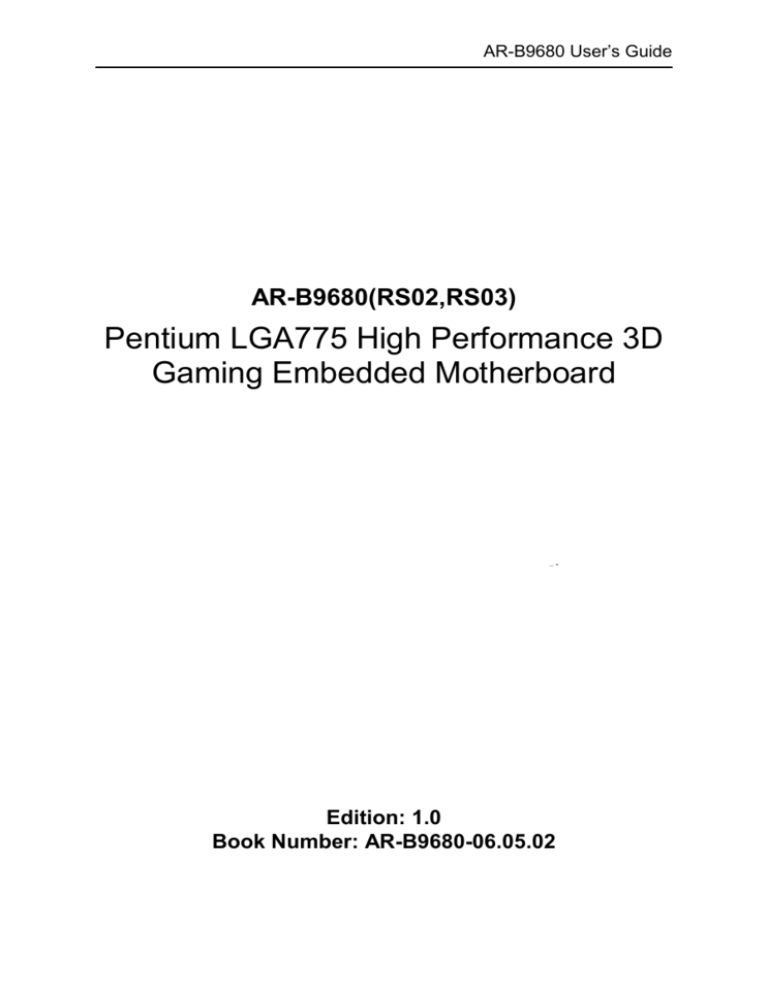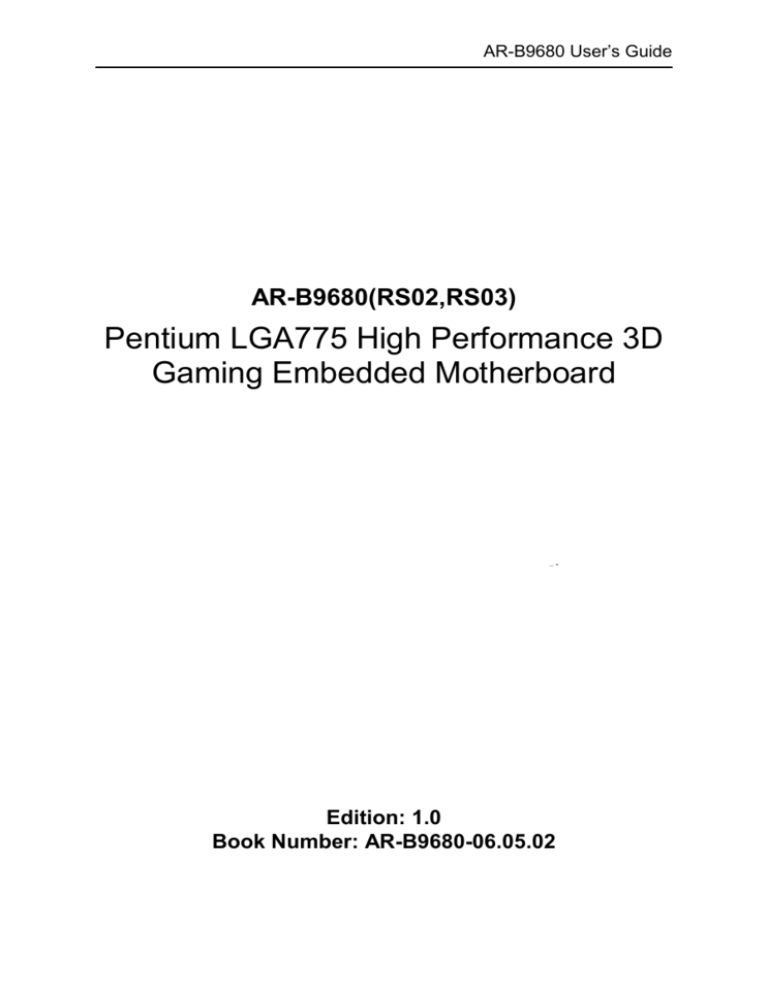
AR-B9680 User’s Guide
AR-B9680(RS02,RS03)
Pentium LGA775 High Performance 3D
Gaming Embedded Motherboard
Edition: 1.0
Book Number: AR-B9680-06.05.02
AR-B9680 User’s Guide
@Copyright 2005
All Rights Reserved.
Manual first edition Apr 11, 2006
The information in this document is subject to change without prior
notice in order to improve reliability, design and function and does not
represent a commitment on the part of the manufacturer.
In no event will the manufacturer be liable for direct, indirect, special,
incidental, or consequential damages arising out of the use or inability
to use the product or documentation, even if advised of the possibility of
such damages.
This document contains proprietary information protected by copyright.
All rights are reserved. No part of this manual may be reproduced by
any mechanical, electronic, or other means in any form without prior
written permission of the manufacturer.
Trademarks
The Board is registered trademarks X-Fire Acrosser, IBM PC is a
registered trademark of International Business Machines Corporation.
Pentium is a registered trademark of Intel Technologies, Inc. Award is
registered trademarks of Award Software International, Inc. Other
product names mentioned herein are used for identification purposes
only and may be trademarks and/or registered trademarks of their
respective companies.
AR-B9680
2
AR-B9680 User’s Guide
Contents
Contents................................................................ 3
Introduction ............................................................ 5
1.1
Specifications: ....................................................................... 5
1.2 What You Have ......................................................................... 6
Installation .............................................................. 7
2.1 System Board Layout ................................................................ 7
2.2 Jumper & Header DESCRIPTION ............................................ 9
Connection(AR-B9680)....................................... 11
Connection(AR-RS03) ........................................ 11
CON1,2 : ISA Pin Header ............................................................. 12
Award BIOS Setup ............................................... 13
4.1 Introduction ............................................................................. 13
4.2 Starting Setup ......................................................................... 13
4.3 Using Setup............................................................................. 14
4.4 Main Menu .............................................................................. 14
4.5 Advanced BIOS Features ....................................................... 17
4.6 PnP/PCI Configuration Setup.................................................. 19
AR-B9680
3
AR-B9680 User’s Guide
4.7 Peripheral ................................................................................ 21
4.8 PC Health ................................................................................ 23
4.9 Boot 24
4.10 Exit Selecting ........................................................................ 25
AR-B9680
4
AR-B9680 User’s Guide
1
Introduction
1.1 Specifications:
CPU : Intel LGA775 CPU.
Chipset : Intel 945G and ICH7.
RAM memory : Two DDR2 DIMM Socket support to 2GB.
Display Controller : Intel 945G Supports non-interlaced CRT monitors.
IDE Interface : One 44pin 2.0mm IDE channel.
Compact Flash TM interface : Supports Two Compact Flash TM Type II
socket for Compact Flash Disk Share with IDE.
Series ports : Two high-speed 16C550 compatible UART ports.
USB port : Support Eight USB 2.0 compatible ports.
Audio Connector : Supports Line-in, Line-out, MIC-in.
PS/2 Mouse/Keyboard Connector
Watchdog timer : Time setting form 1 to 255 second / minute System Reset
generate when CPU did not periodically trigger the timer.
REALTEK LAN Controller : 2 ports REARTEK 8100C 10/100BASE-TX.
Connected to your LAN through RJ45 connector.
Dimension : 310mm(W) X 200mm(L).
Operating Temperature : -10 ~ 55 C ( CPU needs Cooler ).
AR-B9680
5
AR-B9680 User’s Guide
1.2 What You Have
In addition to this User's Manual, the board package includes the
following items:
PCIE Riser Card (AR-RS02)
PCI Riser Card (AR-RS03)
System board (AR-B9680)
User’s Manual
Drive CD
AR-B9680
6
AR-B9680 User’s Guide
2
Installation
This chapter describes how to install system. At first, the layout of
board is shown, and the unpacking information that you should be
careful is described. The jumpers and switches setting for the board
configuration.
2.1 System Board Layout
AR-B9680
7
AR-B9680 User’s Guide
AR-B9680
8
AR-B9680 User’s Guide
2.2 Jumper & Header DESCRIPTION
CCMOS1 : CMOS reset pin header.
Default setting : 1-2 short
CCMOS1
1-2
2-3
DESCRIPTION
Normal Operation
Reset CMOS
JP7(for CON1) & JP8(for CON2) : Select CF Master/Slave mode.
Default setting : JP7 open, JP8 open
JP7,8
Short
Open
DESCRIPTION
Master
Slave
FPIO2 : HDD LED, Reset, PSON Connector.
PIN
1
3
5
7
9
DESCRIPTION
HDD LED+
HDD LEDRESET-(GND)
RESET+
NC
PIN
2
4
6
8
10
DESCRIPTION
REV
REV
PSON- (GND)
PSON+
NC
AR-B9680
9
AR-B9680 User’s Guide
FPUSB1 : USB4, 5 Connector.
PIN
1
3
5
7
9
DESCRIPTION
VCC
DATA-(port4, 6)
DATA+(port4, 6)
GND
NC
PIN
2
4
6
8
10
DESCRIPTION
VCC
DATA-(port5, 7)
DATA+(port5, 7)
GND
NC
FAN1, 2, SYSFAN: Fan Connector.
PIN
1
2
3
DESCRIPTION
GND
FAN+ (12V)
FANSP
CPUFAN: Fan Connector.
PIN
1
2
3
4
AR-B9680
DESCRIPTION
GND
FAN+ (12V)
FANSP
Control
10
AR-B9680 User’s Guide
3
Connection(AR-B9680)
COM2 : RS-232 Serial port (2.0mmPin Header).
PIN
1
3
5
7
9
DESCRIPTION
DCD
TX
GND
RTS
RI
PIN
2
4
6
8
10
DESCRIPTION
RX
DTR
DSR
CTS
NC
A
6
2
Mouse, Keyboard, COM1, VGA, Line Out/In, Mic, Lan, USB
Connector.
MOUSE
KEYBOARD
COM1
VGA
MIC
LAN2
LINE IN USB2
LINE OUT USB3
LAN1
USB0
USB1
Connection(AR-RS03)
AR-B9680
11
AR-B9680 User’s Guide
CON1,2 : ISA Pin Header(Not fully the ISA function,
only gives the ODM customer use.)
AR-B9680
12
AR-B9680 User’s Guide
4
Award BIOS Setup
4.1 Introduction
This chapter discusses the Setup program built into the BIOS. The Setup
program allows users to configure the system. This configuration is then
stored in battery-backed CMOS RAM so that it retains the Setup
information while the power is off.
4.2 Starting Setup
The BIOS is immediately active when you turn on the computer. While
the BIOS is in control, the Setup program can be activated in one of two
ways:
1. By pressing <Del> immediately after switching the system on, or
2. By pressing the <Del> key when the following message appears
briefly at the bottom of the screen during the POST (Power On SelfTest).
Press DEL to enter SETUP.
If the message disappears before you respond and you still wish to enter
Setup, restart the system to try again by turning it OFF then ON or
pressing the "RESET" button on the system case. You may also restart
by simultaneously pressing <Ctrl>, <Alt>, and <Delete> keys. If you do
not press the keys at the correct time and the system does not boot, an
error message will be displayed and you will again be asked to...
PRESS F1 TO CONTINUE, DEL TO ENTER SETUP
AR-B9680
13
AR-B9680 User’s Guide
4.3 Using Setup
In general, you can use the arrow keys to highlight items, press <Enter>
to select, use the PageUp and PageDown keys to change entries, press
<F1> for help and press <Esc> to quit. The following table provides more
details about how to navigate in the Setup program using the keyboard.
Key
Function
Up Arrow
Move to the previous item
Down Arrow
Move to the next item
Left Arrow
Move to the item on the left (menu bar)
Right Arrow
Move to the item on the right (menu bar)
Esc
Main Menu: Quit without saving changes
Submenus: Exit Current page to the next higher level
menu
Move Enter
Move to the item you desired
PgUp key
Increase the numeric value or make changes
PgDn key
Decrease the numeric value or make changes
+ key
Increase the numeric value or make changes
- key
Decrease the numeric value or make changes
Esc key
Exit Menu -- Quit and not save changes into CMOS
Status Page Setup Menu and Option Page Setup
Menu -- Exit current page and return to Main Menu
F1 key
General help on Setup navigation keys
F5 key
Load previous values from CMOS
F6 key
Load the fail-safe defaults from BIOS default table
F7 key
Load the optimized defaults
F10 key
Save all the CMOS changes and exit
4.4 Main Menu
AR-B9680
14
AR-B9680 User’s Guide
The items in Standard CMOS Setup Menu are divided into 10 categories.
Each category includes no, one or more than one setup items. Use the
arrow keys to highlight the item and then use the <PgUp> or <PgDn>
keys to select the value you want in each item.
Figure 1: The Main Menu
Main Menu Selections
Item
Date
Time
IDE
Primary Master
Options
MM DD YYYY
HH : MM : SS
Options are in its sub
menu
(described in Table 3)
IDE
Options are in its sub
Primary Slave
menu
(described in Table 3)
IDE
Options are in its sub
Secondary Master menu
(described in Table 3)
IDE
Options are in its sub
Secondary Slave
menu
(described in Table 3)
AR-B9680
DESCRIPTION
Set the system date.
Set the system time
Press <Enter> to enter
the sub menu of detailed
options
Press <Enter> to enter
the sub menu of detailed
options
Press <Enter> to enter
the sub menu of detailed
options
Press <Enter> to enter
the sub menu of detailed
options
15
AR-B9680 User’s Guide
Drive A & Drive B
Base Memory
None
360K, 5.25 in
1.2M, 5.25 in
1.720K, 3.5 in
1.44K, 3.5 in
2.88K, 3.5 in
EGA / VGA
CGA 40
CGA 80
Mono
All Errors
No Errors
All, but Keyboard
All, but Diskette
All, but Disk/Key
N/A
Extended Memory
N/A
Total Memory
N/A
Video
Halt On
Select what kind of floppy
type you install
Select what type of
Display you use
Select the situation in
which you want the BIOS
to stop the POST process
and notify you
Displays the amount of
conventional
memory
detected during boot up
Displays the amount of
extended
memory
detected during boot up
Displays the total memory
available in the system
Table 1 Main Menu Selections
IDE Adapters
The IDE adapters control the hard disk drive. Use a separate sub menu
to configure each hard disk drive.
Figure 2 shows the IDE primary master sub menu.
IDE HDD Auto-Detection[Press Enter]
IDE Primary Master [Auto]
Access Mode [Auto]
Capacity 0MB
Cylinder 0
AR-B9680
16
AR-B9680 User’s Guide
Head 0
Precomp 0
Landing Zone 0
Sector 0
Figure 2 IDE Primary Master sub menu
Use the legend keys to navigate through this menu and exit to
the main menu. Use Table 2 to configure the hard disk.
Item
IDE HDD Auto-detection
Options
Press Enter
IDE Primary Master
None
Auto
Manual
Capacity
Auto
Display
your disk drive
size
Access Mode
CHS
LBA
Large
Auto
DESCRIPTION
Press Enter to auto-detect
the HDD on this channel. If
detection is successful, it fills
the remaining fields on this
menu.
Selecting ‘manual’ lets you
set the remaining fields on
this screen. Selects the type
of fixed disk. "User Type"
will let you select the number
of cylinders, heads, etc.
Note:
PRECOMP=65535
means NONE !
Disk
drive
capacity
(Approximated). Note that
this size is usually slightly
greater than the size of a
formatted disk given by a
disk checking program.
Choose the access mode for
this hard disk
Table 2 Hard disk selections
4.5 Advanced BIOS Features
AR-B9680
17
AR-B9680 User’s Guide
This section allows you to configure your system for basic operation.
Figure 3 Advanced menu
APIC Mode
This item allows use Advanced Programmable Interrupt Controller feature.
The Choice: Enabled, Disabled.
Quick Power On Self Test
This category speeds up Power On Self Test (POST) after you power up
the computer. If it is set to Enable, BIOS will shorten or skip some check
items during POST.
Enabled
Enable quick POST
Disabled
Normal POST
Full Screen LOGO Show
This item allows you to enable or disable show full screen LOGO.
The Choice: Enabled, Disabled.
USB Keyboard Support
This item allows you to enable or disable USB keyboard support.
The Choice: Enabled, Disabled.
PS/2 Mouse Function
AR-B9680
18
AR-B9680 User’s Guide
Disabled-prevents any installed PS/2 mouse from functioning but frees up
IRQ12.Enabled-allows the operating system to determine whether to
enable or disable the mouse. Choice: Enabled, Disabled.
Init Display First
This item allows you to choose which Display to be first detected.
The Choice: PCI Slot, On Board / AGP.
Intel VGA Share Memory
This item allows you to Choose the Frame Buffer size for Display.
The Choice: 1MB, 4MB, 8MB, 16MB, 32MB.
Boot Display
This item allows you to choose display interface.
The Choice: Vbios default, CRT, EFP, TV, CRT + EFP, CRT + TV.
Panel Type
This item allows you to choose display panel type and resolution.
The Choice: 640x480,800x600,1024x768.
ACPI Function
This item allows you to enable or disable Advanced Configuration and
Power Management (ACPI) function.
The Choice: Enabled, Disabled.
ACPI Suspend Type
This item allows you to Choose Suspend Type for ACPI function.
The Choice: S1(Pos), S3(STR), S1 & S3.
Power Supply Type
This item allows you to choose the Type of Power Supply in use.
The Choice: AT, ATX.
PWRON After Power-Fail
This item allows you to choose the Option of Power Status after Power
Fail by ATX Power Supply.
The Choice: Former-STS, On, Off.
4.6 PnP/PCI Configuration Setup
AR-B9680
19
AR-B9680 User’s Guide
Figure 4 PnP/PCI menu
Resource controlled by
The Award Plug and Play BIOS has the capacity to automatically
configure all of the boot and Plug and Play compatible devices. However,
this capability means absolutely nothing unless you are using a Plug and
Play operating system such as Windows95. If you set this field to
“manual” choose specific resources by going into each of the sub menu
that follows this field (a sub menu is preceded by a “”).
The choice: Auto(ESCD), Manual.
IRQ Resources
When resources are controlled manually, assign each system interrupt a
type, depending on the type of device using the interrupt.
IRQ3/4/5/7/9/10/11/12/14/15 assigned to
This item allows you to determine the IRQ assigned to the ISA bus and is
not available to any PCI slot. Legacy ISA for devices compliant with the
original PC AT bus specification, PCI/ISA PnP for devices compliant with
the Plug and Play standard whether designed for PCI or ISA bus
architecture.
The Choice: PCI Device, Reserved.
AR-B9680
20
AR-B9680 User’s Guide
4.7 Peripheral
Figure 5 Peripheral menu
Onboard Serial Port 1/Port 2
Select an address and corresponding interrupt for the first and second
serial ports.
The choice: 3F8/IRQ4, 2E8/IRQ3, 3E8/IRQ4, 2F8/IRQ3, Disabled,
Auto
UART Mode Select
Select the Function Mode for UART.
The choice: IrDA, ASKIR, Normal
Onboard Serial Port 3/Port 4
Select an address and corresponding interrupt for the first and second
serial ports.
The COM3 choice: 3F8/IRQ11, 2E8/IRQ11, 3E8/IRQ11, 2F8/IRQ11,
Disabled
The COM4 choice: 3F8/IRQ10, 2E8/IRQ10, 3E8/IRQ10, 2F8/IRQ10,
Disabled
AR-B9680
21
AR-B9680 User’s Guide
Onboard Parallel Port
Select 3BC/IRQ7 to enable On Board Parallel Port as first Parallel
Interface.
The choice: Disable, 378/IRQ7, 278/IRQ5, 3BC/IRQ7.
USB Controller
Select Enabled if your system contains a Universal Serial Bus (USB)
controller and you have USB peripherals.
The Choice: Enabled, Disabled.
USB 2.0 Controller
This Entry is for disable / enable EHCI controller only. The Bios itself may
/ may not have high speed USB support. If the Bios has high speed USB
support built in, the support will be automatically turn on when high
speed device were attached.
The Choice: Enabled, Disabled.
AC97 AUDIO
The Choice: Auto, Disabled.
AR-B9680
22
AR-B9680 User’s Guide
4.8 PC Health
Figure 6 H/W Monitor menu
Shutdown Temperature
This item allows the system to reset when temperature reach the trigger
level.
The Choice: Disabled, 60°C/140°F, 65°C/149°F, 70°C/158°F, 75°C/167
°F
AR-B9680
23
AR-B9680 User’s Guide
4.9 Boot
Figure 7 Boot menu
First/Second/Third/Other Boot Device
The BIOS attempts to load the operating system from the devices in the
sequence selected in these items.
The Choice:
Floppy ……….[ ]
LS120 ……….[ ]
Hard Disk ….[ ]
CDROM ……….[ ]
ZIP100 ……….[ ]
USB-FDD ..…...[ ]
USB-ZIP .. …...[ ]
USB-CDROM .. [▪]
On Board LAN …[ ]
Disabled …..……[ ]
AR-B9680
24
AR-B9680 User’s Guide
4.10 Exit Selecting
Figure 8 Exit menu
Save & Exit Setup
Load Optimized Defaults
Exit Without Saving
Load Fail-Save Default
Save & Exit Setup
Pressing <Enter> on this item asks for confirmation:
Save to CMOS and EXIT (Y/N)? Y
Pressing “Y” stores the selections made in the menus in CMOS – a
special section of memory that stays on after you turn your system off.
The next time you boot your computer, the BIOS configures your system
according to the Setup selections stored in CMOS. After saving the
values the system is restarted again.
Load Optimized Defaults
AR-B9680
25
AR-B9680 User’s Guide
Use this menu to load the BIOS default values that are factory
settings for optimal performance system operations. While
Award has designed the custom BIOS to maximize performance,
the factory has the right to change these defaults to meet their
needs.
When you press <Enter> on this item you get a confirmation dialog box
with a message similar to:
Load Optimized Defaults (Y/N) ? N
Pressing ‘Y’ loads the default values that are factory settings for optimal
performance system operations.
Exit Without Saving
Pressing <Enter> on this item asks for confirmation:
Quit without saving (Y/N)? Y
This allows you to exit Setup without storing in CMOS any change. The previous
selections remain in effect. This exits the Setup utility and restarts your
computer.
Load Fail-Safe Defaults
Use this menu to load the BIOS default values that are factory
settings for safety system operations.
When you press <Enter> on this item you get a confirmation dialog box
with a message similar to:
Load Fail-Safe Defaults (Y/N) ? N
Pressing ‘Y’ loads the default values that are factory settings for
Fail-Safe system operations.
AR-B9680
26