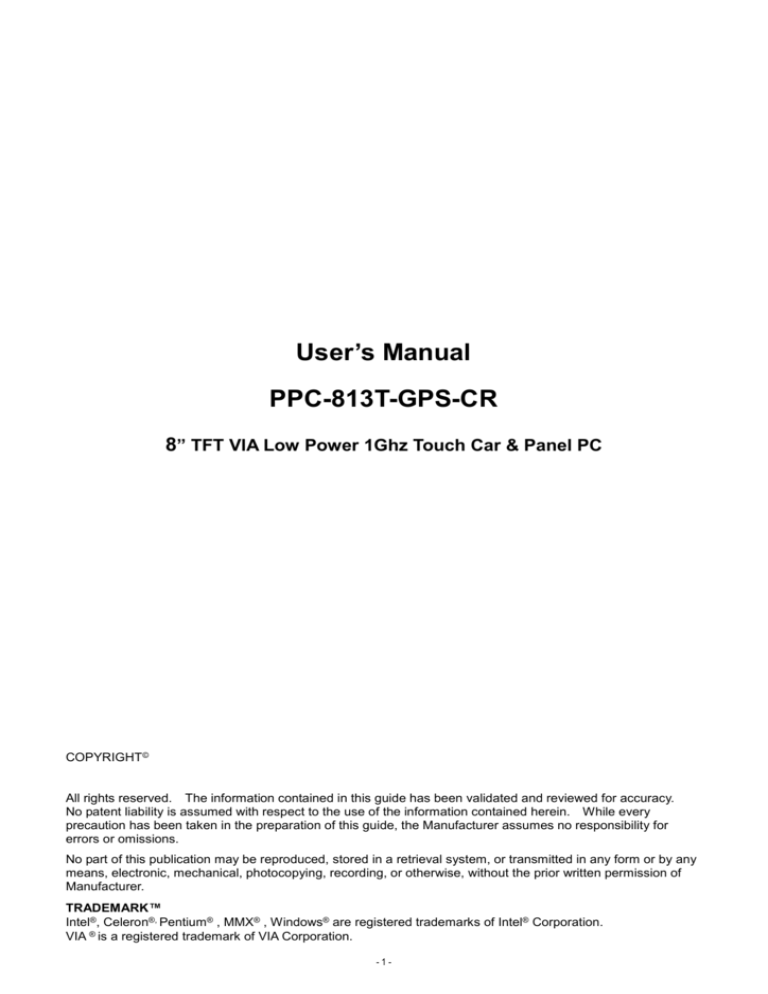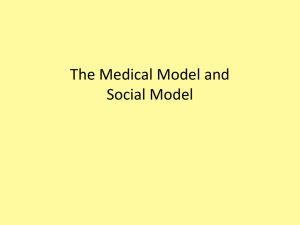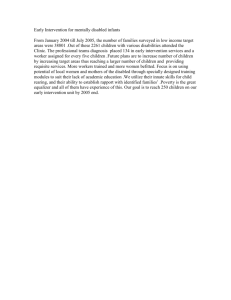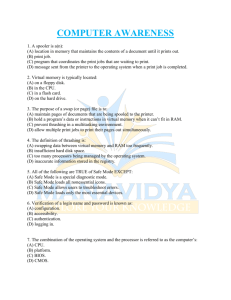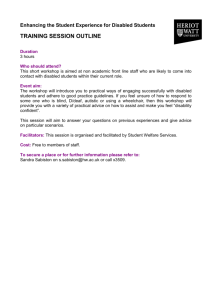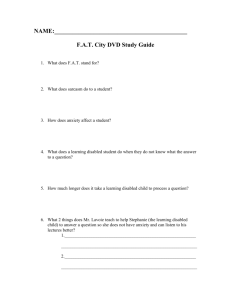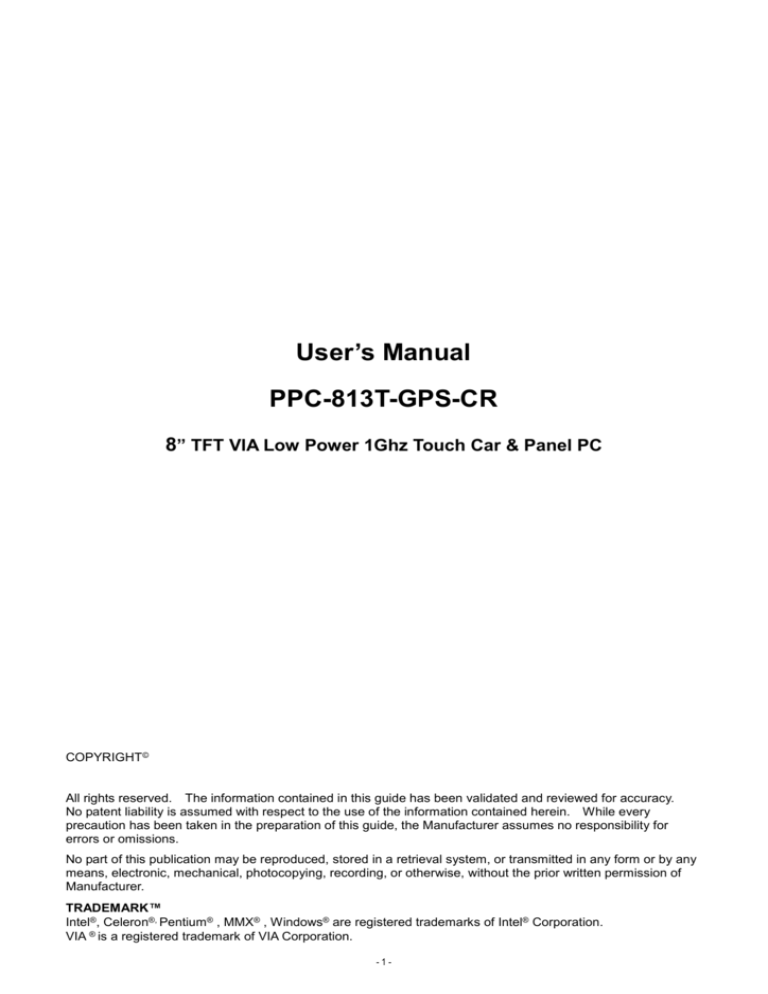
User’s Manual
PPC-813T-GPS-CR
8” TFT VIA Low Power 1Ghz Touch Car & Panel PC
COPYRIGHT©
All rights reserved. The information contained in this guide has been validated and reviewed for accuracy.
No patent liability is assumed with respect to the use of the information contained herein. While every
precaution has been taken in the preparation of this guide, the Manufacturer assumes no responsibility for
errors or omissions.
No part of this publication may be reproduced, stored in a retrieval system, or transmitted in any form or by any
means, electronic, mechanical, photocopying, recording, or otherwise, without the prior written permission of
Manufacturer.
TRADEMARK™
Intel®, Celeron®, Pentium® , MMX® , Windows® are registered trademarks of Intel® Corporation.
VIA ® is a registered trademark of VIA Corporation.
-1-
Microsoft® and Windows® are registered trademarks of Microsoft Corporation.
All products and company names are trademarks or registered trademarks of their respective holders.
These specifications are subject to change without notice.
Contents of this User's Manual
I.
Introduction
II.
Pictures of PPC-813T-GPS
III. Dimensions of PPC-813T-GPS-CR
IV. Specifications
V.
How to mount the machine on wall & how to load Windows
VI. Power supply
VII. Panel PC Series
VIII. Touch Screen
IX. Mainboard - NASA-6822
X.
I.
Trouble Shooting
Introduction
This Panel PC is designed to be used for all kinds of industrial, medical, commercial, moving vehicles, train, bus, truck, home, as well as
military applications. We have done our best to use the industrial grade components to meet the harsh environments where ambient
temperatures can be higher or lower; air can be full of dust, chemical gas or liquid. Our products incorporate a variety of advanced
features and anti-shock, anti-vibration designs, yet we are able to offer very cost-effective products and solutions. We believe that we
can provide not only the best technology and advanced products, but also the lowest cost products compared to other similar products.
For a complete view of our products and solutions, please discuss with our distributors or check on our web site.
This product manual contains a variety of technical information to help you to use or install the product. The manual contains the
technical specification, port connectors, diagrams of the board or unit and its various areas, jumper settings, and many other useful
areas. Please refer to the manual for details about each specific product. The manual also includes some general idea about
special features, software options, and some basic troubleshooting ideas to help you in these areas.
The driver CD contains the various product manuals and many drivers, organized by the product, then device such as LAN, and then by
operating system such as Windows XP, 2000, NT, 98 or Linux or other operating systems. Please select the product of interest first,
and then select the device area such as LAN or touch screen or other.
Then select the operating system of interest such as Linux,
XP Embedded, Win CE, Win 98, etc. Now you will have a few choices such as install a driver, look at the driver install guide, or
browse the directory. You can easily browse the directory to see related files and tips.
The driver CD is designed to auto run under
windows, so for best use it is better to run it on windows. However if you are installing from a Linux system for example, you can also
browse the driver CD directly to go to the selected product directory, organized by product name.
This Panel PC is widely used in all kinds of applications including Kiosk, factory automation, HMI (Human-Machine-Interface), hotel,
restaurant, home, banking (e.g. ATM), 7-11, POS, POI, super markets, medical, military, food, mining, airport, school, building, vehicles,
telecommunications, … and so on. Whenever the customer has any special requirement, we are very pleased to custom design for
them at a much competitive pricing and within the average 4 weeks delivery time.
We are able to custom design the all-in-one or separate Panel PC from a very small 6.4”, 7”, 8.4”, 10.4”, 12.1”, 15”, 17”, 18”, 21”, 23”,
30”, all the way up to the largest 40” as per the customer’s required specifications including in the very cold weather and a higher
temperature or in a very harsh environment with dirty, humid, full of particles in the air, etc. Please contact our distributors for further
details.
-2-
II.
Pictures of PPC-813T (without Aluminum Bezel)
4 x USB2.0, 4xCOM, 2xLAN,
MPEG-II chip, DDR RAM
1.0 mm thick rugged steel
housing construction
VESA-75 compliant
Stand is optional
VESA-75 compliant
Stand is optional
Optional accessories
Wall mount Kit
GPS engine Board
( opti onal )
III.
GPS Active Antenna USB 2.0 external CD-ROM
Wall mount Kit
Specifications
Industrial Grade :
PPC-813T is high-end industrial grade Panel PC used for
moving vehicle car PC.
x 2 chips
Memory (system) : 256 / 512MB DDR RAM for your selection
Support Double Data Rate (DDR) high speed RAM memory. It
is much faster than SDRAM memory.
LCD : 8” color Japan SHARP TFT LCD
8” TFT LCD with 640 x 480 resolution, 380 cd/m2 ultra high
brightness. Ideal for car pc, portable, indoor, and outdoor
applications
AGP 8 X speed :
Support AGP 8 X , it is 64 times faster than PCI bus speed.
Video Memory : 64MB share memory
Support 64MB video memory for high speed graphics, 2D, 3D
acceleration.
User can enter into BIOS to select 64 / 32 /
16MB.
Color : Silver or Black color
Silver or Black color for selection.
Wall-mount :
Meets VESA-75 international wallmount standard
Wall-mount kit is available for extra cost.
Panel mount bezel is also available for request
Hardware MPEG-II :
Built in a Hardware high speed MPEG-II engine
in order to
support high speed real time life video movies and DVD / VCD
playback.
Water-Proof for Front Panel
Meet IP-56, NAMA-12 water resistant standard.
Audio :
Audio line-out jack for external speakers is available
Dual Ethernet Network : 2 x LAN
Built in Dual fast 100/10 Mbps Ethernet to speed up the
networking ability and firewall purpose.
Touch Screen : optional
4-Wire analog resistive touch screen. Resolution is : 2048 x
2048.
CPU : Low power 1Ghz CPU, or 800Mhz for option
HDD : 10 / 20 / 30 /40 GB slim for option
Slim size 2.5” HDD from 10 / 20 / 30 / 40GB HDD for customer’s
selection.
DDR RAM : 1GB DDR RAM
Support up to 1GB high speed DDR RAM. Standard size is
256M DDR RAM
External USB CD-ROM : optional
An external USB 2.0 slim type CD-ROM is available for
customer’s selection
Serial port : 4 x COM ports
3 x RS232 and 1 x RS232/422/485
2 are exposed. 2 are hidden.
USB 2.0 : 4 x USB 2.0
4 high speed USB 2.0.
Speed of USB 2.0 : 480 Mb per second
Optional GPS Engine Board and Active GPS Antenna
There is an optional high precision GPS engine board and Active
GPS antenna (see the above pictures) for moving vehicles
applications serving as a mobile office. This is the highest-end
CAR PC in the world.
CPU - Low Power, high speed 1Ghz
Very low temperature, the speed is equivalent to 1.7Ghz Intel
Celeron. Low power 800Mhz CPU is available for lower cost.
Parallel Port : LPT port for Printer connection.
Keyboard and Mouse : One PS/2 Mouse port and one PS/2
Keyboard port
System Chipset
The highest-level VIA CLE 266 chipset
North bridge : VT8622/23, South bridge : VT 8235, and ITE 8705
-3-
Vibration Resistance
Passed strict IEC-60068 life random vibration test from 5 – 500
Hz 2G RMS under Windows XP Pro.
Shock Resistance
Passed strict IEC-60068 life Shock Test at 15G for 11ms duration
under Windows XP Pro.
Power Supply
Standard AC 100–240V power supply. Also available for option
are : DC 12V, 24V, 48V for machine or vehicle applications.
Dimension ( WxHxD)
220 x 165 x 80mm (this is for PPC-812T)
The front bezel of 872T is a bit larger.
Operating Temperature :
0 to 55°C (32 to 131°F)
Ordering information :
PPC-813T-CR : with Card Swipe Reader, without GPS
PPC-813T-GPS-CR with Card Swipe Reader and GPS engine
board and high precision active GPS Antenna
PPC-813T : without Card Reader, without GPS, same as 812.
-4-
Award BIOS Setup
IV. Dimensions :
V. Touch-screen
4-Wire analog resistive touch screen. The touch driver was contained in the CD Disk came with the unit. There are two touch drivers. One is E-T,
one is S-M. Please choose E-T touch driver to load into the PPC. After loading the E-T touch driver, you must perform a 25-point calibration on
the touch. Please be sure each touch point must be calibrated one by one. After all of the 25 touch points were calibrated. The touch driver is
successfully loaded.
VI. How to load Windows O.S.
There are two solutions for this :
a)
USB type external CD-ROM (see the above optional picture). Please use the legal copy of Windows XP O.S.
way, you have to enter into the BIOS menu setup, choose the USB CD-ROM as the primary boot up disk.
b)
Open up the rear cover from behind, find an IDE cable and a standard 4-pin power connector. Connecting the IDE cable and
4-pin power connector to a standard 5.25” CD-ROM that you prepare for the PPC. Enter into the BIOS menu, choose CD-ROM
as the primary boot up disk. Put the Windows O.S. into the CD-ROM, start loading the Windows O.S.
VII .
If you choose this
Power supply :
Iuput
:Universal AC power supply 100 - 240V, 2A, 50/60Hz
Output :DC +19V
Total wattage : 80 Watts
VIII.
BIOS Setting
The 8” LCD built in is a Sharp TFT LCD with 640 x 480 resolution and a high brightness of 350 cd/m2. Please be sure to choose the correct
Panel Type at the BIOS menu in case you change the original BIOS setup by accident.
BIOS Set-up :
Model No.
Size
Mainboard
PPC-812T
8”
NASA-6822VLLA
PPC-872T
8”
NASA-6822VLLA
VII.
XII .
BIOS Main “Advanced Chipset Features
setup
Panel Type
Display Device
00
00
Touch Panel
Mainboard – NASA-6822VLLA
Please refer to the attached User Manual of NASA-6822VLLA
CRT + LCD
CRT + LCD
LCD panel
Manufacture
Sharp, Japan
Sharp, Japan
Part Number
AWARD BIOS SETUP
3.1
BIOS Instructions
Award’s ROM BIOS provides a built-in Setup program, which allows user to modify the basic system configuration and hardware parameters. The
modified data will be stored in a battery-backed CMOS, so that data will be retained even when the power is turned off. In general, the information
saved in the CMOS RAM will stay unchanged unless there is a configuration change in the system, such as hard drive replacement or a device is
added.
It is possible for the CMOS battery to fail, this will cause data loss in the CMOS only. If this does happen you will need to reconfigure your BIOS
settings.
3.2
Main Menu
Once you enter the AwardBIOS™ CMOS Setup Utility, the Main Menu will appear on the screen. The Main Menu allows you to select from several
setup functions and two exit choices. Use the arrow keys to select among the items and press <Enter> to accept and enter the sub-menu.
CMOS Setup Utility - Copyright © 1984 - 2001
Standard CMOS Feature
Frequency/Voltage Control
Advanced BIOS Feature
Load Fail-Safe Defaults
Advanced Chipset Feature
Load Optimized Defaults
Integrated Peripherals
Set Supervisor Password
Power Management Setup
Set User Password
PnP/PCI Configurations
Save & Exit Setup
PC Health Status
Exit Without Saving
Esc: Quit
: Select Item
F6: Save CMOS To BIOS
F7: Load CMOS From BIOS
F10: Save & Exit Setup
Time, Date, Hard Disk Type….
Note: that a brief description of each highlighted selection appears at the bottom of the screen.
Setup Items:
The main menu includes the following main setup categories. Recall that some systems may not include all entries.
Standard CMOS Features:
Use this menu for basic system configuration. See Section 2 for the details.
Advanced BIOS Features:
Use this menu to set the Advanced Features available on your system.
See Section 3 for the details.
Advanced Chipset Features:
Use this menu to change the values in the chipset registers and optimize your system's performance. See section 4 for the details.
6
Integrated Peripherals:
Use this menu to specify your settings for integrated peripherals. See section 4 for the details.
Power Management Setup:
Use this menu to specify your settings for power management. See section 5 for the details.
PnP / PCI Configuration:
This entry appears if your system supports PnP / PCI. See section 6 for the details.
PC Health Status:
Use this menu to show your system temperature, speed and voltage status.
Frequency/Voltage Control:
Use this menu to specify your settings for frequency/voltage control. See section 7 for the details.
Load Fail-Safe Defaults:
Use this menu to load the BIOS default values for the minimal/stable performance for your system to operate. See section 8 for the details.
Load Optimized Defaults:
Use this menu to load the BIOS default values that are factory settings for optimal performance system operations. While Award has designed the
custom BIOS to maximize performance, the factory has the right to change these defaults to meet their needs. See section 8 for the details.
Supervisor/User Password:
Use this menu to set User and Supervisor Passwords. See section 9 for the details.
Save & Exit Setup:
Save CMOS value changes to CMOS and exit setup. See section 10 for the details.
Exit Without Save:
Abandon all CMOS value changes and exit setup. See section 10 for the details.
3.3
Standard CMOS Features
The items in Standard CMOS Setup Menu are divided into 10 categories. Each category includes no, one or more than one setup items.
arrow keys to highlight the item and then use the <PgUp> or <PgDn> keys to select the value you want in each item.
Standard CMOS Features
7
Use the
Date (mm:dd:yy):
Mon, Aug 6 2003
Time (hh:mm:ss):
16:19:20
____________________________
IDE Primary Master
2557 MB
Menu Level
IDE Primary Slave
None
IDE Secondary Master
None
Change the day, month, year and
IDE Secondary Slave
None
century
Video
EGA/VGA
Halt On
All, But Keyboard
Based Memory
640K
Extended Memory
64512K
Total Memory
65536K
Move
Enter: Select
F5: Previous Values
Item Help
+/-/PU/PD: Value
F10: Save
F6: Fail-safe defaults
ESC: Exit
F7: Optimized Defaults
Date: Options Month/DD/YYYY
Set the system date. Note that the ‘Day’ automatically changes when you set the date.
Time: Options HH : MM : SS
Set the system time.
IDE Primary Master: Options are in its sub menu (described in Table 3)
Press <Enter> to enter the sub menu of detailed options.
IDE Primary Slave: Options are in its sub menu (described in Table 3)
Press <Enter> to enter the sub menu of detailed options.
IDE Secondary Master: Options are in its sub menu (described in Table 3)
Press <Enter> to enter the sub menu of detailed options.
IDE Secondary Master: Options are in its sub menu (described in Table 3)
Press <Enter> to enter the sub menu of detailed options.
Video: Options EGA/VGA/CGA 40/CGA 80/MONO
Select the default video device.
Halt On: Options All Errors/No Errors/All, but Keyboard/All, but Diskette/All,
but Disk/Key
Select the situation in which you want the BIOS to stop the POST process and notify you.
Base Memory: Option N/A
8
F1: General Help
Displays the amount of conventional memory detected during boot up.
Extended Memory: Option N/A
Displays the amount of extended memory detected during boot up
Total Memory: Option N/A
Displays the total memory available in the system
3.4
IDE Adapters
The IDE adapters control the hard disk drive. Use a separate sub menu to configure each hard disk drive.
CMOS Setup Utility – Copyright © 1984 - 2001 Award Software
IDE Primary Master
IDE HDD Auto-Detection
Press Enter
Item Help
____________________________
IDE Primary Master
Auto 2557 MB
Access Mode
Auto
Menu Level
To auto-detect the HDD’s size,
Cylinder
4956
Head
16
Precomp
0
Landing Zone
4955
Sector
63
Move
Enter: Select
F5: Previous Values
head... on this channel
+/-/PU/PD: Value
F10: Save
F6: Fail-safe defaults
ESC: Exit
F1: General Help
F7: Optimized Defaults
IDE HDD Auto-detection: Options Press Enter
Press Enter to auto-detect the HDD on this channel. If detection is successful, it fills the remaining fields on this menu.
IDE Primary Master: Options None, Auto and Manual
Selecting “Manual” lets you set the remaining fields on this screen. Selects the type of fixed disk. "User Type" will let you select the number of
cylinders, heads, etc. Note: PRECOMP=65535 means NONE !
Capacity: Options Auto Display your disk drive size
Disk drive capacity (Approximated).
Note that this size is usually slightly greater than the size of a formatted disk given by a disk-checking program.
Access Mode: Options Normal, LBA, Large and Auto
Choose the access mode for this hard disk
9
Award BIOS Setup
3.5 Advanced BIOS Features
This section allows you to configure your system for basic operation. You have the opportunity to select the system’s default speed, boot-up
sequence, keyboard operation, shadowing and security.
CMOS Setup Utility – Copyright © 1984 – 2001 Award Software
Advanced BIOS Features
CPU Internal Cache
Enabled
External Cache
Enabled
CPU L2 Cache ECC Checking
Enabled
Quick Power On Self Test
Enabled
First Boot Device
HDD-0
Second Boot Device
CDROM
Third Boot Device
HDD-1
Boot Other Device
Enabled
Boot Up NumLock Status
On
Gate A20 Option
Fast
Typematic Rate Setting
Enabled
Typematic Rate (Chars/Sec)
30
Typematic Delay (Msec)
250
Security Option
Setup
OS Select For DRAM > 64MB
Non-OS2
Video BIOS Shadow
Enabled
Small Logo (EPA) Show
Disabled
Move
Enter: Select
F5: Previous Values
+/-/PU/PD: Value
F6: Fail-safe defaults
Item Help
____________________________
Menu Level
Allow you to choose the VIRUS warning feature for
IDE Hard Disk boot sector protection. If this function
is enabled and someone attempt to write data into this
area, BIOS will show a warning message on screen
and alarm beep
F10: Save
ESC: Exit
F1: General Help
F7: Optimized Defaults
CPU Internal Cache/External Cache:
These two categories speed up memory access. However, it depends on CPU/chipset design.
Enabled---Enable cache
Disabled---Disable cache
CPU L2 Cache ECC Checking:
This item allows you to enable/disable CPU L2 Cache ECC checking.
The choice: Enabled, Disabled.
Quick Power On Self Test:
This category speeds up Power On Self Test (POST) after you power up the computer. If it is set to Enable, BIOS will shorten or skip some check
items during POST.
Enabled---Enable quick POST
Disabled--- Normal POST
First/Second/Third/Other Boot Device:
The BIOS attempts to load the operating system from the devices in the sequence selected in these items.
The Choice: Floppy, LS/ZIP, HDD, SCSI, CDROM and Disabled.
Boot Up NumLock Status:
Select power on state for NumLock.
The choice: On, Off
Gate A20 Option:
Select if chipset or keyboard controller should control GateA20.
Normal---A pin in the keyboard controller controls GateA20
Fast---Lets chipset control GateA20
Typematic Rate Setting:
Keystrokes repeat at a rate determined by the keyboard controller. When enabled, the typematic rate and typematic delay can be selected.
The choice: Enabled, Disabled.
Typematic Rate (Chars/Sec):
Sets the number of times a second to repeat a keystroke when you hold the key down.
The choice: 6, 8, 10, 12, 15, 20, 24 and 30.
Typematic Delay (Msec):
Sets the delay time after the key is held down before it begins to repeat the keystroke.
The choice: 250, 500, 750 and 1000.
Security Option:
Select whether the password is required every time the system boots or only when you enter setup.
System---The system will not boot and access to Setup will be denied if
the correct password is not entered at the prompt.
Setup---The system will boot, but access to Setup will be denied if the
correct password is not entered at the prompt.
Note: To disable security, select PASSWORD SETTING at Main Menu and then you will be asked to enter password. Do not type anything and just
press <Enter>, it will disable security. Once the security is disabled, the system will boot and you can enter Setup freely.
OS Select For DRAM > 64MB:
Select the operating system that is running with greater than 64MB of RAM on the system.
The choice: Non-OS2, OS2.
Video BIOS Shadow:
Set Video BIOS Shadow to memory.
The choice: Enabled, Disabled.
11
Small Logo (EPA) Show:
Set the Logo (EPA) show or not.
The choice: Enabled, Disabled.
3.6
Advanced Chipset Features
This section allows you to configure the system based on the specific features of the installed chipset. This chipset manages bus speeds and access
to system memory resources, such as DRAM and the external cache. It also coordinates communications between the conventional ISA bus and the
PCI bus. It must be stated that these items should never need to be altered. The default settings have been chosen because they provide the best
operating conditions for your system. The only time you might consider making any changes would be if you discovered that data was being lost
while using your system.
CMOS Setup Utility – Copyright © 1984 – 2001 Award Software
Advanced Chipset Features
DRAM Clock/Drive Control
Press Enter
AGP &P2P Bridge Control
Press Enter
CPU&PCI Bus Control
Press Enter
Memory Hole
Disabled
System BIOS Cacheable
Enabled
Video BIOS Cacheable
Enabled
VGA Share Memory Size
16M
Select Display Device
CRT+LCD
TV_type
NTSC
TV_Connector
CVBS
TV_Layout
Default
Panel Type
02
Move
Enter: Select
F5: Previous Values
Item Help
____________________________
Menu Level
+/-/PU/PD: Value
F10: Save
F6: Fail-safe defaults
ESC: Exit
F1: General Help
F7: Optimized Defaults
System BIOS Cacheable:
Selecting “Enabled” allows caching of the system BIOS ROM at F0000h-FFFFFh, resulting in better system performance.
writes to this memory area, a system error may result.
However, if any program
The choice: Enabled, Disabled.
Video RAM Cacheable:
Select “Enabled” allows caching of the video BIOS, resulting in better system performance. However, if any program writes to this memory area, a
system error may result.
The choice: Enabled, Disabled.
Memory Hole:
You can reserve this area of system memory for ISA adapter ROM. When this area is reserved, it cannot be cached. The user information of
peripherals that need to use this area of system memory usually discusses their memory requirements.
The choice: Enabled, Disabled.
12
VGA Share Memory Size:
Select VGA memory size.
The choice: 4M , 8M, 16M, 32M(Default), 64M
Select Display Device:
The chipset has an embedded 32-bit posted write buffer to support delay transactions cycles. Select “Enabled” to support compliance with PCI
specification version 2.1.
The choice: Enabled, Disabled.
CRT LCD Switch:
This item allows you to select CRT or LCD display.
The default is “CRT Only”.
The choice: LCD Only, CRT Only and Simultaneous, CRT Only.
AGP Graphics Aperture Size:
This field determines the effective size of the Graphic Aperture used for a particular GMCH configuration. It can be updated by the GMCH-specific
BIOS configuration sequence before the PCI standard bus enumeration sequence takes place. If it is not updated then a default value will select an
aperture of maximum size.
The choice: 4, 8, 16, 32, 64, 128 and 256
13
Award BIOS Setup
3.7
Integrated Peripherals
CMOS Setup Utility – Copyright © 1984 – 2001 Award Software
Integrated Peripherals
OnChip IDE Device
Press Enter
On-Chip Primary PCI IDE
Enabled
On-Chip Secondary PCI IDE
Enabled
IDE Primary Master PIO
Auto
Menu Level
IDE Primary Slave PIO
Auto
IDE Secondary Master PIO
Auto
IDE Secondary Slave PIO
Auto
If your IDE hard drive supports block mode select
Enabled for automatic detection of the optimal
number of block read/write per sector the drive can
support
IDE Primary Master UDMA
Auto
IDE Primary Slave UDMA
Auto
IDE Secondary Master UDMA
Auto
IDE Secondary Slave UDMA
Auto
OnChip PCI Device
Press Enter
USB Controller
Enabled
USB Keyboard Support
Disabled
Onboard Lan Chip
Enabled
Super IO Device
Press Enter
Init Display First
PCI Slot
IDE HDD Block Mode
Enabled
KBC Input Clock
8MHz
PWRON After PWR-Fail
Off
Move
Enter: Select
F5: Previous Values
+/-/PU/PD: Value
F6: Fail-safe defaults
Item Help
____________________________
F10: Save
ESC: Exit
F1: General Help
F7: Optimized Defaults
OnChip IDE/PCI Device:
The integrated peripheral controller contains an IDE interface with support for two IDE channels. Select “Enabled” to activate each channel
separately.
The choice: Press Enter.
OnChip Primary/Secondary PCI IDE:
The integrated peripheral controller contains an IDE interface with support for two IDE channels. Select “Enabled” to activate each channel
separately.
The choice: Enabled, Disabled.
IDE Primary/Secondary Master/Slave PIO:
The four IDE PIO (Programmed Input/Output) fields let you set a PIO mode (0-4) for each of the four IDE devices that the onboard IDE interface
supports. Modes 0 through 4 provide successively increased performance. In Auto mode, the system automatically determines the best mode for
each device.
The choice: Auto, Mode 0, Mode 1, Mode 2, Mode 3 and Mode 4.
Award BIOS Setup
IDE Primary/Secondary Master/Slave UDMA:
Ultra DMA/33 implementation is possible only if your IDE hard drive supports it and the operating environment includes a DMA driver (Windows 95
OSR2 or a third-party IDE bus master driver). If your hard drive and your system software both support Ultra DMA/33, select “Auto” to enable BIOS
support.
The choice: Auto, Disabled.
USB Controller:
Select “Enabled” if your system contains a Universal Serial Bus (USB) controller and you have USB peripherals.
The choice: Enabled, Disabled.
USB Keyboard Support:
Select “Enabled” if your system contains a Universal Serial Bus (USB) controller and you have a USB keyboard.
The choice: Enabled, Disabled.
Init Display First:
This item allows you to decide to active whether PCI Slot or on-chip VGA first.
The choice: PCI Slot, Onboard.
IDE HDD Block Mode:
Block mode is also called block transfer, multiple commands, or multiple sector read/write. If your IDE hard drive supports block mode (most new
drives do), select Enabled for automatic detection of the optimal number of block read/writes per sector the drive can support.
The choice: Enabled, Disabled
KBC Input Clock Mode:
This item allows you to adjust the keyboard input clock.
The choice: 8MHz, 12MHz.
PWRON After PWR-Fail:
This item allows you to select if you want to power on the system after power failure.
The choice: Off, On and Former-Sts.
Award BIOS Setup
3.8
Power Management Setup
The Power Management Setup allows you to configure you system to most effectively save energy while operating in a manner consistent with your
own style of computer use.
CMOS Setup Utility – Copyright © 1984 – 2001 Award Software
Power Management Setup
ACPI Function
Enabled
Power Management
User Define
Video Off Method
DPMS
Video Off In Suspend
Yes
Suspend Type
Stop Grant
MODEM Use IRQ
NA
Suspend Mode
Disabled
HDD Power Down
Disabled
Soft-Off by PWR-BTTN
Instant-Off
Wake-Up by PCI card
Disabled
Power On By Ring
Enabled
CPU Thermal-Throttling
50.0%
Resume by Alarm
Disabled
X Date (of Month) Alarm
0
X Time (hh:mm:ss) Alarm
0:0:0
Item Help
____________________________
Menu Level
**Reload Global Timer Events**
Primary IDE 0
Disabled
Primary IDE 1
Disabled
Secondary IDE 0
Disabled
Secondary IDE 1
Disabled
FDD, COM, LPT Port
Disabled
PCI PIRQ [A-D]#
Disabled
Move
Enter: Select
F5: Previous Values
+/-/PU/PD: Value
F6: Fail-safe defaults
F10: Save
ESC: Exit
F1: General Help
F7: Optimized Defaults
ACPI Function:
This item allows you to enable/disable the Advanced Configuration and Power Management (ACPI).
The choice: Enabled, Disabled.
Power Management:
This category allows you to select the type (or degree) of power saving and is directly related to the following modes:
Award BIOS Setup
1. HDD Power Down
2. Doze Mode
3. Suspend Mode
Min. Power Saving:
Minimum power management.
Doze Mode = 1 hr. Standby Mode = 1 hr., Suspend Mode = 1 hr., and HDD Power Down = 15 min.
Max. Power Saving:
Maximum power management -- ONLY AVAILABLE FOR SL CPU’s.
and HDD Power Down = 1 min.
Doze Mode = 1 min., Standby Mode = 1 min., Suspend Mode = 1 min.,
User Defined:
Allow you to set each mode individually. When not disabled, each of the ranges is from 1 min. to 1 hr. except for HDD Power Down, which
ranges from 1 min. to 15 min. and disable.
Video Off Method:
This determines the manner in which the monitor is blanked.
V/H SYNC+Blank:
This selection will cause the system to turn off the vertical and horizontal synchronization ports and write blanks to the video buffer.
Blank Screen:
This option only writes blanks to the video buffer.
DPMS:
Initial display power management signaling.
Video Off In Suspend:
This determines the manner in which the monitor is blanked.
The choice: Yes, No.
Suspend Type:
Select the Suspend Type.
The choice: PWRON Suspend, Stop Grant.
Award BIOS Setup
MODEM Use IRQ:
This determines the IRQ in which the MODEM can use.
The choice: 3, 4, 5, 7, 9, 10, 11 and NA.
Suspend Mode:
When “Enabled” and after the set time of system inactivity. All devices except the CPU will be shut off.
The choice: Enabled, Disabled.
HDD Power Down:
When “Enabled” and after the set time of system inactivity, the hard disk drive will be powered down while all other devices remain active.
The choice: Enabled, Disabled.
Soft-Off by PWR-BTTN:
Pressing the power button for more than 4 seconds forces the system to enter the Soft-Off state when the system has “hung.”
The choice: Delay 4 Sec, Instant-Off.
Wake-Up by PCI Card:
An input signal from PME on the PCI card awakens the system from a soft off state.
The choice: Enabled, Disabled.
Power On by Ring:
An input signal on the serial Ring Indicator (RI) line (in other words, an incoming call on the modem) awakens the system from a soft off state.
The choice: Enabled, Disabled.
CPU Thermal-Throttling:
Select the CPU THRM-Throttling rate.
The choice: 12.5%, 25.0%, 37.5%, 50.0%, 62.5%, 75.0% and 87.5%.
Resume by Alarm:
When “Enabled”, your can set the date and time at which the RTC (real-time clock) alarm awakens the system from Suspend mode.
The choice: Enabled, Disabled.
Award BIOS Setup
PM Events:
PM events are I/O events whose occurrence can prevent the system from entering a power saving mode or can awaken the system from such a mode.
In effect, the system remains alert for anything, which occurs to a device, which is configured as Enabled, even when the system is in a power down
mode.
Primary IDE 0
Primary IDE 1
Secondary IDE 0
Secondary IDE 1
FDD, COM, LPT Port
PCI PIRQ [A-D] #
3.9
PnP/PCI Configurations
This section describes configuring the PCI bus system. PCI, or Personal Computer Interconnect, is a system, which allows I/O devices to operate at
speeds nearing the speed the CPU itself uses when communicating with its own special components. This section covers some very technical items
and it is strongly recommended that only experienced users should make any changes to the default settings.
CMOS Setup Utility – Copyright © 1984 - 2001 Award Software
PnP/PCI Configurations
PNP OS Installed
No
Item Help
Reset Configuration Data
Disabled
_________________________
Resources Controlled By
Auto (ESCD)
Menu Level
X
IRQ Resources
Press Enter
X
DMA Resources
Press Enter
Default is Disabled. Select
PCI/VGA Palette Snoop
Disabled
Enabled to reset Extended
PCI Latency Timer (CLK)
32
System Configuration Data
(ESCD) when you exit Setup if
you have installed a new add-on
and the system reconfiguration
has caused such a serious
conflict that the OS cannot boot
Move
Enter: Select
F5: Previous Values
+/-/PU/PD: Value
F6: Fail-safe defaults
F10: Save
ESC: Exit
F1: General Help
F7: Optimized Defaults
PNP OS Installed:
This item allows you to determine install PnP OS or not.
The choice: Yes, No.
Reset Configuration Data:
Normally, you leave this field Disabled. Select “Enabled” to reset Extended System Configuration Data (ESCD) when you exit Setup if you have
installed a new add-on and the system reconfiguration has caused such a serious conflict that the operating system cannot boot.
The choice: Enabled, Disabled.
20
Award BIOS Setup
Resource controlled by:
The Award Plug and Play BIOS has the capacity to automatically configure all of the boot and Plug and Play compatible devices. However, this
capability means absolutely nothing unless you are using a Plug and Play operating system such as Windows®95. If you set this field to “Manual”
choose specific resources by going into each of the sub menu that follows this field (a sub menu is preceded by a “”).
The choice: Auto (ESCD), Manual.
IRQ Resources:
When resources are controlled manually, assign each system interrupt a type, depending on the type of device using the interrupt.
DMA Resources:
When resources are controlled manually, assign each system DMA channel a type, depending on the type of device using the DM channel.
PCI/VGA Palette Snoop:
Leave this field at “Disabled”.
The choice: Enabled, Disabled.
PCI Latency Timer (CLK):
When enabled this item, the PCI cycle will only be deferred after it has been held in a “Snoop Stall” for 31 clocks and another ADS# has arrived.
When disabled, the PCI cycle will be deferred immediately after the GMCH receives another ADS#.
The choice: 0 ~ 255.
3.10
PC Health Status
CMOS Setup Utility – Copyright © 1984 - 2001 Award Software
PC Health Status
CPU Warning Temperature
Disabled
Current CPU Fan Speed
5213RPM
Vtt (V)
1.48V
Vcore (V)
1.72V
3.3V (V)
3.28V
+5V
4.97V
+12 V
12.03V
-12 V
-12.36V
-5V
-4.99V
VBAT (V)
3.07V
5VSB (V)
4.63V
Move
Enter: Select
F5: Previous Values
CPU Warning Temperature:
This item will prevent CPU from overheating.
The choice: Enabled, Disabled.
+/-/PU/PD: Value
F6: Fail-safe defaults
Item Help
____________________________
Menu Level
F10: Save
ESC: Exit
F7: Optimized Defaults
F1: General Help
Current CPUFAN Speed:
Show you the current CPU fan operating speed.
IN0/1/2 (V):
Show you the voltage of Vin (0)/(1)/(2).
+5V/+12V/-12V/-5V:
Show you the voltage of +5V/+12V/-12V/-5V.
3.11
Frequency/Voltage Control
CMOS Setup Utility – Copyright © 1984 - 2001 Award Software
Frequency/Voltage Control
Auto Detect DIMM/PCI CLK
Disabled
Spread Spectrum Modulated
Disabled
CPU Host/PCI Clock
100/33MHz
CPU Clock Ratio
X 5.5
Move
Enter: Select
F5: Previous Values
Item Help
____________________________
Menu Level
+/-/PU/PD: Value
F6: Fail-safe defaults
F10: Save
ESC: Exit
F1: General Help
F7: Optimized Defaults
Auto Detect DIMM/PCI CLK:
When “Enabled”, this item will auto detect if the DIMM and PCI socket have devices and will send clock signal to DIMM and PCI devices. When
disabled, it will send the clock signal to all DIMM and PCI socket.
The choice: Enabled, Disabled.
Spread Spectrum Modulated:
This item allows you to enable/disable the spread spectrum modulated.
The choice: Enabled, Disabled.
CPU Host/PCI Clock:
This item allows you to select CPU Host/PCI Clock.
The choice: 66 ~ 166 MHz.
CPU Clock Ratio:
This item allows you to set up the CPU clock ratio, but this function depends on different CPU performance. It is only effective for those clock ratio
haven’t been locked.
The choice: X3.0 ~ X8.0.
22
Award BIOS Setup
3.12
Load Fail-Safe Defaults
When you press <Enter> on this item you get a confirmation dialog box with a message similar to:
Load Fail-Safe Defaults (Y/N)? N
Pressing “Y” loads the BIOS default values for the most stable, minimal-performance system operations.
3.13
Load Optimized Defaults
When you press <Enter> on this item you get a confirmation dialog box with a message similar to:
Load Optimized Defaults (Y/N)?
N
Pressing “Y” loads the default values that are factory settings for optimal performance system operations.
3.14
Supervisor/User Password Setting
You can set either supervisor or user password, or both of then. The differences between are:
Set Supervisor Password: can enter and change the options of the setup menus.
Set User Password: just can only enter but do not have the right to change the options of the setup menus.
following message will appear at the center of the screen to assist you in creating a password.
When you select this function, the
ENTER PASSWORD:
Type the password, up to eight characters in length, and press <Enter>. The password typed now will clear any previously entered password from
CMOS memory. You will be asked to confirm the password. Type the password again and press <Enter>. You may also press <Esc> to abort the
selection and not enter a password.
To disable a password, just press <Enter> when you are prompted to enter the password. A message will confirm the password will be disabled.
Once the password is disabled, the system will boot and you can enter Setup freely.
PASSWORD DISABLED.
When a password has been enabled, you will be prompted to enter it every time you try to enter Setup. This prevents an unauthorized person from
changing any part of your system configuration.
Additionally, when a password is enabled, you can also require the BIOS to request a password every time your system is rebooted. This would
prevent unauthorized use of your computer.
You determine when the password is required within the BIOS Features Setup Menu and its Security option (see Section 3). If the Security option is
set to “System”, the password will be required both at boot and at entry to Setup. If set to “Setup”, prompting only occurs when trying to enter Setup.
Award BIOS Setup
3.15
Exit Selecting
Save & Exit Setup
Pressing <Enter> on this item asks for confirmation:
Save to CMOS and EXIT (Y/N)?
Y
Pressing “Y” stores the selections made in the menus in CMOS – a special section of memory that stays on after you turn your system off. The next
time you boot your computer, the BIOS configures your system according to the Setup selections stored in CMOS. After saving the values the system
is restarted again.
Exit Without Saving
Pressing <Enter> on this item asks for confirmation:
Quit without saving (Y/N)?
Y
This allows you to exit Setup without storing in CMOS any change. The previous selections remain in effect. This exits the Setup utility and restarts
your computer.