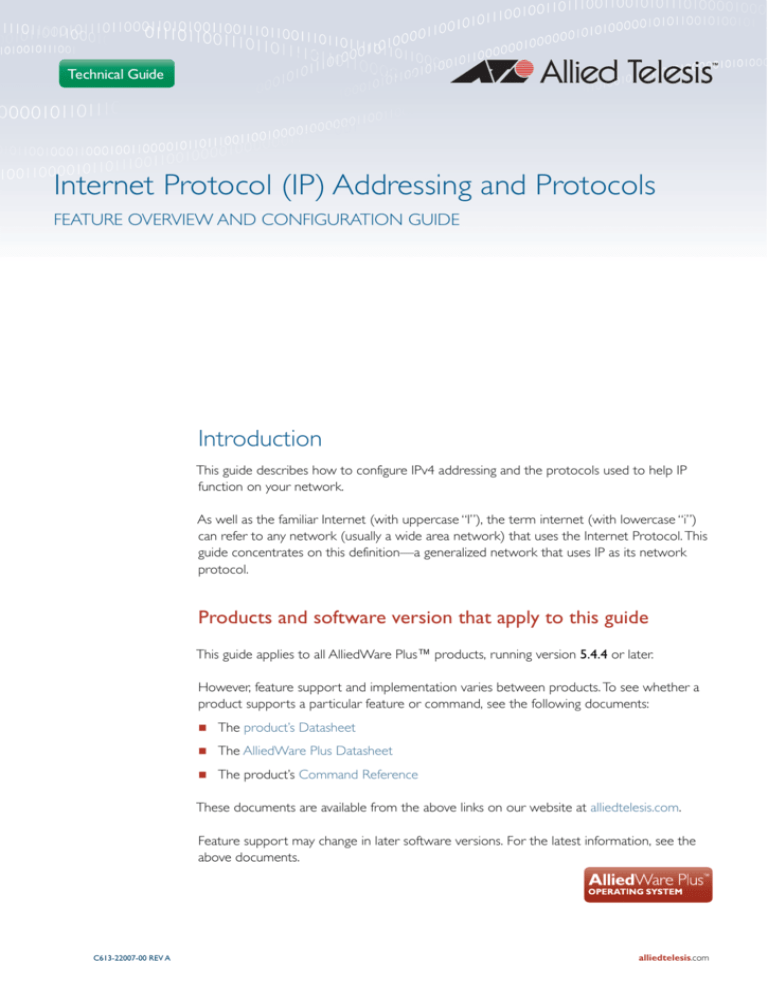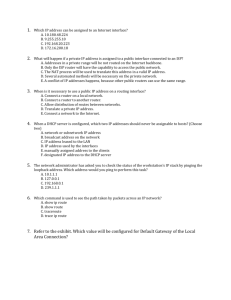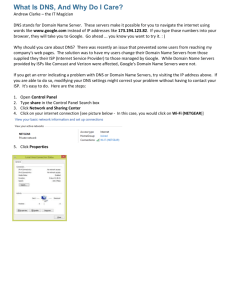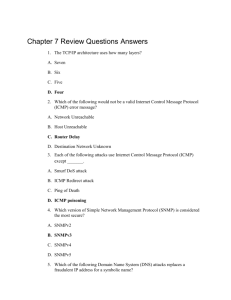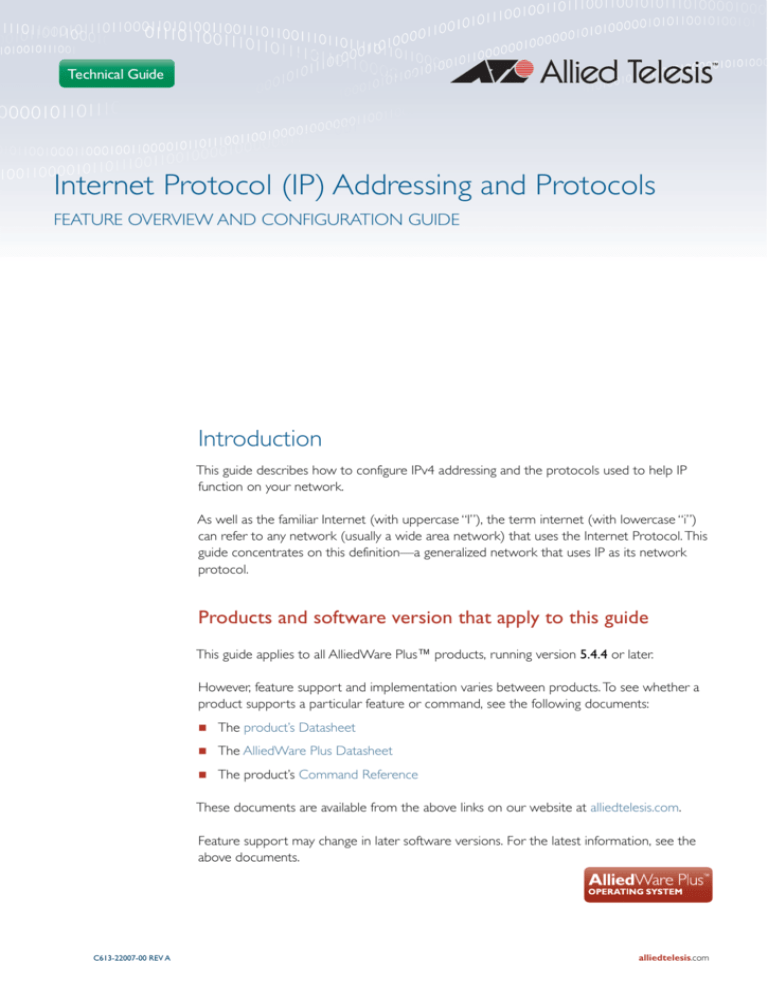
Technical Guide
Internet Protocol (IP) Addressing and Protocols
FEATURE OVERVIEW AND CONFIGURATION GUIDE
Introduction
This guide describes how to configure IPv4 addressing and the protocols used to help IP
function on your network.
As well as the familiar Internet (with uppercase “I”), the term internet (with lowercase “i”)
can refer to any network (usually a wide area network) that uses the Internet Protocol. This
guide concentrates on this definition—a generalized network that uses IP as its network
protocol.
Products and software version that apply to this guide
This guide applies to all AlliedWare Plus™ products, running version 5.4.4 or later.
However, feature support and implementation varies between products. To see whether a
product supports a particular feature or command, see the following documents:
The product’s Datasheet
The AlliedWare Plus Datasheet
The product’s Command Reference
These documents are available from the above links on our website at alliedtelesis.com.
Feature support may change in later software versions. For the latest information, see the
above documents.
C613-22007-00 REV A
alliedtelesis.com x
Introduction
Content
Introduction.............................................................................................................................................................................1
Products and software version that apply to this guide .......................................................................1
Assigning an IP Address ....................................................................................................................................................3
Address Resolution Protocol (ARP) .........................................................................................................................4
Static ARP entries .......................................................................................................................................................4
Timing out ARP entries ...........................................................................................................................................4
Deleting ARP entries.................................................................................................................................................5
Proxy ARP.......................................................................................................................................................................5
ARP logging ....................................................................................................................................................................8
Domain Name System (DNS).....................................................................................................................................8
Domain name parts ..................................................................................................................................................9
Server hierarchy ..........................................................................................................................................................9
DNS client ................................................................................................................................................................... 10
DNS Relay ................................................................................................................................................................... 11
DNS operation with VRF-lite ............................................................................................................................ 13
DHCP options........................................................................................................................................................... 14
DHCP operation with VRF-lite ........................................................................................................................ 14
Internet Control Message Protocol (ICMP) ...................................................................................................... 15
ICMP Router Discovery Protocol (IRDP)........................................................................................................... 16
Router Discovery..................................................................................................................................................... 16
Router Discovery process .................................................................................................................................. 16
Configuration procedure..................................................................................................................................... 18
Checking IP Connections.............................................................................................................................................. 20
Ping................................................................................................................................................................................... 20
Traceroute.................................................................................................................................................................... 20
IP Helper (UDP Broadcast Helper)........................................................................................................................ 21
IP Directed Broadcast..................................................................................................................................................... 22
Page 2 | Internet Protocol (IP) Addressing and Protocols
Assigning an IP Address
Assigning an IP Address
To configure your device to perform IP routing (for example, to access the Internet) you
need to configure IP. You also need to configure IP if you want to manage your device from
any IP-based management process (such as SSH, Telnet, or SNMP).
Add an IP address to each of the interfaces to or from which you want to route IP, or which
you want to use as a management interface on the device.
You can configure an interface on your device with a static IP address, or with a dynamic IP
address assigned using your device’s DHCP client.
Static IP To add a static IP address to an interface, enter interface mode for the interface that you want
addresses to configure, then use the command
awplus(config-if)# ip address <ip-addr/prefix-length> [secondary]
[label <label>]
where <ip-address/prefix-length> is the IP address followed by a slash then the prefix length.
Note that you cannot specify the mask in dotted decimal notation in this command.
Note:
On SBx8100 Series switches, the subnet 192.168.255.0/28 is internally reserved and
cannot be configured.
For example, to give the interface vlan1 an address of 192.168.10.10, with a class C subnet
mask, use the command:
awplus(config-if)#ip address 192.168.10.10/24
The secondary parameter allows you to add multiple IP addresses to an interface using this
command. Each interface must have a primary IP address before you can add a secondary
address. Your device treats secondary addresses the same as primary addresses in most
respects, such as responding for ARP requests for the IP address. However, the only packets
generated that have a secondary address as source address are routing updates. You can
define up to 32 secondary addresses on a single interface.
DHCP dynamic When you use the DHCP client, it obtains the IP address and subnet mask for the interface,
addresses and other IP configuration parameters, from a DHCP server. To configure an interface to gain
its IP configuration using the DHCP client, use the command:
awplus(config-if)# ip address dhcp [client-id <interface>]
[hostname <hostname>]
If an IP interface is configured to get its IP address and subnet mask from DHCP, the
interface does not take part in IP routing until the IP address and subnet mask have been
set by DHCP.
If you need to make a static entry in the DHCP server from which the device is obtaining
its IP address, you need your device's MAC address, which you can display by using the
command:
awplus# show interface
See the DHCP Feature Overview and Configuration Guide for more information about
DHCP.
Internet Protocol (IP) Addressing and Protocols | Page 3
Address Resolution Protocol (ARP)
Address Resolution Protocol (ARP)
Address Resolution Protocol (ARP) is used by your device to dynamically learn the mapping
between the Layer 2 addresses and IP addresses of devices in the networks to which it is
connected. Most hosts also have a MAC physical address in addition to the assigned IP
address. For Ethernet, this is a 6-byte, globally unique number. ARP enables your device to
learn the physical address of the host that has a given IP address.
When your device needs to forward packets to a destination whose Layer 2 address it does
not know, it broadcasts an ARP request to determine the Layer 2 destination address to put
on the packet. The ARP request is a broadcast packet and includes the target IP address. All
stations on the LAN receive this broadcast but only one host recognizes its own IP address. It
replies, thereby giving your device its physical address.
Your device creates a dynamic ARP entry in its ARP cache, to record the IP address to
physical address mapping (also called a binding). It uses that ARP entry to find that host's
physical address when forwarding further packets to that address.
The ARP protocol is described in RFC 826, An Ethernet Address Resolution Protocol—or—
Converting Network Protocol Addresses to 48 bit Ethernet Address for Transmission on Ethernet
Hardware.
Static ARP entries
If your LAN includes hosts that do not support ARP, you can add a static ARP entry to the
cache. However, it is rarely necessary to add an ARP entry this way. To add a static ARP
entry, use the command
awplus(config)# arp <ip-addr> <mac-address> [<port-number>] [alias]
or, if you have VRF-lite enabled:
awplus(config)# arp [vrf <vrf-name>] <ip-addr> <mac-address>
[<port-number>] [alias]
Timing out ARP entries
Your device times out dynamic ARP entries to ensure that the cache does not fill with entries
for hosts that are no longer active. If your device stops receiving traffic for a device specified
in a dynamic ARP entry, it deletes the ARP entry after a configurable timeout period. Static
ARP entries are not aged or automatically deleted.
Increasing the ARP timeout reduces the amount of network traffic. Decreasing the timeout
makes your device more responsive to changes in network topology.
To set a timeout period, enter the interface mode, then use the command
awplus(config-if)# arp-aging-timeout <0-432000>
Page 4 | Internet Protocol (IP) Addressing and Protocols
Address Resolution Protocol (ARP)
Deleting ARP entries
To remove a static ARP entry, use the command
awplus(config)# no arp <ip-addr>
or, if you have enabled VRF-lite:
awplus(config)# no arp [vrf <vrf-name>] <ip-addr>
To clear the ARP cache of dynamic entries, use the command:
awplus# clear arp-cache
This removes the dynamic ARP entries for all interfaces.
To display the entries in the ARP cache, use the command:
awplus# show arp
The ARP cache will be repopulated by the normal ARP learning mechanism. As long as the
entries are relearned quickly enough, deleting dynamic ARP entries does not affect:
routes
OSPF neighbor status
BGP peer status
the TCP/UDP connection status
VRRP status
Proxy ARP
Proxy ARP (defined in RFC 1027) deals with the situation where hosts in one subnet are
sending ARP requests for IP addresses that are in a different subnet. Typically, this happens
when the subnet mask configured on the requesting hosts does not match the subnet mask
that has actually been allocated to their subnet.
Your device intercepts these ARP broadcast packets that are requesting IP addresses that are
outside the local subnet, and substitutes its own physical address for that of the remote host.
This occurs only if your device has the best route to the remote host.
By responding to the ARP request, your device is effectively saying to the requesting host
'send that traffic to me, and I will ensure it gets to that requested destination'. So, that
subsequent packets from the local host, destined for the IP address outside the local subnet,
are directed to your device's physical address, and it can then forward these to the remote
host. The process is symmetrical.
Proxy ARP is disabled by default. To enable proxy ARP on an interface, use the commands
awplus# interface <interface>
awplus(config-if)# ip proxy-arp
Internet Protocol (IP) Addressing and Protocols | Page 5
Address Resolution Protocol (ARP)
To disable Proxy ARP on an interface, use the command:
awplus(config-if)# no ip proxy-arp
To check Proxy ARP is enabled on an interface, use the show running-config command. If
Proxy ARP has been enabled an entry shows ip proxy-arp below the interface it is enabled
on. No ip proxy-arp entry below an interface in the config indicates Proxy ARP is disabled
on that interface.
See the sample configuration commands and validation command with resulting output
showing proxy ARP enabled on VLAN 2 below:
awplus#configure terminal
awplus(config)#interface vlan2
awplus(config-if)#ip proxy-arp
awplus(config-if)#end
awplus(config)#exit
awplus#show running-config
!
interface vlan2
ip proxy-arp
ip address 192.168.2.2/24
!
See the sample configuration commands and validation command with resulting output
showing proxy ARP disabled on VLAN 2 below:
awplus#configure terminal
awplus(config)#interface vlan2
awplus(config-if)#no ip proxy-arp
awplus(config-if)#end
awplus(config)#exit
awplus#show running-config
!
interface vlan2
ip address 192.168.2.2/24
!
Local Proxy ARP
Local Proxy ARP lets you stop MAC address resolution between hosts within an interface’s
subnet. This ensures that traffic between hosts in an environment where hosts are isolated
from each other (e.g. a Private VLAN) is directed through one forwarding point. This lets you
monitor, filter, and control traffic between devices in the same subnet.
Local Proxy ARP extends proxy ARP by intercepting and responding to ARP requests
between hosts within a subnet. Local proxy ARP responds to ARP requests with your
device’s own MAC address details instead of those from the destination host. This stops
hosts from learning the MAC address of other hosts within its subnet.
When Local Proxy ARP is operating on an interface, your device does not generate or
forward any ICMP-Redirect messages on that interface.
Page 6 | Internet Protocol (IP) Addressing and Protocols
Address Resolution Protocol (ARP)
Local Proxy ARP is disabled by default. To enable local proxy ARP on an interface, use the
commands:
awplus# interface <interface>
awplus(config-if)# ip local-proxy-arp
To disable local proxy ARP on an interface, use the command:
awplus(config-if)# no ip local-proxy-arp
To check Local Proxy ARP is enabled on an interface, use the show running-config
command. If Local Proxy ARP has been enabled an entry shows ip local-proxy-arp below
the interface it is enabled on. If there is no ip local-proxy-arp entry below an interface in the
config, that indicates Local Proxy ARP is disabled on it.
See the sample configuration commands and validation command with resulting output
showing local proxy ARP enabled on VLAN 1 below:
awplus#configure terminal
awplus(config)#interface vlan1
awplus(config-if)#ip local-proxy-arp
awplus(config-if)#end
awplus(config)#exit
awplus#show running-config
!
interface vlan1
ip local-proxy-arp
ip address 192.168.1.2/24
!
See the sample configuration commands and validation command with resulting output
showing Local Proxy ARP disabled on VLAN 1 below:
awplus#configure terminal
awplus(config)#interface vlan1
awplus(config-if)#no ip local-proxy-arp
awplus(config-if)#end
awplus(config)#exit
awplus#show running-config
!
interface vlan1
ip address 192.168.1.2/24
!
Internet Protocol (IP) Addressing and Protocols | Page 7
Domain Name System (DNS)
ARP logging
You can enable your device to log events that happen in the ARP cache, like the adding and
deleting of static and dynamic ARP entries, and you can select either default hexadecimal
notation (HHHH.HHHH.HHHH) or standard IEEE format hexadecimal notation (HH-HHHH-HH-HH-HH) for the MAC addresses displayed in the ARP log output.
If this feature is enabled, ARP log messages are stored on the device in RAM. If the device is
rebooted the ARP log messages are lost. ARP logging is disabled by default.
To enable ARP logging, use the command:
awplus(config)# arp log [mac-address-format ieee]
You can specify whether the MAC address is displayed in the default hexadecimal notation
HHHH.HHHH.HHHH or in the standard IEEE format HH-HH-HH-HH-HH-HH.
To disable ARP logging, use the command:
awplus(config)# no arp log [mac-address-format ieee]
To display the ARP log messages, use the command:
awplus(config)# show log | include ARP_LOG
See the sample ARP log output and descriptions of the fields displayed in the sample ARP log
output in the arp log command.
Domain Name System (DNS)
The Domain Name System allows you to access remote systems by entering humanreadable device host names rather than IP addresses. DNS works by creating a mapping
between a domain name, such as “www.alliedtelesis.com”, and its IP address. These
mappings are held on DNS servers. DNS translates meaningful domain names into IP
addresses for networking equipment to locate and address these devices. The benefits of
DNS are that domain names:
can map to a new IP address if the host’s IP address changes
are easier to remember than an IP address
allow organizations to use a domain name hierarchy that is independent of any IP address
assignment
AlliedWare Plus has the ability to resolve domain names for internally generated commands
(DNS Client) as well as providing the DNS information to connected hosts (via DNS Relay
and DHCP Server. The DNS Client is enabled automatically when at least one DNS server is
configured on the device, with the command ip name-server <ip-addr>. This client allows
you to use domain names instead of IP addresses when using commands on your device, like
ping, SSH, and copy.
Page 8 | Internet Protocol (IP) Addressing and Protocols
Domain Name System (DNS)
The DNS Relay provides the presence of a local virtual DNS server which can service DNS
lookup requests sent to it from local hosts. The DHCP Server can be configured to provide
DNS information to DHCP clients during the lease process.
Domain name parts
Domain names are made up of a hierarchy of two or more name segments. Each segment is
separated by a period. The format of domain names is the same as the host portion of a
URL (Uniform Resource Locator). The first segment from the left is unique to the host, with
each following segment mapping the host in the domain name hierarchy. The segment on the
far right is a top-level domain name shared by many hosts.
Server hierarchy
A network of domain name servers maintains the mappings between domain names and
their IP addresses. This network operates in a hierarchy that is similar to the structure of the
domain names. When a local DNS server cannot resolve your request it sends the request
to a higher level DNS server.
For example, to access the site “alliedtelesis.com”, your PC sends a DNS inquiry to its local
DNS server asking for the IP address matching alliedtelesis.com. If this address is already
locally cached (following its recent use), the DNS server returns the IP address that matches
alliedtelesis.com. If the DNS server does not have this address cached, it forwards the
request upwards through the hierarchy of DNS servers until a DNS server can resolve the
mapping. This means an often-used domain name is resolved quickly, while an uncommon or
nonexistent domain may take longer to resolve or fail.
As well as the hierarchy of domain name servers accessible through the Internet, you can
operate your own DNS server to map to private IP addresses within your network.
The DHCP server IP address can be either statically defined, or can be dynamically assigned
via DHCPv4 option 6 using the ip name-server command and DHCP option 15 using the ip
domain-name command if the DHCP client is configured.
See the DHCP Feature Overview and Configuration Guide for more information about
DHCP and DHCP options.
Internet Protocol (IP) Addressing and Protocols | Page 9
Domain Name System (DNS)
DNS client
Your AlliedWare Plus device has a DNS Client that is enabled automatically when you
configure a Name server address on to your device. This client allows you to use domain
names instead of IP addresses when using commands on your device.
To add a DNS server to the list of servers that the device sends DNS queries to, use the
command:
awplus(config)# ip name-server <ip-addr>
To check the list of servers that the device sends DNS queries to, use the command:
awplus# show ip name-server
To add a default domain name used to append to DNS requests, use the command:
awplus(config)# ip domain-name <domain-name>
For example, to use DNS to match hostnames to your internal network “example.net”, use
the command:
awplus(config)# ip domain-name example.net
If you then use the command ping host2, your device sends a DNS request for
host2.example.net. To check the domain name configured with this command, use the
command:
awplus# show ip domain-name
Alternatively you can create a list of domain names that your device will try in turn by using
the command:
awplus(config)# ip domain-list <domain-name>
For example, to use DNS to match incomplete hostnames to the top level domains “.com”,
and “.net”, use the commands:
awplus(config)# ip domain-list .com
awplus(config)# ip domain-list .net
If you then use the command ping alliedtelesis, your device sends a DNS request for
alliedtelesis.com and if no match was found your device would then try alliedtelesis.net.
To check the entries in the domain list, use the command:
awplus# show ip domain-list
To disable the DNS client on your device, use the command:
awplus(config)# no ip domain-lookup
To check the status of the DNS client on your device, and the configured servers and domain
names, use the command:
awplus# show hosts
Page 10 | Internet Protocol (IP) Addressing and Protocols
Domain Name System (DNS)
DNS Relay
Enabling DNS Relay your switch provides the capability for it act as a local virtual DNS server.
It can then service DNS lookup requests sent to it from local hosts. Acting as a DNS Relay,
the switch will usually relay the requests to an external, or upstream, DNS server. By default,
DNS Relay is disabled.
Note: When running VRF-lite, the DNS Relay functions will apply separately within each VRF
Instance.
Optionally, DNS name resolver caching may be enabled on the DNS Relay, which can
provide some lookup speed advantage and avoid unnecessary repeated requests to external
DNS servers. By default, DNS caching is disabled.
When the DNS Relay name resolver cache is enabled on your switch, the switch will
maintain a cache of recently used mappings between domain names and IP addresses so that
other identical requests can be responded to without further reference to an external, or
upstream DNS server. When the switch receives a DNS query from a client the switch will
attempt to match the request with entries in this cache. If the switch does not have this
address cached, it forwards the request upwards through the hierarchy of DNS servers for
resolution. The DNS cache has a limited size, and times out entries after a specified period of
up to 60 minutes.
The relaying of DNS queries is required for use in networks where the network
administrator wishes to have the flexibility to easily change to using a different DNS server.
By configuring just the gateway device with the actual DNS address(es), and configuring all
other devices to send their DNS requests to the gateway device, the administrator need only
update the DNS address(es) in one place (on the gateway device) when changing to a
different DNS server. This is far more convenient than having to update DNS addresses in all
the individual hosts in the network.
DNS Relay uses the DNS server list configured by the ip name-server command to forward
DNS query packets. To enable DNS Relay you need to configure the list of servers that the
device sends DNS queries to and then enable DNS forwarding, as shown in the following
example for a DNS server with an IPv4 address:
awplus# configure terminal
awplus(config)# ip name-server 192.168.1.1
awplus(config)# ip name-server 192.168.1.2
awplus(config)# ip dns forwarding
Note both IPv4 and IPv6 support DNS record types. IPv4 and IPv6 are supported in DNS
name-to-address and DNS address-to-name lookup processes. Specifying a name server and
enabling DNS forwarding maps both IPv4 and IPv6 addresses. You can configure DNS Relay
to use IPv6 addresses using the same commands used to configure DNS Relay to use IPv4
addresses, as shown in the following example:
awplus# configure terminal
awplus(config)# ip name-server 2001:0db8:010d::1
awplus(config)# ip name-server 2001:0db8:010d::2
awplus(config)# ip dns forwarding
Internet Protocol (IP) Addressing and Protocols | Page 11
Domain Name System (DNS)
You can then configure DNS Relay behavior with the following commands:
To set the number of times the switch will retry to forward DNS queries, use the command
awplus(config)# ip dns forwarding retry <0-100>
To set the number of seconds to wait for a response, use the command
awplus(config)# ip dns forwarding timeout <0-3600>
To set the DNS forwarding dead-time period in seconds, use the command:
awplus(config)# ip dns forwarding dead-time <60-43200>
At the dead-time period set, the switch stops sending requests to an unresponsive server.
To set the interface to use for forwarding and receiving DNS queries, use the command:
awplus(config)# ip dns forwarding source-interface <interface-name>
To specify the DNS Relay name resolver cache size and lifetime, use the command:
awplus(config)# ip dns forwarding cache [size <0-1000>] [timeout
<60-3600>]
To remove entries from the DNS Relay name resolver cache, use the command:
awplus(config)# clear ip dns forwarding cache
Information which may be useful for troubleshooting DNS Relay is available using the DNS
Relay debugging function. To enable DNS Relay debugging, use the command:
awplus# debug ip dns forwarding
To display the status of DNS Relay, use the command:
awplus# show ip dns forwarding
To display the status of DNS Relay name servers, use the command:
awplus# show ip dns forwarding server
To display the DNS Relay name resolver cache, use the command:
awplus# show ip dns forwarding cache
Page 12 | Internet Protocol (IP) Addressing and Protocols
Domain Name System (DNS)
DNS operation with VRF-lite
On devices that support VRF-lite, you can configure DNS Relay functionality to be VRF
aware. In this mode DNS Relay messages can be forwarded within specified VRF instances.
VRF aware DNS services to remotely connected DNS clients is also supported. These VRF
aware services include: ping, traceroute, telnet client, SSH client, and tcpdump.
Configuring DNS operation with VRF-lite
The ip name-server [vrf <name>] <ip-addr> command configures a name-server for the
specified VRF. This command assigns the address of one or more name servers to a VRF
table to be used for name and address resolution. If no VRF-lite instance (vrf<name>) is
specified, the name-server is configured for the global VRF. A name-server that is configured
on the global VRF will apply to both the DNS relay and DNS client. Note that the DNS
client is not VRF aware. A VRF specific name-cache is created within the DNS relay for every
VRF instance that has a name-server configured.
A maximum of three name-servers may be defined for each DNS-relay instance.
The configuration command, ip dns forwarding, will apply to all VRF instances configured on
the device and not on a per VRF basis.
The configuration commands listed below apply to all VRF instances configured on the device
and not on a per VRF basis. Timeouts are in seconds as per existing commands:
ip dns forwarding retry
ip dns forwarding timeout
ip dns forwarding dead-time
ip dns forwarding source-interface
ip dns forwarding cache
The following show commands provide output information for the VRF instance specified. If
a VRF instance is not specified, output is shown for all VRF instances, including the global
instance and the output will be formatted in a way that distinguishes the information for each
VRF.
show ip dns [vrf <name>|global] forwarding server
show ip dns [vrf <name>|global] forwarding cache
show ip name-server [vrf <name>|global]
The DNS cache can also be cleared on a per VRF instance basis by using the clear ip dns [vrf
<name>|global] forwarding cache command.
The following commands show how to configure a DNS relay name-server for both the
specified VRF instance VRF red, and the global VRF instance.
Internet Protocol (IP) Addressing and Protocols | Page 13
Domain Name System (DNS)
To configure a DNS relay name-server for the VRF-lite instance red:
awplus# configure terminal
awplus(config)# ip name-server vrf red 192.168.0.1
awplus(config)# ip domain-lookup
To configure a DNS relay name-server for the global VRF instance:
awplus# configure terminal
awplus(config)# ip name-server 192.168.1.1
awplus(config)# ip domain-lookup
DHCP options
When your device is using its DHCP client for an interface, it can receive the following
DHCP options from the DHCP server:
Option 6 - a list of DNS servers. This list appends to the DNS servers set on your device
with the ip name-server command.
Option 15 - a domain name used to resolve host names.This option replaces the domain
name set with the ip domain-name command.
See the DHCP Feature Overview and Configuration Guide for more information about
DHCP and DHCP options.
DHCP operation with VRF-lite
On devices that support VRF-lite, you can configure DHCP Relay to forward packets within
a VRF-lite instance.
DHCP messages between DHCP Clients and a DHCP Server are then able to be relayed
between VLAN interfaces within a VRF-lite instance.
When an DHCP Relay instance is enabled on a VLAN interface, using the command ip dhcprelay server-address, the relay will be placed within the same VRF-lite instance that the
VLAN belongs to. If the VLAN does not belong to a VRF-lite instance, then the DHCP Relay
will be placed in the default (global) VRF.
Note that DHCP option 82 is still supported on a DHCP Relay operating within a VRF-lite
instance.
The following commands can be used to monitor DHCP relay functions:
show counter dhcp-relay [vrf <vrf-name>|global]
show ip dhcp-relay [interface <interface-name>]
Page 14 | Internet Protocol (IP) Addressing and Protocols
Internet Control Message Protocol (ICMP)
Example The following example shows how to configure DHCP relay for a VLAN interface that is
associated with named VRF-lite instance VRF red:
awplus# configure terminal
awplus(config)# interface vlan1
awplus(config-if)# ip vrf red
awplus(config-if)# ip address 192.168.0.1/24
awplus(config-if)# ip dhcp-relay server-address 192.168.1.1
Internet Control Message Protocol (ICMP)
The Internet Control Message Protocol (ICMP) allows networking devices to send
information and control messages to other devices or hosts. Your device implements all nonobsolete ICMP functions.
The following table lists the ICMP messages implemented by your device.
Table 1: ICMP messages
ICMP MESSAGE TYPE
DEVICE RESPONSE
Echo reply (0)
This is used to implement the ping command. Your device sends out
an echo reply in response to an echo request.
Destination unreachable (3)
This message is sent when your device drops a packet because it did
not have a route to the destination.
Redirect (5)
Your device issues this message to inform a local host that its target
is located on the same LAN (no routing is required) or when it
detects a host using a non-optimal route (usually because a link has
failed or changed its status).
For example, if your device receives a packet destined to its own
MAC address, but with a destination IP address of another host in the
local subnet, it returns an ICMP redirect to the originating host.
ICMP redirects are disabled on interfaces on which local proxy ARP
is enabled.
Echo request (8)
This is related to echo replies. If your device receives an echo request,
it sends an echo reply. If you enter the ping command, your device
generates echo requests.
Router Advertisements (10)
These are Router Discovery Protocol messages. If Router Discovery
is enabled, your device sends these to announce the IP addresses of
the sending interface.
Time to Live Exceeded (11)
If the TTL field in a packet falls to zero, your device sends this
message.This occurs when there are too many hops in the path that
a packet is traversing.
ICMP messages are enabled on all interfaces by default. You can control the flow of ICMP
messages across different interfaces using the access-list commands. See the following
chapters in your product’s Command Reference, available on alliedtelesis.com:
IPv4 Hardware Access Control List (ACL) Commands
IPv4 Software Access Control List (ACL) Commands
Internet Protocol (IP) Addressing and Protocols | Page 15
ICMP Router Discovery Protocol (IRDP)
ICMP Router Discovery Protocol (IRDP)
Router Discovery
Some AlliedWare Plus devices support the router specification sections of IRDP (RFC 1256,
ICMP Router Discovery Messages). If this feature is configured, your device sends router
advertisements periodically and in response to router solicitations. It does not support the
Host Specification section of this RFC.
Benefits
Before an IP host can send an IP packet, the host has to know the IP address of a neighboring
router that can forward the packet to its destination. ICMP Router Discovery messages let
routers automatically advertise themselves to hosts. Other methods either require someone
to manually keep these addresses current, or require DHCP to send router addresses.
Router Discovery process
The following table summarizes what happens when Router Discovery advertisements are
enabled on an interface.
Table 2: Router Discovery advertisements
WHEN...
THEN...
Router Discovery advertising starts on an
interface because:
■
your device starts up, or
■
you enable advertisements on your device
or on an interface.
Your device multicasts a router advertisement and
continues to multicast them periodically until
router advertising is disabled.
A host starts up.
The host may send a router solicitation message.
Your device receives a router solicitation.
Your device multicasts an early router
advertisement from the interface on which it
received the router solicitation.
A host receives a router advertisement.
The host stores the IP address and preference
level for the advertisement lifetime.
The lifetimes of all existing router advertisements The host sends a router solicitation.
on a host expire.
A host does not receive a router advertisement The host waits for the next unsolicited router
after sending a small number of router
advertisement.
solicitations.
A host needs a default router address.
The host uses the IP address of the router or L3
switch with the highest preference level.
Router Discovery advertising is deleted from the Your device multicasts a router advertisement
interface.
with the IP address(es) that stopped advertising,
and a lifetime of zero. It continues to periodically
multicast router advertisements for other
interfaces, if configured to.
The router receives a router advertisement from The router does nothing but silently discards the
another router.
message.
Page 16 | Internet Protocol (IP) Addressing and Protocols
ICMP Router Discovery Protocol (IRDP)
Advertisement messages
A router advertisement is an ICMP (type 10) message that contains the following:
in the destination address field of the IP header, the interface's configured advertisement
address, either 224.0.0.1 or 255.255.255.255.
in the lifetime field, the interface's configured advertisement lifetime.
in the Router Address and Preference Level fields, the addresses and preference levels of
all the logical interfaces that are set to advertise.
Your device does not send router advertisements by default.
Solicitation message
A router solicitation is an ICMP (type 10) message containing:
source Address: an IP address belonging to the interface from which the message is sent
destination Address: the configured Solicitation Address, and
Time-to-Live: 1 if the Destination Address is an IP multicast address; at least 1 otherwise.
Advertisement interval
The router advertisement interval is the time between router advertisements. For the first
few advertisements sent from an interface (up to 3), your device sends the router
advertisements at intervals of at most 16 seconds. After these initial transmissions, it sends
router advertisements at random intervals between the minimum and maximum intervals
that the user configures, to reduce the probability of synchronization with the advertisements
from other routers on the same link. By default, the minimum is 450 seconds (7.5 minutes),
and the maximum is 600 seconds (10 minutes).
Preference level
The preference level is the preference of the advertised address as a default router address
relative to other router addresses on the same subnet. By default, all routers and Layer 3
switches have the same preference level, zero. While it is entered as a decimal from 0 to
2147483647, it is encoded in router advertisements as a twos-complement hex integer from
0x8000000 to 0x7fffffff. A higher preference level is preferred over a lower value.
Lifetime
The lifetime of a router advertisement is how long the information in the advertisement is
valid. By default, the lifetime of all advertisements is 1800 seconds (30 minutes).
Address type
Your device can send its router advertisements using either a broadcast or multicast
destination address. By default, your device sends router advertisements using the all-systems
multicast address (224.0.0.1). However, on networks where the hosts do not support IP
multicast you must use the broadcast address (255.255.255.255). To change the address type
to broadcast on an interface, use the command
awplus(config-if)# ip irdp broadcast
Internet Protocol (IP) Addressing and Protocols | Page 17
ICMP Router Discovery Protocol (IRDP)
To change the address type back to multicast, use the no variant of the above command, or
use the command
awplus(config-if)# ip irdp multicast
Configuration procedure
Do the following to configure your device to send router advertisements.
Step 1: Enter the interface to advertise.
Enter the configuration mode for the interface, using the command
awplus(config)# interface <interface>
Step 2: Change the address type.
By default, your device sends router advertisements using a multicast destination address.
If hosts on your network do not support this, change the address type to broadcast,
using the command:
awplus(config-if)# ip irdp broadcast
Step 3: Configure the advertisement interval and lifetime.
By default, your device sends router advertisements every 7.5 to 10 minutes, with a lifetime of 30 minutes. These settings are likely to work well in most situations, and will not
cause a large amount of extra traffic, even if there are several routers on the LAN. If you
change these settings, keep the following proportions:
lifetime=3 x maxadvertisementinterval
minadvertisementinverval=0.75 x maxadvertisementinterval
You cannot set the maximum advertisement interval below the minimum interval. If you
are lowering the maximum interval to a value below the current minimum interval, you
must change the minimum value first. This also applies to changing the minimum interval
above the current maximum interval.
To change the maximum advertisement interval, use the command:
awplus(config-if)# ip irdp maxadvertinterval <4-1800>
To change the minimum advertisement interval, use the command:
awplus(config-if)# ip irdp minadvertinterval <3-1800>
To change the lifetime for your device’s router advertisements, use the command:
awplus(config-if)# ip irdp lifetime <0-9000>
Page 18 | Internet Protocol (IP) Addressing and Protocols
ICMP Router Discovery Protocol (IRDP)
Step 4: Set preference levels.
By default, every interface has the same preference for becoming a default router. To give
the interface a higher preference, increase the preference level. To give it a lower preference, decrease this value.
To set the preference level for all addresses on this interface, use the command:
awplus(config-if)# ip irdp preference <0-2147483647>
To set the preference for a specific address on the interface, use the command:
awplus(config-if)# ip irdp address <ip-address> preference
<0-2147483647>
Step 5: Enable advertising on the interface.
To enable router advertisements on an interface, enter the interface mode and use the
command:
awplus(config-if)# ip irdp
Step 6: Enable advertising on your device.
To globally enable router advertisements on your device, enter global configuration
mode and use the command:
awplus(config-if)# exit
awplus(config)# router ip irdp
Step 7: Check advertise settings.
To view the IRDP configuration on the interface, use the command:
awplus(config)# exit
awplus# show ip irdp interface [<interface-name>]
To view the global IRDP configuration for your device, use the command:
awplus# show ip irdp
Debugging IRDP
Information which may be useful for troubleshooting IRDP is available using the IRDP
debugging function. To enable IRDP debugging, use the command:
awplus# debug ip irdp {event|nsm|receive|send|both|detail|all}
Internet Protocol (IP) Addressing and Protocols | Page 19
Checking IP Connections
Checking IP Connections
To verify connections between networks and network devices, use the ping (Packet Internet
Groper) and trace route functions on your device.
Ping
Ping tests the connectivity between two network devices to determine whether each
network device can “see” the other device. Echo request packets are sent to the destination
addresses and responses are displayed on the console.
If you can ping the end destination, then the physical, Layer 2 and Layer 3 links are
functioning, and any difficulties are in the network or higher layers.
If pinging the end destination fails, use traceroute to discover the point of failure in the route
to the destination.
To ping a device, use the command:
awplus# ping {<hostname>|<ipaddr>}
Traceroute
You can use traceroute to discover the route that packets traverse between two systems
running the IP protocol. Traceroute sends an initial UDP packet with the Time To Live (TTL)
field in the IP header set to a starting value of 1. The TTL field is increased by one for every
subsequent packet sent until the destination is reached. Each hop along the path between
two systems responds with a TTL exceeded packet (ICMP type 11) and from this the path is
determined.
To use traceroute, use the command:
awplus# traceroute {<hostname>|<ipaddr>}
or, if you have enabled VRF-lite:
awplus# traceroute [vrf <vrf-name>] {<hostname>|<ipaddr>}
Enter either the hostname or the IP address of the device you are trying to reach.
Page 20 | Internet Protocol (IP) Addressing and Protocols
IP Helper (UDP Broadcast Helper)
IP Helper (UDP Broadcast Helper)
On switches that support it, the IP Helper feature allows the switch to receive UDP
broadcasts on one subnet, and forward them as broadcasts or unicasts into another subnet,
so a client can use an application which uses UDP broadcast (such as Net-BIOS) when the
client and server are located in different subnets. The IP Helper feature forwards UDP
broadcast network traffic to specific hosts on another subnet and/or to the broadcast
address of another subnet.
When the IP Helper feature is enabled on a VLAN interface, the UDP broadcast packets
received on the interface are processed for forwarding out through another interface into
another subnet. Depending on the nature of the ip-helper addresses configured, the UDP
broadcasts will be unicast forwarded to a single host in the destination subnet, or unicast
forwarded to multiple hosts in the destination subnet, or broadcast to the broadcast address
of the destination subnet. Not all UDP broadcasts will be forwarded when IP Helper is
configured. The set of broadcasts to be forwarded can be defined by specifying the
destination UDP port(s) of the packets you wish to forward.
The command to enable the forwarding of UDP broadcasts received on a given interface is
ip helper-address (entered in interface configuration mode). The ip forward-protocol udp
command specifies types of broadcast packets to forward.
Multiple different destination addresses can be specified by using multiple instances of the ip
helper-address command under the same interface. If a destination address is specified that is
actually the broadcast address of one of the subnets directly connected to the switch, then
the UDP packets will be forwarded as broadcasts onto that subnet.
Likewise, multiple different types of UDP packet can be specified for forwarding by specifying
multiple different destination ports using the ip forward-protocol udp command.
Note: The types of UDP broadcast packets that the switch will forward are only those
specified by the ip forward-protocol command(s). The IP Helper process does not
forward any other UDP packet types by default.
Internet Protocol (IP) Addressing and Protocols | Page 21
IP Directed Broadcast
IP directed-broadcast is enabled and disabled per VLAN interface. When enabled, a directed
broadcast packet is forwarded to an enabled VLAN interface if received on another subnet.
An IP directed broadcast is an IP packet whose destination address is a broadcast address for
some IP subnet, but originates from a node that is not itself part of that destination subnet.
When a directed broadcast packet reaches a switch that is directly connected to its
destination subnet, and IP directed-broadcast is enabled on the interface via which the switch
connects to that destination subnet, the packet is flooded as a broadcast on the destination
subnet.
The ip directed-broadcast command only controls the flooding of directed broadcasts when
they reach target subnets. The command affects the final transmission of the directed
broadcast on its destination subnet. It does not affect the transit unicast routing of IP directed
broadcasts.
If the no ip directed-broadcast command is configured for an interface, directed broadcasts
destined for the subnet where the interface is attached will be dropped instead of broadcast.
C613-22007-00 REV A
North America Headquarters | 19800 North Creek Parkway | Suite 100 | Bothell | WA 98011 | USA | T: +1 800 424 4284 | F: +1 425 481 3895
Asia-Pacific Headquarters | 11 Tai Seng Link | Singapore | 534182 | T: +65 6383 3832 | F: +65 6383 3830
EMEA & CSA Operations | Incheonweg 7 | 1437 EK Rozenburg | The Netherlands | T: +31 20 7950020 | F: +31 20 7950021
alliedtelesis.com
© 2015 Allied Telesis Inc. All rights reserved. Information in this document is subject to change without notice. All company names, logos, and product designs that are trademarks or registered trademarks are the property of their respective owners.