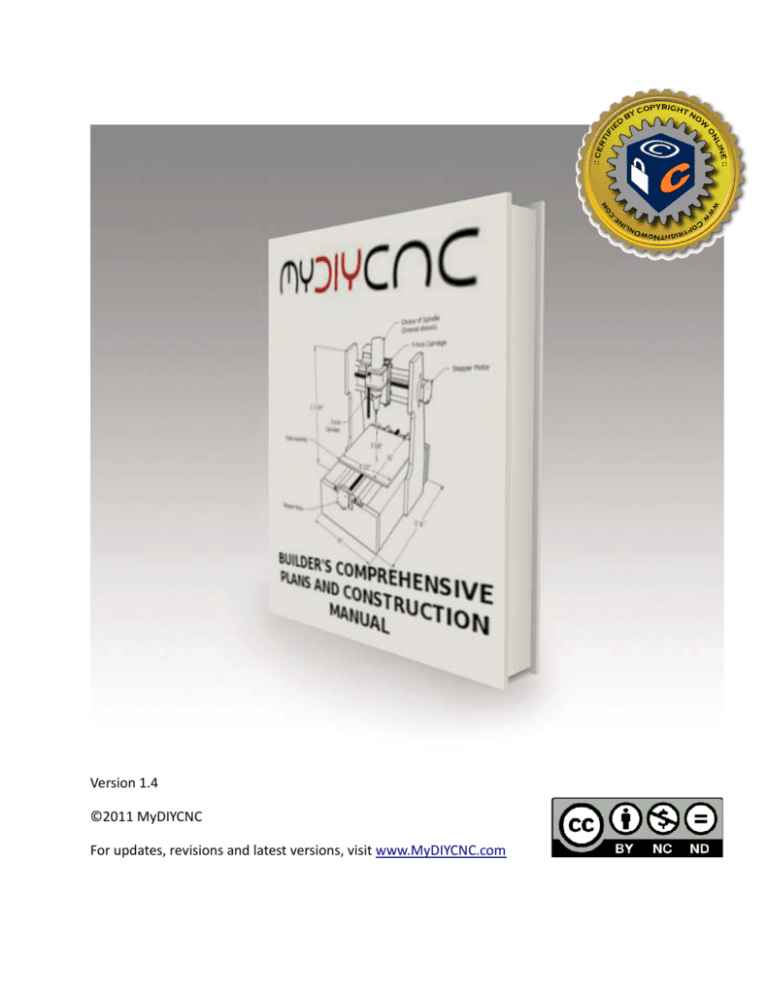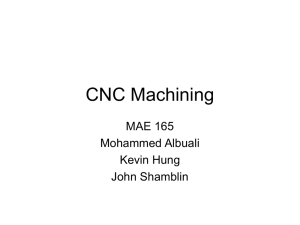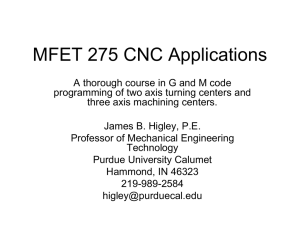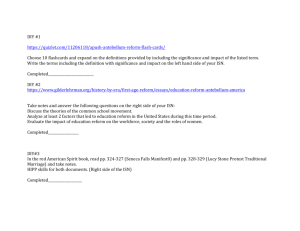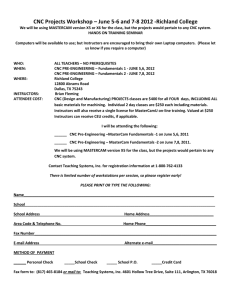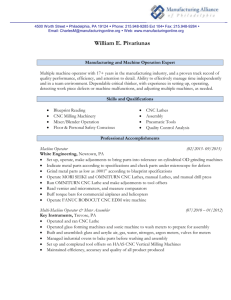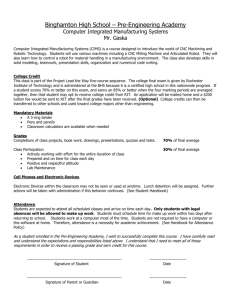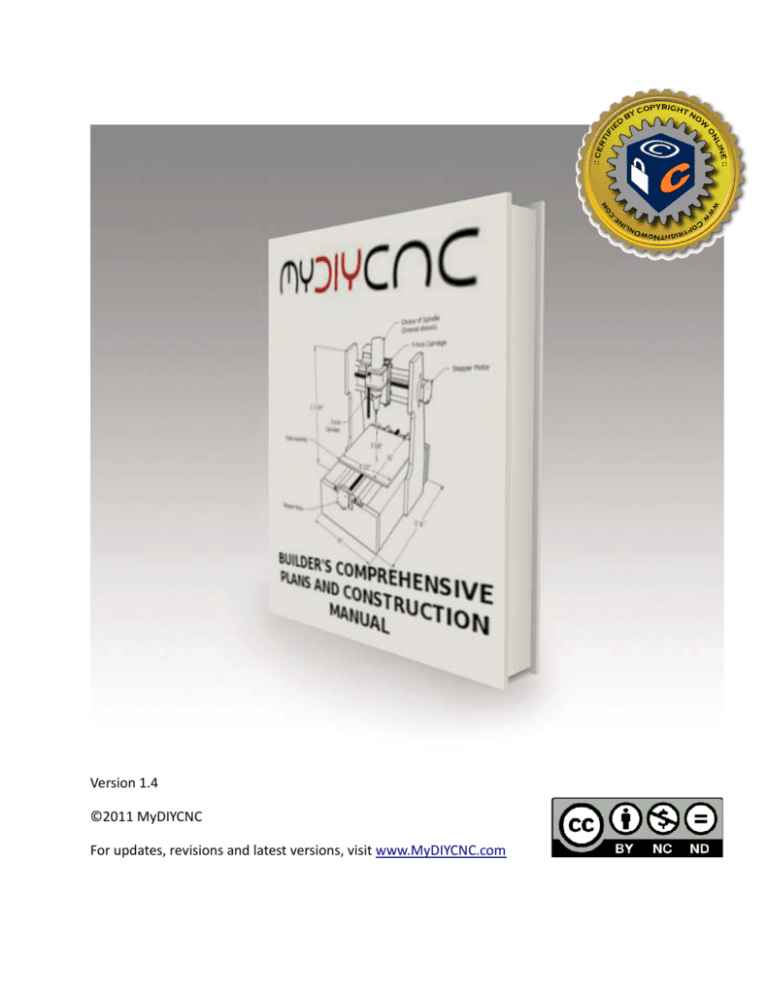
Version 1.4
©2011 MyDIYCNC
For updates, revisions and latest versions, visit www.MyDIYCNC.com
Table of Contents
Introduction .................................................................................................................................................. 6
What is a CNC Machine ? .......................................................................................................................... 6
What is a DIY Desktop CNC Machine ? ..................................................................................................... 7
Specifications ............................................................................................................................................ 8
Overall Dimensions ............................................................................................................................... 8
Working Area Dimensions (metal base version)................................................................................... 9
Precision .............................................................................................................................................. 10
Speed .................................................................................................................................................. 10
Power Requirements .......................................................................................................................... 10
MyDIYCNC Standard Spindle Specifications........................................................................................ 10
Possibilities.............................................................................................................................................. 11
Limitations .............................................................................................................................................. 11
Build Tools Required ............................................................................................................................... 12
Chassis Build........................................................................................................................................ 12
Electronics Build .................................................................................................................................. 12
Terms and Conditions ............................................................................................................................. 13
Products, Content and Specifications ................................................................................................. 13
Accuracy of Information ..................................................................................................................... 13
Use of this document .......................................................................................................................... 13
DISCLAIMERS ....................................................................................................................................... 14
Plans ........................................................................................................................................................ 15
Exploded Views ................................................................................................................................... 15
Chassis Frame...................................................................................................................................... 16
Steel and Aluminum ............................................................................................................................ 17
Wood................................................................................................................................................... 21
Uprights and Gantry Brace .................................................................................................................. 22
Bearings Sub Frames ........................................................................................................................... 25
Motors, Couplings, Rods and Screws .................................................................................................. 30
Anti-backlash Lead Nuts...................................................................................................................... 33
X Table................................................................................................................................................. 35
Y Carriage ............................................................................................................................................ 36
Z Carriage ............................................................................................................................................ 38
Z Motor Mount ................................................................................................................................... 39
Spindle Mount..................................................................................................................................... 42
Wiring Diagrams.................................................................................................................................. 43
Hardware ............................................................................................................................................ 45
Electronics ........................................................................................................................................... 46
Stepper Controller Module ................................................................................................................. 46
Spindle Controller Module .................................................................................................................. 49
Creating your Parts ................................................................................................................................. 51
Notes on Precision Cutting and Drilling .............................................................................................. 51
Rods and Bearings. .............................................................................................................................. 51
Position of Axes in Relation to Each Other ......................................................................................... 53
Building your DIY Desktop CNC Machine .................................................................................................... 56
Chassis Frame.......................................................................................................................................... 57
Cutting and Preparing Rods and Lead Screws ........................................................................................ 60
Gantry Support Uprights and Brace ........................................................................................................ 60
X Rods, Bearings and Table ..................................................................................................................... 62
Gantry and Carriages .......................................................................................................................... 64
Y-Z Assembly ....................................................................................................................................... 64
Axes Drivetrains ...................................................................................................................................... 67
Motor Couplings ................................................................................................................................. 67
Drivetrain Assembly ............................................................................................................................ 68
Stepper Motor Mounting .................................................................................................................... 70
Test Your Axes ..................................................................................................................................... 71
Power Supply and Enclosure ................................................................................................................... 71
Modifying and Preparing your Power Supply ..................................................................................... 71
Mod for non-PC operation .................................................................................................................. 72
Selecting the Required Power Feeds .................................................................................................. 72
Attaching the Electronics Enclosure (optional)................................................................................... 73
Wiring Motors and Limit Switches .......................................................................................................... 75
Stepper Motor Wiring ......................................................................................................................... 75
Limit Switches (optional)..................................................................................................................... 75
Electronics Wiring ................................................................................................................................... 78
Connecting a DB-25 male Connector .................................................................................................. 78
Wiring the PC Parallel Port Connector ................................................................................................ 79
Power Connections ................................................................................................................................. 80
Configuring your PC and CNC app ............................................................................................................... 81
General Setup ......................................................................................................................................... 82
DIY Desktop CNC Machine Software Configuration Parameters: ....................................................... 82
KCam (Windows XP/98) .......................................................................................................................... 83
EMC2 (Linux) ........................................................................................................................................... 89
Other CNC Applications (Mach3, TurboCNC, etc.) ................................................................................ 100
Expanding Your DIY Desktop CNC Machine .............................................................................................. 101
Workspace Dimensions......................................................................................................................... 101
Table Travel Mod .............................................................................................................................. 101
Spindle Upgrades .................................................................................................................................. 102
Stepper Motor Upgrades ...................................................................................................................... 103
Larger Stepper Motors ...................................................................................................................... 103
Salvaged and Recycled Stepper Motors............................................................................................ 104
Electronics Upgrades ............................................................................................................................ 107
The Spindle Control Module ............................................................................................................. 107
Alternate Stepper Motor Drivers ...................................................................................................... 109
Future MyDIYCNC Developments ..................................................................................................... 109
Getting Support......................................................................................................................................... 110
Your MyDIYCNC account ....................................................................................................................... 110
The MyDIYCNC Online Forum ........................................................................................................... 110
Troubleshooting .................................................................................................................................... 110
Appendices ................................................................................................................................................ 121
DIY Desktop CNC Machine Master Bill of Materials ............................................................................. 121
MyDIYCNC Stepper Driver Module Bill of Materials ............................................................................. 125
MyDIYCNC Spindle Control Module Bill of Materials ........................................................................... 126
MyDIYCNC Stepper Motor Signal Exerciser .......................................................................................... 126
Wiring Diagram ..................................................................................................................................... 127
DIY Desktop CNC Machine Wiring Diagram color codes................................................................... 128
Stepper Motor Mount Holes (NEMA 17) .............................................................................................. 129
INDEX ........................................................................................................................................................ 130
NOTE: For those who purchased a kit, you may jump ahead to the section
Building Your DIY Desktop CNC Machine for instructions on assembly of your
DIY Desktop CNC Machine. Those instructions, along with the product-specific
instructions delivered with your kit, will guide you through building your DIY
Desktop CNC Machine.
MyDIYCNC DIY Desktop CNC Machine Plans & Operator's Manual
Page
Introduction
First of all, thank you for your purchase of MyDIYCNC plans, kit or turnkey system. This manual
and plans will provide you with a comprehensive set of instructions to complete your project
and enjoy being productive with your DIY Desktop CNC Machine. Whether you are building your
DIY Desktop CNC Machine from scratch or from one of our kits, we hope you find the process a
creative and rewarding endeavor.
When you purchase a MyDIYCNC product you are automatically provided with a customer
account on our website www.MyDIYCNC.com. Be sure to check out the resources, tech support
options and downloads available to you through your registered account. Your account will
provide you with all of the reference materials and software detailed in this document.
If you came by this document through some other means (other than purchasing it from
MyDIYCNC) we hope you enjoy it and find it of value to your project. Please consider registering
it on the MyDIYCNC website for a nominal fee which will give you access to tech support and
the many additional features of this manual found online.
What is a CNC Machine ?
CNC stands for Computer Numeric Control and typically refers to a machine
whose operation is controlled by a computer. The most common usage of
CNC, and the one relevant to us, is the name given to devices that, under
computer control are able to cut, etch, mill, engrave, build, turn and otherwise perform
manufacturing operations on various materials. Typically, a CNC machine has the ability to move
a cutting or 3D printing head in 2 to 6 axes, meaning that it can position that tool head at a
precise point in or on the material to create the cut or operation desired at that point. By
moving the head through multiple points, the cutting head can cut or sculpt the design
represented by a data stream of positioning points being sent by the PC. By controlling a CNC
machine through a PC it is possible for the user to design a product on-screen, convert it to
CNC-readable code and then send that data to the CNC machine for it to produce a physical
copy of the item designed. The purpose of the DIY Desktop CNC Machine is to provide that
powerful ability to go from concept design to physical product with an inexpensive, compact,
adaptable desktop-size machine.
© 2011 MyDIYCNC ::
Additional References and Appendices at www.MyDIYCNC.com :: Registered Account Required
MyDIYCNC DIY Desktop CNC Machine Plans & Operator's Manual
Page
What is a DIY Desktop CNC Machine ?
A DIY Desktop CNC Machine is a “personal”
version of a CNC machine. It is controlled by your
desktop computer and is designed for the
hobbyist or enthusiast to create objects within a relatively compact space and at modest
expense. To that end, the DIY Desktop CNC Machine is designed to provide a resolution of one
thousandth of an inch (0.001”) per step in each axis, and was intended to be accessible and
buildable by the average DIY'er with non-specialist domestic tools.
This document will walk you through the building of a DIY Desktop CNC Machine from scratch. If
you purchased one of our kits, this manual will guide you through the assembly process and
assist you in building whatever aspect your kit needs to be a complete system. If you purchased
a complete turnkey system, you will find a comprehensive operator’s manual further on in this
document.
© 2011 MyDIYCNC ::
Additional References and Appendices at www.MyDIYCNC.com :: Registered Account Required
MyDIYCNC DIY Desktop CNC Machine Plans & Operator's Manual
Page
Specifications
Overall Dimensions
Metal Base Version
© 2011 MyDIYCNC ::
Additional References and Appendices at www.MyDIYCNC.com :: Registered Account Required
MyDIYCNC DIY Desktop CNC Machine Plans & Operator's Manual
Page
Wooden Base Version
Working Area Dimensions (metal base version)
Table Dimensions
7 ¾” [197 mm] x 12” [305 mm]
Table Travel
9 ½” [241 mm]
Modifiable to max 15” [381 mm]
Working Height Clearance
3” [76 mm]
Max Spindle Height
5” [127 mm]
Y axis travel
6" [152 mm]
Z axis travel
4" [102 mm]
© 2011 MyDIYCNC ::
Additional References and Appendices at www.MyDIYCNC.com :: Registered Account Required
MyDIYCNC DIY Desktop CNC Machine Plans & Operator's Manual
Page
Precision
One thousandth of an inch: 0.001” [0.0254mm] per full step, each axis.
Speed
Will vary with application
Max tested travel speed 16 IPM (inches per minute)
Power Requirements
Power Supply Requirements
220 VAC or 110 VAC, switch-selectable
As provided to the DIY Desktop CNC Machine by
Power Supply
12 VDC, up to 4 AMPS
5 VDC, 500 mA
As provided to the MyDIYCNC Spindle by Power
Supply
12 VDC
No load: 700 mA
Start Up: 600 mA
Load: 1.2 A
MyDIYCNC Standard Spindle Specifications
Spindle Speed
16,000 RPM
Tool Holder
Collet with spindle lock for easy changes
End Mill Sizes
(collets provided)
1mm
3mm
3/32"
1/8"
Included Power Supply
120V AC/DC adapter with 55" [1.4m] cord, barrel
jack connection to spindle
(for use if optional MyDIYCNC Spindle Control
Module not used)
Dimensions:
4 13/16" L x 1 3/8" dia.
© 2011 MyDIYCNC ::
Additional References and Appendices at www.MyDIYCNC.com :: Registered Account Required
MyDIYCNC DIY Desktop CNC Machine Plans & Operator's Manual
Page
Possibilities
The possible uses of the DIY Desktop CNC Machine are limited only by your imagination. Further
on in this manual you will read how to expand the DIY Desktop CNC Machine to meet your
larger format needs.
You can use a variety of end mills to suit whatever material your project requires. You can
exchange the operational head unit to change over to PCB milling, laser etching or 3D printing.
You can upgrade the spindle for more aggressive work. You can add coolant irrigation or vacuum
for debris removal. The options are endless.
The DIY Desktop CNC Machine was designed from the outset to be versatile, expandable and
generally hackable by the user. The www.MyDIYCNC.com website's photo and video gallery
provides many examples of the type of applications that the DIY Desktop CNC Machine can be
put to.
Limitations
The current design of the DIY Desktop CNC Machine is intended to provide a low cost precision
CNC machine for the enthusiast but also provide a versatile platform for the developer to
innovate and build upon.
The current system has a material workspace defined by the design. Therefore, without any
expansion of the workspace, the basic limit to the size of a material object it can work on is 3”
tall, by 7.5” wide, by 8.5” long. These dimensions represent the extents of a workspace allowed
by clearance of the axes. In the modifications section of this manual, you will find directions for
modifying this workspace within the existing design, as well as for expanding the workspace
through expansion of the DIY Desktop CNC Machine chassis dimensions.
The design brief of the DIY Desktop CNC Machine had a target precision resolution of one
thousandth of an inch (0.001”) to be delivered at low cost. To achieve this, the MyDIYCNC
Stepper Motor Driver Modules provide a relatively simple, low cost electronics design that
operates in classic “full-step” mode. To attain the 0.001” resolution, the gearing of the DIY
Desktop CNC Machine provides 20 revolutions of the drive screw for each inch of travel. This
low gearing produces the desired repeatable precision but results in relatively low travel speeds
of the head. The current configuration has a top traversal speed of approximately 16 IPM
© 2011 MyDIYCNC ::
Additional References and Appendices at www.MyDIYCNC.com :: Registered Account Required
MyDIYCNC DIY Desktop CNC Machine Plans & Operator's Manual
Page
(inches per minute). Given the size of the workspace, this is a respectable speed with which to
traverse the table.
Build Tools Required
To build your DIY Desktop CNC Machine you will need the following
tools:
Chassis Build
Philips screwdriver, large and small (for Metric M3 machine screws)
7/16” combination wrench (spanner)
7/16” wrench or socket
Digital calipers to min .01” accuracy
Accurate machinist’s or carpenter’s square
Metal Saw (hacksaw, chop saw or metal band
saw)
Metal file
C-clamps and bar clamps
Duct tape
Countersink tool
Electric Drill (Drill press recommended)
Complete set of drill bits (1/8” [3.18 mm] to 1” [25.4 mm])
Electronics Build
Soldering Iron
Rosin-core solder
Wire stripper
Small side cutters (snips)
Needle-nose pliers
© 2011 MyDIYCNC ::
Additional References and Appendices at www.MyDIYCNC.com :: Registered Account Required
MyDIYCNC DIY Desktop CNC Machine Plans & Operator's Manual
Page
Terms and Conditions
Products, Content and Specifications
All features, content, specifications, products and prices of products and services described
or depicted in this document are subject to change at any time without notice. Certain
weights, measures and similar descriptions are approximate and are provided for
convenience purposes only. MyDIYCNC makes all reasonable efforts to accurately display
the attributes of our products within this document, including the applicable colors; however,
the actual color you see will depend on your computer system, and we cannot guarantee
that your computer will accurately display such colors. It is your responsibility to ascertain
and obey all applicable local, state, federal and international laws (including minimum age
requirements) in regard to the possession, use and sale of any item purchased from
MyDIYCNC, including this document. By placing an order, you represent that the products
ordered will be used only in a lawful manner.
Accuracy of Information
We attempt to ensure that information in this document is complete, accurate and current. Despite our efforts, the
information in this document may occasionally be inaccurate, incomplete or out of date. We make no representation as to
the completeness, accuracy or current nature of any information in this document. For example, products described in this
document may be unavailable, may have different attributes than those listed, or may actually carry a different specification
than that stated in this document. In addition, we may make changes in information about our products without notice.
Use of this document
This document is and its contents are provided for your personal use for the creation of and/or provision of information
about, the DIY Desktop CNC Machine and supporting electronics. This document is therefore provided under a Creative
Commons non-commercial share-alike 3.0 license.
This work is licensed under a
Creative Commons Attribution-NonCommercial-NoDerivs
3.0 Unported (CC BY-NC-ND 3.0) License.
The design of this document and all text, graphics, information, content, and other material displayed in or that can be
downloaded from this document are protected by US and International copyright, trademark and other laws. The contents of
this document are Copyright (c) 2011, MyDIYCNC, or their respective affiliates and suppliers. All rights reserved. Any
unauthorized use of any such information or materials may violate copyright laws, trademark laws, laws of privacy and
publicity, and other laws and regulations.
© 2011 MyDIYCNC ::
Additional References and Appendices at www.MyDIYCNC.com :: Registered Account Required
MyDIYCNC DIY Desktop CNC Machine Plans & Operator's Manual
Page
DISCLAIMERS
OUR PRODUCTS AND ASSEMBLY KITS MAY BE USED BY EXPERIENCED,
SKILLED USERS, AT THEIR OWN RISK. TO THE FULLEST EXTENT
PERMISSIBLE BY THE APPLICABLE LAW, WE HEREBY DISCLAIM ANY AND
ALL RESPONSIBILITY, RISK, LIABILITY AND DAMAGES ARISING OUT OF
DEATH OR PERSONAL INJURY RESULTING FROM CONSTRUCTION,
ASSEMBLY OR OPERATION OF OUR PRODUCTS. YOUR USE OF THIS
DOCUMENT IS AT YOUR RISK. THE INFORMATION, MATERIALS AND
SERVICES PROVIDED ON OR THROUGH THIS DOCUMENT ARE
PROVIDED "AS IS" WITHOUT ANY WARRANTIES OF ANY KIND INCLUDING
WARRANTIES OF MERCHANTABILITY, FITNESS FOR A PARTICULAR
PURPOSE, OR NON-INFRINGEMENT OF INTELLECTUAL PROPERTY.
NEITHER MyDIYCNC NOR ANY OF THEIR AFFILIATES WARRANT THE
ACCURACY OR COMPLETENESS OF THE INFORMATION, MATERIALS OR
SERVICES PROVIDED ON OR THROUGH THIS DOCUMENT. THE INFORMATION, MATERIALS AND SERVICES
PROVIDED ON OR THROUGH THIS DOCUMENT MAY BE OUT OF DATE, AND NEITHER MyDIYCNC, NOR ANY OF ITS
RESPECTIVE AFFILIATES MAKES ANY COMMITMENT OR ASSUMES ANY DUTY TO UPDATE SUCH INFORMATION,
MATERIALS OR SERVICES. THE FOREGOING EXCLUSIONS OF IMPLIED WARRANTIES DO NOT APPLY TO THE
EXTENT PROHIBITED BY LAW. PLEASE REFER TO YOUR LOCAL LAWS FOR ANY SUCH PROHIBITIONS.
ALL PRODUCTS AND SERVICES PURCHASED ON OR THROUGH THE MyDIYCNC WEBSITE
(www.MyDIYCNC.com), INCLUDING THIS DOCUMENT, ARE SUBJECT ONLY TO ANY APPLICABLE
WARRANTIES OF THEIR RESPECTIVE MANUFACTURES, DISTRIBUTORS AND SUPPLIERS, IF ANY. TO THE
FULLEST EXTENT PERMISSIBLE BY APPLICABLE LAW, WE HEREBY DISCLAIM ALL WARRANTIES OF ANY KIND,
EITHER EXPRESS OR IMPLIED, INCLUDING, ANY IMPLIED WARRANTIES WITH RESPECT TO THE PRODUCTS AND
SERVICES LISTED OR PURCHASED ON OR THROUGH THE MyDIYCNC WEB SITE.
WITHOUT LIMITING THE GENERALITY OF THE FOREGOING, WE HEREBY EXPRESSLY DISCLAIM ALL LIABILITY
FOR PRODUCT DEFECT OR FAILURE, CLAIMS THAT ARE DUE TO NORMAL WEAR, PRODUCT MISUSE, ABUSE,
PRODUCT MODIFICATION, IMPROPER PRODUCT SELECTION, NON-COMPLIANCE WITH ANY CODES, OR
MISAPPROPRIATION. WE MAKE NO WARRANTIES TO THOSE DEFINED AS "CONSUMERS" IN THE MAGNUSONMOSS WARRANTY-FEDERAL TRADE COMMISSION IMPROVEMENTS ACT. THE FOREGOING EXCLUSIONS OF
IMPLIED WARRANTIES DO NOT APPLY TO THE EXTENT PROHIBITED BY LAW. PLEASE REFER TO YOUR LOCAL
LAWS FOR ANY SUCH PROHIBITIONS.
© 2011 MyDIYCNC ::
Additional References and Appendices at www.MyDIYCNC.com :: Registered Account Required
MyDIYCNC DIY Desktop CNC Machine Plans & Operator's Manual
Page
Plans
Note: When you purchase the DIY Desktop CNC Machine Plans
and Manual you automatically receive a privileged access
account to the MyDIYCNC website. Through your account you
will find additional sections and appendices related to this
document and referenced throughout the manual and plans.
These sections are kept on the website so that you can easily
access them from anywhere, and they can be updated as new
versions come out, instantly and seamlessly.
Make sure you have a current registered user login account at
www.MyDIYCNC.com to access these sections.
Exploded Views
Complete Kit Components
© 2011 MyDIYCNC ::
Additional References and Appendices at www.MyDIYCNC.com :: Registered Account Required
MyDIYCNC DIY Desktop CNC Machine Plans & Operator's Manual
Page
Exploded view of a complete DIY Desktop CNC Machine
Chassis Frame
These plans include drawings and instructions for constructing a DIY Desktop CNC
Machine with either a wooden or metal base. Both systems will have identical
performance characteristics and the differences do not affect the specification or
operation of other parts of the machine. The choice of a metal or wooden base is made
by the builder and can be based upon the preference and/or comfort level the builder
may have for one material over the other. The materials for the wooden base may cost
less, but that price difference is an insignificant part of the overall cost of the project.
© 2011 MyDIYCNC ::
Additional References and Appendices at www.MyDIYCNC.com :: Registered Account Required
MyDIYCNC DIY Desktop CNC Machine Plans & Operator's Manual
Page
Steel and Aluminum
Whether you choose steel or aluminum 1” square tube for
the metal base frame, the part dimensions and
performance are identical. The wall thickness is not
significant to the dimensions of the DIY Desktop CNC
Machine as long as the space inside the tube is sufficient
for the nut used to bolt the frame corners together.
Whatever thickness of steel or aluminum is available,
given that condition, should work fine.
Use a good metal drill bit for drilling the required holes, preferably one with a pilot point.
The chassis rails can be clamped (or in the absence of a clamp, tightly bound together
with tape) to drill through pairs simultaneously.
WARNING: Take care when cutting or drilling in metal to avoid getting cut on
the sharp edges created. Use a file to de-burr sharp edges.
TIP: A drill press is particularly useful for this process to ensure that the holes
are perpendicular to the rails and are perfectly aligned. If using a hand drill,
take great care to drill at right angles to the rails.
© 2011 MyDIYCNC ::
Additional References and Appendices at www.MyDIYCNC.com :: Registered Account Required
MyDIYCNC DIY Desktop CNC Machine Plans & Operator's Manual
Page
Chassis Side Rails: Note only one mounting hole indicated. See alignment process for details about drilling remaining holes to obtain precise alignment.
Chassis Side Rail, perspective view
© 2011 MyDIYCNC ::
Additional References and Appendices at www.MyDIYCNC.com :: Registered Account Required
MyDIYCNC DIY Desktop CNC Machine Plans & Operator's Manual
Page
See page 129 for NEMA 17 motor mounting hole pattern and dimensions
Front Chassis Cross Member, perspective view
© 2011 MyDIYCNC ::
Additional References and Appendices at www.MyDIYCNC.com :: Registered Account Required
MyDIYCNC DIY Desktop CNC Machine Plans & Operator's Manual
Page
Rear Chassis Cross Member, perspective view
© 2011 MyDIYCNC ::
Additional References and Appendices at www.MyDIYCNC.com :: Registered Account Required
MyDIYCNC DIY Desktop CNC Machine Plans & Operator's Manual
Page
Wood
The wooden base is comprised of four parts; two
end plates and two side rails. The side rails are
made of standard 2x4 lumber. Choose quality
lumber with a fine grain. Be sure to make cuts
exactly perpendicular to the length of the piece.
Measure carefully and cut each piece to exactly
18” [457 mm] in
length. Drawings for
the wooden base are
found online in the
Downloads section of your MyDIYCNC account.
The end plates and gantry support uprights are best made
from a laminated composite, such as laminate flooring. This
material can be purchased in most hardware and home
improvement stores. Often they sell single boards and provide samples large enough to
© 2011 MyDIYCNC ::
Additional References and Appendices at www.MyDIYCNC.com :: Registered Account Required
MyDIYCNC DIY Desktop CNC Machine Plans & Operator's Manual
Page
use upon request. Flooring companies frequently have cutoffs left over from flooring
jobs.
Choose a laminate no thinner than 0.25 inches [6.4 mm] and no thicker than 0.4 inches
[10 mm]. 3/8” to 1/2” Plywood or MDF may be substituted for the end plates if laminate is
unavailable. For the gantry support uprights, use HDPE if laminate is unavailable.
Cut both the laminate end plate and gantry support uprights to size, align them carefully
and clamp them together. In the absence of clamps, strong electrical tape or duct tape
will suffice as long as the parts are perfectly aligned and bound tightly.
Drill holes for the 3/8” rails through both parts simultaneously as indicated in the
drawings. Drill a 1/8” pilot hole through both plates in the center of the threaded rod
hole/motor mount. Use this pilot hole to drill the larger holes for the threaded rod hole in
the end plate and the motor axle hole in the front plate. Carefully measure and drill the
four 1/8” holes for the NEMA 17 stepper motor mounting screws.
TIP: A drill press is particularly useful for this process to ensure that the holes
are perpendicular to the boards and are perfectly aligned. If using a hand drill,
take great care to drill at right angles to the boards.
Uprights and Gantry Brace
The gantry support uprights are best made from laminate as described in the section
Wood above. In the absence of laminate, 3/8” HDPE or 1/2” quality plywood will provide a
good substitute.
The following drawings provide dimensions for the creation of a left- and right-hand
gantry support upright. See the appendices for the NEMA 17 motor mount hole
dimensions. Note that with the exception of the motor mount holes, the uprights are
exact mirror duplicates of each other.
TIP: It is best to cut and drill these parts simultaneously while clamped
together. This is especially beneficial when aligning the holes for the Y axis rods
and the base mounting holes. By drilling through both pieces simultaneously
you ensure that both pieces are aligned to each other.
© 2011 MyDIYCNC ::
Additional References and Appendices at www.MyDIYCNC.com :: Registered Account Required
MyDIYCNC DIY Desktop CNC Machine Plans & Operator's Manual
Page
Left Gantry Support Upright (outside view). See appendix for motor mount holes.
© 2011 MyDIYCNC ::
Additional References and Appendices at www.MyDIYCNC.com :: Registered Account Required
MyDIYCNC DIY Desktop CNC Machine Plans & Operator's Manual
Page
Right Gantry Support Upright (inside view)
© 2011 MyDIYCNC ::
Additional References and Appendices at www.MyDIYCNC.com :: Registered Account Required
MyDIYCNC DIY Desktop CNC Machine Plans & Operator's Manual
Page
Bearings Sub Frames
The bearings and sub frames are designed to be as simple and cost effective as possible
while providing the performance and precision needed to meet the specification
requirements.
The sub frames used to support the bearings are made from 1” aluminum angle. They
are used in pairs to transport the X axis table and the Y and Z axes carriages. Cut the
bearing frames to length in pairs. Clamp each pair
back to back, as shown in the illustration, ensuring
that the pieces are perfectly aligned. Drill the 7/16”
holes for the bearings and to clear the threaded
rod as shown in the drawings. Mark each pair to
keep them together and not mixed up with the
other bearing sub frames.
The bearings are a specialized product from Igus
called, iglide clip bearings with a part number of
MCI-06-02. They can be obtained directly from Igus
(www.igus.com) and from suppliers such as
Grainger (www.grainger.com), DrillSpot
(www.drillspot.com) and
Global
(www.mscdirect.com).
Cut and drill one pair for
each axis, as indicated in
the drawings. The bearings are finger-pressed into their holes
in the bearing sub-frames. Put them aside for later assembly to
their respective carriage.
WARNING: Take care when cutting or drilling in metal to avoid getting cut
on the sharp edges created. Use a file to de-burr sharp edges.
© 2011 MyDIYCNC ::
Additional References and Appendices at www.MyDIYCNC.com :: Registered Account Required
MyDIYCNC DIY Desktop CNC Machine Plans & Operator's Manual
Page
X and Y Axes Bearings Support Sub-Frame
© 2011 MyDIYCNC ::
Additional References and Appendices at www.MyDIYCNC.com :: Registered Account Required
MyDIYCNC DIY Desktop CNC Machine Plans & Operator's Manual
Page
X and Y Axes Bearings Support Sub-Frame Perspective View
© 2011 MyDIYCNC ::
Additional References and Appendices at www.MyDIYCNC.com :: Registered Account Required
MyDIYCNC DIY Desktop CNC Machine Plans & Operator's Manual
Page
Z Axis Bearings Sub-Frame
© 2011 MyDIYCNC ::
Additional References and Appendices at www.MyDIYCNC.com :: Registered Account Required
MyDIYCNC DIY Desktop CNC Machine Plans & Operator's Manual
Page
Z Axis Bearings Sub-Frame, Perspective View
© 2011 MyDIYCNC ::
Additional References and Appendices at www.MyDIYCNC.com :: Registered Account Required
MyDIYCNC DIY Desktop CNC Machine Plans & Operator's Manual
Page
Motors, Couplings, Rods and Screws
The DIY Desktop CNC Machine is designed to use a 1/4”-20 threaded rod to provide the
gearing necessary to produce the 0.001”-per-step resolution required. The threaded rods
and their respective lengths are listed in the Bill of Materials in the Appendices at the end
of this manual. These rods are rotated by the stepper motors.
The rotation of the threaded rod moves a lead nut up and down the rod. The lead nut is
attached to the corresponding carriage. When the lead nut moves so does the carriage. This
arrangement constitutes
the drivetrain for each axis.
For simplicity and to meet
the design specifications,
each axis’ drivetrain is
identical in all aspects
except for its length.
In the case of the DIY
Desktop CNC Machine the
unique lead nuts’ assembly
is designed to provide antibacklash characteristics to
enhance the overall
precision and repeatability
of the machine. They are
detailed in the next section.
The threaded rods are attached to the stepper motor shafts by a 1 1/2” section of
Polyethylene tubing. Tubing is used instead of a solid shaft coupling to allow the motor to
“clutch” (slip when the force is too much) should the end mill become stuck
in the work material. Should the motor continue to drive the drivetrain
when the spindle head is stuck, the tubing will slip and give before serious
damage occurs to the machine. On the Y and Z drivetrains the coupling
tubing is clamped to the motor shaft and to the threaded rod using a
double snap grip clamp (McMaster-Carr, www.mcmaster.com, part 9579K63).
© 2011 MyDIYCNC ::
Additional References and Appendices at www.MyDIYCNC.com :: Registered Account Required
MyDIYCNC DIY Desktop CNC Machine Plans & Operator's Manual
Page
The X axis motor mount does not allow sufficient clearance to use a snap grip clamp to
secure the coupling tubing. Therefore, a pair of small zip ties is used for the X axis
drivetrain. More details are provided in the Building your DIY Desktop CNC Machine section
below.
The DIY Desktop CNC Machine is designed to use NEMA 17
bipolar Stepper Motors. See the section on Expanding Your
DIY Desktop CNC Machine for details about using different
stepper motors.
Stepper motors fall into two main categories; unipolar and
bipolar. Bipolar stepper motors are more common and
provide better torque than unipolar stepper motors. For this
reason the MyDIYCNC electronics were designed to drive
bipolar stepper motors, and therefore if you will be building
the electronics described in this manual, bipolar stepper motor are required.
The drawings provided show the mounting holes arrangement
for NEMA 17 stepper motors. You will also require a set of four
machine screws to mount each motor. They must match the
threaded holes in your motors (for instance, the MyDIYCNC
motors use a metric thread, and therefore M3 machine screws
are used) and are a length sufficient to reach through your
mounting material and protrude about 4 mm into the body of
the motor. Your local hardware store should carry suitable
machine screws for this purpose.
Each axis travels on a pair of 3/8” precision steel rods. It is
critical that these rods are smooth and without scratches or
nicks as these marks will severely reduce the life of the
bearings. Small imperfections may be removed carefully with
emery cloth or very fine sandpaper (600 grit or finer). Rods
with any blemish that cannot be removed by fine sanding or
polishing should be discarded and replaced.
Water-hardened steel drill rod is a suitable material,
© 2011 MyDIYCNC ::
Additional References and Appendices at www.MyDIYCNC.com :: Registered Account Required
MyDIYCNC DIY Desktop CNC Machine Plans & Operator's Manual
Page
providing the precision required for the Igus bearings at reasonable cost. Make sure that
your vendor can supply you with unmarked blemish-free rods. Most hardware stores that
sell this material stack multiple rods in a display case where they become damaged by
customers repeatedly removing and replacing them in the display. You can talk with the
store manager and ask that your order be taken off the top of their next shipment and
carefully put to one side for you. You can also purchase online from a vendor such as MSC
(www.mscdirect.com) who usually takes great care in packaging their products for shipping.
Cut each pair of rods to length as indicated in the drawings
Cut Slide Rods and Threaded Drive Rods to Dimensions Shown
© 2011 MyDIYCNC ::
Additional References and Appendices at www.MyDIYCNC.com :: Registered Account Required
MyDIYCNC DIY Desktop CNC Machine Plans & Operator's Manual
Page
Anti-backlash Lead Nuts
“Backlash” is a term used to describe the slack or play between the lead nut and the
driver screw. For CNC machines this can greatly reduce the accuracy and repeatability of
the machine. Often this can be compensated for in software settings in the chosen CAM,
but the best solution is to use anti-backlash lead nuts to eliminate it altogether.
The DIY Desktop CNC Machine incorporates antibacklash lead nuts on all axes. A 1/4”-20 nylon wing nut is
used as the main carrier, and a secondary nut is springloaded against the first, then mounted in such a way that
the tension is maintained between both nuts. With both
nuts pushing each other apart, there is constant contact
between the nut threads and the threaded rods,
eliminating the slack that causes backlash.
Three Anti-Backlash assemblies are required. The
mounting block is cut to shape from 1/2” HDPE block.
The center channel is a 1/4” deep semicircular cut, and is
best done by clamping two blocks tightly together and
drilling a 1/2” hole in the center between them, leaving a
1/4” semicircular channel in each block.
© 2011 MyDIYCNC ::
Additional References and Appendices at www.MyDIYCNC.com :: Registered Account Required
MyDIYCNC DIY Desktop CNC Machine Plans & Operator's Manual
Page
Anti-Backlash Mounting Block and Assembly
TIP: A drill press is particularly useful for this process to ensure that the holes
are drilled straight through the blocks and are perfectly aligned. If using a hand
drill, take great care to drill at right angles to the leading edge of the blocks.
Drill the four 1/8” [3 mm] mounting holes through the blocks in the corners of
each block as shown in the drawing.
The 1/8” mounting holes through the wings of one of the two nuts are best drilled
through the wings and into the mounting block in one operation. Taking one of your
threaded rods, thread it through a wing nut with the wings pointing toward the near end
of the threaded rod.
TIP: Take a moment here to feel the lone wing nut on the threaded rod. You
can feel the degree of movement and slack in the nut as it moves on the
threads of the rod. This is the slack that the anti-backlash lead nut mechanism
will remove from your DIY Desktop CNC Machine.
Slip a spring over the rod, followed by another wing nut with its wings pointing
towards the other wing nut. You can see how these parts are arranged in the illustration.
© 2011 MyDIYCNC ::
Additional References and Appendices at www.MyDIYCNC.com :: Registered Account Required
MyDIYCNC DIY Desktop CNC Machine Plans & Operator's Manual
Page
Turn the wing nuts so they put a small
amount of tension on the spring. You
want them close enough together and
compressing the spring just enough to
remove any play in the wing nuts, but
not so tight that it becomes difficult to
turn them on the rod.
Lay the threaded rod, two wing nuts
and spring assembly on the mounting
block. Position it so that the first wing
nut wings rest on the block surface and
the round body of the wing nut is
firmly resting in the mouth of the channel. The wing nut should make contact around the
curved open edge of the channel. If either wing of the wing nut is not lying flat on the
surface of the block, the wing nut is likely too far into the channel. Back it out enough to
allow the wings to rest flat on the block. See the illustration for reference. The second
unattached wing nut should also be resting in or near the mouth of the channel with
both wings flat on the block surface.
Using a drill or rotary tool, drill a 1/8” hole through the fat part of each wing and into the
mounting block as shown in the illustration. Attach the wing nut to the block with two #4
x 3/8” screws.
The completed anti-backlash lead nut assembly should allow the threaded rod to rotate
freely, but without any slack or play when doing so.
Build three anti-backlash lead nut mechanisms and put them to one side for later
attachment to the axes.
X Table
The X Table is simply a piece of 1/4” HDPE or Plexiglas plate cut to the dimensions shown
in the drawing. It is attached to the X axis bearing frames as described in the building
section of the manual. The X axis anti-backlash lead nut assembly will be attached to the
underside of the X axis table.
© 2011 MyDIYCNC ::
Additional References and Appendices at www.MyDIYCNC.com :: Registered Account Required
MyDIYCNC DIY Desktop CNC Machine Plans & Operator's Manual
Page
CAUTION: Great care must be given to ensuring that the bearings are
perfectly aligned, as any misalignment will lead to poor performance and
binding of the table. Details about how to achieve this alignment are given
in the section Building Your DIY Desktop CNC Machine below.
Y Carriage
The Y carriage consists of a ¼” HDPE plate cut to the dimensions shown in the drawing.
To this plate are attached the Y axis bearing sub frames, the Z motor mounting plate and
the Z axis rod support blocks. The Y axis anti-backlash lead nut assembly will be attached
to the rear side of the Y axis carriage.
© 2011 MyDIYCNC ::
Additional References and Appendices at www.MyDIYCNC.com :: Registered Account Required
MyDIYCNC DIY Desktop CNC Machine Plans & Operator's Manual
Page
As mentioned above, great care is needed to ensure the rods and bearings are perfectly
aligned.
Y Carriage Backplate
© 2011 MyDIYCNC ::
Additional References and Appendices at www.MyDIYCNC.com :: Registered Account Required
MyDIYCNC DIY Desktop CNC Machine Plans & Operator's Manual
Page
Y Z Carriage Assembly
Z Carriage
The Z carriage has several components designed to smoothly lower and raise the spindle
to and from the X table surface – the working area. The Z carriage consists of a back
plate, to which are connected the spindle cradle/mounts, the Z bearings sub frame and
the Z axis anti-backlash lead nut assembly.
As mentioned above, great care is needed to ensure the rods and bearings are perfectly
aligned. In addition, care must be given to the alignment of the Z axis drivetrain and the
Z axis anti-backlash lead nut.
© 2011 MyDIYCNC ::
Additional References and Appendices at www.MyDIYCNC.com :: Registered Account Required
MyDIYCNC DIY Desktop CNC Machine Plans & Operator's Manual
Page
Z Motor Mount
The Z motor mount is made from a section of 1/8” thickness 2” aluminum angle, cut
down to provide a 2” x 1/2" angle, as shown In the drawings. Drill the mounting holes as
indicated in the drawing, and use the NEMA 17 motor mounting diagram shown in the
appendices to position the motor mounting holes around the center point indicated.
Note that the holes through which this bracket is mounted to the HDPE Z carriage are
9/64”, slightly oversized. This is to allow the mounting screws to bite into the HDPE and
not the aluminum, therefore pulling the aluminum tightly and securely into position.
Two angle views are provided for clarity.
NOTE: If you use a motor coupling clamp you will need the 1 1/4” motor shaft clearance hole. If
not, a 7/8” shaft clearance hole is recommended to match the raised flange on the motor face
(see drawing on page 41).
Z Motor Mount, 3D views
© 2011 MyDIYCNC ::
Additional References and Appendices at www.MyDIYCNC.com :: Registered Account Required
MyDIYCNC DIY Desktop CNC Machine Plans & Operator's Manual
Page
Z Motor Mount, edge view
© 2011 MyDIYCNC ::
Additional References and Appendices at www.MyDIYCNC.com :: Registered Account Required
MyDIYCNC DIY Desktop CNC Machine Plans & Operator's Manual
Page
Z Motor Mount Detail, showing optional 7/8” motor shaft clearance hole (if coupling clamp not used).
© 2011 MyDIYCNC ::
Additional References and Appendices at www.MyDIYCNC.com :: Registered Account Required
MyDIYCNC DIY Desktop CNC Machine Plans & Operator's Manual
Page
Spindle Mount
Spindle Mounts
The spindle mounts shown in the drawing provided are designed to mount the standard
MyDIYCNC spindle as supplied with the DIY Desktop CNC Machine full kits and systems,
and as shown in the following illustration on the right. To create the upper spindle
cradle, start with a 2” x 2” block of HDPE and drill a 1 1/4” hole (or a diameter suitable for
your choice of spindle) through the center of the square. Cut it in half and use one as the
upper spindle cradle. Drill a 3/16” hole through the ends and the bottom of the semicircular notch as shown.
© 2011 MyDIYCNC ::
Additional References and Appendices at www.MyDIYCNC.com :: Registered Account Required
MyDIYCNC DIY Desktop CNC Machine Plans & Operator's Manual
Page
Of the two mounts, the top mount is designed to be a
universal cradle, while the lower mount should be
modified to match the diameter of your
spindle/rotary tool of choice. For the standard
MyDIYCNC spindle, a 1” hole is used to match the
diameter of the front end of the tool, and is
positioned at a distance out from the Z axis back plate
to provide a vertical alignment of the spindle when
locked down in position.
The size and shape of
the front (lowest)
mount should be
made to provide a
tight and firm fit. Once cinched down in the upper
cradle, the spindle should feel solidly fixed in position
without any play or movement between the spindle and
the Z carriage.
The illustration to the left shows the standard spindle
mount on the DIY Desktop CNC Machine modified to
mount an etching laser head. In this instance the upper
spindle cradle is unused.
Wiring Diagrams
Wiring of the DIY
Desktop CNC
Machine has been
greatly simplified for the hobbyist with the use of
screw-down terminals. While this eliminates the
need for soldering connections, It is still a good idea
to solder tin the ends of the wires to be connected
to help with good solid connections.
© 2011 MyDIYCNC ::
Additional References and Appendices at www.MyDIYCNC.com :: Registered Account Required
MyDIYCNC DIY Desktop CNC Machine Plans & Operator's Manual
Page
The DIY Desktop CNC Machine is designed to use a standard PC power
supply. They are easily available, inexpensive, offer the best power for the
cost, provide a good universal standard color coding system, can be operated
internationally in both 110V and 220V A/C countries and come with built-in
cooling and protection against overheating and short circuits. Be sure to
choose one with a power on/off switch.
Instructions on how to modify a PC power supply for use with a DIY Desktop CNC
Machine are provided in the section Creating Your Parts below.
There are five main wiring tasks involved in setting up your DIY Desktop CNC Machine
electronics.
1. Wiring the DB-25 connector to the three MyDIYCNC Universal bipolar Stepper
Control Modules
2. Wiring the power supply to the three MyDIYCNC Universal bipolar Stepper
Control Modules
3. Wiring the three stepper motors to their respective MyDIYCNC Universal bipolar
Stepper Control Modules
4. (Optional) wiring of the Spindle Control Modules to the power supply and spindle
5. (Optional) wiring of the Limit Switches
WARNING: Care must be taken to correctly connect the wires to the
electronics, especially the power supply connections. The 12V, 5V and
ground lines on the power supply are yellow, red and black respectively.
Take great care not to mix these power lines up or connect the wrong line
to the wrong terminal as serious damage may occur to your electronics.
© 2011 MyDIYCNC ::
Additional References and Appendices at www.MyDIYCNC.com :: Registered Account Required
MyDIYCNC DIY Desktop CNC Machine Plans & Operator's Manual
Page
Hardware
The DIY Desktop CNC Machine uses a large number of hardware parts
such as fasteners, springs, clamps, etc. The majority of these parts can be
found at a well-stocked local hardware store. The parts bill of materials
provides a detailed specification of each part to enable you to obtain the
correct part for the task. In addition, the part numbers and websites of
online suppliers of these parts are also provided. Outside of the US, use
their online catalogs to provide you with manufacturer information and part numbers to
help you search for local suppliers.
See the appendix Master Bill of Materials for more details.
© 2011 MyDIYCNC ::
Additional References and Appendices at www.MyDIYCNC.com :: Registered Account Required
MyDIYCNC DIY Desktop CNC Machine Plans & Operator's Manual
Page
Electronics
The DIY Desktop CNC Machine’s electronics and optional
limit switch boards have been designed to be modular,
simple, inexpensive and easy-to-make by the hobbyist.
Circuit diagrams and PCB art are provided to create the
electronics with either prototyping boards or home PCB
etching. The Master Bill of Materials in the Appendices
provides a complete list of components with part numbers
and online sources.
Bare printed circuit boards, electronics board kits and fully assembled boards are
available from our online store at www.MyDIYCNC.com
Stepper Controller Module
© 2011 MyDIYCNC ::
Additional References and Appendices at www.MyDIYCNC.com :: Registered Account Required
MyDIYCNC DIY Desktop CNC Machine Plans & Operator's Manual
Page
Specifications
Stepper Motor Type
4-wire bipolar
Motor Voltage
4.5 – 36 VDC
Circuit Voltage
5 VDC
Step Method
Full Step
Input Signals
ENABLE
DIRECTION
STEP
Motor Current
1.2 A per channel (4)
Operating Temperature
0 C – 70 C
Connection Type
PCB-mount Screw Clamps
Thermal Shutdown
Yes
Electrostatic Discharge Protection
Internal
Dimensions
1.4” [35 mm] x 4” [102 mm]
© 2011 MyDIYCNC ::
o
o
Additional References and Appendices at www.MyDIYCNC.com :: Registered Account Required
MyDIYCNC DIY Desktop CNC Machine Plans & Operator's Manual
Page
Circuit Diagram
See appendix Electronics Schematics for a full-size PCB layout. Your online
account at www.MyDIYCNC.com will provide you access to a full-size PCB layout in
PDF format for laser printer toner transfer processing.
The PCB required for the Stepper Control Module is double-sided. Great care
must be taken to align the circuit on each side of the board when making your
PCB. See the www.MyDIYCNC.com website resources for instructions on making
your own printed circuit boards.
© 2011 MyDIYCNC ::
Additional References and Appendices at www.MyDIYCNC.com :: Registered Account Required
MyDIYCNC DIY Desktop CNC Machine Plans & Operator's Manual
Page
Bill of Materials
Component
Quantity Per Board
10K Resistor
100K Resistor
0.01uF Capacitor
4027N CMOS Logic, DIP
4070N CMOS Logic, DIP
L293D 4 Channel Motor Driver, DIP
2N2222 Transistor
W237-04P Screw Clamp Connector (or equiv.)
W237-3E Screw Clamp Connector (or equiv.)
1
1
1
1
1
1
1
1
2
Spindle Controller Module
Specifications
Operating Voltage
12 VDC
Logic Voltage
5 VDC
Spindle Voltage
3 – 24 VDC
110 VAC
220 VAC
Connection Type
PCB-mount Screw Clamps
Dimensions
.5” x 4”
© 2011 MyDIYCNC ::
Additional References and Appendices at www.MyDIYCNC.com :: Registered Account Required
MyDIYCNC DIY Desktop CNC Machine Plans & Operator's Manual
Page
Circuit Diagram
Bill of Materials
Component
10K Resistor
2N2222 Transistor
893-202-1AC-F-S12VDC 5A 12Vdc power relay
0.01uF Capacitor
OSTTA030161 3-terminal screw clamp connector (or equiv.)
OSTTA020161 2-terminal screw clamp connector (or equiv.)
© 2011 MyDIYCNC ::
Quantity Per Board
1
1
1
1
1
2
Additional References and Appendices at www.MyDIYCNC.com :: Registered Account Required
MyDIYCNC DIY Desktop CNC Machine Plans & Operator's Manual
Page
Creating your Parts
Following the set of drawings
provided for the DIY Desktop CNC
Machine parts, cut and drill your
chosen materials as directed, label
each part and put to one side in
preparation for later assembly.
When parts are called for in pairs,
they should be firmly clamped or
taped together and drilled in
pairs. This is essential for accurate
alignment of rods and bearings
which is critical for the smooth
operation of your DIY Desktop
CNC Machine.
Notes on Precision Cutting and Drilling
The DIY Desktop CNC Machine is a precision machine and
requires a high level of accuracy in the fabrication work to
create it. While a certain amount of tolerance is allowed for in
the design, critical precision is required for
1. The relative positioning of the rods and bearings
2. The relative positions of the axes to each other
Rods and Bearings.
Rods must be perfectly parallel to within .01” on either end.
This means that the distance from outside edge of one rod to
the other must be identical on both ends of their travel to
within one hundredth of an inch. Any variance greater than
that will cause the carriage to bind up on the rails.
© 2011 MyDIYCNC ::
Additional References and Appendices at www.MyDIYCNC.com :: Registered Account Required
MyDIYCNC DIY Desktop CNC Machine Plans & Operator's Manual
Page
Likewise, the bearing holes in the bearing sub frames must be centered to the exact same
dimension as the distance between centers of the rods. The Igus bearings allow for about .01”
of tolerance when mounted in 7/16” holes, but precision in mounting the bearings on the
correct matching centers to the rods is required to
ensure a smooth-running axis.
As mentioned above, drilling matching parts in pairs is
a simple and effective way to ensure alignment of
holes between pieces. However, since the smooth
operation of each carriage requires that rods must be
parallel, and aligned accurately to the bearings, it is
critical that care is taken to drill rod mounting holes
and bearing mounting holes in the precise locations
specified in the drawings.
Use the following diagram to determine how the
bearing sub frames are mounted to their respective
carriages to maintain the alignment of the throughdrilled holes.
In the event that your holes do not align and you do experience binding of the axes
carriages, see the section Troubleshooting towards the end of this manual for
possible remedies and corrective measures.
© 2011 MyDIYCNC ::
Additional References and Appendices at www.MyDIYCNC.com :: Registered Account Required
MyDIYCNC DIY Desktop CNC Machine Plans & Operator's Manual
Page
Use a carpenter’s or machinist’s square to ensure squareness of bearing support subframes to axis rods
Position of Axes in Relation to Each Other
The second-most critical requirement for precision is that the axes are aligned at exact rightangles to each other. If not aligned, the work done by your DIY Desktop CNC Machine will also
not be precise and aligned. The Z depth may increase or decrease across your X table with no
movement of the Z axis if your gantry and table are not completely square to each other. You
may see work that should be square or rectangular be produced as a parallelogram if your Y axis
is not aligned at exactly 90o to the X axis.
This degree of alignment is achieved by taking great care and using a quality carpenter’s or
machinist’s square at every step to ensure that right angles are maintained where required.
Before tightening down any chassis bolts or screws check for alignment and square. As long as
the dimensions of the chassis holes on the metal chassis frame and the bottom cross-brace are
accurate, it should be kept in square by the cross-brace.
© 2011 MyDIYCNC ::
Additional References and Appendices at www.MyDIYCNC.com :: Registered Account Required
MyDIYCNC DIY Desktop CNC Machine Plans & Operator's Manual
Page
To ensure that the Y axis is square to the X table, check for alignment first and tightly clamp the
gantry support uprights in position against the outside edges of the frame as indicated in the
drawings. At that point, once you are sure the gantry is square, use the mounting holes located
in the bottom of
the upright gantry
supports as guides
for drilling through
into the metal
frame, taking great
care to drill
perpendicularly
into the metal.
Attach the upright
gantry supports to
the metal frame
using #8 X 3/4"
sheet metal screws,
screwing them
snugly in place, but
do not tighten all
the way down just yet. Measure again for squareness between the Y carriage gantry and the X
table, adjust if necessary, and tighten down the screws.
Check for squareness again to ensure that tightening the screws did not pull the Y axis gantry
out of alignment. Once all the screws are tight, and the gantry remains square, only then should
you remove your clamps.
© 2011 MyDIYCNC ::
Additional References and Appendices at www.MyDIYCNC.com :: Registered Account Required
MyDIYCNC DIY Desktop CNC Machine Plans & Operator's Manual
Page
Check for square before drilling and screwing gantry support uprights to chassis rails (note use of carpenter’s square)
Ensuring that the axes are all exactly square to each other is particularly important for high
precision work such as PCB isolation
track milling. For such operations
the slightest misalignment can
render this process ineffective. This
can cause milling of unequal depth
across the board, resulting in
various thicknesses of tracks, and
components may not align with
pads and through holes when
attempting to assemble the final
product.
© 2011 MyDIYCNC ::
Additional References and Appendices at www.MyDIYCNC.com :: Registered Account Required
MyDIYCNC DIY Desktop CNC Machine Plans & Operator's Manual
Page
As mentioned earlier, see the section on Troubleshooting should you encounter any alignment
issues.
See the Tutorials section of the www.MyDIYCNC.com website for instructions on
how to mill PCBs on your DIY Desktop CNC Machine. The PCB Isolation Track
Milling tutorial explains how to set up your table, prep your g-code from your
PCB design application, and what end mills to choose to suit your board.
Building your DIY Desktop CNC Machine
You will be building your DIY
Desktop CNC Machine either
from scratch or from kit parts
supplied by MyDIYCNC.
While the following
instructions will be the same
for both build processes, many
of the kit parts will come with
pilot holes pre-drilled in the
correct location. However, not
all kit parts’ holes are predrilled. Many assemblies rely
on the accurate and exact
square alignment of the parts,
and in several cases this
requires that the parts be
aligned, tested for squareness and then clamped/secured in the precise location before drilling a
pilot hole and screwing them together.
Therefore, when building from your own parts, or using parts that do not have the holes
discussed in this manual, you will need to drill a pilot hole to suit.
NOTE: if you’re building from a MyDIYCNC kit, download and follow the pictorial step-by-step
assembly guide provided with your online account.
© 2011 MyDIYCNC ::
Additional References and Appendices at www.MyDIYCNC.com :: Registered Account Required
MyDIYCNC DIY Desktop CNC Machine Plans & Operator's Manual
Page
Chassis Frame
The chassis frame calls for six pieces of 1” square aluminum tube (see the section on material
selection for information about steel and wooden base choices) which form the rails of the
frame.
These pieces can be cut and drilled in pairs to help alignment accuracy from rail to rail. The most
critical part of creating these rails is the alignment of the holes that support the X axis rods, and
the holes in the ends of the rails that are used to bolt together the four corners of the chassis
frame and the cross-brace.
Drill the 10” end rails together. Clamp or tape them firmly together, carefully measure the
location of the 7/16” holes for mounting the rods, and drill through both rails in one operation,
taking great care to drill perpendicularly. Make sure the holes are drilled in the exact center
point of the tube face. When
they are drilled, use your
calipers to make sure that the
distance between the inside
edge of a hole and the outside
edge of the rail is exactly the
same for both holes. This will
ensure that the X table is level.
Separate the rails, and reclamp them together so that
they are stacked on top of
each other and drilling down
through the ends of the rails
will create the corner bolting
holes, as shown.
© 2011 MyDIYCNC ::
Additional References and Appendices at www.MyDIYCNC.com :: Registered Account Required
MyDIYCNC DIY Desktop CNC Machine Plans & Operator's Manual
Page
Clamp or tape together rail pairs for drilling to ensure alignment of holes
© 2011 MyDIYCNC ::
Additional References and Appendices at www.MyDIYCNC.com :: Registered Account Required
MyDIYCNC DIY Desktop CNC Machine Plans & Operator's Manual
Page
Once cut and drilled, assemble the chassis frame as indicated in the drawings, bolting the rails
together through the corners as shown. Don’t forget the cross-brace and the addition of
washers on the bolts that do not go through the cross-brace. Check the frame for square as
described above. Once square, tighten down the corner bolts, recheck for square, and you’re
done. Push the rubber grommets into the holes for the rods.
Your completed chassis frame should look like the one shown in the picture below.
Initial assembly of the chassis frame
© 2011 MyDIYCNC ::
Additional References and Appendices at www.MyDIYCNC.com :: Registered Account Required
MyDIYCNC DIY Desktop CNC Machine Plans & Operator's Manual
Page
Cutting and Preparing Rods and Lead Screws
The hardened and threaded rods should be cut to the lengths prescribed in the drawings. This is
best done with a hacksaw. If you have a metal band saw or chop saw available, this will make
the cuts easier.
Note: A chop saw uses an abrasive blade, as opposed to a cutting blade. This may
cause discoloration and bluing on the rod ends due to the high temperatures
caused by the abrasive cutting. This is normal and purely cosmetic, and has no
effect on your DIY Desktop CNC Machine’s performance.
Using a metal file or grinding
wheel, chamfer the ends of
each cut rod to remove any
burrs and to bevel off the
shoulder of the cut. This will
make it easier to locate each
rod in its hole/pocket/grommet
without causing damage as the
rod is inserted.
Gantry Support Uprights and Brace
Next up is the gantry support uprights and cross-brace. The Gantry Support Uprights are cut to
the dimensions provided in the drawings. They are cut from either 3/8” – 1/2” HDPE or from
10mm Laminated HDF. See the section Wood above for details on choosing the best material for
your build.
The uprights are best clamped and drilled together. In the absence of a suitable clamp they may
be bound together tightly with strong masking or duct tape. Great care must be given to
preparation for this step to ensure that both pieces are perfectly aligned before drilling.
Without this critical first step the holes, and therefore the Y axis rods, will not align which may
cause binding and excess friction in the Y carriage. A drill press is strongly recommended for this
step.
© 2011 MyDIYCNC ::
Additional References and Appendices at www.MyDIYCNC.com :: Registered Account Required
MyDIYCNC DIY Desktop CNC Machine Plans & Operator's Manual
Page
TIP: A drill press is particularly useful for this process to ensure that the holes
are drilled straight through the uprights and are perfectly aligned. In addition,
a drill press will allow for controlling the depth of the rod end pockets in the
right-hand upright. If using a hand drill, take great care to drill at right angles
to the leading edge of the blocks.
Once the gantry support uprights are completed, they are attached to the chassis frame. Align
the mounting holes in one upright with its hole in the frame. This should position the rear edge
of the upright 3” from the rear of the chassis rails. Make a note of this distance between the
back edge of the gantry support upright and the end of the rail it attaches to. Carefully measure
this distance from the rear of the chassis rail and, using your carpenter’s or machinist’s square,
make a right-angled mark in pencil across both rails, indicating where the gantry support
uprights should be located. Ensure that these marks, one on each side, align with each other
and that they form a perpendicular line across that chassis. Align the gantry support uprights to
this line and the bottom edge of the bottom rails, and clamp in place. See the above section
Position of Axes in Relation to Each Other for the next step and how to ensure that your Y axis is
square to the X table.
Once the gantry support uprights are attached and square, use a bar clamp to clamp the gantry
cross-brace in place, making sure that the ends of the gantry cross support are centered over
the holes you drilled in the gantry support uprights for this purpose. Using a 7/64” drill bit, drill
pilot holes in the ends of the gantry cross brace using the holes you drilled in the gantry support
uprights as guides. Using #6 x 3/4" sheet metal screws, screw the gantry cross-brace in place.
Check again for square. At this stage, your progress should look like the one shown in the picture
below.
© 2011 MyDIYCNC ::
Additional References and Appendices at www.MyDIYCNC.com :: Registered Account Required
MyDIYCNC DIY Desktop CNC Machine Plans & Operator's Manual
Page
Gantry support uprights attached to chassis
X Rods, Bearings and Table
The next step is to attach the X axis bearings and bearing sub frames to the X table and mount it
in the chassis.
Take the two X axis rods you prepared earlier and slide them through the front rail into the
rubber grommets in the rod mounting holes. They should be a tight fit, but if they resist to the
point that the rubber grommet is getting pulled out of the hole, apply a small amount of soap
and water to the rod and try again. This will help slide them in. Once in place, use a paper towel
to clean up the water and soap.
© 2011 MyDIYCNC ::
Additional References and Appendices at www.MyDIYCNC.com :: Registered Account Required
MyDIYCNC DIY Desktop CNC Machine Plans & Operator's Manual
Page
CAUTION: At this stage you should have checked that the distance between the
rods is the same at all points along their length, that they are the exact same
distance in from the top of the support rails and have the same distance between
centers as the bearings. If this is not clear, see the sections above on Precision
Cutting and Drilling and Rods and Bearings.
Pull the rods back out of one end of the frame, and slide the X table bearing sub frames onto
the rods. Make sure that the orientation of the bearing sub frames to each other is the same as
when they were clamped together for drilling. Reinstall the rods into the grommets.
The bearing sub frames should slide back and forth freely on the rods when at right angles to
them. Because they are loose (not yet attached to the table), they will have a tendency to skew
and bind. Using a carpenter’s or machinist’s square, align them at right angles to the rods and
use the square to keep them in this position while you slide them up and down. They should
move freely and with little effort.
Use a machinist’s or carpenter’s square to ensure squareness between the rods and bearing support sub-frames
© 2011 MyDIYCNC ::
Additional References and Appendices at www.MyDIYCNC.com :: Registered Account Required
MyDIYCNC DIY Desktop CNC Machine Plans & Operator's Manual
Page
Flip the DIY Desktop CNC Machine upside down and support it such that the X axis bearing sub
frames rest on the X table. The bearing sub frames must be at right angles to the X axis rods as
described and the gap between the x table and the chassis side rails must be 1/8” at all points
along each side. Once the bearing support sub-frames are aligned and in position, make a pencil
line along the edge of the sub-frame for reference.
Using duct tape and, ensuring as detailed above that the bearing sub frames are at right angles
to the rods, tape the bearing sub frames securely to the X table. With this temporary
attachment, the table should slide easily back and forth on the rods. If movement is not smooth
and easy, adjust the bearing sub frames until such time as the table moves freely. Using a 1/8”
drill bit, use the small mounting holes in the bearing sub frames to drill pilot holes through the x
table.
Flip the DIY Desktop CNC Machine back on to its feet, making sure that the tape is still secure
and that the table still moves along the X axis freely. With a countersinking bit, countersink the
holes sufficiently so that the heads of the table screws are below the working surface.
Using #6 x 1/2" flat head self-tapping countersunk screws, attach the X table to the bearing sub
frames. Check again for free travel along the rods. Remove the duct tape.
Gantry and Carriages
Before assembling the Y axis rods and
drivetrain, the Y-Z carriage must be assembled.
Y-Z Assembly
As shown in the diagram, the Y axis bearing sub
frame is attached to the Y axis backplate. Insert
the Y axis rods through the gantry support
uprights and the Y axis bearing sub frames,
taking care to keep the bearing subframes in
the orientation and order they were throughdrilled.
Use the technique described in the section X
Rods, Bearings and Table above to ensure that
the bearing support sub frames are at exact
© 2011 MyDIYCNC ::
Additional References and Appendices at www.MyDIYCNC.com :: Registered Account Required
MyDIYCNC DIY Desktop CNC Machine Plans & Operator's Manual
Page
right angles to the rods. As with the X table, use duct tape to temporarily secure the bearing
support sub frames to the Y axis backplate in the location indicated in the drawings once they
are aligned correctly. Test for smooth motion along the rods.
Once they are correctly located, attach the bearing sub frames to the Y axis backplate with #4 x
3/8"screws. Retest for smooth motion along the full length of the Y axis rods. This assembly is
the Y carriage.
Remove the temporary tape. Remove the Y carriage assembly from the Y axis rods and put to
one side for later assembly and attachment of the Z axis.
The Z axis/carriage is perhaps
the most complex part of the
DIY Desktop CNC Machine. Care
must be taken to ensure that
the Z axis is at exact right
angles to the Y axis, and that
movement of the Z carriage on
the Z axis is smooth.
For the Z axis, the process
assembly is slightly different
than it was for the X and Y axes.
Double-check that the top and
bottom edges of the Z axis
backplate are exactly parallel.
Carefully align the top bearing
subframe to the top edge of the
Z axis backplate, as shown in the diagram, and attach the bearing sub frame with #4 x 3/8”
screws. Measure down from the top of the Z carriage backplate and make a mark at the location
of the second bearing subframe. Do the same for the other side. Align the second bearing
subframe to the marks and using your calipers, make sure that the distance between the
bearing subframes is identical on both ends. Once aligned, screw it in place.
The Z axis backplate and the Z axis bearing subframes are the exact same width, so their edges
on the sides should match up exactly as shown.
© 2011 MyDIYCNC ::
Additional References and Appendices at www.MyDIYCNC.com :: Registered Account Required
MyDIYCNC DIY Desktop CNC Machine Plans & Operator's Manual
Page
Attach the spindle mount cradle and spindle bottom mounting bracket as shown in the diagram.
Attach the small aluminum Z axis anti-backlash lead nut assembly mounting bracket in the
position indicated. The anti-backlash lead nut assembly will be attached later in the section Axes
Drivetrains.
Take the Z axis top rod mounting block and attach it to the Y axis carriage, aligning it to the top
of the Y carriage as shown. Next align the aluminum Z motor mount in position, and attach it in
place with #6 x 3/8"screws on the top of the assembly only. Screws will only be attached to the
top edge of the Y carriage backplate and to the Z axis top rod mounting block as shown. Do not
attach the single corner screw on the return end of the angle where it aligns with the edge of
the Y carriage backplate (as
indicated in the drawing).
Using a carpenter’s or
machinist’s square, make
sure that the Z axis top rod
mounting block is exactly at
right angles to the Z axis
backplate. Once correctly
aligned, drill a 7/64"pilot
hole for that corner screw
using the hole in the
aluminum bracket as a
guide. Screw the corner
screw to the Z carriage
backplate to lock the Z axis
top rod mounting block in
place. Recheck for square.
Insert the Z axis rods through their bearings. Holding the Z carriage and Z axis rods as one
assembly insert the rod ends into the pockets in the Z axis bottom rod mounting block, making
sure that they are aligned correctly as shown. The edge of the mounting block with the greater
distance to the pockets is the side attached to the Y carriage backplate.
Holding the entire assembly of Z carriage, rods and bottom rod mounting block, insert the Z axis
rods into the pockets in the Z axis top rod mounting blocks. Align the bottom rod mounting
© 2011 MyDIYCNC ::
Additional References and Appendices at www.MyDIYCNC.com :: Registered Account Required
MyDIYCNC DIY Desktop CNC Machine Plans & Operator's Manual
Page
block so that the Z carriage travels smoothly up and down the Z rods. Using a bar clamp, secure
it in position. Test again for smooth travel of the Z carriage. Once aligned correctly, fasten the Z
rods lower mounting block with #6 x 3/4" screws.
You now have the complete Y-Z carriage assembly. Slide the Y bearings onto the Y axis rails.
You'll be glad to know that as long as each of your axes slides freely on its rods, you've
completed the most difficult and most precise part of building your DIY Desktop CNC Machine.
Axes Drivetrains
This next stage assembles and attaches the motors and drivetrains to each axis.
CAUTION: The DIY Desktop CNC Machine is supplied with a set of powerful
stepper motors. They have the capability of seriously damaging the machine
should they continue to rotate and drive the axis after it has either reached the
end of the axis or has become stuck. The coupling tube that connects the
threaded rod to the motor driveshaft is designed to provide a safety clutch for
the drivetrain should the axis get stuck. This ability to slip should the torque on the coupling get
too high is an important failsafe feature of your DIY Desktop CNC Machine.
The MyDIYCNC kits are supplied with optional clamps for this coupling but should only be used
if the coupling is too loose to operate under normal operational loads. Be aware that the clamps
effectively diminish the ability to slip when necessary to do so.
Motor Couplings
The motor couplings are made from a 1.5” section of PVC tubing. The tubing will be a tight fit
over the threaded rod and motor driveshaft, so some patience will be required with this step.
Gloves will be helpful for this step, especially for the hand holding the threaded rod.
:: DO NOT USE ANY LUBRICANT ON THE DRIVETRAIN COUPLINGS ::
Soak the coupling in hot water for a few minutes to make it pliable. Holding the threaded rod
firmly, screw the coupling over the end until the threaded rod is half way down the tube. You
may need to wiggle the end of the coupling a bit at first to make it fit over the threaded rod, but
once started it should thread on. It should take effort to thread the coupling but not so much
that the coupling begins to twist and collapse. If it gets too difficult, warm the coupling tube
again in hot water.
© 2011 MyDIYCNC ::
Additional References and Appendices at www.MyDIYCNC.com :: Registered Account Required
MyDIYCNC DIY Desktop CNC Machine Plans & Operator's Manual
Page
Make sure the coupling is dry
before attaching the motor. Holding
the threaded rod/coupling in one
hand, push the motor driveshaft
into the coupling until it reaches
the end of the threaded rod. The
coupling should reach the length of
the driveshaft.
Repeat this process for all three
drivetrains/motors.
Heat the coupling in boiling water to make it more pliable
TIP: If you built the Stepper Signal Exerciser provided in the Appendix, it can be
used in this next step to rotate the stepper motors instead of rotating the drivetrain
by hand. It will make this step go faster and easier.
Drivetrain Assembly
Starting with the Y axis, place the motor
assembly through the right-hand (when
viewed from in front) gantry support upright
and through the openings in the bearing
support sub frames provided for drivetrain
clearance. Taking one of the anti-backlash
assemblies, place it between the two bearing
support sub frames, roughly where it will be
located, and thread the drivetrain threaded
rod into the wingnut that is affixed to the
mounting block. The anti-backlash assembly will not be attached to the Y carriage until a later
step.
© 2011 MyDIYCNC ::
Additional References and Appendices at www.MyDIYCNC.com :: Registered Account Required
MyDIYCNC DIY Desktop CNC Machine Plans & Operator's Manual
Page
Thread the rod about halfway along the mounting block and slip the spring over the protruding
end of the threaded rod. With one hand hold the second floating wingnut against the end of the
mounting block, keeping the spring compressed. Continue to thread the rod until it enters the
second floating wingnut and protrudes out the end of the anti-backlash assembly by an inch or
so.
Once assembled, gently move the anti-backlash assembly back and forth along the threaded
rod. There should be no looseness or play in the assembly. The rod should also rotate with
minimal resistance. The anti-backlash assembly should be adjusted
so that it eliminates play in the drivetrain without adding excessive
resistance to the rotation of the drivetrain. If you experience slack
in the assembly it will need to be tightened, and if you experience
difficulty in rotating the drivetrain, it will have to be loosened. The
anti-backlash assembly can be adjusted in half-turn (0.025”)
increments. See the Appendix on Adjusting the Anti-Backlash Lead
Nuts for instructions on adjusting the assembly.
Continue to rotate the drivetrain
through the anti-backlash assembly,
keeping the Y carriage about half-way
along the Y axis, until the motor
reaches its mounting holes in the
right-hand gantry support upright.
Repeat this process for the X and Z
axes. In each case, do not attach the
anti-backlash assembly yet to its
respective carriage. For the Z axis, the
anti-backlash mechanism is not
between the bearing support subframes but the same assembly
process applies.
© 2011 MyDIYCNC ::
Additional References and Appendices at www.MyDIYCNC.com :: Registered Account Required
MyDIYCNC DIY Desktop CNC Machine Plans & Operator's Manual
Page
Stepper Motor Mounting
For each axis, align the motor's mounting holes with the corresponding holes in the motor
mount, ensuring that the cable from each motor points downwards for the Y and X axes motors
and points backwards for the Z axis motor. Using four correct length M3 machine screws for
each axis, mount the stepper motors in position.
•
The X motor uses 4 x 30mm M3 metric machine screws
•
The Y motor uses 4 x 14mm M3 metric machine screws for 10mm laminate.
o Your choice of gantry support upright material will determine the screw length. The
required length should be the thickness of the material plus 4mm
•
The Z motor uses 4 x 8mm M3 metric machine screws
The screws should be snug, but not overtightened. When tightening the screws, tighten
opposite corners in turn, ensuring that the
motor is mounted flat against and
perpendicular to the gantry support upright.
Place the plastic bushing in the X and Y
drivetrain hole in the rear chassis frame crossmember and the left-hand gantry support
upright respectively. Your assembled Y axis
should now look like the one shown in the
picture below:
A completed Y axis assembly © 2011 MyDIYCNC ::
Additional References and Appendices at www.MyDIYCNC.com :: Registered Account Required
MyDIYCNC DIY Desktop CNC Machine Plans & Operator's Manual
Page
Test Your Axes
Test your axes by rotating the drivetrain (manually or with the Stepper Signal Exerciser) to move
the carriages along their rods. If you experience any binding or excessive resistance at any point
along the travel of the axis, refer to the section on Troubleshooting for diagnosis and remedies.
At this stage your DIY Desktop CNC Machine should be fully assembled. Now on to the
electronics...
Power Supply and Enclosure
This section describes how to prepare your power supply, how to attach your enclosure, and
how to mount your electronics in preparation for wiring.
Modifying and Preparing your
Power Supply
The DIY Desktop CNC Machine uses a
200W or greater ATX computer power
supply. The power supply will need to
be modified for non-PC operation and
the 5 VDC and 12 VDC power feeds
required of the DIY Desktop CNC
Machine will be tapped for use in
driving the electronics and motors. The
black (ground), red (5 VDC) and yellow
(12 VDC) wires will be used and have to
be separated from the rest of the
harness, which is then tucked back into the power supply case.
WARNING: ELECTRICITY CAN BE DANGEROUS. To begin, make absolutely sure that the
power cord is disconnected and that there is no power to the power supply.
Failure to do so may cause irreparable harm to the power supply and may also
cause injury. At every step of these instructions, make sure to double-check
connections to ensure that they are correct and well insulated.
© 2011 MyDIYCNC ::
Additional References and Appendices at www.MyDIYCNC.com :: Registered Account Required
MyDIYCNC DIY Desktop CNC Machine Plans & Operator's Manual
Page
Make sure that power is disconnected from the power supply
by removing the power cord. Remove the four corner screws
on the top of the power supply and remove the metal lid,
revealing the power supply circuitry.
Mod for non-PC operation
Your ATX power supply is usually turned on and off by the PC,
but for our application we need it to turn on and off when
you use the power switch on the case.
To achieve this find the green wire that goes to the largest
connector and cut it and an adjacent black wire close to the connector. Strip back the insulation
on both wires and twist them together. Using a wire nut or electrical tape, insulate this splice
well as it will be pushed back into the power supply. Test your mod by reconnecting the power
supply cord and turning it on. The fan should start indicating that the power supply can now
function with the case switch and without a PC. If it works as expected, disconnect power and
move to the next step. If not, disconnect power, recheck your connections, and test again.
Selecting the Required Power Feeds
For the DIY Desktop CNC Machine, you will need all
of the black, red and yellow wires from the power
supply's harness. Separate those wires from the
others at the large connector end, and cut them
close to the connector as shown. Cut the black, red
and yellow wires that go to the disk drive power
connectors so that you have the longest possible
lengths when you snip off the connectors.
With all of the black, red and yellow wires separated
from the harness, remove and open the strain relief
grommet located around the wiring harness as it
passes through the wall of the power supply (see
illustration). Fold all the other unnecessary (non black, red or yellow) wires careful back into the
power supply case. As long as you have a standard ATX PC power supply, there should be
sufficient space to do this.
© 2011 MyDIYCNC ::
Additional References and Appendices at www.MyDIYCNC.com :: Registered Account Required
MyDIYCNC DIY Desktop CNC Machine Plans & Operator's Manual
Page
There should not be any loose wire
ends put back into the case. With the
exception of the green and black wire
splice which you carefully insulated,
the remaining wires will still be
attached to the connector. If you
have any loose wires or if in any
doubt about the insulation of those
wires, use electrical tape to ensure
that no wires are exposed and could
potentially short out inside of the
power supply case.
Take care to not interfere with the cooling fan and keep all wires away from heat sinks.
Replace the strain relief grommet around the bundle of black, red and yellow wires, replace it in
its slot in the wall of the power supply enclosure, and check that the lid returns to its original
position without obstruction. Do not replace the lid screws just yet.
Attaching the Electronics Enclosure (optional)
Attaching the electronics enclosure to the power supply case is an optional step.
Note: Having the enclosure attached to your power supply will remove the
possibility of movement in the wiring between the power supply and your
electronics causing wires to come undone. It also keeps the distance between
the power supply and your electronics as short as possible, and you can move
this assembly around as one unit.
Unless you purchased a MyDIYCNC prepared electronics enclosure you will need to make all the
holes required in the case before mounting your enclosure to the power supply. These holes are
necessary to locate the panel-mounted DB-25 connector, allow the power supply modified
harness to enter the enclosure, and provide access for the motor wires to the connectors on the
electronics boards.
© 2011 MyDIYCNC ::
Additional References and Appendices at www.MyDIYCNC.com :: Registered Account Required
MyDIYCNC DIY Desktop CNC Machine Plans & Operator's Manual
Page
Using the power supply lid as a template, mark and drill
two holes through the bottom of your enclosure to align
with the power supply lid screws. Replace the lid. Use the
power supply lid screws to attach the enclosure to the
power supply lid and the lid to the supply.
Note that if your power supply has its cooling fan on top,
you will either have to drill ventilation holes in the bottom
of your enclosure to allow for air flow, or consider not
mounting your enclosure to that type of power supply.
Note the ventilation holes in the example picture which
shows a topfan-mounted
PC power
supply.
The electronics boards are designed to be mounted
in the enclosure using PCB edge standoffs. If using
the MyDIYCNC enclosure, the electronics boards
are mounted to the lid of the enclosure as shown.
This allows for greater access to the boards and
wiring. You may choose to mount them otherwise
if preferred.
Do a “dry-run” check before adhering the PCB edge
standoffs to the lid, or enclosure.
Mount the electronics boards in the edge standoffs
without removing the backing tape from the
adhesive pads, and position them as desired. Once
you are satisfied with their location, access and
routing for the wiring, and access for removing the
boards later should there be a need to do so,
remove the backing tape and stick them in position.
At this stage your power supply should be ready for
© 2011 MyDIYCNC ::
Additional References and Appendices at www.MyDIYCNC.com :: Registered Account Required
MyDIYCNC DIY Desktop CNC Machine Plans & Operator's Manual
Page
use with your DIY Desktop CNC Machine.
Wiring Motors and Limit Switches
There are two major wiring stages to setting up your DIY Desktop CNC Machine; wiring the
stepper motors and axes limit switches, and wiring of the electronics to the Power Supply and
PC.
Stepper Motor Wiring
Refer to the DIY Desktop CNC Machine master wiring diagram in the Appendices at the end of
this manual.
MyDIYCNC Stepper Motors
If you are using MyDIYCNC-provided stepper
motors, then the motors are simply
connected in the color order shown in the
following diagram.
Reading from left to right, the colors should
be blue, red, green and black,
in that order.
Should you wish to connect
other Stepper Motors, refer to
the section Stepper Motor
Upgrades for details on
determining the correct
connections for other stepper
motors.
Limit Switches (optional)
Limit switches are considered optional because most good CAM software applications provide
for the specification of the table size and axes limits in its configuration. With proper
configuration, your CNC application should not drive your axes further than their travel limits.
© 2011 MyDIYCNC ::
Additional References and Appendices at www.MyDIYCNC.com :: Registered Account Required
MyDIYCNC DIY Desktop CNC Machine Plans & Operator's Manual
Page
However, should a mistake be
made in that configuration, or
should the origin of the workspace
(the point where the coordinates
for the X, Y and Z axes are all 0) get
reset to a position other than the
true table origin point, then the
CNC application could continue to
drive the axis even though it has
reached the end of it's travel. If
this should happen your DIY
Desktop CNC Machine could be
damaged. The drivetrain couplings
should prevent serious damage,
but at the very least they will be
destroyed in the process.
To prevent this from happening, your DIY Desktop CNC Machine can
be outfitted with a limit switch at the end of each axis. Should the
carriage travel to the end of it's axis, the switch would be pressed,
signaling that the end limit of the axis had been reached, and the DIY
Desktop CNC Machine would be shut down by the CAM application
before any damage could occur.
MyDIYCNC Kits come with the mounting hole for each axis' limit
switches pre-drilled in the correct location.
MyDIYCNC Limit Switches
The MyDIYCNC limit switches are provided in kit form. The switch
provided is simply soldered to the small PCB, and a suitable length of
two core cable (such as telephone or speaker wire) is soldered to the terminals on the PCB. The
large hole in the center is for the mounting screw and plastic insulating washer. The remaining
two large holes are for a cable tie which is used to secure the cable and provide strain relief for
the contacts.
© 2011 MyDIYCNC ::
Additional References and Appendices at www.MyDIYCNC.com :: Registered Account Required
MyDIYCNC DIY Desktop CNC Machine Plans & Operator's Manual
Page
DIY Limit Switches
Any normally-open momentary switch
can be located at the end of your axis'
travel to become a limit switch.
Probably the simplest way to make a
set of limit switches is to use the
button panel from a recycled piece of
electronic equipment (as shown), such
as a fax machine or a multifunction
printer that uses a button panel.
These panels can be cut into smaller PCBs
around the switches and the PCB tracks can be
scraped back to expose a solder-able pad. Drill
a small hole, about 1/16” through the top of the
PCB into the track, and on the reverse side of
the PCB, scrape back some exposed track to
which to solder your wires. Push the tinned
ends of your
wires through
the small hole,
bend them
over the
exposed track and solder them in place. When cutting up the
large panel PCB, be sure to leave enough PCB around the
button to drill a mounting hole.
Alternatively, homemade limit switches can be made from push
button switches and prototyping circuit board. Simply solder
the switch to the PCB, solder the wires to the switch terminals,
and drill a suitable mounting hole through the board. In the
illustration, telephone cord is used and hot melt glue secures
the cable to the board.
© 2011 MyDIYCNC ::
Additional References and Appendices at www.MyDIYCNC.com :: Registered Account Required
MyDIYCNC DIY Desktop CNC Machine Plans & Operator's Manual
Page
Wiring Limit Switches
The limit switches for each axis are wired in parallel
between ground and the input line for that axis on the
parallel port. In this way, should either of the switches
for an axis be pressed, the circuit will be closed and the
limit emergency stop triggered. See the Wiring
Diagrams Appendix for details.
Electronics Wiring
This is probably the most complex of the wiring tasks
for your DIY Desktop CNC Machine. However, this task
can be accomplished correctly by carefully following the
diagram provided in the Wiring Diagrams Appendix.
Connecting a DB-25 male Connector
For connecting to a PC parallel port, the DIY
Desktop CNC Machine uses a male 25-pin Dtype sub-miniature panel-mounted connector.
These come in two major forms, as shown in
the illustration below. They are; a lessexpensive connector with sockets in the back
of the pins to which wires can be inserted and
soldered individually, and a more-expensive
ribbon cable version which can be crimped to a
section of 25-way ribbon cable. The former
requires that each of the 25 connections be
individually soldered, while the latter version
automatically connects the ribbon cores to the
pins. The MyDIYCNC kits come with the ribbon
cable version of this connector.
© 2011 MyDIYCNC ::
Additional References and Appendices at www.MyDIYCNC.com :: Registered Account Required
MyDIYCNC DIY Desktop CNC Machine Plans & Operator's Manual
Page
Wiring the PC Parallel Port Connector
In both cases the pins, as numbered in the D-sub
25 connector, must connect to the correct
connection on the electronics modules. The
Wiring Diagram Appendix shows these
connections. For the solder type connector,
connect each individual pin to its corresponding
connector on the electronics modules. For the
ribbon cable, each strand of the cable connects to
an individual pin on the D-sub 25 connector, but
as indicated in the diagram, these strands are not
numbered in sequence. When connecting the
ribbon cable to the electronics, be careful to note the pin number for each strand before
connecting to the electronics.
Each core in the ribbon cable can be peeled back as an individual wire. To do so, use a scissors
or small side-cutters (snips) to nick the cable in between the cores to allow it to start tearing,
and then peel back the individual core from the initial tear. Strip the end of the wire and tin it
with solder.
TIP: Tinning is very important as the ribbon cable cores are thin stranded wires and
will not make good contact in the screw clamp connectors without the thickness of
the additional solder.
Once you have wired up the electronics modules as
indicated in the Wiring Diagram, double-check your
connections before connecting to your PC. Using
M3 metric screws and nuts, connect the D-sub 25
connector to the hole provided in the side of the
MyDIYCNC enclosure or to the hole you made for it
in your own enclosure.
© 2011 MyDIYCNC ::
Additional References and Appendices at www.MyDIYCNC.com :: Registered Account Required
MyDIYCNC DIY Desktop CNC Machine Plans & Operator's Manual
Page
Power Connections
The power sources from the PC power supply you modified earlier connect to the electronics
modules as indicated in the Wiring Diagram Appendix. Note that the ground (black) and 5 VDC
(red) wires will always be connected as shown, regardless of what stepper motor is used. The
MyDIYCNC Stepper Driver
Modules have labels on the
board, as shown in the
illustration, indicating the
purpose of each
connection.
The MyDIYCNC stepper
motors use 12 VDC and
therefore the 12 VDC
(yellow) wires are
connected to the motor
power connector (MTR) on
the MyDIYCNC Stepper
Driver Module.
The module can drive bipolar stepper motors rated from 3 VDC to 36 VDC so to use other
stepper motors, the appropriate DC voltage source needs to be connected to this motor power
terminal on the MyDIYCNC Stepper Driver Module. Details about connecting other stepper
motors are provided in the section Expanding Your DIY Desktop CNC Machine below.
© 2011 MyDIYCNC ::
Additional References and Appendices at www.MyDIYCNC.com :: Registered Account Required
MyDIYCNC DIY Desktop CNC Machine Plans & Operator's Manual
Page
Configuring your PC and CNC app
Your DIY Desktop CNC Machine is controlled by a CNC application that can process g-code (CNC
instructions script) into a series of pulses that are used to control your machine connected to an
output port (such as a parallel or USB port). Typically the g-code is generated by a Computer
Aided Design (CAD) or Computer Aided Manufacturing (CAM) application that allows for the
creation of a 2D or 3D design which can then be described by a g-code script. The CAD/CAM
application saves the g-code for the design to an ASCII text file that can then be imported and
processed by the CNC application.
The following CNC applications are recommended for controlling your DIY Desktop CNC
Machine. They are chosen to represent a range of operating systems and levels of
sophistication, as well as varying costs to suit the user’s budget. They all offer an ability to at
least evaluate them for no initial cost.
Application
Website
Required OS
Interface
Used
Free Trial?
Cost of Full
App
KCam
www.kellyware.com
Win 98
Win XP
Parallel Port
Yes, limited time
and then feature
restrictions
US$95
EMC2
www.linuxcnc.org
Ubuntu
(Linux)
Parallel Port
Serial Port
Yes
Free
TurboCNC
www.dakeng.com
DOS or DOSbased
Windows
(Win 3.1, 95,
98)
Parallel Port
Yes
US$60
Mach3
www.machsupport.com
Yes, limited to 500
lines of g-code
US$175
© 2011 MyDIYCNC ::
32-bit
Parallel Port
Windows
Serial Port
(2000 or later)
Additional References and Appendices at www.MyDIYCNC.com :: Registered Account Required
MyDIYCNC DIY Desktop CNC Machine Plans & Operator's Manual
Page
General Setup
This instruction manual will provide you with the details required to configure your CNC
application to work with the DIY Desktop CNC Machine. There are many step-by-step setup
tutorials and guides for each of these third-party software applications. Registered users will
find a list of such guides in the resources section of the www.MyDIYCNC.com website. With
those guides and the following information, you will be able to configure your host PC and CNC
application to drive your DIY Desktop CNC Machine.
DIY Desktop CNC Machine Software Configuration Parameters:
Table Dimensions
7 ¾” [197 mm] x 11” [280 mm]
Table Travel
9 ½” [241 mm]
Modifiable to max 15” [381 mm]
Working Height Clearance
3” [76 mm]
Max Spindle Height
5” [127 mm]
Y axis travel
6" [152 mm]
Z axis travel
4" [102 mm]
Step Resolution
0.001” [0.0254 mm]
Steps Per Revolution
50
Step Degrees
7.2
Distance per Step
0.001” [0.0254 mm]
Step System
Full Step
Enable Required per Motor
Yes
The following sections provide specific settings for particular applications. Use the above
general settings, along with the application’s own tutorial and the software-specific information
provided below, to configure your DIY Desktop CNC Machine.
© 2011 MyDIYCNC ::
Additional References and Appendices at www.MyDIYCNC.com :: Registered Account Required
MyDIYCNC DIY Desktop CNC Machine Plans & Operator's Manual
Page
KCam (Windows XP/98)
KCam is an excellent CNC application, and it performs
very well with the DIY Desktop CNC Machine. In fact,
a significant amount of the development of the DIY
Desktop CNC Machine and the demonstration videos
provided on the MyDIYCNC website was done with
KCam as the CNC control application.
Use the following screenshots and notes to configure KCam to drive your DIY Desktop CNC
Machine.
KCam interface screen, showing the Plot table, G-code and CNC Controls windows.
© 2011 MyDIYCNC ::
Additional References and Appendices at www.MyDIYCNC.com :: Registered Account Required
MyDIYCNC DIY Desktop CNC Machine Plans & Operator's Manual
Page
To configure KCam, ensure that your parallel port configuration matches the parallel port wiring
to your electronics. The following screens show the standard KCam parallel port configurations.
They match the DIY Desktop CNC Machine wiring diagrams and instructions. Use this screenshot
and the DIY Desktop CNC Machine wiring diagrams to troubleshoot connection problems with
KCam.
© 2011 MyDIYCNC ::
Additional References and Appendices at www.MyDIYCNC.com :: Registered Account Required
MyDIYCNC DIY Desktop CNC Machine Plans & Operator's Manual
Page
Once this configuration is set up correctly, use the Parallel Port I/O Data screen to monitor the
parallel port channels. See that they correspond to your use of the CNC manual controls.
© 2011 MyDIYCNC ::
Additional References and Appendices at www.MyDIYCNC.com :: Registered Account Required
MyDIYCNC DIY Desktop CNC Machine Plans & Operator's Manual
Page
Probably the most important setup screen in KCam is the Table Setup screen. Use the
parameters shown to configure your installation of KCam to your DIY Desktop CNC Machine.
Note: Even though your DIY Desktop CNC
Machine is a 1000-step-per-inch machine, KCam
requires a value of 4000 steps/inch to apply the
correct scale to your DIY Desktop CNC Machine.
Once your parameters are entered into KCam,
perform a System Timing check (under Setup).
This test will provide KCam with performance
data on your PC which will allow it to optimize
the communications with your DIY Desktop
CNC Machine.
© 2011 MyDIYCNC ::
Additional References and Appendices at www.MyDIYCNC.com :: Registered Account Required
MyDIYCNC DIY Desktop CNC Machine Plans & Operator's Manual
Page
Now that you have configured your DIY Desktop CNC Machine parameters in KCam, it’s time to
test its operation.
Use the CNC Controls window to jog the DIY Desktop CNC
Machine’s axes back and forth.
If you have limit switches installed, they should halt all
operations when clicked and the button at the bottom of
the CNC Controls screen will display MOTORS DISABLED
against a red background.
Check what caused the issue. The limit button to the right
of the axes coordinates display will be highlighted to
indicate which axis triggered the limit switch. You should
jog the offending carriage away from the limit switch and
click the red MOTORS DISABLED button to re-enable the
motors.
Once configured and tested, load a g-code file into KCam
and see how it plots on the Plot window. Use the Scale gcode and Offset g-code options (under Functions) to size
and position the work within the limits of the DIY Desktop
CNC Machine’s table. The plot should display on the table
diagram and give a good indication as to where it will be
located on the DIY Desktop CNC Machine.
Use the zoom, pan, and view buttons at the bottom of the plot window to get the best view of
your work as shown on the plot screen.
© 2011 MyDIYCNC ::
Additional References and Appendices at www.MyDIYCNC.com :: Registered Account Required
MyDIYCNC DIY Desktop CNC Machine Plans & Operator's Manual
Page
You should now be configured with KCam. However, take some time to learn this application
and become proficient with it. You’ll find its rich feature set very useful in your projects.
Check out the resources section of the www.MyDIYCNC.com website for more guides and
tutorials for KCam.
© 2011 MyDIYCNC ::
Additional References and Appendices at www.MyDIYCNC.com :: Registered Account Required
MyDIYCNC DIY Desktop CNC Machine Plans & Operator's Manual
Page
EMC2 (Linux)
EMC2 is a Linux CNC application. To be precise, it runs on Ubuntu, which is a
very nice operating system. If you have had any trepidation about delving
into Linux, you’ll find Ubuntu very easy to use and feature-rich. What
better excuse to learn about Linux than while learning the ropes for
EMC2?
The folks at LinuxCNC.org provide you with a CD-ROM image that, once burned to disk, gives
you a boot disk that will run Ubuntu without modifying your existing PC or its operating system.
So if you’re a Windows user you simply boot off the CD-ROM and your PC becomes an Ubuntu
box with EMC2 already installed for you. Once you’re done, shut down, remove the boot CDROM, and you’re back to your original Windows PC without any modifications. This makes it
very easy to try EMC2.
There are many great tutorials about setting up EMC2. EMC2 is configured using a utility called
the StepConf Wizard. These instructions will walk you through configuring EMC2 using StepConf
to run your DIY Desktop CNC Machine.
As a registered user at www.MyDIYCNC.com you will be able to download an EMC2
configuration file MyDIYCNC.stepconf for your DIY Desktop CNC Machine. The
instructions below show you how to create your own configuration file from
scratch.
Use the following screenshots and notes to configure EMC2 to drive your DIY Desktop CNC
Machine.
Be sure to read the EMC2 Getting Started manual at
www.linuxcnc.org/docs/EMC2_Getting_Started.pdf It’s a good idea to print it out
and refer to it as you set up your DIY Desktop CNC Machine. It will provide a wealth
of additional information regarding the setup of EMC2 on your PC.
Check the resources section of the www.MyDIYCNC.com website for additional valuable
information about EMC2 and your DIY Desktop CNC Machine.
© 2011 MyDIYCNC ::
Additional References and Appendices at www.MyDIYCNC.com :: Registered Account Required
MyDIYCNC DIY Desktop CNC Machine Plans & Operator's Manual
Page
The EMC2 StepConf Wizard
Launch the StepConf Wizard. You’ll find it under the CNC applications group. Take note of the
information given in each screen as you progress from screen to screen. Click the Forward
button.
© 2011 MyDIYCNC ::
Additional References and Appendices at www.MyDIYCNC.com :: Registered Account Required
MyDIYCNC DIY Desktop CNC Machine Plans & Operator's Manual
Page
You are creating a new configuration file for your DIY Desktop CNC Machine. Should you want to
modify this configuration later, you would select the “Modify a configuration already created
with this program” option and load your .conf file to review and edit.
© 2011 MyDIYCNC ::
Additional References and Appendices at www.MyDIYCNC.com :: Registered Account Required
MyDIYCNC DIY Desktop CNC Machine Plans & Operator's Manual
Page
Enter the settings seen above in the Basic Machine Information screen. The value for Base
Period Maximum Jitter is found by clicking the Test Base Period Jitter button, which evokes the
Latency Test application. Once it has settled down (give it 5-10 minutes) closing this dialog box
will insert the test result values into the appropriate Basic Machine Information fields.
© 2011 MyDIYCNC ::
Additional References and Appendices at www.MyDIYCNC.com :: Registered Account Required
MyDIYCNC DIY Desktop CNC Machine Plans & Operator's Manual
Page
The Latency Test application at work
The next step is the parallel port setup. Here you’ll let EMC2 know what channels on the parallel
port are used for what aspect of the DIY Desktop CNC Machine. Enter the same values into your
Parallel Port Setup window as seen below in this illustration.
WARNING: Your MyDIYCNC Stepper Driver Modules use step, direction and
enable signals to control your DIY Desktop CNC Machine’s stepper motors.
However EMC2 can only provide step and direction signals. The electronics
require an “on” enable signal to function. For the electronics to receive an
enable signal EMC2 must be configured to send an “on” signal out the appropriate port for each
axis, but it can only do so all the time rather than on demand. The net result is that the
electronics are constantly enabled (as opposed to whenever they need to be in motion). This
“always on” condition can cause the motor drivers to get quite hot. While they should still stay
within operating temperatures, when using EMC2 it will be necessary to run the DIY Desktop
CNC Machine with the electronics’ enclosure open to prevent heat buildup.
© 2011 MyDIYCNC ::
Additional References and Appendices at www.MyDIYCNC.com :: Registered Account Required
MyDIYCNC DIY Desktop CNC Machine Plans & Operator's Manual
Page
Note the pseudo-enable signals set for pins 4, 7 and 14
If you are using the optional limit switches, be sure to invert the signals on channels 11, 12 and
13 to accommodate the normally-open switches used in the MyDIYCNC Limit Switch Modules. If
you are not using limit switches, then make sure that pins 11, 12 and 13 are set as “Unused”.
Next, you will set up each axis’ parameters. For each axis use the “Test This Axis” button to jog
the axis. This will confirm that you are configuring the correct axis on your DIY Desktop CNC
Machine, that EMC2 can control your axis and your step and direction connections are correct.
© 2011 MyDIYCNC ::
Additional References and Appendices at www.MyDIYCNC.com :: Registered Account Required
MyDIYCNC DIY Desktop CNC Machine Plans & Operator's Manual
Page
X Axis settings
The axes settings shown should work fine for your DIY Desktop CNC Machine installation.
However you should always use the “Test this axis” button to check the settings, and if
necessary for your particular system, adjust for a more optimal setting.
© 2011 MyDIYCNC ::
Additional References and Appendices at www.MyDIYCNC.com :: Registered Account Required
MyDIYCNC DIY Desktop CNC Machine Plans & Operator's Manual
Page
Using the Test Axis utility you may find better settings for your setup
Configure your Y and
Z axes in the same
way, making sure to
test each one before
progressing to the
next step.
Y Axis configuration © 2011 MyDIYCNC ::
Additional References and Appendices at www.MyDIYCNC.com :: Registered Account Required
MyDIYCNC DIY Desktop CNC Machine Plans & Operator's Manual
Page
Z Axis Configuration. Note the table travel values are negative as the Z axis travels away from the table.
That’s it. You should see the following confirmation screen once you reach the end of the
configuration. The StepConf Wizard will save a .stepconf file containing all of your settings. Pay
careful attention to the final messages provided on this screen.
© 2011 MyDIYCNC ::
Additional References and Appendices at www.MyDIYCNC.com :: Registered Account Required
MyDIYCNC DIY Desktop CNC Machine Plans & Operator's Manual
Page
All done! If you see this confirmation screen, you’ve setup your DIY Desktop CNC Machine
You should now be good to go with EMC2 and your DIY Desktop CNC Machine. Double-clicking
on the new desktop icon for your configuration file should launch EMC2 with your new settings.
© 2011 MyDIYCNC ::
Additional References and Appendices at www.MyDIYCNC.com :: Registered Account Required
MyDIYCNC DIY Desktop CNC Machine Plans & Operator's Manual
Page
Use the EMC2 User Guide (http://www.linuxcnc.org/docview/html/) to learn how to use EMC2 with
your DIY Desktop CNC Machine. The www.MyDIYCNC.com website will also provide additional
information and resources for using EMC2.
© 2011 MyDIYCNC ::
Additional References and Appendices at www.MyDIYCNC.com :: Registered Account Required
MyDIYCNC DIY Desktop CNC Machine Plans & Operator's Manual
Page
Other CNC Applications (Mach3, TurboCNC, etc.)
Your DIY Desktop CNC Machine will work with any of the other CNC applications that use a
discreet enable/step/direction signal set to control the CNC axes steppers. You will find more
details about how to configure these applications for your DIY Desktop CNC Machine in the
resources section of the www.MyDIYCNC.com website.
The following link is a good overview of CNC applications and where they fit in the design-toproduct cycle. This page also provides links to additional information about these applications.
http://www.probotix.com/cnc_software/
© 2011 MyDIYCNC ::
Additional References and Appendices at www.MyDIYCNC.com :: Registered Account Required
MyDIYCNC DIY Desktop CNC Machine Plans & Operator's Manual
Page
Expanding Your DIY Desktop CNC Machine
Workspace Dimensions
To expand the physical workspace of your DIY Desktop CNC Machine requires the uniform
lengthening of the machine’s frame members aligned to the axis being stretched. For instance,
to expand the X axis to 24” instead of 18”, simply add an additional 6 inches to all parts aligned
to that axis. For the X axis they would be:
• All 4 side rails
• Both rods
• The drivetrain threaded rod
All other dimensions can remain the same. For the side rails, the additional length should be
added such that the front vertical edge of the gantry support uprights is aligned with the center
point of the rails.
The table/workspace definitions in your CNC application will have to be changed to
accommodate the longer axis.
Use this same procedure to lengthen any/all of the axes. In the case of the Z axis, the length of
the gantry support uprights can be increased without any changes to the Z axis itself to allow a
larger clearance beneath the spindle. Be sure to also raise the gantry support cross-brace to
allow clearance of your work piece as it travels the length of the x axis.
Your DIY Desktop CNC Machine’s electronics and stepper motors need not be changed at all to
accommodate the new dimensions.
Table Travel Mod
There is a simple modification you can make to the standard DIY Desktop CNC Machine to
extend the travel of the X axis. The X axis stepper motor obstructs the table travel. Cut a 1 1/4”
[32 mm] x up to 4” [102 mm] notch in the center leading edge of the table to allow for
clearance around the motor. Note that the longer the slot the more flex you will have in the
table, so this modification has a trade-off you should consider when deciding how much
© 2011 MyDIYCNC ::
Additional References and Appendices at www.MyDIYCNC.com :: Registered Account Required
MyDIYCNC DIY Desktop CNC Machine Plans & Operator's Manual
Page
additional travel you want to have. The following drawing shows the dimensions and position of
this notch. Using your spindle as a handheld rotary tool, the notch can be easily cut from the
table in-situ. The slot should not extend further into the table than to the first bearings support
sub-frame. Be sure to update your table travel configuration in your CNC application.
Table modification to allow more X axis travel
Spindle Upgrades
Your DIY Desktop CNC Machine, if you purchased a version that includes a spindle, comes with a
12V 16,000 RPM rotary tool. You may upgrade to another rotary tool or alternative machine
head, such as a laser or 3D printing head, simply by adjusting the spindle mounts to suit. The
universal spindle mount described in this manual should prove suitable for any spindle up to
approximately 1 3/4” [44.5 mm] in body diameter and approximately 1” in nose diameter.
You will find several spindle upgrade options at the MyDIYCNC website.
© 2011 MyDIYCNC ::
Additional References and Appendices at www.MyDIYCNC.com :: Registered Account Required
MyDIYCNC DIY Desktop CNC Machine Plans & Operator's Manual
Page
In addition you will be able to download g-code files to use with your DIY Desktop CNC Machine
to cut out new spindle mounting blocks for a variety of standard and commonly-available rotary
tools.
WARNING: Never use a cordless rotary tool as a spindle on your DIY Desktop CNC
Machine. As the battery runs out the tool will lose rotary speed and torque,
causing it to bind up and likely get stuck in the material. Your DIY Desktop CNC
Machine may damage itself severely in trying to continue with the operation when
the spindle is stuck in the work piece.
The MyDIYCNC Spindle Control Module has the ability to switch on and off the power to any
corded rotary tool correctly wired to its power terminals.
Stepper Motor Upgrades
Larger Stepper Motors
The DIY Desktop CNC Machine is designed to use NEMA 17 standard bipolar stepper motors.
The optimum voltage for the stepper motors is 12V as this is easily available from your host
power supply.
Any unipolar stepper motor can be “converted” to a bipolar stepper motor by, in
most cases, ignoring the center tap of the motor coils and wiring across the coils as
if it were a bipolar stepper motor. You’ll find instructions on how to do this in the
resources section of the MyDIYCNC website.
However, you should be able to easily accommodate a wide range of different stepper motors to
meet your specific needs. The MyDIYCNC Stepper Motor Driver Modules can drive any bipolar
(or modified unipolar) stepper motor from 3 VDC up to 36 VDC and 1.2 A per channel. Keep in
mind however, if you choose a stepper motor that requires more than 12 VDC you will have to
provide an additional power supply for it. The mounting holes for the stepper motors on each
axis can be modified to support different stepper motor sizes, such as NEMA 23. The dimensions
for a NEMA 23 mount are shown below.
© 2011 MyDIYCNC ::
Additional References and Appendices at www.MyDIYCNC.com :: Registered Account Required
MyDIYCNC DIY Desktop CNC Machine Plans & Operator's Manual
Page
Standard NEMA 23 Stepper Motor mounting dimensions (in mm)
If you are expanding the workspace dimensions of the DIY Desktop CNC Machine
beyond 2x the design dimensions you may want to consider upgrading to NEMA 23
motors to provide greater torque for moving larger carriages and work pieces, and
for greater speed traversing a larger table.
Salvaged and Recycled Stepper Motors
Old electronic
equipment, such as
printers, fax
machines, scanners,
copiers and floppy
disk drives are great
sources of stepper
motors. Often they
can be found for
free from websites
such as Craigslist
and Freecycle.org
© 2011 MyDIYCNC ::
Additional References and Appendices at www.MyDIYCNC.com :: Registered Account Required
MyDIYCNC DIY Desktop CNC Machine Plans & Operator's Manual
Page
and from your local e-waste recycle center. Your local municipal dump is usually happy to have
someone take away and make use of their “toxic” electronic equipment waste. With a little
research you should be able to collect a nice inventory of stepper motors for your DIY Desktop
CNC Machine and similar projects.
If you can identify the stepper motor from its markings, find its datasheet online and use that
data to determine how to connect it to your driver electronics.
In the absence of a datasheet, first determine if the stepper motor is unipolar or bipolar. Bipolar
motors will have four wires, while unipolar stepper motors have more (typically 5, 6 or 8). Most
unipolar stepper motors can be converted to bipolar by wiring them in such a way as to create a
two-coil stepper motor (see chart). You’ll find more details about configuring stepper motors in
the resources section of the MyDIYCNC website.
Image source: www.probotix.com
© 2011 MyDIYCNC ::
Additional References and Appendices at www.MyDIYCNC.com :: Registered Account Required
MyDIYCNC DIY Desktop CNC Machine Plans & Operator's Manual
Page
Using an ohmmeter you can check for continuity across the coils of a bipolar stepper motor to
determine which pair of wires connects to the ends of each coil. If a pair of wires shares a
resistance value, then they are connected through the coil. If there is no connection (infinite
resistance) between them, then those wires are connected to different coils. Through this
process of elimination you can determine the coil connections.
For a unipolar stepper motor, the fifth and sixth wires are connected to the center point of the
coil, and therefore the resistance will read half that of the full coil. The pairs of wires with the
larger resistance value are the ends of the coils, while the wire(s) with half that value between
the identified ends is the center tap. Following the chart above you should be able to “convert”
your unipolar stepper motor to a bipolar configuration for use with the MyDIYCNC Stepper
Motor Driver Modules.
Once you have identified the coil leads, you need to identify the positive from negative ends of
the coils to determine the winding sequence. If the wires are not connected in the correct
sequence, the motor will not respond or will twitch or rotate with a jerky motion. This is done
by connecting the wires to your MyDIYCNC Stepper Motor Driver Module and proceeding
through the following steps until the motor rotates smoothly.
1. Connect the four wires to ports A1, A2, B1 and B2 in any order.
2. If the motor does not rotate, reverse A1 and A2.
3. If the motor still does not rotate, reverse B1 and B2
4. If the motor sill does not rotate, reverse A2 and B1
5. If the motor still does not rotate, reverse A1 and A2
By step 5 you should have found the correct wiring sequence for full smooth rotation.
© 2011 MyDIYCNC ::
Additional References and Appendices at www.MyDIYCNC.com :: Registered Account Required
MyDIYCNC DIY Desktop CNC Machine Plans & Operator's Manual
Page
Taking apart old equipment can be great family fun
Once you have determined the settings of your stepper motors, be sure to enter these values
into your CNC application’s configuration settings.
Electronics Upgrades
In addition to the MyDIYCNC electronics to drive the DIY Desktop CNC Machine’s stepper
motors you may wish to upgrade to a Spindle Control Module and Limit Switch Modules to
round out your machine.
The Spindle Control Module
The Spindle Control Module will allow your spindle to be controlled by your CNC application and
from g-code being processed by the application. This will save you from manually turning on
and off your spindle. However, there are also many other uses for this versatile module.
© 2011 MyDIYCNC ::
Additional References and Appendices at www.MyDIYCNC.com :: Registered Account Required
MyDIYCNC DIY Desktop CNC Machine Plans & Operator's Manual
Page
DIY Spindle Control Module made from the circuit diagram provided in this manual
The Spindle Control Module can be used to turn on and off any power source/object with a
signal from your PC. If you decide, for instance, to mill hard metals and require irrigation to cool
your end mill, then the Spindle Control Module is used to turn the coolant pump on and off on
command from the CNC application. Should you upgrade to a 3D printing head or laser head
then this module becomes more essential, as it can be used in those applications to turn on and
off the material dispensing of the 3D printing head or the laser in the case of the laser head.
Since a laser will continue to burn anything in its path while on, it is critical to provide machine
control to the laser power to allow the laser to be turned off while travelling from one
etching/cutting point to another.
DIY Laser Driver Module, also controlled by a Spindle Control Modules, made from instructions provided on the MyDIYCNC website
© 2011 MyDIYCNC ::
Additional References and Appendices at www.MyDIYCNC.com :: Registered Account Required
MyDIYCNC DIY Desktop CNC Machine Plans & Operator's Manual
Page
Alternate Stepper Motor Drivers
The MyDIYCNC Stepper Driver Modules were designed
to provide simple, reliable, easy to home-build,
inexpensive electronics to drive a range of stepper
motors. Their intended application was to provide one
thousandth of an inch (0.001”) precision with the DIY
Desktop CNC Machine. In addition, there are many
other options for CNC/Stepper Motor Driver
electronics. You may wish to drive unmodified unipolar
stepper motors, or use micro-stepping to increase the
precision and resolution of your DIY Desktop CNC
Machine.
There are many online vendors such as Jameco (www.jameco.com), Spark Fun (their EasyDriver
shown in picture) (www.sparkfun.com) and Solarbotics (www.solarbotics.com) who offer
stepper motor drivers and controllers for various applications, capabilities and costs. A careful
read through their product specifications and datasheets where available will help you
determine the best upgrade boards for your application within your budget.
Future MyDIYCNC Developments
At the time of writing this manual, MyDIYCNC has several exciting development projects on the
drawing board for the DIY Desktop CNC machine. This includes USB controllers, a 3D printing
head, laser head options and more- powerful stepper motor drivers that incorporate micro
stepping and other features. As ever, we will pursue our philosophy of capability and precision
at low cost through innovative design.
Keep an eye on the MyDIYCNC website and subscribe to our newsletter for more details and
developments. In addition the resources section of the website will provide you with additional
links to other stepper driver board designs that you may wish to build yourself.
© 2011 MyDIYCNC ::
Additional References and Appendices at www.MyDIYCNC.com :: Registered Account Required
MyDIYCNC DIY Desktop CNC Machine Plans & Operator's Manual
Page
Getting Support
There are two primary sources of technical support for your DIY Desktop CNC Machine:
1. Direct support via the MyDIYCNC website for MyDIYCNC customers who purchased
products that included technical support services
2. Community support in the MyDIYCNC online forum
Your MyDIYCNC account
As a customer of MyDIYCNC you will receive a private login account at the time of purchase.
Thereafter, once logged in, the project updates, online resources, downloads and technical
support services become available to you. Technical support is provided via a helpdesk ticketing
system on the website with an e-mail response.
The MyDIYCNC Online Forum
The MyDIYCNC website forum is intended to build support and foster innovation among DIY
Desktop CNC Machine users and contributors. You may participate in the forum by registering
for a forum account. No purchase is necessary to participate in the forum.
In addition to the above technical support options, the MyDIYCNC FAQ contains a wealth of
information about commonly-asked questions and issues.
Troubleshooting
Before requesting technical support, please use the following Troubleshooting Matrix to
determine an initial solution to your issue. If the Troubleshooting Matrix and the MyDIYCNC
online FAQ do not provide you with a solution, registered users may start a helpdesk ticket with
the tools provided on the website.
© 2011 MyDIYCNC ::
Additional References and Appendices at www.MyDIYCNC.com :: Registered Account Required
MyDIYCNC DIY Desktop CNC Machine Plans & Operator's Manual
Page
Troubleshooting Matrix
SYMPTOM
POSSIBLE CAUSE
DIY Desktop CNC Machine
unresponsive to the host PC
No power
SUGGESTED REMEDY
Power supply not connected to wall.
Connect.
Fan not running in power supply. Check
power supply is getting electricity.
Connect power supply. Replace if still
unresponsive.
PC not connected
Check connections to PC.
Check connections between PC DB-25
connector and electronics modules.
Check for good ground between PC
connections and electronics modules.
PC not running
application properly
Check CNC application is running as
expected.
Check the CNC application is addressing
the correct port.
Check that the CNC application is
sending the correct signals to the port
(use the app’s port monitor).
Reboot CNC application and/or PC.
© 2011 MyDIYCNC ::
Additional References and Appendices at www.MyDIYCNC.com :: Registered Account Required
MyDIYCNC DIY Desktop CNC Machine Plans & Operator's Manual
SYMPTOM
POSSIBLE CAUSE
One axis is unresponsive
Bad connection to
stepper motor
Page
SUGGESTED REMEDY
Check the stepper motor cables are
making good contact in the Stepper
Driver Module’s terminals.
Be sure to solder tin the stepper motor
wires to allow good contact in the
terminals.
Double-check the wiring sequence.
Make sure that the stepper wires are
connected in the correct order.
Bad connections to
Stepper Driver
Module
Check all connections to the Stepper
Driver Module.
Check for good ground to Stepper
Driver module.
Check that signal connections from the
PC/Db-25 connection to the Stepper
Driver Module are correct and solid.
Check that the Stepper Driver Module
enable signal is connected and getting a
high (+5 VDC) signal.
© 2011 MyDIYCNC ::
Additional References and Appendices at www.MyDIYCNC.com :: Registered Account Required
MyDIYCNC DIY Desktop CNC Machine Plans & Operator's Manual
SYMPTOM
POSSIBLE CAUSE
Axis limit switch
triggered
Page
SUGGESTED REMEDY
Check limit switches to if any are either
depressed, faulty or shorted out.
Make sure that the screw used to
mount the limit switch modules is
insulated (with a plastic washer) from
the board.
Check CNC application to see if it is
receiving a triggered limit switch signal.
In EMC2 check that the parallel port
limit switch channels are inverted.
One Axis is “Jittering”
Stepper Motor not
connected correctly
Recheck that all connections are solid
between the stepper motor and the
Stepper Motor Driver module.
Check that the stepper motor wires are
connected in the correct order.
Check that the correct voltage is
connected to the motor power
terminal.
CNC application
misconfigured
© 2011 MyDIYCNC ::
Check that the speed settings for the
axis are correct in the CNC application.
Additional References and Appendices at www.MyDIYCNC.com :: Registered Account Required
MyDIYCNC DIY Desktop CNC Machine Plans & Operator's Manual
SYMPTOM
POSSIBLE CAUSE
Axis, drivetrain or
carriage is binding
or obstructed
Page
SUGGESTED REMEDY
Check that the axis is not binding up or
is being obstructed.
Check that the anti-backlash leadscrew
is not obstructed or fouled with debris.
With power off, check that the
drivetrain threaded rod can rotate
freely. If not, determine why and
remedy.
Apply light machine oil to the Igus
bearings (air tool oil is a good lubricant
for this).
Check alignment of axis and correct as
necessary.
© 2011 MyDIYCNC ::
Additional References and Appendices at www.MyDIYCNC.com :: Registered Account Required
MyDIYCNC DIY Desktop CNC Machine Plans & Operator's Manual
SYMPTOM
Axis movement is difficult
towards one end of travel
Page
POSSIBLE CAUSE
SUGGESTED REMEDY
Axis rods misaligned
Check for alignment of the rods to each
other, and for squareness as described
in the manual. Loosen connecting
screws for that axis, realign and test for
smooth travel, then tighten down.
If having correcting alignment, testing
for free travel, and then after
retightening the connecting screws the
misalignment returns, determine which
screws pull the axis out of alignment
when tightened down: remove that
screw, oversize (ream) the hole with a
drill bit one fractional size larger.
Replace the screw, test again for
alignment and free travel, then tighten
down.
© 2011 MyDIYCNC ::
Additional References and Appendices at www.MyDIYCNC.com :: Registered Account Required
MyDIYCNC DIY Desktop CNC Machine Plans & Operator's Manual
SYMPTOM
POSSIBLE CAUSE
Rods damaged
Page
SUGGESTED REMEDY
Inspect the axis rods around the area of
difficulty visually and by touch. If any
damage is found to the rod surface it
may be repairable if it is a minor
blemish. Move the carriage out of the
way, clean the rod thoroughly, and with
fine emery paper, rub the blemish until
it is smooth and smooth travel is
restored. Thoroughly clean the rod to
remove all abrasive and metal dust
before allowing the carriage to travel
again on the rod. Failure to do so may
damage your Igus bearings.
If the blemish/damage cannot be
removed, replace the rod before any
further use.
Binding is minor
The Igus bearings can be run dry or
lubricated. Lubricate the rods and antibacklash assembly with light machine
oil, such as air tool oil. Run the axis back
and forth across the difficult section of
travel.
If the binding does not improve, check
for alignment and/or damage.
© 2011 MyDIYCNC ::
Additional References and Appendices at www.MyDIYCNC.com :: Registered Account Required
MyDIYCNC DIY Desktop CNC Machine Plans & Operator's Manual
SYMPTOM
POSSIBLE CAUSE
Spindle does not operate
No power
Page
SUGGESTED REMEDY
Check the power supply to the spindle.
Check that the spindle is turned on.
Check that the Spindle Control Module
is correctly connected .
Spindle Control
Module faulty
Check that the Spindle Control Module
is functioning. The onboard relay should
“click” when the board is activated. If
faulty, replace board or swap out faulty
relay or transistor.
CNC application
incorrectly
configured
Check that the CNC application is
sending the correct “on” signal to the
Spindle Control Module.
Spindle turns off when it
should turn on
CNC application
incorrectly
configured
Check the CNC application’s port
configuration. Invert the signal to the
spindle control channel.
Output product from the DIY
Desktop CNC Machine is not
aligned correctly/ is skewed/
is not rectangular as
expected (if outputting a
square shape/form)
Axes out of square
to each other
Thoroughly check all axes for
squareness to the chassis and each
other. Correct for squareness as
described in the manual.
© 2011 MyDIYCNC ::
Additional References and Appendices at www.MyDIYCNC.com :: Registered Account Required
MyDIYCNC DIY Desktop CNC Machine Plans & Operator's Manual
SYMPTOM
POSSIBLE CAUSE
One axis is
exhibiting backlash
Page
SUGGESTED REMEDY
Check the anti-backlash assembly.
Check that it is adjusted correctly as
described in the manual.
Check that the spring is holding tension
when adjusted. Replace if necessary.
Check for dirt or debris fouling the lead
screws.
Axis is “loose”
Check for excessive wear in the lead
screws. Replace with new wing nuts.
Check that the mounting block is
securely fastened to the carriage.
Tighten if necessary.
Check for play in the axes mounts, rods,
bearings and/or bearing support subframes. Correct as necessary.
Travel on one axis stops in
mid operation, while other
axes continue to move as
expected.
Drivetrain coupling
failure
Check that the coupling between the
motor shaft and the threaded rod is
secure.
Check for either part spinning inside the
coupling. Replace coupling.
Check for coupling damage. Replace
coupling.
© 2011 MyDIYCNC ::
Additional References and Appendices at www.MyDIYCNC.com :: Registered Account Required
MyDIYCNC DIY Desktop CNC Machine Plans & Operator's Manual
SYMPTOM
Page
POSSIBLE CAUSE
Depth of cutting
increases/decreases across
the table
SUGGESTED REMEDY
Motor failure
Check the stepper motor by swapping
its connections with another axis, and
testing. If the motor operates, then
check the Stepper Driver Module. If the
motor still does not function, but the
swapped motor does function when
reconnected to that Stepper Driver
Module, replace the stepper motor.
Axis failure
See section troubleshooting a nonresponsive axis above.
Table not level
Either:
a) Level the table by following the
instructions in the manual on
how to check the table for
squareness or alignment.
b) Mill a new surface into an MDF
board attached to the table. See
the MyDIYCNC website for
instructions on how to do this
for PCB isolation track milling.
PCB tracks not parallel or
“fuzzy”
© 2011 MyDIYCNC ::
Incorrect end mill
Use an end mill specifically for PCB
milling.
Additional References and Appendices at www.MyDIYCNC.com :: Registered Account Required
MyDIYCNC DIY Desktop CNC Machine Plans & Operator's Manual
SYMPTOM
POSSIBLE CAUSE
Spindle/collet/end
mill loose
Page
SUGGESTED REMEDY
Check to see if the rotating end mill
oscillates or vibrates. It should spin with
a clearly defined point visible. Remove
the collet and end mill. Make sure that
the correct collet is used for your
diameter end mill. Ensure that the end
mill/collet is centered and tightened
down in the spindle.
Check the spindle bearings. With the
spindle off and the collet removed, feel
the spindle shaft for any play, slack or
sideways movement. Identify the
source of the movement and remedy. If
the play is from wear in the spindle
bearings, replace the spindle.
Check the spindle mounts for any play.
The spindle should be held firm without
any play or movement. If play is found,
identify the cause and remedy such that
the spindle is firmly held in the cradle.
© 2011 MyDIYCNC ::
Additional References and Appendices at www.MyDIYCNC.com :: Registered Account Required
MyDIYCNC DIY Desktop CNC Machine Plans & Operator's Manual
Page
Appendices
DIY Desktop CNC Machine Master Bill of Materials
The following is the recommended bill of materials for the DIY Desktop CNC Machine. Bill of
materials for the electronics modules are provided separately. Items and suppliers are
recommended, equivalents may be substituted.
Description
Qty/Uni
t
Vendor
NEMA 17 12V Stepper Motor
3
MyDIYCNC/vario
us
Stepper Controller Module
3
MyDIYCNC
MyDIYCNC
Optional Limit Switch Module
6
MyDIYCNC
MyDIYCNC
Optional Spindle Control Module
1
MyDIYCNC
MyDIYCNC
200W or greater ATX PC Power Supply
1
Various
25 pin D-Type, Ribbon
1
Jameco
12335
Ribbon cable, 25-core, 6”
1
Jameco
643911
Metal Base Long 18”, 1” square tube
4
Various
Metal Base width 10”, 1” square tube
2
Various
Chassis Corner Bolt: Hex Head Cap Screw 1/4"-20
Thread, 2-1/2"
4
McMaster
91247A552
Chassis Corner Nut: Nylon-Insert Hex Locknut 1/4"-20
4
McMaster
95615A120
Back Brace Screw Zinc-Plated Steel, NO 6 Size, 3/4"
4
McMaster
90190A151
© 2011 MyDIYCNC ::
Part#
Additional References and Appendices at www.MyDIYCNC.com :: Registered Account Required
MyDIYCNC DIY Desktop CNC Machine Plans & Operator's Manual
Page
Description
Qty/Uni
t
Vendor
Part#
Flat Washer 1/4" Screw Size, 5/8" OD
2
McMaster
98029A029
Uprights Screws Screw Zinc-Plated Steel, NO 8 Size,
3/4"
8
McMaster
90190A197
Table Flat Head Phil Sheet Metal Screw NO 6 Size, 1/2"
12
McMaster
90048A148
Z motor mount, Spindle mount: #6 Size, 1/2" screws
10
McMaster
90190A148
Z Carriage: #6 Size, 3/4" screws
9
McMaster
90190A151
Wingnuts, Z mount: #4, Size, 3/8" screws
26
McMaster
90190A108
Anti Backlash Assembly screws, NO 4 Size, 3/8”
10
McMaster
92005A124
Anti Backlash Assembly Y mount, NO 6 Size, 3/4”
4
McMaster
90190A151
Machine Screws: M3 Size, 30mm
4
McMaster
92005A132
Machine Screws: M3 Size, 14mm Length
4
McMaster
92005A126
Machine Screws: M3 Size, 8mm Length
4
MSC
2631778
10mm Laminated HDF uprights
2
Simple Floors
HDPE 10”x3” Gantry Brace, 3/8” HDPE
1
TAP Plastics
1/4”-20 threaded Rod 17 1/2” **
1
MSC
6050108
1/4”-20 threaded Rod 10” **
1
MSC
6050108
1/4”-20 threaded Rod 7” **
1
MSC
6050108
3/8 precision steel rod 18” **
2
MSC
6010243
© 2011 MyDIYCNC ::
Additional References and Appendices at www.MyDIYCNC.com :: Registered Account Required
MyDIYCNC DIY Desktop CNC Machine Plans & Operator's Manual
Page
Description
Qty/Uni
t
Vendor
Part#
3/8 precision steel rod 11” **
2
MSC
6010243
3/8 precision steel rod 7” **
2
MSC
6010243
Grommet 3/8" ID, 5/8" OD, 3/32"
4
McMaster
9600K33
Igus linear bearings
12
Igus
MCI-06-02
X table, 7 ¾” [197 mm] x 12” [305 mm] 1/4” HDPE
1
TAP Plastics
1/4”-20 Nylon wing nuts
6
McMaster
98143A015
Anti backlash spring
3
McMaster
9657K154
1/2” HDPE anti-backlash assembly mounting blocks
6
TAP Plastics
Two core cable for limit switches, 2' pieces
6
Jameco
1” x 1/8” Aluminum Angle bearing support subframes, 5.5”
4
various
1” x 1/8” Aluminum Angle bearing support subframes, 3”
2
various
Aluminum flat rod 5/8"W X 20"L X .125" thick
1
various
Aluminum Z Motor Mount, 1/2” x 2” angle, .125” thick
1
various
Aluminum Z Anti-backlash Mount, 3/4” x 3/4” angle,
.062 thick
1
various
Standard Spindle
1
MyDIYCNC
1/4” x 2” x 2” HDPE Spindle Bottom Mount
1
TAP Plastics
© 2011 MyDIYCNC ::
100280
M97626
Additional References and Appendices at www.MyDIYCNC.com :: Registered Account Required
MyDIYCNC DIY Desktop CNC Machine Plans & Operator's Manual
Page
Description
Qty/Uni
t
Vendor
1/2” x 2” x 1” HDPE Spindle Top Cradle
1
TAP Plastics
Drivetrain couplings: 1.5” x 1/4” Polyethylene tube
3
Home Depot
Optional Mini Hose Clamps (snap grip)
4
McMaster
Electronics Housing
1
TAP Plastics
1/2” Nylon Spacer Tube
2
Lowe’s (The
Hillman Group)
PCB Edge Mounts
12
MyDIYCNC
Part#
9579K63
136994
** The rod dimensions shown in the Bill of Materials are different from the drawing. Those that differ are okay, in that they just mean the rod
ends protrude a fraction more. This has no effect on functionality but perhaps is an aesthetic consideration (you may think it looks better, or not
so much). So for reference, the following are the dimensions we use in-house for our product build:
1/4”-20 threaded Rod 17” Qty 1 MSC 6050108
1/4”-20 threaded Rod 10 1/4” Qty 1 MSC 6050108
1/4”-20 threaded Rod 7” Qty 1 MSC 6050108
3/8 precision steel rod 17 1/2” Qty 2 MSC 6010243
3/8 precision steel rod 10 3/8” Qty 2 MSC 6010243
3/8 precision steel rod 7” Qty 2 MSC 6010243
© 2011 MyDIYCNC ::
Additional References and Appendices at www.MyDIYCNC.com :: Registered Account Required
MyDIYCNC DIY Desktop CNC Machine Plans & Operator's Manual
Page
MyDIYCNC Stepper Driver Module Bill of Materials
Description
Qty/Unit
Vendor
Part#
Bare PCB
1
MyDIYCNC
MyDIYCNC
10K Resistor
1
Jameco
various
100K Resistor
1
Jameco
various
0.01uF Capacitor
1
Jameco
various
4027N
1
DigiKey
NXP
4070N
1
DigiKey
ST
L293D
1
DigiKey
ST
16 DIP heatsink (optional)
1
Jameco
2077335
2N2222 Transistor
1
DigiKey
various
W237-04P connector 4 terminal
2
Jameco
2124429
W237-3E connector 3 terminal
1
Jameco
2094493
© 2011 MyDIYCNC ::
Additional References and Appendices at www.MyDIYCNC.com :: Registered Account Required
MyDIYCNC DIY Desktop CNC Machine Plans & Operator's Manual
Page
MyDIYCNC Spindle Control Module Bill of Materials
Description
Qty/Unit
Vendor
Part#
Bare PCB
1
MyDIYCNC
MyDIYCNC
Micro Power Relay
1
Mouser
Excel
2N2222 Transistor
1
DigiKey
various
Resistor A
1
Jameco
various
Resistor B
1
Jameco
various
0.01uF Capacitor
1
Jameco
various
W237-2 connector 2 terminal
2
Jameco
2094485
W237-04P connector 4 terminal
1
Jameco
2124429
MyDIYCNC Stepper Motor Signal Exerciser
You can access the circuit diagrams, PCB layouts and bill of materials for the MyDIYCNC Stepper
Motor Signal Exerciser in the Downloads section of your online account at the MyDIYCNC
website.
© 2011 MyDIYCNC ::
Additional References and Appendices at www.MyDIYCNC.com :: Registered Account Required
MyDIYCNC DIY Desktop CNC Machine Plans & Operator's Manual
Page
Wiring Diagram
© 2011 MyDIYCNC ::
Additional References and Appendices at www.MyDIYCNC.com :: Registered Account Required
MyDIYCNC DIY Desktop CNC Machine Plans & Operator's Manual
Page
DIY Desktop CNC Machine Wiring Diagram color codes
Power to electronics modules
BLACK: Ground
RED: +5 VDC
YELLOW: +12 VDC
Stepper motor connections
BLACK: A1
GREEN: A2
RED: B1
BLUE: B2
Connections to PC
GREEN: Ground
PURPLE: Step Signal
BROWN: Direction Signal
PINK: Enable Signal
TEAL: Limit Switch +
© 2011 MyDIYCNC ::
Additional References and Appendices at www.MyDIYCNC.com :: Registered Account Required
MyDIYCNC DIY Desktop CNC Machine Plans & Operator's Manual
Page
Stepper Motor Mount Holes (NEMA 17)
NEMA 17 Motor Metric Mounting Dimensions
© 2011 MyDIYCNC ::
Additional References and Appendices at www.MyDIYCNC.com :: Registered Account Required
MyDIYCNC DIY Desktop CNC Machine Plans & Operator's Manual
Page
INDEX
3D
3D printing head
106
drilling
drive screw
drivetrain
D-sub 25 connector
17
11
30, 66
76
E
A
aluminum
anti-backlash
ATX power supply
17
30, 33, 35, 65
69
electronics
electronics upgrade
EMC2
enclosure
engrave
43
105
78, 87
70
6
B
bearings
bipolar
bottom cross-brace
bushing
25, 49, 61
31, 77, 101
50
67
C
G
gantry cross brace
gantry support uprights
grommet
58
21, 22, 57
59
H
CAM
carpenter's square
chassis
Circuit diagrams
CNC applications
coolant
cordless rotary tool
coupling
cutting wires
72
60
16, 54, 56
43
78
106
101
30, 64
See
hardware
HDPE
21, 31, 32, 42
22, 33, 39
I
identify stepper motor
103
K
D
KCam
dimensions
dimensions
drill
drill press
© 2011 MyDIYCNC ::
8
9
22, 54
17, 57, 58
78, 80
L
laminate
Additional References and Appendices at www.MyDIYCNC.com :: Registered Account Required
21
MyDIYCNC DIY Desktop CNC Machine Plans & Operator's Manual
laser
lead nuts
lengthening
limit switches
Linux
11, 40, 45, 100, 106, 107
30
99
72
87
Page
spindle cradle
39
spindle mount
63
spindle 9, 10, 39, 41, 46, 79, 100, 101, 105, 106, 115, 118,
119, 120, 121, 124
stepper motor22, 30, 31, 67, 72, 77, 99, 101, 103, 104, 107,
110, 111, 117
step-per-inch
84
M
Mach3
78
metal
9, 12, 16, 17, 25, 50, 51, 57, 58, 69, 114
motor mount
22, 31
MyDIYCNC account
15, 21, 108
N
NEMA 17
22
T
Table Travel Mod
tech support
tech support
threaded rod
tools
troubleshooting
TurboCNC
P
U
PC 6, 41, 68, 69, 71, 72, 75, 76, 77, 78, 79, 84, 87, 106, 109,
110, 119, 126
PCB edge standoffs
71
PCB isolation track milling
52
PCB milling
11
power supply
68
precision
48
Ubuntu
unipolar
upgrade options
R
rails
rods
22
57, 60
99
6
108
30
7, 12, 101, 108
108
78
87
31
100
W
website
website account
Windows
Wiring
workspace
15
15
80, 87
40, 41, 72, 75, 76, 77, 125, 126
11
X
S
X table
setup tutorials
Software Configuration Parameters
sources of stepper motors
© 2011 MyDIYCNC ::
35, 61
79
79
102
Additional References and Appendices at www.MyDIYCNC.com :: Registered Account Required