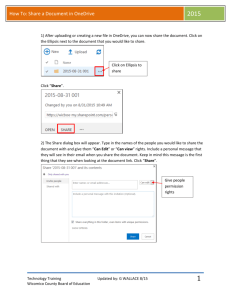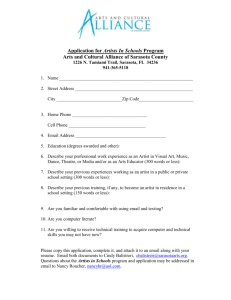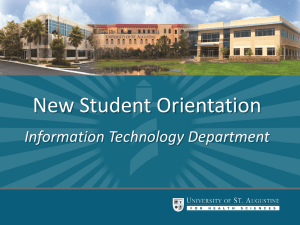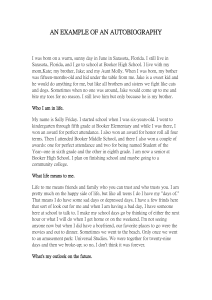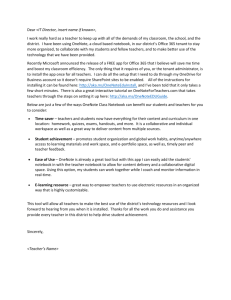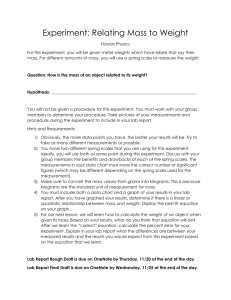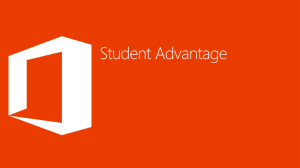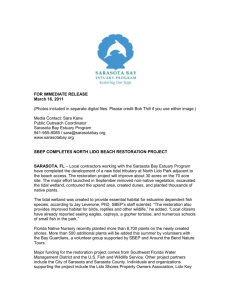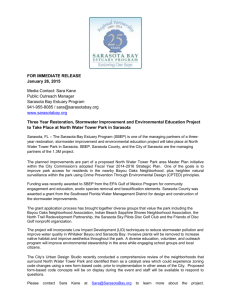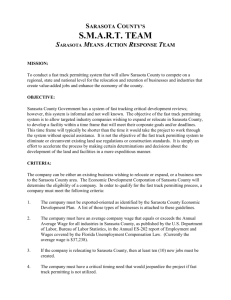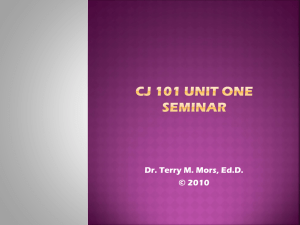Document
advertisement
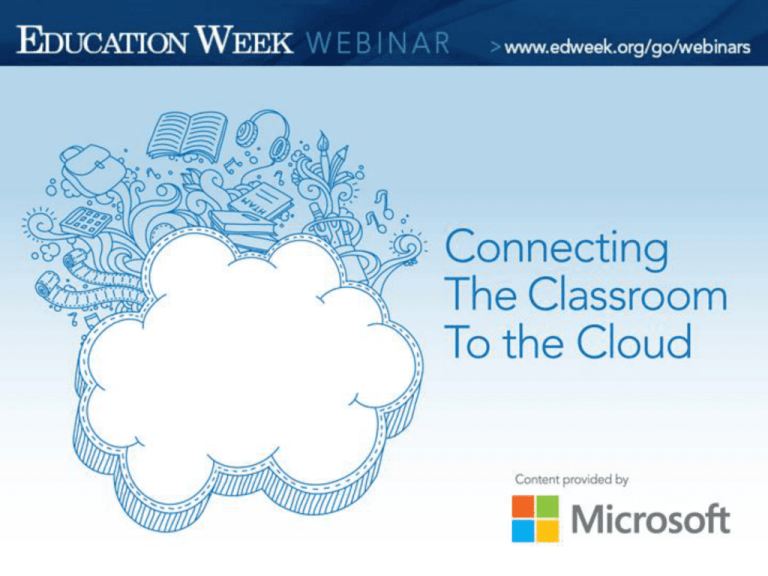
Connecting the Classroom to the Cloud bridging the digital gap between home and school Sarasota County School District, Sarasota, Florida Adam Gardner - Instructional Technology Specialist Jason Mocherman - Teacher - Riverview High School A little about Sarasota • 42,000 students • 5,000 employees • 52 schools • 1 of only 10 ‘A’ districts in Florida • Schools have a ratio of one computer for every two students Planning deployment • Student Email – is this really a good idea? • SkyDrive OneDrive to rule them all! Google Drive, Box, etc • Newsfeed – Great for corporations, not for K-12 • All aboard Office 2013 • Teachers LOVE Change How to get the word out? Challenges • Approximately 1 hour travel time from north to south • 42,000 students+5,000 staff > 1 specialist • Your trying to access Office 365 on what device again? What I Learned • Using videos, Blackboard and other tools helped…but there is something to be said for face to face trainings • Sometimes your best trainers can be students • The flexibility of Office 365 is great, but get familiar with a variety of devices What Office 365 looks like in Sarasota • Students have access to Email (internal only) OneDrive Microsoft Office ProPlus download • Staff have access to Lync OneDrive Microsoft Office ProPlus download One size doesn’t always fit all… • Disabled the Newsfeed district wide. Information sharing and posting is great for staff, but not students. • Internal Only email for students. • Log in confusion using ADFS. Users searching for ‘Office 365’ and attempting to log into the wrong site. Deployed Stoneware for single sign-on solution. The Future of O365 in Sarasota • Enabling Yammer to promote teacher collaboration and information sharing • Hybrid email setup to allow staff to utilize built in Exchange features • Skype for Business – putting staff in control of their video conferencing needs • Office 365 Video – One place to easily share/distribute content quickly and efficiently OneDrive – Year At A Glance What it looks like in a classroom • Traditional seating focuses on Teacher vs. Tech-Flow seating focuses on Student What it looks like in a classroom • Students are able to share not only ideas, but research/annotations/projects WiDi capable devices allow for students cast their devices to the main screen • Instructor is freed from front-of-room presentation BYOD – Office365 unites multiple platforms • Access from almost any device from almost anywhere adds to productivity Microsoft Surface • Current devices – Surface 2 RT Pros • Mobility • Flexibility • Seamless integration with O365 • Apps Cons • Do Domain Login • No 3rd Party Software • No Stylus • All non-issue with Surface 3+ • Students adapt very quickly to using swiping and touch • Split screen used often • E-Textbooks and OneNote allow for students to do work from anywhere Power of Productivity • OneNote • By far the most versatile teaching tool in O365 Students no longer need to carry heavy notebooks/textbooks No longer excuses about “leaving it at home”. Students can share/collaborate on projects Class OneNote Create, Collaborate, Share • O365 Creating documents and presentations online or through office integration allows for staff and students to have access and the ability to edit from anywhere Students can collaborate on projects and assignments using their O365 accounts • WiDi We are currently using the WiDi feature of our surface tablets to cast to our presentation screen. This allows students to share from their space. Limits motion in class and downtime from changing out devices/loading content Students are more comfortable with presenting from their desk/table This entire presentation was created in Office 365 Connecting the Classroom to the Cloud bridging the digital gap between home and school Question and Answer Adam.Gardner@sarasotacountyschools.net Jason.Mocherman@sarasotacountyschools.net