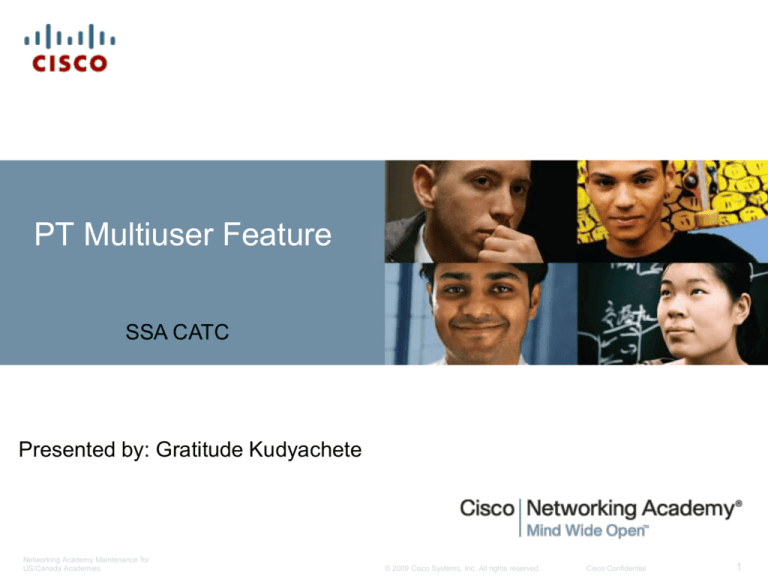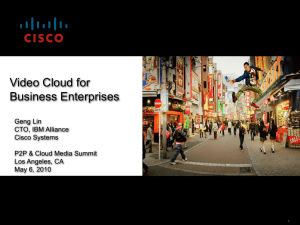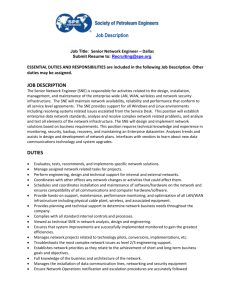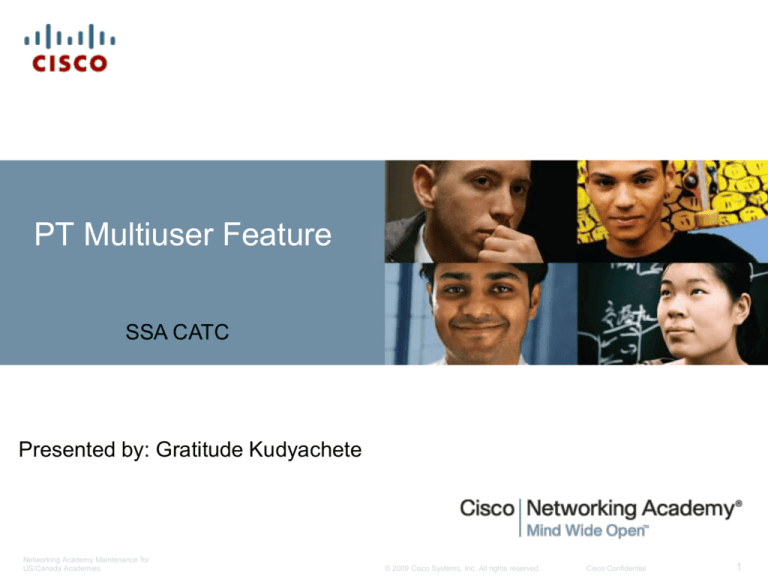
PT Multiuser Feature
SSA CATC
Presented by: Gratitude Kudyachete
Networking Academy Maintenance for
US/Canada Academies
© 2009 Cisco Systems, Inc. All rights reserved.
Cisco Confidential
1
Packet Tracer Multiuser
Introduction
Technical information about PT
Creating Multiuser Server
Creating Multiuser Client
PT Options
Port Visibility
Saving Offline
Game
Networking Academy Maintenance for
US/Canada Academies
© 2009 Cisco Systems, Inc. All rights reserved.
Cisco Confidential
2
Introduction
It is a feature in PT that allows allows multiple point-topoint (peer) connections between multiple instances of
Packet Tracer
Creates a fun, interactive, social , collaborative and
competitive learning environment
Networking Academy Maintenance for
US/Canada Academies
© 2009 Cisco Systems, Inc. All rights reserved.
Cisco Confidential
3
Technical Information
Communicates between instances using PTMP.
PTMP is TCP based.
By default, uses TCP port 38000, is customizable, and
each new instances on the same PC will use the next
available port.
On by default.
Console cable also allowed.
Transparent to the simulated network.
Default password: cisco
Wireless is not supported over Multiuser.
Networking Academy Maintenance for
US/Canada Academies
© 2009 Cisco Systems, Inc. All rights reserved.
Cisco Confidential
4
Creating Multiuser server
Click on the Multiuser Connection in the Device-Type
Selection Box
Select the Remote Network cloud and create it on the
workspace.
Then click on the cloud to open the Multiuser
Connection dialog.
Networking Academy Maintenance for
US/Canada Academies
© 2009 Cisco Systems, Inc. All rights reserved.
Cisco Confidential
5
Creating Multiuser server
By default the connection type is – Incoming (server
side)
You can uncheck “Use Global Multiuser Password” and
change it from “cisco”
Networking Academy Maintenance for
US/Canada Academies
© 2009 Cisco Systems, Inc. All rights reserved.
Cisco Confidential
6
Creating Multiuser server
You can connect the multiuser cloud to the router using
a crossover cable as shown
Networking Academy Maintenance for
US/Canada Academies
© 2009 Cisco Systems, Inc. All rights reserved.
Cisco Confidential
7
Creating Multiuser – Client Side
In a similar manner, you can start a new instance of
packet tracer and create and have the multiuser cloud
and a router in the Workspace
This cloud will represent one entry point to another user
Networking Academy Maintenance for
US/Canada Academies
© 2009 Cisco Systems, Inc. All rights reserved.
Cisco Confidential
8
Client Side
Click on the cloud to open the Multiuser Connection
dialog.
Choose the Outgoing option for Connection Type
In the Peer Address field, enter the remote user's IP
address and the port their instance of Packet Tracer is
listening on in the address:port format.
Networking Academy Maintenance for
US/Canada Academies
© 2009 Cisco Systems, Inc. All rights reserved.
Cisco Confidential
9
Client Side
Peer Network Name is optional
You can specify an existing incoming cloud
Leaving peer network name blank will create a new
cloud in the remote peer's network.
The password field is the password set in the Listen
dialog from the remote peer's Packet Tracer instance
Networking Academy Maintenance for
US/Canada Academies
© 2009 Cisco Systems, Inc. All rights reserved.
Cisco Confidential
10
Client Side
When the fields are set properly, click on the Connect
button
On the server side, you will then be prompted to accept
the connection ( this is the default but can be changed)
Networking Academy Maintenance for
US/Canada Academies
© 2009 Cisco Systems, Inc. All rights reserved.
Cisco Confidential
11
Multiuser
When the incoming connection has been accepted, a
Multiuser session has started. Each peer will have a
cloud for connecting a cable to the remote user
Create the link to your device on one end, and select
the cloud on the other end
Create New Link will connect your cable to the cloud
as one side of a cable run
If ports are available, it means the other user has
cables connected to their end of the cloud and you may
connect to these ports.
Networking Academy Maintenance for
US/Canada Academies
© 2009 Cisco Systems, Inc. All rights reserved.
Cisco Confidential
12
The End
Networking Academy Maintenance for
US/Canada Academies
© 2009 Cisco Systems, Inc. All rights reserved.
Cisco Confidential
13