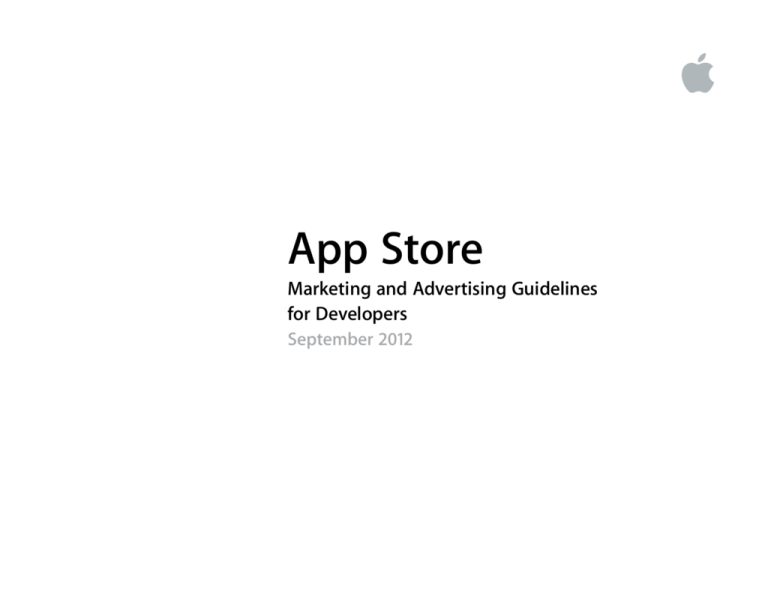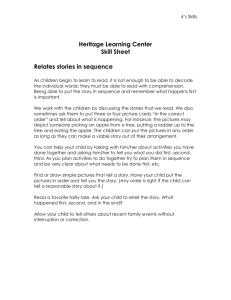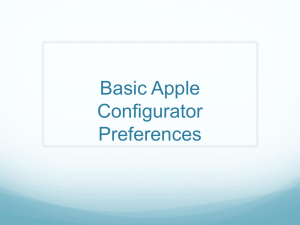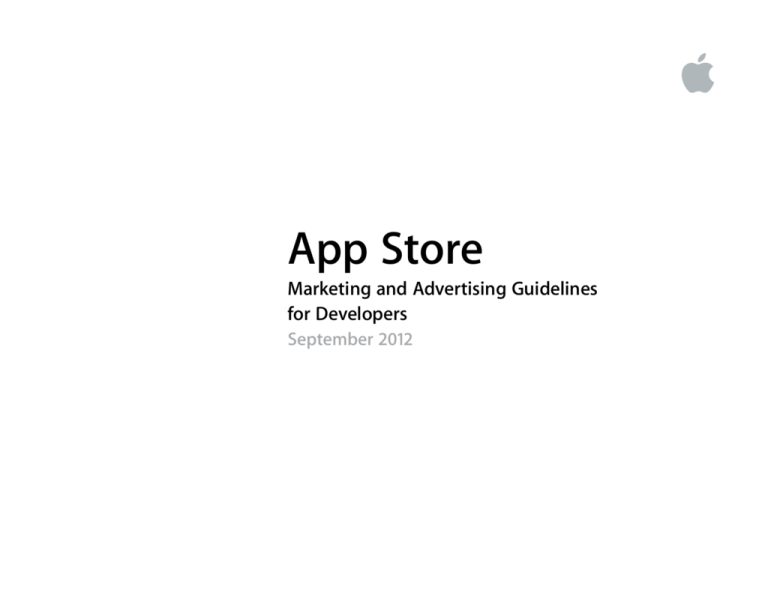
App Store
Marketing and Advertising Guidelines
for Developers
September 2012
Contents
Overview
3
App Store Badges
Basics4
Graphic Standards
5
Do’s and Don’ts
6
Examples7
Featuring Apple Products
Basics8
Do’s and Don’ts
Examples 9
10
Custom Photography and Video
Do’s and Don’ts
12
Promoting Your App Basics13
Do’s and Don’ts
14
Audio and Video
15
Apps with Accessories
Basics16
Accessory Packaging 17
App Store Icon18
Legal Requirements 19
App Store Marketing and Advertising Guidelines for Developers
September 2012
2
Overview
These guidelines are provided to help iOS Developer Program members
correctly promote their a∑liation with the App Store on websites, advertising,
and all other marketing communications. The guidelines include important
information on using the App Store badges, best marketing practices related to
the App Store, and details on the use of Apple product images.
Important: Apple approval required
All marketing or advertising materials in print or
video format, or materials with high visibility in any
format, must be submitted to and approved by
Apple before publication or broadcast. Submit your
initial concept, storyboard, or rough cut via email as
described below. Allow a minimum of five to seven
business days for a response. Note that no response
from Apple in this timeframe does not grant approval
of your materials. Apple can review work-in-progress
materials; however, all final materials must be
approved by Apple before broadcast or publication.
All materials containing custom photography or
video of Apple products must be submitted and
approved by Apple before publication or broadcast.
Marketing review: Marketing materials for Apple
review should be sent to appstoremarketing@
apple.com. Marketing includes any promotional
communications that are not part of a paid media
buy; for example, video trailers and tutorials, printed
newsletters and flyers, and other printed promotions.
Submit an example of your communication and
briefly describe the app you are promoting, the
media, and the communication goals.
Advertising review: Advertising materials for Apple
review should be sent to appstoreadvertising@
apple.com. Advertising includes any promotional
communications that are part of a paid media buy;
for example, TV spots, print ads, outdoor billboards,
and other paid-for media. Submit all creative along
with the media plan (flight timing and placements)
and spend details.
Submission requirements
Submit all correspondence in English and provide
English localization of materials if necessary. Attach
materials to an email message, provide login
details to your secure FTP site, or use a passwordprotected web delivery service. Include the following
information with your materials: company name and
app name as they appear on the App Store, Apple
App ID (the nine-digit unique identifier for your app),
and contact phone number.
Apple reserves the right to withdraw permission
to use the App Store badges or Apple product
images anytime their use is inconsistent with these
guidelines or is otherwise deemed inappropriate
by Apple.
The information in these guidelines is subject to
change. Refer to the App Store Resource Center at
http://developer.apple.com/appstore for updates.
Support
iOS Developer Program support is available at
http://developer.apple.com/contact.
Legal requirements
All materials must properly attribute every Apple
trademark with the appropriate symbol and credit
lines. See www.apple.com/legal/trademark for more
detailed legal requirements.
Who can use Apple-provided marketing assets
The App Store badges and the iPhone, iPad, and
iPod touch images shown in these guidelines are for
use only by iOS Developer Program members who
have agreed to the App Marketing Artwork License
Agreement. The license agreement is available to
review and download from the Marketing Resources
section of the App Store Resource Center.
App Store Marketing and Advertising Guidelines for Developers
September 2012
3
App Store Badges
Basics
Download on the App Store badge
Use the Download on the App Store badge on all electronic
communications including websites, web banner ads, mobile
device banner ads, email promotions, online newsletters, and
online direct mail.
Available on the App Store badge
Use the Available on the App Store badge for all printed
communications and promotions that do not have weblinking capabilities, such as TV spots, print ads, video trailers,
printed flyers, and printed direct mail.
Badge use
An App Store badge must be used in both marketing
and advertising communications, such as TV spots,
print ads, video trailers, email, newsletters, and
websites, whenever you promote your app offered
on the App Store. Only the badges shown here
are approved by Apple. Badges must be used as
provided and cannot be modified.
For online communications, you must use the
Download on the App Store badge. Provide a link
to your app on the App Store wherever the badge
is used. To obtain the URL for your app on the App
Store, go to your product page in iTunes. Rightclick or Control-click your app listing and choose
Copy URL. Embed the URL in the App Store badge.
Customers will be directed to install iTunes software
if needed, then routed to their original destination
on the App Store.
App Store Marketing and Advertising Guidelines for Developers
Localized badges
Apple provides badge artwork with the “Available on
the” and “Download on the” modifiers translated into
regional languages. Do not create your own version
of a localized badge. Always use artwork provided
by Apple without modification.
The trademark App Store always appears in English. Never
translate App Store or alter the localized badge artwork
provided by Apple in any way.
Localized guidelines
In some regions, a translated version of these
guidelines can be downloaded from http://developer
.apple.com/appstore/resources/marketing/index.html.
September 2012
4
App Store Badges
Graphic Standards
Minimum clear space and minimum size
• Minimum clear space is equal to one-quarter the
height of the badge.
• Do not place photos, typography, or other graphic
elements inside the minimum clear space.
• Minimum size is 10 mm for use in printed materials
and 40 pixels for use onscreen.
• Always select a size that is clearly legible but not
dominant.
10 mm
40 px
X
X
X
X
X
X
Backgrounds
The App Store badges always appear in black and
white as shown here. The gray border surrounding
the badge is part of the badge artwork and must be
included. The App Store badges can be placed on:
Artwork
Badge artwork is provided in .svg format for web or
onscreen communications and .eps format for use in
printed materials.
• A black or white background
• A solid-color background
• A background image as long as legibility is not
diminished
Minimum clear space and minimum size for
X
X
advertising
on mobile
12 px X App
Store devices
When theXbadge is placed
X on advertising with very
limited layout space, such as banners for mobile
devices, follow these guidelines:
• Minimum clear space is equal to one-tenth the
height of the badge.
• Select a badge size that is clearly legible on the
target mobile devices.
• The badge cannot be the dominant graphic in
the layout. It must be placed below or after the
app or company name or identity.
• Use the .svg format badge artwork provided for
optimum legibility on Retina displays. See “Artwork”
to the right.
one-tenth
badge
height
App Store Marketing and Advertising Guidelines for Developers
September 2012
5
App Store Badges
Do’s and Don’ts
Do
• Use only current badge artwork provided by Apple
without modification.
• Always use a badge on marketing and advertising
materials that promote your app offered on the
App Store, including:
– Web pages
– Newsletters
– Email promotions
– Video trailers
– Print advertising and promotions
– Web banner ads
– Mobile ads
– TV ads
– Outdoor advertising
Don’t
• Do not use an App Store badge on general promotions for your company or overall product offerings.
The badge must be associated only with an app that
is available on the App Store.
• Do not use the badge if your media cannot
reproduce the badge artwork clearly and at high
resolution.
• Do not make the badge the primary message or
main graphic on your layout. It must be secondary
to your main message and company or app identity.
• Do not use the iTunes logo.
• Do not use the Apple logo on its own.
• For online communications, use the Download on
the App Store badge. Embed a link to your app on
the App Store.
• Do not animate, rotate, or tilt the App Store badge.
• Use only one App Store badge on a layout or
video sequence.
• Do not refer to iOS. Instead use correct product
names.
• Place the badge in a subordinate position on the
layout following your app or company identity.
The badge should be smaller than your main
message, company identity, or app graphics.
• Do not use graphics or images from Apple’s website
or the App Store.
• On merchandise hang tags or packaging, include
the badge only when your app is also promoted
on the hang tag or package.
• Do not alter the badge artwork in any way.
• Do not use the App Store badge as part of a
compatibility message. List the names of the
products your app supports.
• If the badge appears with badges that represent
other platforms, place the App Store badge first.
App Store Marketing and Advertising Guidelines for Developers
September 2012
6
App Store Badges
Examples
Web page promoting an app
Banner ad on web page
Print ad
Mobile advertising
Mobile ad sign-off
Banner ad on mobile device
Video trailer
App Store Marketing and Advertising Guidelines for Developers
September 2012
7
Featuring Apple Products
Basics
iPad, iPhone, and iPod touch images
Apple product images of iPad, iPhone, and iPod touch
can be used only to promote your app available on
the App Store. They cannot be used by developers
for any other purpose.
Always use Apple-provided product images. Refer
to pages 10 and 11 for examples. Images can be
downloaded at http://developer.apple.com/appstore/
resources/marketing. Both a vertical format and a
horizontal format for each product are provided.
Localized images are provided with the appropriate
status bar. The screen on the Apple product is blank
so that you can display your app in the screen area.
In addition to the iPhone 5 and iPod touch 5th
generation images shown on this page, iPhone
4S and iPod touch 4th generation images are also
available for use by developers. Feature only products
for which your app is currently developed. Do not use
the iPhone 5 and iPod touch 5th generation product
images if your app is not developed to display on
the screen size and resolution of these products.
For example, do not feature iPhone 5 unless your
app displays at 326 pixels per inch at 1136-by-640
resolution.
If you are promoting an app that is supported
only by previous product versions, send email to
appstoremarketing@apple.com to request the
correct product image.
Do not use Apple product images along with images
of competitive products in your communications.
References to multiple platforms and competitive
products can be made in copy.
Placing your app screen on the iPad, iPhone,
or iPod touch image
Only images that appear naturally onscreen when
your app is open can appear on the Apple product
screen. Never display promotional copy on the
Apple product screen. Never display the iPad,
iPhone, or iPod touch Home screen or any icon
that you do not own.
Select the Apple product image that best fits your
layout and open the file in Adobe Photoshop.
Double-click the icon in the “Open to Update Screen”
layer (a Smart Object layer). Open the “Replace
Contents to Update Screen” nested layer and place
the artwork for your app screen in the window. Save
it and close the window. Do not alter the locked
“Product Image and Shadow” layer.
The RGB file can be exported or saved for the web. It
can be converted to CMYK color mode and saved in
.psd or .tiff format for use in print layouts. If you are
using the files for printed materials, you must place
a screen image in the file that is of sufficiently high
resolution (at least 4x screen resolution).
Apple-provided iPhone 5 images
Provided in both vertical and horizontal format.
Apple-provided iPod touch images
Provided in both vertical and horizontal format.
Status bar
Select the correct localized file for your region. The
status bar shows a full network icon or product
designator, a full Wi-Fi icon, and a full battery icon.
If your app runs full screen, it is acceptable to extend
your app screen image over the status bar. Status bar
options are provided on different layers within the
Smart Object layer. Select the status bar that is visible
when your app is running.
Apple-provided iPad images
Provided in both vertical and horizontal format.
App Store Marketing and Advertising Guidelines for Developers
September 2012
8
Featuring Apple Products
Do’s and Don’ts
Do
• Use the most current Apple product images
provided on the App Store Resource Center site.
Apple-provided images show only black products.
• Maintain separation from competitive devices.
Always feature Apple products on their own, not
grouped with products from other companies.
• If multiple app screens are displayed, it is acceptable
to repeat the iPad, iPhone, or iPod touch images by
placing them side by side. You can place the images
in either vertical or horizontal orientation. Maintain
the correct relative product sizes whenever multiple
products are shown.
• Secure the display rights to any trademarks or
copyrighted material that you display on the
product screen.
Don’t
• Do not crop, cut off, overlap, or obstruct any part of
the Apple product images.
• Do not alter, distort, or modify the product images.
Do not add or modify reflections.
• Do not add cases or covers to Apple products.
• Do not render in 3D or create any simulation of an
Apple product.
• Do not substitute white Apple products for the black
product images provided by Apple.
• Do not use illustration to render an Apple product,
except for instructional material. If generic portable
devices are illustrated, do not include details that
are unique to Apple products, such as the Home
button.
• Do not group Apple products with competitive
products. Always display Apple product images on
their own.
• Do not use Apple product images on any disposable packaging or food industry promotions. Use
the product name in text only.
• Do not display an Apple product on a cluttered
background.
• Do not add graphic elements that appear to enter
or come out of the product screen.
• Do not display an Apple product with a blank screen.
• Do not use images from the App Store on a
product screen or desktop application in your
communications. Do not show your app’s listing
in the App Store on the product screen.
• Do not create buttons or icons with a product image.
• Display your app on the product screen exactly as it
appears when your app is running. Use only authentic screenshots from your app that appear naturally
when your app is open.
• Do not tilt or angle the product images.
• Place violators, bursts, and promotional copy beside
the product images, not on top of them.
• Do not die-cut a printed promotion in the shape
of an Apple product image.
• Use Apple product images at a size that is clearly
legible at the image resolution provided. If you
require high-resolution product images for largescale promotions such as outdoor advertising,
send email to appstoremarketing@apple.com and
describe your marketing requirements and media.
• Do not use graphics or images from Apple’s website
or the App Store. Do not imitate Apple layouts.
• Do not animate, flip, spin, or rotate the product
images.
• Do not incorporate Apple product images into
your screenshots on the App Store. Screenshots
should display only the actual screen images
from your app that a user will see when the app
is running.
• Do not cover any part of the Apple product image
with violators, bursts, or promotional type. Do not
surround the product with a highlight.
• Do not overlap multiple Apple products.
App Store Marketing and Advertising Guidelines for Developers
September 2012
9
Featuring Apple Products
Examples
Game Name
v.3.0
available
September
15.
New
Feature your app and focus
on its functionality, not on
the Apple product functions.
Display your app screen
exactly as it appears when
the app is running.
Do not substitute white
Apple products for the black
product images provided
by Apple.
Never display an Apple
product’s Home screen or Dock
icons in your communications.
App Store Marketing and Advertising Guidelines for Developers
Do not place promotional copy on an Apple product screen.
Show only your app screen.
September 2012
10
Featuring Apple Products
Examples
25 mm
200 px
min
25 mm
200 px
min
Do not display Apple products smaller than 25 mm in
length for printed materials and 200 pixels onscreen.
Maintain the correct relative product sizes whenever
multiple products are shown.
App Store Marketing and Advertising Guidelines for Developers
Do not overlap Apple products.
September 2012
11
Custom Photography and Video
Do’s and Don’ts
Custom still photography and video of Apple
products are allowed only with express written
consent and approval from Apple. Follow the
submission instructions on page 3 to obtain Apple
approval of your photography or video concept.
Feature your app in a realistic and authentic manner
when creating custom photography and video.
Display the app on an Apple product exactly as a
customer will experience it when the app is running.
Do
Don’t
• Show only content you have the legal right to
display. For example, do not show album art or
celebrity faces you do not have the rights to display.
• Do not alter or distort an Apple product in any way.
The product’s color, shape, size, and form must be
accurate.
• Feature only the most current Apple products. If
multiple Apple products are shown, display them
in the correct relative sizes.
• Do not feature Apple product functions; focus on
your app’s functionality.
• Use only black Apple products.
Never copy or imitate Apple advertising or Apple
motion graphics. Reflect the visual style of your
company, not Apple.
• Display only authentic screens from your app.
Don’t add graphics or messages.
For details on photographing Apple products with
accessories, refer to pages 16 and 17.
• A straight-on product shot is preferred and is easier
to work with. Do not use extreme angles.
• Always display the product “as is” (for example, do
not place it in a decorative case).
• If the status bar is clearly visible, make sure that the
battery and Wi-Fi icons are full and that no carrier
name is displayed.
• Do not use white Apple products.
• Do not show an Apple product along with a
competitive product from another manufacturer.
• Do not use an Apple product to take advantage of
the promotional value of the Apple brand. Your app
should stand on its own merits.
• Do not use the Apple logo on the back of products
to take advantage of the promotional value of the
Apple brand.
• Do not display an Apple Home screen.
• Do not display the Dock icons.
• In video, use straightforward transitions such as fade
or dissolve.
• Do not display a blank screen.
• If app usage video sequences are shortened, display
a “sequences shortened” disclaimer.
• Do not clutter Apple products with props, models,
cases, or other accessories, except for app accessories described in these guidelines.
• Start your app on the splash screen with the
app open.
• It is acceptable to show people interacting with
the Apple product in an authentic way. Portray the
interaction in a simple, clear manner.
• Include Apple credit lines wherever legal information
is provided.
App Store Marketing and Advertising Guidelines for Developers
• Do not engage in “suspension of disbelief” by
showing Apple products or your app in a fantastic
or unrealistic manner. Do not show products engaging in actions they are not capable of performing,
such as flying through the air or swimming
underwater.
September 2012
12
Promoting Your App
Basics
Using Apple product names in copy
You can use Apple product names such as iPhone,
iPad, or iPod touch (or a combination of two or more
names) in a referential phrase to indicate that your
app is compatible with or runs on the Apple product
or products. For example, say “app name for iPhone
and iPod touch” or “app name for iPad,” or use a
phrase such as “works with” or “compatible with.” List
all the Apple products that your app runs on. Do not
say “iPad app name” or “iPhone app name.”
When including your company name, lead with the
company name followed by the app name and end
with the appropriate Apple product name(s). For
example, it is correct to say “Company name App
name for iPhone, iPad, and iPod touch.”
Apple product names can appear in copy along with
the names of other mobile or computing devices.
List Apple products first. Although the names of
competitive products can be used in promotional
copy, never display Apple product images alongside
the images of competing computers or mobile
devices.
When using the name iPhone, iPad, or iPod touch,
always typeset iPhone, iPad, or iPod touch with
a lowercase i and an uppercase P followed by
lowercase letters. Always set touch with a lowercase
t. The name iPhone, iPad, or iPod touch should start
with a lowercase i even when it is the first word in a
sentence, paragraph, or title.
See page 19 for information on the use of trademark
symbols and credit lines.
Using App Store in copy
When using the name App Store in headlines or
copy, always typeset App Store with an uppercase
A and an uppercase S followed by lowercase letters.
Always set App Store in English, even when it appears
within text in a language other than English.
Include only the article the before App Store. Never
include other descriptors; for example, do not say
iTunes App Store, Apple App Store, or iPhone App Store.
Do not add superlatives such as the best App Store.
Do not use at the App Store. Always use on the App
Store or from the App Store.
In U.S. communications, use the service mark
symbol (SM) the first time App Store appears in body
copy.
Suggested messaging
Use these suggested messages to describe the App
Store, or develop your own copy.
Short copy block:
The App Store lets you browse apps and download
them directly to your iPhone, iPad, and iPod touch.
Long copy block:
Tap into the App Store and you’ll find apps in every
category—from games to business, education to
entertainment, productivity to social networking.
Apps for iPhone, iPad, and iPod touch take
advantage of groundbreaking features such as
Multi-Touch and the accelerometer. And they can
all be downloaded wirelessly to your iPhone, iPad,
and iPod touch.
App Store Marketing and Advertising Guidelines for Developers
URL address naming
Apple trademark names can be included in your URL
address only when the trademark follows your company
and/or product name. Apple trademarks can be used only in
URLs for web pages that feature apps developed specifically
for the Apple product named. Never start a URL with an
Apple trademark.
Acceptable:
www.company.com/app/iphone
or
www.company.com/ipad
Not acceptable:
www.iphoneapp.com
or
www.ipadweatherapp.com
Affiliate Program for App Developers
Join the Affiliate Program and earn commission on
qualifying revenue generated by links to the App
Store, Mac App Store, iBookstore, and iTunes from
your app or website. You can also benefit from
the tracking and app metrics provided by affiliatepowered links. Find out more at www.apple.com/
itunes/affiliates.
Contests and Sweepstakes
Apple does not approve the use of iPhone and iPad
as awards in contests and sweepstakes, or as prizes
and giveaways. iPod touch devices or App Store
Gift Cards may be acceptable but will require Apple
approval of your promotional plan. Submit proposals
to promoreview@apple.com for review and approval.
September 2012
13
Promoting Your App
Do’s and Don’ts
Do
Don’t
• Always use the correct Apple product names with
the correct capitalization: iPhone, iPad, and iPod
touch. Do not use variations such as touch or iTouch.
• Do not copy or imitate any Apple advertising,
marketing, or messaging for iPhone, iPad, iPod
touch, or the App Store.
• List the name of each Apple product that your app
supports. Do not refer to Apple devices generically
as “smartphones” or “tablets.”
• Do not use headlines, copy, icons, or images from
Apple’s website at www.apple.com, iTunes, or the
App Store.
• Always use the Apple product names iPhone, iPad,
and iPod touch in singular form. Never say iPhones,
iPads, or iPod touches.
• Do not refer to Apple operating systems; use the
names of Apple products to describe compatibility.
• Use clear messaging. It is correct to say that an app
is available on the App Store. It is also correct to say
that an app can be downloaded from the App Store.
• Typeset all headlines and body copy in your
promotions in a manner that is consistent with your
company’s identity. Match the font used in the rest
of your communication when typesetting App Store
or Apple product names.
• Include a clear call to action in your communications. For example, say Search (Company name) on
the App Store or Search (App name) on the App Store.
• Include the iTunes link to your app in offline
communications. See the iTunes Links page in
the Marketing Resources section of the App Store
Resource Center.
Never refer to Apple
operating systems. Instead,
list Apple product names.
Never typeset Apple product
names using all uppercase
letters.
Never typeset Apple
product names with a
lowercase i followed by
all uppercase letters.
Never use a Myriad font
for App Store-related text.
• Do not list Apple product names that are not
compatible with your app.
• Do not imitate Apple typography. App Store
messaging should match the typographical
style of the rest of your communication.
• Do not suggest ownership or customization of the
App Store. For example, do not use Get your favorite
games on the (Company name) App Store. Instead
use Get your favorite (Company name) games on the
App Store.
• Do not translate iPhone, iPad, iPod touch, or any
other Apple trademark. Always set Apple trademarks in English, even when they appear within
text in a language other than English.
• Do not use the term downloadable.
• Do not include an iTunes reference. For example, do
not use the App Store on iTunes or iTunes App Store.
• Do not indicate any kind of sponsorship or
endorsement by Apple.
App Store Marketing and Advertising Guidelines for Developers
September 2012
14
Promoting Your App
Audio and Video
Always promote your app only as described on pages
13 and 14. Additional instructions for audio and video
promotions are listed here.
Audio promotions
Do not imitate Apple advertising. The tone of an
audio spot should reflect the style of your company
and product, not Apple.
Focus on the benefits and functional advantages of
your app. Do not take advantage of the promotional
value of the Apple brand. Do not emphasize Apple
product functions.
App Store badge
When shown with your company or app identity, the badge
must be placed in a subordinate position.
Avoid mistakes
Do not refer to Apple operating systems. Use the correct
Apple product names.
Do not use the native sounds of the iOS device as
audio elements of your communications. Use only
the sounds that your app makes naturally when
running.
Video trailers and promotions
Use the App Store badge only once on a video trailer
or promotion.
Do not imitate Apple motion graphics or video
advertising. Your video should have the look and feel
of your company and product communications.
Compatibility message
List the correct Apple product names in text.
When listing Mac as part of a compatibility message,
follow the guidelines available from the Marketing
Resources section of the App Store Resource Center
at http://developer.apple.com/appstore.
Do not use Multi-Touch gestures on anything other
than an iOS device. For example, do not use gestures
to perform scene transitions in a video so they act
like an iOS device.
Trademark attribution
At the end of a video, display the correct credit lines only for
Apple trademarks actually used in your video. Maintain clear
space requirements when credit lines follow the badge.
App Store Marketing and Advertising Guidelines for Developers
September 2012
15
Apps with Accessories
Basics
Apple approval required
Only with Apple’s approval can an Apple product be
used to demonstrate hardware accessories that work
with apps.
Custom photography or video that includes Apple
products can be produced only for the purpose of
demonstrating the accessory function.
Follow the requirements for custom photography
and video described on page 12.
Follow the submission requirements described on
page 3. Allow a minimum of five to seven business
days for a response. In addition, follow these
submission guidelines:
• Deliver your storyboard in PDF format.
• Deliver video for review in Apple QuickTime format
(use H.264 video and AAC audio codec).
• Provide your FTP site login or use a web-based
upload tool with password protection.
Made for iPod
Accessories licensed in the MFi Program do not
qualify as the kind of app accessories described
in these guidelines. If your accessory is a product
that has been approved as a Licensed Product in
accordance with the MFi License Agreement and
iPhone/iPad Supplement signed by Apple, you must
follow the MFi Program requirements in addition to
compliance with these guidelines for marketing and
advertising the app component of your accessory.
More information on the MFi Program is located at
http://developer.apple.com/programs/mfi.
Product icons
On packaging and other promotions, use Appleprovided iPhone, iPad, and iPod touch icons to
let customers know which device models and
generations your accessory is compatible with.
Use icons in accordance with license agreement
and usage guidelines. More information is located
at https://developer.apple.com/softwarelicensing/
agreements/icons.html.
• Provide details of your media spend including
territories and dates.
App Store Marketing and Advertising Guidelines for Developers
September 2012
16
Apps with Accessories
Accessory Packaging
Your accessory should be the primary focus of the
package. An Apple product can be shown only to
facilitate an understanding of how the accessory
and the app work together. Use an Apple-provided
product image, or create your own photograph with
Apple’s permission (see “Custom Photography and
Video” on page 12). Follow these guidelines:
• Do not use an Apple product name in the primary
headline or as part of your product name.
• Feature Apple products on their own, never
grouped with products from other companies.
• Use the term works with to describe compatibility.
For example, it is correct to say “Product name works
with iPhone, iPad, and iPod touch.”
• Display your accessory as it actually works; do not
exaggerate its capabilities.
Package front
The Apple product image must accurately portray how
the product and accessory function. Keep the product interaction simple and explanatory. Do not embellish or exaggerate the capabilities of the accessory or the Apple product.
Package side
Place only one badge on the side or the back of the package.
When designing for multiple languages, do not use additional
localized badges. Instead, display translations in text below
the badge.
• Do not crop or distort Apple products.
• Do not cover the Apple product with violators,
bursts, or promotional type. Do not surround the
product with a highlight.
App Store badge placement and size requirements
Use the App Store badge only in association with the app,
not the accessory. Only one badge can be placed on the
side or the back of the package. For all accessory packaging,
the badge must be displayed at a minimum size of 8 mm
high and a maximum size of 10 mm high. Do not enlarge
the badge to a size greater than 10 mm in height.
• Your hardware accessory can be shown interacting with the Apple product in a realistic manner.
It must be an accurate display of how the product
functions. App screens must be authentic.
• Hands can be shown holding an Apple product,
and people can be interacting with the product in
a realistic manner, but don’t obstruct the product.
• The App Store badge can appear only once on
the side or back of the package. Do not place the
badge on the package front.
Avoid mistakes
Do not place the App Store badge on the front of the
package. One badge can be placed on the side or the
back of the package.
App Store Marketing and Advertising Guidelines for Developers
Place the badge below or beside your app icon. The name
of the app in text and promotional copy for the app can be
placed near the App Store badge and app icon.
September 2012
17
App Store Icon
App Store icon
Use the App Store icon only when displaying a
lineup of media icons with a similar shape and
size. Never use the icon instead of the App Store
badge on marketing communications, even
when layout space is limited. The icon artwork is
available at http://developer.apple.com/appstore/
resources/marketing.
Icon use
The App Store icon can be used only when required for
placement alongside other media icons of a similar shape
and size.
Avoid mistakes
Never use the Apple logo alone on any communication.
App Store Marketing and Advertising Guidelines for Developers
Banner ads
On marketing communications and advertising, use an
App Store badge or refer to the App Store in text.
Avoid mistakes
Even when layout space is limited, do not use the App
Store icon on marketing communications. The only
Apple-approved use of the icon is described on this page.
September 2012
18
Legal Requirements
Apple requirements
Your app screen images, iPhone, iPad, and iPod touch
product images, or photographs thereof cannot be
used in any manner that falsely suggests an
association with Apple or is likely to reduce, diminish,
or damage the goodwill, value, or reputation
associated with the App Store, iPhone, iPad, iPod
touch, or Apple itself.
Obtaining Apple approval
All marketing and advertising materials in print
or video format, materials containing custom
photography or video of Apple products, or materials
with high visibility in any format must be submitted
to and approved by Apple before broadcast or
publication. Submit your initial concepts, storyboard,
or rough cut via email as described on page 3. Apple
can review work-in-progress materials; however, all
final materials must be approved by Apple before
broadcast or publication. Allow a minimum of five to
seven business days for a response.
Your marketing and advertising materials should
reflect your company’s communication style. Never
copy or imitate Apple communications.
Trademark symbols and credit lines
In communications distributed only in the United
States, the appropriate symbol (™, SM, or ®) must follow
each Apple trademark the first time it is mentioned in
body copy—for example:
iPhone®
iPad®
iPod touch®
App Store SM
Refer to the Apple Trademark List at www.apple.com/
legal/trademark/appletmlist.html for the correct
trademark symbol. Do not add a symbol to the App
Store badge artwork provided by Apple.
In all regions, use the following credit lines on all
communications, listing all the Apple trademarks
used in your copy:
Apple, the Apple logo, iPad, iPhone, and iPod
touch are trademarks of Apple Inc., registered
in the U.S. and other countries. App Store is a
service mark of Apple Inc.
For more information about using Apple trademarks,
visit “Guidelines for Using Apple Trademarks and
Copyrights” at www.apple.com/legal/trademark/
guidelinesfor3rdparties.html.
With Apple’s approval, a translation of the legal
notice and credit lines (but not the trademarks) can
be used in materials distributed outside the U.S.
Never translate an Apple trademark.
For additional legal questions, contact iOS Developer
Program support at http://developer.apple.com/
contact.
Downloading artwork
Subject to your agreement with the terms of the
App Marketing Artwork License Agreement, you can
download artwork including the App Store badges
and photography of the iPhone, iPad, and iPod touch
for your marketing and advertising purposes.
Visit the Marketing Resources page of the App Store
Resource Center, located at http://developer.apple
.com/appstore/resources/marketing.
List only the trademarks actually used in your
materials.
If iTunes is mentioned in the communication, include
the following statement:
iTunes is for legal or rightholder-authorized
copying only. Don’t steal music.
For advertising, follow standard practices for the
placement of legal copy, such as creating additional
screens or providing interactive links to legal copy.
App Store Marketing and Advertising Guidelines for Developers
© 2012 Apple Inc. All rights reserved. Apple, the Apple logo, iPad, iPhone, iPod,
iPod touch, iTunes, the iTunes logo, Mac, and QuickTime are trademarks of
Apple Inc., registered in the U.S. and other countries. Multi-Touch is a trademark
of Apple Inc. App Store is a service mark of Apple Inc. IOS is a trademark or
registered trademark of Cisco in the U.S. and other countries and is used
under license. Other product and company names mentioned herein may be
trademarks of their respective companies.
September 2012
19