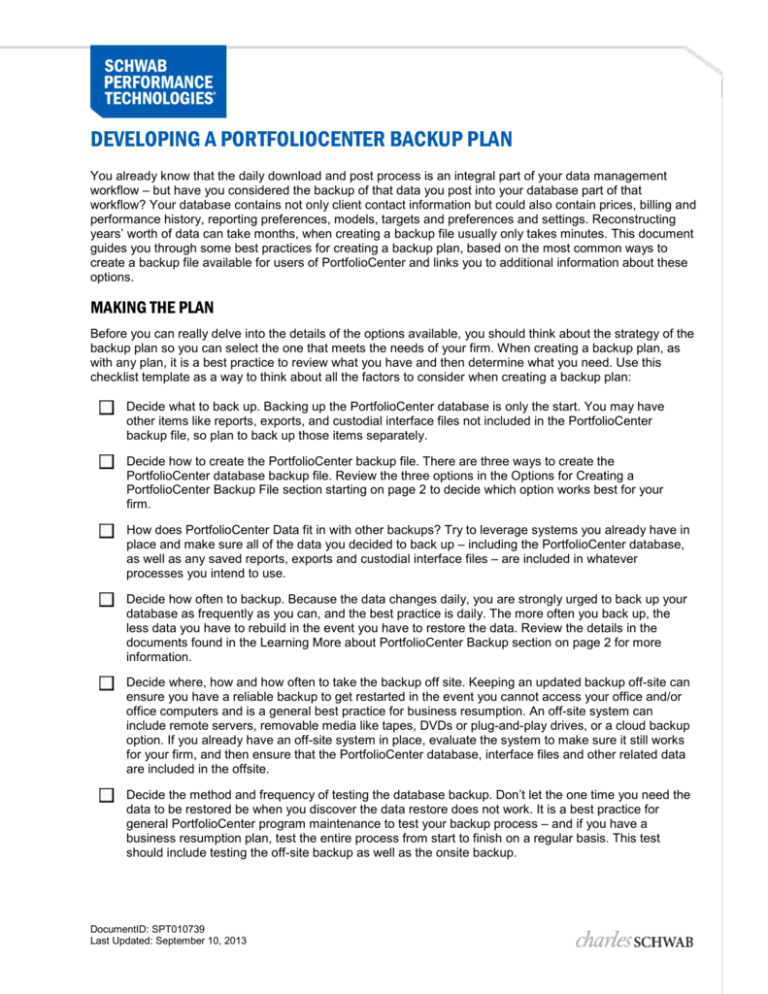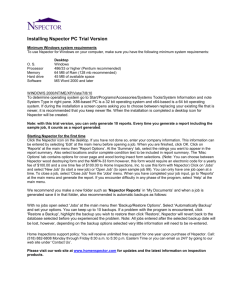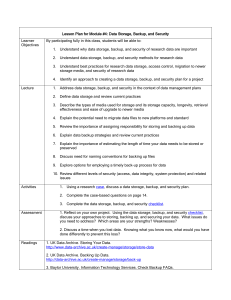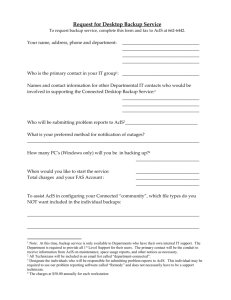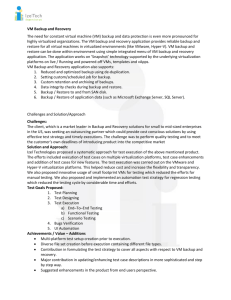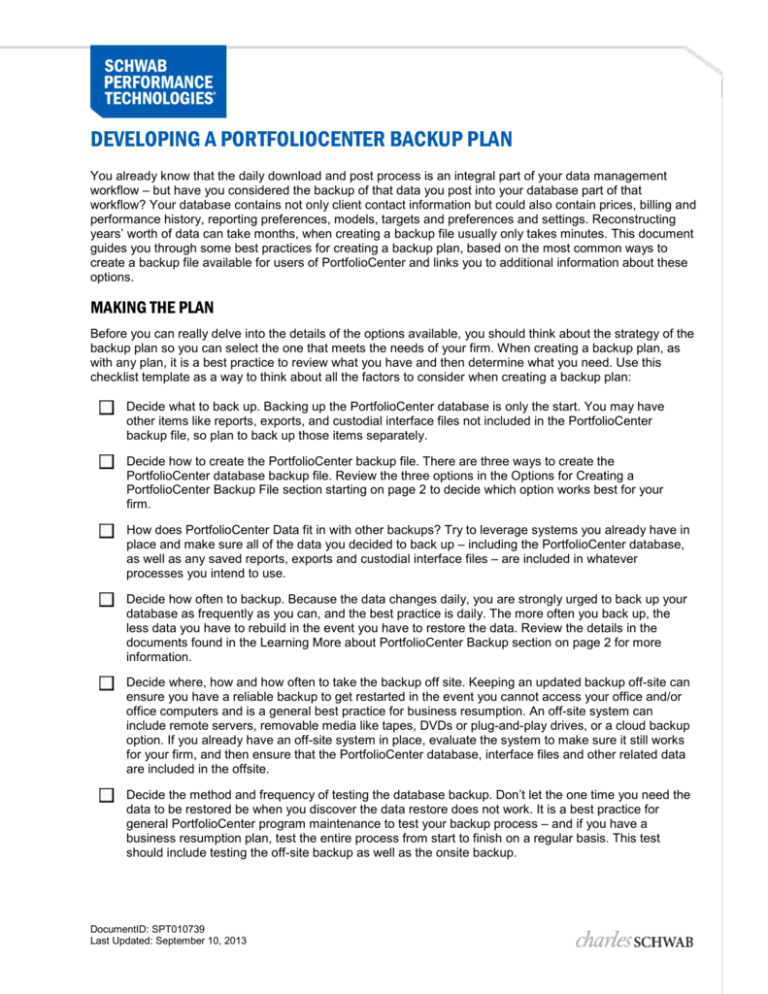
DEVELOPING A PORTFOLIOCENTER BACKUP PLAN
You already know that the daily download and post process is an integral part of your data management
workflow – but have you considered the backup of that data you post into your database part of that
workflow? Your database contains not only client contact information but could also contain prices, billing and
performance history, reporting preferences, models, targets and preferences and settings. Reconstructing
years’ worth of data can take months, when creating a backup file usually only takes minutes. This document
guides you through some best practices for creating a backup plan, based on the most common ways to
create a backup file available for users of PortfolioCenter and links you to additional information about these
options.
MAKING THE PLAN
Before you can really delve into the details of the options available, you should think about the strategy of the
backup plan so you can select the one that meets the needs of your firm. When creating a backup plan, as
with any plan, it is a best practice to review what you have and then determine what you need. Use this
checklist template as a way to think about all the factors to consider when creating a backup plan:
Decide what to back up. Backing up the PortfolioCenter database is only the start. You may have
other items like reports, exports, and custodial interface files not included in the PortfolioCenter
backup file, so plan to back up those items separately.
Decide how to create the PortfolioCenter backup file. There are three ways to create the
PortfolioCenter database backup file. Review the three options in the Options for Creating a
PortfolioCenter Backup File section starting on page 2 to decide which option works best for your
firm.
How does PortfolioCenter Data fit in with other backups? Try to leverage systems you already have in
place and make sure all of the data you decided to back up – including the PortfolioCenter database,
as well as any saved reports, exports and custodial interface files – are included in whatever
processes you intend to use.
Decide how often to backup. Because the data changes daily, you are strongly urged to back up your
database as frequently as you can, and the best practice is daily. The more often you back up, the
less data you have to rebuild in the event you have to restore the data. Review the details in the
documents found in the Learning More about PortfolioCenter Backup section on page 2 for more
information.
Decide where, how and how often to take the backup off site. Keeping an updated backup off-site can
ensure you have a reliable backup to get restarted in the event you cannot access your office and/or
office computers and is a general best practice for business resumption. An off-site system can
include remote servers, removable media like tapes, DVDs or plug-and-play drives, or a cloud backup
option. If you already have an off-site system in place, evaluate the system to make sure it still works
for your firm, and then ensure that the PortfolioCenter database, interface files and other related data
are included in the offsite.
Decide the method and frequency of testing the database backup. Don’t let the one time you need the
data to be restored be when you discover the data restore does not work. It is a best practice for
general PortfolioCenter program maintenance to test your backup process – and if you have a
business resumption plan, test the entire process from start to finish on a regular basis. This test
should include testing the off-site backup as well as the onsite backup.
DocumentID: SPT010739
Last Updated: September 10, 2013
OPTIONS FOR CREATING A PORTFOLIOCENTER BACKUP FILE
Depending on the method you use to back up, the PortfolioCenter database is backed up as a single file that
needs to be created, copied and saved. This is the file you will use to restore the database during those tests.
Important
If you use a Third Party or online backup system, it must be configured to integrate with the
PortfolioCenter SQL Server Instance so the backup files are accessible during testing or a restore. A
best practice is to create a backup file from one of the methods listed below, and then use the third party
or online backup system to copy the database backup file.
BACKUP OPTION
DESCRIPTION
SQL Server Management
Studio Backup
This method creates a .BAK file for the database backup. You can schedule the
database backup – and other data maintenance options – using the SQL
Server 2008 R2 Management Studio. This is the recommended method for
ongoing business resumption and daily backups.
See the document Using SQL Server Tools to Backup Your PortfolioCenter
Data for more information and steps for this method.
Scheduled Data Backup
This method creates a .pcbackup file for the database backup. Use Windows
Scheduler to automatically start the PortfolioCenter backup using the
PortfolioCenter Management Console.
See the document Scheduling Automated PortfolioCenter Backups in Windows
Vista and Windows 7 for more information and steps for this method.
Manual Data Backup
This method creates a .pcbackup file for the database backup. You are in
control of the time, frequency, and when to start the backup using the backup
feature in the PortfolioCenter Management Console. This is a good option to
create a one-time backup file just before a program or hardware upgrade or just
before a feature implementation.
See the document Backing Up Your PortfolioCenter Database for more
information and steps for this method.
LEARNING MORE ABOUT PORTFOLIOCENTER BACKUP
The Schwabpt.com website provides you with many documents and resources. In addition to the resources
listed in the Options for Creating a PortfolioCenter Backup File section above, see the resources below for
additional information about creating and restoring backup files.
• Restoring PortfolioCenter Data –see this step-by-step document to learn how to restore the *.pcbackup file
to a standard PortfolioCenter database or to create a new database from a backup file.
• Testing your PortfolioCenter Backup – see this step-by-step document to learn how to test the
PortfolioCenter backup restoration.
For institutional audiences only.
© 2013 Schwab Performance Technologies® (“SPT”). All rights reserved
PortfolioCenter® is a product of Schwab Performance Technologies® (“SPT”). SPT is a subsidiary of The Charles Schwab Corporation
separate from its affiliate Charles Schwab & Co., Inc. (“CS&Co”). CS&Co is a registered broker-dealer and member SIPC that provides
brokerage services, while SPT licenses software and provides related technology products and services.
Individual names, account numbers and contact information listed in this document are fictional and not intended to reflect any existing
individuals. Both real and fictional securities are listed in the document. Securities and strategies reflected in the document are for
educational purposes only and are not, nor should they be construed as, recommendations to buy, sell, or continue to hold any
investment nor do the accounts listed reflect individual securities accounts or holdings. Any similarity to an existing individual or account
is purely coincidental. Screen shots are provided for illustrative purposes only and may be abridged.
Developing a PortfolioCenter Backup Plan
Page 2 of 2