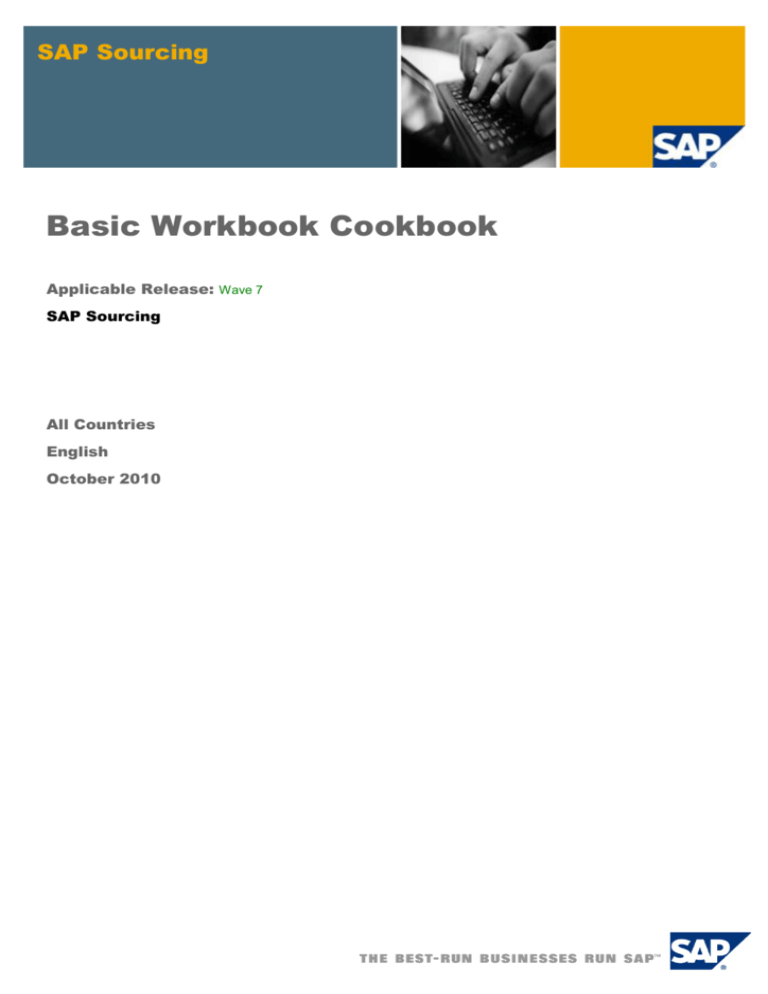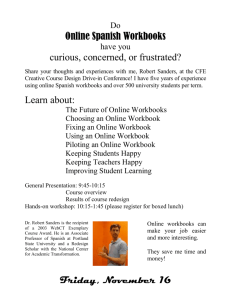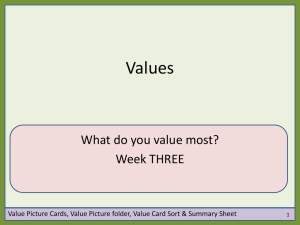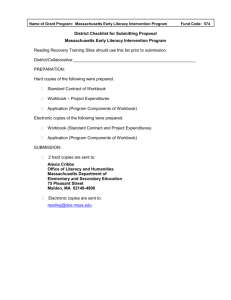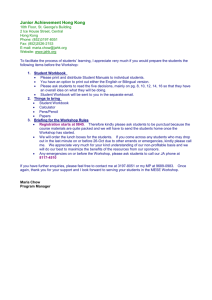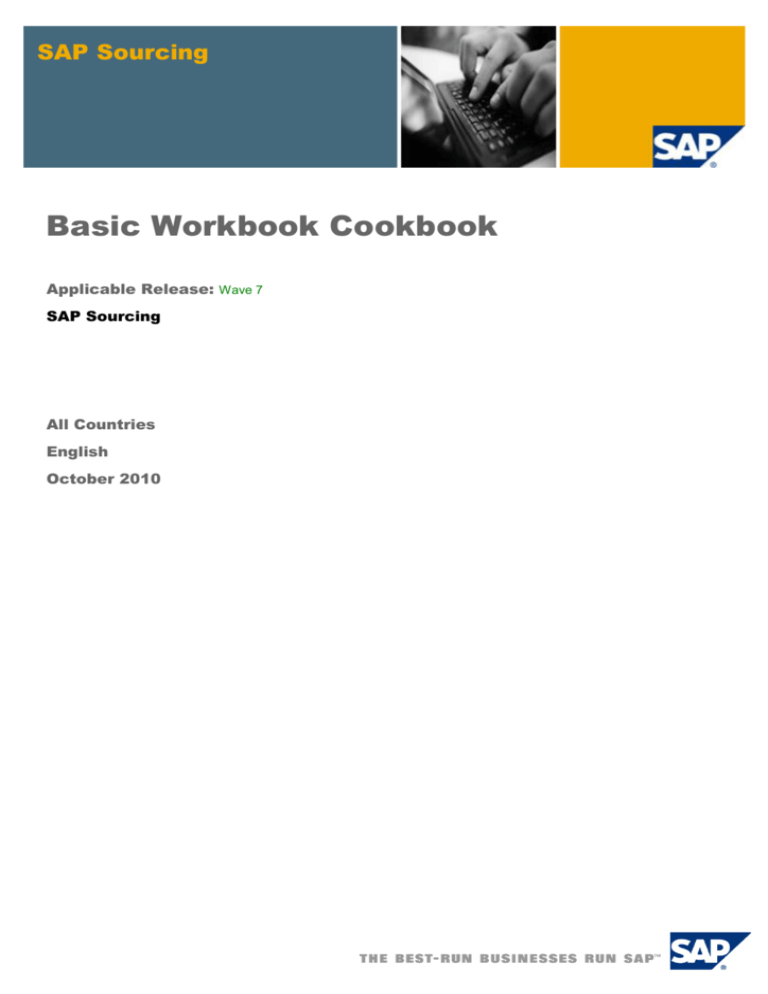
SAP Sourcing
Basic Workbook Cookbook
Applicable Release: Wave 7
SAP Sourcing
All Countries
English
October 2010
Table of Contents
Introduction ..................................................................................................................................... 3
SAP Sourcing Workbooks ..................................................................................................... 3
Default versus Customer-Specific (Configurable) Data Tables ................................................. 5
Legend ................................................................................................................................... 5
Enterprise Workbook Tabs .................................................................................................... 5
Company Workbook Tabs ................................................................................................... 11
Configuration Tab ......................................................................................................................... 13
Class Dependencies..................................................................................................................... 14
Tab Help Comments ..................................................................................................................... 15
Column Headers ........................................................................................................................... 16
Workbook Extensions .................................................................................................................. 17
Inactivating Records .................................................................................................................... 18
Simple Export/Import Strategy .................................................................................................... 19
Worksheet Guide .......................................................................................................................... 20
Extensions ........................................................................................................................... 20
Localized Resources ........................................................................................................... 20
Value Lists ........................................................................................................................... 21
Value List Values ................................................................................................................. 21
Page Customizations (UI Overrides) ................................................................................... 21
Integration Considerations .......................................................................................................... 22
Copyrights, Trademarks, and Disclaimers ................................................................................ 23
© SAP AG 2010
2
Basic Workbook Cookbook
Introduction
This document is intended as a beginner’s guide to using workbooks with SAP Sourcing. It details the
basic knowledge required to become skilled at using the SAP Sourcing workbooks to meet customer
data import requirements.
A workbook is a Microsoft Excel document that is used to maintain and upload all data, configuration,
and extensions to the SAP Sourcing system. This document covers the basic concepts of workbooks
for on-demand, on-premise, and hosted solutions, including general discussion, default versus
customer data, the configuration tab, class dependencies, tab help information, column headers,
handling extensions, inactivating records, and simple import/export strategies. More advanced topics
documented elsewhere include Basic Customization, Reporting, Scripting, Workflow, and Object
Migration. This cookbook guide is intended as supplemental training material for newer SAP Sourcing
OnDemand consultants and will not attempt to recreate the field-by-field help in the SAP Sourcing
system. It is assumed that the reader has a functional understanding of the SAP Sourcing application,
navigation, and business value proposition. This guide is to be used in conjunction with the standard
Enterprise and Company workbooks that are delivered in the system resource guide or online
Reference Guide.
SAP Sourcing Workbooks
The QuickStart workbooks can be found in the Reference Guide for each release and contain both
default data and sample customer-specific data that must be cleansed prior to import. Column or
default data changes can occur from release to release, and even from patch to patch, so it is
generally recommended either to start with the correct version from the Reference Guide, or, if you
have made extensive changes to a previous version workbook, at least to analyze the workbooks to
accommodate any potential updates.
The workbooks include the Enterprise workbook, the Company workbook, and a Contracts workbook
for importing Master Agreement and Agreement records and Line Item data. When bootstrapping a
new SAP Sourcing (and/or CLM) system, the Enterprise workbook is loaded first as the Enterprise
User, as it contains data needed to initialize the system. Typically, the SAP consultant will then create
the Company record and a system admin user so that the Company workbook can be imported as the
system admin user. The Company workbook contains company-focused data. Finally, the Contracts
workbook can be loaded for a CLM implementation, as it allows customers to load legacy contract
data into the CLM application. The Contracts workbook is optional. It is used only for handling legacy
contracts. As the general characteristics of each unique workbook are the same, this document will
cover them generally.
Each workbook is essentially a collection of tabs. Each tab or worksheet corresponds to an object in
the SAP Sourcing application and contains the standard record layout for a given class of business
data, including master data and configurations. Customer data can be collected in the workbooks prior
to an import, but each individual record layout or tab can also be used as a standalone CSV file for
that particular class of data. When importing the workbook, the import processor recognizes the
workbook and refers to the Configuration tab to determine which classes of data to attempt to import.
For individual CSV files, the Import processor will ask the user to pick the correct class of data for
target import. For example, at a given customer site, there may be two different individuals responsible
to provide the initial SAP Sourcing “seed” data for Suppliers and Materials. In this case, the consultant
might take the layout provided in the individual tabs for Suppliers and Materials and give only the
relevant layout to the responsible party. Typically, the customer (or customer consultant) will then write
a query to the appropriate system of record in order to provide the data in the correct SAP Sourcing
format per the provided record layout. Upon delivery, the SAP Sourcing consultant will have two
individual CSV files, one for Supplier data and one for Material data. The data contained therein can
© SAP AG 2010
3
Basic Workbook Cookbook
either be imported individually to the appropriate class or can be copied into the relevant workbook tab
as a more comprehensive data collection tool.
It is important for the SAP Sourcing consultant to determine the unique record identifier for each class
of data. Typically, the EXTERNAL_ID or INTERNAL_NAME column is used for the record unique ID,
but this is not always the case. Upon import, the Import Processor behaves as you would expect. If a
match on the unique ID is found in the database, the Import Processor will update the existing record.
If no unique ID is found, the Import Processor will create a new record.
© SAP AG 2010
4
Basic Workbook Cookbook
Default versus Customer-Specific
(Configurable) Data Tables
The following tables outline which tabs on the Enterprise and Company workbooks can generally be
imported as is and which ones might require clean-up and/or configuration. Note that the configurable
data can always be imported at a later time, so it is somewhat common for a customer to begin with a
very clean “plain vanilla” implementation and then import relevant data as it is collected.
The following are sample workbooks:
Enterprise Workbook Company Workbook
Wave 6
Wave 6
As the tables below make clear, not all worksheets are needed for data collection. Therefore, a set of
workbooks with a reduced number of worksheets is provided for data collection. These are the
preferred files to use for data collection:
Enterprise
Company_Data_Coll
Data_Collection_Template.xls
ection_Template.xls
Depending on the system landscape (on premise, on demand, hosted) along with any integration
considerations, the recommendations below may vary.
If you are using an ECC system already from SAP, you can use the following report to extract the data
directly into single CSV files:
Legend
* indicates an object that is typically specific to integration with an ERP system
Configure
Import as is
Delete
Enterprise Workbook Tabs
Object
Name
Category
Enterprise
Sourcing
Contract
Lifecycle
Management
Supplier
Management
Numbering
Table
Configuration
© SAP AG 2010
5
Basic Workbook Cookbook
Object
Name
Category
Enterprise
Sourcing
Contract
Lifecycle
Management
Extension
Definition
Configuration
Extension
Reference
Type
Configuration
Value List
Type
Configuration
Value List
Value
Configuration
or or
( with
( with
or
( with
caution)
caution)
caution)
Supplier
Management
Currency ISO
Code*
Master Data
(ECC)
or or
or
UOM ISO
Code*
Master Data
(ECC)
or or
or
Inco Term
Master Data
or
Unit Of
Measure
Master Data
or or
or
Currency
Master Data
or or
or
Currency
Conversion
Master Data
or or
or
Document
Link Definition
Configuration
Scheduled
Task Type
Configuration
Scheduled
Task
Configuration
Metric
Master Data
or or
or
Security
Profile
Security
Security
Rights
Security
© SAP AG 2010
6
Basic Workbook Cookbook
Object
Name
Category
Enterprise
Sourcing
Time Period
Master Data
or or
or
Reporting
Calendar
Master Data
or or
or
Collaborator
Role
Security
Document
Security
Template
Security
Global
Discussion
Manager
Workbench
Desktop
Channels
Workbench
IFrame
Configuration
Workbench
Channel
Parameter
Definition
Workbench
Workbench
Page
Workbench
Channel
Configuration
Workbench
Integrated
System
Configuration*
Configuration
or or
or
System
Property
Installation
Extension
Attribute
Definition
Configuration
Directory
Configuration
Installation
Geography
Organizational
or or
© SAP AG 2010
Contract
Lifecycle
Management
Supplier
Management
or
7
Basic Workbook Cookbook
Object
Name
Category
Enterprise
Sourcing
Location
Organizational
or or
or
Payment Term
Master Data
External
Category
Master Data
Internal
Category
Master Data
ERP Region*
Master Data
(ECC)
or or
or
Vendor
Configurable
Phases
Definition
Configuration
or or
or
Purchasing
Group
Organizational
(ECC)
Logical
System
Installation
or or
or
Company
Code
Organizational
(ECC)
or or
or
Purchasing
Organization
Organizational
(ECC)
or or
or
Vendor Type
Configuration
or or
or
Supplier
Supplier
Configuration
or or
or
Vendor
Account
Group
Supplier
Configuration
or or
or
Vendor
Logical
System
Supplier
Configuration
or or
or
Vendor
Logical
System
Purchasing
Organization
Supplier
Configuration
or or
or
© SAP AG 2010
Contract
Lifecycle
Management
Supplier
Management
8
Basic Workbook Cookbook
Category
Enterprise
Sourcing
Extension
Collections
Configuration
or or
or
Company
Organizational
or or
or
Vendor
Registration
Category
Supplier
Configuration
or or
or
Organizational
Unit
Organizational
or or
or
Groups
Security or
Configuration
or or
or
Contact
Supplier
Configuration
(Supplier
Logins)
or or
or
User Account
Security (Buy
Side Logins)
or or
or
Localized
Resources
Configuration
Document
Report Entry
Configuration
UI Item
Customizer
Configuration
Toolbar
Customizer
Configuration
Event Terms
Template
Configuration
or or
or
Term
Configuration
or
Master
Agreement
Type
CLM
Configuration
Object
Name
Contract
Lifecycle
Management
Supplier
Management
Relationship*
© SAP AG 2010
9
Basic Workbook Cookbook
Object
Name
Category
Enterprise
Sourcing
Contract
Lifecycle
Management
Supplier
Management
Contract
Document
Phase
Configuration
Defn
CLM
Configuration
Contract
Document
Type
CLM
Configuration
Projects
Configuration
Phases
Definition
Projects
Configuration
Project Type
Projects
Configuration
RFx Type
RFx
Configuration
Auction Type
Auction
Configuration
DA Doc Type
Demand
Configuration
XPress
Request Type
Xpress
Configuration
Self
Registration
Configuration
Supplier
Configuration
or or
Transaction
Type
Configuration
or or
or
© SAP AG 2010
10
Basic Workbook Cookbook
Company Workbook Tabs
Object
Name
Category
Enterprise
Sourcing
Extension
Definition
Configuration
or or
or
Document
Security
Template
Security
or or
or
Extension
Attribute
Definition
Configuration
or or
or
Activity
Accounting
or or
or
Cost Center
Accounting
or or
or
Cost Center
Group
Accounting
or or
or
Entity
Accounting
or or
or
General
Ledger
Account
Accounting
or or
or
Category
Manager
Security
or or
or
Utility
Function
Configuration
or or
or
System
Answer
Source
Configuration
or or
or
Plant
Organizational
(ECC)
or or
or
Material
Organizational
(ECC)
or or
or
Phase
CLM
Configuration
Product Plant
Master Data
or or
© SAP AG 2010
Contract
Lifecycle
Management
Supplier
Management
or
11
Basic Workbook Cookbook
Object
Name
Category
Enterprise
Sourcing
Integrated
Document
Configuration
ECC
Integration
or or
or
Excluded
Attribute List
ECC
Integration
or or
or
© SAP AG 2010
Contract
Lifecycle
Management
Supplier
Management
12
Basic Workbook Cookbook
Configuration Tab
All three workbooks (Enterprise, Company, Contracts) have a Configuration Tab:
The Configuration Tab lists all the classes of data on each of the subsequent tabs that contain the
record layout for that class. While the Configuration Tab provides an overview of the potential contents
of the given workbook, the most important column is Column E: Enabled. When you enter a Yes or a
No in these fields, the Import Processor will either attempt to import data to that class (Yes) or will
ignore that tab (No). This is useful, as data can continue to be collected while imports are ongoing. For
example, the first time the consultant imports the workbook, many of the tabs may be Enabled = No, in
cases where data is not yet finalized or still being collected. The consultant can still import the
approved data into the system by marking Enabled = Yes. Note that the same result is generated
when Enable = Yes and a relevant tab is null; that is, nothing is imported into the system. Enabled =
No is useful when data is not yet finalized or perhaps has already been successfully imported and you
do not want to overwrite existing system data.
The last four columns on the Configuration Tab can be used by the consultant to manage the data
collection tasks of the project. That is, an Owner can be assigned and Status information and
Notes/Issues can be tracked. The Contents column can also be used for reference when importing
single objects or worksheets when being prompted for object type in a data import. For example, the
extensions worksheet is listed as “Extension Attribute Definition,” which corresponds to the name in
the Contents column when selecting the object type for a single object/worksheet import in the system.
© SAP AG 2010
13
Basic Workbook Cookbook
Class Dependencies
The natural out-of-the-box class dependencies have already been accounted for using the standard
workbooks. That is, the Import Processor will import the data one tab at a time, moving from left to
right. The tabs to the left generally contain records that subsequent tabs may reference. Thus, some
of the subsequent tabs have dependencies on the initial tab records. An example of this can be seen
in the Enterprise Workbook, where Value List Values (VLV) are imported in the tab preceding the
Units of Measure (UOM) tab, as the UOM tab references the VLV as a required field for Category in
this case.
Not all of the classes have dependencies and the natural order of the workbook can change based on
potential configuration by the consultant. A common example is when the consultant adds a required
object reference extension to a given class. In this case, the consultant just implemented a
dependency that might not have been accounted for with the natural order of the workbook tabs. In
this case, the consultant will accommodate this change by importing the requisite reference data
(perhaps as a standalone CSV file) prior to importing records dependent on this data.
© SAP AG 2010
14
Basic Workbook Cookbook
Tab Help Comments
Each data tab on each of the workbooks has some header (or comment) data, as indicated by a
pound sign or hash key (#) as the first character in column A. This symbol essentially tells the Import
Processor to ignore that line. Thus, the pound sign is useful for comments or dividing up a worksheet
into sections for easier readability and organization. The out-of-the-box workbook tabs all contain
comments to help the consultant understand the record layout in terms of what type of field a column
is expecting, if it is a required column, and perhaps some notes about the required syntax for the
column. The actual record layout begins with the column headers (highlighted in blue-green above).
You can add new helpful comments by adding a row prior to the header utilizing the pound (#) sign
(hash key).
© SAP AG 2010
15
Basic Workbook Cookbook
Column Headers
The column headers (highlighted in blue-green in the previous figure) are used by the Import
Processor to determine the subsequent rows of data. When a consultant plans to implement
standalone CSV files, it is most important that the CSV file contain these column headers. The column
headers tend to be case sensitive. The order of the column headers can be changed and non-required
column headers can be removed from the layout if desired. For example, a customer might pull data
from a legacy system by writing a query or report to extract the data from the legacy system in the
correct CSV format. At a minimum, this legacy extract CSV file will need the standard column headers
for the required fields. Again, the out-of-the-box workbooks simply contain the standard record layouts
for each class of data. The workbooks can be used to collect data or individual CSV files can be
created using the workbook layouts as a guide.
© SAP AG 2010
16
Basic Workbook Cookbook
Workbook Extensions
Extensions can be added to workbooks by modifying the Workbooks or CSV file layouts. That is, as
extensions are created in the system, the consultant can simply add a new column header to the
existing record layout to handle the extension. It might also be wise for the consultant to add a
comment line (#) in the comments section to describe the extension column. When you create an
extension, the Internal Name of that extension becomes the column header in the record layout. The
workbooks thus become extremely extensible: as the system is extended to meet customer
requirements, so is the ability to import data to those extensions. In column F in the figure below, an
extension with an Internal Name of EXTENSION INTERNAL NAME has been added to the standard
record layout. Additional extensions could be added in subsequent columns. In the example below,
EXTENSION_INTERNAL_NAME would be replaced with the internal name of the extension you want
to include in the import worksheet.
© SAP AG 2010
17
Basic Workbook Cookbook
Inactivating Records
Records can be inactivated by using the same technique described for extensions. That is, the system
generally has an out-of- the box Inactive column for each class. By simply extending the workbook
with a new column labeled INACTIVE, you can toggle records between active and inactive using
simple logic of TRUE or FALSE. When the INACTIVE column is not specified (as is the case with all
out-of-the-box layouts), a record is assumed to be active. In the figure below, the USD record will be
imported as active and all others as inactive. Again, at runtime, the Import Processor will attempt to
match on the record unique ID. If a match is found, the existing record will be updated (made active or
inactive in this case) and if no match is found, a new record will be created.
Since a new record is created if no match is found, it is important to double-check all spelling and
always try and copy and paste whenever possible. One typo can result in an erroneous new record
being created rather than updating the intended record.
© SAP AG 2010
18
Basic Workbook Cookbook
Simple Export/Import Strategy
A simple strategy to make changes to existing records is to use the native capabilities of the natural
system integration to Microsoft Excel. For example, you might want to provide a mass update to all
existing External Category records in order to accommodate a change. For a simple example, let us
assume the customer no longer has a need for External Category data, as the customer has
completed a transformation to make use of standard UNSPSC codes within their internal Product
Category records. The customer now desires to inactivate all External Category records, but has lost
track of the original import file for these records. A simple strategy here is to run the All External
Category query in the system and then click the Export to Excel button. From here, you can simply
update the column headers and add an INACTIVE column marked as TRUE for all records. Note that
the report from the system contains a label for the column, not the actual column header. Thus, by
modifying the report results in Excel to match the record layout column headers, you can now use this
as a CSV file to import back into the system and perform a mass update to these records.
If you require a worksheet import template and an Enterprise or Company workbook is not available,
you can always run a pseudo import, as follows:
1. Navigate to Setup System Administration Import/Export Data Import Data.
2. Select Upload File to Server.
3. Select a dummy Microsoft Excel file (ensure that it is not an actual workbook) and click Next.
4. When prompted for the object type, select the object type for which you need a template.
NOTE: Be sure to check the Preview the Import checkbox.
Click Next.
5. At the top of the next screen, a template.csv file should appear that corresponds to the object
type you selected.
This pseudo import can be used when a template is needed for any object that can be imported using
single worksheets.
© SAP AG 2010
19
Basic Workbook Cookbook
Worksheet Guide
Extensions
Extensions are additional fields or data elements that can be created on any object within the SAP
Sourcing application. Extension in the literal sense means extending a class to include additional data
elements outside of the standard out-of-the-box fields. Extensions are best maintained in workbooks,
as there is no way to migrate them to other environments via the built-in system object migration with
.oma files.
The extensions worksheet can contain all extensions for every object you wish to modify. The
INTERNAL_NAME field is the unique identifier and drives how the field will live in the system and be
stored within the database. It is important to note that, as with many objects and configurations, there
is no way to delete extensions once they are created. Furthermore, there is no way to change the
data type of an extension once it has been created. As a general rule of thumb, always be sure of the
data type (string, Boolean, value list, etc.), the name, and any additional parameters (i.e., strength
length limit) before you create an extension. Many of these attributes cannot be changed once an
extension has been created.
You can split up the extensions worksheet into sections by using the # sign to comment out a row and
mark it as a new section.
Localized Resources
Localized Resources are constant values used to represent text in all languages in the user interface
in the SAP Sourcing system. Any text changes made within the user interface must be tied to a
Localized Resource. The system will display the localized resource corresponding to the selected
language of the user. Never use spaces in the resource id or bundle name; always use underscores.
Localized resources typically follow the naming convention below:
<bundle>$<resource_id>
Bundle can represent the client’s name or CUSTOM to indicate that it is not a standard out-of-the-box
localized resource.
Resource id refers to the applicable area in the system. If the localized resource is generic and used in
many places lbl.<localized_resource_id> can be used.
Examples:
CUSTOM$query.notification_date
CLIENT$projects.actual_spend
Standard out-of-the-box localized resources have bundle names and IDs specific to the area of the
system they refer to. It is typically recommended never to change the default value of a standard
localized resource. However, it is possible to use workbooks to add a CUSTOM_VALUE column which
uses the Value Override section of a localized resource to change the system standard language. This
approach should be used with caution, as all standard localized resources are potentially updated
during an upgrade and could wipe out any existing customizations or value overrides. Therefore, use a
custom localized resource whenever possible.
© SAP AG 2010
20
Basic Workbook Cookbook
Value Lists
A value list is a drop-down list of predefined values from which a user can select. Each value in a
value list is called a value list value. Standard out-of-the-box system value lists use value list codes
under 1000. Any value lists that have been created or configured for a client must always be greater
than 1000. The value list code and the internal name are the unique identifier. Typically, value lists can
be in the following format:
Naming convention for value lists would be as follows
vl.<name>
Example:
vl.contract_region
Value Lists can be reused throughout the system in one or more extensions and business documents.
Value List Values
A value list value is a value that appears in the value list when a user opens a pull-down menu. Value
list values are tied to localized resources in the system and can be maintained in multiple languages.
Value list values cannot be deleted from a value list once associated, only inactivated.
Value list values are where the majority of ongoing maintenance or changes occur in value lists, since
typically it is only the values themselves that are changing.
Page Customizations (UI Overrides)
Page customizations are used to change the look and feel of the standard ESO/CLM user interface.
You can customize page elements in a variety of ways, including the following:
Change a field label
Make a field editable or read-only
Hide a field
Make a field required
Add a field description
Change a field position
Rename a tab
© SAP AG 2010
21
Basic Workbook Cookbook
Integration Considerations
It is important with any SAP Sourcing/CLM implementation to take into account any systems
ESO/CLM will be interfacing with. This section will only cover integration to SAP ERP (R/3 4.6 or later)
system.
Integration to SAP ERP is handled using separate integration workbooks. As of SAP Sourcing
5.1/CLM 2.0, these workbooks are not a part of the standard delivered package available in the
Reference Guide, but can be found in the Service Marketplace.
Integration can be broken down into four high-level sections:
Master Data Integration
Master Agreement Outline Agreement
Purchase Req RFx
Vendor Master Integration
Workbooks are primarily affected by the Master Data Integration. When a system is initially configured
and jump-started, Master Data can be loaded via workbooks or extracted from SAP and imported into
Sourcing/CLM. Depending on what Master Data elements will be integrated and how often, certain
decisions need to be made as to integration frequency, what Master Data elements will have change
pointers associated, and if there will be any master data that exists only in ESO/CLM and not in SAP.
With the standard integration package offered by SAP, you can extract data from the respective ECC
Master Data tables via ABAP code. You can find the integration package available on service
marketplace for your specific release or open a customer message for your specific version of SAP
Sourcing/CLM.
© SAP AG 2010
22
Basic Workbook Cookbook
Copyrights, Trademarks, and Disclaimers
© Copyright 2010 SAP AG. All rights reserved.
The current version of the copyrights, trademarks, and disclaimers at
http://www.sap.com/about/company/legal/copyright/index.epx is valid for this document.
© SAP AG 2010
23