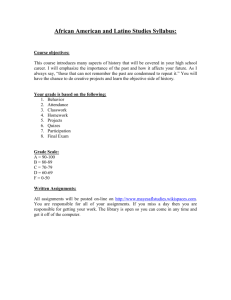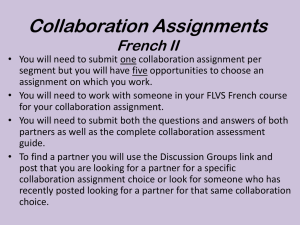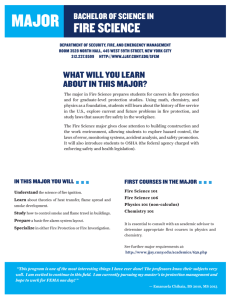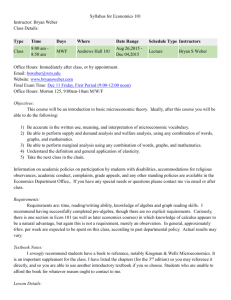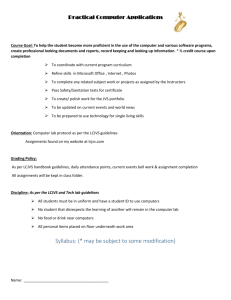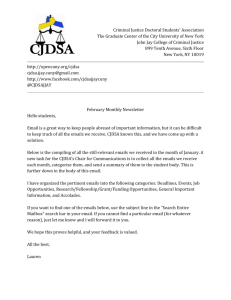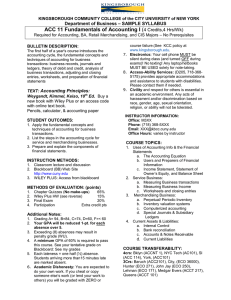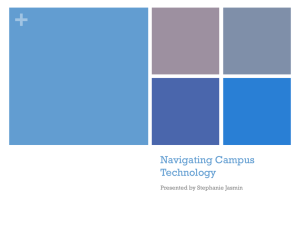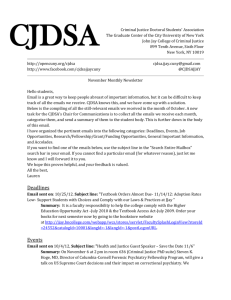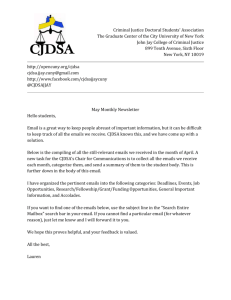JOHN JAY COLLEGE OF CRIMINAL JUSTICE | ONLINE SUPPORT
advertisement
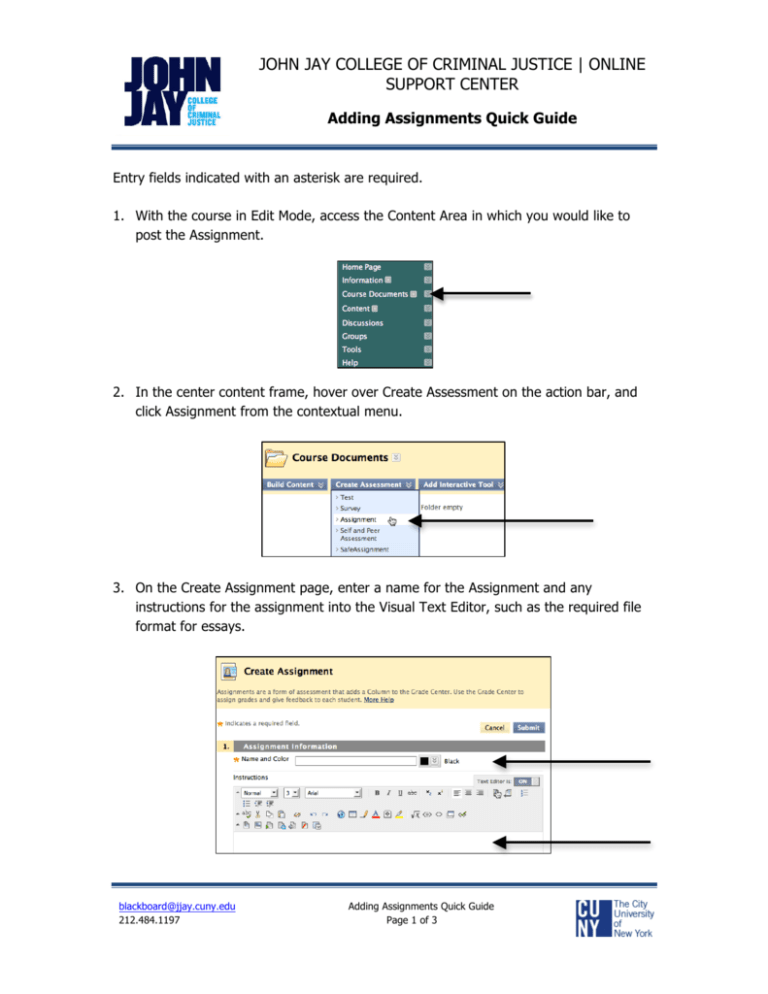
JOHN JAY COLLEGE OF CRIMINAL JUSTICE | ONLINE SUPPORT CENTER Adding Assignments Quick Guide Entry fields indicated with an asterisk are required. 1. With the course in Edit Mode, access the Content Area in which you would like to post the Assignment. 2. In the center content frame, hover over Create Assessment on the action bar, and click Assignment from the contextual menu. 3. On the Create Assignment page, enter a name for the Assignment and any instructions for the assignment into the Visual Text Editor, such as the required file format for essays. blackboard@jjay.cuny.edu Adding Assignments Quick Guide 212.484.1197 Page 1 of 3 JOHN JAY COLLEGE OF CRIMINAL JUSTICE | ONLINE SUPPORT CENTER Adding Assignments Quick Guide 4. Attach a file to the Assignment using Browse My Computer, if desired. 5. Enter the Points Possible. You may also add a rubric, if you have one. 6. Availability Options A. Select Make the Assignment Available B. Select options for Number of Attempts C. Any date restrictions on the Assignment availability and duration when the Assignment will be available to students D. Track Number of Student Views A B C blackboard@jjay.cuny.edu Adding Assignments Quick Guide 212.484.1197 Page 2 of 3 JOHN JAY COLLEGE OF CRIMINAL JUSTICE | ONLINE SUPPORT CENTER Adding Assignments Quick Guide 7. Enter a Due Date for the Assignment. 8. Select the appropriate option for All Students Individually or Groups of Students. 9. Click Submit. blackboard@jjay.cuny.edu Adding Assignments Quick Guide 212.484.1197 Page 3 of 3