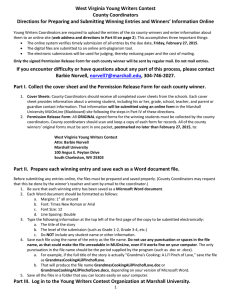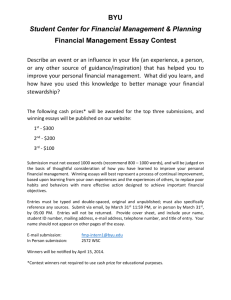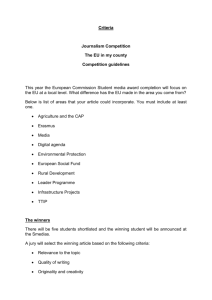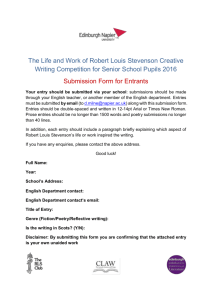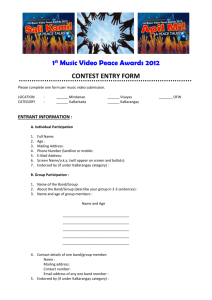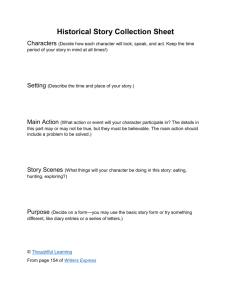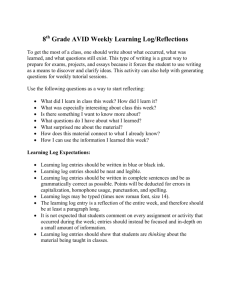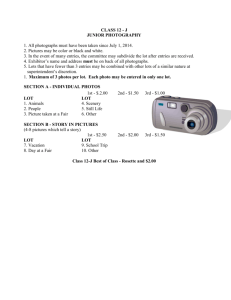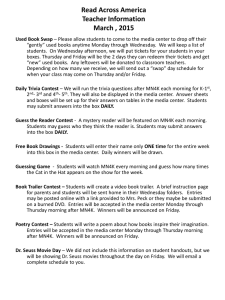West Virginia Young Writers Contest Directions for Preparing and
advertisement
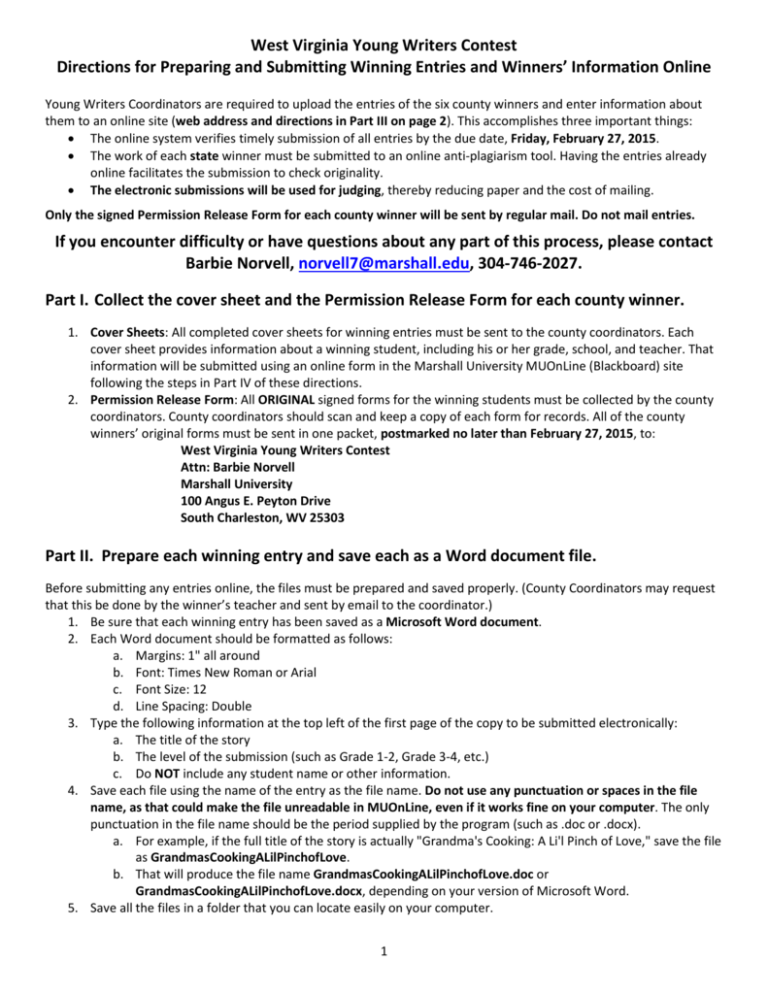
West Virginia Young Writers Contest Directions for Preparing and Submitting Winning Entries and Winners’ Information Online Young Writers Coordinators are required to upload the entries of the six county winners and enter information about them to an online site (web address and directions in Part III on page 2). This accomplishes three important things: The online system verifies timely submission of all entries by the due date, Friday, February 27, 2015. The work of each state winner must be submitted to an online anti-plagiarism tool. Having the entries already online facilitates the submission to check originality. The electronic submissions will be used for judging, thereby reducing paper and the cost of mailing. Only the signed Permission Release Form for each county winner will be sent by regular mail. Do not mail entries. If you encounter difficulty or have questions about any part of this process, please contact Barbie Norvell, norvell7@marshall.edu, 304-746-2027. Part I. Collect the cover sheet and the Permission Release Form for each county winner. 1. Cover Sheets: All completed cover sheets for winning entries must be sent to the county coordinators. Each cover sheet provides information about a winning student, including his or her grade, school, and teacher. That information will be submitted using an online form in the Marshall University MUOnLine (Blackboard) site following the steps in Part IV of these directions. 2. Permission Release Form: All ORIGINAL signed forms for the winning students must be collected by the county coordinators. County coordinators should scan and keep a copy of each form for records. All of the county winners’ original forms must be sent in one packet, postmarked no later than February 27, 2015, to: West Virginia Young Writers Contest Attn: Barbie Norvell Marshall University 100 Angus E. Peyton Drive South Charleston, WV 25303 Part II. Prepare each winning entry and save each as a Word document file. Before submitting any entries online, the files must be prepared and saved properly. (County Coordinators may request that this be done by the winner’s teacher and sent by email to the coordinator.) 1. Be sure that each winning entry has been saved as a Microsoft Word document. 2. Each Word document should be formatted as follows: a. Margins: 1" all around b. Font: Times New Roman or Arial c. Font Size: 12 d. Line Spacing: Double 3. Type the following information at the top left of the first page of the copy to be submitted electronically: a. The title of the story b. The level of the submission (such as Grade 1-2, Grade 3-4, etc.) c. Do NOT include any student name or other information. 4. Save each file using the name of the entry as the file name. Do not use any punctuation or spaces in the file name, as that could make the file unreadable in MUOnLine, even if it works fine on your computer. The only punctuation in the file name should be the period supplied by the program (such as .doc or .docx). a. For example, if the full title of the story is actually "Grandma's Cooking: A Li'l Pinch of Love," save the file as GrandmasCookingALilPinchofLove. b. That will produce the file name GrandmasCookingALilPinchofLove.doc or GrandmasCookingALilPinchofLove.docx, depending on your version of Microsoft Word. 5. Save all the files in a folder that you can locate easily on your computer. 1 Part III. Log in to the Young Writers Contest Organization at Marshall University. 1. Use your computer browser to go to: https://marshall-bb.blackboard.com/. You MUST use that address to reach the contest entry submission site. DO NOT simply search for MUOnLine or use the Marshall web page links to MUOnLine, as those will not allow access to the contest submission site. Ignore this Login Notice. Close it or move it aside. 2. Ignore the small window titled Important Login Information and move it aside if needed to see the Username and Password fields clearly. DO NOT click “Marshall University Single Sign On.” 3. Enter your username and password in the spaces provided and click Login. 4. In the center column, under My Organizations, click Young Writers Contest. 5. Review the directions on the Contest Directions page, the first page you see, to be sure you have followed them. 6. Click Submit Entries in the course menu. 7. Review the directions on the Submit Entries page. 8. Note that you cannot change a file or submit again to a category once you click Submit. You may want to submit a “practice file” first to practice the submission process. You may submit as many times as you like to the Practice File category. Part IV. Submit required information about the winners online. In addition to submitting entries online, County Coordinators will also submit information about the winners and their teachers using an online form. You will need the following information to fill out the form completely. Please enter all names exactly the way they should appear in the Young Writers Day Program. County Coordinator: o Full Name o Contact information (email, phone number, and complete mailing address) Each Grade Level County Winner: o Title of the entry o Student's full name o Student’s actual grade level o Full name of the school the student attends o Full name of the student’s teacher o Email address for the teacher You do not have to enter all of the information at one time. Simply click Save All Answers and exit the form if needed. You may continue at a later time. When the form is completely filled out and ready to be submitted, be sure you click Save and Submit. You cannot re-open this form after you submit it. Contact Barbie Norvell if you have questions. 2 Part V. Submit the files of the winning papers online. Note that you cannot change a file or submit again to a category once you click Submit. You may want to submit a “practice file” first to practice the submission process. You may submit as many times as you like to the Practice File category. 1. On the Submit Entries page, click the name of the grade level category of the winning entry file you are submitting. (This example uses the Practice File category.) 2. In section 2. Assignment Submission beside Attach File, click the button labeled Browse My Computer. 3. Locate the appropriate file on your computer and click the file name to select it. 4. Click Open to attach the file for submission. 5. The file name should then be listed under Attached Files. Check to be sure you have selected the correct file for this category. Do NOT change the name of the file in the box under Link Title. 6. If you made a mistake and attached an incorrect file, click Do not attach at the far right and repeat steps 37 to select and attach the correct file. Note: you cannot change a file or submit again to a category after you click Submit. 7. When the correct file is attached, click Submit at the bottom right of the page. 8. The Review Submission History page displays the name of the file and the date and time it was submitted. Click OK to return to the Submit Entries page. You may then submit another file to a different category or log out of the site if you have completed submitting entries. Repeat the process to submit each winning entry, making sure to submit each at the correct grade level. If you encounter difficulty or need help with any part of this process, please contact Barbie Norvell, norvell7@marshall.edu, 304-746-2027. 3