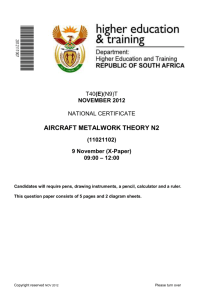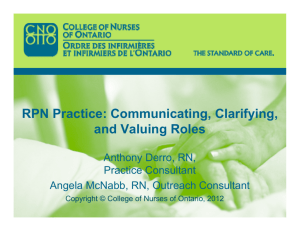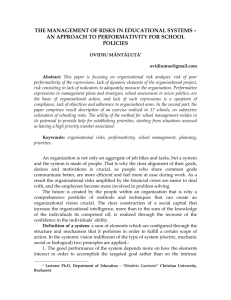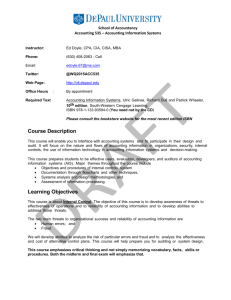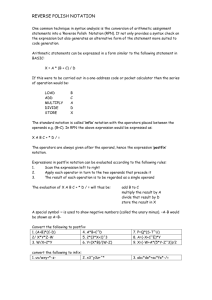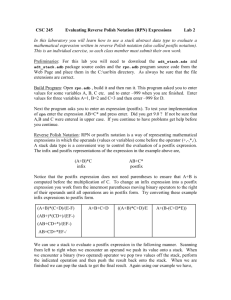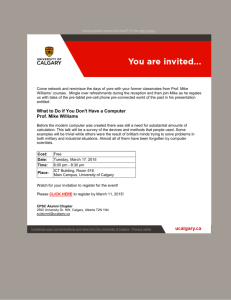Using RPN mode
advertisement
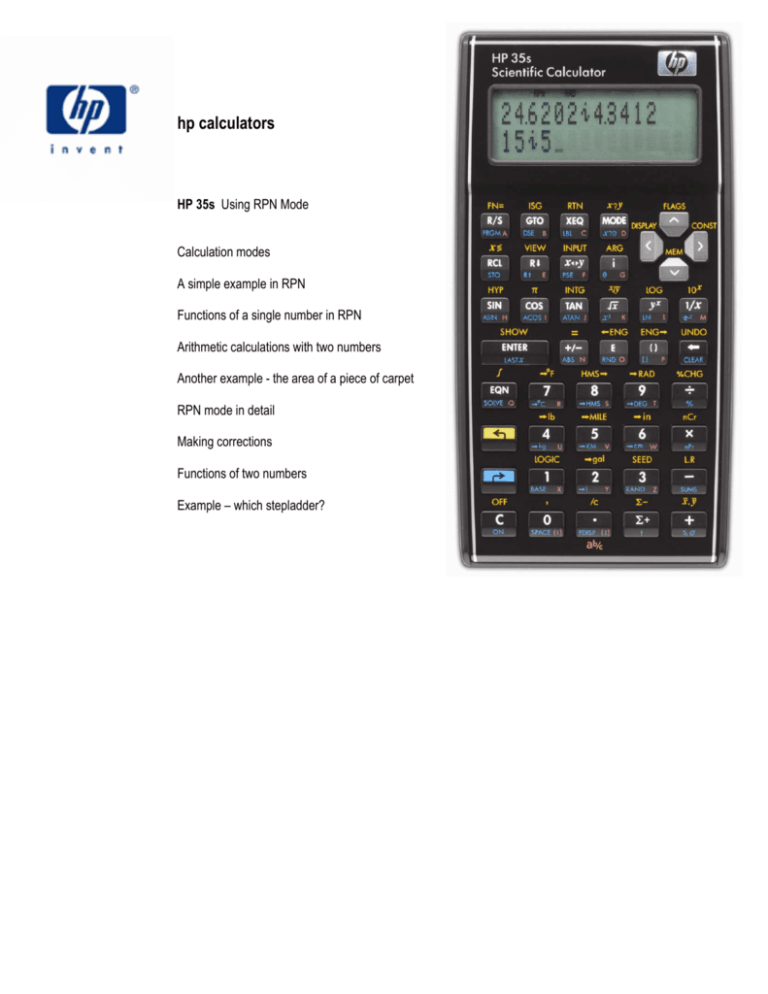
hp calculators
HP 35s Using RPN Mode
Calculation modes
A simple example in RPN
Functions of a single number in RPN
Arithmetic calculations with two numbers
Another example - the area of a piece of carpet
RPN mode in detail
Making corrections
Functions of two numbers
Example – which stepladder?
hp calculators
HP 35s Using RPN Mode
Calculation modes
The HP 35s allows calculations to be made in “RPN” mode, in “algebraic” mode, or in “Equation” mode. Algebraic and
Equation modes and programs are described in other training aids.
RPN mode is the traditional way most HP calculators work. To add 1 and 2, keys are pressed in the order
1Ï2Ù. This mode is very suitable for calculations where the user is working towards a solution, without
having a particular formula to work on.
Note: When doing the examples press 95 to set RPN mode, or 94 to clear RPN mode and set algebraic
mode. The selected mode is shown at the top of the calculator screen.
Functions of a single number in RPN
In RPN mode, to square a number, the number is typed, then the º= key is pressed. If a second number is to be
squared, the steps are repeated.
A simple example in RPN
Example 1: A gardener wants to plant a triangular piece of ground and to put protective edges around the plot. The plot
will have a right angle and the two shorter edges will be 1.2m long and 0.5m long. How long will the third
edge be?
Solution:
The length can be calculated using Pythagoras’ formula. From a² + b² = c² the third side is:
c = √(a² + b²)
To calculate this, it is first necessary to square the numbers 1.2 and 0.5. On a calculator, the square of a
number is a function of a single number. It does not involve adding or multiplying two numbers.
To square 1.2 and 0.5, it is enough to type:
1Ë2º=Ë5º=
Figure 1
Answer:
The second result, 0.25, is on the lower line of the calculator screen, called the X register. The previous
result, 1.2 squared, is on the upper line, called the Y register. Registers are places where numbers are held
in the calculator; X and Y are the first two registers in the RPN stack. The stack is the most important tool
in RPN calculations. Its use is shown later in this example.
Other functions of one number, for example sine, log or square root, work the same way. The number is
typed and shows up in the lower line, in the X register. Then the function key, for example k or ? is
pressed to give the answer. The square and square root keys are labeled with an “x” as a reminder that
they work on the number in the X register.
hp calculators
-2-
HP 35s Using RPN Mode - Version 1.0
hp calculators
HP 35s Using RPN Mode
Arithmetic calculations with two numbers
Now that the lengths of the two sides have been squared, it is necessary to add the two squares.
Figure 2
To add the two numbers, it is enough to press the add key.
Ù
Figure 3
In RPN mode addition takes the number from the X register, uses it, and puts the result in the X register, so the result is
seen on the lower line. This is like a function of one number, but because addition uses two numbers, it takes the
second number from the Y register. The number in the Y register is removed. There is a third stack register above Y,
called the Z register, and the number in the Z register moves down to the Y register.
Subtraction, multiplication and division work the same way. The number in X is subtracted from, multiplied by, or divided
into the number in Y. If the two numbers are in the wrong order, w can be used to exchange them.
To get the final answer, since this is a function of a single number, it is enough to press the ? function key.
?
Answer:
The length of the third edge of the garden plot is 1.3m.
Another example - the area of a piece of carpet
Here is another example to show how arithmetical calculations involving addition and multiplication are carried out using
the stack in RPN mode.
RPN mode is best for users going through calculations a step at a time, and sometimes even changing their minds
during the calculation.
Press ¹Þ1 then 2 to set FIX 2 mode, in which two digits will appear after the decimal point, as below.
This is especially useful when calculations are made with prices in dollars and cents.
RPN mode in detail
Now press the keys.
6
hp calculators
Ï
This puts the 6 in the calculator, ENTER separates it from the next number
The number 6 is in X and in Y after ENTER is pressed
-3-
HP 35s Using RPN Mode - Version 1.0
hp calculators
HP 35s Using RPN Mode
Figure 4
8
This puts 8 in X, a new number replaces the previous one after ENTER is pressed
Figure 5
Ù
This adds the 8 to the 6
Figure 6
5
This puts 5 in X. After a calculation, a new number pushes the old one into Y.
Figure 7
¸
This multiplies the 14 by the 5 and leaves the result in X
Figure 8
There is a clear pattern here. A number is typed, then something is done with that number. Then another number is
typed, and something is done again. In this example, a new number is added to a number that was typed before, or
multiplied by it, but RPN works the same way for other actions too.
The RPN stack: At each step, RPN takes one or more numbers it needs from the stack of numbers, for example 6 and 8
above to add them. Then it puts the answer on the stack, ready for use at the next step. The stack holds 4 numbers, in
registers called X, Y, Z and T. X is the number most recently typed or calculated and is shown on the lower line of the
screen. Y is the number typed or calculated before X, and is shown on the upper line. Numbers in Z and T are not shown
but are ready to be used if necessary. When a calculation uses the numbers in both the X and the Y registers, and puts
the result in X, then the number in Z is copied into Y. The number in T is copied to Z, but also stays in T. The
ºÍ key fetches a copy of the last number that was in X before the most recent calculation, so it can be used
again or to correct mistakes. Two other keys are used with the RPN stack. < is called “roll down” and moves the
number in Y down into X, Z to Y, T to Z and X to T. º; is called “roll up” and moves the stack in the opposite
direction, X up to Y and so on.
hp calculators
-4-
HP 35s Using RPN Mode - Version 1.0
hp calculators
HP 35s Using RPN Mode
The Ï key has a special task in RPN. It copies into register Y the number typed or calculated in register X. This is
useful if two numbers are being put on the stack, for example to add 1 and 2 1Ï2Ù is typed, and Ï
separates the 1 from the 2 so they are treated as two separate numbers, not as the one number 12. The number in Y is
pushed into Z, the number in Z is pushed into T, and the number previously in T is lost. After Ï is typed, another
number immediately typed into the X register or recalled into it with the RCL function (described in a separate training
aid) replaces the number in X. This allows Ï to separate two numbers, and the second number goes in the X
register.
As Ï copies the number from X to Y, it can also be used to make a copy for other purposes, such as doubling a
number by means of ÏÙ. Pressing Ï repeatedly pushes the number in X into the Z and then the T
registers.
Why “RPN?” You might have noticed that calculating the carpet area in RPN did not use brackets, and RPN is actually
designed to work without brackets. This often makes it a little quicker to use than algebraic mode. Mathematical notation
without brackets was introduced by the Polish mathematician Jan Lukasiewicz in the 1920s. Since the operations such
as Ù, Ã or ¸ are done after the number is entered, this method of calculation is called Reverse Polish Notation, or
RPN. The numbers it uses are on the stack, not inside brackets, so it is also called “Stack notation”.
Making corrections
In RPN mode, digits in a number that is being typed can be deleted with the ~ key. If a number has been completed
or calculated, this key deletes it completely.
In RPN mode, ºÍ brings back the number that was in X before the most recent calculation. This can be used to
correct a calculation. For example if a wrong number was added, then ºÍà corrects the error. If the number
was to be used for multiplication instead, pressing ºÍ again, and then ¸ will give the correct answer.
If two numbers are entered in the wrong order, w can be used to change the order in RPN mode. For example, if
2¯7 is required, but 7Ï2 has been typed by mistake, it is enough to press w before ¯ and the
correct answer will be obtained.
If a calculation has gone completely wrong in RPN, it is enough to start over again. Any numbers left on the stack from
previous calculations can be ignored.
Functions of two numbers
Unlike functions of a single number, the arithmetical operations Ù, Ã, ¸ and ¯ use two numbers, but there are
also some mathematical functions that use two numbers.
An often-used two-number function is the exponentiation or “power” function, and this works in the same way as Ù,
Ã, ¸ and ¯ in RPN mode.
Example 4: What is 2 to the power 10?
Solution:
The calculation is 210 using the ) key.
In RPN mode, put 2 in the Y register, put 10 in the X register, then press )
hp calculators
-5-
HP 35s Using RPN Mode - Version 1.0
hp calculators
HP 35s Using RPN Mode
2Ï10)
Answer:
Two to the power 10 is 1,024, often called 1k in computing.
) works exactly like the arithmetical operators and is often considered to be one of them. Most other two-number
functions work this way too. These are the root (or involution) function ¹', quotient ¹g2 (b) and
remainder ¹g3 (`), combinations ¹x and permutations º{.
Working with complex numbers, with pairs of numbers representing rectangular or polar coordinates and with pairs of
numbers in statistical operations are described in training aids on these subjects.
Example – which stepladder?
Some people will wonder why RPN is worth using if algebraic mode and Equation mode work the way expressions are
printed. Here is an example to show how RPN mode is useful and fast in solving step-by-step problems where there is
no formula, and where the next calculation depends on the result of the previous one.
Example 7: You need to fix a tile that has fallen off your roof. The roof is 28 feet up, and you have a stepladder that is
29 feet long. You could also borrow your neighbor’s 38 foot ladder. Is either ladder good for the job? You
could try leaning each one in turn against the roof and seeing which is better, but it’s raining, so why not
work it out first on your HP 35s by seeing what angle each ladder will make with the vertical when you lean
it against the roof?
Solution:
First try it for your own ladder. Switch to RPN mode if it is not set. Enter the ladder length:
29Ï
Then enter the height and divide so you can get the angle, 28¯. You get 1.04. That can not be right;
sines and cosines should be smaller than 1. UseºÍ¸ºÍ to get the numbers back, then
w to swap them. Now press ¯ to divide them again, in the right order, and see 0.97.
Actually, pressing , would get the same result, making the correction more quickly. Anyway, this is the
sine of the angle between the ladder and the vertical. Or is it the cosine? Press ºi and see the
answer, 74.91 degrees. No, that is not right, it must be the arc cosine that you need. You could press
~ºÍ again to undo the arc sine, but it is as quick to press k, then ºl.
Figure 9
Your ladder would be only 15 degrees away from the vertical. That is uncomfortably steep. So try the same
calculation for your neighbor’s 38 foot ladder.
Type 28Ï38¯ then ºl. This time the answer is 42.54 degrees. The ladder
would be at a rather shallow angle and might slip away as you stand on it.
Answer:
hp calculators
Neither ladder is really suitable. Maybe you should ask some other neighbors if they would lend you a
ladder with a better length. What would be a good length? 30 degrees would probably still be too much,
-6-
HP 35s Using RPN Mode - Version 1.0
hp calculators
HP 35s Using RPN Mode
about 20 degrees would be about right. So type the height again and divide by the cosine of 20 degrees.
Type 28Ï20n¯. That gives 29.80. A 30 foot long ladder would be almost ideal if a
neighbor has one.
The same calculations could be done in algebraic mode with no difficulty. Nevertheless, many users find that algebraic
mode is less well suited to such step-by-step calculations, especially because ºÍ must be used repeatedly to
bring back the results of previous calculations.
hp calculators
-7-
HP 35s Using RPN Mode - Version 1.0