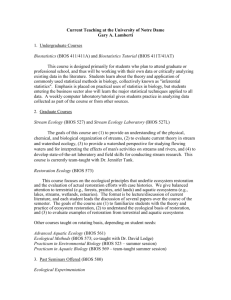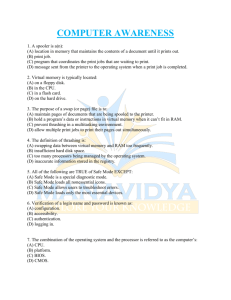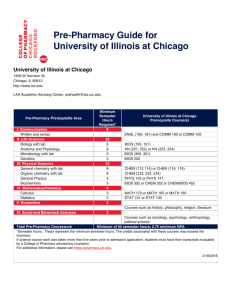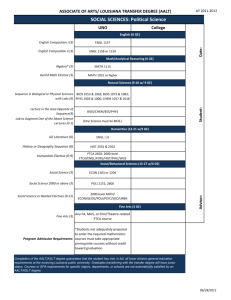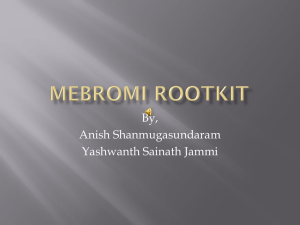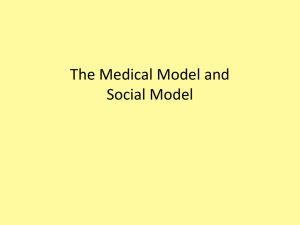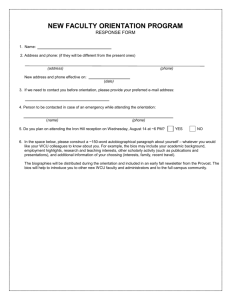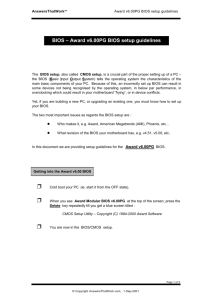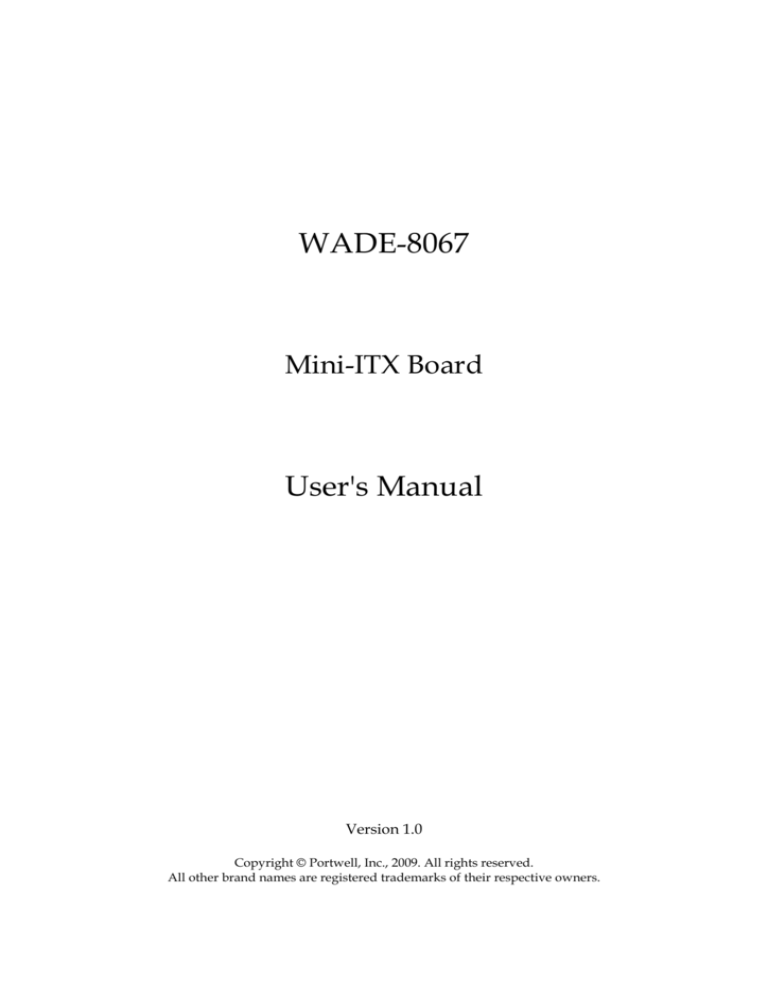
WADE-8067
Mini-ITX Board
User's Manual
Version 1.0
Copyright © Portwell, Inc., 2009. All rights reserved.
All other brand names are registered trademarks of their respective owners.
Preface
Table of Contents
How to Use This Manual
Chapter 1 System Overview.......................................................................................................1-1
1.1 Introduction.................................................................................................................................. 1-1
1.2 Check List ..................................................................................................................................... 1-1
1.3 Product Specification .................................................................................................................. 1-2
1.3.1 Mechanical Drawing ......................................................................................................... 1-4
1.4 System Architecture .................................................................................................................... 1-6
Chapter 2 Hardware Configuration ...........................................................................................2-1
2.1 Jumper Setting.............................................................................................................................. 2-1
2.2 Connector Allocation .................................................................................................................. 2-3
Chapter 3 System Installation....................................................................................................3-1
3.1 Intel® Socket P 45nm (478Pin) Processor ................................................................................. 3-1
3.2 Main Memory............................................................................................................................... 3-3
3.3 Installing the Single Board Computer ...................................................................................... 3-4
3.3.1 Chipset Component Driver.............................................................................................. 3-4
3.3.2 Intel Integrated Graphics GMCH Chip .......................................................................... 3-4
3.3.3 Intel Gigabit Ethernet Controller..................................................................................... 3-5
3.3.4 Audio Controller ............................................................................................................... 3-5
3.4 Clear CMOS Operation............................................................................................................... 3-5
3.5 WDT Function.............................................................................................................................. 3-6
3.6 GPIO .............................................................................................................................................. 3-8
3.6.1 Pin assignment................................................................................................................... 3-9
3.6.2 Programming Guide: ........................................................................................................ 3-9
Chapter 4 BIOS Setup Information............................................................................................4-1
4.1 Entering Setup -- Launch System Setup ................................................................................... 4-1
4.2 Main............................................................................................................................................... 4-2
4.3 Advanced...................................................................................................................................... 4-3
4.4 PCIPnP ........................................................................................................................................ 4-26
4.5 Boot.............................................................................................................................................. 4-28
4.6 Security ....................................................................................................................................... 4-33
4.7 Chipset ........................................................................................................................................ 4-34
4.8 Exit............................................................................................................................................... 4-40
Chapter 5 Troubleshooting ........................................................................................................5-1
5.1 Hardware Quick Installation ..................................................................................................... 5-1
5.2 BIOS Setting.................................................................................................................................. 5-3
5.3 FAQ ............................................................................................................................................... 5-5
Appendix A
Appendix B
Preface
How to Use This Manual
The manual describes how to configure your WADE-8067 system board to meet
various operating requirements. It is divided into five chapters, with each chapter
addressing a basic concept and operation of Single Host Board.
Chapter 1: System Overview. Presents what you have in the box and give you an
overview of the product specifications and basic system architecture for this series
model of single host board.
Chapter 2: Hardware Configuration. Show the definitions and locations of Jumpers
and Connectors that you can easily configure your system.
Chapter 3: System Installation. Describes how to properly mount the CPU, main
memory and Compact Flash to get a safe installation and provides a programming
guide of Watch Dog Timer function.
Chapter 4: BIOS Setup Information. Specifies the meaning of each setup parameters,
how to get advanced BIOS performance and update new BIOS. In addition, POST
checkpoint list will give users some guidelines of trouble-shooting.
Chapter 5: Troubleshooting. Provide various of useful tips to quickly get
WADE-8067 running with success. As basic hardware installation has been
addressed in Chapter 3, this chapter will basically focus on system integration issues,
in terms of backplane setup, BIOS setting, and OS diagnostics.
The content of this manual is subject to change without prior notice. These changes
will be incorporated in new editions of the document. The vendor may make
supplement or change in the products described in this document at any time.
System Overview
Chapter 1
System Overview
1.1
Introduction
Powell Inc., a world-leading innovator in the Industrial PC (IPC) market and a
member of the Intel® Communications Alliance, has launched its new WADE-8067 in
response to market demand for a simplified embedded system board (ESB) that
combines a smaller footprint, lower power consumption, robust computing power
and with longevity support.
Based on latest mobile Intel GM45 Express chipset, WADE-8067 takes advantage of
Intel Core 2 Duo technologies which has high performance and excellent power
management features. WADE-8067not only supports dual display by VGA / DVI /
HDMI / LVDS and the third display via PIC-Express expansion slot. In addition,
with its display-enriched interface, WADE-8067 can support various multimedia
devices.
Built with 45nm Intel® Core™ 2 Duo processor T9400 and Mobile Intel® GM45
Express chipset, WADE-8067 can provide the best solution for multiple applications
such as POS, DVR, Mobile Kiosk, Lottery, Gaming and Digital Signage.
1.2
Check List
The WADE-8067 package should cover the following basic items
One WADE-8067 Mini-ITX Main Board
One SATA Cable
One I/O Shield bracket
One Installation Resources CD-Title
If any of these items is damaged or missing, please contact your vendor and keep all
packing materials for future replacement and maintenance.
WADE-8067 User’s Manual
1-1
System Overview
1.3
Product Specification
Main Processor
- Support Intel® Core 2 Due & Celeron M processor
- CPU clock bus: 667/800/1066 MHz
Chipset
Intel GM45 GMCH and ICH9ME chipset
System BIOS
AMI BIOS
Main Memory
Two 204-pin DDR3 SODIMM socket support up to 8GB dual channel 800/1066
MHz memory
Expansion Interface
One PCI-Express x 4 slot
SATA Interface
Four SATA ports
Serial Port
Support one RS232 and one RS232/422/485
USB Interface
Support six USB (Universal Serial Bus) ports, four on rear I/O and two on board
header for internal devices
PS/2 Mouse and Keyboard Interface
One header for keyboard and mouse
Audio Interface
Connector for Mic-In, Line-In and Line-Out
Real Time Clock/Calendar (RTC)
Support Y2K Real Time Clock/Calendar
Watch Dog Timer
- Support WDT function through software programming for enable/disable and
interval setting
- General system reset
On board VGA
- Intel Gen 5.0 integrated graphic engine
- Intel DVMT5.0
On-board Ethernet LAN
Two Gigabit Ethernet (10/100/1000 Mbits/sec) LAN ports using Intel 82567LM
and 82574L PCI-Expressx1interface GbE Ethernet Controller
High Drive GPIO
On-board programmable 8-bit Digital I/O interface
WADE-8067 User’s Manual
1-2
System Overview
Cooling Fans
Support one 3-pin power connector for CPU cooler and one 3-pin power
connector for system fan
System Monitoring Feature
Monitor system temperature and major power sources.
Outline Dimension (L x W)
170mm(6.69’’) x 170mm(6.69’’)
Power Requirements
Configuration
CPU Type
SBC BIOS
Memory
Genuine Intel® CPU @2.53GHz L2:6MB FSB:1066MHz
Portwell,Inc. WADE-8067 BIOS Rev.:R1.00.E0 (08012008)
Unigen DDR3 1066 2GB (SAMSUNG K4B1G0846D)
VGA Card
VGA Driver
LAN Card
LAN Driver
LAN Card
LAN Driver
Audio Card
Audio Driver
Chip Driver
USB 2.0 Driver
Onboard Mobile Intel® 4 Series Chipset Family
Mobile Intel® 4 Series Chipset Version 6.14.10.4969
Onboard Intel®82567LM Gigabit Network Connection
Intel®82567LM Gigabit Network Version 9.52.9.0
Onboard Intel®82574L Gigabit Network Connection
Intel®82574L Gigabit Network Version 10.3.42.0
Onboard IDT High Definition Audio CODEC
IDT High Definition Audio Version 8.7.0.1007
Intel® Chipset Device Software Version 8.7.0.1007
Intel® ICH9 Family USB2 Enhanced Host Controller
Version 8.3.0.1011
WD WD1500ADFD 150GB
LITE-ON LH-20A1S DVD-RW
Portwell,Inc PW-330ATXE-12V
SATA HDD
CDROM
Power Supply
Item
Power ON
Full Loading 10Min
Full Loading 30Min
CPU +12V
0.53A
0.51A
0.49A
System +12V
0.20A
0.28A
0.17A
System +3.3V
0.16A
0.22
0.23A
System +5V
1.96A
3.02A
3.16A
WADE-8067 User’s Manual
1-3
System Overview
Operating Temperature
0 °C ~ 60 °C
Storage temperature
-20 ~ 80 °C
Relative Humidity
0% ~ 90%, non-condensing
1.3.1
Mechanical Drawing
WADE-8067 User’s Manual
1-4
System Overview
WADE-8067 User’s Manual
1-5
System Overview
1.4
System Architecture
All of details operating relations are shown in WADE-8067 System Block Diagram.
WADE-8067 System Block Diagram
WADE-8067 User’s Manual
1-6
Hardware Configuration
Chapter 2
Hardware Configuration
This chapter gives the definitions and shows the positions of jumpers, headers and
connector. All of the configuration jumpers on WADE-8067 are in the proper
position. The default settings are indicated with a star sign (Ì).
2.1
Jumper Setting
In the following sections, Short means covering a jumper cap over jumper pins; Open
or N/C (Not Connected) means removing a jumper cap from jumper pins. Users can
refer to Figure 2-1 for the Jumper allocations.
Figure 2-1 WADE-8067 Jumper and Connector Locations
WADE-8067 User’s Manual
2-1
Hardware Configuration
JP1 : COM2 Communication Protocol selection
JP1
5-6,9-11,10-12,15-17,16-18 short
3-4,7-9,8-10,13-15,14-16,21-22 short
1-2,7-9,8-10,19-20
Function
RS-232 Ì
RS -422
RS-485
JP2 : LVDS panel Back Light signal level selection
JP2
1-3, 2-4
1-3, 4-6
3-5,2-4
3-5, 4-6
Function
+5V, Active high Ì
+12V, Active high
+5V, Active low
+12V, Active low
JP3 : LVDS panel VDD supply voltage selection
JP3
1-2
3-4
5-6
Function
VDD=+3.3V Ì
VDD=+12V
VDD=+5V
JP4 : Slave RTC Reset
JP4
1-2
2-3
Function
Charge Ì
Clear ME registers in the CMOS
JP5 : RTC clear Jumper
JP5
1-2
2-3
Function
Charge Ì
Clear RTC CMOS
WADE-8067 User’s Manual
2-2
Hardware Configuration
2.2
Connector Allocation
I/O peripheral devices are connected to the interface connectors
Connector Function List
Connector
Description
J1
Type A HDMI connector
J2
Upper connector: CRT connector;
Lower connector: DVI-D connector
J3
Upper DB9 connector: COM2 port.
Lower DB9 connector: COM1 port.
J4
Audio connectors:
Upper hole (light blue): header phone/speaker.
Middle hole (lime): head phone/speaker.
Lower hole (pink): Micro phone.
J5
LAN2. Ethernet controller is 82574L. W/O
WOL. With USB port 2, 3.
J6
LAN1. Ethernet controller is ICH9M with
82567LM PHY. With USB port 0, 1
J7
PS/2 Keyboard and mouse header
J8
System FAN connector
J9
8 bit GPIO header
J10
Case open monitor header
J11
LVDS panel back light inverter header
J12
LPC interface or external TPM header
J13
LVDS panel header
J14
PCI-Express x4 connector
J15
TV header (Reserved)
J16, J27
DDR3 SO-DIMM connector(Reserved)
J17
USB port 4, 5
J18
Chassis front panel connector
J19
CPU +12V main power connector.
J20
SATA channel 4
J21
SATA channel 0
J22
CPU FAN connector
J23
ATX power connector
J24
SATA channel 5
J25
SATA channel 1
WADE-8067 User’s Manual
Remark
2-3
Hardware Configuration
Pin Assignments of Connectors
J1 : HDMI Connector
PIN No.
1
2
3
4
5
6
7
8
9
10
11
12
13
14
15
16
17
18
19
Signal Description
TMDS DATA2+
GND
TMDS DATA2TMDS DATA1+
GND
TMDS DATA1TMDS DATA0+
GND
TMDS DATA0TMDS CLOCK+
GND
TMDS CLOCKNC
NC
HDMI DDC CLOCK
HDMI DDC DATA
GND
VCC (Max 100mA)
Hot plug detection pin
J2 : upper connector: CRT Connector
PIN
PIN
PIN
Signal Description
Signal Description
No.
No.
No.
1
RED
6
GND
11
2
GREEN
7
GND
12
3
BLUE
8
GND
13
4
NC
9
5V (1.5A)
14
5
GND
10
GND
15
WADE-8067 User’s Manual
Signal Description
NC
CRT DDC DATA
HSYNC
VSYNC
CRT DDC CLOCK
2-4
Hardware Configuration
J2 : Lower connector: DVI-D Connector
PIN
No.
1
2
3
4
5
6
7
8
Signal Description
TMDS TX2TMDS TX2+
GND
NC
NC
DVI DDC CLOCK
DVI DDC DATA
NC
PIN
PIN
Signal Description
Signal Description
No.
No.
9
TMDS TX117 TMDS TX010 TMDS TX1+
18 TMDS TX0+
11 GND
19 GND
12 NC
20 NC
13 NC
21 NC
14 5V (750mA)
22 GND
15 GND
23 TMDS CLOCK+
16 Hot Plug Detection 24 TMDS CLOCK-
J3 : COM1 & COM2 connector
PIN No.
1
2
3
4
5
Signal Description
DCD
RXD
TXD
DTR
GND
PIN No.
6
7
8
9
Signal Description
DSR
RTS
CTS
RI
Note: COM1 under COM2.
J4 : Audio COnnector
PIN No.
Light blue
Lime
Pink
Signal Description
Speaker / Header phone
Speaker / Head phone
Micro phone
WADE-8067 User’s Manual
2-5
Hardware Configuration
J5, J6 : RJ-45 + 2x USB Connector
USB PIN No.
1
2
3
4
RJ-45 PIN No.
1
2
3
4
5
6
7
8
Signal Description
USB Power(5V)
USB DATAUSB DATA+
USB GND
Signal Description
MDIA+
MDIAMDIB+
MDIC+
MDICMDIBMDID+
MDIB-
Note: USB ports in J5 are port 2, 3; USB ports in J6 are port 0, 1.
J7 : PS/2 Keyboard and mouse connector
PIN No.
1
3
5
7
9
Signal Description
Mouse Data
KEY
GND
VCC
Mouse Clock
PIN No.
2
4
6
8
10
Signal Description
Keyboard Data
KEY
GND
VCC
Keyboard Clock
J8, J22 : 12V DC Fan Connector
PIN No.
1
2
3
Signal Description
GND
Power pin
Speed pulse output
J9 : General Purpose I/O Connector
PIN No.
1
3
5
7
9
Signal Description
Input bit 0
Input bit 1
Input bit 2
Input bit 3
GND
WADE-8067 User’s Manual
PIN No.
2
4
6
8
10
Signal Description
Output bit 4
Output bit 5
Output bit 6
Output bit 7
5V
2-6
Hardware Configuration
J10 : Case open minitor Connector
PIN No.
1
2
Signal Description
CASEOPEN#
GND
J11 : LVDS Panel Back Light Inverter Power Connector
PIN No.
1
2
3
4
5
Signal Description
Back light enable signal
GND
+12V
GND
+5V
J12 : LPC interface or external TPM header
PIN No.
1
3
5
7
9
11
13
15
17
19
Signal Description
33MHz PCI clock
L_FRAME#
Platform Reset#
L_AD3
+3.3V
L_AD0
NC
3.3V Standby
GND
NC
PIN No.
2
4
6
8
10
12
14
16
18
20
Signal Description
GND
NC
+5V
L_AD2
L_AD1
GND
NC
Serial IRQ
CLOCKRUN#
L_DRQ1#
PIN No.
1
3
5
7
9
11
13
15
17
19
21
Signal Description
LVDSA_DATA0+
LVDSA_DATA1+
LVDSA_DATA2+
LVDSA_DATA3+
LVDSA_CLK+
LVDSB_DATA0+
LVDSB_DATA1+
LVDSB_DATA2+
LVDSB_DATA3+
LVDSB_CLK+
LVDS_DDC_DATA
J13 : LVDS Panel Interface Connector
PIN No.
2
4
6
8
10
12
14
16
18
20
22
Signal Description
LVDSA_DATA0LVDSA_DATA1LVDSA_DATA2LVDSA_DATA3LVDSA_CLKLVDSB_DATA0LVDSB_DATA1LVDSB_DATA2LVDSB_DATA3LVDSB_CLKLVDS_DDC_CLOCK
WADE-8067 User’s Manual
2-7
Hardware Configuration
24
26
28
30
NC
GND
VDD
VDD
23
25
27
29
GND
GND
VDD
NC
J14 : PCI-Express x4 connector
PIN No.
B1
B2
B3
B4
B5
B6
B7
B8
B9
B10
B11
B12
B13
B14
B15
B16
B17
B18
B19
B20
B21
B22
B23
B24
B25
B26
B27
B28
B29
B30
B31
B32
Signal Description
+12V
+12V
+12V
GND
SMBUS CLK
SMBUS DATA
GND
3.3V
GND
3.3V standby
WAKE UP#
NC
GND
PCIE_TX0+
PCIE_TX0GND
NC
GND
PCIE_TX1+
PCIE_TX1GND
GND
PCIE_TX2+
PCIE_TX2GND
GND
PCIE_TX3+
PCIE_TX3GND
NC
NC
GND
WADE-8067 User’s Manual
PIN No.
A1
A2
A3
A4
A5
A6
A7
A8
A9
A10
A11
A12
A13
A14
A15
A16
A17
A18
A19
A20
A21
A22
A23
A24
A25
A26
A27
A28
A29
A30
A31
A32
Signal Description
NC
+12V
+12V
GND
NC
3.3V pull high
NC
+3.3V
+3.3V
+3.3V
PLT_RST#
GND
PCIE_CLOCK+
PCIE_CLOCKGND
PCIE_RX0+
PCIE_RX0GND
NC
GND
PCIE_RX1+
PCIE_RX1GND
GND
PCIE_RX2+
PCIE_RX2GND
GND
PCIE_RX3+
PCIE_RX3PCIE_GND
+3.3V
2-8
Hardware Configuration
J17 : Internal USB connector, port 4,5
PIN No.
1
3
5
7
9
Signal Description
+5V
USB4USB4+
GND
KEY
PIN No.
2
4
6
8
10
Signal Description
+5V
USB5USB5+
GND
GND
PIN No.
2
4
6
8
10
12
14
16
Signal Description
Power LED+
Key
Power LEDNC
NC
Key
SATA LED+
SATA LED-
J18 : Chassis Front Panel Connector
PIN No.
1
3
5
7
9
11
13
15
Signal Description
PC speakerKey
Key
PC speaker+
Power switch+
Power switchSystem reset+
System reset- (GND)
J19 : +12V power input Connector
PIN No.
1
3
Signal Description
GND
+12V
WADE-8067 User’s Manual
PIN No.
Signal Description
2
GND
4
+12V
2-9
System Installation
Chapter 3
System Installation
This chapter provides you with instructions to set up your system. The additional
information is enclosed to help you set up onboard PCI device, handle Watch Dog
Timer (WDT) and operation of GPIO in software programming.
3.1
Intel® Socket P 45nm (478Pin) Processor
Installing Intel Socket P CPU on actuator (for 45nm 478 Pin Processor)
1) Make sure to loosen the latch of actuator at correctly position (Open).
2) Align the processor pins with pinholes on the socket. Make sure that the notched
corner or dot mark (pin 1) of the CPU corresponds to the socket’s bevel end. Then
press the CPU gently until it fits into place. If this operation is not easy or smooth,
don’t do it forcibly. You need to check and rebuild the CPU pin uniformly.
WADE-8067 User’s Manual
3-1
System Installation
PIN 1
3) Turn the latch of actuator to lock processor chip into the socket once CPU fits.
Removing CPU
1) Unlock the cooling fan first.
2) Unlock the latch of CPU Socket to open position.
3) Carefully lifts up the existing CPU to remove it from the actuator.
4) Follow the steps of installing a CPU to change to another one or drive latch to close
the opened actuator.
Configuring System Bus
WADE-8067 will automatically detect the CPU FSB 667/800/1066MHz used. CPU
speed of Intel 45nm Core 2 Duo & Celeron M Processor for Mobile can be detected
automatically.
WADE-8067 User’s Manual
3-2
System Installation
3.2
Main Memory
WADE-8067 provides 2 x 204-pin SO-DIMM sockets which supports DDR3 800/1066
MHz as main memory, Non-ECC (Error Checking and Correcting), non-register
functions. The maximum memory size can be up to 8GB capacity.
For system compatibility and stability, do not use memory module without brand.
Memory configuration can be either one double-sided DIMM in either one DIMM
socket or two single-sides SO-DIMM in both sockets.
Watch out the contact and lock integrity of memory module with socket, it will
impact on the system reliability. Follow normal procedures to install memory module
into memory socket. Before locking, make sure that all modules have been fully
inserted into the card slots.
Dual Channel DDR3 SO-DIMM
Dual Channel DDR3 memory technology doubles the bandwidth of memory bus.
Adequate or higher bandwidth of memory than processor would increase system
performance. To enable Dual Channel DDR3 memory technology, you have to install
dual identical memory modules in both memory sockets. Following tables show
bandwidth information of different processor and memory configurations.
CPU FSB
1066MHz
800MHz
Memory Frequency
1066MHz
800MHz
Bandwidth
8.5GB/s
6.4GB/s
Dual Channel DDR
Bandwidth
17GB/s
12.8GB/s
Single Channel DDR
Bandwidth
8.5GB/s
6.4GB/s
Note:
To maintain system stability, don’t change any of DRAM parameters in BIOS setup to
upgrade system performance without acquiring technical information.
WADE-8067 User’s Manual
3-3
System Installation
3.3
Installing the Single Board Computer
To install your WADE-8067 into standard chassis or proprietary environment, please
perform the following:
Step 1 : Check all jumpers setting on proper position
Step 2 : Install and configure CPU and memory module on right position
Step 3 : Place WADE-8067 into the dedicated position in the system
Step 4 : Attach cables to existing peripheral devices and secure it
WARNING
Please ensure that SBC is properly inserted and fixed by mechanism.
Note:
Please refer to section 3.3.1 to 3.3.4 to install INF/VGA/LAN/Audio drivers.
3.3.1
Chipset Component Driver
The chipset on WADE-8067 is a new chipset that a few old operating systems might
not be able to recognize. To overcome this compatibility issue, for Windows
Operating Systems such as Windows XP/Vista, please install its INF before any of
other Drivers are installed. You can find very easily this chipset component driver in
WADE-8067 CD-title.
3.3.2
Intel Integrated Graphics GMCH Chip
Using Intel Gen 5.0 integrated graphic engine is the result of new design approach to
optimize the shared memory architecture while maintaining the cost benefits of
integration through Dynamic Video memory technology.
With no additional video adaptor, this onboard video will usually be the system
display output. By adjusting the BIOS setting to disable on-board VGA, an add-on
PCI Express by 4, VGA Card can take over the system display.
Drivers Support
Please find GM45 GMCH driver in the WADE-8067 CD-title. Drivers support
Windows XP and Vista.
WADE-8067 User’s Manual
3-4
System Installation
3.3.3
Intel Gigabit Ethernet Controller
Drivers Support
Please find Intel 82574L & 82567LM LAN (J5 & J6) driver in /Ethernet directory of
WADE-8067 CD-title. The drivers support Windows XP and Vista.
LED Indicator (for LAN status)
WADE-8067 provides two LED indicators to report Intel 82574L & 82567LM Gigabit
Ethernet interface status. Please refer to the table below as a quick reference guide.
82574L/82557LM Color
Status LED
Speed LED
Green
Orange
Name of LED
LAN Linked & Active
LED
LAN speed LED
Green
3.3.4
Operation of Ethernet Port
Linked
Active
On
Blinking
Giga
Mbps
100
Mbps
10 Mbps
Orange
Green
Off
Audio Controller
Please find Realtek ALC262 Audio driver form WADE-8067 CD-title. The drivers
support Windows XP and Vista.
3.4
Clear CMOS Operation
The following table indicates how to enable/disable Clear CMOS Function hardware
circuit by putting jumpers at proper position.
JP5 : RTC clear Jumper
JP5
1-2
2-3
Function
Charge (Normal Operation) Ì
Discharge (Clear CMOS contents)
WADE-8067 User’s Manual
3-5
System Installation
3.5
WDT Function
The algorithm of the WDT function can be simply described as a timer counting
process with an output event. The Time-Out period ( Twd ) can be set by software
commands or hardware jumpers that depend on the board circuit design and may be
different among the boards. This timer can be used to monitor a software hang.
WADE-8067 allows users to control WDT by issuing dynamic software commands.
The WDT starts counting when it is activated. It will cause a system reset once it
expires. Before WDT expires, a refreshing command with a Twd can be issued to
re-count WDT and continue the status monitoring. If the system encounters a
software or application hang, WDT will generate a system reset after its timeout.
The related Control Registers of WDT are included in the following programming
guide that is written in C language. User can write a non-zero value (defined as Twd )
into the Time-out Value Register ( CR_Twd ) to enable WDT. Users can write 0x00
and then Twd to CR_Twd to refresh WDT. To refresh WDT, the time tolerance of
refreshing interval must be considered. The smaller of Twd, the more deviation of
WDT and you need to include more tolerance. “Let Twd be longer than 2 seconds” is
the recommendation due to the limitation of Winbond W83627THG WDT. You can
call Portwell support center for reference. The value read back from CR_Twd
indicates the counting down value instead of the original Twd. System will be reset
after the Time-out Value to be counted down to zero. Users can directly fill a zero
value into CR_Twd to disable WDT immediately. To ensure a successful access to the
desired Control Register, the following programming guide should be followed.
Programming guide:
CR: Configuration Register.
LD: Logical Device of SIO. There are 11 LDs in W83627THG SIO.
CR00~2F: Global Control Registers. (All LDs share these CRs )
CR07: LD selection.
CR30~FF: Each LD has its own CR30~FF.
WADE-8067 User’s Manual
3-6
System Installation
There are two I/O ports as I/O access window for configuring WDT,
1) IO port 0x2E is H/W strapped and named as EFIR (Extended Function Index
Register, for identifying CR index number)
2) IO port 0x2F is H/W strapped and named as EFDR (Extended Function Data
Register, for accessing desired CR)
<< How to access W83627THG Configuration Register >>
First, it needs to enter extended function mode.
Enter extended function mode for accessing W83627THG configuration registers:
outportb(EFIR, 0x87);
outportb(EFIR, 0x87); // double IO write
Read Configuration Register CR_rx, and keep this byte to unsigned char al_char
outportb(EFIR, CR_rx ) ;
al_char = inportb(EFDR) ;
Write Configuration Register CR_wx with byte al_char1 ;
outportb(EFIR, CR_wx ) ;
outportb(EFDR, al_char1);
Exit extended mode after completion of configuration register access.
outportb(EFIR, 0xaa);
<< How to access W83627THG WDT Configuration Register >>
Must enter extended function mode first, then follow the following steps for
accessing WDT registers.
Step(1) : CR2B_bit[3,2]P[0,1]
Initialize the multiplex pin ( pin89 ) to WDTO function
outportb ( EFIR , 0x2B ) ;
// al_char1 : unsigned char
al_char1 = inportb ( EFDR ) & 0xF7 ; // CR2B_bit3, bit2 P01
outportb ( EFIR , 0x2B ) ;
// init pin 89 to WDT
outportb ( EFDR , al_char1 ) ;
Step(2) : CR07_P08
Ponit to LD8.
outportb ( EFIR , 0x07 ) ;
outportb ( EFDR , 0x08 ) ;
Step(3) : LD8_CR30_bit0P1
Activate LD8
outportb ( EFIR , 0x30 ) ;
al_char1 = inportb ( EFDR ) | 0x01 ; // CR30_bit0P1
outportb ( EFIR , 0x30 ) ;
// Activate LD8
outportb ( EFDR , al_char1 ) ;
WADE-8067 User’s Manual
3-7
System Installation
Step(4) : LD8_CRF7_bit[7,6]P[0,0]
Not allow K/B and Mouse’s interrupts to reload WDT timer.
outportb ( EFIR , 0xF7 ) ;
al_char1 = inportb ( EFDR ) & 0x3F ; // CRF7_bit[7,6]P[0,0]
outportb ( EFIR , 0xF7 ) ;
outportb ( EFDR , al_char1 ) ;
Step(5) : Refresh WDT before it expires.
Once WDT expires , system will be reset.
LD8_CRF5_bit3 : 0 : second unit
1 : minute unit
LD8_CRF6 : Twd , “Writing 00” means “disable WDT”
1~255 time unit( time unit : second, minute )
Notes:
“CR2B_bit3, bit2 P01“ means ”Write 0,1 to bit3, bit2 of Configuration Register 0x2B”.
3.6
GPIO
J9 : General Purpose Input/Output Interface Connector
There are 8 bi-directional GPIO pins on WADE-8067. SIO_GPIO0, SIO_GPIO1,
SIO_GPIO2 …..SIO_GPIO7 are dedicated GPIO pins with 100mA current sink
capacity at 5V signal level.
Refer to the W83627THG data sheet to configure both input / output port ,
SGP10~17, by programming W83627THG GPIO registers. To read/write these 8
GPIO pins is simply to read /write W83627THG SGP10~17 data register, and
W83627THG SGP10~17 pins.
WADE-8067 User’s Manual
3-8
System Installation
3.6.1
Pin assignment
J9 : General Purpose I/O Connector
PIN No.
1
2
3
4
5
6
7
8
9
10
3.6.2
Signal Description
General Purpose IO port 0
General Purpose IO port 4
General Purpose IO port 1
General Purpose IO port 5
General Purpose IO port 2
General Purpose IO port 6
General Purpose IO port 3
General Purpose IO port 7
Ground
+5V
Programming Guide:
Must enter extended function mode (Double I/O write 0x87 to EFIR) first, then
follow the following steps for accessing GPIO pins. When completion of GPIO access,
Exit extended mode (I/O write 0xaa to EFIR).
(1) Initialize W83627THG multiplex pins to SGP10~17 function
CR29_bit[7:6]P[0,1]
outportb ( EFIR , 0x29 ) ;
// al_char1 : unsigned char
al_char1 = inportb ( EFDR ) & 0x7F ; // CR29_bit[7:6]P[0,1]
outportb ( EFIR , 0x29 ) ;
// init SGP10~17 function
outportb ( EFDR , al_char1 ) ;
(2) Point to LD7 ( for SGP10~17 GPIO port registers ) and activate its function
CR07_P07 ; Point to LD7
outportb ( EFIR , 0x07 ) ;
outportb ( EFDR , 0x07 ) ;
outportb ( EFIR , 0x30 ) ;
al_char1 = inportb ( EFDR ) & 0x01 ; // CR30_bit0P1
outportb ( EFIR , 0x30 ) ;
// Activate LD7
outportb ( EFDR , al_char1 ) ;
(3) LD7_CRF0_PFF or LD7_CRF0_P00
outportb ( EFIR , 0xF0 ) ;
outportb ( EFDR , 0xFF ) ;
//SIO_GPIO[7..0] are programmed as input
outportb ( EFDR , 0x00 ) ;
//SIO_GPIO[7..0] are programmed as output
; 0 for output and 1 for input for each bit
WADE-8067 User’s Manual
3-9
System Installation
(4) LD7_CRF2_P00 or LD7_CRF2_P00 ;
1 for Inverse input/output signals, 0 for none inverse input/output signals
outportb ( EFIR , 0xF2 ) ;
outportb ( EFDR , 0xFF ) ;
outportb ( EFDR , 0x00 ) ;
(5) LD7_CRF1 ; Data Register for reading/writing data to GPIO pins
WADE-8067 User’s Manual
3-10
BIOS Setup Information
Chapter 4
BIOS Setup Information
WADE-8067 is equipped with the AMI BIOS stored in Flash ROM. These BIOS has a
built-in Setup program that allows users to modify the basic system configuration
easily. This type of information is stored in CMOS RAM so that it is retained during
power-off periods. When system is turned on, WADE-8067 communicates with
peripheral devices and checks its hardware resources against the configuration
information stored in the CMOS memory. If any error is detected, or the CMOS
parameters need to be initially defined, the diagnostic program will prompt the user
to enter the SETUP program. Some errors are significant enough to abort the start up.
4.1
Entering Setup -- Launch System Setup
Power on the computer and the system will start POST (Power On Self Test) process.
When the message below appears on the screen, press <Del> key to enter Setup.
Press <Del> to enter SETUP
If the message disappears before you respond and you still wish to enter Setup,
restart the system by turning it OFF and On or pressing the RESET button. You may
also restart the system by simultaneously pressing <Ctrl>, <Alt>, and <Delete> keys.
Press <F1> to Run SETUP or Resume
The BIOS setup program provides a General Help screen. You can call up this screen
from any menu by simply pressing <F1>. The Help screen lists the appropriate keys
to use and the possible selections for the highlighted item. Press <Esc> to exit the
Help screen.
WADE-8067 User’s Manual
4-1
BIOS Setup Information
4.2
Main
Use this menu for basic system configurations, such as time, date etc.
AMI BIOS, Processor, System Memory
These items show the firmware and hardware specifications of your system. Read
only.
System Time
The time format is <Hour> <Minute> <Second>. Use [+] or [-] to configure system
Time.
System Date
The date format is <Day>, <Month> <Date> <Year>. Use [+] or [-] to configure
system Date.
WADE-8067 User’s Manual
4-2
BIOS Setup Information
4.3
Advanced
Use this menu to set up the items of special enhanced features.
CPU Configuration
These items show the advanced specifications of your CPU. Read only.
WADE-8067 User’s Manual
4-3
BIOS Setup Information
Hardware Prefetcher
For UP platforms, leave it enabled. For DP/MP servers, it may use to tune
performance the specific application.
The choice: Disabled, Enabled.
Adjacent Cache Line Prefetch
For UP platforms, leave it enabled. For DP/MP servers, it may use to tune
performance the specific application.
The choice: Disabled, Enabled.
Max CPUID Value Limit
Disabled for Windows XP
The choice: Disabled, Enabled.
Intel(R) Virtualization Tech
A VMM can utilize the additional HW Caps, provided by Intel(R) Virtualization
Tech.
Note: A full reset is required to change the setting.
The choice: Disabled, Enabled.
Execute-Disable Bit capability
When disabled, force the XD feature flag to always return 0
The choice: Disabled, Enabled.
Core Multi-Processing
Disabled disable one execution core of each CPU die.
The choice: Disabled, Enabled.
Intel(R) Speed Step (tm) Tech
Disable: Disable GV3.
Enable: Enable GV3.
Intel(R) C-STATE Tech
CPU idle is set to C2, C3, C4 State.
Enhanced C-States
CPU idle is set to Enhanced C-States.
WADE-8067 User’s Manual
4-4
BIOS Setup Information
IDE Configuration
The IDE Configuration the IDE devices, such as hard disk drive or CD-ROM drive. It
uses a separate sub menu to configure each hard disk drive (Master and Slave).
Mirrored IDER Configuration
The choice: Disabled, Enabled.
SATA#1 Configuration
The choice: Disabled, Compatible, Enabled.
Configure SATA#1 as
This setting specifies the function of the on-chip SATA#1 controller.
The choice: IDE, RAID, AHCI.
SATA#2 Configuration
The choice: Disabled, Enabled.
WADE-8067 User’s Manual
4-5
BIOS Setup Information
Primary / Secondary / Third / Fourth IDE Master / Slave
While entering setup, BIOS auto detects the presence of IDE devices. This displays
the status of auto detection of IDE devices.
[Type] Press PgUp/<+> or PgDn/<-> to select [Manual], [None] or [Auto] type.
You can use [Manual] to define your own drive type manually.
[LBA/Large Mode] Enabling LBA causes Logical Block Addressing to be used in
place of Cylinders, Heads and Sectors.
[Block (Multi-Sector Transfer)] Any selection except Disabled determines the number
of sectors transferred per block.
[PIO Mode] Indicates the type of PIO (Programmed Input/Output)
[DMA Mode] Indicates the type of Ultra DMA
[S.M.A.R.T.] This allows you to activate the S.M.A.R.T. (Self-Monitoring Analysis &
Reporting Technology) capability for the hard disks. S. M.A.R.T is a utility that
monitors your disk status to predict hard disk failure. This gives you an opportunity
to move data from a hard disk that is going to fail to a safe place before the hard disk
becomes offline.
[32 Bit Data Transfer] Enable/Disable 32-bit Data Transfer.
WADE-8067 User’s Manual
4-6
BIOS Setup Information
Hard Disk Write Protect
Disabled/Enabled device write protection, this will be effective only if device is
accessed through BIOS.
The choice: Disabled, Enabled.
IDE Detect Time Out (Sec)
Select the time out value for detecting ATA/ATAPI device (s).
The choice: 0, 5, 10, 15, 20, 25, 30, 35.
Super IO Configuration
Serial Port 1 Address
Allows BIOS Select Serial Port1 Base Addresses.
The choice: Disabled, 3F8/IRQ4, 3E8/IRQ4, 2E8/IRQ3.
Serial Port 2 Address
Allows BIOS Select Serial Port2 Base Addresses.
The choice: Disabled, 2F8/IRQ3, 3E8/IRQ4, 2E8/IRQ3.
WADE-8067 User’s Manual
4-7
BIOS Setup Information
Chassis Instrusion
The choice: Disabled, Enabled.
Watch Dog Timer Set
This BIOS testing option is able to reset the system according to the selected table.
The choice: Disabled, 10, 20, 30, 40 sec. 1, 2, 4 min.
Hardware Health Configuration
Configuration / monitor the Hardware Health.
CPU Warning Temperature
The choice: Disabled, 50℃/122℉, 60℃/140℉, 70℃/158℉, 75℃/167℉, 80℃/176℉,
85℃/185℉, 90℃/194℉, 95℃/205℉.
WADE-8067 User’s Manual
4-8
BIOS Setup Information
SYSTEM Smart FAN Setting
The choice: Disabled, 40℃/104℉, 45℃/113℉, 50℃/122℉, 55℃/131℉, 60℃/140℉,
65℃/149℉, 70℃/158℉.
SYSTEM Smart FAN Tolerance
The choice: 1, 2, 3, 4, 5
WADE-8067 User’s Manual
4-9
BIOS Setup Information
CPU Smart FAN Setting
The choice: Disabled, 40℃/104℉, 45℃/113℉, 50℃/122℉, 55℃/131℉, 60℃/140℉,
65℃/149℉, 70℃/158℉.
WADE-8067 User’s Manual
4-10
BIOS Setup Information
CPU Smart FAN Tolerance
The choice: 1, 2, 3, 4, 5
ACPI Settings
Select for Advanced ACPI Configuration.
WADE-8067 User’s Manual
4-11
BIOS Setup Information
General ACPI Configuration
Suspend mode
This item specifies the power saving modes for ACPI function. If your operating
system supports ACPI, you can choose to enter the Standby mode in S1 (POS) or S3
(STR) fashion through the setting of this field. Options are:
[S1 (POS)] The S1 sleep mode is a low power state. In this state, no system context is
lost (CPU or chipset) and hardware maintains all system contexts.
[S3 (STR)] The S3 sleep mode is a lower power state where the information of system
configuration and open applications/ files is saved to main memory that remains
powered while most other hardware components turn off to save energy. The
information stored in memory will be used to restore the system when a “wake up”
event occurs.
WADE-8067 User’s Manual
4-12
BIOS Setup Information
Advanced ACPI Configuration
Advanced ACPI Configuration settings, Use this section to configure additional ACPI options.
ACPI Version Features
Enable RSDP pointers to 64-bit Fixed System Description Tables.
The choice: ACPI v1.0 / ACPI v2.0 / ACPI v3.0.
ACPI APIC support
Include ACPI APIC table pointer to RSDT pointer list.
The choice: Disabled, Enabled.
AMI OEMB table
Include OEMB table pointer to R(X) SDT pointer list.
The choice: Disabled, Enabled.
Headless mode
Enable / Disable Headless operation mode through ACPI.
The choice: Disabled, Enabled.
WADE-8067 User’s Manual
4-13
BIOS Setup Information
South Bridge ACPI Configuration
The South Bridge ACPI related Configuration settings, Use this section to configure
additional ACPI options.
Energy Lake Feature
Select the ACPI state used for System Suspend.
The choice: Disabled, Enabled.
APIC ACPI SCI IRQ
Enable / Disable APIC ACPI SCI IRQ.
The choice: Disabled, Enabled.
USB Device Wake From S3/S4
Enable / Disable USB device Wake from S3/S4 mode.
The choice: Disabled, Enabled.
High Performance Event Time
The choice: Disabled, Enabled.
HPET Memory Address
The choice: FED0000h, FED1000h, FED2000h, FED3000h
WADE-8067 User’s Manual
4-14
BIOS Setup Information
AHCI Settings
Select for AHCI Configuration.
AHCI BIOS Support
Enables for supporting
The choice: Disabled, Enabled.
AHCI CD/DVD Boot Time out
Some SATA CD/DVD in AHCI mode need to wait ready longer.
The choice: 0, 5, 10, 15, 20, 25, 30, 35.
WADE-8067 User’s Manual
4-15
BIOS Setup Information
AHCI Port0 ~ Port5
While entering setup, BIOS auto detects the presence of IDE devices. This displays
the status of auto detection of IDE devices.
SATA Port0 ~ Port5
Select the type of device connected to the system.
The choice: Auto, Not Installed.
S.M.A.R.T
This allows you to activate the S.M.A.R.T. (Self-Monitoring Analysis & Reporting
Technology) capability for the hard disks. S. M.A.R.T is a utility that monitors your
disk status to predict hard disk failure. This gives you an opportunity to move data
from a hard disk that is going to fail to a safe place before the hard disk becomes
offline.
The choice: Disabled, Enabled.
WADE-8067 User’s Manual
4-16
BIOS Setup Information
Configure ASF Parameters
Select for ASF Support
ASF Support
The choice: Disabled, Enabled.
WADE-8067 User’s Manual
4-17
BIOS Setup Information
Configure Intel AMT Parameters
Select for Intel AMT Configuration.
Intel AMT Support
The choice: Disabled, Enabled.
Force IDER
The choice: Disabled, IDER Pri. Master, IDER Pri. Slave, IDER Sec. Master, IDER Sec.
Slave
Force SOL
The choice: Disabled, Enabled.
Unconfigure AMT/ME
The choice: Disabled, Enabled.
WADE-8067 User’s Manual
4-18
BIOS Setup Information
Configure Intel TXT (LT) Parameters
Intel TXT Initialization
The choice: Disabled, Enabled.
WADE-8067 User’s Manual
4-19
BIOS Setup Information
Intel VT-d
Select for Intel VT-d function.
The choice: Disabled, Enabled.
WADE-8067 User’s Manual
4-20
BIOS Setup Information
MPS Configuration
Configure the Multi-Processor Table.
MPS Revision
This field allows you to select which MPS (Multi-Processor Specification) version to
be used for the operating system. You need to select the MPS version supported by
your operating system. To find out which version to use, consult the vendor of your
operating system.
The choice: 1.1, 1.4.
WADE-8067 User’s Manual
4-21
BIOS Setup Information
Smbios Configuration
SMBIOS Configuration Menu
Smbios Smi Support
SMBIOS SMI Wrapper support for PnP Function 50h-54h
The choice: Disabled, Enabled.
WADE-8067 User’s Manual
4-22
BIOS Setup Information
Configure Remote Access type and parameters
Remote Access
Select Remote Access type.
The choice: Disabled, Enabled.
WADE-8067 User’s Manual
4-23
BIOS Setup Information
Trusted Computing
TCG/TPM SUPPORT
Enable/Disable TPM TCG (TPM 1.1/1.2) support in BIOS
The choice: No, Yes.
WADE-8067 User’s Manual
4-24
BIOS Setup Information
USB Configuration
Legacy USB Support
Set to [Enabled] if you need to use any USB 1.1/2.0 device in the operating system
that does not support or have any USB 1.1/2.0 driver installed, such as DOS and SCO
Unix.
The choice: Disabled, Enabled, Auto.
USB 2.0 Controller Mode
This setting specifies the operation mode of the onboard USB 2.0 controller.
The choice: FullSpeed, HiSpeed.
BIOS EHCI Hand-Off
This is a workaround for OSes without EHCI hand-off support. The EHCI ownership
change should claim by EHCI driver.
The choice: Disabled, Enabled.
WADE-8067 User’s Manual
4-25
BIOS Setup Information
4.4
PCIPnP
Advanced PCI/PnP setting wrong values in below sections may cause system to
malfunction.
WADE-8067 User’s Manual
4-26
BIOS Setup Information
Clear NVRAM
Clear NVRAM during System Boot.
The choice: No, Yes.
Plug & Play O/S
No: lets the BIOS configure all the devices in the system.
Yes: lets the operating system configure Plug and Play (PnP) devices not required for
boot if your system has a Plug and Play operating system.
The choice: No, Yes.
PCI Latency Timer
Select value in units of PCI clocks for PCI device latency timer register.
The choice: 32, 64, 96, 128, 160, 192, 224, 248.
PCI IDE BusMaster
Enabled: Uses PCI bus mastering for reading / writing to IDE drives.
The choice: Disabled, Enabled.
OffBoard PCI/ISA IDE Card
Some PCI IDE cards may require this to be set to the PCI slot number that is holding
the card. AUTO: Works for most PCI IDE cards
The choice: Auto, PCI Slot1, PCI Slot2, PCI Slot3, PCI Slot4, PCI Slot5, PCI Slot6.
IRQ 3 / IRQ 4 / IRQ5 / IRQ7 / IRQ 9 / IRQ 10 / IRQ 11 / IRQ 14 / IRQ 15
Available: Specified IRQ is available to be used by PCI/PnP devices.
Reserved: Specified IRQ is reserved for used by Legacy ISA devices.
The choice: Available, Reserved.
DMA Channel 0 / DMA Channel 1 / DMA Channel 3 / DMA Channel 5 / DMA
Channel 6 / DMA Channel 7
Available: Specified DMA is available to be used by PCI/PnP devices.
Reserved: Specified DMA is reserved for use by Legacy ISA devices.
The choice: Available, Reserved.
WADE-8067 User’s Manual
4-27
BIOS Setup Information
Reserved Memory Size
Select Size of memory block to reserve for legacy ISA devices.
The choice: Disabled, 16K, 32K, 64K.
4.5
Boot
Use this menu to specify the priority of boot devices.
WADE-8067 User’s Manual
4-28
BIOS Setup Information
Boot Settings Configuration
Quick Boot
Enabling this setting will cause the BIOS power-on self test routine to skip some of its
tests during boot up for faster system boot.
The choice: Disabled, Enabled.
Quiet Boot
This BIOS feature determines if the BIOS should hide the normal POST messages
with the motherboard or system manufacturer's full-screen logo. When it is enabled,
the BIOS will display the full-screen logo during the boot-up sequence, hiding
normal POST messages.
When it is disabled, the BIOS will display the normal POST messages, instead of the
full-screen logo.
Please note that enabling this BIOS feature often adds 2-3 seconds of delay to the
booting sequence. This delay ensures that the logo is displayed for a sufficient
amount of time. Therefore, it is recommended that you disable this BIOS feature for a
faster boot-up time.
The choice: Disabled, Enabled.
WADE-8067 User’s Manual
4-29
BIOS Setup Information
AddOn ROM Display Mode
This item is used to determine the display mode when an optional ROM is initialized
during POST. When set to [Force BIOS], the display mode used by AMI BIOS is used.
Select [Keep Current] if you want to use the display mode of optional ROM.
The choice: Force BIOS, Keep Current.
Bootup Num-Lock
This setting is to set the Num Lock status when the system is powered on.
Setting to [On] will turn on the Num Lock key when the system is powered on.
Setting to [Off] will allow users to use the arrow keys on the numeric keypad.
The choice: Off, On.
PS/2 Mouse support
Select [Enabled] if you need to use a PS/2-interfaced mouse in the operating system.
The choice: Disabled, Enabled, Auto.
Wait For ‘F1’ If Error
When this setting is set to [Enabled] and the boot sequence encounters an error, it
asks you to press F1. If disabled, the system continues to boot without waiting for you
to press any keys.
The choice: Disabled, Enabled.
Hit ‘DEL’ Message Display
Set this option to [Disabled] to prevent the message as follows:
Hit Del if you want to run setup
It will prevent the message from appearing on the first BIOS screen when the
computer boots. Set it to [Enabled] when you want to run the BIOS Setup Utility.
The choice: Disabled, Enabled.
Interrupt 19 Capture
Interrupt 19 is the software interrupt that handles the boot disk function. When
enabled, this BIOS feature allows the ROM BIOS of these host adaptors to "capture"
Interrupt 19 during the boot process so that drives attached to these adaptors can
function as bootable disks. In addition, it allows you to gain access to the host
adaptor's ROM setup utility, if one is available.
WADE-8067 User’s Manual
4-30
BIOS Setup Information
When disabled, the ROM BIOS of these host adaptors will not be able to "cap ture"
Interrupt 19. Therefore, you will not be able to boot operating systems from any
bootable disks attached to these host adaptors. Nor will you be able to gain access to
their ROM setup utilities.
The choice: Disabled, Enabled.
Boot Device Priority
1st Boot Device
The items allow you to set the sequence of boot devices where BIOS attempts to load
the disk operating system. First press <Enter> to enter the sub-menu. Then you may
use the arrow keys (↑↓) to select the desired device, then press <+>, <-> or
<PageUp>, <PageDown> key to move it up/down in the priority list.
The choice: (Network: IBA GE Slot 00C8 v1324), Disabled.
WADE-8067 User’s Manual
4-31
BIOS Setup Information
Removable Drives
1st Drive
This setting allows users to set the priority of the removable devices. First press
<Enter> to enter the sub-menu. Then you may use the arrow keys (↑↓) to select the
desired device, then press <+>, <-> or <PageUp>, <PageDown> key to move it
up/down in the priority list.
The choice: 1st FLOPPY DEVICE, Disabled.
WADE-8067 User’s Manual
4-32
BIOS Setup Information
4.6
Security
Use this menu to set supervisor and user passwords.
Supervisor Password / Change Supervisor Password
Supervisor Password controls access to the BIOS Setup utility. These settings allow
you to set or change the supervisor password.
User Password / Change User Password
User Password controls access to the system at boot. These settings allow you to set or
change the user password.
Boot Sector Virus Protection
Boot Sector Virus Protection.
The choice: Disabled, Enabled.
WADE-8067 User’s Manual
4-33
BIOS Setup Information
4.7
Chipset
This menu controls the advanced features of the onboard Northbridge and
Southbridge.
North Bridge Chipset Configuration
WADE-8067 User’s Manual
4-34
BIOS Setup Information
Memory Hole
In order to improve performance, certain space in memory is reserved for ISA cards.
This memory must be mapped into the memory space below 16MB.
The choice: Disabled, 15MB-16MB.
Boots Graphic Adapter Priority
Select which graphics controller to use as the primary boot device.
The choice: IGD, PCI/IGD, PCI/PEG, PEG/IGD, PEG/PCI.
Internal Graphics Mode Select
Select the amount of system memory used by the internal graphics device.
The choice: Enabled, 32MB, Enabled, 64MB, Enabled, 128MB.
Max TOLUD
Maximum Value of TOLUD
The choice: 3G Bytes, 2.5G Bytes, 2G Bytes
GFx Low Power Mode
This option is applicable for SFF only
The choice: Disabled, Enabled.
PEG Port
This setting allows you to select whether to use the on-chip graphics processor or the
PCI Express card. When set to [Auto], the BIOS checks to see if a PCI Express
graphics card is installed. If it detects that a PCI Express graphics card is present, the
motherboard boots up using that card. Otherwise, it defaults to the onboard graphics
processor.
The choice: Auto, Disabled.
WADE-8067 User’s Manual
4-35
BIOS Setup Information
Video Function Configuration
DVMT Mode Select
Intel's Dynamic Video Memory Technology (DVMT) allows the system to
dynamically allocate memory resources according to the demands of the system at
any point in time. The key idea in DVMT is to improve the efficiency of the memory
allocated to either system or graphics processor.
It is recommended that you set this BIOS feature to DVMT Mode for maximum
performance. Setting it to DVMT Mode ensures that system memory is dynamically
allocated for optimal balance between graphics and system performance.
The choice: Fixed Mode, DVMT Mode.
DVMT/FIXED Memory
When set to DVMT/FIXED Mode, the graphics driver will allocate a fixed amount of
memory as dedicated graphics memory, as well as allow more system memory to be
dynamically allocated between the graphics processor and the operating system.
The choice: 128MB, 256MB.
PAVP Mode
GMCH Protected Audio Video Path (PAVP) BIOS Support.
The choice: Disabled, Lite, High.
WADE-8067 User’s Manual
4-36
BIOS Setup Information
Boot Display Device
The choice: VBIOS-Default, CRT, TV, CRT+TV, DVI, CRT+DVI, LVDS, CRT+LVDS.
Flat Panel Type
The choice: 640x480 18 bit, 800x600 18 bit, 1024x768 18 bit, 1280x1024 18bit, 1400x1050
18 bit, 1600x1200 18bit.
Backlight Control Support
The choice: VBIOS-Default, Both BLC & BIA Disable, BLC Disabled.
BIA Control
The choice: VBIOS-Default, BIA Disabled, BIA Enabled at Level1, BIA Enabled at
Level2, BIA Enabled at Level3, BIA Enabled at Level4, BIA Enabled at
Level5.
TV Standard
The choice: VBIOS-Default, NTSC, PAL, SECAM, SMPTE240M, ITU-R television,
SMPTE295M, SMPTE296M, EIA-770.2.
HDCP Support
HDCP Provisioning BIOS
The choice: Disabled, Enabled.
WADE-8067 User’s Manual
4-37
BIOS Setup Information
South Bridge Configuration
USB 2.0 Controller
Set to [Enabled] if you need to use any USB 2.0 device in the operating system that
does not support or have any USB 2.0 driver installed, such as DOS and SCO Unix.
GbE Controller
This setting Enable the onboard Gigabit Ethernet controller.
GbE LAN Boot
When [Enabled], the BIOS attempts to boot from a LAN boot image before it attempts
to boot from a local storage device.
The choice: Enabled, Disabled.
GbE Wake Up From S5
This field specifies whether the system will be awakened from the S5 power saving
mode when activity or input signal of onboard LAN is detected.
The choice: Enabled, Disabled.
WADE-8067 User’s Manual
4-38
BIOS Setup Information
HDA Controller
This setting controls the High Definition Audio interface integrated in the
Southbridge.
The choice: Enabled, Disabled.
SMBUS Controller
The choice: Enabled, Disabled.
SLP_S4# Min. Assertion Width
The choice: 4 to 5 seconds, 3 to 4 seconds, 2 to 3 seconds, 1 to 2 seconds.
Restore on AC Power Loss
This item allows user to configure the power status of using ATX power supply after
a serious power loss occurs.
The choice: Power Off, Power On, Last State.
ME Subsystem Configuration
BootBlock HECI Message
The choice: Disabled, Enabled.
WADE-8067 User’s Manual
4-39
BIOS Setup Information
HECI Message
The choice: Disabled, Enabled.
End Of Post S5 HECI Message
The choice: Disabled, Enabled.
ME-IDER
The choice: Disabled, Enabled.
ME-KT
The choice: Disabled, Enabled.
4.8
Exit
This menu allows you to load the BIOS default values or factory default settings into
the BIOS and exit the BIOS setup utility with or without changes.
Exit Saving Changes
Exit System Setup and save your changes to CMOS. Pressing <Enter> on this item
asks for confirmation: Save changes to CMOS and exit the Setup Utility.
Discard Changes and Exit
Abandon all changes and exit the Setup Utility.
WADE-8067 User’s Manual
4-40
BIOS Setup Information
Discard Changes
Abandon all changes and continue with the Setup Utility.
Load Optimal Defaults
Use this menu to load the default values set by the SBC manufacturer specifically for
optimal performance of the SBC.
Load Failsafe Defaults
Use this menu to load the default values set by the BIOS vendor for stable system
performance.
WADE-8067 User’s Manual
4-41
Troubleshooting
Chapter 5
Troubleshooting
This chapter provides a few useful tips to quickly get WADE-8067 running with
success. As basic hardware installation has been addressed in Chapter 2, this chapter
will primarily focus on system integration issues, in terms of BIOS setting, and OS
diagnostics.
5.1
Hardware Quick Installation
ATX Power Setting
Unlike other Single board computer, WADE-8067 supports ATX only. Therefore,
there is no other setting that really needs to be set up. However, there are only two
connectors that must be connected—J19 (4 pins CPU +12V main power connector) &
J23 (20 pins ATX Power Connector) Figure.
Serial ATA Hard Disk Setting for IDE/RAID/AHCI
Unlike IDE bus, each Serial ATA channel can only connect to one SATA hard disk at a
time; there are total four connectors, J20 & J21,J24 and J25. The installation of Serial
ATA is simpler and easier than IDE, because SATA hard disk doesn’t require setting
up Master and Slave, which can reduce mistake of hardware installation. All you
need to operate IDE, RAID and AHCI application for system, please follow up setting
guide in BIOS programming (Table 5-1); Furthermore, you can consult chapter 4
partially of “OnChip IDE Device”.
WADE-8067 User’s Manual
5-1
Troubleshooting
Table. 5-1 SATA Mode setting guide
System BIOS
Advanced Settings
IDE Configuration …….………… [Press enter]
Configure SATA#1 as…… [IDE/RAID/AHCI]
WADE-8067 User’s Manual
5-2
Troubleshooting
5.2
BIOS Setting
It is assumed that users have correctly adopted modules and connected all the
devices cables required before turning on ATX power. CPU, CPU Fan, 204-pin DDR3
memory, keyboard, mouse, floppy drive, SATA hard disk, DVI-I connector, but it
only can use on DVI-D function, doesn’t support DVI-I function, device power cables,
ATX accessories are good examples that deserve attention. With no assurance of
properly and correctly accommodating these modules and devices, it is very possible
to encounter system failures that result in malfunction of any device.
To make sure that you have a successful start with WADE-8067, it is recommended,
when going with the boot-up sequence, to hit “DEL” key and enter the BIOS setup
menu to tune up a stable BIOS configuration so that you can wake up your system far
well.
Loading the default optimal setting
When prompted with the main setup menu, please scroll down to “Load Optimal
Defaults”, press “Enter” and “Y” to load in default optimal BIOS setup. This will
force your BIOS setting back to the initial factory configuration. It is recommended to
do this so you can be sure the system is running with the BIOS setting that Portwell
has highly endorsed. As a matter of fact, users can load the default BIOS setting any
time when system appears to be unstable in boot up sequence.
Auto Detect Hard Disks
In the BIOS Advanced Settings=> IDE Configuration, pick up any one from Primary
IDE Master & Slave/Secondary IDE Master & Slave /Third IDE Master/Fourth IDE
Master IDE ports, and press “Enter”. Setup the selected IDE port and its access mode
to “Auto”. This will force system to automatically pick up the IDE devices that are
being connected each time system boots up.
Improper disable operation
There are too many occasions where users disable a certain device/feature in one
application through BIOS setting. These variables may not be set back to the original
values when needed. These devices/features will certainly fail to be detected.
When the above conditions happen, it is strongly recommended to check the BIOS
settings. Make sure certain items are set as they should be. These include the COM1/
COM2 ports, USB ports, external cache, on-board VGA and Ethernet.
It is also very common that users would like to disable a certain device/port to
release IRQ resource. A few good examples are
WADE-8067 User’s Manual
5-3
Troubleshooting
Disable COM1 serial port to release IRQ #4
Disable COM2 serial port to release IRQ #3
Etc…
A quick review of the basic IRQ mapping is given below for your reference.
IRQ#
IRQ #0
IRQ #1
IRQ #2
IRQ #3
IRQ #4
IRQ #5
IRQ #6
IRQ #7
IRQ #8
IRQ #9
IRQ #10
IRQ #11
IRQ #12
IRQ #13
IRQ #14
IRQ #15
Description
System Timer
Keyboard Event
Usable IRQ
Usable IRQ
COM1
Usable IRQ
Diskette Event
Usable IRQ
Real-Time Clock
Usable IRQ
Usable IRQ
Usable IRQ
IBM Mouse Event
Coprocessor Error
Hard Disk Event
Usable IRQ
It is then very easy to find out which IRQ resource is ready for additional peripherals.
If IRQ resource is not enough, please disable some devices listed above to release
further IRQ numbers.
WADE-8067 User’s Manual
5-4
Troubleshooting
5.3
FAQ
Symptom: SBC keeps beeping, and no screen has shown.
Solution: In fact, each beep sound represents different definition of error message.
Please refer to table as following:
Beep sounds
One long beep with one
short beeps
One long beep constantly
One long beep with two
short beeps
Beep rapidly
Meaning
DRAM error
Action
Change DRAM or reinstall it
DRAM error
Monitor or Display
Card error
Power error warning
Change DRAM or reinstall it
Please check Monitor connector
whether it inserts properly
Please check Power mode setting
Installation Problem
Question: How do I connect my keyboard and mouse?
Answer: Users can adopt PS/2 keyboard and mouse to connect the J7 header on
WADE-8067 using cable or use the USB keyboard & Mouse.
Information & Support
Question: Intel GM45 series Chipset supports Dual Channel Mode, but how can I
enable this function?
Answer: You don’t have to change any setting. You can simply plug in two DDR3
SO-DIMM Modules, and then system will automatically enable Dual
Channel Mode.
Question: What kind of CPU supports?
Answer: Intel Core 2 Duo Processor for Mobile and Celeron M, FSB 667/800/1066
MHz series CPU.
Question: I forget my password of system BIOS, what am I supposed to do?
Answer: You can simply short 2-3 pins on JP5 to clean your password.
Question: How can I change COM2 port to RS-232/RS-422/RS-485 mode?
Answer: You can short JP1 pin header to change RS-232/RS-422/RS-485.
WADE-8067 User’s Manual
5-5
Troubleshooting
JP1 : COM2 RS232/422/485 functional selection
21 19 17 15 13 11 9 7 5 3 1
21 19 17 15 13 11 9 7 5 3 1
21 19 17 15 13 11 9 7 5 3 1
RS-232
22 20 18 16 14 12 10 8 6 4 2
21 19 17 15 13 11 9 7 5 3 1
21 19 17 15 13 11 9 7 5 3 1
22 20 18 16 14 12 10 8 6 4 2
RS-422
21 19 17 15 13 11 9 7 5 3 1
21 19 17 15 13 11 9 7 5 3 1
RS-485
22 20 18 16 14 12 10 8 6 4 2
JP1
5-6,9-11,10-12,15-17,16-18 Short
3-4,7-9,8-10,13-15,14-16,21-22 Short
1-2,7-9,8-10,19-20 Short
Function
RS-232 Ì
RS-422
RS-485
Question: How to update the BIOS file of the WADE-8067?
Answer: 1. Please visit web site of the Portwell download center as below hyperlink
and register an account.
http://www.portwell.com.tw/support/newmember.php
2. Input your User name and password to log in the download center.
3. Select the “Search download” to input the keyword “WADE-8067”.
4. Find the “BIOS “page to download the ROM file and flash utility.
5. Execute the zip file to root of the bootable USB Pen drive.
6. Insert your bootable USB Pen drive in WADE-8067 board and power-on.
7. Input the “FPT /f
XXXXX.ROM /BIOS” to start to update BIOS.
(“XXXXX” is the file name of the ROM file.)
8. Switch “Off” the Power Supply when you finished the update process.
9. To short the JP5 jumper from 1-2 short to 2-3 short 5 seconds then set
back to 1-2 short. (Clear CMOS)
10. Switch “ON” the Power Supply then press the “del” key to BIOS to load
“Failsafe defaults” and “Optimal defaults” then save them to exit.
Note:
Please visit our technical web site at
http://www.portwell.com.tw
For additional technical information, which is not covered in this manual, you can
mail to tsd@mail.portwell.com.tw or you can also send mail to our sales, they will be
very delighted to forward them to us.
WADE-8067 User’s Manual
5-6
Appendix A
System Memory Address Map
Each On-board device in the system is assigned a set of memory addresses, which
also can be identical of the device. The following table lists the system memory
address used for your reference.
Memory Area
0000-003F
0040-004F
0050-006F
0070-0E2E
0E2F-0F6B
0F6C-97FF
First Meg
9800-983F
9840-9FFF
A000-AFFF
B000-B7FF
B800-BFFF
C000-CF9F
CFA0-EFFF
F000-FFFF
WADE-8067 User’s Manual
Size
Device Description
1K
Interrupt Area
0.3K
BIOS Data Area
0.5K
System Data
54K
DOS
5K
Program Area
546K
[Available]
-- Conventional memory end at 608K -1K
Extended BIOS Area
31K
Unused
64K
VGA Graphics
32K
Unused
32K
VGA Text
62K
Video ROM
129K
Unused
64K
System ROM
Appendix B
Interrupt Request Lines (IRQ)
Peripheral devices can use interrupt request lines to notify CPU for the service
required. The following table shows the IRQ used by the devices on board.
IRQ#
IRQ 0
IRQ 1
IRQ 2
IRQ 3
IRQ 4
IRQ 5
IRQ 6
IRQ 7
IRQ 8
IRQ 9
IRQ 10
IRQ 11
IRQ 12
IRQ 13
IRQ 14
IRQ 15
Current Use
System ROM
System ROM
[Unassigned]
System ROM
System ROM
[Unassigned]
System ROM
[Unassigned]
System ROM
[Unassigned]
[Unassigned]
[Unassigned]
System ROM
System ROM
System ROM
[Unassigned]
WADE-8067 User’s Manual
Default Use
System Timer
Keyboard Event
Usable IRQ
Usable IRQ
COM1
Usable IRQ
Diskette Event
Usable IRQ
Real-Time Clock
Usable IRQ
Usable IRQ
Usable IRQ
IBM Mouse Event
Coprocessor Error
Hard Disk Event
Usable IRQ
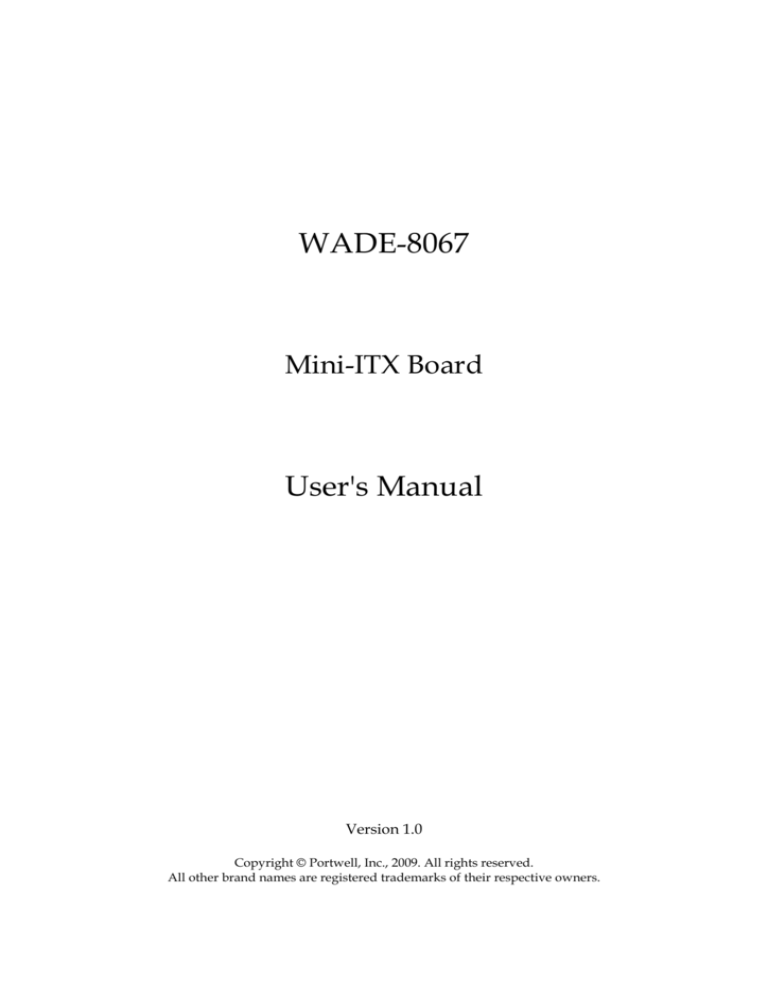
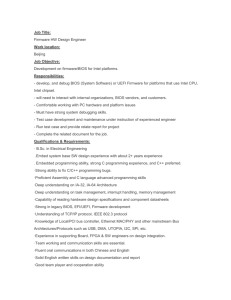
![Computer System Architecture [Opens in New Window]](http://s3.studylib.net/store/data/008592939_1-4f5ce0497d54935af6e3cd73e5af83bf-300x300.png)