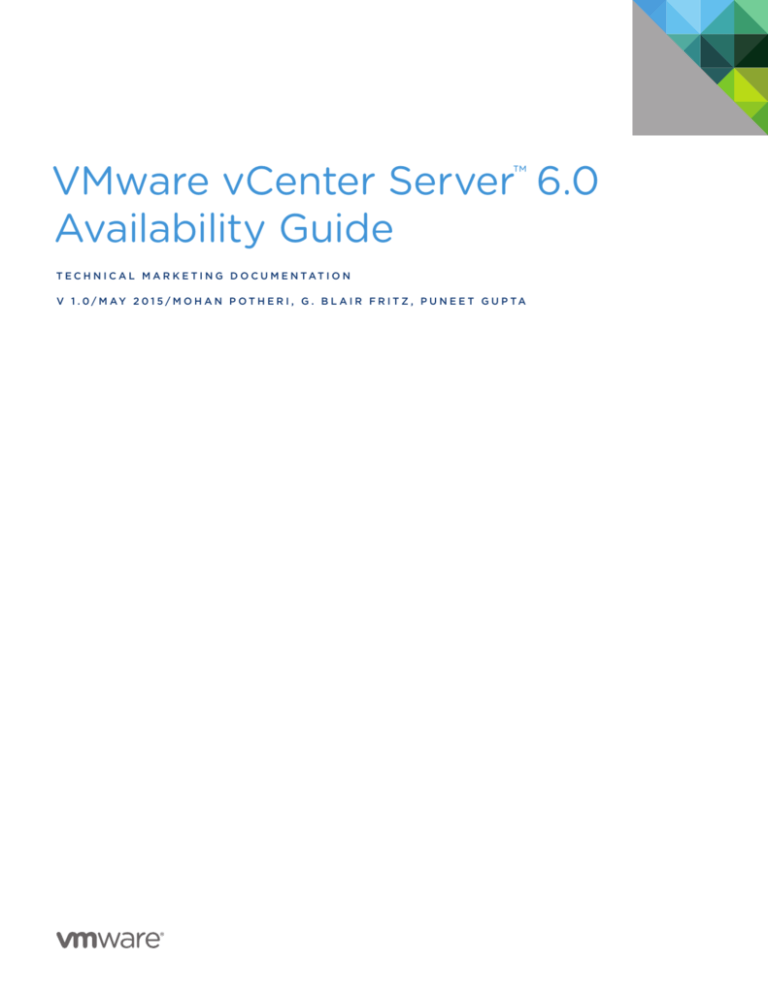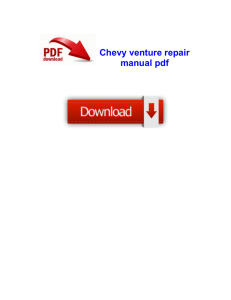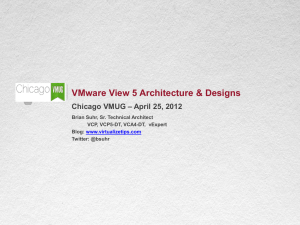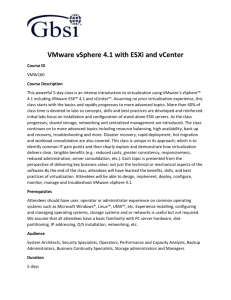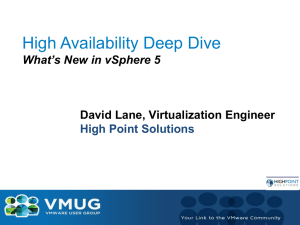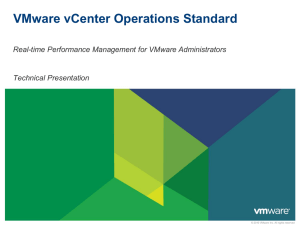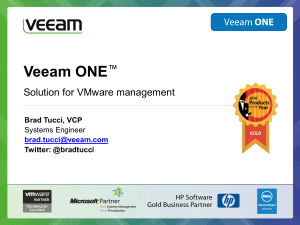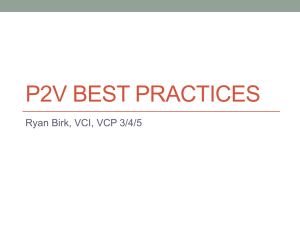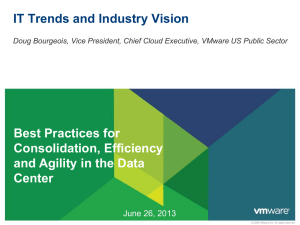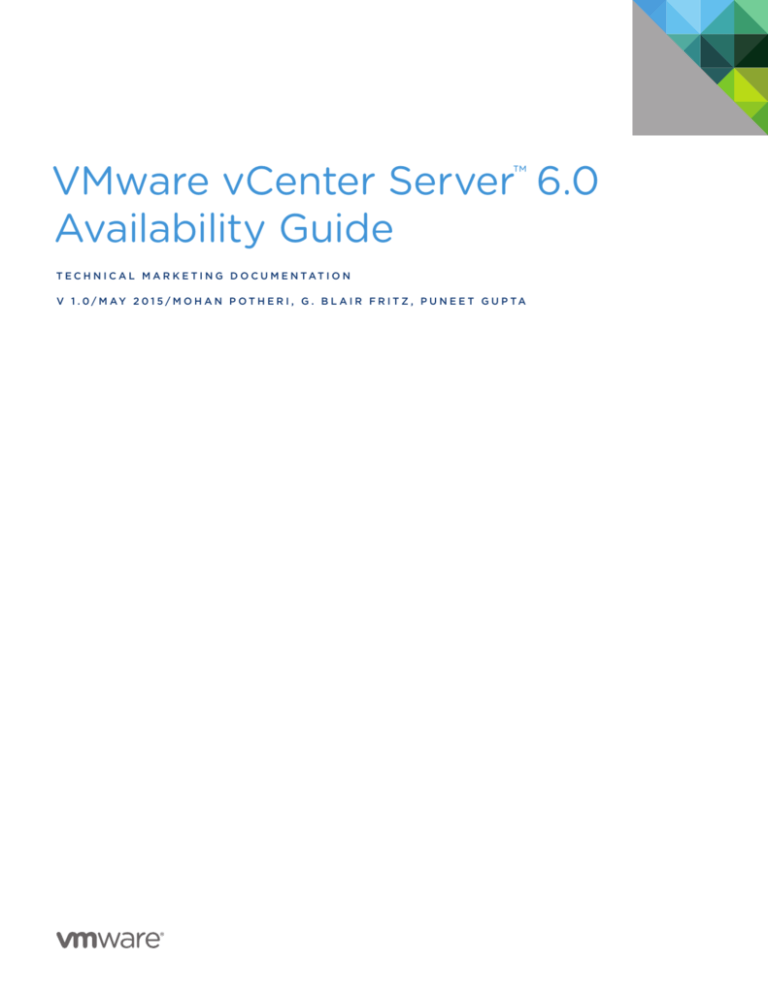
VMware vCenter Server™ 6.0
Availability Guide
T E C H N I C A L M A R K E T I N G D O C U M E N TAT I O N
V 1 . 0 / M AY 2 0 1 5 / M O H A N P O T H E R I , G . B L A I R F R I T Z , P U N E E T G U P TA
VMware vCenter Server 6.0 Availability Guide
Table of Contents
Overview. . . . . . . . . . . . . . . . . . . . . . . . . . . . . . . . . . . . . . . . . . . . . . . . . . . . . . . . . . . . . . . . . . . . . . 3
Availability Considerations for vCenter Server 6.0. . . . . . . . . . . . . . . . . . . . . . . . . . . . . . . . . . 3
vCenter Server. . . . . . . . . . . . . . . . . . . . . . . . . . . . . . . . . . . . . . . . . . . . . . . . . . . . . . . . . . . . . . . . 4
Platform Services Controller. . . . . . . . . . . . . . . . . . . . . . . . . . . . . . . . . . . . . . . . . . . . . . . . . . . . 4
vCenter Server Components and Their Availability Characteristics. . . . . . . . . . . . . . . . . 4
vCenter Server High-Availability Solutions and Configurations . . . . . . . . . . . . . . . . . . . . . 5
VMware vSphere High Availability . . . . . . . . . . . . . . . . . . . . . . . . . . . . . . . . . . . . . . . . . . . . . . 5
Protecting vCenter Server with vSphere HA. . . . . . . . . . . . . . . . . . . . . . . . . . . . . . . . . . . . . 5
Prerequisites . . . . . . . . . . . . . . . . . . . . . . . . . . . . . . . . . . . . . . . . . . . . . . . . . . . . . . . . . . . . . . . 5
Procedure for New Cluster . . . . . . . . . . . . . . . . . . . . . . . . . . . . . . . . . . . . . . . . . . . . . . . . . . 5
vSphere HA and vSphere DRS Affinity Rules. . . . . . . . . . . . . . . . . . . . . . . . . . . . . . . . . . . . . 6
Additional vSphere HA Considerations . . . . . . . . . . . . . . . . . . . . . . . . . . . . . . . . . . . . . . . 7
Watchdog Protection for vCenter Server. . . . . . . . . . . . . . . . . . . . . . . . . . . . . . . . . . . . . . . . 7
VMware vSphere Fault Tolerance . . . . . . . . . . . . . . . . . . . . . . . . . . . . . . . . . . . . . . . . . . . . . . . 8
Prerequisites for Using vSphere FT. . . . . . . . . . . . . . . . . . . . . . . . . . . . . . . . . . . . . . . . . . . 9
Configuration Procedure . . . . . . . . . . . . . . . . . . . . . . . . . . . . . . . . . . . . . . . . . . . . . . . . . . . . 9
Third-Party Tools Leveraging the VMware Application Monitoring API . . . . . . . . . . . . . 9
Virtual Machine Guest Operating System Clustering Solutions. . . . . . . . . . . . . . . . . . . . 10
Summary: vCenter Server 6.0 Availability Options. . . . . . . . . . . . . . . . . . . . . . . . . . . . . . . 11
High Availability for the Platform Services Controller . . . . . . . . . . . . . . . . . . . . . . . . . . . . . 12
Deployment Modes for vCenter Server and PSC . . . . . . . . . . . . . . . . . . . . . . . . . . . . . . . . 13
Local vCenter Server and PSC High Availability . . . . . . . . . . . . . . . . . . . . . . . . . . . . . . 13
Multisite vCenter Server and PSC Basic Architecture . . . . . . . . . . . . . . . . . . . . . . . . . . . . 14
Multisite vCenter Server and PSC with High Availability. . . . . . . . . . . . . . . . . . . . . . . . . . 14
Recovery Options. . . . . . . . . . . . . . . . . . . . . . . . . . . . . . . . . . . . . . . . . . . . . . . . . . . . . . . . . . . . . 15
VMware vSphere Replication. . . . . . . . . . . . . . . . . . . . . . . . . . . . . . . . . . . . . . . . . . . . . . . . . . 15
VMware vSphere Data Protection . . . . . . . . . . . . . . . . . . . . . . . . . . . . . . . . . . . . . . . . . . . . . 15
Recommendations for Protecting vCenter Server with vSphere Data Protection. . . 16
Conclusion . . . . . . . . . . . . . . . . . . . . . . . . . . . . . . . . . . . . . . . . . . . . . . . . . . . . . . . . . . . . . . . . . . . 16
References . . . . . . . . . . . . . . . . . . . . . . . . . . . . . . . . . . . . . . . . . . . . . . . . . . . . . . . . . . . . . . . . . . . 16
Appendix A: Protecting Windows vCenter Server 6.0
with Windows Server Failover Clustering . . . . . . . . . . . . . . . . . . . . . . . . . . . . . . . . . . . . . . . . 17
Step-by-Step Guide . . . . . . . . . . . . . . . . . . . . . . . . . . . . . . . . . . . . . . . . . . . . . . . . . . . . . . . . . . 17
Additional Recommendations . . . . . . . . . . . . . . . . . . . . . . . . . . . . . . . . . . . . . . . . . . . . . . . . . . 29
About the Authors. . . . . . . . . . . . . . . . . . . . . . . . . . . . . . . . . . . . . . . . . . . . . . . . . . . . . . . . . . . . . 29
Acknowledgment . . . . . . . . . . . . . . . . . . . . . . . . . . . . . . . . . . . . . . . . . . . . . . . . . . . . . . . . . . . . . 29
TECH N I C AL WH ITE PAPE R / 2
VMware vCenter Server 6.0 Availability Guide
Overview
A correctly architected and highly available solution provides applications with the largest amount of
acceptable operational uptime by countering the impact of unplanned downtime. Although downtime can
also be planned—for maintenance and patching, for example—the unplanned outages have the greatest
effect on production uptime. This paper will discuss the requirements of defining high availability for
VMware vCenter Server™ on Microsoft Windows and VMware vCenter™ Server Appliance™, with
recommendations and best practices for providing acceptable levels of protection.
Availability Considerations for vCenter Server 6.0
vCenter Server can be a single point of failure in the environment. Many VMware® solutions, such as
VMware Horizon® Suite, VMware vRealize™ Automation™, and so on, are layered on top of vCenter Server;
its availability impacts the usability of these components. Loss of vCenter Server curtails the ability of these
solutions to perform many critical functions such as making changes and creating new virtual machines (VMs).
VMware vCenter comprises multiple components. To provide reliable availability options, an understanding of
what these components entail, including dependencies, is required.
vCenter
Server
Platform
Services
Controller
vCenter Server Host or VM
Figure 1. vCenter Server 6.0 Components
The primary vCenter components are vCenter Server and the Platform Services Controller (PSC).
TECH N I C AL WH ITE PAPE R / 3
VMware vCenter Server 6.0 Availability Guide
vCenter Server
Many of the traditional services have been consolidated into the vCenter Server node. The following are
vCenter Server services:
• VMware vCenter core components
• VMware vSphere® Web Client
• VMware vCenter Inventory Service
• VMware vSphere Storage Profile drive storage
• VMware vSphere Auto Deploy™
• VMware vSphere Syslog Collector
• VMware vSphere ESXi™ Network Dump Collector
Platform Services Controller
The PSC supports data and state replication and includes the following set of common infrastructure services
that can be used by vCenter Server, VMware vRealize Suite, and other solutions:
• Single sign-on (SSO)
• Licensing
• Certificate authority
• Global permissions
• Other common services
vCenter Server Components and Their Availability Characteristics
• vCenter Server – vCenter Server services that encompass a majority of its functions, excluding those
performed by the PSC, are run on a standalone server that can be a single point of failure. Failure of this
server causes loss of these vCenter Server services. Greater availability can be achieved by ensuring that
these services are monitored and any failure is remediated.
• Database services – vCenter Server depends on database services that can be internal or external to the
server. This is also a single point of failure. The database server must be monitored and protected from all
types of failures.
• Platform Services Controller – There can be multiple PSC instances. They replicate state information between
themselves, so it is not a single point of failure if there is more than one per site.
TECH N I C AL WH ITE PAPE R / 4
VMware vCenter Server 6.0 Availability Guide
vCenter Server High-Availability Solutions
and Configurations
There are multiple solutions for high availability. Many of these options can be combined to provide different
levels of availability. We will look at all available solutions and discuss their configuration, pros and cons, and
applicability to vCenter Server.
VMware vSphere High Availability
VMware vSphere High Availability (vSphere HA) is the time-tested high-availability solution from VMware
that is widely used for production environments. If configured with no single points of failure, it can protect the
workloads from hardware failures. In the event of any hardware failure, the protected workload is automatically
restarted in the remaining nodes of the cluster. There is an outage for the workload for the duration of the
detection of the failure and the restart of the VM and the application. vSphere HA is very easy to set up and
manage and is the simplest high-availability solution available for protecting virtual workloads.
Protecting vCenter Server with vSphere HA
VMware recommends leveraging vSphere HA and VMware vSphere Distributed Resource Scheduler™
(vSphere DRS) if licensing permits.
Prerequisites
• Verify that the vCenter Server system and its configuration files reside on shared storage.
• Verify that the hosts are configured to access the shared storage so you can power on the VMs by using
different hosts in the cluster.
• Verify that hosts are configured to have access to the VM network.
• Verify that you are using redundant management network connections for vSphere HA.
For information about setting up network redundancy, see “Best Practices for Networking.”
• Verify that you have configured hosts with at least two datastores to provide redundancy for
vSphere HA datastore heartbeating.
• Connect vSphere Web Client to vCenter Server using an account with cluster administrator permissions.
Procedure for New Cluster
1. In vSphere Web Client, browse to the data center where you want the cluster to reside and click
Create a Cluster.
2. Complete the New Cluster Wizard. Do not turn on vSphere HA or vSphere DRS.
3. Click OK to close the wizard and create an empty cluster.
4. Based on your plan for the resources and networking architecture of the cluster, use vSphere Web Client to
add hosts to the cluster.
5. Browse to the cluster and enable vSphere HA.
a. Click the Manage tab and click Settings.
b. Select vSphere HA and click Edit.
c. Select Turn On vSphere HA.
TECH N I C AL WH ITE PAPE R / 5
VMware vCenter Server 6.0 Availability Guide
6. Select Host Monitoring. Enabling Host Monitoring enables hosts in the cluster to exchange network
heartbeats and enables vSphere HA to take action when it detects failures.
7. Choose a setting for Virtual Machine Monitoring. Select VM Monitoring Only to restart individual VMs if
their heartbeats are not received within a set time. You can also select VM and Application Monitoring to
enable application monitoring.
8. Click OK.
vSphere HA is now turned on and can help reduce downtime for the vCenter Server system during hardware
failures. As part of the configuration, enable Host Hardware Monitoring with protection against storage
connectivity loss. This will help in situations such as All Paths Down (APD) and PDL (Permanent Device Loss).
In the event of a storage failure, the VM is restarted on a healthy host.
vSphere HA and vSphere DRS Affinity Rules
vSphere HA failover can be specified for the following two types of rules:
• VM antiaffinity rules force specified VMs to remain apart during failover actions.
• VM host affinity rules place specified VMs on a particular host or a member of a defined group of hosts during
failover actions.
When editing a vSphere DRS affinity rule, select the checkbox or checkboxes that enforce the preferred failover
action for vSphere HA.
• vSphere HA is subject to VM antiaffinity rules during failover. If VMs with this rule are placed together, the
failover is aborted.
• vSphere HA is subject to VM-to-host affinity rules during failover. vSphere HA attempts to place VMs with this
rule on the specified hosts if possible.
vSphere DRS affinity rules help protect vCenter Server and database components by providing appropriate
separation between the primary and standby servers and also between multiple PSCs.
Affinity rules can be used to keep the vCenter Server system within a small group of hosts because they can
help detect the host location of the system itself in the event of its failure. If the vCenter Server system uses a
dedicated external database server, affinity rules can be used to keep them together on the same physical host.
TECH N I C AL WH ITE PAPE R / 6
VMware vCenter Server 6.0 Availability Guide
Additional vSphere HA Considerations
• Enable and configure proper admission control for the cluster.
• Set the VM restart priority to High for the VM or VMs that are hosting the vCenter Server system and database.
VMware vSphere HA
APP
OS
Application
Restart
VMware vSphere
APP
OS
VMware vSphere
Figure 2. vSphere HA to Protect vCenter Server Combined with Watchdog for Application Restart
Watchdog Protection for vCenter Server
Watchdog is a process that monitors and protects vCenter Server services. It is available on both the
vCenter Server Appliance and the Microsoft Windows–based vCenter Server versions and is enabled by
default. If any services fail, Watchdog attempts to restart them. If it cannot restart the service because of
a host failure, vSphere HA restarts the VM, running the service on a new host. Watchdog can provide better
availability by using vCenter Server processes (PID Watchdog) or the vCenter Server API (API Watchdog).
Each vCenter Server process has a separate Watchdog process associated with it. The following is an example
with vCenter Server Appliance:
ps -ef | grep vmware-watchdog
root 7398 1 0 Mar27 ? 00:00:00 /bin/sh /usr/bin/vmware-watchdog -s rhttpproxy -u 30 -q 5
/usr/sbin/rhttpproxy -r /etc/vmware-rhttpproxy/config.xml -d /etc/vmware-rhttpproxy
root 11187 1 0 Mar27 ? 00:00:00 /bin/sh /usr/bin/vmware-watchdog -s vws -u 30 -q 5
/usr/lib/vmware-vws/bin/vws.sh
root 12041 1 0 Mar27 ? 00:09:58 /bin/sh /usr/bin/vmware-watchdog -s syslog -u 30 -q 5 -b
/var/run/rsyslogd.pid /sbin/rsyslogd -c 5 -f /etc/vmware-rsyslog.conf
root 12520 1 0 Mar27 ? 00:09:56 /bin/sh /usr/bin/vmware-watchdog -b
/storage/db/vpostgres/postmaster.pid -u 300 -q 2 -s vmware-vpostgres su -s /bin/bash vpostgres
root 29201 1 0 Mar27 ? 00:00:00 /bin/sh /usr/bin/vmware-watchdog -a -s vpxd -u 3600 -q 2
/usr/sbin/vpxd
TECH N I C AL WH ITE PAPE R / 7
VMware vCenter Server 6.0 Availability Guide
Starting with vSphere 6.x, a Python daemon called API Watchdog checks the status of APIs for the vpxd service.
If the APIs are not running, API Watchdog attempts twice to restart the service. If that still does not resolve the
issue, API Watchdog then reboots the VM. API Watchdog starts running immediately after deployment of
vCenter Server Appliance. On vCenter Server for Windows, however, vCenter Server must be rebooted once
before API Watchdog starts working.
VMware vSphere Fault Tolerance
In the event of server failures, VMware vSphere Fault Tolerance (vSphere FT) provides continuous availability
for applications with as many as four virtual CPUs. It does so by creating a live shadow instance of a VM that is
always up to date with the primary VM. In the event of a hardware outage, vSphere FT automatically triggers
failover, ensuring zero downtime and preventing data loss. Like vSphere HA, it protects against hardware failure
but completely eliminates downtime with instantaneous cutover and recovery. After failover, vSphere FT
automatically creates a new, secondary VM to deliver continuous protection for the application.
vSphere FT offers the following benefits:
• Protects mission-critical, high-performance applications regardless of operating system (OS)
• Provides continuous availability, for zero downtime and zero data loss with infrastructure failures
• Delivers a fully automated response
When virtualizing vCenter Server, technologies such as vSphere FT can help protect the vCenter management
server from hardware failures. Compared to vSphere HA, vSphere FT can provide instantaneous protection,
but the following limitations must be considered:
• The vCenter Server system is limited to four vCPUs.
• vSphere FT protects against hardware failures but not against application failures.
• vSphere FT cannot reduce downtime for patching-related outages.
• vSphere FT has resource requirements that can create additional overhead.
Because vSphere FT is suitable for workloads with a maximum of four vCPUs and 64GB of memory, it can be
used in “tiny” and “small” vCenter Server deployments.
VM
Four
vCPUs
Instantaneous
Failover
VM
Four
vCPUs
Primary
Secondary
ESXi
ESXi
Figure 3. vSphere Fault Tolerance for vCenter Server Protection
vSphere FT can be turned on through vSphere Web Client.
When vSphere FT is turned on, vCenter Server resets the VM’s memory limit and sets the memory reservation to
the memory size of the VM. While vSphere FT remains turned on, memory reservation, size, and limit as well as
number of vCPUs and shares cannot be changed. In addition, disks for the VM cannot be added or removed.
TECH N I C AL WH ITE PAPE R / 8
VMware vCenter Server 6.0 Availability Guide
Connect vSphere Web Client to vCenter Server using an account with cluster administrator permissions.
Prerequisites for Using vSphere FT
All hosts with vSphere FT enabled require a dedicated 10Gbps low-latency VMkernel interface for vSphere FT
logging traffic.
The option to turn on vSphere FT is unavailable (dimmed) if any of these conditions apply:
• The VM resides on a host that does not have a license for the feature.
• The VM resides on a host that is in maintenance mode or standby mode.
• The VM is disconnected or orphaned—that is, its VMX file cannot be accessed.
• The user does not have permission to turn the feature on.
Configuration Procedure
1. In vSphere Web Client, browse to the VM for which you want to turn on vSphere FT.
2. Right-click the VM representing vCenter Server and select Fault Tolerance > Turn On Fault Tolerance.
3. Click Yes.
4. Select a datastore on which to place the secondary VM configuration files. Then click Next.
5. Select a host on which to place the secondary VM. Then click Next.
6. Review your selections and then click Finish.
The specified vCenter Server VM is designated as a primary VM; a secondary VM is established on another host.
The primary vCenter Server VM is now fault tolerant.
Third-Party Tools Leveraging the VMware Application Monitoring API
Third-party tools such as Symantec ApplicationHA provide monitoring capabilities for applications running
inside VMs. vSphere HA has an API that enables third-party vendors to develop agents that can monitor the
health of an application running within the guest OS and inform vSphere HA when a problem is detected.
Symantec is an example of a partner to have developed an agent for providing application awareness within a
vSphere cluster. Symantec ApplicationHA runs inside the application and is fully integrated with vSphere HA
and vCenter Server.
An agent is installed in the VM to monitor the health of the application resources. If a configured application
instance or associated services become unavailable, the agent automatically detects it and tries to start the
application services for a configurable number of attempts. If the application services fail to start, the agent
interprets this as an application failure and reports the status to vSphere HA. vSphere HA can then restart the
VM. After the VM restarts, the agent starts the application services and brings the configured resources online
on the system.
This solution does not use a standby VM; instead, it restarts the services or, if all else fails, restarts the VM itself.
Planned downtimes relating to patching the OS or application are not protected by this solution. The configuration
of third-party tools is outside the scope of this document.
TECH N I C AL WH ITE PAPE R / 9
VMware vCenter Server 6.0 Availability Guide
Virtual Machine Guest Operating System Clustering Solutions
Several applications use clustering, including stateless applications such as Web servers and applications with
built-in recovery features such as database servers. A typical clustering setup includes disks that are shared
between nodes. A shared disk is required as a quorum disk. In a cluster of VMs across physical hosts, the
shared disk must be on a Fibre Channel (FC) SAN, FCoE, or iSCSI. A private heartbeat network is required
between the nodes.
Figure 5 shows two VMs that run clustering software at the OS level with application monitoring and
remediation. The VMs share a private heartbeat and a public network connection backed by shared storage.
ESXi Host
ESXi Host
Node1
Node2
VM
Public Network
Private Network
VM
Quorum
(Shared Disk)
Figure 4. In-Guest Clustering Setup
This solution uses a primary and a standby VM for a particular application being protected. The cluster
framework monitors the health of the application resources. If a configured application instance or associated
services become unavailable, the cluster services fail over the services to the standby node. Planned downtimes
relating to patching the OS are protected by this solution because the application can be failed over to the
standby VM during OS patching and the downtime can be minimized.
Windows Server Failover Clustering (WSFC) is one method of guest OS clustering that can be used with the
Windows version of vCenter Server 6.0. This method is described in “Appendix A.”
TECH N I C AL WH ITE PAPE R / 1 0
VMware vCenter Server 6.0 Availability Guide
Summary: vCenter Server 6.0 Availability Options
vCenter Server can leverage all the solutions for high availability previously discussed. The actual solutions used
depend on customer requirements. Table 1 shows the various solutions, their features, and their cost and
complexity ratings. The more solutions that are used, the more expensive and complex they are. The choice
should be dictated by minimum customer requirements for vCenter Server availability.
HA
S O LU T I O N
VM
R E S TA R T I N G
A P P L I C AT I O N FA I LOV E R
H A R D WA R E
OS
COST AND
M O N I TO R I N G
TIME
MAINTENANCE MAINTENANCE COMPLEXIT Y
DOWNTIM E
DOWNTIM E
vSphere HA +
Watchdog (WD)
YES
YES
MED
NONE
HIGH
LOW
vSphere HA +
WD +
vSphere FT
YES
YES
NONE
NONE
HIGH
MED
vSphere HA +
Third-Party
Monitoring
YES
YES
MED
NONE
HIGH
MED
Guest Failover
Cluster
NO
YES
LOW
MED
LOW
HIGH
vSphere HA +
Guest Failover
Cluster
YES
YES
LOW
NONE
LOW
HIGH
Table 1. Availability Solutions for vCenter Server and Their Features
TECH N I C AL WH ITE PAPE R / 11
VMware vCenter Server 6.0 Availability Guide
High Availability for the
Platform Services Controller
Multiple external PSCs can be deployed at a single site serving one or more vCenter Server system. A load
balancer is required to front-end the PSC instances. By having more than one PSC instance behind the load
balancer, the PSC can be made highly available.
Replicating
External Platform
Services Controller
External Platform
Services Controller
PSC Host OS
PSC Host OS
Load Balancer
vCenter Server
vCenter Server Host OS
vCenter Server
vCenter Server Host OS
Figure 5. PSC High-Availability Configuration
TECH N I C AL WH ITE PAPE R / 12
VMware vCenter Server 6.0 Availability Guide
Deployment Modes for vCenter Server and PSC
Local vCenter Server and PSC High Availability
This model protects the PSC service by having multiple instances of PSCs locally behind a load balancer.
Failure of a PSC does not impact the usage of the infrastructure. The PSCs replicate state information between
each other and should be separated from one another physically using antiaffinity rules. The clustered
vCenter Server systems interact with the PSCs through a load balancer.
Replicating
External Platform
Services Controller
External Platform
Services Controller
PSC Host OS
PSC Host OS
Load Balancer
Clustered vCenter
Server
Clustered vCenter
Server
vCenter Server Host OS
vCenter Server Host OS
Figure 6. Local vCenter Server and PSC High Availability
TECH N I C AL WH ITE PAPE R / 13
VMware vCenter Server 6.0 Availability Guide
Multisite vCenter Server and PSC Basic Architecture
In this configuration, each site is independent, with PSC replication between sites. The vCenter Server system
detects site topologies and uses the local PSC under normal circumstances. Users can seamlessly move the
vCenter Server systems between PSCs when necessary. This topology enables Enhanced Linked Mode, which is
facilitated by the PSC. Enhanced Linked Mode provides for a single point of management for all vCenter Server
systems in the same vSphere domain. In vSphere 6.0, the Windows-based and virtual appliance–based
vCenter Server systems have the same operational maximums and can belong to the same Linked Mode
configuration. The configuration replicates all licenses, global permissions, tags, and roles across all sites.
Los Angeles
New York
Miami
Common SSO Domain
External Platform Services
Controller
External Platform Services
Controller
External Platform Services
Controller
PSC Host OS
PSC Host OS
PSC Host OS
vCenter Server
vCenter Server
vCenter Server Host OS
vCenter Server Host OS
vCenter Server
vCenter Server Host OS
Figure 7. Multisite vCenter Server and PSC Basic Architecture
Multisite vCenter Server and PSC with High Availability
The following factors enable this solution to combine high availability at a local site with a multisite configuration:
• Each site is populated with at least two PSCs.
• vCenter Server nodes are individually clustered.
Los Angeles
New York
Miami
Common
Domain
Common
SSOSSO
Domain
External Platform
Services Controller
External Platform
Services Controller
External Platform
Services Controller
External Platform
Services Controller
PSC Host OS
Load Balancer
Clustered vCenter
Server
Clustered vCenter
vCenter Server Server
Host OS
vCenter Server Host OS
PSC Host OS
External Platform
Services Controller
External Platform
Services Controller
PSC Host OS
Load Balancer
Load Balancer
Clustered vCenter
Clustered
Server vCenter
Server vCenter
Clustered
Server
vCenter Server Host
OS
Clustered vCenter
Server
Clustered vCenter
Server
vCenter Server
Host OS
vCenter Server Host OS
vCenter Server Host OS
vCenter Server Host OS
Figure 8. Multisite vCenter Server and PSC High-Availability Architecture
TECH N I C AL WH ITE PAPE R / 14
VMware vCenter Server 6.0 Availability Guide
Recovery Options
The availability options discussed protect vCenter Server from minor disasters. Some disasters are caused by
other factors such as data loss, corruption, and so on. There are recovery solutions that protect against these
types of failures. The following technologies and best practices provide an acceptable level of vCenter Server
recoverability, regardless of whether there is an SLA for vCenter Server specifically or vCenter Server is part
of a workload SLA.
VMware vSphere Replication
VMware vSphere Replication™ can replicate VMs within a site or across sites to add another layer of protection.
To perform a VM recovery, vSphere Replication requires that vCenter Server and vSphere Web Client be online.
Even with this requirement, it might still be possible to utilize vSphere Replication to protect vCenter Server.
For example, with multiple vCenter Server systems—one that is still available can be used to recover the failed
vCenter Server system—this might be in the same physical location or in a different one.
In this scenario, the VM running vCenter Server will be replicated to a remote site designated as the recovery
site. vCenter Server can be recovered in the replicated site and be usable as long as its IP address or subnet is
available and reachable in the recovery site.
VMware vSphere Data Protection
VMware vSphere Data Protection™ is a backup-and-recovery solution included with all vSphere 6.0
editions. It is deployed as a virtual appliance and is based on industry-leading EMC® Avamar® technology.
vSphere Data Protection is an agentless solution that utilizes VM snapshots to back up and restore entire VMs,
individual virtual machine disk (VMDK) files, and individual files inside the VM.
vSphere Data Protection is managed using vSphere Web Client. If vCenter Server and the corresponding
vSphere Web Client server go offline, Emergency Restore can be used to restore VMs, including those running
vCenter Server components. Emergency Restore enables direct-to-host recovery of a VM without the need for
vCenter Server and vSphere Web Client. This makes it useful for backing up vCenter Server components when
they are running in one or more VM.
vSphere Data Protection utilizes the Windows Volume Shadow Copy Service (VSS) provider built into
VMware Tools™. When an image-level backup of a Windows VM is performed, applications for which a VSS
writer is installed—such as Microsoft SQL Server and the Windows file system—are quiesced just before the VM
snapshot for the backup job is created. This results in backups that are application-level and file-level consistent.
Backups of Linux-based VMs are considered crash consistent.
TECH N I C AL WH ITE PAPE R / 15
VMware vCenter Server 6.0 Availability Guide
Recommendations for Protecting vCenter Server with vSphere Data Protection
• Run all vCenter Server components in one or more VMs.
• Verify that DNS is properly configured for all vCenter Server VMs, vSphere hosts, and vSphere Data Protection
virtual appliances in the environment. Name resolution must be possible using both the fully qualified domain
name (FQDN) and the host or short name, as well as by reverse lookups, for each VM.
• Deploy vSphere Data Protection to the same cluster where vCenter Server is located.
• Create an image-level (entire VM) backup job for all VMs that contain and support vCenter Server components.
Having a backup job for only the vCenter Server VMs makes it easy to run a manual backup job, in addition to
the scheduled job, before patching or updating vCenter Server components and VMs.
• Schedule the backup job to run daily, with a retention policy of at least 10 days.
• Schedule the backup job for when vCenter Server utilization is typically low.
• Configure a vCenter Server alarm to notify administrators when a protected VM is running on a snapshot.
See VMware Knowledge Base article 1018029.
• Configure a vCenter Server alarm to notify administrators when a protected VM requires consolidation.
See VMware Knowledge Base article 2061896.
• Configure email notification to provide information on the status of the vSphere Data Protection appliance
and its backup jobs.
• Routinely perform “practice restores” to verify the integrity of the backups.
Conclusion
There are multiple high-availability options for VMware vCenter Server 6.0. VMware vSphere High Availability,
VMware vSphere Fault Tolerance, and watchdog processes can all be leveraged to protect vCenter Server
services. Multiple instances of Platform Services Controllers behind a load balancer provide high availability.
Windows Server Failover Clustering (WSFC) can be used to further improve availability and protect a
vCenter Server environment. Based on customer requirements, multiple deployment modes can be leveraged
for availability in local and multisite configurations.
References
1. Disk Quorum and Clustering Requirement
2. vCenter Deployment and System Requirement
3. WSFC in VMware Environments
4. WSFC Failover Knowledge Base
5. vCenter Installation
6. Database Full Recovery Model for vCenter
7. Troubleshooting Guide for vSphere and vCenter 6.0
8. Creating a Windows Server Cluster
9. vCenter Server High Availability with Windows Server Failover Cluster and DFS
10. Estimating Application Availability in ESXi Clusters
11.VMware High Availability Analysis
12.Supported vCenter High Availability Options
TECH N I C AL WH ITE PAPE R / 1 6
VMware vCenter Server 6.0 Availability Guide
Appendix A: Protecting
Windows vCenter Server 6.0 with
Windows Server Failover Clustering
The following steps provide guidance on setting up Windows Server Failover Clustering (WSFC) to protect the
services of the vCenter Server management node.
vCenter Cluster
Role
Two-Node WSFC Cluster
External vCenter Single Sign-On
vCenter
Server
vCenter
Inventory Service
vCenter
Server
vSphere
Web Client
Windows Server 2012 VM
vCenter
Inventory Service
vSphere
Web Client
Windows Server 2012 VM
Shared RDM
Where vCenter Files
Are Stored
vCenter
Database
SQL Server 2012
Figure 9. vCenter Server Components for Use with Windows Server Failover Clustering
Step-by-Step Guide
1. Deploy a Windows VM with one of the following OSs that have been verified to work:
• Windows Server 2008 R2 Service Pack 2
• Windows Server 2012 R2
2. Add two raw device mapping (RDM) VMDKs to the VM: The first disk, which acts as a quorum disk, can be
very small; the second disk is used for vCenter Server installation.
VM > Edit Settings > New device > RDM Disk. Make sure that the RDMs are mounted first.
TECH N I C AL WH ITE PAPE R / 17
VMware vCenter Server 6.0 Availability Guide
Figure 10. Adding RDM Disks to the vCenter Server Virtual Machine
When adding the RDM disks, ensure creation of a separate SCSI controller with the Bus Sharing option set to
Physical. Also ensure that these two disks are independent and persistent, as illustrated in Figure 11.
VM > Edit Settings > New Device > RDM Disk
New SCSI Control > Bus Sharing Option > Physical
Hard Disk 1 (RDM1/Quorum Disk)
• SCSI Controller: New SCSI Controller > SCSI (1:0)
• Compatibility Mode: Physical
• Disk Mode: Independent – Persistent
Hard Disk 2 (RDM2/vCenter Server Disk)
• SCSI Controller: New SCSI Controller > SCSI (1:1)
• Compatibility Mode: Physical
• Disk Mode: Independent – Persistent
TECH N I C AL WH ITE PAPE R / 1 8
VMware vCenter Server 6.0 Availability Guide
Figure 11. RDM Configuration with a New SCSI Controller
3. Power on the VM and format the new disks.
Windows > Server Manager > Storage > Disk Management
• Bring both disks online.
• Convert both disks to MBR because they are much less than 2TB. The other disk formats can create problems
when validating the cluster. This will be discussed later. Format the disks and assign the drive letters.
TECH N I C AL WH ITE PAPE R / 1 9
VMware vCenter Server 6.0 Availability Guide
Figure 12. Convert Both RDM Disks to MBR Use
4. Install .net and failover clustering features.
Windows > Server Manager > Features
TECH N I C AL WH ITE PAPE R / 20
VMware vCenter Server 6.0 Availability Guide
Figure 13. Install Windows Server Failover Clustering Features
5. Install vCenter Server on one of the RDM disks in the guest OS. Select the appropriate RDM disk—this is
more than sufficient—while choosing the custom path during vCenter Server installation.
vCenter Server Installation > Select the storage location
6. After successful installation, set Startup Type for all vCenter Server services to Manual.
Windows > Control Panel > Services
TECH N I C AL WH ITE PAPE R / 21
VMware vCenter Server 6.0 Availability Guide
Figure 14. Change Service Startup to Manual for Enabled vCenter Server Services After vCenter Server Installation
7. Power off the VM.
8. Detach the RDM disks. The disks are not being deleted permanently. As illustrated in Figure 12, do not
check the delete from disk option when removing the disks from the VM. Do not delete the RDM VMDK
files from the disk.
TECH N I C AL WH ITE PAPE R / 2 2
VMware vCenter Server 6.0 Availability Guide
Figure 15. Detach RDM Disks from the Virtual Machine Without Removing the Files from Storage
9. Clone the VM. To make sure that the clone has a unique identity, check the Customize the operating
system option while cloning. This can be done through the default SysPrep file or by checking Use custom
SysPrep answer file when customizing the guest OS during the clone operation.
See Figure 16: New Virtual Machine > Select clone options > Customize the operating system >
New VM Guest Customization Spec
See Figure 17: New Virtual Machine > Select clone options > Customize the operating system >
New VM Guest Customization Spec > Use custom SysPrep answer file
TECH N I C AL WH ITE PAPE R / 2 3
VMware vCenter Server 6.0 Availability Guide
Figure 16. Clone Virtual Machines and Customize Guest OS
Figure 17. Use Custom SysPrep Answer File for Customization After Cloning
10. Attach the shared RDM VMDK disks to both VMs.
Attach the shared RDMs again to both VMs. The RDMs are not being added this time because they already
have been added and mapped to VM1.
VM > Edit Settings > New device > Existing Hard Disk. Choose the VMDKs corresponding to the RDMs
that were added to VM1 during the vCenter Server installation procedure from the VM1 folder.
TECH N I C AL WH ITE PAPE R / 24
VMware vCenter Server 6.0 Availability Guide
Figure 18. Attach Original RDMs After Cloning on Both Virtual Machines
11.Power on both VMs.
12.Change the host name and IP on the first VM. Preserve the original host name and IP for creating the
cluster role.
13.Create a WSFC cluster on the first VM by including both nodes in the cluster.
Windows > Server Manager > Features > Failover Cluster Manager > Create a cluster
When creating a cluster, follow through all the cluster creation steps. Select the validation of the cluster
option while creating it. This ensures that the two-node cluster is ready for high availability. Figure 19
illustrates selecting the nodes while creating the cluster.
TECH N I C AL WH ITE PAPE R / 2 5
VMware vCenter Server 6.0 Availability Guide
Figure 19. Choose the Two Nodes Containing Nodes That Represent vCenter Server for the Cluster
14. Create a cluster role or service. One by one, add all vCenter Server services to it. The first service, which
acts as a cluster role or service, is vCenter Server service.
While creating the role or service, assign the preserved IPs and host name to this role.
One by one, add the remainder of vCenter Server services to the created role or service.
Server Manager > Features > Failover Cluster Manager > New Cluster > Configure a Service or
Application > Generic Service. One by one, select the remainder of vCenter Server services to add to the
newly created cluster role. Figure 20 illustrates adding resources to the role. Figure 21 illustrates how
services that have been added are displayed.
TECH N I C AL WH ITE PAPE R / 26
VMware vCenter Server 6.0 Availability Guide
Figure 20. Adding Resources to the Cluster Role
Figure 21. Displayed List of Cluster Role Resources After Configuration
TECH N I C AL WH ITE PAPE R / 27
VMware vCenter Server 6.0 Availability Guide
15.Verify the failover by powering off vCenter Server VM1, on which the services are currently hosted. After
powering off VM1, all services should be up and running on VM2. The expected downtime without any load
is approximately 9 minutes.
Figure 22 shows the cluster state after the failover.
Figure 22. Cluster State After Failover
TECH N I C AL WH ITE PAPE R / 2 8
VMware vCenter Server 6.0 Availability Guide
Additional Recommendations
1. Network adapter teaming should be used for the public network used by clients to connect with
vCenter Server.
2. An antiaffinity rule can be used so both clustered vCenter Server VMs are never on the same host.
See VMware Knowledge Base article 1037959.
About the Authors
Mohan Potheri is currently a senior solutions architect at VMware, focusing on VMware vCenter and the
virtualization of business-critical applications. He has more than 20 years of experience in IT infrastructure
with VMware virtualization, enterprise UNIX, and business-critical applications. Mohan is a CISSP and
VMware Certified Design Expert (VCDX#98). He holds master’s degrees in electrical engineering and business
administration from the University of Houston. Follow @ITVista on Twitter and on the VMware vSphere Blog.
G. Blair Fritz is the global technical lead for VMware vCenter Server and VMware vCenter Single Sign-On™ at
VMware. Blair has been working for VMware Support since 2012, focusing on these products. He specializes in
improving VMware vSphere features regarding vCenter Single Sign-On and the Platform Services Controller,
certificate management, vSphere High Availability, and vCenter Server in general. Blair also has been involved
with high-touch, onsite betas with customers around the globe to collect feedback on the next version of vSphere.
Puneet Gupta is currently a staff engineer with VMware, working as a test architect for VMware vSphere
virtualization platform system testing. He has more than 12 years of experience in IT with VMware virtualization
products, large-scale enterprise deployments, and business-critical applications. Puneet is a VMware Certified
Professional (VCP4, VCP3) and EMC Proven Professional (EMCPA). He holds a bachelor’s degree in computer
science and engineering from the University of Rajasthan in India.
Acknowledgment
The authors would like to thank Duncan Epping and Charu Chaubal for their detailed feedback during the
review process.
TECH N I C AL WH ITE PAPE R / 2 9
VMware, Inc. 3401 Hillview Avenue Palo Alto CA 94304 USA Tel 877-486-9273 Fax 650-427-5001 www.vmware.com
Copyright © 2015 VMware, Inc. All rights reserved. This product is protected by U.S. and international copyright and intellectual property laws. VMware products are covered by one or more patents listed
at http://www.vmware.com/go/patents. VMware is a registered trademark or trademark of VMware, Inc. in the United States and/or other jurisdictions. All other marks and names mentioned herein may be
trademarks of their respective companies. Item No: VMW-TMD-vCNTR-SRVR-6.0-Avail-Guide-USLET-101
Docsource: OIC-FP-1323