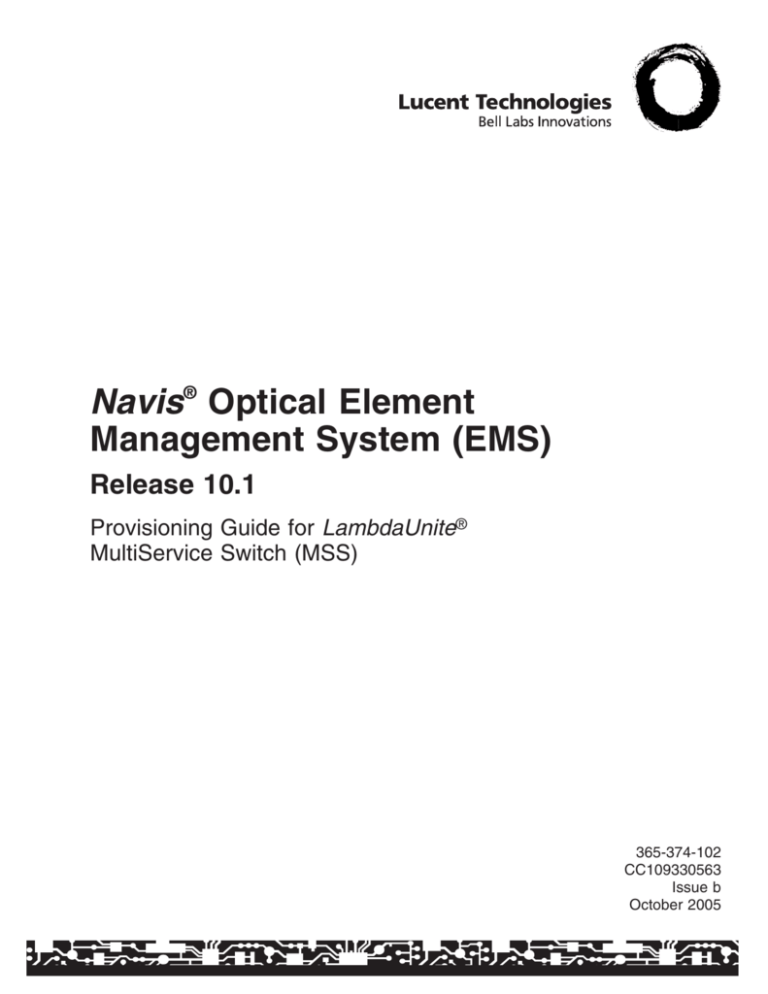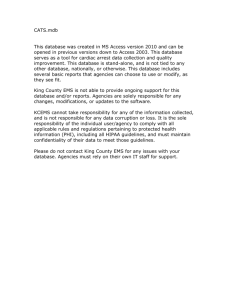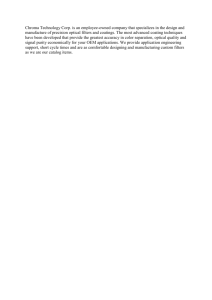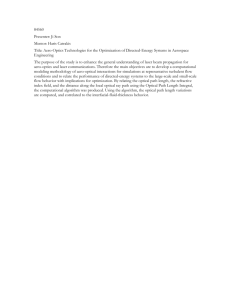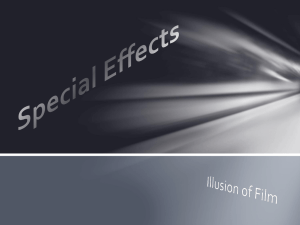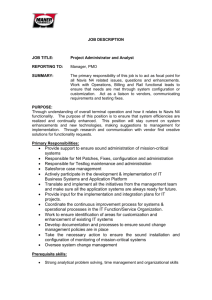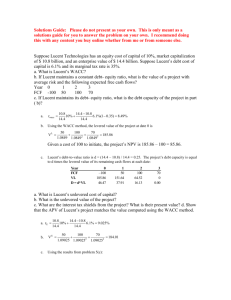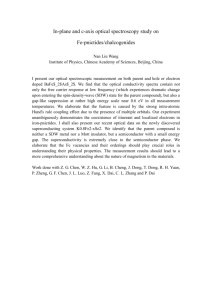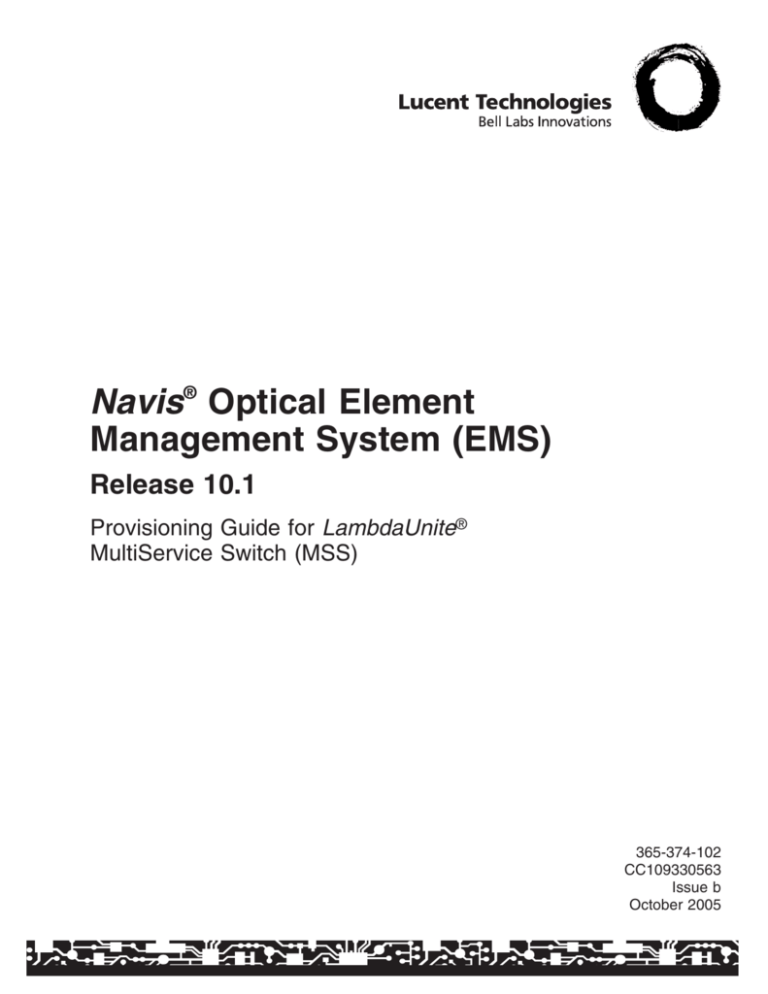
Navis® Optical Element
Management System (EMS)
Release 10.1
Provisioning Guide for LambdaUnite®
MultiService Switch (MSS)
365-374-102
CC109330563
Issue b
October 2005
Copyright © 2005 Lucent Technologies. All Rights Reserved.
This material is protected by the copyright laws of the United States and other countries. It may not be reproduced, distributed, or altered in any
fashion by any entity (either internal or external to Lucent Technologies), except in accordance with applicable agreements, contracts or
licensing, without the express written consent of Lucent Technologies and the business management owner of the material.
Lucent Learning
+49 911 5263315 or +49 911 5262455
Notice
Every effort has been made to ensure that the information in this document was complete and accurate at the time of printing. However,
information is subject to change.
Mandatory customer information
Declaration of Conformity
The Declaration of Conformity (DoC) for this product can be found in the Applications and Planning Guide in the chapter “Quality and
reliability”, or at: http://www.lucent.de/ecl.
Trademarks
These trademarks are used in this manual:
LambdaUnite is a trademark of Lucent Technologies.
Ordering information
The order number of this document is 365-374-102 (Issue b).
Support
Technical support
Please contact your Lucent Technologies Local Customer Support Team (LCS) for technical questions about the information in this document.
Information product support
To comment on this information product online, go to http://www.lucent-info.com/comments or email your comments to ctiphotline@lucent.com.
Lucent Technologies
Contents
About this information product
BOOKMARK1::About this information product
Purpose
xv
Reason for reissue
xv
Safety labels
xv
BOOKMARK2::Purpose
BOOKMARK3::Reason for reissue
BOOKMARK4::Safety labels
Conventions used
xvii
Related documentation
xix
Related training
xx
Documented feature set
xx
Intended use
xxi
Optical safety
xxi
Technical Documentation
xxv
How to comment
xxv
BOOKMARK5::Conventions used
BOOKMARK6::Related documentation
BOOKMARK7::Related training
BOOKMARK8::Documented feature set
BOOKMARK9::Intended use
BOOKMARK10::Optical safety
BOOKMARK11::Technical Documentation
BOOKMARK12::How to comment
.....................................................................................................................................................................................................................................
1
Management communication setup
BOOKMARK13::1 Management communication setup
Overview
1-1
Add an NE - OSI communication
1-3
Add an NE - TCP/IP communication
1-6
BOOKMARK14::Overview
BOOKMARK15::Add an NE - OSI communication
BOOKMARK16::Add an NE - TCP/IP communication
Modify an NE
1-11
Delete an NE
1-12
BOOKMARK17::Modify an NE
BOOKMARK18::Delete an NE
....................................................................................................................................................................................................................................
365-374-102
Issue b, October 2005
Lucent Technologies
CONTENTS
iii
Add a subnetwork name/alias
1-14
Modify a subnetwork alias
1-16
Delete a subnetwork name/alias
1-17
Associate RNEs with GNEs
1-18
Add a secondary (backup) GNE association
1-20
Switch primary/secondary GNEs
1-22
Delete a GNE association
1-23
Supporting information for DCC configuration
1-24
DCN provisioning (LAN)
1-26
DCN provisioning (osinode1)
1-29
Configuring DCCs for multiplex section (DCC-M)/Section DCC
1-32
Supporting information for “configuring DCCs for multiplex section
(DCC-M)”
1-34
Configuring DCCs for regenerator section (DCC-R)/Line DCC
1-35
Supporting information for “configuring DCCs for regenerator section
(DCC-R)”
1-37
Configuring the TARP parameters for an NE
1-38
Assigning TARP manual adjacencies
1-40
Display the communication state of the NE
1-42
View DCC terminations
1-44
Provision an IP GNE
1-46
BOOKMARK19::Add a subnetwork name/alias
BOOKMARK20::Modify a subnetwork alias
BOOKMARK21::Delete a subnetwork name/alias
BOOKMARK22::Associate RNEs with GNEs
BOOKMARK23::Add a secondary (backup) GNE association
BOOKMARK24::Switch primary/secondary GNEs
BOOKMARK25::Delete a GNE association
BOOKMARK26::Supporting information for DCC configuration
BOOKMARK27::DCN provisioning (LAN)
BOOKMARK28::DCN provisioning (osinode1)
BOOKMARK29::Configuring DCCs for multiplex section (DCC-M)/Section DCC
BOOKMARK30::Supporting information for “configuring DCCs for multiplex section (DCC-M)”
BOOKMARK31::Configuring DCCs for regenerator section (DCC-R)/Line DCC
BOOKMARK32::Supporting information for “configuring DCCs for regenerator section (DCC-R)”
BOOKMARK33::Configuring the TARP parameters for an NE
BOOKMARK34::Assigning TARP manual adjacencies
BOOKMARK35::Display the communication state of the NE
BOOKMARK36::View DCC terminations
BOOKMARK37::Provision an IP GNE
.....................................................................................................................................................................................................................................
2
Equipment provisioning
BOOKMARK38::2 Equipment provisioning
Overview
2-1
Establish LambdaUnite® MSS equipment
2-3
Remove LambdaUnite® MSS equipment
2-5
BOOKMARK39::Overview
®
BOOKMARK40::Establish LambdaUnite
MSS equipment
®
BOOKMARK41::Remove LambdaUnite
MSS equipment
....................................................................................................................................................................................................................................
CONTENTS
iv
Lucent Technologies
365-374-102
Issue b, October 2005
View NE equipment
2-6
View NE equipment details
2-8
View NE equipment lists
2-9
BOOKMARK42::View NE equipment
BOOKMARK43::View NE equipment details
BOOKMARK44::View NE equipment lists
Provision NE system parameters
2-10
Perform cut-through commands
2-12
Build TL1 commands
2-14
Broadcast TL1 commands
2-16
Set network and NE delay threshold
2-18
Set NE Date/Time synchronization
2-19
Enable/disable Fall Back and Spring Forward
2-21
Set drift threshold for date/time synchronization
2-23
Enable/disable automatic date/time synchronization
2-24
Schedule NE Date/Time synchronization
2-26
Modify a scheduled task
2-28
Delete a scheduled task
2-29
BOOKMARK45::Provision NE system parameters
BOOKMARK46::Perform cut-through commands
BOOKMARK47::Build TL1 commands
BOOKMARK48::Broadcast TL1 commands
BOOKMARK49::Set network and NE delay threshold
BOOKMARK50::Set NE Date/Time synchronization
BOOKMARK51::Enable/disable Fall Back and Spring Forward
BOOKMARK52::Set drift threshold for date/time synchronization
BOOKMARK53::Enable/disable automatic date/time synchronization
BOOKMARK54::Schedule NE Date/Time synchronization
BOOKMARK55::Modify a scheduled task
BOOKMARK56::Delete a scheduled task
.....................................................................................................................................................................................................................................
3
Topology management
BOOKMARK57::3 Topology management
Overview
3-1
Add an aggregate
3-2
Modify an aggregate
3-4
Delete an aggregate
3-6
Add a trail
3-8
BOOKMARK58::Overview
BOOKMARK59::Add an aggregate
BOOKMARK60::Modify an aggregate
BOOKMARK61::Delete an aggregate
BOOKMARK62::Add a trail
Delete a trail
3-10
BOOKMARK63::Delete a trail
.....................................................................................................................................................................................................................................
4
Timing provisioning
BOOKMARK64::4 Timing provisioning
Overview
4-1
BOOKMARK65::Overview
....................................................................................................................................................................................................................................
365-374-102
Issue b, October 2005
Lucent Technologies
CONTENTS
v
Viewing the timing configuration
4-2
Configuring the external timing input ports
4-4
Configuring the external timing output ports
4-6
BOOKMARK66::Viewing the timing configuration
BOOKMARK67::Configuring the external timing input ports
BOOKMARK68::Configuring the external timing output ports
Configuring the timing references
4-11
Configuring the system timing
4-14
Forced switching of the timing generator to the holdover mode
4-16
Switching of the timing reference
4-17
Switching of the system clock
4-19
Switching of the external timing output
4-20
Releasing a synchronization switch
4-22
BOOKMARK69::Configuring the timing references
BOOKMARK70::Configuring the system timing
BOOKMARK71::Forced switching of the timing generator to the holdover mode
BOOKMARK72::Switching of the timing reference
BOOKMARK73::Switching of the system clock
BOOKMARK74::Switching of the external timing output
BOOKMARK75::Releasing a synchronization switch
.....................................................................................................................................................................................................................................
5
Traffic provisioning
BOOKMARK76::5 Traffic provisioning
Overview
5-1
Port provisioning
5-3
Modify ports/tributaries of the same type
5-8
BOOKMARK77::Overview
BOOKMARK78::Port provisioning
BOOKMARK79::Modify ports/tributaries of the same type
Substructuring input and output signals
5-10
Enter/exit maintenance condition
5-12
Access the cross-connection window
5-13
View NE cross-connections - textual
5-14
Add a single NE cross-connection
5-15
Roll a cross-connection
5-18
Add a path-protected cross-connection
5-20
Add an adjunct path-protected cross-connection
5-25
Add an NE multi-cast cross-connection
5-29
Add a compound cross-connection (via cross-connect template)
5-31
BOOKMARK80::Substructuring input and output signals
BOOKMARK81::Enter/exit maintenance condition
BOOKMARK82::Access the cross-connection window
BOOKMARK83::View NE cross-connections - textual
BOOKMARK84::Add a single NE cross-connection
BOOKMARK85::Roll a cross-connection
BOOKMARK86::Add a path-protected cross-connection
BOOKMARK87::Add an adjunct path-protected cross-connection
BOOKMARK88::Add an NE multi-cast cross-connection
BOOKMARK89::Add a compound cross-connection (via cross-connect template)
....................................................................................................................................................................................................................................
CONTENTS
vi
Lucent Technologies
365-374-102
Issue b, October 2005
Convert cross-connections
5-33
Delete NE cross-connections - graphical
5-36
Delete an NE cross-connection - textual
5-38
Delete multiple cross-connection
5-39
Print the cross-connection list
5-40
Modify NE cross-connections – graphical
5-41
Modify NE cross-connections - textual
5-43
Add NE protection groups
5-45
View NE protection groups
5-50
Modify NE protection groups
5-52
Delete NE protection groups
5-54
Manually initiate DNO
5-56
Schedule DNO
5-59
View virtual switch details
5-62
Modify a virtual switch
5-64
Refresh the virtual switch list
5-67
Create a virtual LAN (VLAN)
5-69
View VLAN parameters
5-72
Modify a VLAN
5-74
Delete a VLAN
5-76
Refresh the VLAN list
5-78
View VLAN details
5-79
Add a spanning tree group
5-81
View spanning tree groups
5-84
Delete a spanning tree group
5-86
BOOKMARK90::Convert cross-connections
BOOKMARK91::Delete NE cross-connections - graphical
BOOKMARK92::Delete an NE cross-connection - textual
BOOKMARK93::Delete multiple cross-connection
BOOKMARK94::Print the cross-connection list
BOOKMARK95::Modify NE cross-connections – graphical
BOOKMARK96::Modify NE cross-connections - textual
BOOKMARK97::Add NE protection groups
BOOKMARK98::View NE protection groups
BOOKMARK99::Modify NE protection groups
BOOKMARK100::Delete NE protection groups
BOOKMARK101::Manually initiate DNO
BOOKMARK102::Schedule DNO
BOOKMARK103::View virtual switch details
BOOKMARK104::Modify a virtual switch
BOOKMARK105::Refresh the virtual switch list
BOOKMARK106::Create a virtual LAN (VLAN)
BOOKMARK107::View VLAN parameters
BOOKMARK108::Modify a VLAN
BOOKMARK109::Delete a VLAN
BOOKMARK110::Refresh the VLAN list
BOOKMARK111::View VLAN details
BOOKMARK112::Add a spanning tree group
BOOKMARK113::View spanning tree groups
BOOKMARK114::Delete a spanning tree group
....................................................................................................................................................................................................................................
365-374-102
Issue b, October 2005
Lucent Technologies
CONTENTS
vii
.....................................................................................................................................................................................................................................
6
Traffic maintenance
BOOKMARK115::6 Traffic maintenance
Overview
6-1
Add a loopback cross-connection
6-2
View loopback cross-connections
6-5
Delete a loopback cross-connection
6-7
BOOKMARK116::Overview
BOOKMARK117::Add a loopback cross-connection
BOOKMARK118::View loopback cross-connections
BOOKMARK119::Delete a loopback cross-connection
Operate protection switch (from the Manage Protection Groups
window)
6-10
Operate protection switch (from the Protection Status Management
window)
6-15
Display protection switching status
6-19
Enable/disable the PM feature
6-20
Enable/disable PM data collection
6-21
Administer PM data
6-23
View PM data
6-25
Enable a ring map
6-27
View a ring map
6-29
BOOKMARK120::Operate protection switch (from the Manage Protection Groups window)
BOOKMARK121::Operate protection switch (from the Protection Status Management window)
BOOKMARK122::Display protection switching status
BOOKMARK123::Enable/disable the PM feature
BOOKMARK124::Enable/disable PM data collection
BOOKMARK125::Administer PM data
BOOKMARK126::View PM data
BOOKMARK127::Enable a ring map
BOOKMARK128::View a ring map
.....................................................................................................................................................................................................................................
7
Software upgrade
BOOKMARK129::7 Software upgrade
Overview
7-1
Transfer NE software
7-2
Setting up the Navis® Optical EMS host for transferring NE software
from CD-ROM
7-4
View NE software
7-6
Download NE software
7-7
Activate NE software
7-9
BOOKMARK130::Overview
BOOKMARK131::Transfer NE software
®
BOOKMARK132::Setting up the Navis
Optical EMS host for transferring NE software from CD-ROM
BOOKMARK133::View NE software
BOOKMARK134::Download NE software
BOOKMARK135::Activate NE software
Delete NE software
7-11
BOOKMARK136::Delete NE software
....................................................................................................................................................................................................................................
CONTENTS
viii
Lucent Technologies
365-374-102
Issue b, October 2005
Back up NE data
7-13
Restore NE data
7-14
Schedule NE data backup
7-17
Schedule NE software download
7-19
Schedule NE software activation
7-21
Modify a scheduled task
7-24
Delete a scheduled task
7-25
BOOKMARK137::Back up NE data
BOOKMARK138::Restore NE data
BOOKMARK139::Schedule NE data backup
BOOKMARK140::Schedule NE software download
BOOKMARK141::Schedule NE software activation
BOOKMARK142::Modify a scheduled task
BOOKMARK143::Delete a scheduled task
.....................................................................................................................................................................................................................................
8
Management communication setup concepts
BOOKMARK144::8 Management communication setup concepts
Overview
8-1
BOOKMARK145::Overview
Data communication networks
BOOKMARK146::Data communication networks
Overview
8-2
Basic DCN principles
8-3
DCN configurations
8-7
BOOKMARK147::Overview
BOOKMARK148::Basic DCN principles
BOOKMARK149::DCN configurations
DCN configuration guidelines
8-14
Partition repair guidelines
8-15
DCN protocols and services
8-19
NSAP address format
8-24
Data communication channels
8-31
LAN access
8-40
Name-to-address translation
8-41
BOOKMARK150::DCN configuration guidelines
BOOKMARK151::Partition repair guidelines
BOOKMARK152::DCN protocols and services
BOOKMARK153::NSAP address format
BOOKMARK154::Data communication channels
BOOKMARK155::LAN access
BOOKMARK156::Name-to-address translation
NE name administration
BOOKMARK157::NE name administration
Overview
8-45
NE name administration
8-46
BOOKMARK158::Overview
BOOKMARK159::NE name administration
....................................................................................................................................................................................................................................
365-374-102
Issue b, October 2005
Lucent Technologies
CONTENTS
ix
.....................................................................................................................................................................................................................................
9
Equipment provisioning concepts
BOOKMARK160::9 Equipment provisioning concepts
Overview
9-1
Equipment provisioning and autoprovisioning
9-2
Navis® Optical EMS methods to perform provisioning
9-3
Provisioning of new components
9-5
Local Cross-Connect (LXC) configurations
9-6
BOOKMARK161::Overview
BOOKMARK162::Equipment provisioning and autoprovisioning
®
BOOKMARK163:: Navis
Optical EMS methods to perform provisioning
BOOKMARK164::Provisioning of new components
BOOKMARK165::Local Cross-Connect (LXC) configurations
Overview of replacable units
9-15
Optical interface modules
9-19
Overview of access identifiers
9-20
Cut-Through commands
9-25
Equipment protection
9-26
STM-1E equipment protection
9-27
Date/time synchronization
9-33
BOOKMARK166::Overview of replacable units
BOOKMARK167::Optical interface modules
BOOKMARK168::Overview of access identifiers
BOOKMARK169::Cut-Through commands
BOOKMARK170::Equipment protection
BOOKMARK171::STM-1E equipment protection
BOOKMARK172::Date/time synchronization
.....................................................................................................................................................................................................................................
10
Timing provisioning concepts
BOOKMARK173::10 Timing provisioning concepts
Overview
10-1
Timing generator
10-3
Timing configuration
10-4
Timing quality
10-5
Timing protection
10-9
BOOKMARK174::Overview
BOOKMARK175::Timing generator
BOOKMARK176::Timing configuration
BOOKMARK177::Timing quality
BOOKMARK178::Timing protection
Parameters of the View Timing/Sync window
10-11
The External Timing Input Ports tab
10-12
The External Timing Output Ports tab
10-13
The Timing Reference tab
10-18
BOOKMARK179::Parameters of the View Timing/Sync window
BOOKMARK180::The External Timing Input Ports tab
BOOKMARK181::The External Timing Output Ports tab
BOOKMARK182::The Timing Reference tab
....................................................................................................................................................................................................................................
CONTENTS
x
Lucent Technologies
365-374-102
Issue b, October 2005
The System Timing tab
10-21
Timing with facility loopbacks
10-23
Timing slaved to MSP/APS groups
10-24
4-fibre MS-SPRing/BLSR protection switching
10-25
BOOKMARK183::The System Timing tab
BOOKMARK184::Timing with facility loopbacks
BOOKMARK185::Timing slaved to MSP/APS groups
BOOKMARK186::4-fibre MS-SPRing/BLSR protection switching
.....................................................................................................................................................................................................................................
11
Traffic provisioning concepts
BOOKMARK187::11 Traffic provisioning concepts
Overview
11-1
Cross-connections
11-3
Protection groups
11-18
Protection group wizard
11-26
Protection switch management
11-27
Dynamic network operations
11-29
Cross-connection management
11-33
Protection mechanisms
11-38
Path Protection
11-40
Line protection
11-45
Ring protection
11-48
BLSR/MS-SPRing management information
11-54
Automatic discovery of the ring topology
11-57
Automatic node ID allocation
11-60
Automatic discovery of the ring type
11-61
Transoceanic protocol (TOP)
11-63
Dual Node Interworking/Dual Ring Interworking (DNI/DRI)
11-70
DNI/DRI for MS-SPRing or BLSR
11-71
DNI/DRI SNCP or UPSR
11-76
BOOKMARK188::Overview
BOOKMARK189::Cross-connections
BOOKMARK190::Protection groups
BOOKMARK191::Protection group wizard
BOOKMARK192::Protection switch management
BOOKMARK193::Dynamic network operations
BOOKMARK194::Cross-connection management
BOOKMARK195::Protection mechanisms
BOOKMARK196::Path Protection
BOOKMARK197::Line protection
BOOKMARK198::Ring protection
BOOKMARK199::BLSR/MS-SPRing management information
BOOKMARK200::Automatic discovery of the ring topology
BOOKMARK201::Automatic node ID allocation
BOOKMARK202::Automatic discovery of the ring type
BOOKMARK203::Transoceanic protocol (TOP)
BOOKMARK204::Dual Node Interworking/Dual Ring Interworking (DNI/DRI)
BOOKMARK205::DNI/DRI for MS-SPRing or BLSR
BOOKMARK206::DNI/DRI SNCP or UPSR
....................................................................................................................................................................................................................................
365-374-102
Issue b, October 2005
Lucent Technologies
CONTENTS
xi
DNI/DRI between MS-SPRing and SNCP or BLSR and UPSR
11-78
Protection configurations
11-86
Port parameters
11-88
Gigabit Ethernet Interface
11-93
BOOKMARK207::DNI/DRI between MS-SPRing and SNCP or BLSR and UPSR
BOOKMARK208::Protection configurations
BOOKMARK209::Port parameters
BOOKMARK210::Gigabit Ethernet Interface
.....................................................................................................................................................................................................................................
12
Traffic maintenance concepts
BOOKMARK211::12 Traffic maintenance concepts
Overview
12-1
Performance monitoring background
12-2
Performance measurement
12-3
Performance management parameters
12-6
Equipment protection switch parameters
12-8
BOOKMARK212::Overview
BOOKMARK213::Performance monitoring background
BOOKMARK214::Performance measurement
BOOKMARK215::Performance management parameters
BOOKMARK216::Equipment protection switch parameters
Cross-connection loopbacks
12-10
Facility loopbacks
12-11
Loopback parameters
12-14
BOOKMARK217::Cross-connection loopbacks
BOOKMARK218::Facility loopbacks
BOOKMARK219::Loopback parameters
.....................................................................................................................................................................................................................................
13
Software upgrade concepts
BOOKMARK220::13 Software upgrade concepts
Overview
13-1
NE memory concept
13-2
Software download
13-3
Configuration backup and restoration
13-5
NE software generic information
13-6
Software management
13-7
Software transfer via removable media
13-9
BOOKMARK221::Overview
BOOKMARK222::NE memory concept
BOOKMARK223::Software download
BOOKMARK224::Configuration backup and restoration
BOOKMARK225::NE software generic information
BOOKMARK226::Software management
BOOKMARK227::Software transfer via removable media
NE software download
13-11
NE software activate
13-13
NE software delete
13-14
BOOKMARK228::NE software download
BOOKMARK229::NE software activate
BOOKMARK230::NE software delete
....................................................................................................................................................................................................................................
CONTENTS
xii
Lucent Technologies
365-374-102
Issue b, October 2005
NE data backup
13-15
NE data restore
13-17
Scheduling tasks
13-18
BOOKMARK231::NE data backup
BOOKMARK232::NE data restore
BOOKMARK233::Scheduling tasks
.....................................................................................................................................................................................................................................
14
Navis® Optical EMS tutorial
®
BOOKMARK234::14 Navis
Optical EMS tutorial
Overview
14-1
BOOKMARK235::Overview
Introduction to LambdaUnite® MSS
®
BOOKMARK236::Introduction to LambdaUnite
MSS
Overview
14-3
LambdaUnite® MSS network solutions
14-4
The optical networking products family
14-10
LambdaUnite® MSS description
14-12
BOOKMARK237::Overview
®
BOOKMARK238:: LambdaUnite
MSS network solutions
BOOKMARK239::The optical networking products family
®
BOOKMARK240:: LambdaUnite
MSS description
The Navis® Optical EMS graphical user interface
®
BOOKMARK241::The Navis
Optical EMS graphical user interface
Overview
14-18
Background
14-20
Using the mouse
14-21
Manipulating fields and text
14-22
Logging into Navis® Optical EMS
14-23
Logging Out of Navis® Optical EMS
14-26
The Map window
14-27
The subnetwork explorer
14-33
The Map pane
14-34
Actions in the Map pane
14-39
Map preferences
14-43
Status window
14-47
Help options
14-49
BOOKMARK242::Overview
BOOKMARK243::Background
BOOKMARK244::Using the mouse
BOOKMARK245::Manipulating fields and text
®
BOOKMARK246::Logging into Navis
Optical EMS
®
BOOKMARK247::Logging Out of Navis
Optical EMS
BOOKMARK248::The Map window
BOOKMARK249::The subnetwork explorer
BOOKMARK250::The Map pane
BOOKMARK251::Actions in the Map pane
BOOKMARK252::Map preferences
BOOKMARK253::Status window
BOOKMARK254::Help options
....................................................................................................................................................................................................................................
365-374-102
Issue b, October 2005
Lucent Technologies
CONTENTS
xiii
Network Element Explorer
14-51
Window Buttons
14-53
Lists
14-55
Sorting tables
14-58
BOOKMARK255::Network Element Explorer
BOOKMARK256::Window Buttons
BOOKMARK257::Lists
BOOKMARK258::Sorting tables
Fault management
BOOKMARK259::Fault management
Overview
14-60
Alarm notification
14-61
Alarm summary
14-62
Alarm list
14-63
Alarm indication and acknowledgement
14-64
Alarm details
14-65
Trail alarms
14-66
Alarm resynchronization
14-67
Alarm throttling
14-68
Audible alarms/events
14-70
Alarm browser
14-71
Alarm filtering
14-72
BOOKMARK260::Overview
BOOKMARK261::Alarm notification
BOOKMARK262::Alarm summary
BOOKMARK263::Alarm list
BOOKMARK264::Alarm indication and acknowledgement
BOOKMARK265::Alarm details
BOOKMARK266::Trail alarms
BOOKMARK267::Alarm resynchronization
BOOKMARK268::Alarm throttling
BOOKMARK269::Audible alarms/events
BOOKMARK270::Alarm browser
BOOKMARK271::Alarm filtering
.....................................................................................................................................................................................................................................
GL
Glossary
GL-1
BOOKMARK272::Glossary
.....................................................................................................................................................................................................................................
IN
Index
IN-1
BOOKMARK273::Index
....................................................................................................................................................................................................................................
CONTENTS
xiv
Lucent Technologies
365-374-102
Issue b, October 2005
About this information product
...............................................................................................................................................................................................................................................................
Purpose
Reason for reissue
Safety labels
This Provisioning Guide provides operations, administration and
maintenance information about the LambdaUnite® MSS.
The present release (Issue b) is the second version of this manual.
The present manual contains basic safety instructions which have to
be strictly observed when handling the equipment and systems
described.
Strictly observe the warnings and safety instructions before carrying
out work of any kind on the equipment and systems described.
All safety instructions include a signal word that classifies the danger
and a text block that contains descriptions of the type and cause of the
danger, the consequences of ignoring the safety instruction and the
measures that can be taken to minimize the danger. In some safety
instructions, a warning symbol is placed underneath the signal word.
Example:
....................................................................................................................................................................................................................................
365-374-102
Issue b, October 2005
,
Lucent Technologies
xv
Provisioning Guide for LambdaUnite ®
MultiService Switch (MSS)
About this information product
DANGER
Arcing on removing or inserting a live power supply plug.
Arcing can cause burns to the hands and damage to the
eyes. Ensure that the line circuit-breaker on the fuse
panel is in the ″OFF″ position before removing or
inserting the power supply plug.
Classification of hazards
There are three classes of hazards. They are designated using the head
words “Danger”, “Warning” and “Caution”. Their meaning is as
follows:
•
Danger
is used to mark safety warnings which, if not followed, will
certainly or with a very high degree of probability result in death
or extremely serious injury.
•
Warning
is used to mark safety warnings which, if not followed, can lead
to serious injury or permanent damage to the health of an
individual or to property.
•
Caution
is used to mark safety warnings which, if not followed, can lead
to injury or property damage - including financial losses due to
extensive operational impairment.
Warning symbols
The examples below show the warning symbols used.
DANGER
Example of a general warning about a danger.
DANGER
Example of a warning about laser radiation.
....................................................................................................................................................................................................................................
xvi
Lucent Technologies
365-374-102
Issue b, October 2005
,
Provisioning Guide for LambdaUnite ®
MultiService Switch (MSS)
About this information product
DANGER
Warning about devices sensitive to electrostatic discharge
(ESD)
The safety instructions for the classes “Danger”, “Warning” and
“Caution” always have a warning symbol, the “Important” and
“Notice” safety instructions can, but do not always have a warning
symbol.
Conventions used
These conventions are used in this document:
Numbering
The chapters of this document are numbered consecutively. The page
numbering restarts at “1” in each chapter. To facilitate identifying
pages in different chapters, the page numbers are prefixed with the
chapter number. For example, page 2-3 is the third page in chapter 2.
Cross-references
Cross-reference conventions are identical with those used for
numbering, i.e. the first number in a reference to a particular page
refers to the corresponding chapter.
Keyword blocks
This document contains so-called keyword blocks to facilitate the
location of specific text passages. The keyword blocks are placed to
the left of the main text and indicate the contents of a paragraph or
group of paragraphs.
Typographical conventions
Special typographical conventions apply to elements of the graphical
user interface (GUI), file names and system path information,
keyboard entries, alarm messages etc.
•
Elements of the graphical user interface (GUI)
These are examples of text that appears on a graphical user
interface (GUI), such as menu options, window titles or
push-button:
-
Provision…, Delete, Apply, Close, OK (push-button)
-
Provision Timing/Sync (window title)
....................................................................................................................................................................................................................................
365-374-102
Issue b, October 2005
,
Lucent Technologies
xvii
Provisioning Guide for LambdaUnite ®
MultiService Switch (MSS)
•
•
About this information product
-
View Equipment Details… (menu option)
-
Administration → Security → User Provisioning… (path
for invoking a window)
File names and system path information
These are examples of file names and system path information:
-
setup.exe
-
C:\Program Files\Lucent Technologies
Keyboard entries
These are examples of keyboard entries:
-
F1, Esc X, Alt-F, Ctrl-D, Ctrl-Alt-Del (simple keyboard entries)
A hyphen between two keys means that both keys have to
be pressed simultaneously. Otherwise, a single key has to be
pressed, or several keys have to be pressed in sequence.
-
copy abc xyz (command)
A complete command has to be entered.
•
Alarms and error messages
These are examples of alarms and error messages:
-
Loss of Signal
-
Circuit Pack Failure
-
HP-UNEQ, MS-AIS, LOS, LOF
-
Not enough disk space available
Abbreviations
Abbreviations used in this document can be found in the “Glossary”
unless it can be assumed that the reader is familiar with the
abbreviation.
....................................................................................................................................................................................................................................
xviii
Lucent Technologies
365-374-102
Issue b, October 2005
,
Provisioning Guide for LambdaUnite ®
MultiService Switch (MSS)
Related documentation
About this information product
This section briefly describes the documents that are included in the
LambdaUnite® MSS documentation set.
•
Installation Guide
The LambdaUnite® MSS Installation Guide is a step-by-step
guide to system installation and setup. It also includes
information needed for pre-installation site planning and
post-installation acceptance testing.
•
Applications and Planning Guide
The LambdaUnite® MSS Applications and Planning Guide (APG)
is for use by network planners, analysts and managers. It is also
for use by the Lucent Account Team. It presents a detailed
overview of the system, describes its applications, gives planning
requirements, engineering rules, ordering information, and
technical specifications.
•
User Operations Guide
The LambdaUnite® MSS User Operations Guide provides
step-by-step information for use in daily system operations. The
manual demonstrates how to perform system provisioning,
operations, and administrative tasks by use of WaveStar® CIT.
•
Alarm Messages and Trouble Clearing Guide
The LambdaUnite® MSS Alarm Messages and Trouble Clearing
Guide gives detailed information on each possible alarm
message. Furthermore, it provides procedures for routine
maintenance, troubleshooting, diagnostics, and component
replacement.
•
Operations System Engineering Guide
The LambdaUnite® MSS Operations System Engineering Guide
serves as a reference for all TL1 commands which can be used to
operate the network element. The manual also gives an
introduction to the concept of the TL1 commands and instructs
how to use them.
•
Navis® Optical EMS (Provisioning Guide for LambdaUnite®
MSS)
The Navis® Optical EMS Provisioning Guide for LambdaUnite®
MSS) gives instructions on how to perform system provisioning,
operations, and administrative tasks by use of Navis® Optical
EMS.
....................................................................................................................................................................................................................................
365-374-102
Issue b, October 2005
,
Lucent Technologies
xix
Provisioning Guide for LambdaUnite ®
MultiService Switch (MSS)
About this information product
The following table lists the documents included in the LambdaUnite®
MSS documentation set.
Title
Document
Number (A4)
Document
Number (US
letter)
LambdaUnite ® MSS
Applications and Planning
Guide
109330456
(365-374-090)
109330464
(365-374-091)
LambdaUnite ® MSS User
Operations Guide
109330472
(365-374-092)
109330480
(365-374-093)
LambdaUnite ® MSS
Alarm Messages and
Trouble Clearing Guide
109330498
(365-374-094)
109330506
(365-374-095)
LambdaUnite ® MSS
Installation Guide
109330514
(365-374-096)
109330522
(365-374-097)
LambdaUnite ® MSS
Operations System
Engineering Guide
109330530
(365-374-098)
109330548
(365-374-099)
Navis ® Optical EMS
Provisioning Guide
(Application
LambdaUnite ® MSS)
109330555
(365-374-101)
109330563
(365-374-102)
CD-ROM Documentation
LambdaUnite ® MSS (all
manuals on one
CD-ROM)
109330589 (365-374-104)
Related training
For detailed information about the training courses that are related to
the LambdaUnite® MSS please refer to the LambdaUnite® MSS
Applications and Planning Guide, chapter 8 Product support Training courses.
Documented feature set
This manual describes LambdaUnite® MSS release 3.0. For technical
reasons some features have been documented that will not be
available until later software versions. For precise information about
the availability of features, please consult the Software Release
....................................................................................................................................................................................................................................
xx
Lucent Technologies
365-374-102
Issue b, October 2005
,
Provisioning Guide for LambdaUnite ®
MultiService Switch (MSS)
About this information product
Description. This provides details of the status at the time of software
delivery.
Intended use
This equipment shall be used only in accordance with intended use,
corresponding installation and maintenance statements as specified in
this documentation. Any other use or modification is prohibited.
Optical safety
IEC Customer Laser Safety Guidelines
Lucent Technologies declares that this product is compliant with all
essential safety requirements as stated in IEC 60825-Part 1 and 2
“Safety of laser products” and “Safety of optical fibre
telecommunication systems”. Futhermore Lucent Technologies
declares that the warning statements on labels on this equipment are
in accordance with the specified laser radiation class.
Optical Safety Declaration (if laser modules used)
Lucent Technologies declares that this product is compliant with all
essential safety requirements as stated in IEC 60825-Part 1 and 2
“Safety of Laser Products” and “Safety of Optical Fiber
Telecommunication Systems”. Furthermore Lucent Technologies
declares that the warning statements on labels on this equipment are
in accordance with the specified laser radiation class.
Optical Fiber Communications
This equipment contains an Optical Fiber Communications
semiconductor laser/LED transmitter. The following Laser Safety
Guidelines are provided for this product.
General Laser Information
Optical fiber telecommunication systems, their associated test sets, and
similar operating systems use semiconductor laser transmitters that
emit infrared (IR) light at wavelengths between approximately 800
nanometers (nm) and 1600 nm. The emitted light is above the red end
of the visible spectrum, which is normally not visible to the human
eye. Although radiant en at near-IR wavelengths is officially
designated invisible, some people can see the shorter wavelength
....................................................................................................................................................................................................................................
365-374-102
Issue b, October 2005
,
Lucent Technologies
xxi
Provisioning Guide for LambdaUnite ®
MultiService Switch (MSS)
About this information product
energy even at power levels several orders of magnitude below any
that have been shown to cause injury to the eye.
Conventional lasers can produce an intense beam of monochromatic
light. The term “monochromaticity” means a single wavelength output
of pure color that may be visible or invisible to the eye. A
conventional laser produces a small-size beam of light, and because
the beam size is small the power density (also called irradiance) is
very high. Consequently, lasers and laser products are subject to
federal and applicable state regulations, as well as international
standards, for their safe operation.
A conventional laser beam expands very little over distance, or is said
to be very well collimated. Thus, conventional laser irradiance
remains relatively constant over distance. However, lasers used in
lightwave systems have a large beam divergence, typically 10 to 20
degrees. Here, irradiance obeys the inverse square law (doubling the
distance reduces the irradiance by a factor of 4) and rapidly decreases
over distance.
Lasers and Eye Damage
The optical energy emitted by laser and high-radiance LEDs in the
400-1400 nm range may cause eye damage if absorbed by the retina.
When a beam of light enters the eye, the eye magnifies and focuses
the energy on the retina magnifying the irradiance. The irradiance of
the energy that reaches the retina is approximately 105, or 100,000
times more than at the cornea and, if sufficiently intense, may cause a
retinal burn.
The damage mechanism at the wavelengths used in an optical fiber
telecommunications is thermal in origin, i.e., damage caused by
heating. Therefore, a specific amount of energy is required for a
definite time to heat an area of retinal tissue. Damage to the retina
occurs only when one looks at the light long enough that the product
of the retinal irradiance and the viewing time exceeds the damage
threshold. Optical energies above 1400 nm cause corneal and skin
burns, but do not affect the retina. The thresholds for injury at
wavelengths greater than 1400 nm are significantly higher than for
wavelengths in the retinal hazard region.
Classification of Lasers
Manufacturers of lasers and laser products in the U.S. are regulated by
the Food and Drug Administration’s Center for Devices and
Radiological Health (FDA/CDRH) under 21 CFR 1040. These
....................................................................................................................................................................................................................................
xxii
Lucent Technologies
365-374-102
Issue b, October 2005
,
Provisioning Guide for LambdaUnite ®
MultiService Switch (MSS)
About this information product
regulations require manufacturers to certify each laser or laser product
as belonging to one of four major Classes: I, II, lla, IlIa, lllb, or IV.
The International Electro-technical Commission is an international
standards body that writes laser safety standards under IEC-60825.
Classification schemes are similar with Classes divided into Classes 1,
1M, 2, 2M, 3R, 3B, and 4. Lasers are classified according to the
accessible emission limits and their potential for causing injury.
Optical fiber telecommunication systems are generally classified as
Class I/1 because, under normal operating conditions, all energized
laser transmitting circuit packs are terminated on optical fibers which
enclose the laser energy with the fiber sheath forming a protective
housing. Also, a protective housing/access panel is typically installed
in front of the laser circuit pack shelves The circuit packs themselves,
however, may be FDA/CDRH Class I, IIIb, or IV or IEC Class 1, 1M,
3R, 3B, or 4.
Laser Safety Precautions for Optical Fiber Telecommunication
Systems
In its normal operating mode, an optical fiber telecommunication
system is totally enclosed and presents no risk of eye injury. It is a
Class I/1 system under the FDA and IEC classifications.
The fiber optic cables that interconnect various components of an
optical fiber telecommunication system can disconnect or break, and
may expose people to laser emissions. Also, certain measures and
maintenance procedures may expose the technician to emission from
the semiconductor laser during installation and servicing. Unlike more
familiar laser devices such as solid-state and gas lasers, the emission
pattern of a semiconductor laser results in a highly divergent beam. In
a divergent beam, the irradiance (power density) decreases rapidly
with distance. The greater the distance, the less energy will enter the
eye, and the less potential risk for eye injury. Inadvertently viewing an
un-terminated fiber or damaged fiber with the unaided eye at distances
greater than 5 to 6 inches normally will not cause eye injury, provided
the power in the fiber is less than a few milliwatts at the near IR
wavelengths and a few tens of milliwatts at the far IR wavelengths.
However, damage may occur if an optical instrument such as a
microscope, magnifying glass, or eye loupe is used to stare at the
energized fiber end.
....................................................................................................................................................................................................................................
365-374-102
Issue b, October 2005
,
Lucent Technologies
xxiii
Provisioning Guide for LambdaUnite ®
MultiService Switch (MSS)
About this information product
CAUTION
Use of controls, adjustments, and procedures other than
those specified herein may result in hazardous laser
radiation exposure.
Laser Safety Precautions for Enclosed Systems
Under normal operating conditions, optical fiber telecommunication
systems are completely enclosed; nonetheless, the following
precautions shall be observed:
1.
Because of the potential for eye damage, technicians should not
stare into optical connectors or broken fibers
2.
Under no circumstance shall laser/fiber optic operations be
performed by a technician before satisfactorily completing an
approved training course
3.
Since viewing laser emissions directly in excess of Class I/1
limits with an optical instrument such as an eye loupe greatly
increases the risk of eye damage, appropriate labels must appear
in plain view, in close proximity to the optical port on the
protective housing/access panel of the terminal equipment.
Laser Safety Precautions for Unenclosed Systems
During service, maintenance, or restoration, an optical fiber
telecommunication system is considered unenclosed. Under these
conditions, follow these practices:
1.
Only authorized, trained personnel shall be permitted to do
service, maintenance and restoration. Avoid exposing the eye to
emissions from un-terminated, energized optical connectors at
close distances. Laser modules associated with the optical ports
of laser circuit packs are typically recessed, which limits the
exposure distance. Optical port shutters, Automatic Power
Reduction (APR), and
Automatic Power Shut Down (APSD) are engineering controls
that are also used to limit emissions. However, technicians
....................................................................................................................................................................................................................................
xxiv
Lucent Technologies
365-374-102
Issue b, October 2005
,
Provisioning Guide for LambdaUnite ®
MultiService Switch (MSS)
About this information product
removing or replacing laser circuit packs should not stare or look
directly into the optical port with optical instruments or
magnifying lenses. (Normal eye wear or indirect viewing
instruments such as Find-R-Scopes are not considered magnifying
lenses or optical instruments.)
2.
Only authorized, trained personnel shall use optical test
equipment during installation or servicing since this equipment
contains semiconductor lasers (Some examples of optical test
equipment are Optical Time Domain Reflectometers (OTDR’s),
Hand-Held Loss Test Sets.)
3.
Under no circumstances shall any personnel scan a fiber with an
optical test set without verifying that all laser sources on the fiber
are turned off
4.
All unauthorized personnel shall be excluded from the immediate
area of the optical fiber telecommunication systems during
installation and service.
Consult ANSI Z136.2, American National Standard for Safe Use of
Lasers in the U.S.; or, outside the U.S., IEC-60825, Part 2 for
guidance on the safe use of optical fiber optic communication in the
workplace.
For the optical specifications please refer to the chapter “Technical
specifications” in the Applications and Planning Guide.
Technical Documentation
The technical documentation as required by the Conformity
Assessment procedure is kept at Lucent Technologies location which
is responsible for this product. For more information please contact
your local Lucent Technologies representative.
How to comment
To comment on this information product, go to the Online Comment
Form (http://www.lucent-info.com/comments/enus/) or email your
comments to the Comments Hotline (comments@lucent.com).
Because customer satisfaction is extremely important to Lucent
Technologies, every attempt is made to encourage feedback from
customers about our information products.
....................................................................................................................................................................................................................................
365-374-102
Issue b, October 2005
,
Lucent Technologies
xxv
1
Management communication
setup
Overview
....................................................................................................................................................................................................................................
Purpose
This chapter describes how network elements (NEs) are added to the
management of Navis® Optical EMS and how they are modified or
deleted.
Contents
Add an NE - OSI communication
1-3
Add an NE - TCP/IP communication
1-6
Modify an NE
1-11
Delete an NE
1-12
Add a subnetwork name/alias
1-14
Modify a subnetwork alias
1-16
Delete a subnetwork name/alias
1-17
Associate RNEs with GNEs
1-18
Add a secondary (backup) GNE association
1-20
Switch primary/secondary GNEs
1-22
Delete a GNE association
1-23
Supporting information for DCC configuration
1-24
DCN provisioning (LAN)
1-26
DCN provisioning (osinode1)
1-29
....................................................................................................................................................................................................................................
365-374-102
Issue b, October 2005
Lucent Technologies
1-1
Overview
Management communication setup
Configuring DCCs for multiplex section
(DCC-M)/Section DCC
1-32
Supporting information for “configuring DCCs for
multiplex section (DCC-M)”
1-34
Configuring DCCs for regenerator section
(DCC-R)/Line DCC
1-35
Supporting information for “configuring DCCs for
regenerator section (DCC-R)”
1-37
Configuring the TARP parameters for an NE
1-38
Assigning TARP manual adjacencies
1-40
Display the communication state of the NE
1-42
View DCC terminations
1-44
Provision an IP GNE
1-46
....................................................................................................................................................................................................................................
1-2
Lucent Technologies
365-374-102
Issue b, October 2005
Management communication setup
Add
an NE - OSI communication
....................................................................................................................................................................................................................................
When to use
Use this procedure to add an NE to the Navis® Optical EMS host.
All other NEs in your network which are connected to this NE are
automatically added to the Navis® Optical EMS.
Related information
Instructions
For related information, see Chapter 8, “Management communication
setup concepts”.
Complete the following steps to add an OSI-connected NE.
............................................................................................................................................................
1
Select Administration → Network → Network Elements... from the
main menu bar on the Map window.
Result:
The Manage NEs window is displayed, showing the current list
of NEs in your target group.
............................................................................................................................................................
2
Click on the Add button. The Add an NE - General NE Information
panel is displayed.
The Add an NE window is divided into four panels:
•
General NE Information
•
NE Communications Details
•
FTP/FTAM Gateway Settings
•
NE Security.
............................................................................................................................................................
3
Enter the NE’s Target Identifier (TID). The TID can be 1-20
alphanumeric characters. Hyphens, slashes (“/”), and periods are
allowed. This field is required.
............................................................................................................................................................
4
Enter the NE’s Alias. An alias can be 1-20 alphanumeric characters.
Uppercase letters, lowercase letters and spaces are allowed. This field
is optional.
............................................................................................................................................................
5
Select Lambda Unite (TM) MSS as the NE Type.
....................................................................................................................................................................................................................................
365-374-102
Issue b, October 2005
Lucent Technologies
1-3
Add an NE - OSI communication
Management communication setup
............................................................................................................................................................
6
Select the NE’s Time Zone by clicking the appropriate radio button,
e.g. for Germany select Other and enter 1.00. If Other is selected,
enter the time difference, in hours and minutes, between the NE time
and Greenwich Mean Time (GMT). Specify the time difference, “+”
(plus) or “-” (minus), up to five characters. Valid values are -11.0 to
13.00 (the plus “+” is implied). Default value: Same as Host.
............................................................................................................................................................
7
Under Communicate via click the OSI radio button.
............................................................................................................................................................
8
Click on the NE Communications Details (OSI) tab and enter the
NE’s Controller #1 NSAP.
............................................................................................................................................................
9
Keep the default values for Controller #2 NSAP.
............................................................................................................................................................
10
Click on the NE Security tab. The NE Security panel is displayed.
............................................................................................................................................................
11
Enter the NE Login and NE Password for the NE being added. The
login and password can be 1-10 characters.
............................................................................................................................................................
12
Re-enter the primary NE password, in the Re-enter Password field,
for checking.
............................................................................................................................................................
13
Enter the NE Backup Login and NE Backup Password for the NE.
The backup login and password can be 1-10 characters.
............................................................................................................................................................
14
Click the Apply button to activate your choices, or click the OK
button to activate your choices and close the NE Security panel of the
Add/Modify NE window.
Result:
A message in the status bar is displayed, indicating that the NE
is being added to Navis® Optical EMS .
....................................................................................................................................................................................................................................
1-4
Lucent Technologies
365-374-102
Issue b, October 2005
Add an NE - OSI communication
Management communication setup
1234567890123456789012345678901212345678901234567
1234567890123456789012345678901212345678901234567
1234567890123456789012345678901212345678901234567
Please note that an OSI-connected NE can be added via DSA
1234567890123456789012345678901212345678901234567
1234567890123456789012345678901212345678901234567
(Directory Services Agent) if it is available.
1234567890123456789012345678901212345678901234567
1234567890123456789012345678901212345678901234567
1234567890123456789012345678901212345678901234567
END OF STEPS
.........................................................................................................................................................................................................................................................
....................................................................................................................................................................................................................................
365-374-102
Issue b, October 2005
Lucent Technologies
1-5
Management communication setup
Add
an NE - TCP/IP communication
....................................................................................................................................................................................................................................
When to use
Use this procedure to add an NE with a direct TCP/IP interface to the
Navis® Optical EMS host.
NEs with a “pure” direct TCP/IP interface can be set up to
communicate directly via TCP/IP with the Navis® Optical EMS host
or through a TCP/IP-connected NE serving as a Gateway NE (GNE)
for the other NEs in a ring. To provide support in the event of a
communications failure, a backup GNE can be assigned to a
subnetwork to allow switchover to another GNE.
Related information
For related information, see Chapter 8, “Management communication
setup concepts”.
Before you begin
Before you begin this task, if you are adding a TCP/IP-connected NE
as a GNE, the following must be established:
•
the GNE’s Target Identifier (TID)
•
a valid NE login/password, and a valid backup NE
login/password
•
the GNE’s IP address
•
the number of associations for exchanging messages between the
GNE and the other NEs in a ring.
Before adding a TCP/IP GNE, you must first create a compatible
subnetwork to which it can be assigned.
Instructions
Complete the following steps to add a TCP/IP-connected NE.
............................................................................................................................................................
1
Select Administration → Network → Network Elements... from the
main menu bar on the Map window.
Result:
The Manage NEs window is displayed, showing the current list
of NEs in your target group.
............................................................................................................................................................
2
Click on the Add button. The Add an NE - General NE Information
panel is displayed.
....................................................................................................................................................................................................................................
1-6
Lucent Technologies
365-374-102
Issue b, October 2005
Add an NE - TCP/IP communication
Management communication setup
The Add an NE window is divided into four panels:
•
General NE Information
•
NE Communications Details (GNE or TCP/IP)
•
FTP/FTAM Gateway Settings
•
NE Security.
............................................................................................................................................................
3
Enter the NE’s Target Identifier (TID). A TID can be 1-20
alphanumeric characters. Hyphens, slashes (“/”), and periods are
allowed. This field is required.
............................................................................................................................................................
4
Enter the NE Alias. An alias can be 1-40 alphanumeric characters.
Uppercase and lowercase letters are allowed. Spaces are allowed. This
field is optional.
............................................................................................................................................................
5
Select Lambda Unite (TM) MSS as the NE Type.
............................................................................................................................................................
6
Select the NE’s Time Zone by clicking the appropriate radio button,
e.g. for Germany select Other and enter 1.00. If Other is selected,
enter the time difference, in hours and minutes, between the NE time
and Greenwich Mean Time (GMT). Specify the time difference, “+”
(plus) or “-” (minus), up to five characters. Valid values are -11.0 to
13.00 (the plus “+” is implied). Default value: Same as Host.
..........................................................................................................................................................
7
In the Communicate via field:
IF ...
CLICK...
The NE is communicating
with the Navis ® Optical
EMS host via a GNE
the GNE radio button. Go to Step 8 .
The NE is communicating
directly with the Navis ®
Optical EMS host via
TCP/IP
the TCP/IP radio button. Go to Step 9 .
....................................................................................................................................................................................................................................
365-374-102
Issue b, October 2005
Lucent Technologies
1-7
Add an NE - TCP/IP communication
Management communication setup
............................................................................................................................................................
8
If you selected the Communicate via GNE option in Step 7, click on
the NE Communications Detail (GNE) tab. Select a GNE from the
list on the panel.
Skip to Step 16.
............................................................................................................................................................
9
If you selected the Communicate via TCP/IP option in Step 7, click
on the NE Communications Detail (TCP/IP) tab. The NE
Communications Details (TCP/IP) panel is displayed. This panel is
used to enter information about the interface between this GNE, the
Navis® Optical EMS host and the other NEs in the subnetwork.
Important! You must enter a valid IP address for the NE. Navis®
Optical EMS does not check the validity of the IP address entry.
............................................................................................................................................................
10
Use the radio buttons to select one of the Num of Associations.
............................................................................................................................................................
11
Click on the down arrow to the right of the Choose a Subnetwork
field to display a list of subnetworks, and select a compatible
subnetwork. This field is required.
Important! More than one GNE can be associated with a
subnetwork name/alias. This enables the load to be shared among
multiple GNEs. However, it is important that all of the GNEs
associated with a subnetwork name/alias truly are in the same
physical subnetwork. Incorrect associations of GNEs to
subnetworks may result in Navis® Optical EMS being unable to
establish a connection to some remote NEs in the subnetwork.
............................................................................................................................................................
12
Enter the NE’s primary IP address. The Primary IP Address field is
divided into four 3-character fields separated by periods.
............................................................................................................................................................
13
Enter the secondary IP address.
............................................................................................................................................................
14
Click on FTP/FTAM Gateway Settings tab. The FTP/FTAM Gateway
Settings panel is displayed.
....................................................................................................................................................................................................................................
1-8
Lucent Technologies
365-374-102
Issue b, October 2005
Add an NE - TCP/IP communication
Management communication setup
............................................................................................................................................................
15
Define the parameters as desired.
............................................................................................................................................................
16
Click on the NE Security tab. The NE Security panel is displayed.
............................................................................................................................................................
17
Enter the NE Login and NE Primary Password for the NE being
added. The login can be 1-10 characters and the password must be
6-10 alphanumeric characters, with at least two non-alphabetic
characters, of which one character must be one of the following
special characters (#,%,+). The password must begin with a letter.
............................................................................................................................................................
18
Re-enter the primary NE password, in the Re-enter Primary
Password field, for checking.
............................................................................................................................................................
19
Enter the NE Backup Login and NE Backup Password for the NE.
The login can be 1-10 characters and the password must be 6-10
alphanumeric characters, with at least two non-alphabetic characters,
of which one character must be one of the following special
characters (#,%,+). The password must begin with a letter.
............................................................................................................................................................
20
For NEs discovered under the GNE being added (Discovered
Remotes), choose one of the following options (by clicking on that
option’s radio button):
•
This GNE - the NE login and password entered for this GNE in
the NE Security panel will be used to log into the NEs.
•
EMS Default for Remote NEs - the system-wide Navis® Optical
EMS default NE login and password for the NE type of the
Remote Terminal (RT) being discovered will be used to log into
the NEs.
•
EMS Default for GNE Type - the system-wide Navis® Optical
EMS default NE login and password for the NE type of the GNE
being added will be used to log into the NEs.
............................................................................................................................................................
21
Click the Apply button to activate your choices, or click the OK
button to activate your choices and close the NE Security panel of the
Add/Modify NE window.
....................................................................................................................................................................................................................................
365-374-102
Issue b, October 2005
Lucent Technologies
1-9
Add an NE - TCP/IP communication
Management communication setup
Result:
A message in the status bar is displayed, indicating that the NE
is being added to Navis® Optical EMS .
..........................................................................................................................................................
22
IF...
THEN...
you are adding a GNE
and the system prompts
whether DNO should be
run at this time to update
the Navis ® Optical EMS
database with complete
information about the
newly added NE.
choose Yes to run DNO or No to not
perform DNO at this time.
Important: If you are adding more
GNEs to the same subnetwork, choose
No to not perform DNO at this time. A
DNO should not be performed until all
GNEs in the same subnetwork have
been added so new RNEs discovered
automatically by Navis ® Optical EMS
via a newly added GNE can be
reassigned to another GNE in the same
subnetwork, if necessary.
you are not adding a
GNE
no DNO prompt is displayed.
Result:
A message in the status bar is displayed,
indicating that the NE is being added to
Navis ® Optical EMS.
E
ND OF STEPS
.........................................................................................................................................................................................................................................................
....................................................................................................................................................................................................................................
1-10
Lucent Technologies
365-374-102
Issue b, October 2005
Management communication setup
Modify
an NE
....................................................................................................................................................................................................................................
When to use
Use this procedure to modify an NE.
Related information
For related information, see Chapter 8, “Management communication
setup concepts”.
Before you begin
Before you begin this task, be aware that the TID and Communicate
Via fields cannot be modified. To perform this task, access the Map
window.
Instructions
Complete the following steps to modify an NE.
............................................................................................................................................................
1
Select Administration → Network → Network Elements... from the
main menu bar on the Map window.
Result:
The Manage NEs window is displayed, showing the current list
of NEs in your target group.
............................................................................................................................................................
2
Choose the NE to be modified and click the Modify button.
Result:
The Modify an NE - General NE Information panel is
displayed.
............................................................................................................................................................
3
Click on the tab of the appropriate panel, and change the NE field(s),
as needed.
............................................................................................................................................................
4
Click the Apply button to activate your choices, or click the OK
button to activate your choices and close the Add/Modify a Network
Element window.
Result:
A message in the status bar is displayed, indicating that the NE
is being modified.
E
ND OF STEPS
.........................................................................................................................................................................................................................................................
....................................................................................................................................................................................................................................
365-374-102
Issue b, October 2005
Lucent Technologies
1-11
Management communication setup
Delete
an NE
....................................................................................................................................................................................................................................
When to use
Use this procedure to delete an NE.
Important! If the Navis® Optical EMS is connected to Navis®
Optical NMS, do not delete a NE and try to re-add it back to the
Navis® Optical EMS database without contacting the Navis®
Optical NMS administrator. The Navis® Optical NMS database
maintains records of cross-connections/paths related to the NE
being deleted. If an NE is deleted in Navis® Optical EMS, the
related path records are not removed from the Navis® Optical
NMS database. If you are deleting an NE that is also in the
Navis® Optical NMS database, do the following:
Before you begin
1.
From Navis® Optical EMS host command line, run the command
NCI_SPDeleteNeDB $TID to clean up the tmf database.
2.
From the Navis® Optical NMS, do a database resync on the NE.
3.
From the Navis® Optical NMS, delete and re-add the customer
paths associated with the deleted NE.
Before you begin this task, make sure that if the NE is assigned to an
aggregate, that you remove it from the aggregate before deleting it.
When an NE is deleted, all information related to that NE is
immediately removed from the Navis® Optical EMS database.
Associated trails may also be deleted. Any trail that is deleted as a
result of deleting an NE is also removed from any open window that
shows the deleted trail (like the Map window pane and the Trail
Manager).
If you are deleting a GNE, you must first reassign all RNEs
associated with the GNE or delete the RNEs from the Navis® Optical
EMS database.
To perform this task, access the Map window.
Instructions
Complete the following steps to delete an NE.
............................................................................................................................................................
1
Select Administration → Network → Network Elements... from the
main menu bar on the Map window.
Result:
The Manage NEs window is displayed, showing the current list
of NEs in your target group.
....................................................................................................................................................................................................................................
1-12
Lucent Technologies
365-374-102
Issue b, October 2005
Delete an NE
Management communication setup
............................................................................................................................................................
2
Choose the NE to be deleted and click the Delete button.
............................................................................................................................................................
3
Click the OK button.
Result:
A pop-up window is displayed, asking if you really want to
delete the chosen NE.
............................................................................................................................................................
4
Choose Yes.
Result:
A message in the status bar is displayed, indicating that the NE
is being deleted.
E
ND OF STEPS
.........................................................................................................................................................................................................................................................
....................................................................................................................................................................................................................................
365-374-102
Issue b, October 2005
Lucent Technologies
1-13
Management communication setup
Add
a subnetwork name/alias
....................................................................................................................................................................................................................................
When to use
Use this procedure to add a subnetwork name and subnetwork alias.
Once a subnetwork name and alias is created, you can associate one
or more active Gateway NEs (GNEs) with that subnetwork. The
Remote NEs (RNEs) associated with a GNE become grouped under
that subnetwork name/alias. RNEs in a subnetwork can be manually
reassigned to another GNE in the same subnetwork. The subnetwork
must exist before one of the X.25-connected or TCP/IP GNEs can be
associated with it.
A subnetwork is defined as a set of interconnected NEs using a
common data communications protocol, generally OSI over a DCC.
More than one GNE can be associated with a subnetwork/alias. This
enables the communications load to be shared among multiple GNEs.
However, it is important that all the GNEs associated in a subnetwork
name/alias are in the same physical subnetwork. Incorrect associations
of GNEs to subnetworks may result in Navis® Optical EMS being
unable to establish a connection to some remote NEs in the
subnetwork.
Before you begin
Instructions
To perform this task, you must first access the Map window.
Complete the following steps to add a subnetwork name and its
alias.
............................................................................................................................................................
1
Select Administration → Network → Subnetworks... from the main
menu bar on the Map window.
Result:
The Manage Subnetworks window is displayed.
............................................................................................................................................................
2
Click the Add button to add a new subnetwork name/alias.
Result:
The Add a Subnetwork window is displayed.
............................................................................................................................................................
3
Enter the name of the subnetwork in the Subnetwork Name field,
1-20 alphanumeric characters (hyphens are allowed).
....................................................................................................................................................................................................................................
1-14
Lucent Technologies
365-374-102
Issue b, October 2005
Add a subnetwork name/alias
Management communication setup
............................................................................................................................................................
4
Enter the name of the subnetwork alias in the Subnetwork Alias
field, 1-20 alphanumeric characters (hyphens are allowed). This field
is optional.
............................................................................................................................................................
5
Click the Apply button to add the new information to the Navis®
Optical EMS database, or click the OK button to add the new
information and close the window.
Result:
The Status Dialog window is displayed, indicating that the
subnetwork name/alias has been added to the system.
E
ND OF STEPS
.........................................................................................................................................................................................................................................................
....................................................................................................................................................................................................................................
365-374-102
Issue b, October 2005
Lucent Technologies
1-15
Management communication setup
Modify
a subnetwork alias
....................................................................................................................................................................................................................................
When to use
Before you begin
Use this procedure to change a subnetwork’s alias once it has been
created.
Before you begin this task, the subnetwork name/alias being modified
must exist in Navis® Optical EMS.
To perform this task, access the Map window.
Instructions
Complete the following steps to change a subnetwork alias.
............................................................................................................................................................
1
Select Administration → Network → Subnetworks... from the main
menu bar on the Map window.
Result:
The Manage Subnetworks window is displayed.
............................................................................................................................................................
2
Select the subnetwork name to be modified from the scroll list and
click the Modify button.
Result:
The Modify a Subnetwork window is displayed with the
current subnetwork name and alias.
............................................................................................................................................................
3
Change the subnetwork alias name and click the OK button.
Result:
A warning dialog window is displayed, indicating that the
subnetwork alias change has been made in the system.
E
ND OF STEPS
.........................................................................................................................................................................................................................................................
....................................................................................................................................................................................................................................
1-16
Lucent Technologies
365-374-102
Issue b, October 2005
Management communication setup
Delete
a subnetwork name/alias
....................................................................................................................................................................................................................................
When to use
Before you begin
Use this procedure to delete a subnetwork name and alias from the
Navis® Optical EMS database.
Before you begin this task, the subnetwork name/alias must exist in
the Navis® Optical EMS database. The NE(s) assigned to the
subnetwork name being deleted must first be reassigned to another
subnetwork by modifying the NE, via the Add/Modify a Network
Element window.
To perform this task, access the Map window.
Instructions
Complete the following steps to delete a subnetwork name and
alias from the Navis® Optical EMS database.
............................................................................................................................................................
1
Select Administration → Network → Subnetworks... from the main
menu bar on the Map window.
Result:
The Manage Subnetworks window is displayed.
............................................................................................................................................................
2
Select the subnetwork name to be deleted and click the Delete button.
Result:
A pop-up message window is displayed, asking if you really
want to delete the selected subnetwork. Choose Yes to delete
the subnetwork. The Status Dialog window is displayed,
indicating that the subnetwork name/alias has been deleted. All
references to the deleted subnetwork name/alias and
subnetwork/NE relationships are updated in Navis® Optical EMS
.
E
ND OF STEPS
.........................................................................................................................................................................................................................................................
....................................................................................................................................................................................................................................
365-374-102
Issue b, October 2005
Lucent Technologies
1-17
Management communication setup
Associate
RNEs with GNEs
....................................................................................................................................................................................................................................
When to use
Use this procedure to view the GNEs in a subnetwork and associated
RNEs and to reassign RNEs to a different GNE in the same
subnetwork, as needed.
Before you begin
Before you begin this task, NEs to be reassigned to a different GNE
must be initially assigned to a GNE in the subnetwork. The
GNEs/RNEs must be given an existing subnetwork name/alias. To
perform this task, you must first access the Map window.
Instructions
Complete the following steps to view a GNE and its associated
RNEs in a subnetwork and, if needed, to reassign RNEs to a
different GNE in the subnetwork.
............................................................................................................................................................
1
Select Administration → Network → GNE Associations →
GNE/RNE... from the main menu bar on the Map window.
Result:
The GNE/RNE Associations window is displayed.
This window is divided into two parts. It consists of:
•
an explorer tree, which shows the names of all subnetworks
in your target group (unexpanded)
•
a table which displays the TID and NE Type of each RNE.
............................................................................................................................................................
2
To view GNEs in a subnetwork, double-click on a subnetwork name
in the explorer tree to select and expand the subnetwork’s
associations.
............................................................................................................................................................
3
To view RNEs associated with a GNE, select the GNE.
Result:
The GNE’s associated RNEs are displayed in the table.
............................................................................................................................................................
4
To reassign an RNE from one GNE to another one in the subnetwork,
select the RNE by right-clicking on it in the Remote NEs part of the
window.
....................................................................................................................................................................................................................................
1-18
Lucent Technologies
365-374-102
Issue b, October 2005
Associate RNEs with GNEs
Management communication setup
Result:
A pop-up window is displayed, with the message “Associate
with...”.
............................................................................................................................................................
5
Click the select (left) mouse button on the “Associate with..” message
that is displayed.
Result:
A message is displayed in the status bar: Select a GNE within
the same subnet to associate this RNE with.
............................................................................................................................................................
6
Double-click on a GNE under the same subnetwork in the explorer
tree to select it for reassignment of the RNE.
Result:
The GNE/RNE reassignment is processed. Messages are
displayed in the status bar of the window, indicating the
progress of the reassignment and when it is completed.
............................................................................................................................................................
7
Continue making reassignments as needed.
............................................................................................................................................................
8
When you are finished, click the Close button to close the window.
E
ND OF STEPS
.........................................................................................................................................................................................................................................................
....................................................................................................................................................................................................................................
365-374-102
Issue b, October 2005
Lucent Technologies
1-19
Management communication setup
Add
a secondary (backup) GNE association
....................................................................................................................................................................................................................................
When to use
Use this procedure to add a GNE association. A GNE association is a
pair of GNEs in the same subnetwork that serve, respectively, as the
primary GNE and secondary (backup) GNE for the other NEs in the
subnetwork to communicate with Navis® Optical EMS. The primary
GNE initially serves as the point of communications for the other NEs
in a subnetwork with Navis® Optical EMS. The backup (secondary)
GNE is the backup GNE should communications with the primary
GNE fail.
Before you begin
Before you begin this task, you must configure both NEs to be GNEs
in the same subnetwork. You must also verify that the secondary GNE
does not have a separate set of RNEs communicating with it.
To perform this task, access the Map window.
Instructions
Complete the following steps to add a GNE association.
............................................................................................................................................................
1
Select Administration → Network → GNE Associations →
Primary/Secondary... from the main menu bar on the Map window.
Result:
The Primary/Secondary GNE Associations window is
displayed.
This window shows the current GNE associations (if any exist).
An “X” to the left of a GNE in an association indicates that it is
the currently active GNE.
............................................................................................................................................................
2
Click the Add New Association... button.
Result:
The Add Primary/Secondary GNE Associations window is
displayed.
............................................................................................................................................................
3
Select the primary GNE from the Primary GNE scroll list.
Result:
The GNE(s) available to serve as the secondary GNE in the
association is displayed in the Secondary GNE scroll list.
....................................................................................................................................................................................................................................
1-20
Lucent Technologies
365-374-102
Issue b, October 2005
Add a secondary (backup) GNE association
Management communication setup
............................................................................................................................................................
4
Select the secondary GNE from the Secondary GNE scroll list.
............................................................................................................................................................
5
Click the Apply button to create the association or click the OK
button to create the association and close the Add a
Primary/Secondary GNE Association window.
Result:
The GNE association is added to the GNE Associations list.
The primary GNE in the newly created association becomes the
currently active GNE.
............................................................................................................................................................
6
Close the status window by clicking the Close button.
............................................................................................................................................................
7
Click the Close button to close the Primary/Secondary GNE
Association window.
E
ND OF STEPS
.........................................................................................................................................................................................................................................................
....................................................................................................................................................................................................................................
365-374-102
Issue b, October 2005
Lucent Technologies
1-21
Management communication setup
Switch
primary/secondary GNEs
....................................................................................................................................................................................................................................
When to use
Before you begin
Use this procedure to switch the active and standby status of the
GNEs in an association. When a switch is made, the secondary GNE
becomes the active GNE.
Before you begin this task, be aware that a manual switch of the
active and standby GNEs will cause temporary loss of
communications with all of the NEs connected via the GNE pair,
resulting in generation of alarms and/or loss of alarms.
To perform this task, access the Map window.
Instructions
Complete the following steps to manually switch the active and
standby GNE in a GNE association.
............................................................................................................................................................
1
Select Administration → Network → GNE Associations →
Primary/Secondary... from the main menu bar on the Map window.
Result:
The Primary/Secondary GNE Associations window is
displayed.
............................................................................................................................................................
2
Select the primary/secondary GNE association to be switched and
click on Switch Association.
Result:
The Status Dialog window is displayed, indicating that the
switch is being made. When the switch is made, the “X” moves
to the newly active GNE in the association.
............................................................................................................................................................
3
Click the Close button to close the window.
E
ND OF STEPS
.........................................................................................................................................................................................................................................................
....................................................................................................................................................................................................................................
1-22
Lucent Technologies
365-374-102
Issue b, October 2005
Management communication setup
Delete
a GNE association
....................................................................................................................................................................................................................................
When to use
Use this procedure to delete a GNE association. This procedure is
only used to remove the association between two GNEs, not to delete
the GNEs from the network. When a GNE association is deleted, NEs
in a subnetwork remain connected to the currently active GNE.
Before you begin
Before you begin this task, identify the GNE association to be deleted.
To perform this task, access the Map window.
Instructions
Complete the following steps to manually switch the active and
standby GNE in a GNE association.
............................................................................................................................................................
1
Select Administration → Network → GNE Associations →
Primary/Secondary... from the main menu bar on the Map window.
Result:
The Primary/Secondary GNE Associations window is
displayed.
............................................................................................................................................................
2
Select the GNE association to be deleted and click the Delete
Association button.
Result:
The Status Dialog window is displayed, indicating that the
association has been deleted.
............................................................................................................................................................
3
Click the Close button to close the window.
E
ND OF STEPS
.........................................................................................................................................................................................................................................................
....................................................................................................................................................................................................................................
365-374-102
Issue b, October 2005
Lucent Technologies
1-23
Management communication setup
Supporting
information for DCC configuration
....................................................................................................................................................................................................................................
General
Use this procedure to provision the internal and external LAN port
settings and protocol properties for the different management layers of
the OSI stack for DCC channels on the selected NE’s DCC circuit
pack(s). The DCC channels are designated overhead bits on
SONET/SDH optical ports. These overhead bits can be used by the
customer (or NE) as low bandwidth communication channels to the
remote NE that terminates the optical fiber. The DCC circuit pack in a
shelf controls all DCC channels for fibers terminated by that shelf.
The various areas of the DCC configuration that can be provisioned
are:
•
LAN Management: The LAN interface provides a higher
bandwidth communications path to the element management
system. The LAN capability is contained within the Data Link
layer of the OSI model. Functions that can be provisioned
include enabling/disabling of the internal and external LAN
interfaces of the DCC circuit pack in an I/O shelf. Parameters
associated with this panel control the physical level properties of
the DCC port.
•
TCP/IP: The network layer provided for TCP/IP network is
strictly a connectionless service. The IP only transfers datagrams
on a best effort basis. The Internet Protocol (IP) provides the
functions necessary for delivering datagrams from a source to a
destination over an interconnected system of networks.
•
Network Layer: The Network Layer provides the means to
transmit data across a network regardless of network type,
topology, or services offered by the underlying network. The
Connectionless Network Service (CLNS) and its corresponding
Connectionless Network Protocol (CLNP) provides the following
services and functions at the Network Layer: Network Addresses,
Quality of Service (QoS) parameters, Error Notification,
Segmentation of messages, routing, and relaying of messages
through intermediate systems. The Network Service Access Point
(NSAP) Address is the access point where the Network Layer
services are available to network service users.
....................................................................................................................................................................................................................................
1-24
Lucent Technologies
365-374-102
Issue b, October 2005
Supporting information for DCC
configuration
Management communication setup
•
TARP Provisioning: The TID Resolution Protocol (TARP) is
used where there is a need to translate the TID of TL1 messages
to the CLNP address (NSAP) of the NE. TARP allows NEs to
translate between the TID and NSAP by automatically
exchanging mapping information with other NEs.
•
TARP Manual Adjacency: The TARP Manual Adjacency causes
a TARP request to hop through an NE without TARP capability
(like a generic router).
....................................................................................................................................................................................................................................
365-374-102
Issue b, October 2005
Lucent Technologies
1-25
Management communication setup
DCN
provisioning (LAN)
....................................................................................................................................................................................................................................
Before you begin
Before you begin this task, if you are performing a LAN reset using
this procedure, the LAN interface on the DCC circuit pack must be
enabled. Enabling and disabling of internal and external LAN
interfaces can only be done on a DCC circuit pack on the I/O shelf,
not the Main shelf or system controller shelf.
Instructions
Complete the following steps to provision LAN port parameters
and protocol properties of the DCC channels.
............................................................................................................................................................
1
Select the desired NE on the Map window.
............................................................................................................................................................
2
From the main menu bar on the Map window select Configuration →
DCN Management → DCN Provisioning... .
Result:
The DCN Provisioning window for the selected NE is
displayed.
............................................................................................................................................................
3
In the Network Element Explorer portion of the window, expand the
equipment hierarchy by clicking on the plus (+) sign next to each
component level until the desired DCC Controller circuit pack is
displayed.
............................................................................................................................................................
4
Select the DCC Controller circuit pack (1-1-LAN1 or 1-1-LAN2 or
1-1-LAN3).
Result:
The Configure button at the bottom of the Network Element
Explorer portion of the window is enabled.
............................................................................................................................................................
5
Click the Configure button.
....................................................................................................................................................................................................................................
1-26
Lucent Technologies
365-374-102
Issue b, October 2005
DCN provisioning (LAN)
Management communication setup
Result:
The provisioning panels of the DCC Provisioning window are
displayed:
•
LAN Mgmt
•
TCP/IP.
The LAN Mgmt panel is active by default.
This panel shows the current LAN management parameters:
•
LAN Router Priority (1 - 127)
•
OSI Channel Assignment (osinode1 - osinode8)
•
OSI LAN Status (Enabled/Disabled)
•
LAN Status (Enabled/Disabled)
•
LAN TARP Suppression (Enabled/Disabled)
•
IP LAN Status (Enable/Disable)
•
IS-IS Status (Enable/Disable).
............................................................................................................................................................
6
Provision the LAN management parameters, as needed.
............................................................................................................................................................
7
Click on the TCP/IP panel tab.
Result:
The TCP/IP panel is displayed. The TCP/IP parameters are:
•
IP Address
•
IP Subnet Mask
•
IP Default Router
•
IP Default LAN Port AID
•
IP Address of ASTN.
Note: The provisioning of this IP address is ONLY
ALLOWED ONCE.
............................................................................................................................................................
8
If you have provisioned all the DCC channel parameters, click the
Apply button.
Result:
A pop-up dialog window is displayed, informing you that this
action may cause loss of communication with the NE(s) and
....................................................................................................................................................................................................................................
365-374-102
Issue b, October 2005
Lucent Technologies
1-27
DCN provisioning (LAN)
Management communication setup
asks if you want to continue. Choose Yes to process the request
or No to cancel the change.
............................................................................................................................................................
9
Choose Yes to process the changes for the NE.
............................................................................................................................................................
10
Click the Close button to close the window.
E
ND OF STEPS
.........................................................................................................................................................................................................................................................
....................................................................................................................................................................................................................................
1-28
Lucent Technologies
365-374-102
Issue b, October 2005
Management communication setup
DCN
provisioning (osinode1)
....................................................................................................................................................................................................................................
Instructions
Complete the following steps to provision osinode parameters of
the DCC channels.
............................................................................................................................................................
1
Select the desired NE on the Map window.
............................................................................................................................................................
2
From the main menu bar on the Map Window select Configuration
→ DCN Management → DCN Provisioning... .
Result:
The DCN Provisioning window for the selected NE is
displayed.
............................................................................................................................................................
3
In the Network Element Explorer portion of the window, expand the
equipment hierarchy by clicking on the plus (+) sign next to each
component level until the desired DCC Controller circuit pack is
displayed.
............................................................................................................................................................
4
Select the DCC Controller circuit pack (osinode1).
Result:
The Configure button at the bottom of the Network Element
Explorer portion of the window is enabled.
............................................................................................................................................................
5
Click the Configure button.
Result:
The provisioning panels of the DCC Provisioning window are
displayed:
•
Network Layer
•
TARP Provisioning
•
TARP MAJ (Manual Adjacency).
The Network Layer panel is active by default.
....................................................................................................................................................................................................................................
365-374-102
Issue b, October 2005
Lucent Technologies
1-29
DCN provisioning (osinode1)
Management communication setup
This panel shows the current NSAP parameters and the
following routing parameters:
•
IS Routing Capability (Level 1, Level 1&2, Level 1&2
PRC)
•
IS Domain (1 to 2)
•
Reachable Address Prefix
•
Reachable Address Destination Node.
............................................................................................................................................................
6
Provision the Network Layer parameters, as needed.
............................................................................................................................................................
7
Click the TARP Provisioning panel tab.
Result:
The TARP Provisioning panel is displayed. The TARP
parameters are:
•
TARP Propagation
•
TARP Originator
•
TARP Responder Function.
............................................................................................................................................................
8
Provision the TARP parameters, as needed (see also “Configuring the
TARP parameters for an NE” (1-38)).
............................................................................................................................................................
9
Click the TARP MAJ (Manual Adjacency) panel tab.
Result:
The TARP MAJ (Manual Adjacency) panel is displayed.
............................................................................................................................................................
10
Provision the TARP MAJ parameters, as needed (see also “Assigning
TARP manual adjacencies” (1-40)).
............................................................................................................................................................
11
If you have provisioned all the DCC channel parameters, click the
Apply button.
Result:
A pop-up dialog window is displayed, informing you that this
action may cause loss of communication with the NE(s) and
....................................................................................................................................................................................................................................
1-30
Lucent Technologies
365-374-102
Issue b, October 2005
DCN provisioning (osinode1)
Management communication setup
asks if you want to continue. Choose Yes to process the request
or No to cancel the change.
............................................................................................................................................................
12
Choose Yes to process the changes for the NE.
............................................................................................................................................................
13
Click the Close button to close the window.
E
ND OF STEPS
.........................................................................................................................................................................................................................................................
....................................................................................................................................................................................................................................
365-374-102
Issue b, October 2005
Lucent Technologies
1-31
Management communication setup
Configuring
DCCs for multiplex section (DCC-M)/Section DCC
....................................................................................................................................................................................................................................
When to use
Use this procedure to modify existing DCC terminations for the
multiplex section.
Related information
For related information, please refer to “Data communication
channels” (8-31).
Instructions
Complete the following steps to modify an existing DCC
termination.
............................................................................................................................................................
1
Select the desired NE in the Map pane and then select Configuration
→ DCN Management → DCC Provisioning... from the main menu.
Result:
The DCC Provisioning window is displayed.
............................................................................................................................................................
2
Select in the Network Element Explorer part of the window the DCC
controller of the shelf for which you want to configure the DCC
Terminations and press Configure.
Result:
The Section tab is displayed in the window.
............................................................................................................................................................
3
Select the Port AID.
Result:
The values for this Port AID are displayed in the DCC Port
Termination subpane of the window.
............................................................................................................................................................
4
Define the values for the following parameters as desired: Port Type,
Termination Status, Signal Comm. Network Status, OSI Channel
Assignment, LAPD Role and LAPD Mode.
Please note that OSI Channel Assignment, LAPD Role and LAPD
Mode are available only if Termination Status is set to ENABLED.
Important! Disabling a previously enabled DCC at an NE needs
to be coordinated with disabling the same DCC at the opposite
end of the DCC link (remote NE) to avoid persistent alarms from
....................................................................................................................................................................................................................................
1-32
Lucent Technologies
365-374-102
Issue b, October 2005
Configuring DCCs for multiplex section
(DCC-M)/Section DCC
Management communication setup
the remote NE. The LAPD Role setting must be different at both
ends of a DCC link. Otherwise, an alarm (either User-Network
Side RSect Failure or User-Network Side MSect Failure) will
be generated.
............................................................................................................................................................
5
Press Apply to make your changes take effect.
E
ND OF STEPS
.........................................................................................................................................................................................................................................................
....................................................................................................................................................................................................................................
365-374-102
Issue b, October 2005
Lucent Technologies
1-33
Management communication setup
Supporting information for “configuring DCCs for multiplex
section
(DCC-M)”
....................................................................................................................................................................................................................................
Preconditions for enabling
a DCC
Max. number of active
DCC links
Preconditions for
disabling a DCC
You are permitted to enable a DCC if all of the following
preconditions are fulfilled:
•
The corresponding optical interface port is provisioned
(configured) or at least pre-provisioned
•
The type of DCC (either DCC-R or DCC-M) is supported on the
corresponding optical interface
•
The DCC is not yet enabled
•
There are LAPD channels available. Please refer to the section
below.
The maximum number of simultaneously supported LAPD channels
per DCC controller is 32. Each DCC controller thus can support up to
32 active DCC links. Upon circuit pack insertion, DCCs will
automatically be enabled and a LAPD channel assigned as long as
LAPD channels are available.
You should disable a DCC only if all of the following preconditions
are fulfilled:
•
The DCC is currently enabled.
•
The DCC is currently not needed for MS-SPRing management.
•
The DCC is not the only management connection to remote NEs.
....................................................................................................................................................................................................................................
1-34
Lucent Technologies
365-374-102
Issue b, October 2005
Management communication setup
Configuring
DCCs for regenerator section (DCC-R)/Line DCC
....................................................................................................................................................................................................................................
When to use
Use this procedure to modify existing DCC terminations for the
regenerator section.
Related information
For related information, please refer to “Data communication
channels” (8-31).
Instructions
Complete the following steps to modify an existing DCC
termination.
............................................................................................................................................................
1
Select the desired NE in the Map pane and then select Configuration
→ DCN Management → DCC Provisioning... from the main menu.
Result:
The DCC Provisioning window opens.
............................................................................................................................................................
2
Select in the Network Element Explorer part of the window the DCC
controller of the shelf for which you want to configure the DCC
Terminations and press Configure.
Result:
By default the Section tab is displayed in the window.
............................................................................................................................................................
3
Click on the Line tab and select the Port AID for which you want to
modify the DCC terminations.
Result:
The values for the selected Port AID are displayed in the
window.
............................................................................................................................................................
4
Define the values for the following parameters as desired: Port Type,
Termination Status, Signal Comm. Network Status, OSI Channel
Assignment, LAPD Role and LAPD Mode.
Please note that OSI Channel Assignment, LAPD Role and LAPD
Mode are available only if Termination Status is set to ENABLED.
Important! Disabling a previously enabled DCC at an NE needs
to be coordinated with disabling the same DCC at the opposite
....................................................................................................................................................................................................................................
365-374-102
Issue b, October 2005
Lucent Technologies
1-35
Configuring DCCs for regenerator section
(DCC-R)/Line DCC
Management communication setup
end of the DCC link (remote NE) to avoid persistent alarms from
the remote NE. The LAPD Role setting must be different at both
ends of a DCC link. Otherwise, an alarm (either User-Network
Side RSect Failure or User-Network Side MSect Failure) will
be generated.
............................................................................................................................................................
5
Press Apply to make your changes take effect.
E
ND OF STEPS
.........................................................................................................................................................................................................................................................
....................................................................................................................................................................................................................................
1-36
Lucent Technologies
365-374-102
Issue b, October 2005
Management communication setup
Supporting information for “configuring DCCs for regenerator
section
(DCC-R)”
....................................................................................................................................................................................................................................
Preconditions for enabling
a DCC
Preconditions for
disabling a DCC
You are permitted to enable a DCC if all of the following
preconditions are fulfilled:
•
The corresponding optical interface port is provisioned
(configured) or at least pre-provisioned.
•
The type of DCC (either DCC-R or DCC-M) is supported on the
corresponding optical interface.
•
The DCC is not yet enabled.
•
There are LAPD channels available. Please refer to “Max.
number of active DCC links” (1-34) below.
You should disable a DCC only if all of the following preconditions
are fulfilled:
•
The DCC is currently enabled.
•
The DCC is currently not needed for MS-SPRing management.
•
The DCC is not the only management connection to remote NEs.
....................................................................................................................................................................................................................................
365-374-102
Issue b, October 2005
Lucent Technologies
1-37
Management communication setup
Configuring
the TARP parameters for an NE
....................................................................................................................................................................................................................................
When to use
Use this procedure to
•
enable or disable the TARP propagation functionality,
•
enable or disable the TARP responder functionality, or to
for a selected node.
Related information
Instructions
For related information, please refer to “Name-to-address translation”
(8-41).
Complete the following steps to configure the TARP parameters
for an NE:
............................................................................................................................................................
1
Select the desired NE in the Map pane and then select Configuration
→ DCN Management → DCN Provisioning... from the main menu.
Result:
The DCN Provisioning window opens.
............................................................................................................................................................
2
Select in the Network Element Explorer part of the window the DCC
controller (osinode1) of the shelf for which you want to configure the
basic DCN parameters and press Configure.
Result:
The Network Layer tab is displayed in the window.
............................................................................................................................................................
3
Select the TARP Provisioning tab.
Result:
The TARP Provisioning panel is displayed. The TARP
parameters are:
•
TARP Propagation
•
TARP Originator
•
TARP Responder Function.
....................................................................................................................................................................................................................................
1-38
Lucent Technologies
365-374-102
Issue b, October 2005
Configuring the TARP parameters for an NE
Management communication setup
............................................................................................................................................................
4
Provision the TARP parameters, as needed.
Important! It is recommended to have the TARP responder
functionality and the TARP propagation enabled for the
low-speed part of the main shelf.
............................................................................................................................................................
5
Press Apply to make your changes take effect.
E
ND OF STEPS
.........................................................................................................................................................................................................................................................
....................................................................................................................................................................................................................................
365-374-102
Issue b, October 2005
Lucent Technologies
1-39
Management communication setup
Assigning
TARP manual adjacencies
....................................................................................................................................................................................................................................
When to use
Use this procedure to manually assign adjacent nodes that support
TARP (“TARP manual adjacencies”) by entering their Network Entity
Title (NET).
Two TARP manual adjacencies can be created for one DCC.
The area address together with the system identifier (SYSTEM field)
of the NSAP address is also called the Network Entity Title (NET).
Related information
Instructions
For related information, please refer to “Name-to-address translation”
(8-41).
Complete the following steps to assign TARP manual adjacencies:
............................................................................................................................................................
1
Select the desired NE in the Map pane and then select Configuration
→ DCN Management → DCN Provisioning... from the main menu.
Result:
The DCC Provisioning window opens.
............................................................................................................................................................
2
Select in the Network Element Explorer part of the window the DCC
controller (e. g. osinode1) of the shelf for which you want to
configure the basic DCN parameters and press Configure.
Result:
The Network Layer tab is displayed in the window.
............................................................................................................................................................
3
Select the TARP MAJ tab.
..........................................................................................................................................................
4
Depending on whether you want to assign a new, modify or delete an
existing TARP manual adjacency:
If you want to ...
then ...
add a manual adjacency,
there must be an empty
Current Adjacency1 and 2.
click on Enter new manual adjacency
and enter the new NET in this field.
....................................................................................................................................................................................................................................
1-40
Lucent Technologies
365-374-102
Issue b, October 2005
Assigning TARP manual adjacencies
Management communication setup
If you want to ...
then ...
modify an existing manual
adjacency,
select the adjacency you want to
modify via the option menu Select
existing manual adjacency and press
Modify Adjacency.
delete an existing manual
adjacency,
select the adjacency you want to delete
via the option menu Select existing
manual adjacency and press Delete
Adjacency.
............................................................................................................................................................
5
Press Apply to make your changes take effect.
E
ND OF STEPS
.........................................................................................................................................................................................................................................................
....................................................................................................................................................................................................................................
365-374-102
Issue b, October 2005
Lucent Technologies
1-41
Management communication setup
Display
the communication state of the NE
....................................................................................................................................................................................................................................
Purpose
Use this procedure to obtain details about the current communication
state of a specified set of NEs.
Description
Navis® Optical EMS can establish the following types of connections
to NEs (see the following table):
Comminication
type
Command
language
Protocol
Relationship to
GNE
TCP/IP - RT
TL1
TCP/IP
connected through
GNE
TL1/TCP
CMIP
TCP/IP
IP/GNE
TL1
TCP/IP
NE is a GNE
The NE Communications window consists of a table with six
columns:
Before you begin
•
NE - the display name for the given NE.
•
Activated - whether the Navis® Optical EMS software is
configured to communicate with the given NE. The value ’Y’
indicates that Navis® Optical EMS will attempt to establish
communication with the NE. The value ’N’ indicates that the
Navis® Optical EMS will NOT attempt to establish
communication with the NE. The user may request the Navis®
Optical EMS to change the state of this flag via the
Activate/Deactivate/Reset buttons on the bottom of the window.
•
Channel 1 - indicates whether Navis® Optical EMS has
successfully established a communication pathway to the NE
through the first association
•
Channel 2 - indicates whether the Navis® Optical EMS has
successfully established a communications pathway to the NE
through the second association
•
Channel 3 - indicates whether the Navis® Optical EMS has
successfully established a communications pathway to the NE
through the third association
•
CommType - indicates the type of communications connection
between Navis® Optical EMS and the NE.
Before you begin this task, access the Map window.
....................................................................................................................................................................................................................................
1-42
Lucent Technologies
365-374-102
Issue b, October 2005
Display the communication state of the NE
Instructions
Management communication setup
Complete the following steps to obtain the communication status
of an NE.
............................................................................................................................................................
1
Select Administration -> Communications -> NE Communications... from the main menu bar on the Map window.
Result:
The Choose an NE/Aggregate window is displayed.
Check that the NE radio button is selected to display a list of
only NEs.
............................................................................................................................................................
2
Double-click on the NE in the Choose an NE list to select it.
............................................................................................................................................................
3
Click the OK button.
Result:
The NE Communication window is displayed.
..........................................................................................................................................................
4
To...
then ...
reset the connection
between the Navis ®
Optical EMS and the NE
select the line of information about the
NE in the window and click the Reset
button.
activate communications
between Navis ® Optical
EMS and the NE
select the line of information about the
NE in the window and click the
Activate button.
force termination of
communication between
Navis ® Optical EMS and
prevent further
communication attempts
until the NE is reactivated
click the Deactivate button.
reactivate the NE
select the NE and click the Activate
button.
............................................................................................................................................................
5
If you are finished with the display, click the Close button to close
the window without performing any further operation.
E
ND OF STEPS
.........................................................................................................................................................................................................................................................
....................................................................................................................................................................................................................................
365-374-102
Issue b, October 2005
Lucent Technologies
1-43
Management communication setup
View
DCC terminations
....................................................................................................................................................................................................................................
When to use
Use this procedure to view details about the optical ports provisioned
as DCC termination points. The result of this procedure is a window
panel showing, for each DCC port:
•
the port AID
•
the port type - working or protection
•
the DCC channel type - Multiplex section or regenerator section
•
the protection type
•
the operational status of the DCC channel
•
the LAPD role - Network side or User side.
The NE type determines the columns of data that are displayed. The
rows in the table refer to the related DCC optical ports. Some NEs
display information on all ports. Other NEs only display information
on enabled DCC ports.
Some NEs display information on all ports. Other NEs only display
information on enabled DCC ports.
Related information
Instructions
For related information, please refer to Chapter 8, “Management
communication setup concepts”.
Complete the following steps to view details about the optical
ports provisioned as DCC termination points.
............................................................................................................................................................
1
Select Configuration → DCN Management → DCC Provisioning...
from the main menu bar on the Map window.
Result:
The DCC Provisioning window for the selected NE is
displayed.
............................................................................................................................................................
2
In the Network Element Explorer portion of the window, expand the
equipment hierarchy by clicking on the plus (+) sign next to each
component level until the desired DCC Controller circuit pack is
displayed.
............................................................................................................................................................
3
Select the DCC Controller circuit pack.
....................................................................................................................................................................................................................................
1-44
Lucent Technologies
365-374-102
Issue b, October 2005
View DCC terminations
Management communication setup
Result:
The View button at the bottom of the Network Element
Explorer portion of the window is enabled.
............................................................................................................................................................
4
Click the View button.
Result:
The View DCC Terminations window panel is displayed. This
panel shows in table row format, for each optical port
provisioned as a DCC termination point:
•
the port AID
•
the port type - working or protection
•
the DCC channel type - multiplex section (Section) or
regenerator section (Line)
•
the protection type
•
the operational status of the DCC channel
•
the LAPD role - Network side or User side
•
the LAPD mode.
............................................................................................................................................................
5
Click the Close button to exit the window.
E
ND OF STEPS
.........................................................................................................................................................................................................................................................
....................................................................................................................................................................................................................................
365-374-102
Issue b, October 2005
Lucent Technologies
1-45
Management communication setup
Provision
an IP GNE
....................................................................................................................................................................................................................................
When to use
Use this procedure to provision an IP Gateway NE (GNE). The GNE:
•
creates and hold entries in the TCP/IP subnetwork application
context map. This map lists the IP addresses or host names of
operations systems (OSs) and maps them to an OS application
service/context (such as TL1 MAINTENANCE, TL1 MEMORY
ADMINISTRATION) and allows these OS application services to
be forwarded over a TCP/IP LAN connection through the IP
GNE to the OSI network of NEs to IP-connected managed
devices in an IP subnetwork.
•
to support the above function, the IP GNE function is enabled on
the selected IP GNE, to allow pure TCP/IP to OSI conversion.
The IP GNE has an IP router entity with an additional port configured
on the IP router entity (set up on the DCC controller circuit pack) to
add the tunneling capability. In effect, the OSI subnetwork is
provisioned with IP routing tables and set up to function as an IP
subnetwork.
Related information
Before you begin
For related information, please refer to “DCN protocols and services”
(8-19).
Before you begin this task, make sure that the selected NE has a Dual
Stack configuration (can handle OSI and TCP/IP traffic) and has the
IP Tunneling capability enabled.
This function can be accessed by any user with an administrative or
privileged login.
Instructions
Complete the following steps to select and provision the IP GNE.
............................................................................................................................................................
1
Select Configuration → DCN Management → IP
Gateway/Tunneling... from the main menu bar on the Map window.
Result:
The IP Gateway/Tunneling window for the selected NE is
displayed.
....................................................................................................................................................................................................................................
1-46
Lucent Technologies
365-374-102
Issue b, October 2005
Provision an IP GNE
Management communication setup
............................................................................................................................................................
2
In the Network Element Explorer portion of the window, expand the
equipment hierarchy by clicking on the plus (+) sign next to each
component level until the desired DCC Controller circuit pack is
displayed.
............................................................................................................................................................
3
Select the DCC Controller circuit pack.
Result:
The Provision button at the bottom of the Network Element
Explorer portion of the window is enabled.
............................................................................................................................................................
4
Click the Provision button.
Result:
The IP Gateway panel is displayed.
............................................................................................................................................................
5
Select the IP Gateway panel tab.
The IP Gateway Provisioning window panel is divided into two
provisioning sections:
•
IP Gateway Host List: this consists of a display area showing the
current OS IP host addresses (IP Address) and Application
Context IDs in the OS application context map, with two
functional buttons which allow you to add and delete entries in
the application context map. There are also two radio buttons for
enabling or disabling the IP Gateway functionality on the selected
NE.
•
Encoding Mode Port Numbers: this is the area for entering the
T-TD port numbers for allowing IP tunneling of encapsulated IP
packets to IP-connected managed devices via the OSI network.
You can enter a separate port number to access by each coding
method: T-TD Length Value Port, T-TD Raw Port, T-TD Telnet
Port.
....................................................................................................................................................................................................................................
365-374-102
Issue b, October 2005
Lucent Technologies
1-47
Provision an IP GNE
Management communication setup
..........................................................................................................................................................
6
To...
Do this ...
add an entry to the
TCP/IP subnetwork
application context map
click the Add... button next to the
application context map display. A
secondary Add an IP Address window is
displayed. Enter the OS host’s IP
address and application context ID
(examples are TL1 MAINTENANCE
and TL1 MEMORY ADMINISTRATION). Click the Apply button to apply
your entries and leave the window open
or click the OK button to apply your
entries and close the window.
delete an entry in the
TCP/IP subnetwork
application context map
Select a line entry in the display area
showing current IP Address/Application
Context IDs and click the Delete...
button to the right of the display area.
The selected entry is deleted.
............................................................................................................................................................
7
Use the radio buttons to enable/disable the TCP/IP Gateway function
and the FTAM-FTP Gateway function for the selected NE.
..........................................................................................................................................................
8
To...
Do this ...
define the T-TD length
value port
enter the port number in the T-TD
Length Value Port field.
define the T-TD raw port
enter the port number in the T-TD Raw
Port field.
define the T-TD telnet
port
enter the port number in the T-TD Telnet
Port field.
Important! Click the Retrieve button
to retrieve previously stored values
for each field.
............................................................................................................................................................
9
Click the Apply button to apply your selections.
Result:
The IP GNE is provisioned for IP tunneling.
E
ND OF STEPS
.........................................................................................................................................................................................................................................................
....................................................................................................................................................................................................................................
1-48
Lucent Technologies
365-374-102
Issue b, October 2005
2
Equipment provisioning
Overview
....................................................................................................................................................................................................................................
Purpose
This chapter contains procedures for provisioning the equipment.
Contents
Establish LambdaUnite ® MSS equipment
2-3
Remove LambdaUnite ® MSS equipment
2-5
View NE equipment
2-6
View NE equipment details
2-8
View NE equipment lists
2-9
Provision NE system parameters
2-10
Perform cut-through commands
2-12
Build TL1 commands
2-14
Broadcast TL1 commands
2-16
Set network and NE delay threshold
2-18
Set NE Date/Time synchronization
2-19
Enable/disable Fall Back and Spring Forward
2-21
Set drift threshold for date/time synchronization
2-23
Enable/disable automatic date/time synchronization
2-24
Schedule NE Date/Time synchronization
2-26
....................................................................................................................................................................................................................................
365-374-102
Issue b, October 2005
Lucent Technologies
2-1
Overview
Equipment provisioning
Modify a scheduled task
2-28
Delete a scheduled task
2-29
....................................................................................................................................................................................................................................
2-2
Lucent Technologies
365-374-102
Issue b, October 2005
Equipment provisioning
Establish
LambdaUnite ® MSS equipment
....................................................................................................................................................................................................................................
When to use
Related information
Instructions
Use this procedure to establish the LambdaUnite® MSS equipment. In
the LambdaUnite® MSS, circuit packs can be added and removed.
For related information, see Chapter 9, “Equipment provisioning
concepts”.
Complete the following steps to establish Navis® Optical EMS
equipment.
............................................................................................................................................................
1
From the main menu bar on the Map window, select Configuration
→ Establish....
Result:
This displays the Choose an NE window.
............................................................................................................................................................
2
Select an NE from the list by double-clicking on it.
............................................................................................................................................................
3
Click on OK button.
Result:
The Create/Provision Equipment window for the selected NE
is displayed.
............................................................................................................................................................
4
Select the Establish this Pack radio button
Result:
The NE UnEstablished Equipment explorer section (just below
the radio buttons) contains the AID of existing shelves. Under
the shelves are displayed only those slots for which no circuit
pack has been established. Within the slot is displayed the type
of circuit packs that are legal types for that slot AID. You can
choose a circuit pack type within the slot.
....................................................................................................................................................................................................................................
365-374-102
Issue b, October 2005
Lucent Technologies
2-3
Establish LambdaUnite ® MSS equipment
Equipment provisioning
............................................................................................................................................................
5
Use the mouse to select an AID to establish from the displayed
information in the explorer section. Selecting the AID or circuit pack
enables the Get Parameters button.
............................................................................................................................................................
6
Click on the Get Parameters button.
Result:
The right hand portion of the panel is populated with the current
values for provisionable parameters. Additional parameter
information may have to be entered before the equipment is
established. The correct parameter labels are displayed and are
populated with their default values, which are updatable.
............................................................................................................................................................
7
Click the Apply button.
Result:
The equipment is established. If there is a problem with the
request to establish equipment, a pop-up error message is
displayed, indicating the nature of the problem.
E
ND OF STEPS
.........................................................................................................................................................................................................................................................
....................................................................................................................................................................................................................................
2-4
Lucent Technologies
365-374-102
Issue b, October 2005
Equipment provisioning
Remove
LambdaUnite® MSS equipment
....................................................................................................................................................................................................................................
When to use
Related information
Instructions
Use this procedure to remove LambdaUnite® MSS NE equipment. In
the LambdaUnite® MSS shelves circuit packs can be added and
removed.
For related information, see Chapter 9, “Equipment provisioning
concepts”.
Complete the following steps to remove Navis® Optical EMS
equipment.
............................................................................................................................................................
1
From the main menu bar on the Map window, select Configuration
→ Remove....
Result:
The Choose an NE window is displayed.
............................................................................................................................................................
2
Double-click on the NE in the list to select it and click the OK button.
Result:
The Remove Equipment window is displayed. This window
allows you to choose existing equipment from the explorer tree
and to remove that equipment from the NE.
............................................................................................................................................................
3
To remove the undesired equipment (circuit pack), first select it with
the mouse.
............................................................................................................................................................
4
After selecting the undesired equipment with the mouse, click the
Remove button.
Result:
If the removal is allowed, the system displays a confirmation
window to which you should reply Yes.
E
ND OF STEPS
.........................................................................................................................................................................................................................................................
....................................................................................................................................................................................................................................
365-374-102
Issue b, October 2005
Lucent Technologies
2-5
Equipment provisioning
View
NE equipment
....................................................................................................................................................................................................................................
When to use
Related information
Instructions
Use this procedure to display and view NE equipment on the
Equipment Configuration window.
For related information, see Chapter 9, “Equipment provisioning
concepts”.
Complete the following steps to display and view various NE
equipment components on the Equipment Configuration window.
............................................................................................................................................................
1
Select the NE in the Map pane portion of the Map window.
............................................................................................................................................................
2
Select Configuration → Equipment... from the main menu bar on the
Map window.
Result:
This displays the Equipment View window, containing
equipment information for the selected NE.
............................................................................................................................................................
3
The Equipment View window allows you to view and/or “drill down”
through a NE to view its various constituent parts via the graphical
representation (the NE view panel), or to select a component (shelf,
slot) for viewing via the hierarchical representation (the network
explorer panel). In addition, you can access certain features via a
pop-up menu that is available in both panels.
E
ND OF STEPS
............................................................................................................................................................
....................................................................................................................................................................................................................................
2-6
Lucent Technologies
365-374-102
Issue b, October 2005
View NE equipment
Equipment provisioning
Navigational conventions
View Panel
•
Single Left Clicks - elects the component both here and in the
explorer.
•
Double Left Click- shows the contents of the component in the
view panel, and indicates that it is selected. Shows the
component as selected in the explorer and its subtending
components (if there are any).
•
Single Right Click - indicates that the component is selected, and
shows the pop-up menu.
Explorer List Item
•
Single Left Click - selects the explorer component and the view
component. If the component selected has contents, it shows the
content in the view panel. Does not show/hide subtending
explorer components.
•
Double Left Click - same as single left click on explorer list
item, but does show/hide subtending components in the explorer.
•
Single Right Click - indicates that the component is selected, and
shows the pop-up menu.
Explorer plus or minus sign
•
Single Left Click - shows/hides subtending components.
....................................................................................................................................................................................................................................
365-374-102
Issue b, October 2005
Lucent Technologies
2-7
Equipment provisioning
View
NE equipment details
....................................................................................................................................................................................................................................
When to use
Related information
Instructions
Use this procedure to view details of a single component inside a NE.
For related information, see Chapter 9, “Equipment provisioning
concepts”.
Complete the following steps to display NE equipment details.
............................................................................................................................................................
1
Select the NE in the Map pane portion of the Map window.
............................................................................................................................................................
2
Select Configuration → Equipment... from the main menu bar on the
Map window.
Result:
This displays the Equipment View window, containing
equipment information for the selected NE.
............................................................................................................................................................
3
In the NE Explorer part of the Equipment View window, right click
on the component for which you want to display equipment details.
............................................................................................................................................................
4
On the sub-menu displayed when you right clicked, select Equipment
Details.
Result:
This displays the Equipment Details window, containing the
requested information.
Right clicking on the desired component in the Equipment
View window also displays a sub-menu from which equipment
details can be selected. If the component selected for details is a
populated slot (with a circuit pack installed) then details for both
the slot and circuit pack are displayed.
E
ND OF STEPS
.........................................................................................................................................................................................................................................................
....................................................................................................................................................................................................................................
2-8
Lucent Technologies
365-374-102
Issue b, October 2005
Equipment provisioning
View
NE equipment lists
....................................................................................................................................................................................................................................
When to use
Related information
Instructions
Use this procedure to access the list of a given component’s
subtending equipment. When you request an equipment item from
either the drop-down or pop-up menu, Navis® Optical EMS provides a
list of equipment for the selected item and its subtending equipment.
The lists can be saved and printed.
For related information, see Chapter 9, “Equipment provisioning
concepts”.
Complete the following steps to view NE equipment lists.
............................................................................................................................................................
1
Select the NE in the Map pane portion of the Map window.
............................................................................................................................................................
2
Select Configuration → Equipment... from the main menu bar on the
Map window.
Result:
This displays the Equipment View window, containing
equipment information for the selected NE.
............................................................................................................................................................
3
Select View → Equipment List from the menu bar.
Result:
This displays the equipment list for the selected component. The
list contains information about the NE equipment, at the level
you requested. The information is textual and listed in
name/value pairs.
Right clicking on the desired component in the Equipment
View window also displays a sub-menu from which Equipment
List can be selected. If the component selected for listing is a
populated slot (with a circuit pack installed) then information for
both the slot and circuit pack are displayed in the list.
E
ND OF STEPS
.........................................................................................................................................................................................................................................................
....................................................................................................................................................................................................................................
365-374-102
Issue b, October 2005
Lucent Technologies
2-9
Equipment provisioning
Provision
NE system parameters
....................................................................................................................................................................................................................................
When to use
Related information
Instructions
Use this procedure to display the windows used system parameters.
For related information, see Chapter 9, “Equipment provisioning
concepts”.
Complete the following steps to display the windows used to
provision system parameters.
............................................................................................................................................................
1
From the main menu bar on the Map window, select Configuration
→ Provision....
Result:
The Choose an NE window is displayed.
............................................................................................................................................................
2
Use the mouse to select an NE on the Choose an NE window.
(Double click on the desired NE and then click the OK button.)
Result:
The Provisioning window is displayed.
The Provisioning window can be displayed in similar fashion
from the Alarm Summary, Equipment View, and
Cross-Connection windows.
............................................................................................................................................................
3
Use the mouse to select the TID from the Network Element Explorer
portion of the window.
............................................................................................................................................................
4
Click the Provision button.
Result:
The system parameters for your selection are displayed in the
Provisioning area of the window.
............................................................................................................................................................
5
Make your provisioning changes in the Provisioning section of the
window using the available fields and your selected values.
....................................................................................................................................................................................................................................
2-10
Lucent Technologies
365-374-102
Issue b, October 2005
Provision NE system parameters
Equipment provisioning
............................................................................................................................................................
6
Click Apply to enter your changes.
Result:
The system displays a confirmation window.
............................................................................................................................................................
7
Click on Yes to confirm the changes.
E
ND OF STEPS
.........................................................................................................................................................................................................................................................
....................................................................................................................................................................................................................................
365-374-102
Issue b, October 2005
Lucent Technologies
2-11
Equipment provisioning
Perform
cut-through commands
....................................................................................................................................................................................................................................
When to use
Related information
Use this procedure to initiate a TL1 cut-through session from the Map
window and perform enhanced cut-through commands via the
Cut-Through window.
For related information, see “Cut-Through commands” (9-25).
Before you begin
Before you begin this task, you must have already displayed the Map
window and determined the NE for which you want to initiate a
cut-through session.
Instructions
Complete the following steps to initiate and perform cut-through.
............................................................................................................................................................
1
Position the mouse pointer over the NE to which a cut-through is
required, press the menu mouse button and select Cut-Through from
the pop-up menu or select Configuration → Cut-Through... in the
main menu of the Map window.
Result:
The Cut-Through window and the Cut-Through Output
window are displayed. (If the NE is unavailable for any reason,
a message identifying the cause of the error is displayed in a
pop-up window.)
............................................................................................................................................................
2
At the Cut-Through window, type the appropriate TL1 command into
the Cut-Through Command field. If desired, select the displayed
command by double-clicking on the command and the desired AID
from the list by single-clicking on it to save typing time. See your NE
documentation for detailed command information. (You can select the
Clear Command Area button any time to clear the Cut-Through
Command field and start over.)
The AID list for an NE displayed in the AID scroll list may not be
complete. You may have to select a similar AID from the list to
populate the Cut-Through Command field and then manually edit the
AID to make it the correct one.
............................................................................................................................................................
3
After completing your entry in the Cut-Through Command field,
select the Send Command Now button.
....................................................................................................................................................................................................................................
2-12
Lucent Technologies
365-374-102
Issue b, October 2005
Perform cut-through commands
Equipment provisioning
Result:
The command is echoed to the Cut-Through Output window
and the command output appears there.
E
ND OF STEPS
.........................................................................................................................................................................................................................................................
....................................................................................................................................................................................................................................
365-374-102
Issue b, October 2005
Lucent Technologies
2-13
Equipment provisioning
Build
TL1 commands
....................................................................................................................................................................................................................................
When to use
Related information
Before you begin
Instructions
Use this procedure to create a TL1 command file to assist in
performing maintenance and provisioning activities on one or more
NEs (such as download of standard configuration), without having to
manually enter a set of TL1 command strings. This feature both
reduces the amount of manual entry needed to create TL1 command
strings and allows for the reuse, at a later time, of the commands built
on the same NE or other NEs of the same type.
For related information, see “Building TL1 commands” (9-25).
Before you begin this task, you must have already determined the TL1
commands you wish to build.
Complete the following steps to build TL1 commands.
............................................................................................................................................................
1
On the Map window, select File→ TL1 Macro Scripts → TL1 Macro
Builder from the main menu bar.
Result:
This displays the Macro Builder/Broadcaster window.
............................................................................................................................................................
2
Select the Macro Builder tab if it is not already selected. TL1
command files can only be built for one NE type at a time, so first
specify the NE type by clicking the down arrow adjacent to the NE
Type field (directly below the Manage TL1 Macro Files heading) and
select an NE.
............................................................................................................................................................
3
Next type the appropriate TL1 command(s) into the Macro File
Commands area at the lower left of the window. Press the Return key
between commands, typing each new command on the next available
line in the Macro File Commands area. If desired, select from the
displayed Command List by double-clicking on the command and
from the AID List by single-clicking on the AID to save typing time.
To enter multiple commands from the Command List, click on the
end of a command string and press the Return key before entering the
next command. This will access the next available command line. See
your NE documentation for detailed TL1 command information.
....................................................................................................................................................................................................................................
2-14
Lucent Technologies
365-374-102
Issue b, October 2005
Build TL1 commands
Equipment provisioning
............................................................................................................................................................
4
When you have completed your macro file commands, select
Save/Save As.
Result:
This displays the Save As window.
............................................................................................................................................................
5
In the Save As window, save the contents of the Macro File
Command lines as a new macro file (by typing the new macro file
name into the Save As field) or to an existing macro file name,
overwriting the contents of the file (by selecting one from the
displayed list). Don’t forget to use the radio buttons to indicate
whether the file should be Accessible by all or Accessible by
owner only.
............................................................................................................................................................
6
The following list shows how to use remaining items on the TL1
Macro Builder window:
•
Clear Command(s) - click this button to clear the current entries
in the Macro File Command area.
•
Owner - displays the macro file owner’s login ID.
•
File Properties - indicates whether the displayed macro file is
Accessible By Allor Accessible by Owner Only. This value can
be changed (by owners) via the Save Asscreen, which is
displayed by clicking the Save/Save Asbutton.
•
Put Into Command Area - select this button to put the contents
of the selected macro file into the command line text area.
•
View Macro - use this button to view the contents of the selected
macro file.
•
Delete Macro - click this button to delete the selected macro file
(for owners only).
E
ND OF STEPS
.........................................................................................................................................................................................................................................................
....................................................................................................................................................................................................................................
365-374-102
Issue b, October 2005
Lucent Technologies
2-15
Equipment provisioning
Broadcast
TL1 commands
....................................................................................................................................................................................................................................
When to use
Related information
Before you begin
Instructions
The broadcast TL1 commands feature allows you to perform
maintenance and provisioning activities (such as download of standard
configuration) on one or more NEs, utilizing the TL1 command files
created by the TL1 macro builder feature, and broadcasting those files
to multiple NEs of the same type. This feature saves you time by
performing similar tasks on multiple NEs in one step, and by reducing
the manual entry required in the creation of TL1 command strings.
For related information, see “Broadcasting TL1 commands to NEs”
(9-25).
Before you begin this task, you must have already determined the TL1
commands you wish to broadcast, or know the name of the TL1
macro file you are going to use.
Complete the following steps to broadcast TL1 commands.
............................................................................................................................................................
1
On the Map window, select File → TL1 Macro Scripts → TL1 Macro
Broadcaster from the main menu bar.
Result:
This displays the Macro Builder/Broadcaster window.
............................................................................................................................................................
2
Specify the NE type for the broadcast; select All NEs, NEs by Type,
or NEs by TID from the Where to Broadcast block at the top middle
of the Broadcaster window. Specify the parameters of the broadcast
further by highlighting NEs in the Available Network Elements list
(on the left side of the window) and clicking the single right arrow
(>) to move them to the Chosen Network Elements list (on the right
side). The NEs placed in the Chosen Network Elements list on the
right will be the ones to receive the broadcast. You can use the double
arrows (>>, <<) to move all current choices between the two lists.)
............................................................................................................................................................
3
Next type the name of the macro file (to be broadcast to the NEs
selected in the Chosen Network Element list) into the field in the
Macro File to Broadcast block (or simply select a macro file from
the displayed list by double clicking on it).
....................................................................................................................................................................................................................................
2-16
Lucent Technologies
365-374-102
Issue b, October 2005
Broadcast TL1 commands
Equipment provisioning
............................................................................................................................................................
4
Select the Broadcast Macro button to ask the system to perform the
broadcast. The following list shows how to use the remaining buttons
on the Broadcaster window:
•
View Macro - use this button to view the macro file, which you
may want to do before executing it.
•
Abort Broadcast - use this button to stop the execution of the
TL1 commands at any time while the broadcast window is
active. When this button is chosen, the system stops sending out
the next command in the macro file to the NE(s) currently being
broadcast to. Once the abort is completed, the system displays a
message.
•
Close - click this button any time before clicking the Broadcast
Macro button to remove the Broadcast window from your screen.
E
ND OF STEPS
.........................................................................................................................................................................................................................................................
....................................................................................................................................................................................................................................
365-374-102
Issue b, October 2005
Lucent Technologies
2-17
Equipment provisioning
Set
network and NE delay threshold
....................................................................................................................................................................................................................................
Purpose
Before you begin
Instructions
Use this procedure to set the network and NE delay threshold for
date/time synchronization. The network and NE delay threshold is the
allowable time that it takes for a RTRV-HDR message, requesting the
date/time settings, to travel from the Navis® Optical EMS host to an
NE, for an NE to process the request, and for an NE’s response to be
received by the Navis® Optical EMS host. The network and NE delay
threshold applies to all NEs under the Navis® Optical EMS host’s
control. The allowed values are 01-999 seconds. The default is 15
seconds.
Before you begin this task, access the Map window.
Complete the following steps to set the network and NE delay
threshold for date/time synchronization.
............................................................................................................................................................
1
Select Administration → Network → Date/Time Mgmt → Set
Network and NE Delay... from the main menu bar on the Map
window.
Result:
The Set Network and NE Delay Time window is displayed.
............................................................................................................................................................
2
Select the network and NE delay threshold value by clicking the up
and down arrows to the right of the Delay Time field until the desired
value (in seconds) is displayed in the field.
............................................................................................................................................................
3
Click the OK button.
Result:
The threshold value selected is applied to date/time
sychronization between the Navis® Optical EMS host and
managed NEs.
E
ND OF STEPS
.........................................................................................................................................................................................................................................................
....................................................................................................................................................................................................................................
2-18
Lucent Technologies
365-374-102
Issue b, October 2005
Equipment provisioning
Set
NE Date/Time synchronization
....................................................................................................................................................................................................................................
When to use
Related information
Before you begin
Instructions
Use this procedure to manually initiate date/time synchronization for a
single NE, a group of NEs, an aggregate, or all NEs under Navis®
Optical EMS control.
For related information, see “Ways to perform date/time
synchronization” (9-34).
Before you begin this task, you must take into account whether the
NE(s) being set with the date/time synchronization feature are located
in the same or a different time zone as the Navis® Optical EMS host.
You can also select to have Navis® Optical EMS automatically make
adjustments for daylight savings time (Spring Forward) and standard
time (Fall Back) before doing date/time synchronization for the
selected NE(s).
Complete the following steps to manually perform date/time
synchronization.
............................................................................................................................................................
1
Select Configuration → Date/Time Synchronization → Manual...
from the main menu bar on the Map window.
Result:
The Choose an NE/Aggregate window is displayed.
............................................................................................................................................................
2
Click the NEs radio button to display a list of NEs or click the
Aggregates radio button to display a list of aggregates.
Result:
A list of NEs or aggregates is displayed.
............................................................................................................................................................
3
Double-click on the NE or aggregate to select it for date/time
synchronization. To perform date/time synchronization on all NEs,
scroll to the top of the Choose an NE/ Aggregate window and
double-click on the word ALL in the list. Click the OK button.
Result:
The Date and Time Synchronization window is displayed.
....................................................................................................................................................................................................................................
365-374-102
Issue b, October 2005
Lucent Technologies
2-19
Set NE Date/Time synchronization
Equipment provisioning
............................................................................................................................................................
4
Click the OK button to initiate date/time synchronization for the NE(s)
or aggregate.
Result:
Date/time synchronization is initiated. A pop-up window is
displayed, showing the status of the date/time synchronization.
The status is as follows:
•
Completed – date/time synchronization is completed for
the selected NE(s) or aggregate.
•
Incompleted – The command to perform date/time
synchronization may be completed but the time difference
between the host and NE is greater than the drift threshold
set.
E
ND OF STEPS
.........................................................................................................................................................................................................................................................
....................................................................................................................................................................................................................................
2-20
Lucent Technologies
365-374-102
Issue b, October 2005
Equipment provisioning
Enable/disable
Fall Back and Spring Forward
....................................................................................................................................................................................................................................
When to use
Use this procedure to enable or disable the Spring Forward (daylight
savings time) and Fall Back (standard time) feature to make automatic
time adjustments in date/time synchronization for the selected
NE(s)/aggregate(s).
Related information
For related information, see “Standard time and daylight savings time”
(9-33).
Instructions
Complete the following steps to enable or disable the Spring
Forward/Fall Back time adjustment feature.
............................................................................................................................................................
1
Select one or more NEs/aggregates from the Map window or select no
NEs/aggregates to use this feature for all NEs in your target group.
............................................................................................................................................................
2
Select Configuration → Date/Time Synchronization → Spring/Fall
Change... from the main menu bar on the Map window. If you have
not yet selected the NE(s)/aggregate(s), the Choose an NE/Aggregate
window is displayed. Select the NE(s)/aggregate(s) on which to use
the Spring Forward/ Fall Back feature and click the OK button.
Result:
The Fall Back and Spring Forward Active Status of NEs
window is displayed.
............................................................................................................................................................
3
If you want to enable the Spring Forward/Fall Back feature for the
selected NE(s) click the Enable FB/SF for above NEs button. If you
want to disable the Spring Forward/Fall Back feature for the selected
NE(s) click the Disable FB/SF for above NEs button.
............................................................................................................................................................
4
Click the OK button to activate your choices.
Result:
If daylight savings time is already in effect for an NE, and you
disable Spring Forward/Fall Back for an NE, requiring a
date/time synchronization, a pop-up window is displayed, asking
if you want to automatically initiate date/time synchronization
for the NE(s). Choose Yes to initiate automatic date/time
....................................................................................................................................................................................................................................
365-374-102
Issue b, October 2005
Lucent Technologies
2-21
Enable/disable Fall Back and Spring
Forward
Equipment provisioning
synchronization for the NE or No to skip date/time
synchronization for the NE.
E
ND OF STEPS
.........................................................................................................................................................................................................................................................
....................................................................................................................................................................................................................................
2-22
Lucent Technologies
365-374-102
Issue b, October 2005
Equipment provisioning
Set
drift threshold for date/time synchronization
....................................................................................................................................................................................................................................
Purpose
Before you begin
Instructions
Use this procedure to set the drift threshold, or the maximum time
difference allowed (in seconds) between the NE and the Navis®
Optical EMS host before date/time synchronization is performed
automatically. The default drift threshold is 15 seconds. If the time
difference between the NE and Navis® Optical EMS host is greater
than the drift threshold set here when a communications link that was
down has been brought back up, the NE’s time zone changes, or there
is a daylight savings time adjustment, date/time synchronization is
performed automatically.
Before you begin this task, be sure that you make the drift threshold
setting before enabling the Automatic Date/Time Synchronization
feature. To perform this task, access the Map window.
Complete the following steps to set a drift threshold for
automatic date/time synchronization.
............................................................................................................................................................
1
Select Administration → Network → Date/Time Mgmt → Set Drift...
from the main menu bar on the Map window.
Result:
The Set Date/Time Synchronization Drift&Cycle window is
displayed.
............................................................................................................................................................
2
Use the up and down spinner buttons next to the NE Drift Threshold
field to select a drift value, in seconds, for the time difference
between the NE and the Navis® Optical EMS host before date/time
synchronization is performed automatically.
............................................................................................................................................................
3
Click the OK button.
Result:
The system processes your choice.
E
ND OF STEPS
.........................................................................................................................................................................................................................................................
....................................................................................................................................................................................................................................
365-374-102
Issue b, October 2005
Lucent Technologies
2-23
Equipment provisioning
Enable/disable
automatic date/time synchronization
....................................................................................................................................................................................................................................
Purpose
Use this procedure to enable or disable automatic date/time
synchronization. When this feature is enabled, the Navis® Optical
EMS automatically sets each NE’s date/time to match the Navis®
Optical EMS host’s date/time on establishing communication with an
NE for the first time or if the communications link between the
Navis® Optical EMS host and the NE is down for more than 15
seconds, or the drift threshold specified using the Date/Time
Synchronization Drift window. Automatic date/time synchronization
takes into account whether the NE is set up in a different time zone
than the Navis® Optical EMS host. The Navis® Optical EMS also
makes adjustments for daylight savings time and standard time if the
NE has the Fall Back/Spring Forward feature enabled.
Before you begin
Before you begin this task, you must decide if changes to the time
zone setting must be made for the NE(s) in the network for date/time
synchronization to work properly. You must also check if the Fall
Back/Spring Forward feature is enabled (it is enabled, by default). To
perform this task, access the Map window.
Be aware that if the Navis® Optical EMS interfaces with the Navis®
Optical NMS, and if the time zone of the Navis® Optical NMS server
is set to GMT, the time zone of the Navis® Optical EMS server
should also be set to GMT, and the date/time synchronization feature
in the Navis® Optical EMS should be enabled to ensure date/time
synchronization between the Navis® Optical EMS host and its
managed NEs. The time zone of the managed NEs should be set to
Same As Host (which is the default), which would be GMT. The time
zone of an NE can be changed through the Add/Modify an NE
window.
Instructions
Complete the following steps to enable or disable automatic
date/time synchronization.
............................................................................................................................................................
1
Select Administration → Network → Date/Time Mgmt → Automatic
Date/Time Sync... from the main menu bar on the Map window.
Result:
The Automatic Date/Time Sync window is displayed.
....................................................................................................................................................................................................................................
2-24
Lucent Technologies
365-374-102
Issue b, October 2005
Enable/disable automatic date/time
synchronization
Equipment provisioning
..........................................................................................................................................................
2
If...
then...
you want to enable
automatic date/time
synchronization
click the Enable button.
you want to disable
automatic date/time
synchronization
click the Disable button.
............................................................................................................................................................
3
Click the OK button.
Result:
The system processes your choice. When processing is
completed, the Status Dialog window is displayed, indicating
the change in the automatic date/time synchronization setting.
E
ND OF STEPS
.........................................................................................................................................................................................................................................................
....................................................................................................................................................................................................................................
365-374-102
Issue b, October 2005
Lucent Technologies
2-25
Equipment provisioning
Schedule
NE Date/Time synchronization
....................................................................................................................................................................................................................................
When to use
Before you begin
Use this procedure to schedule date/time synchronization for an NE.
Before you begin this task, be aware that if you are scheduling a job
to be performed monthly, regardless of the frequency (every x
months) that a job is scheduled, the first time the job will be
performed will be at the time and day you selected, which can occur
in the current month or the following month. For example, if you
have scheduled a job to be performed once every two months, at 1:00
AM, on the 21st day of the month, the first time that the job will be
performed could be on the 21st day of this month, if that date has not
yet passed.
Be aware that if the Navis® Optical EMS interfaces with the Navis®
Optical NMS, and if the time zone of the Navis® Optical NMS server
is set to GMT, the time zone of the Navis® Optical EMS server
should also be set to GMT, and the date/time synchronization feature
in the Navis® Optical EMS should be enabled to ensure date/time
synchronization between the Navis® Optical EMS host and its
managed NEs. The time zone of the managed NEs should be set to
Same As Host (which is the default), which would be GMT. The time
zone of an NE can be changed through the Add/Modify an NE
window.
Instructions
Complete the following steps to schedule date/time
synchronization for an NE.
............................................................................................................................................................
1
Select Administration → Schedule → Date/Time Sync... from the
main menu bar on the Map window.
Result:
The Schedule Manager for Date/Time window is displayed,
showing a list of currently scheduled date/time synchronizations.
............................................................................................................................................................
2
Click the Add button.
Result:
The Add a Scheduled Date/Time Sync window is displayed.
....................................................................................................................................................................................................................................
2-26
Lucent Technologies
365-374-102
Issue b, October 2005
Schedule NE Date/Time synchronization
Equipment provisioning
............................................................................................................................................................
3
Choose an NE (by TID) from the Choose an NE scroll bar list by
double-clicking on the item. Use the type ahead field and/or filter/sort
functions to narrow the list, if necessary.
............................................................................................................................................................
4
Choose the following scheduling options, as needed:
•
Daily: click on this radio button if you want the task to be done
on a daily basis. If you schedule the task to be done daily, use
the Schedule Time spinner field to select the time of day for the
scheduled task.
•
Weekly on...: click on this radio button if you want to task to be
done on a weekly basis. If you schedule the task to be done
weekly, choose the day of the week by using the spinner field list
next to this option.
•
Once every...: click on this radio button if you want the task to
be done periodically. If you schedule the task to be done
periodically, choose the frequency (every x month(s)) and the day
of the month it will be done using the spinner field lists next to
this option or click the Last Day of the Month checkbox.
•
Schedule Time: click the up and down arrows on this spinner
field to select the time of day for the scheduled task. The
schedule time is in 24-hour format, in hours:minutes. You can
also type the time into this field. The time must be input in
24-hour format as hh:mm in 15 minute increments (for example,
11:15 P.M. is entered as 23:15). If the time entry is invalid, the
color of the field changes to yellow, and you must re-enter a
valid time in the proper format.
............................................................................................................................................................
5
Click the Apply button to activate your choices, or click the OK
button to activate your choices and close the window.
E
ND OF STEPS
.........................................................................................................................................................................................................................................................
....................................................................................................................................................................................................................................
365-374-102
Issue b, October 2005
Lucent Technologies
2-27
Equipment provisioning
Modify
a scheduled task
....................................................................................................................................................................................................................................
When to use
Use this procedure to change the parameters of a task for any function
that can be scheduled.
Before you begin
Before you begin this task, be aware that you cannot modify a
scheduled task that is already in progress. You cannot modify another
user’s scheduled tasks unless you are the system administrator or have
a privileged login.
To perform this task, access the Map window.
Instructions
Complete the following steps to modify a scheduled task.
............................................................................................................................................................
1
Select Administration → Schedule → DNO... (or Date/Time Sync...
or Software Mgmt) from the main menu bar on the Map window.
Result:
The Scheduler Manager window for the selected function is
displayed, showing a list of currently scheduled tasks.
............................................................................................................................................................
2
Select a task from the list to be modified.
............................................................................................................................................................
3
Click the Modify button.
Result:
The appropriate Modify a Scheduled Item window is displayed.
............................................................................................................................................................
4
Make modifications to the information.
............................................................................................................................................................
5
Click the Apply button to apply the changes or click the OK button to
apply the changes and close the window.
E
ND OF STEPS
.........................................................................................................................................................................................................................................................
....................................................................................................................................................................................................................................
2-28
Lucent Technologies
365-374-102
Issue b, October 2005
Equipment provisioning
Delete
a scheduled task
....................................................................................................................................................................................................................................
When to use
Use this procedure to delete a scheduled task for any function that can
be scheduled.
Before you begin
Before you begin this task, be aware that you cannot delete any
scheduled task that is already in progress. You cannot delete another
user’s scheduled tasks unless you are the system administrator or have
a privileged login.
To perform this task, access the Map window.
Instructions
Complete the following steps to delete a scheduled task.
............................................................................................................................................................
1
Select Administration → Schedule → DNO... (or Date/Time Sync...
or Software Mgmt) from the main menu bar on the Map window.
Result:
The Scheduler Manager window for the selected function is
displayed, showing a list of currently scheduled tasks.
............................................................................................................................................................
2
Choose the item to be deleted, which is identified by TID, from the
list.
............................................................................................................................................................
3
Click the Delete button.
Result:
A pop-up question dialog window is displayed, asking if you
want to delete the selected scheduled task.
............................................................................................................................................................
4
Choose Yes to delete the selected scheduled task or No to cancel the
deletion.
E
ND OF STEPS
.........................................................................................................................................................................................................................................................
....................................................................................................................................................................................................................................
365-374-102
Issue b, October 2005
Lucent Technologies
2-29
3
Topology management
Overview
....................................................................................................................................................................................................................................
Purpose
This chapter contains procedures for adding, modifying and deleting
trails and aggregates.
Contents
Add an aggregate
3-2
Modify an aggregate
3-4
Delete an aggregate
3-6
Add a trail
3-8
Delete a trail
3-10
....................................................................................................................................................................................................................................
365-374-102
Issue b, October 2005
Lucent Technologies
3-1
Topology management
Add
an aggregate
....................................................................................................................................................................................................................................
When to use
Related information
Before you begin
Instructions
Use this procedure to add an aggregate. An aggregate is a collection
of related NEs/aggregates that are grouped and named for purposes of
streamlining network monitoring and resynchronization. A new
aggregate is created by providing a unique aggregate name and alias
and adding NEs or other aggregates to it.
For related information, see “Aggregates” (14-34).
Before you begin this task, identify which NEs and/or aggregates you
want associate with the aggregate being created.
Complete the following steps to create a new aggregate.
............................................................................................................................................................
1
Select Administration → Network → Aggregates → Add... from the
main menu bar on the Map window.
Result:
The Add an Aggregate window is displayed.
............................................................................................................................................................
2
Fill in the following fields, as needed:
•
Aggregate Name – This is the aggregate name. The aggregate
name can be 1-20 alphanumeric characters, dashes are allowed.
This field is required. The Aggregate name must be unique.
•
Aggregate Alias – This is the aggregate alias (alternate label).
The Aggregate alias can be 1-20 alphanumeric characters. Dashes
are allowed. This field is optional.
............................................................................................................................................................
3
Click the OK button.
Result:
The Status Dialog box is displayed and indicates that a new
aggregate has been created. When a new aggregate is created, it
is automatically placed into the TOP layer of the Map view. Any
NE or aggregate that is placed into the aggregate is removed
from the TOP layer.
....................................................................................................................................................................................................................................
3-2
Lucent Technologies
365-374-102
Issue b, October 2005
Add an aggregate
Topology management
The icon for the new aggregate is displayed in the current Map
view and the subnetwork explorer, and is automatically selected.
............................................................................................................................................................
4
To add NEs and/or aggregates to the newly created aggregate drag the
NE or aggregate icon into the parent (owner) aggregate.
E
ND OF STEPS
............................................................................................................................................................
Moving an NE or aggregate out of an aggregate
An NE or aggregate can be moved out of the current parent aggregate
into the top Map view by choosing Return to Top in the
NE/aggregate’s pop-up menu.
....................................................................................................................................................................................................................................
365-374-102
Issue b, October 2005
Lucent Technologies
3-3
Topology management
Modify
an aggregate
....................................................................................................................................................................................................................................
When to use
Use this procedure to change an aggregate’s alias.
Related information
For related information, see “Aggregates” (14-34).
Before you begin
Instructions
Before you begin this task, identify the aggregate to be modified. Be
aware that the aggregate name for the top level aggregate (TOP),
which is the default parent of all member NEs in the network, cannot
be changed.
Complete the following steps to change the aggregate alias.
............................................................................................................................................................
1
Select the aggregate to be modified from the Map window or
subnetwork explorer and choose Administration → Network →
Aggregates → Modify Alias... from the main menu bar on the Map
window.
Result:
The Modify an Aggregate window is displayed with the current
aggregate name and/or alias.
............................................................................................................................................................
2
Change the aggregate alias, as desired and click the OK button.
Result:
The Status Dialog box is displayed, indicating that the changes
to the aggregate are being made by Navis® Optical EMS.
E
ND OF STEPS
............................................................................................................................................................
....................................................................................................................................................................................................................................
3-4
Lucent Technologies
365-374-102
Issue b, October 2005
Modify an aggregate
Topology management
Selecting the aggregate from a list
If no aggregates were chosen from the Map window or subnetwork
explorer in Step 1, the Choose an NE/Aggregate window is
displayed for selection of the aggregate to be modified. Select the
aggregate to be modified and click the OK button.
....................................................................................................................................................................................................................................
365-374-102
Issue b, October 2005
Lucent Technologies
3-5
Topology management
Delete
an aggregate
....................................................................................................................................................................................................................................
When to use
Related information
Before you begin
Instructions
Use this procedure to delete an aggregate from Navis® Optical EMS.
For related information, see “Aggregates” (14-34).
Before you begin this task, be aware that NEs/aggregates that are
members of the aggregate being deleted must be reassigned to another
aggregate or to the TOP aggregate level by choosing Return to Top in
the NE/aggregate’s pop-up menu.
Complete the following steps to delete an aggregate.
............................................................................................................................................................
1
Select Administration → Network → Aggregates → Delete... from
the main menu bar on the Map window.
Result:
The Choose an Aggregate Aggregate/Delete window is
displayed.
............................................................................................................................................................
2
Select the aggregate to be deleted and click the OK button.
Result:
The Re-Assign an Aggregate window is displayed.
............................................................................................................................................................
3
Choose an aggregate from the list to which you want to reassign any
member NEs/aggregates. You may also choose Return to TOP to
return the NE(s) to the TOP level aggregate, which includes all NEs.
............................................................................................................................................................
4
Click the OK button.
Result:
The Status Dialog window is displayed, indicating that the
aggregate is being deleted.
E
ND OF STEPS
............................................................................................................................................................
....................................................................................................................................................................................................................................
3-6
Lucent Technologies
365-374-102
Issue b, October 2005
Delete an aggregate
Topology management
Distributing aggregates to other aggregates
If you are not moving the majority of NEs to a single aggregate, it is
recommended that you select the TOP level aggregate and modify
those aggregates that take the NEs from the deleted aggregate.
....................................................................................................................................................................................................................................
365-374-102
Issue b, October 2005
Lucent Technologies
3-7
Topology management
Add
a trail
....................................................................................................................................................................................................................................
When to use
DCN connection
Related information
Before you begin
Use this procedure to manually add a trail between two NEs. Trails
between identical Lucent Technologies NEs may be autodiscovered by
the DNO (Dynamic Network Operation) feature and do not have to be
manually added. Manually added trails may also be manually deleted.
Trails have to be added manually only if the DCC is not working on
the respective connection.
For related information, see “Trails” (14-36).
Before you begin this task, verify that the NEs at either end of the
trail are compatible for the connection and that the AIDs at both ends
of the trail are using compatible software releases. DNO has to be
performed on the NEs at either end of the trail before manually
adding a trail.
When you are adding a trail between an NE managed by Navis®
Optical EMS and a non-managed device (such as a DDM-2000), the
AID(s) may not be available for the non-managed device, and,
subsequently, will not be displayed in the AID list on the Add a Trail
window. The trail can still be added between the managed and
non-managed NE.
To perform this task, access the Map window.
Instructions
Complete the following steps to manually add a trail.
............................................................................................................................................................
1
Select Administration → Network → Trails from the main menu bar
on the Map window.
Result:
The Trail Manager window is displayed, showing the current
list of user-defined trails between NEs.
............................................................................................................................................................
2
Click the Add button.
Result:
The Add a Trail window is displayed.
....................................................................................................................................................................................................................................
3-8
Lucent Technologies
365-374-102
Issue b, October 2005
Add a trail
Topology management
This window consists of:
•
Alias field
•
From TID and To TID scroll lists for both NEs
•
From AID and To AID explorers for both NEs.
The Trail Termination Point (TTP) for either end of the trail
consists of the NE’s TID and AID.
............................................................................................................................................................
3
Select the first NE’s TID from the From TID list.
Result:
The corresponding AIDs for the first NE’s TID are displayed in
the From AID explorer.
............................................................................................................................................................
4
Select the second NE’s TID from the To TID list.
Result:
The corresponding AIDs for the second NE’s TID are displayed
in the To AID explorer.
If the TID chosen is for a non-managed device, the associated
AID list is empty and disabled. The trail can still be added
between the managed NE and non-managed device.
............................................................................................................................................................
5
Select a valid AID for the first NE’s TID from the From AID explorer.
............................................................................................................................................................
6
Select a valid AID for the second NE’s TID from the To AID explorer.
............................................................................................................................................................
7
Click the Apply button to create the trail, or click the OK button to
create the trail and close the window.
E
ND OF STEPS
.........................................................................................................................................................................................................................................................
....................................................................................................................................................................................................................................
365-374-102
Issue b, October 2005
Lucent Technologies
3-9
Topology management
Delete
a trail
....................................................................................................................................................................................................................................
When to use
Related information
Before you begin
Instructions
Use this procedure to manually delete a trail between two NEs.
Automatically discovered trails are deleted automatically if one of the
NEs at either end is deleted.
For related information, see “Trails” (14-36).
Before you begin this task, be aware that if you delete a trail, it is
removed from the trail list in any open windows, including the Trail
Manager window. The deleted trail is also removed from all open
Map windows. Be aware that autodiscovered trails cannot be deleted.
To perform this task, access the Map window.
Complete the following steps to manually delete a trail.
............................................................................................................................................................
1
Select Administration → Network → Trails from the main menu bar
on the Map window.
Result:
The Trail Manager window is displayed, showing the current
list of user-defined trails between NEs.
............................................................................................................................................................
2
Select a trail to be deleted.
............................................................................................................................................................
3
Click the Delete button.
Result:
A pop-up window is displayed, asking if you really want to
delete the trail.
............................................................................................................................................................
4
Choose Yes to delete the trail.
Result:
The Status Dialog window is displayed, indicating that the trail
is being deleted.
E
ND OF STEPS
.........................................................................................................................................................................................................................................................
....................................................................................................................................................................................................................................
3-10
Lucent Technologies
365-374-102
Issue b, October 2005
4
Timing provisioning
Overview
....................................................................................................................................................................................................................................
Purpose
This chapter describes the procedures which have to be performed for
the configuration of the system timing of the LambdaUnite® MSS
Contents
Viewing the timing configuration
4-2
Configuring the external timing input ports
4-4
Configuring the external timing output ports
4-6
Configuring the timing references
4-11
Configuring the system timing
4-14
Forced switching of the timing generator to the
holdover mode
4-16
Switching of the timing reference
4-17
Switching of the system clock
4-19
Switching of the external timing output
4-20
Releasing a synchronization switch
4-22
....................................................................................................................................................................................................................................
365-374-102
Issue b, October 2005
Lucent Technologies
4-1
Timing provisioning
Viewing
the timing configuration
....................................................................................................................................................................................................................................
Overview
Related information
Instructions
Use this procedure to view the configuration of the external timing
input and output ports, the timing reference and the system timing.
For related information, see Chapter 10, “Timing provisioning
concepts” and “Parameters of the View Timing/Sync window” (10-11)
.
Complete the following steps to query the data of the timing
configuration:
............................................................................................................................................................
1
Select the NE in the Map pane portion of the Map window.
............................................................................................................................................................
2
Select Configuration → Synchronization → View... from the main
menu bar on the Map window.
Result:
This displays the Ext Timing I/P Ports tab of the ViewSync
window, containing synchronization information for the selected
NE. The corresponding parameters are described in “The
External Timing Input Ports tab” (10-12).
............................................................................................................................................................
3
Click on the tab Ext Timing O/P Ports to query the data on the
timing output port. The corresponding parameters are described in
“The External Timing Output Ports tab” (10-13).
............................................................................................................................................................
4
Click on the Timing Reference tab to query the data on the
configured timing reference source. The corresponding parameters are
described in “The Timing Reference tab” (10-18).
............................................................................................................................................................
5
Click on the System Timing tab to query the data on the internal
SDH Equipment Clock (SEC). The corresponding parameters are
described in “The System Timing tab” (10-21).
....................................................................................................................................................................................................................................
4-2
Lucent Technologies
365-374-102
Issue b, October 2005
Viewing the timing configuration
Timing provisioning
............................................................................................................................................................
6
Click on Close to quit the window.
E
ND OF STEPS
............................................................................................................................................................
Refresh of values
The displayed parameters can be newly retrieved from the NE by
pressing the Refresh button in the View screen.
....................................................................................................................................................................................................................................
365-374-102
Issue b, October 2005
Lucent Technologies
4-3
Timing provisioning
Configuring
the external timing input ports
....................................................................................................................................................................................................................................
Overview
Related information
Before you begin
Instructions
Use this procedure to configure the external timing input ports.
For related information, see Chapter 10, “Timing provisioning
concepts”, “The External Timing Input Ports tab” (10-12).
Prior to performing this task, you must connect the external timing
input ports to an external timing source.
Complete the following steps to configure the external timing
input ports:
............................................................................................................................................................
1
Select the desired NE in the Map pane portion of the Map window.
............................................................................................................................................................
2
Select Configuration → Synchronization → Configure... from the
main menu bar on the Map window.
Result:
This displays the Ext Timing I/P Ports tab of the ConfigSync
window, containing synchronization information for the selected
NE. The corresponding parameters are described in “The
External Timing Input Ports tab” (10-12).
............................................................................................................................................................
3
Select the AID from the option menu. The following values are
possible:
•
EXTTMG0
•
EXTTMG1
............................................................................................................................................................
4
Select the Timing Input Format from the option menu. Select the
format according to the format of the external clock source. The
following values are possible for SDH mode:
•
2 MHz (initial value)
•
2 Mbit – framed
•
2 Mbit – unframed
•
64 kHz
....................................................................................................................................................................................................................................
4-4
Lucent Technologies
365-374-102
Issue b, October 2005
Configuring the external timing input ports
Timing provisioning
For SONET mode
•
ESF (extended superframed)
•
SF (superframed)
•
64 kHz
............................................................................................................................................................
5
Select the Input Sa Bit Location. This parameter is only supported
for framed 2 Mbit/s SDH signals.
Possible values are:
•
SA4
•
SA5
•
SA6
•
SA7
•
SA8
............................................................................................................................................................
6
Select SUPPORTED respectively NOT-SUPPORTED in the Input
SSM Support information field. This parameter is only valid for
framed 2 Mbit/s or DS1 ESF signals.
............................................................................................................................................................
7
Apply the changes by clicking on Apply. If you wish to discard the
changes click on Close.
Result:
If you have clicked on Close, the ConfigSync window closes.
If you have clicked on Apply, the window remains open and
you can select another tab.
E
ND OF STEPS
.........................................................................................................................................................................................................................................................
....................................................................................................................................................................................................................................
365-374-102
Issue b, October 2005
Lucent Technologies
4-5
Timing provisioning
Configuring
the external timing output ports
....................................................................................................................................................................................................................................
Overview
Before you begin
Related information
Instructions
Use this procedure to configure the external timing output ports.
Prior to performing this task, you must connect the external timing
output ports to an external timing network.
For related information, see Chapter 10, “Timing provisioning
concepts”, “The External Timing Output Ports tab” (10-13).
Complete the following steps to configure the external timing
output ports:
............................................................................................................................................................
1
Select the desired NE in the Map pane portion of the Map window.
............................................................................................................................................................
2
Select Configuration → Synchronization → Configure... from the
main menu bar on the Map window.
Result:
This displays the Ext Timing I/P Ports tab of the ConfigSync
window, containing synchronization information for the selected
NE.
............................................................................................................................................................
3
Select the Ext Timing O/P Ports tab of the ConfigSync window.
............................................................................................................................................................
4
Select the AID (EXTTMG0_OUT, EXTTMG1_OUT or
EXTTMGALL_OUT) from the option menu.
............................................................................................................................................................
5
Select the Derived Output Timing Source from which the external
timing signal is derived. The possible values are:
For SDH mode
•
TLS (Timing Link Switch)
The external timing signal is derived from one of the timing
references. The currently active timing reference is selected in
this case.
•
SETG
The external timing signal is derived from the system clock.
....................................................................................................................................................................................................................................
4-6
Lucent Technologies
365-374-102
Issue b, October 2005
Configuring the external timing output ports
Timing provisioning
For SONET mode
•
LINE1
•
LINE2
............................................................................................................................................................
6
Select the Timing Output Equalization. This parameter is only valid
for DS1 SONET signals. The possible values are 20, 40, 60, 80 or
100.
............................................................................................................................................................
7
Select the Timing Output Format from the option menu. Select the
format according to the format which is required for the external
network. The following values are possible for SDH mode:
•
2 MHz (initial value)
•
2 Mbit - framed
For framed 2 Mbit/s signals, the generation and evaluation of
timing marker information on the timing quality is supported as
per ITU-T Rec. G.703. If you want to use the timing marker,
select 2 Mbit - framed.
•
2 Mbit - unframed
•
6.312 MHz
For SONET mode
•
ESF (extended superframed)
•
SF (superframed)
•
6.312 MHz
............................................................................................................................................................
8
Select the Output Sa Bit Location. This parameter is only supported
for framed 2 Mbit/s SDH signals.
Possible values are:
•
SA4
•
SA5
•
SA6
•
SA7
•
SA8
....................................................................................................................................................................................................................................
365-374-102
Issue b, October 2005
Lucent Technologies
4-7
Configuring the external timing output ports
Timing provisioning
............................................................................................................................................................
9
Select the Output Signal Status from the main menu. The possible
values are DISABLED, NORMAL or UNACCEPTABLE.
............................................................................................................................................................
10
Enable or disable the use of the external outputs in the option menu
Timing Output Enable/Disable by clicking on ENABLE respectively
DISABLE.
Please note that there is only one timing output signal derived from
the system clock or line signals which is forwarded in parallel to the
two output ports which are physically available.
............................................................................................................................................................
11
Set the parameter Timing Output AIS Mode to AISMODE or
QLMODE.
This parameter is only valid for 2Mbit/s framed and DS1 ESF
signals.
............................................................................................................................................................
12
Set the parameter Forced DNU/DUS. Via this parameter you can
define whether DNU is consistently transmitted from the timing
output ports.
The following values are possible:
•
ENABLE
•
DISABLE
............................................................................................................................................................
13
Set the parameter Timing Regenerator Loop Delay (1-60). This
parameter defines the delay during which DNU/DUS is transmitted
from the timing outputs after the Regenerator Loop conditions are no
longer present. You can select a value between 0 and 60 seconds.
............................................................................................................................................................
14
Select the quality of the outgoing timing signal in the Timing Output
Port QL main menu.
The following values are possible for SDH mode
•
PRC, SSUL, SSUT, SEC, DNU
The following values are possible for SONET mode
•
PRS, STU, ST2, ST3, DUS
....................................................................................................................................................................................................................................
4-8
Lucent Technologies
365-374-102
Issue b, October 2005
Configuring the external timing output ports
Timing provisioning
............................................................................................................................................................
15
Select the provisioned quality acceptance level in Acceptance QL for
Output Threshold AIS.
The following values are possible for SDH mode
•
PRC, SSUL, SSUT, SEC
The following values are possible for SONET mode
•
PRS, STU, ST2, ST3
............................................................................................................................................................
16
Set the parameter Timing Regenerator Loop in order to avoid timing
loops between the timing output ports and one or both of the timing
inputs through a Stand-Alone Synchronization Equipment
(SASE/BITS) Office Clock. This might happen, if the NE forwards
timing to the SASE/BITS and at the same time receives a timing
signal via one or both of the external timing input ports. If
additionally the system clock is in the Locked Mode and derived from
an external timing signal, DNU/DUS is forwarded to the timing
outputs.
The following values are possible (SDH):
•
DISABLE
The Regenerator Loop functionality is disabled. Timing loops are
not considered.
•
EXTREF1
If the quality level of the incoming framed 2 Mbit/s timing signal
at the exttmg0 input is equal to the quality level of the timing
signal that is transmitted to the external timing output ports,
DNU is inserted for the outgoing timing signal as the NE
assumes that a timing loop is present.
•
EXTREF2
If the quality level of the incoming framed 2 Mbit/s timing signal
at the exttmg1 input is equal to the quality level of the timing
signal that is transmitted to the external timing output ports,
DNU is inserted for the outgoing timing signal as the NE
assumes that a timing loop is present.
•
BOTH
The Regenerator Loop functionality is applied to both external
timing inputs.
....................................................................................................................................................................................................................................
365-374-102
Issue b, October 2005
Lucent Technologies
4-9
Configuring the external timing output ports
Timing provisioning
The following values are possible (SONET):
•
DISABLE
•
ENABLE
............................................................................................................................................................
17
Type an up to 24 characters alphanumeric string in the field ASAP
Name. The default value is PFNAME.
............................................................................................................................................................
18
Apply the changes by clicking on Apply. If you wish to discard the
changes click on Close.
Result:
If you have clicked on Close the ConfigSync window closes. If
you have clicked on Apply, the window remains open and you
can select another tab.
E
ND OF STEPS
.........................................................................................................................................................................................................................................................
....................................................................................................................................................................................................................................
4-10
Lucent Technologies
365-374-102
Issue b, October 2005
Timing provisioning
Configuring
the timing references
....................................................................................................................................................................................................................................
Overview
Related information
Instructions
Use this procedure to configure the timing references.
For related information, see Chapter 10, “Timing provisioning
concepts”, “The Timing Reference tab” (10-18).
Complete the following steps to configure the timing references:
............................................................................................................................................................
1
Select the desired NE in the Map pane portion of the Map window.
............................................................................................................................................................
2
Select Configuration → Synchronization → Configure... from the
main menu bar on the Map window.
Result:
This displays the Ext Timing I/P Ports tab of the ConfigSync
window, containing synchronization information for the selected
NE.
............................................................................................................................................................
3
Select the Timing Reference tab of the ConfigSync window.
............................................................................................................................................................
4
Select the timing reference which you wish to configure in the
drop-down list box AID.You can select the external timing signals
EXTREF1, EXTREF2 or EXTREFALL or a signal via LINE1,..., LINE6
or LINEALL.
..........................................................................................................................................................
5
Select the port AID in the drop-down menu Port AID.
IF
THEN
the selected timing
reference shall not be used,
select NOT-CONNECTED
both timing references shall
be used
select EXTTMGALL
the selected timing
reference is EXTREF1
select EXTTMG0
....................................................................................................................................................................................................................................
365-374-102
Issue b, October 2005
Lucent Technologies
4-11
Configuring the timing references
Timing provisioning
IF
THEN
the selected timing
reference is EXTREF2
select EXTTMG1
the selected timing
reference is from LINE1 to
LINE6 or LINEALL and you
want to assign a new SDH
signal as timing reference,
select NOT-CONNECTED first in order
to disable the currently assigned SDH
port, and then select the new SDH
port.
you want to use a value
which depends on the port
rate
select SPortAID
The following table shows the values
and their corresponding values
Value
Rate
STM-64/OC-192
1-1-#-#-[1-8, 12-19, 21-28, 32-39]-1
STM-16/OC-48
1-1-#-#-[1-8, 12-19, 21-28,
32-39]-[1-4]
............................................................................................................................................................
6
Select in the drop-down menu Timing Output Reference Priority the
priority of the selected timing reference. This parameter is available
for SDH mode only. The values can be
•
0 DISABLE (initial value)
•
1, ..., 6
Make sure that all configured timing references have different
priorities assigned.
Result:
A priority list is created for the configured timing reference
signals. Initially the signal with the highest quality level is used
as timing reference signal. If it fails, the system switches to the
signal with the next lower quality level. If there are several
timing references with the same quality level, they are used
according to the priority list. If all possible timing reference
signals fail, the timing generator enters the holdover mode.
............................................................................................................................................................
7
Select the timing quality belonging to the timing reference in the
drop-down menu QL Provisioned. For LINE1 to LINE6 or LINEALL
select AUTO for SDH mode. This means that the timing marker is
evaluated. For EXTREF1 and EXTREF2 and EXTREFALL select
....................................................................................................................................................................................................................................
4-12
Lucent Technologies
365-374-102
Issue b, October 2005
Configuring the timing references
Timing provisioning
SSUT. Other possible values for SDH mode are PRC, SSUL and
SEC.
For SONET mode the values AUTO, PRS, STU, ST2, ST3 are
possible. Select AUTO for LINE1 to LINE6 or LINEALL and for
EXTREF1 and EXTREF2 and EXTREFALL.
Result:
The timing references are now used in the order of their quality
level.
............................................................................................................................................................
8
Select the priority for the timing references in System Timing
Reference Priority. The possible values are 0 (default) to 8.
............................................................................................................................................................
9
Type a name for the system timing ASAP (up to 24 characters
alphanumeric string) in the field ASAP Name.
............................................................................................................................................................
10
Enable timing port mode monitoring by selecting MONITORED in the
Timing Port Mode Monitoring tab.
............................................................................................................................................................
11
Apply the changes by clicking on Apply. If you wish to discard the
changes click on Close.
............................................................................................................................................................
12
Repeat Step 4 to Step 11 until all timing references are configured.
Click on OK to close the window.
E
ND OF STEPS
.........................................................................................................................................................................................................................................................
....................................................................................................................................................................................................................................
365-374-102
Issue b, October 2005
Lucent Technologies
4-13
Timing provisioning
Configuring
the system timing
....................................................................................................................................................................................................................................
Overview
Related information
Instructions
Use this procedure to configure the system timing.
For related information, see Chapter 10, “Timing provisioning
concepts”, “The System Timing tab” (10-21).
Complete the following steps to configure the system timing:
............................................................................................................................................................
1
Select the desired NE in the Map pane portion of the Map window.
............................................................................................................................................................
2
Select Configuration → Synchronization → Configure... from the
main menu bar on the Map window.
Result:
This displays the ConfigSync window, containing
synchronization information for the selected NE.
............................................................................................................................................................
3
Select the System Timing tab of the ConfigSync window.
............................................................................................................................................................
4
For SONET mode select System in the AID list box.
............................................................................................................................................................
5
Select the clock mode in the option menu Clock Mode. You can
select the following values:
•
FREE RUNNING (The system is synchronized to the internal
oscillator.)
•
LOCKED (The system is synchronized to a timing reference
signal.)
During normal operation in a network, the timing generator should be
locked to a timing reference signal as far as available. Normally the
free-running mode is used directly after the system start.
............................................................................................................................................................
6
Enable or disable the use of the timing marker for the system timing
option menu System SSM Mode. This means that the selection of
timing reference for the system timing is either determined only by
the provisioned priority list or by the quality level given by the timing
....................................................................................................................................................................................................................................
4-14
Lucent Technologies
365-374-102
Issue b, October 2005
Configuring the system timing
Timing provisioning
marker (SSM, Synchronization Status Message) and secondly by the
priority list.
The values can be
•
ENABLE
•
DISABLE
............................................................................................................................................................
7
Select the ASAP for the system timing with the option menu ASAP
Name.
............................................................................................................................................................
8
Select the value for the wait the system makes before it switches back
to a timing reference in the Timing Reference Wait To Restore tab.
The possible values are
•
•
For SONET mode
-
0sec
-
20sec (default)
-
1 up to 60min in 1 minute steps
-
99 (infinite value)
For SDH mode
-
0 up to 60min in 1 minute steps
-
default value is 5min
............................................................................................................................................................
9
Apply the changes by clicking on Apply. If you wish to discard the
changes click on Close.
Result:
If you have clicked on OK or Cancel, the window ConfigSync
closes. If you have clicked on Apply, the window remains open
and you can select another tab.
E
ND OF STEPS
.........................................................................................................................................................................................................................................................
....................................................................................................................................................................................................................................
365-374-102
Issue b, October 2005
Lucent Technologies
4-15
Timing provisioning
Forced
switching of the timing generator to the holdover mode
....................................................................................................................................................................................................................................
Overview
Related information
Instructions
Use this procedure to switch the timing generator to the holdover
mode.
For related information, see Chapter 10, “Timing provisioning
concepts”.
Complete the following steps to change the clock mode:
............................................................................................................................................................
1
Select the NE in the Map pane portion of the Map window.
............................................................................................................................................................
2
Select Fault → Synchronization → Operate... from the main menu
bar on the Map window.
Result:
This displays the OperateSync window.
............................................................................................................................................................
3
Set the option menu Sync Switch Modifier to System Clock Mode
Switch.
............................................................................................................................................................
4
Select the switch command via the option menu Switch Type. You
can select the following value via an option menu:
•
Forced Switch
The Forced Switch command causes the system clock to be
switched to the holdover mode regardless of the state of the
timing references.
The mode switch is not carried out when the clock is provisioned
for the free running mode.
............................................................................................................................................................
5
Apply the changes by clicking on Operate. If you wish to discard the
changes, click on Cancel.
Important! After a switch to holdover or a clear mode switch, it
takes the system about 7 minutes to stabilize the holdover filter.
So don’t do any further timing action during these 7 minutes.
E
ND OF STEPS
.........................................................................................................................................................................................................................................................
....................................................................................................................................................................................................................................
4-16
Lucent Technologies
365-374-102
Issue b, October 2005
Timing provisioning
Switching
of the timing reference
....................................................................................................................................................................................................................................
Overview
Related information
Before you begin
Use this procedure to switch between different timing reference
signals and to apply certain switch requests to a selected reference:
•
Forced Switch
•
Manual Switch
•
Lockout Switch
•
Clear Wait to Restore
For related information see Chapter 10, “Timing provisioning
concepts”, “Configuring the timing references” (4-11).
Prior to performing this task,
•
Configure the timing references sources for the system via
Configuration → Synchronization → Configure... (cf.
“Configuring the timing references” (4-11)).
•
verify that the timing generator is in the locked mode via
Configuration → Synchronization → View... (cf. “Viewing the
timing configuration” (4-2))
Please note that the switch requests are only applicable if the timing
generator is locked to a timing reference source. When the system is
provisioned to the free running mode, all present requests are cleared.
Instructions
Complete the following steps to switch to another timing
reference:
............................................................................................................................................................
1
Select the NE in the Map pane portion of the Map window.
............................................................................................................................................................
2
Select Fault → Synchronization → Operate... from the main menu
bar on the Map window.
Result:
This displays the OperateSync window.
............................................................................................................................................................
3
Set the option menu Sync Switch Modifier to System Assigned
Timing Reference Switch.
....................................................................................................................................................................................................................................
365-374-102
Issue b, October 2005
Lucent Technologies
4-17
Switching of the timing reference
Timing provisioning
............................................................................................................................................................
4
Select the switch request you want to perform in the option menu
Switch Type. The following switch requests are possible:
•
Forced Switch
causes the system to be switched to the selected timing
references regardless of the state of the timing reference. Only if
a release synchronization switch or a Lockout command is
present the Forced Switch is denied. A Forced Switch remains
active until it is removed by a release synchronization switch or a
Lockout command.
•
Clear Wait to Restore
the wait to restore period will be terminated. The signal status
will return to normal.
•
Manual Switch
causes the system to be switched to the selected timing reference
only if that timing reference is working fault free and no other
external request is present.
•
Lockout Switch
allows manual selection of individual references, or manual
disabling of individual references.
............................................................................................................................................................
5
Select the timing reference source to which you want to perform a
switch request in the option menu Destination. This can be:
•
EXTREF1, EXTREF2
•
LINE1 to LINE6
............................................................................................................................................................
6
Apply the changes by clicking on Operate. If you wish to discard the
changes, click on Cancel.
Important! After a timing reference switch, it takes the system
about 2 minutes to stabilize the holdover filter. So don’t do any
further timing action during these 2 minutes.IF LambdaUnite®
MSS is in warm-up state, which takes about 6 minutes, you
should wait these 6 minutes.
E
ND OF STEPS
.........................................................................................................................................................................................................................................................
....................................................................................................................................................................................................................................
4-18
Lucent Technologies
365-374-102
Issue b, October 2005
Timing provisioning
Switching
of the system clock
....................................................................................................................................................................................................................................
Overview
Use this procedure to switch the system clock.
Related information
For related information see Chapter 10, “Timing provisioning
concepts”.
Instructions
Complete the following steps to switch the system clock:
............................................................................................................................................................
1
Select the NE in the Map pane portion of the Map window.
............................................................................................................................................................
2
Select Fault → Synchronization → Operate... from the main menu
bar on the Map window.
Result:
This displays the OperateSync window.
............................................................................................................................................................
3
Set the option menu Sync Switch Modifier to System Clock Mode
Switch.
............................................................................................................................................................
4
Select the switch request you want to perform in the option menu
Switch Type. The following switch requests are possible:
•
Forced Switch
causes the system clock to be switched.
............................................................................................................................................................
5
Apply the changes by clicking on Operate. If you wish to discard the
changes, click on Cancel.
E
ND OF STEPS
.........................................................................................................................................................................................................................................................
....................................................................................................................................................................................................................................
365-374-102
Issue b, October 2005
Lucent Technologies
4-19
Timing provisioning
Switching
of the external timing output
....................................................................................................................................................................................................................................
Overview
Related information
Instructions
Use this procedure to switch the external timing outputs. The
following switch requests are possible:
•
Forced Switch
•
Manual Switch
•
Lockout Switch.
For related information see Chapter 10, “Timing provisioning
concepts”.
Complete the following steps to switch an external timing output:
............................................................................................................................................................
1
Select the NE in the Map pane portion of the Map window.
............................................................................................................................................................
2
Select Fault → Synchronization → Operate... from the main menu
bar on the Map window.
Result:
This displays the OperateSync window.
............................................................................................................................................................
3
Set the option menu Sync Switch Modifier to External Timing
Output Switch.
....................................................................................................................................................................................................................................
4-20
Lucent Technologies
365-374-102
Issue b, October 2005
Switching of the external timing output
Timing provisioning
............................................................................................................................................................
4
Select the switch request you want to perform in the option menu
Switch Type. The following switch requests are possible:
•
Forced Switch
causes the system to be switched to the selected timing
references regardless of the state of the timing reference. Only if
a release a synchronization switch or a Lockout command is
present the Forced Switch is denied. A Forced Switch remains
active until it is removed by a release a synchronization switch or
a Lockout command.
•
Manual Switch
causes the system to be switched to the selected timing reference
only if that timing reference is working fault free and no other
external request is present.
•
Lockout Switch
allows manual selection of individual references, or manual
disabling of individual references.
............................................................................................................................................................
5
Select the timing reference source to which you want to perform a
switch request in the option menu Destination. This can be:
•
LINE1 to LINE6
............................................................................................................................................................
6
Apply the changes by clicking on Operate. If you wish to discard the
changes, click on Cancel.
E
ND OF STEPS
.........................................................................................................................................................................................................................................................
....................................................................................................................................................................................................................................
365-374-102
Issue b, October 2005
Lucent Technologies
4-21
Timing provisioning
Releasing
a synchronization switch
....................................................................................................................................................................................................................................
Overview
Use this procedure to release switch requests of the
•
Timing Reference
•
System Clock Mode
•
External Timing Output
The release switch request clears any lockout or forced switch request.
Related information
Instructions
For related information see Chapter 10, “Timing provisioning
concepts”.
Complete the following steps to release a switch:
............................................................................................................................................................
1
Select the NE in the Map pane portion of the Map window.
............................................................................................................................................................
2
Select Fault → Synchronization → Release... from the main menu
bar on the Map window.
Result:
This displays the ReleaseSync window.
..........................................................................................................................................................
3
If you want to
release the
switch of the
set the Sync
Switch
Modifier to
and the Destination to
Timing
Reference
System
Assigned
Timing
Reference
Switch
EXTREF1, EXTREF2, LINE1,...,
LINE6
System Clock
Mode
System Clock
Mode Switch
—
External
Timing Output
External
Timing Output
Switch
LINE1,..., LINE6
............................................................................................................................................................
4
Apply the changes by clicking on Release. If you wish to discard the
changes, click on Cancel.
END OF STEPS
.........................................................................................................................................................................................................................................................
....................................................................................................................................................................................................................................
4-22
Lucent Technologies
365-374-102
Issue b, October 2005
5
Traffic provisioning
Overview
....................................................................................................................................................................................................................................
Purpose
This chapter contains procedures for traffic provisioning.
Contents
Port provisioning
5-3
Modify ports/tributaries of the same type
5-8
Substructuring input and output signals
5-10
Enter/exit maintenance condition
5-12
Access the cross-connection window
5-13
View NE cross-connections - textual
5-14
Add a single NE cross-connection
5-15
Roll a cross-connection
5-18
Add a path-protected cross-connection
5-20
Add an adjunct path-protected cross-connection
5-25
Add an NE multi-cast cross-connection
5-29
Add a compound cross-connection (via cross-connect
template)
5-31
Convert cross-connections
5-33
Delete NE cross-connections - graphical
5-36
....................................................................................................................................................................................................................................
365-374-102
Issue b, October 2005
Lucent Technologies
5-1
Overview
Traffic provisioning
Delete an NE cross-connection - textual
5-38
Delete multiple cross-connection
5-39
Print the cross-connection list
5-40
Modify NE cross-connections – graphical
5-41
Modify NE cross-connections - textual
5-43
Add NE protection groups
5-45
View NE protection groups
5-50
Modify NE protection groups
5-52
Delete NE protection groups
5-54
Manually initiate DNO
5-56
Schedule DNO
5-59
View virtual switch details
5-62
Modify a virtual switch
5-64
Refresh the virtual switch list
5-67
Create a virtual LAN (VLAN)
5-69
View VLAN parameters
5-72
Modify a VLAN
5-74
Delete a VLAN
5-76
Refresh the VLAN list
5-78
View VLAN details
5-79
Add a spanning tree group
5-81
View spanning tree groups
5-84
Delete a spanning tree group
5-86
....................................................................................................................................................................................................................................
5-2
Lucent Technologies
365-374-102
Issue b, October 2005
Traffic provisioning
Port
provisioning
....................................................................................................................................................................................................................................
When to use
Use this procedure to display the windows used to provision NE
ports.
This procedure can be applied to provisioning ports or port tributaries
in an NE.
Changes made to a port’s/tributary’s parameters can be applied to the
individual selected port/tributary or multiple ports/tributaries of the
same type, on the same shelf as the provisioned port/tributary, on the
circuit pack as the provisioned port/tributary, or across the entire NE.
Port provisioning can also be accessed from the Equipment View
window “View NE equipment” (2-6)).
Related information
Instructions
For related information, see Chapter 11, “Traffic provisioning
concepts”.
Complete the following steps to display the windows used to
provision port/tributary parameters.
............................................................................................................................................................
1
Select the NE on the Map window for which the ports shall be
provisioned.
............................................................................................................................................................
2
Select Configuration → Provision... from the menu in the Map
window.
Result:
The Provisioning window is displayed.
............................................................................................................................................................
3
Expand the structure in the Network Element Explorer by pressing
the “+”signs until the port to be provisioned is displayed.
............................................................................................................................................................
4
Select the desired SDH or SONET port and press Provision.
Result:
This displays the port attributes (for your selection) in the
Provisioning area of the Provisioning window.
....................................................................................................................................................................................................................................
365-374-102
Issue b, October 2005
Lucent Technologies
5-3
Port provisioning
Traffic provisioning
Provisioning of the fixed Tributary Input Signal Rate or
Tributary Unequipped/Output Signal Rate, while accessed
through the Provisioning window, requires a special
sub-procedure that is described in “Provision fixed incoming or
outgoing signal rate” (5-5).
The following table shows, for each port type, the rate value
entered in either Tributary Input Signal Rate List or Tributary
Unequipped/Output Signal Rate List and what it represents.
For OC-192 ports:
•
192I = 192 STS-1 tributaries
•
643 = 64 STS-3 tributaries
•
1612 = 16 STS-12 tributaries
•
448 = 4 STS-48 tributaries
•
1192 = 1 STS-192 tributary
For STM-64 ports:
•
1923 = 192 VC-3 tributaries
•
644 = 64 VC-4 tributaries
•
164c = 16 VC-4 tributaries
•
416c = 4 VC-4-16c tributaries
•
164c = 1 VC-4-64c tributary.
............................................................................................................................................................
5
Define the parameters in the sub pane Port Link Association to
enable the ONNS: Port Class (TRADITIONAL, INNI, EDGE), Port
Administration Mode (NORMAL, LOCKOUT), RC IP Address of
Neighbor (x.x.x.x), Input Port Neighbor Access Identifier (x-x-x-x)
and Input Port Link Status (AUTO, MAN).
............................................................................................................................................................
6
Make the settings in all sub panes as desired and click the Apply
button.
Result:
A question dialog box is displayed, informing you that the port
parameter change(s) for the selected port(s) made may affect
service and asks if you want to make the modification(s)
anyway.
....................................................................................................................................................................................................................................
5-4
Lucent Technologies
365-374-102
Issue b, October 2005
Port provisioning
Traffic provisioning
............................................................................................................................................................
7
Choose Yes.
Result:
The requested port parameter change(s) is sent to the NE.
Reference:
“STM port parameter description” (11-88), “Provisioning (VC-3)
parameters” (11-92), “Substructuring input and output signals”
(5-10).
E
ND OF STEPS
............................................................................................................................................................
Provision fixed incoming
or outgoing signal rate
Use the following procedure to provision the fixed rate for the
tributary Incoming or outgoing signal rate for a port tributary.
............................................................................................................................................................
1
Follow Steps 1-4 in the “Port provisioning” (5-3) task for selecting
the port to be provisioned. Locate the Tributary Input Signal Rate or
Tributary Output Signal Rate port fields on the right side of the
Provisioning window.
Result:
The Tributary Incoming Signal Rate or Tributary Outgoing
Signal Rate field shows the current signal rate values for the
port tributary group and the chosen values for the port tributary
group.
............................................................................................................................................................
2
Click the Details... button to the right of the Chosen Values field of
the Tributary Input Signal Rate or Tributary Output Signal Rate
parameter.
Result:
A secondary provisioning window is displayed, showing the port
group which represent the current number of tributaries and the
signal rate that each can carry.
............................................................................................................................................................
3
Position the mouse cursor on the row of numbers to be reprovisioned
in the Group and Values field portion of the window and click the
left mouse button to select them.
....................................................................................................................................................................................................................................
365-374-102
Issue b, October 2005
Lucent Technologies
5-5
Port provisioning
Traffic provisioning
Once the numbers at the top of the provisioning window are selected
(either automatically or manually), the color of the buttons that
correspond to the current signal rate of each tributary turns to dark
grey.
To configure a different fixed signal rate for one or more tributaries,
click on one or more of the buttons of a different signal rate that are
located at the bottom of the secondary provisioning window to change
the value and combination of signal rates for the tributaries.
............................................................................................................................................................
4
Once you have selected and configured the tributary rates, click the
Apply button at the bottom of the secondary provisioning window to
apply your selections.
Result:
The numbers shown in the Values field will change to reflect
the selection(s) you have made.
............................................................................................................................................................
5
After all of your changes are made, click the OK button.
Result:
The system returns to the Provisioning window. The value now
shown in the Tributary Input Signal Rate or Tributary
Unequipped/Output Signal Rate (depending on the field you
configured), reflects the new tributary signal configuration.
If, for example, you changed all of the STS-1 tributaries to
STS-3 tributaries, the value now shown in the Tributary Input
Signal Rate or Tributary Unequipped/Output Signal Rate
field on the Provisioning window would be “43”, representing
the configuration change to four STS-3 tributaries.
If, for example, you changed six of the STS-1 tributaries to
STS-3 tributaries, the value now shown in the Tributary Input
Signal Rate or Tributary Unequipped/Output Signal Rate
(depending on the field you chose to reconfigure) would be
“23-61”, representing two STS-3 tributaries and six STS-1
tributaries.
............................................................................................................................................................
6
Click the Apply button on the primary provisioning window to ensure
that all provisioning changes are applied.
....................................................................................................................................................................................................................................
5-6
Lucent Technologies
365-374-102
Issue b, October 2005
Port provisioning
Traffic provisioning
Result:
A status window is displayed, showing that the provisioning
changes are in progress. When they are completed, the status of
the provisioning job changes to “Completed”. Click the Close
button to close the status window.
The primary Provisioning window remains displayed.
............................................................................................................................................................
7
Click the Retrieve button on the primary Provisioning window to
verify that the provisioning changes have been made.
E
ND OF STEPS
.........................................................................................................................................................................................................................................................
....................................................................................................................................................................................................................................
365-374-102
Issue b, October 2005
Lucent Technologies
5-7
Traffic provisioning
Modify
ports/tributaries of the same type
....................................................................................................................................................................................................................................
When to use
Related information
Instructions
Use this procedure to modify ports/tributaries of the same type.
For related information, see Chapter 11, “Traffic provisioning
concepts”.
Complete the following steps to modify ports/tributaries of the
same type.
............................................................................................................................................................
1
Select the NE on the Map window for which the ports shall be
provisioned.
............................................................................................................................................................
2
Select Configuration → Provision... from the menu in the Map
window.
Result:
The Provisioning window is displayed.
............................................................................................................................................................
3
Expand the structure in the Network Element Explorer by pressing
the “+”signs until the port/tributary to be provisioned is displayed.
............................................................................................................................................................
4
Press Provision button.
Result:
All parameters of that port/tributary are displayed.
............................................................................................................................................................
5
Change the parameter(s) as desired and select Multiple Ports for
parameter Apply parameters to:
Result:
The Select Ports... button becomes enable.
............................................................................................................................................................
6
Press Select Ports... button.
Result:
The Select Ports window is displayed.
....................................................................................................................................................................................................................................
5-8
Lucent Technologies
365-374-102
Issue b, October 2005
Modify ports/tributaries of the same type
Traffic provisioning
............................................................................................................................................................
7
Use the radio buttons to choose one of the following options:
•
On This Pack
•
On This Port (only available for tributaries)
•
On This Shelf (only possible for ports)
•
On This NE (only possible for ports).
Move the ports to be provisioned to the right portion (Ports to
Update In Addition To...) and click on OK.
Result:
The Select Ports window is closed.
............................................................................................................................................................
8
Click on Apply in the Provisioning window.
Result:
A question dialog box is displayed, informing you that the
parameter change(s) for the selected port(s) made may affect
service and asks if you want to make the modification(s)
anyway.
............................................................................................................................................................
9
Choose Yes.
Result:
The requested port parameter change(s) is sent to the NE.
E
ND OF STEPS
.........................................................................................................................................................................................................................................................
....................................................................................................................................................................................................................................
365-374-102
Issue b, October 2005
Lucent Technologies
5-9
Traffic provisioning
Substructuring
input and output signals
....................................................................................................................................................................................................................................
When to use
Related information
Instructions
Use this procedure to substructure input and output signals.
For related information, see Chapter 11, “Traffic provisioning
concepts”, “Port provisioning” (5-3).
Complete the following steps to substructure input and output
signals.
............................................................................................................................................................
1
Select the NE on the Map window for which the ports shall be
provisioned.
............................................................................................................................................................
2
Select Configuration → Provision... from the menu in the Map
window.
Result:
The Provisioning window is displayed.
............................................................................................................................................................
3
Expand the structure in the Network Element Explorer by pressing
the “+”signs until the port to be provisioned is displayed.
............................................................................................................................................................
4
Select the desired SDH or SONET port and press Provision.
Result:
The port parameters are displayed on the provisioning side of
the Provisioning window.
............................................................................................................................................................
5
Press Details to provision the Tributary Input Signal Rate or the
Tributary Unequipped Output Signal Rate.
Result:
The Provisioning Inputsig or Provisioning Unequiposig
window opens.
............................................................................................................................................................
6
Select the signal to be substructured in the list in the upper part of the
window. The current signal structure is shown in the Values column.
....................................................................................................................................................................................................................................
5-10
Lucent Technologies
365-374-102
Issue b, October 2005
Substructuring input and output signals
Traffic provisioning
The values 416c, 44c, 4 and 3 stand for VC4–16C, VC4–4C, VC4
and VC3 respectively.
Result:
The buttons for setting the signal structure (3, 4, 4–4c,
VC4–16C) become active. Dark buttons correspond to the
currently set structure.
............................................................................................................................................................
7
Structure the signal by means of the buttons 3, 4, 4–4c and VC4–16C.
Press Apply to confirm your settings.
Result:
The Value column displays the new structure.
............................................................................................................................................................
8
Repeat step 6 and 7 to structure the whole signal as desired. Press Ok
when you are done. (When you press Cancel the settings are lost.)
Result:
The window is closed and the new settings are displayed in the
Provisioning window.
............................................................................................................................................................
9
Repeat the procedure beginning at step 5 so that Tributary Input
Signal Rate and Tributary Unequipped Output Signal Rate are
structured identically. Then press Apply in the Provisioning window.
Result:
The port is configured with the new settings.
Reference:
“STM port parameter description” (11-88), “Provisioning (VC-3)
parameters” (11-92).
E
ND OF STEPS
.........................................................................................................................................................................................................................................................
....................................................................................................................................................................................................................................
365-374-102
Issue b, October 2005
Lucent Technologies
5-11
Traffic provisioning
Enter/exit
maintenance condition
....................................................................................................................................................................................................................................
When to use
Related information
Instructions
Use this procedure to enter or exit the maintenance condition for an
NE.
For related information, see Chapter 11, “Traffic provisioning
concepts”.
Complete the following steps to enter or exit the maintenance
condition for an NE.
............................................................................................................................................................
1
Select the NE on the Map window.
............................................................................................................................................................
2
Select Configuration → Provision... from the menu in the Map
window.
Result:
The Provisioning window is displayed.
............................................................................................................................................................
3
Select the NE name on top of the Network Element Explorer and
press Provision.
Result:
The NE parameters are displayed on the provisioning side of the
Provisioning window.
............................................................................................................................................................
4
Switch Maintenance Condition to Y (yes) to enter or to N (no) to
exit the maintenance condition by means of the drop down list and
press Apply.
Result:
The system displays the confirmation window.
............................................................................................................................................................
5
Select Yes to confirm the action.
Result:
The maintenance condition for the NE is configured with the
new settings.
E
ND OF STEPS
.........................................................................................................................................................................................................................................................
....................................................................................................................................................................................................................................
5-12
Lucent Technologies
365-374-102
Issue b, October 2005
Traffic provisioning
Access
the cross-connection window
....................................................................................................................................................................................................................................
Several ways
There are several ways to access the Cross-Connection window
besides the method described in this procedure. Other ways to access
the Cross-Connection window:
•
From the Map main menu:
Choose the NE to work with in the Map and then Configuration
→ Connection Management → Cross Connection... from the
main menu.
•
Equipment View window menu:
Choose Configuration → Cross Connection... from the main
menu.
•
Equipment View Pop-Up menu:
Right click over the equipment whose cross-connection window
is to be displayed and choose Cross Connection from the popup
menu.
....................................................................................................................................................................................................................................
365-374-102
Issue b, October 2005
Lucent Technologies
5-13
Traffic provisioning
View
NE cross-connections - textual
....................................................................................................................................................................................................................................
When to use
Related information
Instructions
Use this procedure to view a textual version list of existing
cross-connections.
For related information, see Chapter 11, “Traffic provisioning
concepts”, “Cross-connections” (11-3).
Complete the following steps to display a textual version list of
existing cross-connections.
............................................................................................................................................................
1
Open the Cross-Connection window (see “Access the
cross-connection window” (5-13)).
............................................................................................................................................................
2
In the explorer area of the Cross-Connection window, use your
mouse to select the system, a shelf, a circuit pack, or a port group for
which you want to see the cross-connections.
............................................................................................................................................................
3
Select View → List Cross-Connections → All... from the main menu
of the Cross-Connection window.
Result:
This displays the Cross-Connection List window.
Note that View → List Cross-Connections → By Group Number...
displays a window for a further selection: ALL or a list of number of
cross-connections.
............................................................................................................................................................
4
If desired, select another element from the explorer area of the
Cross-Connections window to change the information in the
Cross-Connection List window for the new selection. Also if
desired, select a row in the list and then click the Delete or Modify
button to display the windows used to delete and modify
cross-connections, respectively.
E
ND OF STEPS
.........................................................................................................................................................................................................................................................
....................................................................................................................................................................................................................................
5-14
Lucent Technologies
365-374-102
Issue b, October 2005
Traffic provisioning
Add
a single NE cross-connection
....................................................................................................................................................................................................................................
When to use
Related information
Instructions
Use this procedure to add new NE cross-connections.
For related information, see Chapter 11, “Traffic provisioning
concepts”, “Cross-connections” (11-3).
Complete the following steps to add a single new
cross-connection.
............................................................................................................................................................
1
Open the Cross-Connection window (see “Access the
cross-connection window” (5-13)).
............................................................................................................................................................
2
Position the mouse cursor on the NE’s TID displayed in the left
portion of the window below the Network Element Explorer heading.
Press the left mouse button twice to highlight the TID.
Result:
The explorer tree is expanded to show the shelf below the TID.
(You can also expand any item in the Network Element
Explorer by clicking the plus (+) sign next to the item. To
collapse the item, click the minus (-) sign next to it.)
............................................................................................................................................................
3
Position the mouse cursor on the shelf displayed in the explorer tree.
Press the select (left) mouse button twice to highlight the shelf and
expand the explorer tree to show the circuit packs beneath the shelf.
............................................................................................................................................................
4
Position the mouse cursor on the circuit pack displayed in the explorer
tree. Press the select (left) mouse button twice to highlight the circuit
pack and expand the explorer tree to show the port groups beneath the
circuit pack.
............................................................................................................................................................
5
Repeat steps 3–4 for all shelves and ports that need to be displayed.
............................................................................................................................................................
6
Expand and display the associated port tributary in the main view of
the Cross-Connection window.
....................................................................................................................................................................................................................................
365-374-102
Issue b, October 2005
Lucent Technologies
5-15
Add a single NE cross-connection
Traffic provisioning
There are two ways to do this:
•
Position the mouse cursor on the port group in the explorer to be
expanded and click the menu (right) mouse button to display a
drop-down menu of positions. Select the position for the tributary
block from the drop-down menu list. (It is recommended to
position the source tributary block on the left).
•
Position the mouse cursor on the port group in the explorer, click
and hold the select (left) mouse button and drag the selected port
into the left portion of the main view of the Cross-Connect
window. The tributary block for the selected port is displayed in
the main view.
To remove a tributary block from the main view, position the mouse
cursor on the tributary block, click the right mouse button and select
Clear. The tributary block is cleared from the main view.
If necessary, click the up/down and left/right arrow keys located next
to the tributary blocks displayed to scroll and locate the tributary you
want to use. When you position the cursor on a tributary block, the
status bar indicates the tributary address and whether the tributary is
available to be used as a source or destination.
............................................................................................................................................................
7
Select the destination port tributary and place it on the right side of
the main view of the window.
............................................................................................................................................................
8
Move the mouse cursor to the source tributary block on the left side
of the window and click the select (left) mouse button to select the
source tributary for the cross-connection.
Result:
The available cross-connection type buttons are enabled at the
top toolbar portion of the window above the main view and
Network Element Explorer. If a specific type of
cross-connection is not possible for the source tributary selected,
these cross-connection type buttons are greyed out.
............................................................................................................................................................
9
Select the cross-connection type by clicking on the appropriate
cross-connection type button at the top portion of the window.
....................................................................................................................................................................................................................................
5-16
Lucent Technologies
365-374-102
Issue b, October 2005
Add a single NE cross-connection
Traffic provisioning
Result:
The color of the selected source tributary block changes to
green.
............................................................................................................................................................
10
Select the destination port tributary block.
Result:
The Create Cross-Connection Attributes window is displayed.
............................................................................................................................................................
11
Set the attributes of the cross-connection depending on the
cross-connection type and press OK.
Result:
The line of the newly created cross-connection momentarily
changes to orange. When the cross-connection has been
established, the lines and arrows of the created cross-connection
change color from orange to black and the tributary block to
blue, indicating that the cross-connection has been made.
Reference:
“1-Way cross-connection parameters” (11-15), “2-Way
cross-connection parameters” (11-15), “1-Way PP
cross-connection parameters” (11-16).
E
ND OF STEPS
.........................................................................................................................................................................................................................................................
....................................................................................................................................................................................................................................
365-374-102
Issue b, October 2005
Lucent Technologies
5-17
Traffic provisioning
Roll
a cross-connection
....................................................................................................................................................................................................................................
When to use
Use this procedure to roll a one-way cross-connection. A roll
operation consists of moving the input (source) of an existing leg of a
one-way or two-way point-to-point cross-connection from the current
input (source) tributary to a new input (source) tributary, while leaving
the output tributary unchanged.
Typically, a roll is used as a tail-end switch in a “facility or tributary”
rolling operation, whereby traffic is moved from one facility to
another or from one tributary to another on a facility. The head-end
side of a facility or tributary roll usually has a bridge established (in
one NE) so that the traffic flows on both the old and new facilities,
minimizing the signal interruption time when the roll is carried out to
that introduced by the roll itself (in the other NE). A roll is inherently
a one-way operation, but because facilities are generally two-way, a
head-end bridge/tail-end roll sequence is typically done in both
directions.
Related information
For related information, see Chapter 11, “Traffic provisioning
concepts”, “Cross-connections” (11-3).
Before you begin
Instructions
Before you begin this task, determine the existing cross-connection for
which you want to create a roll cross-connection.
Complete the following steps to roll a cross-connection.
............................................................................................................................................................
1
Open the Cross-Connection window (see “Access the
cross-connection window” (5-13)).
............................................................................................................................................................
2
Expand the elements in the Network Element Explorer until you see
the end points of the cross-connection you want to roll and drag the
port groups to the main view of the Cross-Connection window.
............................................................................................................................................................
3
Click with the right mouse button on the existing cross-connection for
the roll and select the desired connection from the popup menu.
....................................................................................................................................................................................................................................
5-18
Lucent Technologies
365-374-102
Issue b, October 2005
Roll a cross-connection
Traffic provisioning
Result:
The selected cross-connection line is highlighted. The source
changes its color to green and the sink to magenta.
............................................................................................................................................................
4
Click the Roll button
in the toolbar.
Result:
A pop-up window is displayed, prompting you to select a new
input (source) tributary for the roll.
............................................................................................................................................................
5
Click the OK button to close the pop-up window.
............................................................................................................................................................
6
Select the new input tributary (source) for the roll by clicking on the
tributary block.
Result:
A Roll Cross Connect Attributes window is displayed.
............................................................................................................................................................
7
On the Roll Cross Connect Attributes window, choose the new
LOCA NE by clicking the down arrow next to the NEWLOCA field to
display a drop-down list of choices. This list may contain just the
current NE or more choices, depending on the rate of the selected
source tributary.
............................................................................................................................................................
8
After choosing the new LOCA NE, click the OK button on the Roll
Cross Connect Attributes window.
Result:
A pop-up window is displayed, asking if you really want to
perform the roll operation for the selected cross-connection.
............................................................................................................................................................
9
Choose Yes.
Result:
The cross-connection is rolled to the new source tributary.
E
ND OF STEPS
.........................................................................................................................................................................................................................................................
....................................................................................................................................................................................................................................
365-374-102
Issue b, October 2005
Lucent Technologies
5-19
Traffic provisioning
Add
a path-protected cross-connection
....................................................................................................................................................................................................................................
When to use
Use this procedure to create a path-protected cross-connection. This
type of cross-connection can be used in Bidirectional Line-Switched
Ring (BLSR)/Dual Node Interconnection (DNI) and Unidirectional
Path-Switched Ring (UPSR)/ Sub-Network Connection Protection
(SNCP) topologies.
For Dual Ring Interworking(DRI)/DNI applications, the path-protected
cross-connection comprises one add and one through cross-connection
with a working and protection leg.
For UPSR/SNCP applications, a 1-way path-protected
cross-connection is created at the drop node, consisting of two drop
cross-connections with a working and protection leg.
This type of cross-connection can be assigned to a path protection
group name, which allows all cross-connections with the same path
protection group name to be retrieved in a single request to the NE.
This is a 1-26 character name that can consist of, for example, a
combination of both input port AIDs.
The path protection behavior between the working and protection legs
of the cross-connection can be defined as non-revertive with no
hold-off time (the initial setting for UPSR/SNCP applications) or
revertive with a hold-off time enabled (the initial setting for DRI/DNI
applications).
Related information
Instructions
For related information, see Chapter 11, “Traffic provisioning
concepts”, “Protection mechanisms” (11-38), “Line protection” (11-45)
, “Ring protection” (11-48), “Protection configurations” (11-86).
Complete the following steps to add a path-protected
cross-connection.
............................................................................................................................................................
1
Open the Cross-Connection window (see “Access the
cross-connection window” (5-13)).
............................................................................................................................................................
2
Position the mouse cursor on the plus (+) sign next to each slot in the
explorer portion of the window, then click and expand the equipment
hierarchy until all ports for the cross-connection are shown.
....................................................................................................................................................................................................................................
5-20
Lucent Technologies
365-374-102
Issue b, October 2005
Add a path-protected cross-connection
Traffic provisioning
Result:
All ports for the cross-connection are shown.
............................................................................................................................................................
3
Expand and display the desired source port tributary in the Main View
of the Cross-Connect window.
There are two ways to do this:
•
Position the mouse cursor on the port in the explorer to be
expanded and click the menu (right) mouse button to display a
drop-down menu of positions. Select the position for the tributary
block from the drop-down menu list (left, right, top, or bottom)
or
•
position the mouse cursor on the port in the explorer, click and
hold the select (left) mouse button and drag the selected port into
the left, right, top, or bottom portion of the main view of the
Cross-Connect window.
Result:
The tributary block for the selected port is displayed in the main
view of the window.
To remove a tributary block from the main view, position the
mouse cursor on the tributary block and click the left mouse
button. Then click the right mouse button. A single option,
Clear, is displayed in a pop-up window. Move the mouse cursor
over the word Clear in the pop-up window to select it. The
tributary block is cleared from the main view of the window.
............................................................................................................................................................
4
Select and display the destination port tributary in the main view,
using one of the methods described in Step 3.
When you position the cursor on a tributary block, the status bar
indicates the tributary address and whether the tributary is available to
be used as a source or destination, or both.
Result:
The destination port tributary is displayed in the main view of
hte window.
....................................................................................................................................................................................................................................
365-374-102
Issue b, October 2005
Lucent Technologies
5-21
Add a path-protected cross-connection
Traffic provisioning
............................................................................................................................................................
5
Select and display the secondary destination port tributary (to be used
initially for the protection leg of the cross-connection) in the main
view, using one of the methods described in Step 3.
Result:
The second destination port tributary is displayed in the main
view of the window.
............................................................................................................................................................
6
Select the tributary to be used for the working source leg of the
cross-connection.
Result:
The color of the selected tributary changes to magenta.
............................................................................................................................................................
7
Click on the One Way PP (for One Way Path-Protected) button
in the toolbar.
Result:
The color of the selected source/input tributary changes to green.
............................................................................................................................................................
8
Position the cursor on the tributary to be used as the destination
tributary and click the left mouse button to select it.
Result:
The color of the selected tributary changes to purple.
............................................................................................................................................................
9
Select the tributary to be used for the protection/secondary source leg
of the cross-connection.
Result:
The color of the selected protection/secondary tributary block
changes from yellow to magenta (yellow/brown).
A pop-up Create Cross Connect Attributes window is
displayed. This window is used to specify the attributes of the
path-protected cross-connection.
....................................................................................................................................................................................................................................
5-22
Lucent Technologies
365-374-102
Issue b, October 2005
Add a path-protected cross-connection
Traffic provisioning
............................................................................................................................................................
10
Select values for the following fields as needed:
•
Alias – this field is used to enter an alias name.
•
LOCA: click the down arrow next to this field to display a
drop-down list of NEs and select the NE to be used as the source
node for this cross-connection. The field defaults to the current
NE.
•
LOCZ: click the down arrow next to this field to display a
drop-down list of NEs and select the NE to be used as the
destination node for this cross-connection. The field defaults to
the current NE.
•
LOCA2: click the down arrow next to this field to display a
drop-down list of NEs and select the NE to be used as the
secondary destination node (for DRI/DNI application of the
path-protected cross-connection). The field defaults to the current
NE.
•
OMODE: click the down arrow next to this field to display a
drop-down list of options for the output mode for this
cross-connection.
•
XCAPPL (Application): click the down arrow next to this field to
display a drop-down list of choices for the application (type) of
cross-connection. Select 1-Way Path-Protected as the application.
•
XCNUM (Cross-Connection Number): this field is pre-populated
with a Cross-Connection number (it functions as a drop-down
list; you can click the down arrow to display and select the
number). The cross-connection number is used to associate all
atomic cross-connections that are created from the same
associated legs and leg-pairs so information can be retrieved from
the NE together. This cross-connection number can be used to
modify and delete associated legs of one or more
cross-connections with the same number on the List
Cross-Connections window at one time. The List
Cross-Connections window can be accessed by clicking the
List Cross-Connections toolbar button on the
Cross-Connectionwindow toolbar.
•
PPGNAME (Path Protection Group Name): this is an optional
field for entering a 1-26 character path protection group name
that identifies a path protection group for the path-protected
cross-connection.
....................................................................................................................................................................................................................................
365-374-102
Issue b, October 2005
Lucent Technologies
5-23
Add a path-protected cross-connection
•
Traffic provisioning
SNC TYPE
-
NA for SONET
-
SNCI, SNCN for SDH
•
REVERTIVE MODE
•
HOLD OFF TIME
•
WAIT TO RESTORE TIME
............................................................................................................................................................
11
Click the OK button to activate your attribute choices in the
Attributes window.
Result:
A pop-up confirmation window is displayed.
............................................................................................................................................................
12
Choose Yes.
Result:
The lines and arrows of the newly created cross-connection are
momentarily displayed in orange. When the cross-connection has
been established, the lines and arrows of the cross-connection
change to black and the tributary blocks change to blue,
indicating that they are cross-connected.
The protection leg of the cross-connection is represented by a
dashed line.
The path-protected cross-connection is represented on the main
view as a cross-connection with multiple legs.
E
ND OF STEPS
.........................................................................................................................................................................................................................................................
....................................................................................................................................................................................................................................
5-24
Lucent Technologies
365-374-102
Issue b, October 2005
Traffic provisioning
Add
an adjunct path-protected cross-connection
....................................................................................................................................................................................................................................
When to use
Use this procedure to add an adjunct path-protected cross-connection.
An adjunct path-protected cross-connection is created by using the
same input tributary as an existing path-protected cross-connection
with a different output tributary. Adjunct path-protected
cross-connections are used only for UPSR/SNCP NE ring topologies.
There must be an existing path-protected cross-connection from which
to form an adjunct path-protected cross-connection. The adjunct
path-protected cross-connection is not assigned to a separate path
protection group as the existing path-protected cross-connection.
Related information
For related information, see Chapter 11, “Traffic provisioning
concepts”, “Protection mechanisms” (11-38), “Line protection” (11-45)
, “Ring protection” (11-48), “Protection configurations” (11-86).
Before you begin
Instructions
Before you begin this task, determine if there is an existing
path-protected cross-connection for which an adjunct path-protected
cross-connection can be added.
Complete the following steps to add an adjunct path-protected
cross-connection.
............................................................................................................................................................
1
Open the Cross-Connection window (see “Access the
cross-connection window” (5-13)).
............................................................................................................................................................
2
Position the mouse cursor on the plus (+) sign next to each slot in the
explorer portion of the window, then click and expand the equipment
hierarchy until all ports for the cross-connection are shown.
Result:
All ports for the cross-connection are shown.
............................................................................................................................................................
3
Locate the tributary pair on the NE that have the path-protected
cross-connection to which the adjunct path-protected cross-connection
is being added.
....................................................................................................................................................................................................................................
365-374-102
Issue b, October 2005
Lucent Technologies
5-25
Add an adjunct path-protected
cross-connection
Traffic provisioning
There are two ways to do this:
•
One method of locating existing cross-connections on the NE is
by clicking on the NE’s TID at the top level of the equipment
hierarchy in the Network Element Explorer, then clicking the
List Cross Connections toolbar button on the
Cross-Connection window toolbar (which is identified by a
message in the Status bar) or
•
by tooltips help (when you position the mouse cursor on the
correct button).
Result:
The List Cross Connections window for the entire NE is
displayed.
The first time you choose to list all cross-connections for the
NE, a pop-up window may be displayed, advising you that the
listing of all cross-connections for the NE may take a long time
and asks if you want to proceed. Choose Yes to display the List
Cross Connections window.
The tributary of the path-protected cross-connection’s working
leg has a type of “1WAYPSW” in the Type field of the List
Cross Connections display.
............................................................................................................................................................
4
Expand and display the source, destination, and secondary destination
tributaries for the path-protected cross-connection in the Main View of
the Cross-Connect window.
There are two ways to do this:
•
Position the mouse cursor on the port in the explorer to be
expanded and click the menu (right) mouse button to display a
drop-down menu of positions. Select the position for the tributary
block from the drop-down menu list (left, right, top, or bottom).
•
Position the mouse cursor on the port in the explorer, click and
hold the select (left) mouse button and drag the selected port into
the left, right, top, or bottom portion of the Main View of the
Cross-Connect window.
Result:
The tributary block for the selected port is displayed in the main
view of the window.
....................................................................................................................................................................................................................................
5-26
Lucent Technologies
365-374-102
Issue b, October 2005
Add an adjunct path-protected
cross-connection
Traffic provisioning
The lines and arrows of the existing path-protected
cross-connection are displayed in the main view of the window.
............................................................................................................................................................
5
Position the mouse cursor on the working leg of the existing
path-protected cross-connection closest to the input (source) tributary
block.
Result:
The color of the input (source) tributary block changes to green,
the lines of the working legs of the cross-connection become
thicker, and the One Way Adjunct cross-connection type button
is enabled.
............................................................................................................................................................
6
Click on the One Way Adjunct cross-connection type button on the
toolbar.
Result:
A message is displayed in the status bar, Please select
destination for One Way Adjunct cross-connection.
............................................................................................................................................................
7
Select the destination tributary for the adjunct cross-connection.
Result:
The color of the selected destination tributary changes from
yellow to brown, and the Cross-Connection Attributes window
is displayed. The Attributes window is used to specify the
attributes of the path-protected cross-connection.
............................................................................................................................................................
8
Select values for the following fields as needed:
•
LOCA – click the down arrow next to this field to display a
drop-down list of NEs and select the NE to be used as the source
node for this cross-connection. The field defaults to the current
NE.
•
LOCZ – click the down arrow next to this field to display a
drop-down list of NEs and select the NE to be used as the
destination node for this cross-connection. The field defaults to
the current NE.
....................................................................................................................................................................................................................................
365-374-102
Issue b, October 2005
Lucent Technologies
5-27
Add an adjunct path-protected
cross-connection
Traffic provisioning
•
OMODE – click the down arrow next to this field to display a
drop-down list of options for the Output Mode for this
cross-connection.
•
XCAPPL (Application) – click the down arrow next to this field
to display a drop-down list of choices for the application (type)
of cross-connection. Select 1-Way Path-Protected as the
application.
•
XCNUM (Cross-Connection Number) – this field is pre-populated
with a Cross-Connection number (it functions as a drop-down
list; you can click the down arrow to display and select the
number). The Cross-Connection Number is used to associate all
atomic cross-connections that are created from the same
associated legs and leg-pairs so information can be retrieved from
the NE together. This Cross-Connection number can be used to
modify and delete associated legs of one or more
cross-connections with the same number on the List
Cross-Connections window at one time. The List
Cross-Connections window can be accessed by clicking the
List Cross-Connections toolbar button on the
Cross-Connectionwindow toolbar.
............................................................................................................................................................
9
Click the OK button to activate your attribute choices in the
Attributes window.
Result:
A pop-up confirmation window is displayed.
............................................................................................................................................................
10
Choose Yes.
Result:
The lines and arrows of the newly created cross-connection are
momentarily displayed in orange. When the cross-connection has
been established, the lines and arrows of the cross-connection
change to black and the tributary blocks change to blue,
indicating that they are cross-connected.
E
ND OF STEPS
.........................................................................................................................................................................................................................................................
....................................................................................................................................................................................................................................
5-28
Lucent Technologies
365-374-102
Issue b, October 2005
Traffic provisioning
Add
an NE multi-cast cross-connection
....................................................................................................................................................................................................................................
When to use
Before you begin
Related information
Instructions
Use this procedure to add a new multi-cast cross-connection. This is
accomplished via the Add a Multi-Cast Cross-Connection window,
which allows you to choose the number of destination AIDs for a
multi-cast cross-connection.
Be aware that the maximum number of destination AIDs allowed for a
multi-cast cross-connection for any NE type is two.
For related information, see Chapter 11, “Traffic provisioning
concepts”, “Cross-connections” (11-3).
Complete the following steps to add a new multi-cast
cross-connection.
............................................................................................................................................................
1
Open the Cross-Connection window (see “Access the
cross-connection window” (5-13)).
............................................................................................................................................................
2
Expand an item in the explorer tree (using the mouse) and locate the
port group that contains the tributaries/ports to display in the main
view area.
............................................................................................................................................................
3
Right click to see the pop-up menu and select a port area from the
menu.
Result:
The port group is expanded to display the tributaries/ports.
............................................................................................................................................................
4
Single click on a high speed line or low speed address at the
appropriate signal rate for the new multi-cast cross-connection.
............................................................................................................................................................
5
Choose the Multicast button
from the group of cross-connection
buttons at the toolbar of the Cross-Connections window (if tooltips
help is enabled, positioning the mouse pointer over the button will
indicate the correct button).
....................................................................................................................................................................................................................................
365-374-102
Issue b, October 2005
Lucent Technologies
5-29
Add an NE multi-cast cross-connection
Traffic provisioning
Result:
This displays the Multi-Cast XC window.
............................................................................................................................................................
6
In the Total Number of Destinations in this NE field on the Add a
Multi-Cast Cross-Connection window, enter the number of drops to
be included in the cross-connection.
............................................................................................................................................................
7
In the main view area of the Cross-Connections window, click on
each port/tributary that is to be a drop for the new multi-cast
cross-connection. Notice that as each drop is specified, it is added to
the Chosen Destinations area of the Multi-Cast XC window.
If necessary, you can remove a previously selected AID from the
Chosen Destinations area by selecting it with the mouse and then
clicking the nearby Remove AID button.
............................................................................................................................................................
8
After you have specified the last drop, click the Done button.
Result:
The system asks you to specify additional information for the
cross-connection, if any is needed. Specifically, for the purposes
of a multi-cast cross-connection, a destination TID must be
present for each and every destination that you specified. To get
this information the system displays the Additional
Cross-Connection Information window.
............................................................................................................................................................
9
Type the additional requested information into this window and click
OK.
Result:
The system displays the Cross-Connection Confirmation
window.
Reference:
“Multicast cross-connection parameters” (11-17).
............................................................................................................................................................
10
Click the OK button to send the new cross-connection command to
the NE.
E
ND OF STEPS
.........................................................................................................................................................................................................................................................
....................................................................................................................................................................................................................................
5-30
Lucent Technologies
365-374-102
Issue b, October 2005
Traffic provisioning
Add
a compound cross-connection (via cross-connect template)
....................................................................................................................................................................................................................................
When to use
Use this procedure to enter a compound cross-connection. This is
accomplished via the Create Compound Cross Connect window,
which allows you to define the three tributaries and all related
parameters of a cross-connection.
When a compound cross-connection is created for an NE , Navis®
Optical EMS sends separate TL1 requests to the NE to create each of
the individual cross-connections that comprise the compound
cross-connection.
Related information
For related information, see Chapter 11, “Traffic provisioning
concepts”, “Cross-connections” (11-3).
Instructions
Complete the following steps to add a compound
cross-connection in an NE via the cross-connect template
available through the Cross-Connection window.
............................................................................................................................................................
1
Open the Cross-Connection window (see “Access the
cross-connection window” (5-13)).
............................................................................................................................................................
2
Click on the Create Compound Cross Connect button
tool bar.
in the
Result:
The Create Compound Cross Connect window is displayed.
............................................................................................................................................................
3
Expand the structure in the Network Element Explorer by pressing
the “+”signs until the tributary level is displayed.
............................................................................................................................................................
4
Use the right mouse button in the Network Element Explorer to
select the desired tributaries:
•
Tributary A for protection source (LOCA2)
•
Tributary B for destination (LOCZ)
•
Tributary C for working source (LOCA)
....................................................................................................................................................................................................................................
365-374-102
Issue b, October 2005
Lucent Technologies
5-31
Add a compound cross-connection (via
cross-connect template)
Traffic provisioning
Result:
The Cross Connect Parameter window becomes enable.
............................................................................................................................................................
5
Enter all the required information and click on Create.
Result:
A question dialog window is displayed, asking if you are sure
that you want to create the compound cross-connection using the
set of selected tributaries.
............................................................................................................................................................
6
Click on Yes to confirm the creation of the compound
cross-connection.
Result:
The TL1 commands to create the individual cross-connections
for the application are sent to the NE.
A Status window is displayed, showing the results of the
compound cross-connection request.
If the compound cross-connection is created successfully, a
“Complete” message is displayed in the Status column for the
request on the Status window.
If any of the cross-connection commands fail, an “Incomplete”
message is displayed next to the failed command.
You can view the details of each request sent to the NE on the
Status window by double-clicking on the individual request or
by selecting the request and clicking the Details button on the
Status window.
Reference:
“1-Way cross-connection parameters” (11-15) , “1-Way PP
cross-connection parameters” (11-16).
E
ND OF STEPS
.........................................................................................................................................................................................................................................................
....................................................................................................................................................................................................................................
5-32
Lucent Technologies
365-374-102
Issue b, October 2005
Traffic provisioning
Convert
cross-connections
....................................................................................................................................................................................................................................
When to use
Use this procedure to convert cross-connections. This is accomplished
via the Cross Connect window, which allows you to select the
cross-connection to be converted.
Three types of cross-connection conversions are supported:
•
1 WAY point-to-point cross-connection → 1 WAY
path-protected cross-connection
•
one leg of a 2 WAY cross-connection → 1 WAY path-protected
cross-connection
•
1 WAY path-protected cross-connection → 1 WAY point-to-point
cross-connection.
Important! Please note that if the user attempts to convert a
cross -connection which was established by a request from SNN
(xconcls=NN) the following error message is displayed: The
cross connection [source aid] to [destination aid] was
established by setting up an NN path. The cross
connection class must be changed to “TRADITIONAL”
before converting the cross connect.
Instructions
Complete the following steps to convert a cross-connection.
............................................................................................................................................................
1
Open the Cross-Connection window (see “Access the
cross-connection window” (5-13)).
..........................................................................................................................................................
2
If you want to ...
then ...
convert a 1 WAY
point-to-point
cross-connection or a leg
of a 2 WAY
cross-connection → 1
WAY path-protected
cross-connection
proceed with step 4 (example of 2 WAY
cross-connection → 1 WAY
path-protected cross-connection).
....................................................................................................................................................................................................................................
365-374-102
Issue b, October 2005
Lucent Technologies
5-33
Convert cross-connections
Traffic provisioning
If you want to ...
then ...
convert a 1 WAY
path-protected
cross-connection → 1
WAY point-to-point
cross-connection
proceed with step 7.
............................................................................................................................................................
3
Expand the elements in the Network Element Explorer until you see
the end points of the cross-connection you want to convert and drag
the port groups to the main view of the Cross-Connection window.
............................................................................................................................................................
4
Position the mouse pointer over the line which represents the
cross-connection to be converted and click on the Conversion button
in the tool bar.
Result:
A window is displayed for specifying the direction of the 1
WAY cross-connection.
............................................................................................................................................................
5
Make your decision and click on OK.
Result:
You will be asked: Select second source port for the One
Way PP cross-connection being connected to
............................................................................................................................................................
6
Select the 2nd source.
Result:
The Convert Cross Connect Attributes window is displayed.
............................................................................................................................................................
7
Edit the parameters as desired and click on OK. Proceed with step 12
to exit the window.
............................................................................................................................................................
8
Expand the elements in the Network Element Explorer until you see
the end points of the path-protected cross-connection you want to
convert and drag the port groups to the main view of the
Cross-Connection window.
....................................................................................................................................................................................................................................
5-34
Lucent Technologies
365-374-102
Issue b, October 2005
Convert cross-connections
Traffic provisioning
............................................................................................................................................................
9
Position the mouse pointer over the line which represents the
cross-connection to be converted and click on the Conversion button
in the tool bar.
Result:
Both legs of the 1 WAY path-protected cross-connection is
displayed to select a leg from (this is the leg that will be kept
after conversion, the other leg gets deleted).
............................................................................................................................................................
10
Select the desired leg.
Result:
You will be informed that the conversion will result in a 1 WAY
point-to-point cross-connection and that it may be service
affecting.
............................................................................................................................................................
11
Confirm the message. Proceed with step 12 to exit the window.
............................................................................................................................................................
12
Click on Close to exit the window.
E
ND OF STEPS
.........................................................................................................................................................................................................................................................
....................................................................................................................................................................................................................................
365-374-102
Issue b, October 2005
Lucent Technologies
5-35
Traffic provisioning
Delete
NE cross-connections - graphical
....................................................................................................................................................................................................................................
When to use
Related information
Instructions
Use this procedure to delete a selected cross-connection using the
graphical representation.
For related information, see Chapter 11, “Traffic provisioning
concepts”, “Cross-connections” (11-3).
Complete the following steps to delete a cross-connection.
............................................................................................................................................................
1
Open the Cross-Connection window (see “Access the
cross-connection window” (5-13)).
............................................................................................................................................................
2
Display the cross-connection to be deleted in the Main View of the
Cross-Connection window.
............................................................................................................................................................
3
On the Cross-Connection window, position the mouse cursor on the
line that represents the cross-connection and click the right mouse
button.
Result:
The line of the selected cross-connection becomes thicker and
the color is black. If you want to delete a two-way
cross-connection, each leg of the two-way cross-connection must
be deleted, one at a time.
............................................................................................................................................................
4
Click the Delete button
on the toolbar.
Result:
If a two-way cross-connection has been selected for deletion, a
Multiple Leg Cross Connection Deletion window is displayed.
Choose the two-way cross-connection or either one-way
cross-connection comprising the two-way cross-connection and
click the OK button. If a one-way cross-connection or another
type has been selected for deletion, this window is not
displayed. The system displays a confirmation window.
....................................................................................................................................................................................................................................
5-36
Lucent Technologies
365-374-102
Issue b, October 2005
Delete NE cross-connections - graphical
Traffic provisioning
............................................................................................................................................................
5
Select Yes in the confirmation window to delete the cross-connection.
E
ND OF STEPS
.........................................................................................................................................................................................................................................................
....................................................................................................................................................................................................................................
365-374-102
Issue b, October 2005
Lucent Technologies
5-37
Traffic provisioning
Delete
an NE cross-connection - textual
....................................................................................................................................................................................................................................
When to use
Use this procedure to delete a selected cross-connection using the
Cross-Connections List window, which lists the cross-connections
textually rather than graphically.
Denied deletion request
The following three scenarios will cause a cross-connection deletion
request to be denied:
•
Related information
Instructions
a request to remove a cross-connection from a tributary used in a
loopback cross-connection.
For related information, see Chapter 11, “Traffic provisioning
concepts”, “Cross-connections” (11-3).
Complete the following steps to delete an NE cross-connection.
............................................................................................................................................................
1
Open the Cross-Connection window (see “Access the
cross-connection window” (5-13)).
............................................................................................................................................................
2
Select View → List Cross-Connections → All... from the main menu
of the Cross-Connection window.
Result:
This displays the Cross-Connection List window, which
displays all cross-connections on the selected item.
............................................................................................................................................................
3
Select the cross-connection to be deleted and click the Delete button.
Result:
The system displays a confirmation window.
............................................................................................................................................................
4
If you are certain you want to delete the cross-connection indicated
for deletion in the cross-connection window, click the Yes button.
Result:
The system deletes the indicated cross-connection. Upon
successful deletion of a cross-connection, all reference to that
cross-connection, in any window in the GUI, is removed.
E
ND OF STEPS
.........................................................................................................................................................................................................................................................
....................................................................................................................................................................................................................................
5-38
Lucent Technologies
365-374-102
Issue b, October 2005
Traffic provisioning
Delete
multiple cross-connection
....................................................................................................................................................................................................................................
When to use
Denied deletion request
Use this procedure to delete multiple cross-connections using the
Cross-Connections List window.
The following three scenarios will cause a cross-connection deletion
request to be denied:
•
Related information
Instructions
a request to remove a cross-connection from a tributary used in a
loopback cross-connection.
For related information, see Chapter 11, “Traffic provisioning
concepts”, “Cross-connections” (11-3).
Complete the following steps to delete multiple crossconnections.
............................................................................................................................................................
1
Open the Cross-Connection window (see “Access the
cross-connection window” (5-13)).
............................................................................................................................................................
2
Select View → List Cross-Connections → All... from he main menu
of the Cross-Connection window.
Result:
This displays the Cross-Connection List window, which
displays all cross-connections on the selected item.
............................................................................................................................................................
3
Use the shift key to select all the cross-connections to be deleted and
click the Delete button.
Result:
The system displays a confirmation window.
............................................................................................................................................................
4
If you are certain you want to delete the cross-connections indicated
for deletion in the cross-connection window, click the Yes button.
Result:
The system deletes the indicated cross-connections. Upon
successful deletion of the cross-connections, all reference to that
cross-connections, in any window in the GUI, are removed.
END OF STEPS
.........................................................................................................................................................................................................................................................
....................................................................................................................................................................................................................................
365-374-102
Issue b, October 2005
Lucent Technologies
5-39
Traffic provisioning
Print
the cross-connection list
....................................................................................................................................................................................................................................
When to use
Instructions
Use this procedure to print the list of cross-connections using the
Cross-Connections List window.
Complete the following steps to print the cross-connections list.
............................................................................................................................................................
1
Open the Cross-Connection window (see “Access the
cross-connection window” (5-13)).
............................................................................................................................................................
2
Select View → List Cross-Connections → All... from he main menu
of the Cross-Connection window.
Result:
This displays the Cross-Connection List window, which
displays all cross-connections on the selected item.
............................................................................................................................................................
3
Select File → Print... from the main menu bar on the
Cross-Connection List window.
Result:
The cross-connection list is printed.
E
ND OF STEPS
.........................................................................................................................................................................................................................................................
....................................................................................................................................................................................................................................
5-40
Lucent Technologies
365-374-102
Issue b, October 2005
Traffic provisioning
Modify
NE cross-connections – graphical
....................................................................................................................................................................................................................................
When to use
Use this procedure to modify cross-connections graphically via the
Cross-Connections window.
Related information
For related information, see Chapter 11, “Traffic provisioning
concepts”, “Cross-connections” (11-3).
Instructions
Complete the following steps to modify cross-connections
graphically via the Cross-Connections window.
............................................................................................................................................................
1
Open the Cross-Connection window (see “Access the
cross-connection window” (5-13)).
............................................................................................................................................................
2
Display the cross-connection to be modified in the Main View of the
Cross-Connection window.
............................................................................................................................................................
3
Click on the existing cross-connection to be modified.
Result:
The selected cross-connection line is highlighted. The source
changes its color to green and the sink to magenta.
............................................................................................................................................................
4
Click the Modify button
on the toolbar or select Configuration
→ Connection Management → Cross-Connections → Modify from
the menu bar.
Result:
This displays the Modify Cross Connect Attributes window,
with the current information for the selected cross-connection.
............................................................................................................................................................
5
Type the required changes into the displayed window and click the
Done button.
Result:
This displays the Cross-Connection Confirmation window.
....................................................................................................................................................................................................................................
365-374-102
Issue b, October 2005
Lucent Technologies
5-41
Modify NE cross-connections – graphical
Traffic provisioning
Reference:
“1-Way cross-connection parameters” (11-15), “2-Way
cross-connection parameters” (11-15), “1-Way PP
cross-connection parameters” (11-16), “Multicast
cross-connection parameters” (11-17).
............................................................................................................................................................
6
Make sure you have entered the desired changes and then click the
Yes button.
Result:
The system modifies the selected cross-connection per the
entered changes.
E
ND OF STEPS
.........................................................................................................................................................................................................................................................
....................................................................................................................................................................................................................................
5-42
Lucent Technologies
365-374-102
Issue b, October 2005
Traffic provisioning
Modify
NE cross-connections - textual
....................................................................................................................................................................................................................................
When to use
Related information
Instructions
Use this procedure to modify cross-connections textually via the
Cross-Connections List window.
For related information, see Chapter 11, “Traffic provisioning
concepts”, “Cross-connections” (11-3).
Complete the following steps to modify cross-connections.
............................................................................................................................................................
1
Open the Cross-Connection window (see “Access the
cross-connection window” (5-13)).
............................................................................................................................................................
2
Select View → List Cross-Connections → All...from the main menu
of the Cross-Connection window.
Result:
This displays the Cross-Connection List window.
............................................................................................................................................................
3
Choose a cross-connection to be modified and click the Modify button
on the toolbar.
Result:
This displays the Modify Cross Connect Attributes window.
............................................................................................................................................................
4
Type the required changes into the displayed window and click the
Done button.
Result:
This displays the Cross-Connection Confirmation window.
Reference:
“1-Way cross-connection parameters” (11-15), “2-Way
cross-connection parameters” (11-15), “1-Way PP
cross-connection parameters” (11-16), “Multicast
cross-connection parameters” (11-17).
....................................................................................................................................................................................................................................
365-374-102
Issue b, October 2005
Lucent Technologies
5-43
Modify NE cross-connections - textual
Traffic provisioning
............................................................................................................................................................
5
Make sure you have entered the desired changes and then click the
Yes button.
Result:
The system modifies the selected cross-connection per the
entered changes.
E
ND OF STEPS
.........................................................................................................................................................................................................................................................
....................................................................................................................................................................................................................................
5-44
Lucent Technologies
365-374-102
Issue b, October 2005
Traffic provisioning
Add
NE protection groups
....................................................................................................................................................................................................................................
When to use
Use this procedure to add a port protection group to an NE.
An SNCP cannot be created with this procedure.
Related information
Instruction
For related information, see Chapter 11, “Traffic provisioning
concepts”, “Protection mechanisms” (11-38), “Line protection” (11-45)
, “Ring protection” (11-48), “Protection configurations” (11-86).
Important! Please notice that for a BLSR/MSPRing the same
Ring ID should be assigned to all affected NEs. This will
simplify the ring maintenance especially in multiple ring
scenarios.
Complete the following steps to create protection groups on the
Protection Provisioning window.
............................................................................................................................................................
1
Select Configuration → Protection Management → Protection
Groups... from the main menu bar on the Map window.
Result:
The Choose an NE window is displayed.
............................................................................................................................................................
2
Double-click on the NE to select it and click the OK button.
Result:
The Manage Protection Group window is displayed for the
selected NE.
............................................................................................................................................................
3
Single-click on the protection group type to select it and click the
Add button.
Result:
The Add Protection Group Wizard window to select a
transmission interface (rate) is displayed.
Reference:
“1+1 protection group parameters” (11-20), “2F
BLSR/MS-SPRing protection group parameters” (11-21), “4F
BLSR/MS - SPRing protection group parameters” (11-23).
....................................................................................................................................................................................................................................
365-374-102
Issue b, October 2005
Lucent Technologies
5-45
Add NE protection groups
Traffic provisioning
............................................................................................................................................................
4
Select the rate by clicking on the appropriate radio button and click
the Next button.
Result:
The Add Protection Group Wizard window to identify the
protection group and select the member ports is displayed.
............................................................................................................................................................
5
If this is 2-Fiber BLSR/MSPRing or 4-Fiber BLSR/MSSPRing
protection group, a Ring ID (Protection Group Name) field is
displayed. Enter the Ring ID (this field is optional).
Important! There are no blanks allowed in the Ring ID name.
The NE does not accept a Ring ID name with a blank in it.
............................................................................................................................................................
6
Click the down arrow next to the Bay-Shelf field to display a
drop-down list of bays and shelves.
............................................................................................................................................................
7
Select the bay/shelf for the port protection group.
Result:
The bay and shelf selected becomes part of the Protection
Group ID displayed on the window and is later used to identify
the protection group. T - 2 Fiber, O - 1+1 Optical
The Protection Group (PG) ID (identifier) is derived from the
information you provide. The format for the PG AID is
{BayAID}{ShelfAID}{Entity Type Qualifier}{Protection Group
AID}, where the {Entity Type Qualifier} is:
•
T – 2 Fiber
•
F – 4 Fiber
•
O – 1+1 Optical
•
N – 1xN Optical
............................................................................................................................................................
8
Enter the Protection Group (PG) AID number (00-99) in the field
next to the PG AID label. This number is used to uniquely identify a
protection group of the same type provisioned on the same shelf. This
field is required.
....................................................................................................................................................................................................................................
5-46
Lucent Technologies
365-374-102
Issue b, October 2005
Add NE protection groups
Traffic provisioning
............................................................................................................................................................
9
In the portion of the window labelled Current Value and New Value,
select the member ports for the protection group.
Depending on the protection group type chosen, the member ports
may be labelled East/West (2-Fiber BLSR/MSSPRing),
Working/Protection (1+1 Optical) or East Working/East Protection,
West Working/West Protection (4-Fiber BLSR/MSSPRing).
The system enforces that the ports selected are on the same shelf and
the same transmission rate you selected. Mixing of SONET and SDH
rates is not allowed by the system.
At any point on this window, you can click the Back button to go
back to the previous wizard window to change the rate for the
protection group. However, if you do this, the current selections you
have made on this wizard window to identify the protection group and
select the member ports will be removed.
............................................................................................................................................................
10
To select the working port, click the down arrow under the New
Value column to display a list of available ports for the selected
bay/shelf.
............................................................................................................................................................
11
Click on a port in the displayed drop-down list.
............................................................................................................................................................
12
To select the protection port, click the down arrow under the New
Value column to display a list of available ports for the selected
bay/shelf.
Result:
The system only displays a list of ports that are on the same
bay/shelf as the first (reference) port chosen and the rate chosen
on the previous wizard window. The system enforces that the
working and protection ports are the same rate.
............................................................................................................................................................
13
After selecting the member ports, click the Next button.
Result:
The Add Protection Group Wizzard window is displayed.
....................................................................................................................................................................................................................................
365-374-102
Issue b, October 2005
Lucent Technologies
5-47
Add NE protection groups
Traffic provisioning
............................................................................................................................................................
14
Use the down arrows next to the parameter fields to select the desired
values and click the Next button
Result:
A window is displayed, informing you that the protection group
is in the process of being created for the NE. When the process
is finished, the text in the window informs you that the
protection group has been successfully created in the NE.
............................................................................................................................................................
15
To view or modify any additional attributes for the protection group,
click the Next button. If you are finished at this point, click the
Finish button and skip the next step.
............................................................................................................................................................
16
If you clicked the Next button in the previous step, one or more of
the following attributes may be displayed for modification on the
Enter Protection Group Attributes window (in this case, for 1+1
port protection groups):
•
Protocol: this field is used to set the direction in which a
protection switch can be applied. The choices are: 1+1_BIDIR
(1+1 Bidirectional), 1+1_UNI (1+1 Unidirectional), 1+1_OPTIM
(1+1 Optimize).
•
Revertive Mode Enable: this drop-down field is used to select
whether traffic will automatically revert back to the service entity
after a problem has cleared. If the Protocol field value is set to
1+1_BIDIR, the Revertive Mode Enable field can be set to
Enabled. If the Protocol field value is set to 1+1_UNI or
1+1_OPTIM, the Revertive Mode Enable field is greyed out and
its value cannot be modified.
•
Wait to Restore: this field is used to select the amount of time
(seconds) to wait before switching back to the working port when
it becomes available again. Click the down arrow next to this
field to display a list of choices. Click on the choice in the list to
select it.
Please note that if the Revertive Mode Enable field has been set to
Disabled, or the NE type/transmission interface only allows
non-revertive protection switching, the value of the Wait To Restore
field cannot be modified.
....................................................................................................................................................................................................................................
5-48
Lucent Technologies
365-374-102
Issue b, October 2005
Add NE protection groups
Traffic provisioning
............................................................................................................................................................
17
If you are finished changing the protection group attribute(s), click the
Next button.
Result:
A window is displayed, asking if you really want to create this
protection group.
............................................................................................................................................................
18
Click Yes.
Result:
A status window is displayed, showing whether the protection
group was successfully created. If it was not successfully
created, this is indicated on the status window. If the protection
group was not successfully created, it may be that the protection
group already exists or another problem with the NE or
selections made.
Click the Refresh button to clear the status window or click the
Close button to close it.
After the protection group is created, you can click the Next
button and modify the characteristics of the protection group. If
you are finished, click the Finish button.
E
ND OF STEPS
.........................................................................................................................................................................................................................................................
....................................................................................................................................................................................................................................
365-374-102
Issue b, October 2005
Lucent Technologies
5-49
Traffic provisioning
View
NE protection groups
....................................................................................................................................................................................................................................
When to use
Related information
Instructions
Use this procedure to select an NE’s port protection group and view
all member ports and current attribute settings.
For related information, see Chapter 11, “Traffic provisioning
concepts”, “Protection mechanisms” (11-38), “Line protection” (11-45)
, “Ring protection” (11-48), “Protection configurations” (11-86).
Complete the following steps to display protection groups on the
Protection Provisioning Manager window.
............................................................................................................................................................
1
Select Configuration → Protection Management → Protection
Groups... from the main menu bar on the Map window.
Result:
The Choose an NE window is displayed.
............................................................................................................................................................
2
Double-click on the NE to select it. Click the OK button.
Result:
The Protection Provisioning Manager for the selected NE is
displayed.
............................................................................................................................................................
3
In the explorer portion of the window, click on the plus (+) sign next
to the protection group type under which is the protection group you
want to view.
Result:
The explorer expands to show the existing protection groups
under the type selected.
............................................................................................................................................................
4
Select the protection group to be viewed by clicking on its protection
group AID in the explorer tree. Click the View button.
Result:
The View Protection Group window for the selected protection
group is displayed. This window shows the Protection Group
Type, Ring ID (only for 2-fibre and 4-fibre protection groups),
....................................................................................................................................................................................................................................
5-50
Lucent Technologies
365-374-102
Issue b, October 2005
View NE protection groups
Traffic provisioning
Protection Group (PG) AID, member ports and their value
(assignment), and the current setting of some provisionable
attributes.
............................................................................................................................................................
5
Click the Close button to close the window. The Protection
Provisioning Manager window remains on the screen. Click the
Close button to close this window.
E
ND OF STEPS
.........................................................................................................................................................................................................................................................
....................................................................................................................................................................................................................................
365-374-102
Issue b, October 2005
Lucent Technologies
5-51
Traffic provisioning
Modify
NE protection groups
....................................................................................................................................................................................................................................
When to use
Related information
Instructions
Use this procedure to modify NE protection groups. Navis® Optical
EMS allows you to change any attributes associated with the
protection group.
For related information, see Chapter 11, “Traffic provisioning
concepts”, “Protection mechanisms” (11-38), “Line protection” (11-45)
, “Ring protection” (11-48), “Protection configurations” (11-86).
Perform the following steps to modify a protection group.
............................................................................................................................................................
1
Select Configuration → Protection Management → Protection
Groups... from the main menu bar on the Map window.
Result:
The Choose an NE window is displayed.
............................................................................................................................................................
2
Double-click on the NE to select it. Click the OK button.
Result:
The Protection Provisioning Manager for the selected NE is
displayed.
............................................................................................................................................................
3
In the explorer portion of the window, click on the plus (+) sign next
to the protection group type under which is the protection group you
want to view.
Result:
The explorer expands to show the existing protection groups
under the type selected.
............................................................................................................................................................
4
Select the protection group to be modified by clicking on its
protection group AID in the explorer tree. Click the Modify button.
Result:
The Modify Protection Group Wizard window for the selected
NE and protection group is displayed. The top of this window
shows the Protection Group Type, Rate, Ring Id (in case of a
....................................................................................................................................................................................................................................
5-52
Lucent Technologies
365-374-102
Issue b, October 2005
Modify NE protection groups
Traffic provisioning
2-fibre or 4-fibre protection group), Protection Group (PG) AID,
and shelf of the protection group (all of which cannot be
modified).
............................................................................................................................................................
5
Change the parameters if desired.
Important! If Revertive Mode has been disabled for this
protection group through the Navis® Optical EMS GUI, or is not
supported by the NE type/transmission rate, the value of the Wait
To Restore parameter cannot be modified. Changing the ring ID
of a BLSR/MS-SPRing protection group by just swapping upper
case and lower case will be rejected by the NE (error code: IDNV
- Input, Data Not Valid, rid is already used by
another protection group). If such an upper/lower case
change for the ring ID is needed, proceed as follows:
•
assign a new unused ring ID value and
•
re-assign the desired upper/lower case ring ID.
............................................................................................................................................................
6
Click the Next button.
Result:
A confirmation window pops up where you have to confirm
your changes.
............................................................................................................................................................
7
Press Yes to confirm the changes.
Result:
The protection group parameters are changed.
E
ND OF STEPS
.........................................................................................................................................................................................................................................................
....................................................................................................................................................................................................................................
365-374-102
Issue b, October 2005
Lucent Technologies
5-53
Traffic provisioning
Delete
NE protection groups
....................................................................................................................................................................................................................................
When to use
Related information
Before you begin
Instructions
Use this procedure to delete an existing port protection groups from
an NE. Deleting a protection group removes all member ports from
the group.
For related information, see Chapter 11, “Traffic provisioning
concepts”, “Protection mechanisms” (11-38), “Line protection” (11-45)
, “Ring protection” (11-48), “Protection configurations” (11-86).
Be aware that removing protection groups with existing
cross-connections or reservations is not permitted.
Complete the following steps to delete protection groups on the
Protection Provisioning window.
............................................................................................................................................................
1
Select Configuration → Protection Management → Protection
Groups... from the main menu bar on the Map window.
Result:
The Choose an NE window is displayed.
............................................................................................................................................................
2
Double-click on the NE to select it. Click the OK button.
Result:
The Protection Provisioning Manager for the selected NE is
displayed.
............................................................................................................................................................
3
In the explorer portion of the window, click on the plus (+) sign next
to the protection group type under which is the protection group you
want to view.
Result:
The explorer expands to show the existing protection groups
under the type selected.
............................................................................................................................................................
4
Select the protection group ID of the port protection group to be
deleted by single-clicking on it. Click the Delete button.
....................................................................................................................................................................................................................................
5-54
Lucent Technologies
365-374-102
Issue b, October 2005
Delete NE protection groups
Traffic provisioning
Result:
A pop-up window is displayed, asking if you really want to
remove the port protection group.
............................................................................................................................................................
5
Choose Yes to remove the protection group.
Result:
A status window is displayed, showing the progress of the
deletion. If the deletion is successfully completed, the status is
shown as “Completed” on the status window.
E
ND OF STEPS
.........................................................................................................................................................................................................................................................
....................................................................................................................................................................................................................................
365-374-102
Issue b, October 2005
Lucent Technologies
5-55
Traffic provisioning
Manually
initiate DNO
....................................................................................................................................................................................................................................
When to use
Related information
Instructions
Use this procedure to manually initiate Dynamic Network Operations
(DNO) for one or more NEs or an aggregate. You can specify that all
information be included in the DNO update, or just port,
cross-connection, port protection group, subnetwork, NE parameters,
or equipment information.
For related information, see Chapter 11, “Traffic provisioning
concepts”, “Dynamic network operations” (11-29).
Complete the following steps to manually initiate DNO.
............................................................................................................................................................
1
If you are performing
DNO...
then select...
on a single NE, group of
NEs, or aggregate
one or more NEs or an aggregate.
on a single shelf
the shelf on the Network Element
Explorer
............................................................................................................................................................
2
Access the DNO function (as appropriate) through:
•
Configuration → DNO... on the main menu bar of the Map
window. The Choose an NE/Aggregate window is displayed.
Double-click on the NE(s)/aggregate(s) for which you want to
perform DNO. Click the OK button.
•
The NE’s or aggregate’s pop-up menu – position the mouse
cursor over the NE/aggregate icon on the Map pane or
Subnetwork Explorer, and click the menu (right) mouse button. A
pop-up menu is displayed. Select DNO from the pop-up menu.
•
The Equipment View window (for the chosen NE/ aggregate) –
Select Configuration from the main menu. A sub-menu is
displayed. Select DNO from the sub-menu.
•
The Cross-Connection window (for the chosen NE/ aggregate)
– select Configuration from the main menu. A sub-menu is
displayed. Select DNO from the sub-menu.
....................................................................................................................................................................................................................................
5-56
Lucent Technologies
365-374-102
Issue b, October 2005
Manually initiate DNO
Traffic provisioning
Result:
The DNO for Network Element window is displayed. If the
DNO channel is down, a message is displayed in the status bar
of the window, indicating that you cannot perform a DNO at
this time. Click the Close button to close the window.
..........................................................................................................................................................
3
To ...
click on the radio button labeled...
initiate DNO for all
configuration data
All Information. If you choose All
Information for a shelf, Navis ® Optical
EMS performs DNO for ports, port
protection groups, cross-connections,
and equipment.
initiate DNO for a
selected data type
recover DNO
Only the following... and choose one of
the following data types:
•
Port Parameters
•
Cross Connections/ Reservations
•
Protection Group
•
NE Parameters
•
Equipment
•
Subnetwork
Recovery DNO - All Information.
............................................................................................................................................................
4
Click the Apply button to initiate DNO and select the next data type
for update, or click the OK button to initiate DNO and close the
window.
Result:
The DNO process is started.
To obtain DNO status for an NE before or after initiating DNO,
click on the Get Status button.
When the DNO is completed, a message is displayed on the
window’s status bar, indicating whether the DNO is successful
or if there are any errors.
For certain NE types, such as the BWM and OLS 400G, DNO
command requests for some data may result in DENY messages
but the DNO process will continue, resulting in a
....................................................................................................................................................................................................................................
365-374-102
Issue b, October 2005
Lucent Technologies
5-57
Manually initiate DNO
Traffic provisioning
“COMPLETED” status even though all data has not been
updated in the database. In this case, your system administrator
may have to check the ERRORLOG file in the $oamlog
directory to check the NE responses to the DNO process.
If you choose to perform DNO on all NEs in your Target Group,
or for an NCC with the DSA function enabled, a pop-up
window is displayed, informing you that the DNO process may
take a long time and affect system performance. You can choose
to perform DNO or stop the process. Choose Yes to perform
DNO anyway or No to stop the DNO process.
E
ND OF STEPS
.........................................................................................................................................................................................................................................................
....................................................................................................................................................................................................................................
5-58
Lucent Technologies
365-374-102
Issue b, October 2005
Traffic provisioning
Schedule
DNO
....................................................................................................................................................................................................................................
When to use
Before you begin
Related information
Instructions
Use this procedure to schedule a Dynamic Network Operations (DNO)
database update for an NE.
Before you begin this task, be aware that DNO cannot be scheduled
for a bay or shelf in a WaveStar® BWM NE. Unless you are
scheduling a DNO for all NE data, you can only specify a database
update for one data type. The first time that a DNO is scheduled for
an NE, the system does database synchronization for all data types,
even if you select only one type for database synchronization.
For related information, see “Scheduling tasks” (13-18).
Complete the following steps to schedule DNO for an NE.
............................................................................................................................................................
1
Select Administration → Schedule → DNO... from the main menu
bar on the Map window.
Result:
The Schedule Manager for DNO window is displayed, showing
a list of currently scheduled DNOs.
............................................................................................................................................................
2
Click the Add button.
Result:
The Add a Scheduled DNO window is displayed.
............................................................................................................................................................
3
Choose an NE (by TID) from the Choose an NE scroll bar list by
double-clicking on the item. Use the type ahead field and/or filter/sort
functions to narrow the list, if necessary.
..........................................................................................................................................................
4
To schedule a DNO for
...
click...
all data types
the All Information radio button under
the DNO Type portion of the window.
....................................................................................................................................................................................................................................
365-374-102
Issue b, October 2005
Lucent Technologies
5-59
Schedule DNO
Traffic provisioning
To schedule a DNO for
...
click...
a specific data type
the Only the following (checkmark
below): button and then click one of the
following radio buttons:
•
Port Parameters
•
NE Parameters
•
Subnetwork
•
Cross Connections
•
Equipment
•
Protection Groups
One or more data type buttons may
be disabled for a specific NE type.
When you perform DNO the first
time on an NE, the system does
database synchronization on all data
types, even if you choose only one
data type.
............................................................................................................................................................
5
Choose the following scheduling options, as needed:
•
Weekly on...: click on this radio button if you want to task to be
done on a weekly basis. If you schedule the task to be done
weekly, choose the day of the week by using the spinner field list
next to this option.
•
Once every...: click on this radio button if you want the task to
be done periodically. If you schedule the task to be done
periodically, choose the frequency (every x month(s)) and the day
of the month it will be done using the spinner field lists next to
this option or click the Last Day of the Month checkbox.
•
Schedule Time: click the up and down arrows on this spinner
field to select the time of day for the scheduled task. The
schedule time is in 24-hour format, in hours:minutes. You can
also type the time into this field. The time must be input in
24-hour format as hh:mm in 15 minute increments (for example,
11:15 P.M. is entered as 23:15). If the time entry is invalid, the
color of the field changes to yellow, and you must re-enter a
valid time in the proper format.
....................................................................................................................................................................................................................................
5-60
Lucent Technologies
365-374-102
Issue b, October 2005
Schedule DNO
Traffic provisioning
•
Number of Retries: click the up and down arrows on this
spinner field to specify the number of retries for the scheduled
task.
•
Retry Interval (in minutes): If the Number of Retries selected
is greater than 1, specify the retry interval, in minutes. Click the
up and down arrows on the spinner field to select the time
interval.
............................................................................................................................................................
6
Click the Apply button to activate your choices, or click the OK
button to activate your choices and close the window.
E
ND OF STEPS
.........................................................................................................................................................................................................................................................
....................................................................................................................................................................................................................................
365-374-102
Issue b, October 2005
Lucent Technologies
5-61
Traffic provisioning
View
virtual switch details
....................................................................................................................................................................................................................................
When to use
Use this procedure to view information about a selected virtual
switch.
Details shown about the virtual switch are:
Before you begin
•
VCGs in the virtual switch
•
EPORTs in the virtual switch
•
Spanning tree parameters.
Before you begin this task, be aware that this function only supports
NEs with Ethernet circuit packs.
Note: Creation and deletion of virtual switches is done automatically
by the NE when the user changes the tagmode of an Ethernet circuit
pack. When an Ethernet circuit pack is provisioned for multipoint
(TL1 parameter tagmode=802.1TAG), the NE automatically creates
the single virtual switch with all EPORTs and VCGs on the circuit
pack assigned to the virtual switch. When an Ethernet circuit pack is
provisioned for point to point (tagmode=bcmd), the NE automatically
deletes the single virtual switch. Therefore, a user is limited to
modifying and viewing the virtual switch, creation and deletion are
not allowed.
Instructions
Complete the following steps to view virtual switch details.
............................................................................................................................................................
1
Select an NE on the Map window.
............................................................................................................................................................
2
Select Configuration → Connection Management → Ethernet
Virtual Switch Provisioning... from the main menu bar on the Map
window.
Result:
The Virtual Switch Provisioning window for the selected NE is
displayed.
The left portion of this window is a Network Element
Explorer, which allows you to expand the equipment hierarchy
and select the equipment component, down to the circuit pack
level.
....................................................................................................................................................................................................................................
5-62
Lucent Technologies
365-374-102
Issue b, October 2005
View virtual switch details
Traffic provisioning
............................................................................................................................................................
3
In the Network Element Explorer, expand the equipment hierarchy
by clicking on the plus (+) sign next to each component level until the
desired Ethernet circuit pack is displayed.
............................................................................................................................................................
4
Select the desired Ethernet circuit pack and click the Provision button
at the bottom of the explorer.
Result:
The Virtual Switch portion of the window becomes visible
displaying the AID of the selected circuit pack and the list of the
virtual switches.
............................................................................................................................................................
5
Select the virtual switch ID to be viewed from the Virtual Switches
scroll list and click the View button.
Result:
The View Virtual Switch portion of the window becomes visible
showing the details about the selected virtual switch:
•
Virtual Switch Id
•
GVRP Mode
•
MAC Address
•
VLAN Tag Protocol ID
•
VCGs in Virtual Switch
•
EPORTs in Virtual Switch
•
Spanning Tree Parameters.
............................................................................................................................................................
6
Click the Close button to exit the Virtual Switch Provisioning
window.
E
ND OF STEPS
.........................................................................................................................................................................................................................................................
....................................................................................................................................................................................................................................
365-374-102
Issue b, October 2005
Lucent Technologies
5-63
Traffic provisioning
Modify
a virtual switch
....................................................................................................................................................................................................................................
When to use
Before you begin
Use this procedure to modify the virtual switch parameters.
Before you begin this task, be aware that this function only supports
NEs with Ethernet circuit packs. Be aware that when an EPORT or
VCG is deleted from a virtual switch, all VLAN information
associated with the EPORT/VCG is removed. If the EPORT/VCG are
the only member pair of the VLAN, the VLAN is also deleted.
If a VCG is deleted from a virtual switch, all VCG-level spanning tree
parameters are reset to their default values and the VCG is deleted
from the spanning tree group. The affected spanning tree
automatically reconfigures its pathways across the network. If that
VCG is the only member of the spanning tree, the spanning tree
group is also deleted.
Related information
Instructions
For related information, please refer to “Gigabit Ethernet Interface”
(11-93).
Complete the following steps to modify a virtual switch.
............................................................................................................................................................
1
Select an NE on the Map window.
............................................................................................................................................................
2
Select Configuration → Connection Management → Ethernet
Virtual Switch Provisioning... from the main menu bar on the Map
window.
Result:
The Virtual Switch Provisioning window for the selected NE is
displayed.
The left portion of this window is a Network Element
Explorer, which allows you to expand the equipment hierarchy
and select the equipment component, down to the circuit pack
level.
............................................................................................................................................................
3
In the Network Element Explorer portion of the window, expand the
equipment hierarchy by clicking on the plus (+) sign next to each
component level until the desired Ethernet circuit pack is displayed.
....................................................................................................................................................................................................................................
5-64
Lucent Technologies
365-374-102
Issue b, October 2005
Modify a virtual switch
Traffic provisioning
............................................................................................................................................................
4
Select the desired Ethernet circuit pack and click the Provision button
at the bottom of the explorer.
Result:
The Virtual Switch portion of the window becomes visible
displaying the AID of the selected circuit pack and the list of the
virtual switches.
............................................................................................................................................................
5
Select the virtual switch ID to be modified from the Virtual Switches
scroll list at the top of the window and click the Modify button.
Result:
The Modify Virtual Switch portion of the window becomes
visible displaying the virtual switch parameters that can be
modified:
•
Virtual Switch Id
•
GVRP Mode (values: ENABLED, DISABLED)
•
VLAN Tag Protocol ID (values: hexadecimal from 0x0600
to 0xFFFF)
•
Spanning Tree Bridge Priority (0 to 61440 in steps of
4096)
•
Rapid Spanning Tree Protocol Mode (Enable, Disable)
•
Forward Delay Timer (integer in range 4 to 255)
•
Hello Timer (integer in range 1 to 10)
•
Maximum Age Timer (integer in range 6 to 225).
............................................................................................................................................................
6
After making your changes for the virtual switch and/or spanning tree
parameters, click the Modify button at the bottom of the window.
Result:
A question dialog box is displayed, asking if you want to
proceed with modification of the virtual switch.
............................................................................................................................................................
7
Choose Yes.
....................................................................................................................................................................................................................................
365-374-102
Issue b, October 2005
Lucent Technologies
5-65
Modify a virtual switch
Traffic provisioning
Result:
A request is sent to the NE to modify the virtual switch. If the
request is successfully completed, the bottom portion of the
window shows information about the virtual switch.
............................................................................................................................................................
8
Click the Close button to exit the Virtual Switch Provisioning
window.
E
ND OF STEPS
.........................................................................................................................................................................................................................................................
....................................................................................................................................................................................................................................
5-66
Lucent Technologies
365-374-102
Issue b, October 2005
Traffic provisioning
Refresh
the virtual switch list
....................................................................................................................................................................................................................................
When to use
Instructions
Use this procedure to refresh the display of the Virtual Switch panel
in the Virtual Switch Provisioning window.
Complete the following steps to refresh the virtual switch list.
............................................................................................................................................................
1
Select an NE on the Map window.
............................................................................................................................................................
2
Select Configuration → Connection Management → Ethernet
Virtual Switch Provisioning... from the main menu bar on the Map
window.
Result:
The Virtual Switch Provisioning window for the selected NE is
displayed.
............................................................................................................................................................
3
In the Network Element Explorer portion of the window, expand the
equipment hierarchy by clicking on the plus (+) sign next to each
component level until the desired Ethernet circuit pack is displayed.
............................................................................................................................................................
4
Select the desired Ethernet circuit pack and click the Provision button
at the bottom of the explorer.
Result:
The Virtual Switch portion of the window becomes visible
displaying the AID of the selected circuit pack and the list of the
virtual switches.
..........................................................................................................................................................
5
If...
then...
you want to refresh the
Virtual Switches list for
the selected circuit pack
click the Refresh button near the AID
field.
you want to refresh the
display of a virtual switch
select the desired virtual switch in the
list and then click the Refresh button
near the AID field.
....................................................................................................................................................................................................................................
365-374-102
Issue b, October 2005
Lucent Technologies
5-67
Refresh the virtual switch list
Traffic provisioning
............................................................................................................................................................
6
Click the Close button to exit the Virtual Switch Provisioning
window.
E
ND OF STEPS
.........................................................................................................................................................................................................................................................
....................................................................................................................................................................................................................................
5-68
Lucent Technologies
365-374-102
Issue b, October 2005
Traffic provisioning
Create
a virtual LAN (VLAN)
....................................................................................................................................................................................................................................
When to use
This procedure is used to assign one or more Virtual LAN IDs
(VLANs) to the EPORT or VCG selected in the explorer portion of
the window.
Before you begin
Before you begin this task, be aware that this function only supports
NEs with Ethernet circuit packs.
Instructions
Complete the following steps to associate one or more VCGs or
EPORTs with a VLAN (IEEE 802.1Q Tagging Mode).
............................................................................................................................................................
1
Select an NE on the Map window.
............................................................................................................................................................
2
Select Configuration → Connection Management → Ethernet
Connection Provisioning... from the main menu bar on the Map
window.
Result:
The Ethernet Connection Provisioning window for the
selected NE is displayed.
(an alternate method to access this window is to position the
mouse cursor over the NE on the Map pane or subnetwork
explorer portion of the Map window, click the right mouse
button to display a pop-up menu, select Connection
Management from the pop-up menu, and then select Ethernet
Connection Provisioning.)
The left portion of this window is a Network Element
Explorer, which is automatically expanded to show the circuit
packs available for selection.
............................................................................................................................................................
3
In the Network Element Explorer select the desired circuit pack and
click the Provisioning button.
Result:
The Ethernet Connection Provisioning portion of the window
becomes visible showing the AID of the selected circuit pack.
....................................................................................................................................................................................................................................
365-374-102
Issue b, October 2005
Lucent Technologies
5-69
Create a virtual LAN (VLAN)
Traffic provisioning
The current VLAN assignments by Virtual Switch ID are
displayed in the VLANs scroll list.
............................................................................................................................................................
4
Click the Create button next the VLAN scroll list.
Result:
The fields required to provision new VCG/EPORT mappings to
a VLAN are displayed in the Create VLAN window panel.
............................................................................................................................................................
5
Enter the VLAN ID in the VLAN ID field. Valid values are 1-4093.
............................................................................................................................................................
6
Select the Virtual Switch ID of the VCGs or EPORTs to be assigned
to the specified VLAN by clicking the down arrow next to the Virtual
Switch field.
Important! The VCG(s) or EPORT(s) must first be assigned to a
virtual switch before assignment to a VLAN. Only associated
Virtual Switch IDs are available for selection in the Virtual
Switch drop-down list.
Result:
The VCGs of the selected Virtual Switch Id are displayed in the
VCGs Available/EPORTs Available list.
............................................................................................................................................................
7
Use the arrow push buttons to move selected VCGs/EPORTs from the
VCGs Available/EPORTs Available list to the Tagged VCGs/
Tagged EPORTs list and the Default VCGs/Default EPORTs list and
vice versa.
To select more than one VCG at a time, click the left mouse button
while pressing the Shift key on the keyboard.
The VCGs/EPORTs transferred to the Tagged VCGs/Tagged EPORTs
list handle Ethernet data frames tagged with the specified VLAN.
VCGs/EPORTs transferred to the Default VCGs/Default EPORTs list
act as the default VCG for untagged Ethernet data frames.
............................................................................................................................................................
8
After making your selections, click the Create button at the bottom of
the right window panel.
....................................................................................................................................................................................................................................
5-70
Lucent Technologies
365-374-102
Issue b, October 2005
Create a virtual LAN (VLAN)
Traffic provisioning
Result:
A question dialog box is displayed, asking if you want to
proceed with creating of a VLAN.
............................................................................................................................................................
9
Choose Yes.
Result:
A request is sent to the NE to create the VLAN. If the request is
successfully completed, the bottom portion of the window shows
information about the virtual switch.
............................................................................................................................................................
10
Click the Close button to exit the Ethernet Connection
Provisioning window.
E
ND OF STEPS
.........................................................................................................................................................................................................................................................
....................................................................................................................................................................................................................................
365-374-102
Issue b, October 2005
Lucent Technologies
5-71
Traffic provisioning
View
VLAN parameters
....................................................................................................................................................................................................................................
When to use
Instructions
Use this procedure to view VLAN parameters about a Ethernet circuit
pack.
Complete the following steps to view the VLAN parameters.
............................................................................................................................................................
1
Select an NE on the Map window.
............................................................................................................................................................
2
Select Configuration → Connection Management → Ethernet
Connection Provisioning... from the main menu bar on the Map
window.
Result:
The Ethernet Connection Provisioning window for the
selected NE is displayed.
(an alternate method to access this window is to position the
mouse cursor over the NE on the Map pane or subnetwork
explorer portion of the Map window, click the right mouse
button to display a pop-up menu, select Connection
Management from the pop-up menu, and then select Ethernet
Connection Provisioning.)
............................................................................................................................................................
3
In the Network Element Explorer select the desired circuit pack and
click the Provisioning button.
Result:
The VLAN portion of the window becomes visible showing the
AID of the selected circuit pack in the AID field.
The current VLAN assignments by Virtual Switch ID are
displayed in the VLAN scroll list located at the top of the right
window panel.
............................................................................................................................................................
4
Select the VLAN (paired with a Virtual Switch ID) to be viewed from
the VLAN scroll list and click the View button at the top of the right
window panel.
....................................................................................................................................................................................................................................
5-72
Lucent Technologies
365-374-102
Issue b, October 2005
View VLAN parameters
Traffic provisioning
Result:
The current parameters for the VLAN are displayed in the View
VLAN portion of the right window panel.
............................................................................................................................................................
5
Click the Close button to exit the Ethernet Connection Provisioning
window.
E
ND OF STEPS
.........................................................................................................................................................................................................................................................
....................................................................................................................................................................................................................................
365-374-102
Issue b, October 2005
Lucent Technologies
5-73
Traffic provisioning
Modify
a VLAN
....................................................................................................................................................................................................................................
When to use
Use this procedure to modify parameters for a VLAN (IEEE 802.1Q
Tagging Mode).
You can change
Before you begin
Instructions
•
the Virtual Switch ID
•
the Port Type
•
the Tagged/Default VCG listings or Tagged/Default EPORT
listings (depending on the Port Type chosen for the VLAN).
Before you begin this task, be aware that this function only supports
NEs with Ethernet circuit packs.
Complete the following steps to modify parameters for a VLAN.
............................................................................................................................................................
1
Select an NE on the Map window.
............................................................................................................................................................
2
Select Configuration → Connection Management → Ethernet
Connection Provisioning... from the main menu bar on the Map
window.
Result:
The Ethernet Connection Provisioning window for the
selected NE is displayed.
(an alternate method to access this window is to position the
mouse cursor over the NE on the Map pane or subnetwork
explorer portion of the Map window, click the right mouse
button to display a pop-up menu, select Connection
Management from the pop-up menu, and then select Ethernet
Connection Provisioning.)
............................................................................................................................................................
3
In the Network Element Explorer select the desired circuit pack and
click the Provisioning button.
Result:
The VLAN portion of the window becomes visible showing the
AID of the selected circuit pack in the AID field.
....................................................................................................................................................................................................................................
5-74
Lucent Technologies
365-374-102
Issue b, October 2005
Modify a VLAN
Traffic provisioning
The current VLAN assignments by Virtual Switch ID are
displayed in the VLAN scroll list located at the top of the right
window panel.
............................................................................................................................................................
4
Select the VLAN (paired with a Virtual Switch ID) to be modified
from the VLAN scroll list and click the Modify button.
Result:
The current parameters for the VLAN are displayed in the
Modify VLAN portion of the right window panel.
............................................................................................................................................................
5
Change the Virtual Switch ID, Tagged/Default VCG listings or
Tagged/Default EPORT listings, as needed.
............................................................................................................................................................
6
After making your modifications, click the Modify button at the
bottom of the right window panel.
Result:
A question dialog box is displayed, asking if you want to
proceed with modifying of a VLAN.
............................................................................................................................................................
7
Choose Yes.
Result:
A request is sent to the NE to modify the VLAN. If the request
is successfully completed, the bottom portion of the window
shows information about the virtual switch.
............................................................................................................................................................
8
Click the Close button to close the Ethernet Connection
Provisioning window.
E
ND OF STEPS
.........................................................................................................................................................................................................................................................
....................................................................................................................................................................................................................................
365-374-102
Issue b, October 2005
Lucent Technologies
5-75
Traffic provisioning
Delete
a VLAN
....................................................................................................................................................................................................................................
When to use
Use this procedure to delete a VLAN (IEEE 802.1Q Tagging mode).
Before you begin
Before you begin this task, be aware that this function only supports
NEs with Ethernet circuit packs.
Instructions
Complete the following steps to delete a VLAN.
............................................................................................................................................................
1
Select an NE on the Map window.
............................................................................................................................................................
2
Select Configuration → Connection Management → Ethernet
Connection Provisioning... from the main menu bar on the Map
window.
Result:
The Ethernet Connection Provisioning window for the
selected NE is displayed.
(an alternate method to access this window is to position the
mouse cursor over the NE on the Map pane or subnetwork
explorer portion of the Map window, click the right mouse
button to display a pop-up menu, select Connection
Management from the pop-up menu, and then select Ethernet
Connection Provisioning.)
............................................................................................................................................................
3
In the Network Element Explorer select the desired circuit pack and
click the Provisioning button.
Result:
The VLAN Provisioning portion of the window becomes visible
showing the AID of the selected circuit pack in the AID field.
The current VLAN assignments by Virtual Switch ID are
displayed in the VLAN scroll list located at the top of the right
window panel.
............................................................................................................................................................
4
Select the VLAN (paired with a Virtual Switch ID) to be deleted from
the VLAN scroll list and click the Delete button.
....................................................................................................................................................................................................................................
5-76
Lucent Technologies
365-374-102
Issue b, October 2005
Delete a VLAN
Traffic provisioning
Result:
The current parameters for the selected VLAN are displayed in
the bottom portion of the right window panel.
............................................................................................................................................................
5
To confirm the deletion, click the Delete button at the bottom of the
right window panel.
Result:
The deletion request is sent to the NE.
............................................................................................................................................................
6
Click the Close button to close the Ethernet Connection
Provisioning window.
E
ND OF STEPS
.........................................................................................................................................................................................................................................................
....................................................................................................................................................................................................................................
365-374-102
Issue b, October 2005
Lucent Technologies
5-77
Traffic provisioning
Refresh
the VLAN list
....................................................................................................................................................................................................................................
Complete the following steps to refresh the VLAN list.
............................................................................................................................................................
1
Select an NE on the Map window.
............................................................................................................................................................
2
Select Configuration → Connection Management → Ethernet
Connection Provisioning... from the main menu bar on the Map
window.
Result:
The Ethernet Connection Provisioning window for the
selected NE is displayed.
............................................................................................................................................................
3
In the Network Element Explorer select the desired circuit pack and
click the Provisioning button.
Result:
The VLAN Provisioning portion of the window becomes visible
showing the AID of the selected circuit pack in the AID field.
The current VLAN assignments by Virtual Switch ID are
displayed in the VLAN scroll list located at the top of the right
window panel.
..........................................................................................................................................................
4
If...
then...
you want to refresh the
VLAN list for the selected
circuit pack
click the Refresh button near the AID
field.
you want to refresh the
display of the parameters
of a VLAN
select the desired VLAN in the list and
then click the Refresh button near the
AID field.
............................................................................................................................................................
5
Click the Close button to exit the Ethernet Connection Provisioning
window.
E
ND OF STEPS
.........................................................................................................................................................................................................................................................
....................................................................................................................................................................................................................................
5-78
Lucent Technologies
365-374-102
Issue b, October 2005
Traffic provisioning
View
VLAN details
....................................................................................................................................................................................................................................
When to use
Use this procedure to display, for NEs that support Ethernet services,
the VLAN details for the selected equipment component. The details
displayed are based on the tagging mode used by the Ethernet circuit
packs to “tag” (address) data routed through the equipment. VLAN
details can be viewed at the NE, bay, shelf, slot, EPORT or VCG.
Before you begin
Before you begin this task, be aware that this function only supports
NEs with Ethernet circuit packs.
Instructions
Complete the following steps to view VLAN details.
............................................................................................................................................................
1
Select an NE on the Map window.
............................................................................................................................................................
2
Select Configuration → Connection Management → Ethernet
Connection Details... from the main menu bar on the Map window.
Result:
The Ethernet Connection Details window for the selected NE
is displayed.
The left portion of this window is a Network Element
Explorer, which allows you to expand the equipment hierarchy
and select the equipment component (entire NE, bay, shelf,
Ethernet circuit pack, EPORT or VCG) for display of VLAN
details.
The right portion of the window shows, in table format, the
VLAN details for the selected component.
............................................................................................................................................................
3
Select the desired NE component in the Network Element Explorer
and click the Details button.
Result:
The VLAN Details portion of the window becomes visible
showing the AID and the VLAN details of the selected
component.
A VCG or EPORT may be shared by one or more VLANs, so
if, for example, you choose to view VLAN details for a selected
....................................................................................................................................................................................................................................
365-374-102
Issue b, October 2005
Lucent Technologies
5-79
View VLAN details
Traffic provisioning
EPORT, the table may display information for more than one
VLAN ID.
............................................................................................................................................................
4
To search for details on a specific VLAN enter a VLAN ID in the
VLAN field at the bottom of the VLAN Details portion of the window
and click the Find button.
Result:
The information in the Detail display portion is sorted and
rearranged to show the details of the specified VLAN.
............................................................................................................................................................
5
Click the Close button to exit the Ethernet Connection Details
window.
E
ND OF STEPS
.........................................................................................................................................................................................................................................................
....................................................................................................................................................................................................................................
5-80
Lucent Technologies
365-374-102
Issue b, October 2005
Traffic provisioning
Add
a spanning tree group
....................................................................................................................................................................................................................................
When to use
Use this procedure to add a spanning tree group for multipoint service
on NEs that support Ethernet services. In an NE equipped with an
Ethernet circuit pack, spanning tree groups employ an automatic
routing algorithm in multipoint services to provide redundant paths for
broadcasting data while prohibiting traffic over specified
cross-connection points, to avoid undesirable loops in the network.
Traffic routing is defined in a spanning tree group by selecting the
virtual concatenation group(s) (VCGs) through which the data can
travel.
Before you begin
Before you begin this task, be aware that this function only supports
NEs with Ethernet circuit packs.
Member tributaries in a VCG can be enabled or disabled for input or
output through the Provisioning window at the VCG tributary level.
Instructions
Complete the following steps to add a spanning tree group.
............................................................................................................................................................
1
Select an NE on the Map window.
............................................................................................................................................................
2
Select Configuration → Connection Management → Ethernet
Spanning Tree Provisioning... from the main menu bar on the Map
window.
Result:
The Ethernet Spanning Tree Provisioning window for the
selected NE is displayed.
(an alternate method to access this window is to position the
mouse cursor over the NE on the Map pane or subnetwork
explorer portion of the Map window, click the right mouse
button to display a pop-up menu, select Connection
Management from the pop-up menu, and then select Ethernet
Spanning Tree Provisioning.)
............................................................................................................................................................
3
In the Network Element Explorer portion of the window, expand the
equipment hierarchy by clicking on the plus (+) sign next to each
component level until the desired Ethernet circuit pack is displayed.
....................................................................................................................................................................................................................................
365-374-102
Issue b, October 2005
Lucent Technologies
5-81
Add a spanning tree group
Traffic provisioning
............................................................................................................................................................
4
Select the desired Ethernet circuit pack and click the Provision button
at the bottom of the explorer.
Result:
The Spanning Tree window panel is displayed.
The AID of the selected circuit pack is displayed in the AID
field.
The Spanning Tree portion of the window shows a scroll list of
the existing spanning tree groups. Each spanning tree group has
a 1–4 digit ID.
............................................................................................................................................................
5
Click the Add button in the top display portion of the window.
............................................................................................................................................................
6
Enter a Spanning Tree Group Id in the related field in the Add
Spanning Tree Group portion of the window.
Important! The Spanning Tree Group ID specified must be
unique for the Virtual Switch associated with the VCGs chosen
for the spanning tree.
............................................................................................................................................................
7
Define the others parameter as desired in the Add Spanning Tree
Group portion of the window.
..........................................................................................................................................................
8
To ..
do this ...
add a single VCG to the
spanning tree group
select the VCG in the VCGs Available
scroll list and click the > push button to
move it to the VCGs in STG scroll list.
add all VCGs to the
spanning tree group
click the >> push button to move the
VCGs to the VCGs in STG scroll list.
Important! You can move VCGs
between the VCGs Available and
VCGs in STG lists as necessary using
the arrow push buttons.
............................................................................................................................................................
9
When all of the spanning tree group data has been entered, click the
Add button below the VCG scroll lists.
....................................................................................................................................................................................................................................
5-82
Lucent Technologies
365-374-102
Issue b, October 2005
Add a spanning tree group
Traffic provisioning
Result:
A question dialog box is displayed, asking if you want to
continue with the addition of the spanning tree group.
............................................................................................................................................................
10
Choose Yes.
Result:
The add request is sent to the NE and the spanning tree group is
created.
To update the list of Spanning Tree Groups on the window, click the
Refresh button.
............................................................................................................................................................
11
Click the Close button to close the Spanning Tree Provisioning
window.
E
ND OF STEPS
.........................................................................................................................................................................................................................................................
....................................................................................................................................................................................................................................
365-374-102
Issue b, October 2005
Lucent Technologies
5-83
Traffic provisioning
View
spanning tree groups
....................................................................................................................................................................................................................................
When to use
Use this procedure to view spanning tree groups.
Traffic routing is defined in a spanning tree group by selecting the
VCGs through which the data can travel.
Before you begin
Before you begin this task, be aware that this function only supports
NEs with Ethernet circuit packs.
Member tributaries in a VCG can be enabled or disabled for input or
output through the Provisioning window at the VCG tributary level.
Related information
Instructions
For related information, please refer to “Add a spanning tree group”
(5-81).
Complete the following steps to view spanning tree groups.
............................................................................................................................................................
1
Select an NE on the Map window.
............................................................................................................................................................
2
Select Configuration → Connection Management → Ethernet
Spanning Tree Provisioning... from the main menu bar on the Map
window.
Result:
The Ethernet Spanning Tree Provisioning window for the
selected NE is displayed.
(an alternate method to access this window is to position the
mouse cursor over the NE on the Map pane or subnetwork
explorer portion of the Map window, click the right mouse
button to display a pop-up menu, select Connection
Management from the pop-up menu, and then select Ethernet
Spanning Tree Provisioning.)
............................................................................................................................................................
3
In the Network Element Explorer portion of the window, expand the
equipment hierarchy by clicking on the plus (+) sign next to each
component level until the desired Ethernet circuit pack is displayed.
....................................................................................................................................................................................................................................
5-84
Lucent Technologies
365-374-102
Issue b, October 2005
View spanning tree groups
Traffic provisioning
............................................................................................................................................................
4
Select the desired Ethernet circuit pack and click the Provision button
at the bottom of the explorer.
Result:
The Spanning Tree window panel is displayed.
The AID of the selected circuit pack is displayed in the AID
field.
The display portion of the window shows a scroll list of the
existing spanning tree groups. Each spanning tree group has a
1–4 digit ID.
............................................................................................................................................................
5
Select the Spanning Group ID of the spanning tree group in the
Spanning Tree Groups scroll list in the top portion of the window.
............................................................................................................................................................
6
Click the View button in the top display portion of the window.
Result:
The selected Spanning Tree Group parameters are displayed in
the bottom portion of the window.
............................................................................................................................................................
7
Click the Close button to close the window.
E
ND OF STEPS
.........................................................................................................................................................................................................................................................
....................................................................................................................................................................................................................................
365-374-102
Issue b, October 2005
Lucent Technologies
5-85
Traffic provisioning
Delete
a spanning tree group
....................................................................................................................................................................................................................................
When to use
Use this procedure to delete a spanning tree group.
Traffic routing is defined in a spanning tree group by selecting the
virtual concatenation group(s) (VCGs) through which the data can
travel.
Before you begin
Before you begin this task, be aware that this function only supports
NEs with Ethernet circuit packs.
Related information
For related information, please refer to “View spanning tree groups”
(5-84).
Instructions
Complete the following steps to delete a spanning tree group.
............................................................................................................................................................
1
Select an NE on the Map window.
............................................................................................................................................................
2
Select Configuration → Connection Management → Ethernet
Spanning Tree Provisioning... from the main menu bar on the Map
window.
Result:
The Ethernet Spanning Tree Provisioning window for the
selected NE is displayed.
(an alternate method to access this window is to position the
mouse cursor over the NE on the Map pane or subnetwork
explorer portion of the Map window, click the right mouse
button to display a pop-up menu, select Connection
Management from the pop-up menu, and then select Ethernet
Spanning Tree Provisioning.)
............................................................................................................................................................
3
In the Network Element Explorer portion of the window, expand the
equipment hierarchy by clicking on the plus (+) sign next to each
component level until the desired Ethernet circuit pack is displayed.
............................................................................................................................................................
4
Select the desired Ethernet circuit pack and click the Provision button
at the bottom of the explorer.
....................................................................................................................................................................................................................................
5-86
Lucent Technologies
365-374-102
Issue b, October 2005
Delete a spanning tree group
Traffic provisioning
Result:
The Spanning Tree window panel is displayed.
The AID of the selected circuit pack is displayed in the AID
field.
The display portion of the window shows a scroll list of the
existing spanning tree groups. Each spanning tree group has a
1–4 digit ID.
............................................................................................................................................................
5
Select the Spanning Group ID of the spanning tree group to be
deleted in the Spanning Tree Groups scroll list in the top portion of
the window and click on the Delete button next to the scroll list.
Result:
The current parameters for the spanning tree group are displayed
in the bottom portion of the right window panel.
............................................................................................................................................................
6
To confirm the deletion, click the Delete button at the bottom of the
right window panel.
Result:
The deletion request is sent to the NE.
A question dialog box is displayed, asking if you are sure that
you want to delete the selected spanning tree group.
............................................................................................................................................................
7
Choose Yes.
Result:
The selected spanning tree group is deleted.
............................................................................................................................................................
8
Click the Close button to close the window.
E
ND OF STEPS
.........................................................................................................................................................................................................................................................
....................................................................................................................................................................................................................................
365-374-102
Issue b, October 2005
Lucent Technologies
5-87
6
Traffic maintenance
Overview
....................................................................................................................................................................................................................................
Purpose
This chapter contains procedures for traffic maintenance.
Contents
Add a loopback cross-connection
6-2
View loopback cross-connections
6-5
Delete a loopback cross-connection
6-7
Operate protection switch (from the Manage
Protection Groups window)
6-10
Operate protection switch (from the Protection Status
Management window)
6-15
Display protection switching status
6-19
Enable/disable the PM feature
6-20
Enable/disable PM data collection
6-21
Administer PM data
6-23
View PM data
6-25
Enable a ring map
6-27
View a ring map
6-29
....................................................................................................................................................................................................................................
365-374-102
Issue b, October 2005
Lucent Technologies
6-1
Traffic maintenance
Add
a loopback cross-connection
....................................................................................................................................................................................................................................
When to use
Related information
Before you begin
Use this procedure to add a loopback cross-connection to an NE’s port
tributary. A loopback cross-connection is created from an input
tributary to the output of the same tributary for testing purposes.
For related information, see Chapter 11, “Traffic provisioning
concepts”, “Cross-connection loopbacks” (12-10)
Before you begin this task, you need to identify the port tributary in
the NE for which the loopback cross-connection will be created for
testing purposes. Information about the port tributary, including the
rate and AID, can be found by displaying the Cross-Connection
window for the NE, and expanding the equipment hierarchy in the
Network Element Explorer portion of the Cross-Connection until the
desired port tributary is shown in the Network Element Explorer.
Be aware that Navis® Optical EMS denies requests to add a
cross-connection to a tributary that is currently in loopback. To see if
a particular tributary is currently in loopback, open the
Cross-Connection window for the NE, click the NE’s TID in the
Network Element Explorer portion of the Cross-Connection
window, and then click the List Cross Connections button on the
Cross-Connection window toolbar. The Cross-Connections List
window is displayed. A port tributary is displayed with a
cross-connect type of “LPBK” on the Cross-Connections List
window if it is in loopback.
When a loopback is removed from a tributary, any pre-existing
cross-connections on the tributary are automatically re-established in
the NE.
Instructions
Complete the following steps to add a loopback cross-connection
to a port tributary in an NE for testing purposes.
............................................................................................................................................................
1
Display the Cross-Connection window for the selected NE and
obtain the AID of the port tributary to be put in loopback by
expanding the Network Element Explorer on the Cross-Connection
window and “drilling down” the equipment hierarchy until the port
tributary is found.
....................................................................................................................................................................................................................................
6-2
Lucent Technologies
365-374-102
Issue b, October 2005
Add a loopback cross-connection
Traffic maintenance
The Cross-Connection window can remain open while you access
the Manage Loopbacks window to actually add the loopback to the
port tributary.
Result:
The required port or tributary is displayed.
............................................................................................................................................................
2
If the Cross-Connection window is open, the NE is already chosen.
Otherwise, click on the NE icon in the Map pane portion of the Map
window to select it or select no NE at this point.
............................................................................................................................................................
3
Go to the Map window and choose TestManagement →
Loopbacks... on the Map window menu bar. If the NE for setting up
the loopback was not already chosen in step 1 or step 2, the Choose
an NE window is displayed. To choose the NE from this window,
double-click on the NE in the list and click the OK button.
Result:
The Loopback for NE window is displayed
............................................................................................................................................................
4
Click the Create button.
Result:
A Create Loopback panel is displayed in the right portion of
the Loopback for NE window.
............................................................................................................................................................
5
Fill in the following fields:
•
AID – using the Subnetwork Explorer right-click on the AID that
you want. The AID is then entered in the AID field
automatically.
•
Loopback Type – click the down arrow next to this field to
display a list of choices. The choices are: Cross-Connect
Loopback, Far-side Facility Loopback, Near-side Facility
Loopback.
....................................................................................................................................................................................................................................
365-374-102
Issue b, October 2005
Lucent Technologies
6-3
Add a loopback cross-connection
Traffic maintenance
•
Rate – click the down arrow next to this field to display a
drop-down list of choices and select the rate of the port tributary
to be placed in loopback.
•
Action – click the down arrow next to this field to display a list
of choices. The choices are: Operate Loopback or Forced
Loopback.
Reference:
“Loopback parameters” (12-14).
............................................................................................................................................................
6
Click the Create button to activate your choices, or click the OK
button to activate your choices and close the window.
Result:
A pop-up dialog window is displayed, informing you that the
loopback being created may affect service and asking if you
want to proceed.
............................................................................................................................................................
7
Choose Yes.
Result:
The newly created loopback cross-connection for the selected
port tributary is displayed on the Manage Loopback window.
If part of the AID is obscured in the display portion of the
window, position the mouse cursor on the pane edge between
the Network Element Explorer and the display portion of the
window, which displays a double-arrow cursor. Click and hold
the left mouse button and drag the cursor to the left or right
until the complete display of the loopback details is visible. You
can also use the left/right scrollbar buttons at the bottom of the
display portion to maneuver the display to the left or right.
............................................................................................................................................................
8
Repeat steps 5 to 7 to create more loopback cross-connections on
additional port tributaries, or click the Close button to close the
window.
E
ND OF STEPS
.........................................................................................................................................................................................................................................................
....................................................................................................................................................................................................................................
6-4
Lucent Technologies
365-374-102
Issue b, October 2005
Traffic maintenance
View
loopback cross-connections
....................................................................................................................................................................................................................................
When to use
Related information
Use this procedure to view loopback cross-connections in an NE.
For related information, see Chapter 11, “Traffic provisioning
concepts”, “Cross-connections” (11-3).
Before you begin
Before you begin this task, determine the existing cross-connection for
which you want to view a loopback cross-connection.
Instructions
Complete the following steps to view loopback cross-connections.
............................................................................................................................................................
1
Select an NE in the Map pane portion of the Map window or select
no NE at this point.
............................................................................................................................................................
2
Go to the Map window and choose TestManagement →
Loopbacks... on the Map window menu bar. If the NE for setting up
the loopback was not already chosen in step 1, the Choose an NE
window is displayed. To choose the NE from this window,
double-click on the NE in the list and click the OK button.
Result:
The Manage Loopback window is displayed.
............................................................................................................................................................
3
Click the plus (+) sign next to each level of the equipment hierarchy
shown in the Network Element Explorer portion of the window until
the display expands down the shelf level.
............................................................................................................................................................
4
Select the desired shelf in the explorer.
Result:
The List button, located at the bottom of the Network Element
Explorer portion of the window, is enabled.
............................................................................................................................................................
5
Click the List button.
....................................................................................................................................................................................................................................
365-374-102
Issue b, October 2005
Lucent Technologies
6-5
View loopback cross-connections
Traffic maintenance
Result:
The loopback cross-connections created for the selected piece of
equipment are displayed.
Use the left/right scroll buttons located at the bottom of the
loopback cross-connections display to move the display left or
right to view all data.
Reference:
“Loopback parameters” (12-14).
E
ND OF STEPS
.........................................................................................................................................................................................................................................................
....................................................................................................................................................................................................................................
6-6
Lucent Technologies
365-374-102
Issue b, October 2005
Traffic maintenance
Delete
a loopback cross-connection
....................................................................................................................................................................................................................................
When to use
Related information
Before you begin
Use this procedure to delete a loopback cross-connection. After a
cross-connect loopback is deleted on a port tributary, any other
cross-connections defined for that tributary are automatically
re-established in the NE.
For related information, see Chapter 11, “Traffic provisioning
concepts”, “Cross-connections” (11-3).
Before you begin this task, you need to identify the port tributary in
the NE from which the loopback cross-connection will be deleted.
Information about the port tributary, including the rate and AID, can
be found by displaying the Cross-Connection window for the NE,
and expanding the equipment hierarchy in the Network Element
Explorer portion of the Cross-Connection until the desired port
tributary is shown in the Network Element Explorer.
To see if a particular tributary is currently in loopback, open the
Cross-Connection window for the NE, click the NE’s TID in the
Network Element Explorer portion of the Cross-Connection
window, and then click the List Cross Connections button on the
Cross-Connection window toolbar. The Cross-Connections List
window is displayed. A port tributary is displayed with a
cross-connect type of “LPBK” on the Cross-Connections List
window if it is in loopback.
Instructions
Complete the following steps to delete a loopback
cross-connection.
............................................................................................................................................................
1
Select an NE in the Map pane portion of the Map window or select
no NE at this point.
............................................................................................................................................................
2
Go to the Map window and choose TestManagement →
Loopbacks... on the Map window menu bar. If the NE for setting up
the loopback was not already chosen in step 1 or step 2, the Choose
an NE window is displayed. To choose the NE from this window,
double-click on the NE in the list and click the OK button.
....................................................................................................................................................................................................................................
365-374-102
Issue b, October 2005
Lucent Technologies
6-7
Delete a loopback cross-connection
Traffic maintenance
Result:
The Manage Loopbacks window is displayed.
............................................................................................................................................................
3
Click the plus (+) sign next to each level of the equipment hierarchy
shown in the Network Element Explorer portion of the window until
the display expands down the shelf level.
............................................................................................................................................................
4
Select the desired shelf in the explorer.
Result:
The List button, located at the bottom of the Network Element
Explorer portion of the window, is enabled.
............................................................................................................................................................
5
Click the List button.
Result:
The loopback cross-connections created for the selected piece of
equipment are displayed.
Use the left/right scroll buttons located at the bottom of the
loopback cross-connections display to move the display left or
right to view all data.
............................................................................................................................................................
6
Double-click on the loopback cross-connection in the display portion
of the window to select it for deletion.
Result:
The Delete button is enabled.
............................................................................................................................................................
7
Click the Delete button.
Result:
A pop-up question dialog window is displayed, informing you
that deletion of the selected loopback cross-connect may affect
service and asking if you want to continue with the deletion.
............................................................................................................................................................
8
Choose Yes to delete the loopback cross-connection.
....................................................................................................................................................................................................................................
6-8
Lucent Technologies
365-374-102
Issue b, October 2005
Delete a loopback cross-connection
Traffic maintenance
Result:
The deleted loopback cross-connection is removed from the
display.
............................................................................................................................................................
9
Click the Close button to close the window.
E
ND OF STEPS
.........................................................................................................................................................................................................................................................
....................................................................................................................................................................................................................................
365-374-102
Issue b, October 2005
Lucent Technologies
6-9
Traffic maintenance
Operate protection switch (from the Manage Protection Groups
window)
....................................................................................................................................................................................................................................
When to use
Use this procedure to provision a protection switch, for a specified
protection group, from the Manage Protection Groups window.
Related information
For related information, see Chapter 11, “Traffic provisioning
concepts”, “Protection switch management” (11-27), “Equipment
protection switch (timing pack equ.) parameters” (12-8), “MS-SPRing
switch parameters” (11-52), “Switch Fabric Pack Equipment
Parameters” (12-8), “1+1 protection group parameters” (11-20).
Before you begin
Before you begin this task, identify the type of protection group and
type of protection switch you want to provision. To perform this task,
access the Map window.
Instructions
Complete the following steps to create protection groups on the
Protection Provisioning window.
............................................................................................................................................................
1
Select Configuration → Protection Management → Protection
Groups... from the main menu bar on the Map window.
Result:
The Choose an NE window is displayed.
............................................................................................................................................................
2
Double-click on the NE to select it and click the OK button.
Result:
The Manage Protection Groups window is displayed for the
selected NE. This window consists of an explorer that shows the
available protection group types and port protection groups
created for each type.
To display existing protection groups for a protection group
type, click the plus (+) sign next to the protection group type.
The explorer expands the list to show existing protection groups
for a type, if any. If there are no existing protection groups for a
given type, the explorer tree shows “No protection Groups”. To
collapse the listing, click the minus (-) sign next to the
protection group type.
....................................................................................................................................................................................................................................
6-10
Lucent Technologies
365-374-102
Issue b, October 2005
Operate protection switch (from the Manage
Protection Groups window)
Traffic maintenance
The window also has a series of buttons:
•
Add: click this button to add a new protection group.
•
Modify: click this button to modify an existing protection
group.
•
Delete: click this button to delete an existing protection
group.
•
View...: click this button to view the member ports and
attributes of an existing protection group.
•
Operate Switch...: click this button to bring up the
Operate Protection Switch window to provision a
protection switch for the selected protection group.
•
Close: click this button to close the Protection
Provisioning Manager window.
•
Help: click this button to display online help for this
window.
............................................................................................................................................................
3
Click the plus (+) sign next to the protection group type to expand
and see the protection groups set up for the selected protection group
type.
............................................................................................................................................................
4
Select the protection group to be provisioned for a protection switch
by single-clicking on it in the explorer portion of the window, under
the selected protection group type.
Result:
The buttons for actions that can be performed for the selected
protection group are enabled. For example, if you cannot add or
change the member entities of the selected protection group type
or delete the protection group itself, the Add, Modify, or Delete
buttons remain disabled.
............................................................................................................................................................
5
Click the Operate Switch... button.
Result:
The Operate Protection Switch window for the selected
protection group is displayed. The fields shown on the Operate
Protection Switch window will vary, based on the protection
group type selected.
....................................................................................................................................................................................................................................
365-374-102
Issue b, October 2005
Lucent Technologies
6-11
Operate protection switch (from the Manage
Protection Groups window)
Traffic maintenance
The fields common to all protection group types are:
•
Protection Group Type – this is a display-only field that
shows the selected protection group type.
•
PG AID – this is a display-only field that shows the
Protection Group AID of the selected protection group.
•
Switch Status – this is a display-only field that shows the
last message prompting a protection switch. If there is no
current message, this field indicates that there has been No
Request (“NR”).
•
Switch Command – this field allows you to select the
command for provisioning the type of protection switch to
be performed. Click the down arrow next to the field to
display a drop-down list of commands.
The list of commands displayed depends on the selected
protection group type. Possible choices from the command
list are: CLEAR, LOCKOUT, FRCED (forced), MAN
(manual).
The list of available commands is also based on the current
switch status and the priority of the switch request. For
example, if the current switch status for the protection
group is “Forced Switch”, then the system does not allow a
manual switch.
Switch priorities for WaveStar TDM NEs, in descending
order, are: CLEAR, LOCKOUT, FRCD, MAN.
............................................................................................................................................................
6
Select the switch command from the drop-down list of commands.
............................................................................................................................................................
7
Select the destination of the entity that should be active after
operation of the protection switch.
For the protection group type shown in the example in the previous
steps of this procedure (Switch Fabric Pack Equipment), the entity
selected is a circuit pack, with a circuit pack ID. The Active Unit
field in this example indicates the ID of the circuit pack currently
active.
For the example shown (Switch Fabric Pack Equipment), click the
down arrow next to the Destination Entity field to display a
drop-down list of choices. In this case, the list contains the list of
....................................................................................................................................................................................................................................
6-12
Lucent Technologies
365-374-102
Issue b, October 2005
Operate protection switch (from the Manage
Protection Groups window)
Traffic maintenance
slots. Choose the slot to become active after the switch is operated if
both circuit packs are being switched to protection.
To choose an individual circuit pack in the slot to be switched, click
the down arrow next to the Destination Entity field to display a
drop-down list of choices and choose the AID of the circuit pack
being switched to protection.
This field should be chosen instead of the Destination Entity field if
you are switching an individual circuit pack on the shelf to protection.
If the entities to be switched are ports, the version of the Operate
Protection Switch window displayed is different:
Identifying fields for this protection group type (display-only) are:
•
Protection Group Type
•
Protection Group Ring ID (RID)
•
Protection Group AID.
The fields displayed to select the destination entity (port) for this type
of protection group are:
•
Destination Entity: click the down arrow next to this field to
display a drop-down list and select the entity that is being
switched to protection, if both working or protection ports are
being switched to protection. The choices are WKG (Working) or
PROTN (Protection).
•
Destination Side: click the down arrow next to this field to
display a drop-down list and select the port side that is being
switched to protection. The choices are east, west, or both.
•
Destination Entity AID: click the down arrow next to this field
to display a drop-down list and select the individual port AID of
a working or protection group to be switched to protection.
•
Switch Type: click the down arrow next to this field to display a
drop-down list and select the NE configuration involved in the
protection switch. The choices are span or ring.
............................................................................................................................................................
8
To review the details of the protection group affected by the switch,
click the Details button.
Result:
A second window is displayed, showing the Protection Group
Type, Protection Group Ring ID (if applicable), and Protection
....................................................................................................................................................................................................................................
365-374-102
Issue b, October 2005
Lucent Technologies
6-13
Operate protection switch (from the Manage
Protection Groups window)
Traffic maintenance
Group AID. To close this details window, click the Close
button.
............................................................................................................................................................
9
After your choices are made, click the Apply button to initiate the
switch request and leave the Operate Protection Switch window
open, or click the OK button to initiate the switch request and close
the window.
Result:
A status window is displayed, showing the results of the request.
If it is completed successfully, the status is shown as
“Completed”. If the request fails for some reason, the status of
the request is shown as “Failed”.
E
ND OF STEPS
.........................................................................................................................................................................................................................................................
....................................................................................................................................................................................................................................
6-14
Lucent Technologies
365-374-102
Issue b, October 2005
Traffic maintenance
Operate protection switch (from the Protection Status
Management
window)
....................................................................................................................................................................................................................................
When to use
Use this procedure to provision a protection switch for a selected
protection group type and protection switch message related to that
protection group type, from the Protection Status Management
window.
Related information
For related information, see Chapter 11, “Traffic provisioning
concepts”, “Protection switch management” (11-27), “Equipment
protection switch (timing pack equ.) parameters” (12-8), “MS-SPRing
switch parameters” (11-52), “Switch Fabric Pack Equipment
Parameters” (12-8), “1+1 protection group parameters” (11-20).
Instructions
Complete the following steps to provision a protection switch for
a given protection group type and protection switch message.
............................................................................................................................................................
1
Choose Configuration → Protection Management → Protection
Switching... from the main menu bar of the Map window.
Result:
The Choose an NE/Aggregate window is displayed.
............................................................................................................................................................
2
Click the Network Elements radio button to obtain a list of NEs.
Click the Aggregates radio button to obtain a list of aggregates. For
the purposes of this function, click the Network Elements radio
button to obtain a list of NEs.
Once the list criteria is selected (NEs or Aggregates), you can use the
Filtering/Sorting option to filter and limit the list to only the named
items that you want (for details on how to use the Filter/Sort option,
see “Sorting tables” (14-58)).
............................................................................................................................................................
3
Double-click on the NE in the list to select it and click the OK button.
Result:
The Select Type/Rate window is displayed showing the
available protection types to select.
....................................................................................................................................................................................................................................
365-374-102
Issue b, October 2005
Lucent Technologies
6-15
Operate protection switch (from the
Protection Status Management window)
Traffic maintenance
............................................................................................................................................................
4
From the available valid protection types, choose the protection
type(s) to be displayed in the Protection Switching Status window
by positioning the mouse cursor in the box and clicking the select
(left) mouse button to select the box.
Result:
A checkbox is placed in the box and the Apply button is
enabled.
............................................................................................................................................................
5
Click the Apply button.
Result:
The Protection Switching Status window is displayed,
showing protection switch status messages (if any), for the
selected protection group type(s).
Use the left/right scroll bar buttons located at the bottom of the
display area of this window to scroll left or right, to see the
complete status message.
............................................................................................................................................................
6
Once you have located the protection group type and message for
which you want to provision a protection switch, click on the message
in the display portion of the window to select it.
............................................................................................................................................................
7
Click the Operate Switch... button.
Result:
The Operate Protection Switch window for the selected
protection group type and message is displayed. The fields
shown on the Operate Protection Switch window will vary,
based on the protection group ttype selected.
Identifying fields for this protection group type (display-only)
shown on the window are:
•
Protection Group Type
•
Protection Group Ring ID (RID)
•
Protection Group AID.
....................................................................................................................................................................................................................................
6-16
Lucent Technologies
365-374-102
Issue b, October 2005
Operate protection switch (from the
Protection Status Management window)
Traffic maintenance
The fields common to all protection group types are:
•
Protection Group Type – this is a display-only field that
shows the selected protection group type.
•
PG AID – this is a display-only field that shows the
protection group AID of the selected protection group.
•
Switch Request – this is a display-only field that shows
the last message prompting a protection switch. If there is
no current message, this field indicates that there has been
No Request (“NR”).
•
Switch Command – this field allows you to select the
command for provisioning the type of protection switch to
be performed. Click the down arrow next to the field to
display a drop-down list of commands.
The list of commands displayed depends on the selected
Protection Group Type. Possible choices from the command
list are: : CLEAR, LOCKOUT, FRCED (forced), MAN
(manual), CLEARFRCD (clear forced).
The list of available commands is also based on the current
switch status and the priority of the switch request. For
example, if the current switch status for the protection
group is “Forced Switch”, then the system does not allow a
manual switch.
Switch priorities for TDM NEs, in descending order, are:
CLEAR, LOCKOUT, FRCD, MAN.
............................................................................................................................................................
8
Select the switch command from the drop-down list of commands.
............................................................................................................................................................
9
Select the destination of the entity that should be active after
operation of the protection switch.
....................................................................................................................................................................................................................................
365-374-102
Issue b, October 2005
Lucent Technologies
6-17
Operate protection switch (from the
Protection Status Management window)
Traffic maintenance
The fields displayed to select the destination entity (port) for this type
of protection group are:
•
Destination Entity – click the down arrow next to this field to
display a drop-down list and select the entity that is being
switched to protection, if both working or protection ports are
being switched to protection. The choices are WKG (Working) or
PROTN (Protection).
•
Destination Side – click the down arrow next to this field to
display a drop-down list and select the port side that is being
switched to protection. The choices are east, west, or both.
•
Destination Entity AID – click the down arrow next to this field
to display a drop-down list and select the individual port AID of
a working or protection group to be switched to protection.
•
Switch Type – click the down arrow next to this field to display
a drop-down list and select the NE configuration involved in the
protection switch. The choices are span or ring.
............................................................................................................................................................
10
To review the details of the protection group affected by the switch,
click the Details button.
Result:
A second window is displayed, showing the Protection Group
Type, Protection Group Ring ID (if applicable), and Protection
Group AID. To close this details window, click the Close
button.
............................................................................................................................................................
11
After your choices are made, click the Apply button to initiate the
switch request and leave the Operate Switch window open, or click
the OK button to initiate the switch request and close the window.
Result:
A status window is displayed, showing the results of the request.
If it is completed successfully, the status is shown as
“Completed”. If the request fails for some reason, the status of
the request is shown as “Failed”.
E
ND OF STEPS
.........................................................................................................................................................................................................................................................
....................................................................................................................................................................................................................................
6-18
Lucent Technologies
365-374-102
Issue b, October 2005
Traffic maintenance
Display
protection switching status
....................................................................................................................................................................................................................................
When to use
Related information
Instructions
Use this procedure to display protection switching status.
For related information, see Chapter 11, “Traffic provisioning
concepts”, “Protection switch management” (11-27).
Complete the following steps to display protection switching
status.
............................................................................................................................................................
1
From the main menu bar of the Map window, select Configuration →
Protection Management → Protection Switching....
Result:
This displays the Choose an NE/Aggregate window.
............................................................................................................................................................
2
Choose either NEs or Aggregates.
A Filtering/Sorting option is also available to the user by clicking on
the Filter/Sort button. After setting the parameters for this option,
click the Apply button to enter your data and then click the OK button
to return to the Choose an NE/Aggregate window.
............................................................................................................................................................
3
Double click on the desired selection from the list and click the OK
button.
Result:
The Select Type/Rate window is displayed showing the
available protection types to select.
............................................................................................................................................................
4
From the available valid protection types, choose the protection
type(s) to be displayed in the Protection Switching Status window
and click the Apply button.
Result:
The Protection Switching Status window is displayed with the
correct information as indicated by the user.
............................................................................................................................................................
5
When you have finished viewing the data, click on the Close button.
E
ND OF STEPS
.........................................................................................................................................................................................................................................................
....................................................................................................................................................................................................................................
365-374-102
Issue b, October 2005
Lucent Technologies
6-19
Traffic maintenance
Enable/disable
the PM feature
....................................................................................................................................................................................................................................
When to use
Related information
Before you begin
Instructions
Use this procedure to globally enable or disable the Performance
Monitoring (PM) data collection feature for all supported NEs. When
the PM data collection feature is turned on, Navis® Optical EMS
periodically collects PM data from each NE that has PM data
collection activated. When the PM feature is globally disabled, PM
data is not collected from any NE.
For related information, see Chapter 11, “Traffic provisioning
concepts”, “NE PM management parameters” (12-6).
Before you begin this task, access the Map window.
Complete the following steps to globally enable or disable the
PM feature.
............................................................................................................................................................
1
Select Performance → Global PM Management... from the main
menu bar on the Map window.
Result:
The Global PM Data Administration window is displayed.
..........................................................................................................................................................
2
If you want to...
click on the Collect PM Data box...
enable the PM feature
to place a check there and select the
retention period for 15-minute and 1day PM data reports. To select the
retention period, move the slider bar for
each report type. You can set the
retention period from 1 to 30 days for
each report type. The number displayed
to the right of each slider bar shows the
setting selected. Click the Retrieve
button to display the current system
default retention periods.
disable the PM feature
to remove the check or leave the box
blank.
............................................................................................................................................................
3
Click the Apply button to activate your choices.
E
ND OF STEPS
.........................................................................................................................................................................................................................................................
....................................................................................................................................................................................................................................
6-20
Lucent Technologies
365-374-102
Issue b, October 2005
Traffic maintenance
Enable/disable
PM data collection
....................................................................................................................................................................................................................................
When to use
Related information
Use this procedure to enable or disable PM data collection for the
specified NE and, if PM data collection is enabled, select the PM
reporting interval.
For related information, see Chapter 12, “Traffic maintenance
concepts”, “Global PM management parameters” (12-6).
Before you begin
Before you begin this task, be aware that NE PM data collection will
not be performed until the PM feature is globally enabled. Be aware
that PM data collection is suspended during an alarm storm. Navis®
Optical EMS resumes PM data collection after the alarm storm has
subsided.
Instructions
Complete the following steps to enable collection of the selected
PM data types or disable PM data collection for the entire NE.
............................................................................................................................................................
1
Select Performance → NE PM Management → Manage Both... from
the main menu bar on the Map window.
Result:
The Choose an NE window is displayed.
............................................................................................................................................................
2
Double-click on the NE in the list to select it and click the OK button
or
Select an NE on the Map or Subnetwork Explorer, right-click on the
NE to bring up a pop-up menu, select Performance Management →
Manage Both....
Result:
The NE PM Data Administration window shows the EMS PM
Data Settings panel.
............................................................................................................................................................
3
Select the Facility Type (OC-768, VC4-64C,....).
Result:
All related AIDs are displayed in the Chose AID list.
....................................................................................................................................................................................................................................
365-374-102
Issue b, October 2005
Lucent Technologies
6-21
Enable/disable PM data collection
Traffic maintenance
............................................................................................................................................................
4
Select the desired Report Type (15 minute date, 1 day date, Bath 15
minute and 1 day date) and click the Apply button.
E
ND OF STEPS
.........................................................................................................................................................................................................................................................
....................................................................................................................................................................................................................................
6-22
Lucent Technologies
365-374-102
Issue b, October 2005
Traffic maintenance
Administer
PM data
....................................................................................................................................................................................................................................
When to use
Related information
Before you begin
Use this procedure to display analog and/or digital PM data
parameters for the selected NE interface.
For related information, see Chapter 12, “Traffic maintenance
concepts”.
Be aware that the PM feature must be globally enabled and the
selected NE must have PM data collection activated for one or more
PM data types.
PM threshold values must be set by issuing TL1 commands via the
Cut-Through window.
Instructions
Complete the following steps to display PM parameters for the
selected NE interface.
............................................................................................................................................................
1
Select Performance → NE PM Management → Manage Both... from
the main menu bar on the Map window.
Result:
The Choose an NE window is displayed.
............................................................................................................................................................
2
Double-click on the NE in the list to select it and click the OK button
or
Select an NE on the Map or Subnetwork Explorer, right-click on the
NE to bring up a pop-up menu, select Performance Management→
Manage Both....
Result:
The NE PM Data Administration window shows the EMS PM
Data Settings panel.
Reference:
“NE PM management parameters” (12-6).
............................................................................................................................................................
3
Click the Apply button to activate your choices.
....................................................................................................................................................................................................................................
365-374-102
Issue b, October 2005
Lucent Technologies
6-23
Administer PM data
Traffic maintenance
Result:
A pop-up question dialog window is displayed, informing you
that changing the PM parameter values may affect service, and
asks if you want to modify the values. Choose Yes to initiate the
PM data parameter changes.
E
ND OF STEPS
.........................................................................................................................................................................................................................................................
....................................................................................................................................................................................................................................
6-24
Lucent Technologies
365-374-102
Issue b, October 2005
Traffic maintenance
View
PM data
....................................................................................................................................................................................................................................
When to use
Related information
Before you begin
Instructions
Use this procedure to view the PM data collected by Navis® Optical
EMS. You can choose to view either current data from the NE(s) or
historical data stored in the Navis® Optical EMS database, as well as
for what facility type, and whether to show 15-minute or 1-day PM
data. The data selected for viewing is shown in table format, sorted
and filtered according to your choices.
For related information, see Chapter 12, “Traffic maintenance
concepts”, “NE PM management parameters” (12-6).
Before you begin this task, the PM feature must be globally enabled
and the selected NE must have PM data collection activated for one
or more PM data types.
Complete the following steps to view PM data for a specified
NE.
............................................................................................................................................................
1
Select Performance → View PM Data → View Both... from the menu
bar on the Map window.
Result:
The Choose an NE window is displayed.
............................................................................................................................................................
2
Select an NE and click the OK button or
Select an NE on the Map or Subnetwork Explorer, right-click on the
NE to bring up a pop-up menu, select Performance Management →
View Both....
Result:
The Selecting PM Data window is displayed.
............................................................................................................................................................
3
Choose to show either current data or historical data by clicking on
the appropriate radio button. If you chose historical data, choose the
date and time of the data by using the date and time (if you choose
15-minute data, in hours) spinner fields.
....................................................................................................................................................................................................................................
365-374-102
Issue b, October 2005
Lucent Technologies
6-25
View PM data
Traffic maintenance
If you configured the data retention period on the Global PM Data
Administration window for less than 30 days, you can only view the
data files that fall within the selected data retention period.
............................................................................................................................................................
4
Choose one of the NE facility types for viewing by clicking on the
appropriate radio button.
............................................................................................................................................................
5
Choose to show 15-minute or 1-day PM data by clicking on the
appropriate radio button.
Important! Please note that PM data collection for historical data
may take several (e.g., 20-25) minutes to complete. Before the
data collection is completed, the user is likely to encounter
missing data for the time interval recently becomes history
interval.
............................................................................................................................................................
6
Click the OK button.
Result:
The PM Data window is displayed, showing the selected PM
data in table format. To save the contents of the table to a file
on the local system, click the Save button.
E
ND OF STEPS
.........................................................................................................................................................................................................................................................
....................................................................................................................................................................................................................................
6-26
Lucent Technologies
365-374-102
Issue b, October 2005
Traffic maintenance
Enable
a ring map
....................................................................................................................................................................................................................................
When to use
Use this procedure to enable an inactive manually provisioned ring
map.
Instructions
Complete the following steps to enable a manually provisioned
ring map.
............................................................................................................................................................
1
Select Configuration → Protection Management → Ring Map
Provisioning... from the menu bar on the Map window.
Result:
The Manual Ring Provisioning Management window is
displayed.
The left portion of the window is an explorer. The explorer
contains the TIDs of the LU NEs that have protection groups
which support Ring Map provisioning.
The right portion of the window contains the following buttons:
•
Operational Map
•
Manual Map/Enable
•
DCC Map
•
Provision.
............................................................................................................................................................
2
Click the plus (+) sign next to the TID of the LU NE in the explorer
to serve as the local NE for building the ring map.
Result:
The explorer expands to show the protection groups provisioned
for this NE.
............................................................................................................................................................
3
Single-click on the protection group AID under the NE to select it.
Result:
The buttons in the right portion of the window are enabled.
............................................................................................................................................................
4
Click the Manual Map/Enable button.
....................................................................................................................................................................................................................................
365-374-102
Issue b, October 2005
Lucent Technologies
6-27
Enable a ring map
Traffic maintenance
Result:
The Manually Provisioned Ring Map window is displayed,
showing the manually provisioned ring map(s) for the selected
NE and protection group.
............................................................................................................................................................
5
Select the manual ring map to be enabled.
............................................................................................................................................................
6
Click the Enable button at the bottom of the window.
Result:
The selected manually provisioned ring map is enabled.
After a manually provisioned ring map has been enabled, you
should perform a DNO on the local NE of the ring to update the
trail records.
E
ND OF STEPS
.........................................................................................................................................................................................................................................................
....................................................................................................................................................................................................................................
6-28
Lucent Technologies
365-374-102
Issue b, October 2005
Traffic maintenance
View
a ring map
....................................................................................................................................................................................................................................
When to use
Use this procedure to view a ring map of NEs provisioned in a
2–Fiber BLSR or 4–Fiber BLSR ring associated with the same
protection group.
You can view a ring of discovered DCC-connected NEs, the currently
operational ring map, or a manually provisioned ring map.
Important! If a BLSR/MS-SPRing is composed of
LambdaUnite® MSS NEs together with other LUCENT products
(e.g. BWM), link information is partly missing in the ring map
for these products (i.e. the port information building the link).
For that case the ring map in a multi product ring must be
requested from an LambdaUnite node of this ring.
Related information
Instructions
For related information, see “Viewing a ring map” (11-19).
Complete the following steps to view the specified ring map.
............................................................................................................................................................
1
Select Configuration → Protection Management → Ring Map
Provisioning... from the menu bar on the Map window.
Result:
The Manual Ring Provisioning Management window is
displayed.
The left portion of the window is an explorer. The explorer
contains the TIDs of the NEs that have protection groups which
support ring map provisioning.
The right portion of the window contains the following buttons:
•
Operational Map
•
Manual Map/Enable
•
DCC Map
•
Provision.
............................................................................................................................................................
2
Click the plus (+) sign next to the TID of the NE in the explorer to
serve as the local NE for building the ring map.
....................................................................................................................................................................................................................................
365-374-102
Issue b, October 2005
Lucent Technologies
6-29
View a ring map
Traffic maintenance
Result:
The explorer expands to show the protection groups provisioned
for this NE.
............................................................................................................................................................
3
Single-click on the protection group AID associated with the ring map
to be viewed.
Result:
The buttons in the right portion of the window are enabled.
..........................................................................................................................................................
4
To ...
click the ...
View a ring map that is
currently operating
Operational Map button.
View a manually
provisioned ring map that
is currently provisioned
Manual Map/Enable button.
View a ring map of
discovered
DCC-connected NEs
DCC Map button.
Enable an inactive
manually provisioned ring
map
Manual Map/Enable button
Result:
When any of the ring map viewing options is selected, the
Provisioned Ring Map window is displayed, showing the
contents of the selected ring map. Essentially, the map contents
shows the details about the interconnected NEs in the protected
ring.
Each row of the display shows:
•
From NE TID
•
From Node ID
•
From Direction
•
To NE TID
....................................................................................................................................................................................................................................
6-30
Lucent Technologies
365-374-102
Issue b, October 2005
View a ring map
Traffic maintenance
•
To Node ID
•
To Direction.
The window display is in tabular format. To move a field
to a different column in the table display, position the
mouse cursor on the column heading, click and hold the
left mouse button, drag the field to the new position in the
table, and release the mouse button.
..........................................................................................................................................................
5
To ...
click the ...
refresh the display on the
window
Refresh button.
close the window
Close button.
E
ND OF STEPS
.........................................................................................................................................................................................................................................................
....................................................................................................................................................................................................................................
365-374-102
Issue b, October 2005
Lucent Technologies
6-31
7
Software upgrade
Overview
....................................................................................................................................................................................................................................
Purpose
This chapter provides information for carrying out tasks regarding the
NE software.
Contents
Transfer NE software
7-2
Setting up the Navis ® Optical EMS host for
transferring NE software from CD-ROM
7-4
View NE software
7-6
Download NE software
7-7
Activate NE software
7-9
Delete NE software
7-11
Back up NE data
7-13
Restore NE data
7-14
Schedule NE data backup
7-17
Schedule NE software download
7-19
Schedule NE software activation
7-21
Modify a scheduled task
7-24
Delete a scheduled task
7-25
....................................................................................................................................................................................................................................
365-374-102
Issue b, October 2005
Lucent Technologies
7-1
Software upgrade
Transfer
NE software
....................................................................................................................................................................................................................................
When to use
Use this procedure to transfer an NE software release from a Digital
Access Tape (DAT) or CD-ROM onto the Navis® Optical EMS host
for eventual downloading to an NE.
Related information
For related information, see Chapter 13, “Software upgrade concepts”,
“Software transfer via removable media” (13-9).
Before you begin
Before you begin this task, the DAT must be physically mounted (if
the file source is tape) or the CD-ROM must be physically loaded and
the file system mounted on the Navis® Optical EMS host (if the file
source is CD-ROM). If you are transferring the NE software from
CD-ROM, a special setup procedure must be performed for the
Navis® Optical EMS host prior to doing the transfer; this procedure is
explained as part of the task. To perform this task, access the Map
window.
Instructions
Complete the following steps to transfer NE software to Navis®
Optical EMS.
............................................................................................................................................................
1
If you are transferring NE software form CD-ROM, then a special
setup procedure must be performed by the Navis® Optical EMS
administrator once prior to the NE software transfer. If you are
transferring NE software form DAT, continue with the next step.
............................................................................................................................................................
2
Before transferring a software release, you may want to see what
software releases are already stored in Navis® Optical EMS for the
NE type, using the View Software Release Descriptive Information
function “View NE software” (7-6)).
............................................................................................................................................................
3
Select Configuration → Software Management → Import Software
to the EMS....
Result:
The Select NE Type and Drive for Software Transfer window
is displayed.
....................................................................................................................................................................................................................................
7-2
Lucent Technologies
365-374-102
Issue b, October 2005
Transfer NE software
Software upgrade
............................................................................................................................................................
4
Choose CD Drive or Tape Drive for the media that you want to
search for the software release.
............................................................................................................................................................
5
Select the desired NE Type from the list or type the NE type in the
text field and click the OK button.
Result:
The system begins a search for the software release on the tape
or CD. The NE Type Selection for NE Software Transfer
window is displayed. If the search is successful, a pop-up
confirmation window is displayed, indicating that the software
release was found on the tape or CD and asks if you want to
continue with the transfer.
............................................................................................................................................................
6
Click the OK button to start the software transfer.
E
ND OF STEPS
.........................................................................................................................................................................................................................................................
....................................................................................................................................................................................................................................
365-374-102
Issue b, October 2005
Lucent Technologies
7-3
Software upgrade
Setting up the Navis ® Optical EMS host for transferring NE
software
from CD-ROM
....................................................................................................................................................................................................................................
When to use
Instructions
Before NE software can be transferred from CD-ROM onto the
Navis® Optical EMS host machine, the Navis® Optical EMS system
administrator must do the following once while configuring the
Navis® Optical EMS host or installing the host software.
Perform the following steps to set up the Navis® Optical EMS
host for transferring NE software from CD-ROM
............................................................................................................................................................
1
Log into the Navis® Optical EMS host machine as root.
............................................................................................................................................................
2
As root, use the following command to find the hardware path to the
CD-ROM drive: ioscan -fn -C disk
............................................................................................................................................................
3
In the output locate the line that contains the hardware path to the
CD-ROM drive.
The hardware path could be, for example, /dev/dsk/c4t2d0.
............................................................................................................................................................
4
Do a symbolic link between the above hardware path and /dev/cdrom
using the following command as root (replace the c4t2d0 by your
hardware path): ln -s /dev/dsk/c4t2d0 /dev/cdrom
E
ND OF STEPS
............................................................................................................................................................
....................................................................................................................................................................................................................................
7-4
Lucent Technologies
365-374-102
Issue b, October 2005
Setting up the Navis ® Optical EMS host for
transferring NE software from CD-ROM
Software upgrade
Success or failure
If the Software Transfer function performed through the GUI is
successful, the file system for the CD-ROM drive will be mounted
each time the CD-ROM is physically loaded into the drive.
The CD-ROM drive may fail to mount because
•
the CD is not physically loaded into the drive or
•
the file system for the CD-ROM drive failed to be mounted.
In the latter case, log in as root (if not already logged in) and issue a
mount command (replace the c4t2d0 by your hardware path):
/etc/mount /dev/dsk/c4t2d0 /SD_CDROM
To remove the CD-ROM, issue the following command (replace the
c4t2d0 by your hardware path): /etc/unmount /dev/dsk/c4t2d0
/SD_CDROM
....................................................................................................................................................................................................................................
365-374-102
Issue b, October 2005
Lucent Technologies
7-5
Software upgrade
View
NE software
....................................................................................................................................................................................................................................
When to use
Related information
Instructions
This procedure is used to see what software releases are already
stored in Navis® Optical EMS for an NE type.
For related information, see Chapter 13, “Software upgrade concepts”,
“NE software generic information” (13-6).
Perform the following steps.
............................................................................................................................................................
1
Select Configuration → Software Management → View Software
Release Descriptive Information....
Result:
The Select NE Type window s displayed.
............................................................................................................................................................
2
Select the desired NE from the NE Type list or type the NE type in
the text field.
............................................................................................................................................................
3
Click the OK button.
Result:
A description of all the software releases stored in Navis®
Optical EMS for the selected NE type is displayed.
E
ND OF STEPS
.........................................................................................................................................................................................................................................................
....................................................................................................................................................................................................................................
7-6
Lucent Technologies
365-374-102
Issue b, October 2005
Software upgrade
Download
NE software
....................................................................................................................................................................................................................................
When to use
Related information
Before you begin
Instructions
Use this procedure to download a selected software release to a
specific NE.
For related information, see Chapter 13, “Software upgrade concepts”,
“NE software download” (13-11).
Before you begin this task, you must first access the Map window.
The software release to be downloaded to the NE must be transferred
to Navis® Optical EMS from CD-ROM or tape.
Complete the following steps to download software to an NE.
............................................................................................................................................................
1
Select Configuration → Software Management → Download
Software To NE.... from the main menu bar on the Map window.
Result:
The Choose an NE window is displayed.
............................................................................................................................................................
2
Select an NE by double-clicking on the NE’s TID and click the OK
button.
Result:
The Software Download to NE window is displayed.
............................................................................................................................................................
3
Select a software release from the Releases Available list and click
the Apply button. (You can abort the software download at this point,
if necessary, by clicking the Abort button. A pop-up window is
displayed, asking if you really want to abort the download. Choose
Yes to abort the download or No to continue it.)
Result:
The system verifies that the software release is not the same or
older than the version currently running on the NE and is
supported by Navis® Optical EMS. If there is a problem with
the selected release, a pop-up information window is displayed,
asking if you want to continue with the software download.
....................................................................................................................................................................................................................................
365-374-102
Issue b, October 2005
Lucent Technologies
7-7
Download NE software
Software upgrade
............................................................................................................................................................
4
Choose Yes to perform the software download anyway or No to
cancel the software download.
Result:
A pop-up message window is displayed, informing you that the
download may take a certain amount of time and asks if you
want to proceed with the software download.
............................................................................................................................................................
5
Choose Yes to continue with the software download. (if you choose
No the software download is cancelled).
Result:
The software download is initiated. The status bar shows when
the software download has been completed.
E
ND OF STEPS
.........................................................................................................................................................................................................................................................
....................................................................................................................................................................................................................................
7-8
Lucent Technologies
365-374-102
Issue b, October 2005
Software upgrade
Activate
NE software
....................................................................................................................................................................................................................................
When to use
Use this procedure to activate software that has previously been
transferred via software download or software copy.
Related information
For related information, see Chapter 13, “Software upgrade concepts”,
“NE software activate” (13-13).
Before you begin
Be aware that the NE Software Activate function provides the set of
allowable NEs for activation and only allows the user to select from
among those choices. Be aware that you may lose the NE visibility on
the Map window for some time as the NE reboots during this process.
To perform this task, access the Map window.
Instructions
Complete the following steps to activate software that has
previously been transferred via software download or software
copy.
............................................................................................................................................................
1
Select the desired NE(s) in the Navis® Optical EMS map window.
............................................................................................................................................................
2
Select Configuration → Software Management → Activate NE
Software....
Result:
This displays the Activate Software window populated with the
selected NE(s) and their currently active software release.
............................................................................................................................................................
3
Select one or more NE(s) and click Get Standby Release to retrieve
the standby release number of the selected NE(s). You can also click
on Remove From List to remove the chosen NE from the list.
............................................................................................................................................................
4
Click on OK to initiate the activation of the new release.
Result:
EMS verifies that the NE release version that has been requested
for activation, is higher than the release version that is currently
running on the NE, and also if the selected release is supported
by the EMS. A warning box appears if there is a problem with
....................................................................................................................................................................................................................................
365-374-102
Issue b, October 2005
Lucent Technologies
7-9
Activate NE software
Software upgrade
the selected software release. Once verified, a dialog box
confirms the software release number and NE.
............................................................................................................................................................
5
Click on Yes to continue with the activation if the information is
correct, or click on No to return to the Activate Software window.
E
ND OF STEPS
.........................................................................................................................................................................................................................................................
....................................................................................................................................................................................................................................
7-10
Lucent Technologies
365-374-102
Issue b, October 2005
Software upgrade
Delete
NE software
....................................................................................................................................................................................................................................
When to use
Use this procedure to delete a specific executable software release for
an NE type from Navis® Optical EMS.
Related information
For related information, see Chapter 13, “Software upgrade concepts”,
“NE software delete” (13-14).
Before you begin
Before you begin this task, access the Map window. The software to
be deleted must be transferred to the Navis® Optical EMS from
CD-ROM or tape.
Important! When software is deleted from the system, it is not
recoverable. The only way to get the software back into the
system is to reload it from a tape. Make sure that you want to
delete the software release before executing the following
procedure.
Instructions
Complete the following steps to delete a specific software release
for the NE type.
............................................................................................................................................................
1
Select Configuration → Software Management → Delete Software
from the EMS... from the main menu.
Result:
The Delete NE Software from EMS window displayed.
............................................................................................................................................................
2
Select Lambda Unite from the Select NE Type list.
Result:
The Delete Software Release list shows the available software
releases for the selected NE type.
............................................................................................................................................................
3
Select the software release to be deleted from the Delete Software
Release list by double-clicking on it and click the Delete button.
Result:
A confirmation window is displayed, asking if you want to
proceed with the deletion.
....................................................................................................................................................................................................................................
365-374-102
Issue b, October 2005
Lucent Technologies
7-11
Delete NE software
Software upgrade
............................................................................................................................................................
4
Choose Yes to perform the software deletion or No to cancel the
software deletion
E
ND OF STEPS
.........................................................................................................................................................................................................................................................
....................................................................................................................................................................................................................................
7-12
Lucent Technologies
365-374-102
Issue b, October 2005
Software upgrade
Back
up NE data
....................................................................................................................................................................................................................................
When to use
Use this procedure to back up an NE’s provisioning data. The
provisioning data includes port parameters and cross-connections.
Related information
For related information, see Chapter 13, “Software upgrade concepts”,
“NE data backup” (13-15).
Before you begin
Before you begin this task, determine the NE for which you want to
perform a backup. Ensure that there are no alarms present on the NE.
You must access the Map window to perform this function.
Instructions
Complete the following steps to perform an NE backup.
............................................................................................................................................................
1
Select Configuration → Software Management → Backup... from
the main menu bar on the Map window.
Result:
The Choose an NE window is displayed.
............................................................................................................................................................
2
Double click on the desired NE and click the OK button.
Result:
A pop-up window is displayed, indicating how long the backup
process will take and asking if you want to proceed with the
backup.
............................................................................................................................................................
3
Choose Yes to perform the NE backup or No to cancel the NE
backup
E
ND OF STEPS
.........................................................................................................................................................................................................................................................
....................................................................................................................................................................................................................................
365-374-102
Issue b, October 2005
Lucent Technologies
7-13
Software upgrade
Restore
NE data
....................................................................................................................................................................................................................................
When to use
Use this procedure to restore NE provisioning data from a specified
backup file. You can specify the type of provisioning data to be
restored. You have the option of performing a Regular Restore or an
Intelligent Restore. A Regular Restore restores all backup data from
the selected NE file, including the default settings. For an Intelligent
Restore, the system compares each parameter setting from the backup
file against its default value. If the current setting matches the default
value, that parameter is excluded from the restore. If all parameters on
a given command issued during the restore request matches the
defaults, that command is skipped during the restore process. Only
parameters that do not currently have default settings are set, thus
reducing the amount of time it takes to restore the NE’s backup data.
Related information
For related information, see Chapter 13, “Software upgrade concepts”,
“NE data restore” (13-17).
Before you begin
Instructions
Before you begin this task, determine the NE to which you want to
restore data. You must access the Map window to perform this
function.
Complete the following steps to restore an NE’s backup data.
............................................................................................................................................................
1
Select Configuration → Software Management → Restore →
Regular Restore... or Intelligent Restore from the main menu bar on
the Map window.
Result:
The Choose an NE window is displayed.
............................................................................................................................................................
2
Double click on the desired NE and click the OK button.
Result:
The Restore – Select Backup File window is displayed.
............................................................................................................................................................
3
Select a backup file for restoral. To look at a description of the
backup data contained in the file before restoring it, click the View
Descriptive Files button.
....................................................................................................................................................................................................................................
7-14
Lucent Technologies
365-374-102
Issue b, October 2005
Restore NE data
Software upgrade
............................................................................................................................................................
4
Click the OK button.
Result:
The restore process is started. As part of the restore process, the
system performs several validation checks, comparing the
software release, equipment, and switch settable parameters in
the backup file with the current NE values. If there are
discrepancies, a pop-up window is displayed with an error
message asking if you want to continue with the restore.
............................................................................................................................................................
5
Choose Yes to perform the NE restore anyway or No to cancel the
NE restore.
............................................................................................................................................................
6
If you respond Yes to perform the restore anyway the system
continues with the restore.
Result:
A pop-up message window is displayed, informing you that the
restore may take a long time and asking if you want to proceed
with the restore.
............................................................................................................................................................
7
Choose Yes to perform the NE restore or No to cancel the NE restore
Result:
If you respond Yes to perform the restore the restore is initiated.
The system informs you of the restore’s progress with a status
message. When the restore is completed, an information window
appears that notifies you of the completion. If the restore fails,
an error message is displayed in a pop-up window, indicating
the source of the problem.
If the restore operation has been initiated, wait several minutes
while the affected NE turns white on the Map window and then
back to its original color (normally green, in the absence of
alarms against the NE).
The Navis® Optical EMS kicks off a post-restore DNO at the
end of the Restore operation, and it can continue after the
Restore Complete message is displayed. You must wait until the
post-restore DNO is completed before proceeding to the next
....................................................................................................................................................................................................................................
365-374-102
Issue b, October 2005
Lucent Technologies
7-15
Restore NE data
Software upgrade
step of this procedure. When the NE icon changes back to
green, this indicates that the post-restore DNO process has
completed.
............................................................................................................................................................
8
Perform a complete manual DNO on the NE (see “Manually initiate
DNO” (5-56)).
E
ND OF STEPS
.........................................................................................................................................................................................................................................................
....................................................................................................................................................................................................................................
7-16
Lucent Technologies
365-374-102
Issue b, October 2005
Software upgrade
Schedule
NE data backup
....................................................................................................................................................................................................................................
When to use
Use this procedure to schedule backup of an NE’s provisioning data.
Before you begin
Be aware that if you are scheduling a job to be performed monthly,
regardless of the frequency (every x months) that a job is scheduled,
the first time the job will be performed will be at the time and day
you selected, which can occur in the current month or the following
month. For example, if you have scheduled a job to be performed
once every two months, at 1:00 AM, on the 21st day of the month,
the first time that the job will be performed could be on the 21st day
of this month, if that date has not yet passed.
Related information
Instructions
For related information, see “Modify a scheduled task” (7-24) and
“Delete a scheduled task” (7-25).
Complete the following steps to schedule an NE software backup.
............................................................................................................................................................
1
Select Administration → Schedule → Software Mgmt → Backup...
from the main menu bar on the Map window.
Result:
The Schedule Manager for Backup NE Software window is
displayed, showing a list of currently scheduled NE backups.
............................................................................................................................................................
2
Click the Add button.
Result:
The Add a Scheduled Backup window is displayed.
............................................................................................................................................................
3
Choose an NE (by TID) from the Choose an NE scroll bar list by
double-clicking on the item. Use the type ahead field and/or filter/sort
function to narrow the list, if necessary.
............................................................................................................................................................
4
For backup type, click the Regular Backup or Intelligent Backup
radio button.
Important! The Intelligent Backup option is disabled for any
NE that uses file transferred based memory backup.
....................................................................................................................................................................................................................................
365-374-102
Issue b, October 2005
Lucent Technologies
7-17
Schedule NE data backup
Software upgrade
............................................................................................................................................................
5
Choose the following scheduling options, as needed:
•
Daily: click on this radio button if you want the task to be done
on a daily basis. If you schedule the task to be done daily, use
the Schedule Time spinner field to select the time of day for the
scheduled task.
•
Weekly on...: click on this radio button if you want to task to be
done on a weekly basis. If you schedule the task to be done
weekly, choose the day of the week by using the spinner field list
next to this option.
•
Once every...: click on this radio button if you want the task to
be done periodically. If you schedule the task to be done
periodically, choose the frequency (every x month(s)) and the day
of the month it will be done using the spinner field lists next to
this option or click the Last Day of the Month checkbox.
•
Schedule Time: click the up and down arrows on this spinner
field to select the time of day for the scheduled task. The
schedule time is in 24-hour format, in hours:minutes. You can
also type the time into this field. The time must be input in
24-hour format as hh:mm in 15 minute increments (for example,
11:15 P.M. is entered as 23:15). If the time entry is invalid, the
color of the field changes to yellow, and you must re-enter a
valid time in the proper format.
•
Number of Retries: click the up and down arrows on this
spinner field to specify the number of retries for the scheduled
task.
•
Retry Interval (in Minutes): If the Number of Retries selected
is greater than 1, specify the retry interval, in minutes. Click the
up and down arrows on the spinner field to select the time
interval.
............................................................................................................................................................
6
Click the Apply button to activate your choices, or click the OK
button to activate your choices and close the window.
E
ND OF STEPS
.........................................................................................................................................................................................................................................................
....................................................................................................................................................................................................................................
7-18
Lucent Technologies
365-374-102
Issue b, October 2005
Software upgrade
Schedule
NE software download
....................................................................................................................................................................................................................................
When to use
Before you begin
Use this procedure to schedule an NE software download.
Before you begin this task, make sure that the software release to be
downloaded to the NE has been transferred to the Navis® Optical
EMS host. Be aware that after a software download is performed on
an WaveStar® OLS 1.6T NE, you must perform DNO on the NE
before the release software can be activated.
Be aware that if you are scheduling a job to be performed monthly,
regardless of the frequency (every x months) that a job is scheduled,
the first time the job will be performed will be at the time and day
you selected, which can occur in the current month or the following
month. For example, if you have scheduled a job to be performed
once every two months, at 1:00 AM, on the 21st day of the month,
the first time that the job will be performed could be on the 21st day
of this month, if that date has not yet passed.
Related information
Instructions
For related information, see “Modify a scheduled task” (7-24) and
“Delete a scheduled task” (7-25).
Complete the following steps to schedule an NE software
download.
............................................................................................................................................................
1
Select Administration → Schedule → Software Mgmt → Download
Software to NE... from the main menu bar on the Map window.
Result:
The Schedule Manager for Download NE Software window is
displayed, showing a list of currently scheduled NE software
downloads.
............................................................................................................................................................
2
Click the Add button.
Result:
The Add a Scheduled Software Download to NE window is
displayed.
....................................................................................................................................................................................................................................
365-374-102
Issue b, October 2005
Lucent Technologies
7-19
Schedule NE software download
Software upgrade
............................................................................................................................................................
3
Choose an NE (by TID) from the Choose an NE scroll bar list by
double-clicking on the item. Use the type ahead field and/or filter sort
function to narrow the list, if necessary. The NE type is displayed in
the NE Type field after you choose an NE.
............................................................................................................................................................
4
Click the down arrow next to the Release field to display a
drop-down list of available releases and select the release to
download. This field is required.
............................................................................................................................................................
5
Choose the following scheduling options, as needed:
•
Date: click the up and down arrows on this spinner field to select
the schedule date. Choose Today or the date. This field is
required.
•
Schedule Time: click the up and down arrows on this spinner
field to select the time of day for the scheduled task. The
schedule time is in 24-hour format, in hours:minutes. This field is
required. You can also type the time into this field. The time
must be input in 24-hour format as hh:mm in 15 minute
increments (for example, 11:15 P.M. is entered as 23:15). If the
time entry is invalid, the color of the field changes to yellow, and
you must re-enter a valid time in the proper format.
•
Number of Retries: click the up and down arrows on this
spinner field to specify the number of retries for the scheduled
task.
•
Retry Interval (in minutes): if the Number of Retries selected
is greater than 1, specify the retry interval, in minutes. Click the
up and down arrows on the spinner field to select the time
interval.
............................................................................................................................................................
6
Click the Apply button to activate your choices, or click the OK
button to activate your choices and close the window.
E
ND OF STEPS
.........................................................................................................................................................................................................................................................
....................................................................................................................................................................................................................................
7-20
Lucent Technologies
365-374-102
Issue b, October 2005
Software upgrade
Schedule
NE software activation
....................................................................................................................................................................................................................................
When to use
Before you begin
Related information
Instructions
Use this procedure to schedule activation of an NE’s executable
software. When new software is downloaded to an NE, it is placed in
standby until it is activated; it then replaces the old software.
Software activations can be scheduled for more than one NE at a
time, up to the limit imposed by the Navis® Optical EMS host type.
Before you begin this task, make sure that the software to be activated
has already been downloaded to the NE. Be aware that after a
software download is performed on a WaveStar® OLS 1.6T NE, you
must perform DNO on the NE before the release software can be
activated.
For related information, see the following:
•
“Download NE software” (7-7)
•
“Schedule NE software download” (7-19)
•
“Modify a scheduled task” (7-24)
•
“Delete a scheduled task” (7-25)
Complete the following steps to schedule software activation for
one or more NEs.
............................................................................................................................................................
1
Select Administration → Schedule → Software Mgmt → Activate
NE Software... from the main menu bar on the Map window.
Result:
The Schedule Manager for Activate NE Software window is
displayed, showing a list of currently scheduled NE software
activations.
............................................................................................................................................................
2
Click the Add button. The Add a Scheduled Software Activation
window is displayed. The window is designed to show the current
active and standby software releases for each NE once this
information is displayed.
If necessary, use the scroll bar to move the window left to right to see
the entire contents of the window.
....................................................................................................................................................................................................................................
365-374-102
Issue b, October 2005
Lucent Technologies
7-21
Schedule NE software activation
Software upgrade
If the standby software release is not displayed, click the Get
Standby Release button.
............................................................................................................................................................
3
Choose an NE (by TID) from the Choose an NE scroll bar list by
positioning the mouse cursor on the item and single-clicking on it
with the select (left) mouse button.
............................................................................................................................................................
4
Click the Get Standby Release button to display the standby
(currently inactive) release for the NE.
............................................................................................................................................................
5
After displaying the standby release, single-click on the NE (by TID)
again in the scroll list.
............................................................................................................................................................
6
Choose the following scheduling options, as needed:
•
Date: click the up and down arrows on this spinner field to select
the schedule date. Choose Today or the date. This field is
required.
•
Schedule Time: click the up and down arrows on this spinner
field to select the time of day for the scheduled task. The
schedule time is in 24-hour format, in hours:minutes. This field is
required. You can also type the time into this field. The time
must be input in 24-hour format as hh:mm in 15 minute
increments (for example, 11:15 P.M. is entered as 23:15). If the
time entry is invalid, the color of the field changes to yellow, and
you must re-enter a valid time in the proper format.
•
Number of Retries: click the up and down arrows on this
spinner field to specify the number of retries for the scheduled
task.
•
Retry Interval (in minutes): if the Number of Retries selected
is greater than 1, specify the retry interval, in minutes. Click the
up and down arrows on the spinner field to select the time
interval.
............................................................................................................................................................
7
Click the Apply button to activate your choices, or click the OK
button to activate your choices and close the window.
....................................................................................................................................................................................................................................
7-22
Lucent Technologies
365-374-102
Issue b, October 2005
Schedule NE software activation
Software upgrade
Result:
The Status Dialog window is displayed, indicating that the task
schedule request has been processed. Click the Close button to
close the Status Dialog window.
E
ND OF STEPS
.........................................................................................................................................................................................................................................................
....................................................................................................................................................................................................................................
365-374-102
Issue b, October 2005
Lucent Technologies
7-23
Software upgrade
Modify
a scheduled task
....................................................................................................................................................................................................................................
When to use
Use this procedure to change the parameters of a task for any function
that can be scheduled.
Before you begin
Before you begin this task, be aware that you cannot modify a
scheduled task that is already in progress. You cannot modify another
user’s scheduled tasks unless you are the system administrator or have
a privileged login.
Instructions
Complete the following steps to modify a scheduled task.
............................................................................................................................................................
1
Select Administration → Schedule → Software Mgmt (or DNO... or
Date/Time Sync... from the main menu bar on the Map window.
Result:
The Scheduler Manager window for the selected function is
displayed, showing a list of currently scheduled tasks.
............................................................................................................................................................
2
Select a task from the list to be modified.
............................................................................................................................................................
3
Click the Modify button.
Result:
The appropriate Modify a Scheduled Item window is displayed.
............................................................................................................................................................
4
Make modifications to the information.
............................................................................................................................................................
5
Click the Apply button to apply the changes or click the OK button to
apply the changes and close the window.
E
ND OF STEPS
.........................................................................................................................................................................................................................................................
....................................................................................................................................................................................................................................
7-24
Lucent Technologies
365-374-102
Issue b, October 2005
Software upgrade
Delete
a scheduled task
....................................................................................................................................................................................................................................
When ti use
Use this procedure to delete a scheduled task for any function that can
be scheduled.
Before you begin
Before you begin this task, be aware that you cannot delete another
user’s scheduled tasks unless you are the system administrator or have
a privileged login.
Instructions
Complete the following steps to delete a scheduled task.
............................................................................................................................................................
1
Select Administration → Schedule → Software Mgmt (or DNO... or
Date/Time Sync... from the main menu bar on the Map window.
Result:
The Scheduler Manager window for the selected function is
displayed, showing a list of currently scheduled tasks.
............................................................................................................................................................
2
Choose the item to be deleted, which is identified by TID, from the
list.
............................................................................................................................................................
3
Click the Delete button.
Result:
A pop-up question dialog window is displayed, asking if you
want to delete the selected scheduled task. Choose Yes to delete
the selected scheduled task or No to cancel the deletion.
............................................................................................................................................................
4
Choose Yes to delete the scheduled task.
E
ND OF STEPS
.........................................................................................................................................................................................................................................................
....................................................................................................................................................................................................................................
365-374-102
Issue b, October 2005
Lucent Technologies
7-25
8
Management communication
setup concepts
Overview
....................................................................................................................................................................................................................................
Purpose
This chapter provides background information needed for adding or
modifying NEs to the management of the Navis® Optical EMS.
Contents
Data communication networks
8-2
Basic DCN principles
8-3
DCN configurations
8-7
DCN configuration guidelines
8-14
Partition repair guidelines
8-15
DCN protocols and services
8-19
NSAP address format
8-24
Data communication channels
8-31
LAN access
8-40
Name-to-address translation
8-41
NE name administration
8-45
NE name administration
8-46
....................................................................................................................................................................................................................................
365-374-102
Issue b, October 2005
Lucent Technologies
8-1
Management communication setup concepts
Data communication networks
Overview
....................................................................................................................................................................................................................................
Purpose
The present section deals with the basic theoretical background of
Data Communication Networks (DCNs) and provides DCN
configuration guidelines for LambdaUnite® MSS systems.
Contents
Basic DCN principles
8-3
DCN configurations
8-7
DCN configuration guidelines
8-14
Partition repair guidelines
8-15
DCN protocols and services
8-19
NSAP address format
8-24
Data communication channels
8-31
LAN access
8-40
Name-to-address translation
8-41
....................................................................................................................................................................................................................................
8-2
Lucent Technologies
365-374-102
Issue b, October 2005
Data communication networks
Management communication setup concepts
Basic
DCN principles
....................................................................................................................................................................................................................................
Overview
Purpose of a DCN
SDH/SONET management
network
DCN physical components
This subsection serves as an entry point, it describes the basic DCN
principles. The following subsection describes common DCN
configurations. DCN configuration guidelines for optical networking
products, NSAP address formats and other related information are
provided thereafter.
A DCN is used for the exchange of management data. This section
provides an overview of the DCN and describes the type of
communication between the nodes in the network and the used
protocols.
The SDH/SONET management network is an overlay network of the
transmission network. A management system and the NEs together are
the nodes of this network. The Q-LAN and Data Communication
Channels (DCCs; cf. “Data communication channels” (8-31)) provide
the physical connection between the nodes.
The following figure illustrates an OSI-DCN. The illustration only
gives the physical components and connections in the DCN, it does
not give the logical configuration.
NE
Management
System
DCC
NE
Q-LAN
DCC
DCC
Gateway
NE
NE
Gateway
NE
NE
NE
NE
DCC
NE
NE
Q-LAN
(LCN)
NE
The illustration of the OSI-DCN consists of 2 Q-LANs and a number
of DCCs in an SDH transmission network (point-to-point
configuration and two ring configurations shown), with a management
system ( Navis® Optical EMS or Craft Terminal) connected to it. The
....................................................................................................................................................................................................................................
365-374-102
Issue b, October 2005
Lucent Technologies
8-3
Data communication networks
Basic DCN principles
Management communication setup concepts
management system is connected to the transmission network via
gateway NEs (GNEs) and the Q-LAN. The NEs are connected to each
other by DCCs.
In the case where there is no DCC connectivity between nodes (see
the right part of the illustration), a Local Communication Network
(LCN) can be used to connect the nodes to each other.
NE versus node
NEs can be identified by their Target IDentifier (TID), i.e. their NE
name (NE name and TID are used synonymously throughout this
Provisioning Guide), whereas a node is identified by its Network
Service Access Point (NSAP) address or its Network Entity Title
(NET). Each NSAP address or NET within a network constitutes a
node which can individually be addressed. A node represents an End
System (ES) (represented by the NSAP address) and/or an
Intermediate System (IS) (represented by the NET) in a DCN.
Multiple OSI nodes
An NE can consist of multiple OSI nodes (OSI node–1 until OSI
node–8). An OSI node is a fully provisionable OSI routing node,
which can be seen externally via the routing data base. The default
node is OSI node–1, which is the only node to offer the 7 Layer OSI
services to all application parts. Only node-1 is represented by the
NSAP address. All other OSI nodes only provide the TARP and the
network layer services and are represented by their NET.
DCN protocols
The Protocols used in the DCN between the nodes include:
•
•
ISO-OSI network protocols
Media access protocols:
-
Ethernet on the Q-LAN
-
LAPD on the DCCs
OSI network routing protocol (DCN wide)
The OSI network routing protocol (OSI-DCN) is used for routing
management data between nodes in the DCN.
The network protocols used between nodes are the ISO-OSI network
protocols:
•
Connectionless Network Service/Connectionless Network
Protocol (CLNS/CLNP) acc. to ISO 8473,
•
ES-IS routing protocol acc. to ISO 9542,
•
IS-IS routing protocol acc. to ISO 10589.
....................................................................................................................................................................................................................................
8-4
Lucent Technologies
365-374-102
Issue b, October 2005
Data communication networks
Basic DCN principles
Management communication setup concepts
According to these protocols a node in the network can behave as an
end system (ES) or as an intermediate system (IS, sometimes also
called a router).
End systems
Nodes behaving as end systems perform no forwarding of data
packets. They communicate with each other on an end-to-end basis
via intermediate systems.
End systems periodically generate ES Hellos (ESHs) to announce their
presence. These ESHs are received and recorded by neighboring
intermediate systems. The interval between two ESHs is determined
by the End System Configuration Timer (ESCT).
Intermediate systems
Intermediate systems are used for routing data between nodes and
networks or parts of a network. The end system to intermediate
system protocol (ES-IS protocol) is responsible for the exchange of
data between an end system and an intermediate system. A NE can act
both as an end system as well as an intermediate system. However, a
management system, for example, can only act as an end system.
Comparable to ESs, ISs periodically generate IS Hellos (ISHs). The
interval between two ISHs is determined by the Intermediate System
Configuration Timer (ISCT).
ES - IS protocol
The end system to intermediate system protocol (ES-IS protocol)
provides information to ISs on the existence of ESs within an area.
This information is sent periodically to the ISs via a broadcast
mechanism. The ES-IS protocol permits ESs to discover the existence
and reachability of ISs and vice versa. Furthermore, the ES-IS
protocol provides information to ISs supporting the computation of the
shortest path first (SPF) algorithm. Optical networking products make
use of the ES-IS protocol acc. to ISO 9542.
IS - IS protocol
The intermediate system to intermediate system protocol (IS-IS
protocol) is used between intermediate systems in the DCN. The IS-IS
protocol maintains the IS Routing Information Base (RIB). The
information in the RIB is used by the SPF algorithm for the routing of
management data packets in the DCN by the intermediate systems.
Optical networking products make use of the IS-IS protocol acc. to
ISO 10589.
....................................................................................................................................................................................................................................
365-374-102
Issue b, October 2005
Lucent Technologies
8-5
Data communication networks
Basic DCN principles
Routing information base
and LSPs
Management communication setup concepts
Each RIB comprises a number of routing tables containing
information on NSAP addresses of nodes in the network and ports of
the IS through which these nodes can be reached.
Intermediate systems exchange routing information regularly with one
another as part of the IS-IS protocol by the use of Link State PDUs
(Link State Protocol Data Units, LSPs). A Link State PDU contains
information about the node itself, about its neighboring ES nodes, and
about its neighboring IS nodes.
LSPs exchanged within a level 1 area are called L1-LSPs, LSPs
exchanged across level 2 areas are called L2-LSPs.
OSI routing map and OSI
neighbor map
The OSI Routing Map and the OSI Neighbor Map information that
can be retrieved by using the WaveStar® CIT is derived from a node’s
internal routing tables and the LSP databases. The LSP database
contents are equal in all nodes within an area (distributed database
concept).
Please note that when a DCN controller (DCF) is restarted then the
LSP databases and the internal routing tables may temporarily contain
inconsistent information. As a consequence, the information displayed
in the OSI Routing Map and the OSI Neighbor Map may also be
inconsistent. After the DCC controller restart has finished Link State
PDUs are exchanged to resynchronize the databases.
Management protocol: TL1
The management of optical networking products is based on the use
of the Transaction Language 1 (TL1, defined by Telcordia
Technologies, formerly Bellcore, standards) on the OSI application
layer.
Please also refer to the LambdaUnite® MSS Operations System
Engineering Guide.
....................................................................................................................................................................................................................................
8-6
Lucent Technologies
365-374-102
Issue b, October 2005
Data communication networks
Management communication setup concepts
DCN
configurations
....................................................................................................................................................................................................................................
Hierarchical routing
Hierarchical routing is used for large networks when the number of
NSAP entries in the RIB databases of the intermediate systems
becomes too large. When this happens, it causes an exponential
increase of exchanged LSPs between intermediate systems. This in
turn causes the performance of the DCN to decrease due to the
computation of the shortest path first (SPF) algorithm.
Definition of hierachical routing
In hierachical routing, the addressing domain of the DCN is divided
into a number of areas. Each area is assigned a unique area identifier.
The value of the area identifier of the NSAP address of each node is
set according to which area a node belongs (cf. “NSAP address
format” (8-24)).
Level 1 IS and level 2 IS
Level 2 subdomain
Area-divisioning of a DCN
Each area contains a number of end systems as well as level 1 and
level 2 intermediate systems. Level 1 intermediate systems (level 1
ISs) provide interconnectivity between nodes in an area. Level 2
intermediate systems (level 2 ISs) provide interconnectivity between
areas.
The adjacent set of level 2 ISs is also referred to as the level 2
subdomain. All areas in a network are connected via the level 2
subdomain
Divisioning is configuring the DCN in such a way that the exchange
of LSPs between intermediate systems is limited.
When networks are divisioned into areas, the RIB databases in the
systems are much smaller and hence the routing overhead is
significantly reduced. Intermediate systems in an area only exchange
information (L1-LSPs) on nodes with other systems in their own area.
Information on other areas is exchanged by level 2 ISs only and
maintained by the level 2 ISs of the area.
In this way, the load of management data in the network is strongly
reduced, while keeping the dynamic re-routing capabilities of
intermediate systems in case of failures intact. It is important to notice
that although the DCN is divided into areas, ES-ES communication
between all nodes in the DCN is still possible.
....................................................................................................................................................................................................................................
365-374-102
Issue b, October 2005
Lucent Technologies
8-7
Data communication networks
DCN configurations
Area-divisioning of a DCN
illustration
Management communication setup concepts
The following figure illustrates how a network can be divisioned into
areas, connected by level 2 ISs. Each area has at least one level 2 IS
assigned and can have a number of level 1 intermediate systems and
end systems.
Area 4
B
A
Level 2 subdomain
Area 1
Area 3
ES
Area 2
Level 1 IS
Level 2 IS
C
Divisioning at network
protocol level
Divisioning of the DCN is usually done at the network protocol level.
Communication between indermediate systems is disabled or enabled
using different techniques, but this does not necessarily have to affect
the physical DCN topology. The SDH transmission network should in
general not be affected by DCN engineering.
Example: Routing of
management data
Suppose a node A wants to send messages to another node. If this
node is in the same area (determined by means of the area identifier
of the node’s NSAP address), the messages from A to this particular
node (B in “Area-divisioning of a DCN illustration” (8-8)) are routed
directly using a level 1 intermediate system.
Alternatively, if the desired destination is in a different area (C in
“Area-divisioning of a DCN illustration” (8-8)), the messages are sent
to a second, higher level (level 2) intermediate system. This level 2 IS
routes the messages coming from node A to other level 2 ISs until
they reach a level 2 IS attached to the destination area of C. From
there the messages are routed to C within the area using one or more
level 1 ISs.
Types of OSI-DCN
networks
In general the OSI-DCN network can be classified in two types:
•
Undivided DCN, or
•
IS-IS area-divided DCN.
....................................................................................................................................................................................................................................
8-8
Lucent Technologies
365-374-102
Issue b, October 2005
Data communication networks
DCN configurations
Management communication setup concepts
These two types of OSI-DCN network are illustrated in the following
figure.
Undivided
Management
System
IS-IS Area-Divided
Management
System
Management
System
Management
System
LCN
ES
Level 1 IS
Level 2 IS
Management
System
Q-LAN
(sub-) network
Undivided DCN
IS-IS area-divided DCN
An undivided DCN consists of a single area. There is no division
between the nodes on network protocol level. All nodes in the
network and especially the ISs can exchange routing information with
each other. Although a NE can only be managed by one management
system at a time, the IS-IS protocol is running between all nodes in
the network. This leads to the exchange of LSPs between all ISs in
the network.
The divisioning of the DCN into areas can be accomplished by
introducing level 2 ISs (cf. “Area-divisioning of a DCN” (8-7)).
Advantages of areas
....................................................................................................................................................................................................................................
365-374-102
Issue b, October 2005
Lucent Technologies
8-9
Data communication networks
DCN configurations
Management communication setup concepts
Among others, areas have the following advantages:
Domain border routing
•
Management systems can be connected to any point in the DCN.
As a rule, management systems should be connected to the
backbone of the DCN, i.e. to a level 2 IS in the center of their
management domain, to prevent them from being overloaded
with too much data in the case of a failure resulting in re-routing
data traffic.
•
The exchange of data is still possible between all nodes in the
DCN (cf. “Example: Routing of management data” (8-8)).
In order to facilitate the construction of multiple-domain topologies,
inter domain routing information can be provided via the reachable
address prefix at the domain boundary. The prefix indicates that any
node whose NSAP address matches the prefix, is reachable via the
SNPA (of the reachable address destination node) with which the
prefix is associated. The address prefixes are handled (flooded etc.) by
the level-2 routing algorithm. NPDU’s with a destination address
matching any of the prefixes present in the level-2 subdomain can
therefore be relayed (using level-2 routing) and delivered outside the
domain.
Routing information is not exchanged (IS-IS is disabled) across the
routing domain boundary. The routing information related to a circuit
connected to an other routing domain is specified via the reachable
address prefix. This causes NPDU’s destined for NSAPs which are
included in the prefix to be relayed to the node where the prefix is
provisioned.
Reachable address routes have lower precedence than the intra-domain
routes. For two routes with equal precedence, the shortest path is
preferred, using the COST values of the default metric.
A multiple-domain topology can be used for the following purposes:
•
Share an external network to interconnect several (vendors)
routing domains with the office where all management equipment
is located. This would require to support this feature on external
LAN’s (possible future enhancement - with SPOF).
•
Enlarge the Lucent Management domain and manage NE’s in
several Lucent routing domains by the same manager (supported
via requirements below - no SPOF).
....................................................................................................................................................................................................................................
8-10
Lucent Technologies
365-374-102
Issue b, October 2005
Data communication networks
DCN configurations
Management communication setup concepts
Example of a domain boarder routing configuration
OsiNode1
OsiNode2
39840F80...
L1
DG=1
RaDestNode=0
RaPrefix=NONE
39840F80...
L1+L2
DG=1
RaDestNode=8
RaPrefix=4084..
OsiNode8
40840F80....
L1+L2
DG=2
RaDestNode=1
RaPrefix=3984..
Routing Domain 2
Routing Domain 1
The following recommendations have to be fulfilled for domain
boarder routing:
•
between different routing domains there is NO ISIS traffic.
•
static routing is performed via Reachable Address Prefix!
•
domain boarder routers (osinode1 and osinode8) must be
Level1+2 routers.
•
only one osinode is allowed to be in DomainGroup 2 (DG=2).
•
the reachable address prefix of an osinode should not match with
it’s own NSAP.
•
domain boarder routers must point to each other (using reachable
address destination node)
•
the router in routing domain 2 MUST specify node1 as reachable
address destination node.
Guidelines for configuring the “Reachable Address Prefix”
NE 1
Node
1
NSAP1
NE 2
Node
3
o
NSAP 3
NSAP2
LAN1
CIT
ISIS network
NSAP n
....................................................................................................................................................................................................................................
365-374-102
Issue b, October 2005
Lucent Technologies
8-11
Data communication networks
DCN configurations
Management communication setup concepts
The following rules have to be observed for configuring reachable
address prefixes:
•
between osinode1 and osinode3, TARP manual adjacencies must
be provisioned
•
reachable address prefix in osinode1 must match all NSAPs
behind the domain boarder (NSAP 2, NSAP 3, NSAP n).
Deleting domain boarder routing
The following steps have to be performed to delete domain boarder
routing:
Partition repair
1.
Set Reachable Address Prefix to none with valid reachable
address destination node in both osinodes.
2.
Set Reachable Address Destination to none in both osinodes
3.
Set domain group (Domain Boundary) back to no in the former
domain boarder router.
(Area) partition repair provides a way to enhance the robustness of the
DCN by providing the capability to repair intra-area routing using
connections via nodes outside the area. This is done by creating a path
outside the area, between two level-2 nodes (which are provisioned to
be Partition Repair Capable level-2 nodes) that belong to distinct
partitions of the same IS-IS area. Level-1 IS-IS PDUs and CLNP
PDUs are encapsulated and transferred over the level-2 path.
Note that NE types that do not support the Partition Repair feature
can exist in the repaired areas; however, they cannot be part of the
level-2 repair path (they are not able to be part of the level-1 tunnel
through the level-2 domain).
Level-2 subdomain
Level-1 tunnel for area 0020
P
A Partition Repair Capable Level-2 node / router
Level-1+2 link
data-communication link (level-1)
Area=0020
Level-1 tunnel through the Level-2 subdomain
fiber cut
Level-1 subnetwork
The terminology that is used in combination with the Partition Repair
functionality requires some explanation. A node can be Partition
....................................................................................................................................................................................................................................
8-12
Lucent Technologies
365-374-102
Issue b, October 2005
Data communication networks
DCN configurations
Management communication setup concepts
Repair Capable, Partition Repair Compatible, and Partition Repair
Designated. These terms are described below.
•
A node is Partition Repair Capable if it is provisioned as such.
Only possible end points of Partition Repair tunnels need to be
provisioned as Partition Repair Capable. Such possible end
points must be attached level-2 nodes. (A level-2 node is called
attached if it is able to forward packets to a different area, even
if the level-2 node itself is not on an area boundary.)
•
A node is Partition Repair Compatible if a partition repair path
can pass through the node. No provisioning is needed or required
to make a node Partition Repair Compatible; this is a property
of the stack software.
•
A node is Partition Repair Designated if all other nodes of its
area that are still connected to it via a level-1 path elect it as
such. The election is done by choosing one node from the set of
still-connected Partition Repair Capable nodes. If a Partition
Repair Designated node of a certain area learns (by listening to
level-2 communication) that there is another Partition Repair
Designated node in the same area, both of these nodes conclude
that their area is partitioned. They will then establish a partition
repair path between each other.
•
The partition repair path is a virtual level-1 connection between
the two Partition Repair Designated nodes that runs through the
level-2 domain. Level-1 packets are tunnelled through this virtual
connection; this removes the area partitioning.
....................................................................................................................................................................................................................................
365-374-102
Issue b, October 2005
Lucent Technologies
8-13
Data communication networks
Management communication setup concepts
DCN
configuration guidelines
....................................................................................................................................................................................................................................
Background information
Guidelines
Please refer to “Basic DCN principles” (8-3) and to “DCN
configurations” (8-7). These two sections provide theoretical
background information on data communication networks.
Please observe the following engineering guidelines when configuring
a DCN with LambdaUnite® MSS systems involved:
•
A maximum of 250 nodes (i.e. NSAP addresses) is supported in
an area.
•
A maximum of 50 areas is supported in a subnetwork.
•
All nodes in an area must have the same area address (cf.
“ISO-DCC NSAP address format” (8-25)).
•
All nodes in an area must have DCC connectivity within the
area to all other nodes in the same area.
•
At least one level 2 IS is required per area in area-divided DCNs
for communication across area boundaries. Two level 2 ISs are
recommended in each area for DCC communications redundancy
to/from each area.
•
All level 2 ISs must have DCC connectivity, either directly or
indirectly via other level 2 ISs, to all other level 2 ISs in the
subnetwork to form a single level 2 subdomain that provides
connectivity to all areas.
•
To distribute the load of management data in a subnetwork, it is
recommended, when feasible, but not required that:
-
all area sizes be approximately the same,
-
and the number of level 2 ISs be about the same as the
average area size.
For example, a perfectly balanced subnetwork of 200 nodes
would include 20 nodes per area in each of 10 areas and 20 level
2 ISs in the level 2 subdomain (two level 2 ISs per area).
Related information
Please refer to “NSAP address format” (8-24) and to “Data
communication channels” (8-31) for further information.
....................................................................................................................................................................................................................................
8-14
Lucent Technologies
365-374-102
Issue b, October 2005
Data communication networks
Management communication setup concepts
Partition
repair guidelines
....................................................................................................................................................................................................................................
When to use partition
repair
Only provision nodes to be Partition Repair Capable in an area, if a
single point of failure can otherwise not be avoided for that area. If
more than one Level-2 entry into an area is used, partition repair is a
valid mechanism.
WRONG
CORRECT
O S
OS
par titi on r epai r is no t
need ed, b ec aus e a
ri ng i s u s ed in eac h
area
P
P
OS
No p arti tio n rep air n eeded , w hen a Lev el -1 r in g
in an ar ea i s u s ed. A fi ber -c ut do es n ot
par titi on th e ar ea, and th e l ev el-2 no des s ho ul d
NOT b e p ro v is i on ed to be par titi on r epai r
c apab le.
p arti tio n rep air i s
n eeded : n o lev el -1
P
r in g in th e ar ea.
P
Legend:
OS
A Level-2 node / router
N o par titi on r epai r
i s n eeded , bec au s e
th e ex ter nal r ou ter
c l os es the lev el -1
r in g.
A Level-1 node / router
P
A Partition Repair Capable Level-2 node / router
Level-1+2 link
data-communication link (level-1)
Level-1 tunnel through the Level-2 subdomain
Level-1 subnetwork
LAN
Level-2 LAN
How to use partition repair
RCOIS
UC
TER
O
To allow the healing of a partitioned area, two nodes must be
provisioned as Partition Repair Capable as follows:
•
at the area boundary, connecting level-2 node(s) in (an) other
area(s)
•
the potential virtual link (tunnel) should reduce the SPoF’s in the
area to a minimum.
In case an area is partitioned due to a single failure, the two partition
repair capable level-2 nodes in each partition will establish a level-1
....................................................................................................................................................................................................................................
365-374-102
Issue b, October 2005
Lucent Technologies
8-15
Data communication networks
Partition repair guidelines
Management communication setup concepts
tunnel through the level-2 subdomain, in order to repair level-1
connectivity between all nodes in the two related partitions.
WRONG
CORRECT
OS
OS
P
P
P
P
Isolated
Partition repair capable nodes must connect to a
level-2 node in an other area.
Legend:
P
A Level-2 node / router
Level-1+2 link
A Level-1 node / router
data-communication link (level-1)
A Partition Repair Capable Level-2 node / router
Level-1 tunnel through the Level-2 subdomain
Level-1 subnetwork
LAN
Level-2 LAN
NE type restrictions
Observe the following NE type restrictions:
•
All NE-types, managers and other OSI nodes (like external
OSI-routers) are allowed as Level-1 IS nodes or as ES-only
nodes, in an area with Partition Repair Capable NE’s.
When a repair tunnel is established, the partition repair
designated NE’s will advertise information such, that the tunnel
is identified as a normal level-1 route within the area.
•
All NE-types and other OSI nodes (like external OSI-routers) are
allowed as Level-2 nodes in the Level-2 subdomain, as long as
they are not part of the shortest inter-area path between two
Partition Repair Capable NE’s in an area.
The network is expected to be designed for full management
....................................................................................................................................................................................................................................
8-16
Lucent Technologies
365-374-102
Issue b, October 2005
Data communication networks
Partition repair guidelines
Management communication setup concepts
connectivity in case of a single failure. In case of two failures,
including a partitioned area and a failure in the shortest potential
tunnel route, the network is allowed to drop management
connections. Therefore not all OSI-nodes in the Level-2
subdomain need to be partition compatible.
Large network restrictions
Observe the following restrictions regarding large networks:
•
The manager (OS/ Navis® Optical EMS) connections that are
tunnelled through a Level-2 node in case of a single failure, are
counted as connections and must therefore be subtracted (like all
other rerouted connections through this node) from the maximum
number as specified in S-111 in order to identify the maximum
number of acceptable connections in the case that the network is
in its normal (failure-free) state.
If 50 manager connections can be tunnelled in case of a failure,
and 150 manager connections are forwarded in a failure-free
network, through one of the nodes in the potential tunnel, the
related node must be capable of forwarding 200 manager
connections.
The total number of managed NE’s in an area can be tunnelled
through the Level-2 subdomain with regard to the maximum
number of manager connections that can be forwarded by a node.
Only the shortest inter-area route between two Partition Repair
Capable nodes in an area has to be taken into account.
•
The manager ( WaveStar® CIT/ Navis® Optical EMS)
connections that are received, encapsulated and forwarded into a
partition-repair tunnel, are counted as normal connections. If 100
manager connections can be tunnelled in case of a failure, the
related partition designated node must be capable of forwarding
100 manager connections.
•
All areas can be provisioned to have one or more Partition
Repair Capable node(s).
Each area with one or more Partition Repair Capable nodes
requires an extra entry in the routing table (RIB), because of
initial selection of a partition repair designated node per area.
....................................................................................................................................................................................................................................
365-374-102
Issue b, October 2005
Lucent Technologies
8-17
Data communication networks
Partition repair guidelines
Partitioning restrictions
Management communication setup concepts
•
Avoid the use of partition repair capable NE’s in large areas.
A DCN network design that selects small level-1 areas to use
partition repair, while the large areas are rings that need no
partition repair, will be easier to understand. Also it is easier to
check that all rules are obeyed.
•
The maximum number of Partition Repair Capable NE’s in a
network is 10.
All partition designated nodes in the level-2 subdomain require
an additional entry in the routing table of the other partition
designated nodes. Up to 49 additional entries are available, which
are all used after a single failure when all 10 areas have Partition
Repair Capable nodes and one of those areas is partitioned.
A maximum of 10 Partition Repair Capable NEs per area is allowed.
This implies that the Partition Repair Capable NEs can terminate a
maximum of 9 partition repair tunnels. A single cable cut may imply
many fiber cuts, of which more than 9 of those fiber cuts may imply
partitioning of the same area. A fiber cut between two DWDM nodes
may imply a cut of many DCC channels. The Network design shall
not use partition repair to cover such topologies.
....................................................................................................................................................................................................................................
8-18
Lucent Technologies
365-374-102
Issue b, October 2005
Data communication networks
Management communication setup concepts
DCN
protocols and services
....................................................................................................................................................................................................................................
Overview
LambdaUnite® MSS NEs support the exchange of management
information over DCC, OSI LAN or TCP/IP. The DCC and OSI LAN
network operations capabilities use the section DCC bytes in the
SDH/SONET overhead of the optical signals. Navis® Optical EMS
dialogs and OS messages are transmitted in these DCC bytes.
The LambdaUnite® MSS OS interface is accessed through one of the
10 or 100 BaseTX Ethernet IAO LAN rear panel connectors. The
LambdaUnite® MSS interface supports Transaction Language 1 (TL1)
for commands/messages, and File Transfer and Access Management
(FTAM) for software downloads and provisionable data backup and
restore.
The LambdaUnite® MSS OS interfaces supported include the
following:
Standard 7-layer OSI stack
•
OSI LAN/WAN
•
TL1 TCP/IP (using the internal gateway function)
•
File Transfer, Access and Management (FTAM) protocol (for
software download, database backup and restore)
•
FTP (for software download, database backup and restore).
LambdaUnite® MSS NEs support the exchange of management
information over the standard 7-layer OSI protocol stack over Local
Area Networks (LAN) and over Data Communication Channels
(DCC) acc. to the Telcordia Technologies (formerly Bellcore) GR-253
standard.
....................................................................................................................................................................................................................................
365-374-102
Issue b, October 2005
Lucent Technologies
8-19
Data communication networks
DCN protocols and services
Management communication setup concepts
Protocols and services
The following figure shows how LambdaUnite® MSS NEs support the
protocols and services.
LAPD (AITS/UITS)
10/100 Base-TX / IEEE 802.3 MAC
FTAM
IAO LAN access
FTAM, defined by ISO 8571, is an Application Service Element
(ASE). FTAM facilitates file transfer and allows file manipulation
across a network. The FTAM protocol is used for LambdaUnite® MSS
software management purposes, such as software download, backup or
restoration.
The IAO LAN serves two main purposes:
•
It provides a standard means of connecting a NE into a central
office (CO) data communications network (DCN) to provide OS
access
•
It provides an alternate path for data communications channel
(DCC) communications to travel within a subnetwork.
....................................................................................................................................................................................................................................
8-20
Lucent Technologies
365-374-102
Issue b, October 2005
Data communication networks
DCN protocols and services
Management communication setup concepts
The LambdaUnite® MSS IAO LAN is internally connected to the
DCC subnetwork so that operations messages on the IAO LAN can be
seamlessly delivered to a remote NE by the DCC and vice-versa
(DCC to IAO LAN).
TCP for support of IP
access networks
TL1 over TCP/IP
TCP provides a connection-oriented, reliable, full duplex byte stream
service. There are always exactly two peers (end points)
communicating with each other on a TCP connection. Concepts like
broadcasting and multi-casting are not applicable to TCP. A TCP
connection is set up between an IP-address-and-port-number on one
end, and an IP-address-and-port-number on the other end. A
combination between an IP address and a port number is called a
socket. Using this terminology, a TCP connection is uniquely
identified by a pair of sockets. TCP uses IP as the basis for providing
its services.
A TL1 TCP/IP gateway (refer to “T-TD Gateway” (8-21)) may be
used to connect multiple collocated LambdaUnite® MSS systems to a
remote OS equipped to communicate through a TCP/IP WAN. Since
the OS communicates through TCP/IP, a gateway is required to
provide a mapping between TCP/IP and OSI. That gateway function is
included as a feature of the LambdaUnite® MSS system.
The gateway is provisioned to provide a TL1 TCP/IP gateway
between TCP/IP and OSI. This process is bidirectional, mapping
messages originating in the OS to the proper NE NSAP, as well as
mapping messages originating in the NE to the proper OS IP address
and returning then to the OS.
This interface supports TL1 messages only.
T-TD Gateway
The TL1 Translation Device (T-TD) is a device that translates TL1
over TCP to TL1 over OSI presentation. By doing so, it enables the
OSs which are located in the IP-based network to manage the NEs
that are located in the OSI-based network. Thus, T-TD is essentially a
TL1 TCP-OSI gateway, and it requires the support of both the TCP/IP
stack and the OSI stack. The T-TD may be an NE or it may be a
separate device. It encompasses both the TL1 initiator and TL1
responder aspect.
....................................................................................................................................................................................................................................
365-374-102
Issue b, October 2005
Lucent Technologies
8-21
Data communication networks
DCN protocols and services
Management communication setup concepts
The T-TD gateway resides in an NE and operates as shown in the
figure below.
manager
GNE
TL 1 agent
T-TD
TL 1 mgr
TCP
IP
TCP
IP
NE
pst
ses
TP4
CLNP
pst
ses
TP4
CLNP
Important! In the present release the IP stack implementation
does not support the following ICMP messages:
•
Echo Request
•
Destination Unreachable. These incompliances will not affect the
IP communication, but can cause problems during interworking tests
with other vendors equipment or with test equipment if this equipment
relies on the not supported ICMP messages. There are no problems
expected with WaveStar ® CIT and Navis ® Optical EMS.
FT-TD Gateway
The FTAM-FTP Gateway is a gateway that translates FTAM over OSI
presentation to FTP over TCP/IP. It requires the support of both the
TCP/IP stack and the OSI stack. It is also referenced as FT-TD (File
Transfer Translation Device).
The FT-TD is used in a mixed OSI and IP network, where the access
DCN is IP, and the NEs being managed are in an OSI network. While
different approaches exist to solve the file transfer problem in a mixed
network, the system will be using an FTAM-FTP On-The-Fly
Gateway. Other approaches are IP Tunneling or an FTAM-FTP Store
and Forward Gateway.
The FT-TD acts as a gateway with connection set-up in a single
direction - from FTAM to FTP, and not the other way. Even though
an OS sends the initial TL1 message requesting a file transfer, it is the
FTAM initiator residing on the remote NE (RNE) that creates an
FTAM association with an FTAM responder on the Gateway NE
(GNE). The FTAM-FTP Gateway translates the FTAM requests into
FTP requests that are passed to the FTP Client on the GNE. The file
transfers are supported in both directions (download, backup, restore).
The FT-TD does not require FTP Server functionality on the NE.
....................................................................................................................................................................................................................................
8-22
Lucent Technologies
365-374-102
Issue b, October 2005
Data communication networks
DCN protocols and services
Management communication setup concepts
The FT-TD gateway resides in an NE and operates as shown in the
figure below.
OS
FT-TD (GNE)
RNE
FTAM-FTP
FTP
Server
FTAM
Initiator
FTP client
FTAM
responder
TCP/IP
Stack
OSI
Stack
TCP/IP
Stack
OSI
Stack
TCPConnection
OSIConnection
TCP/IP Network
OSI Network
....................................................................................................................................................................................................................................
365-374-102
Issue b, October 2005
Lucent Technologies
8-23
Data communication networks
Management communication setup concepts
NSAP
address format
....................................................................................................................................................................................................................................
Related information
Please refer to “Basic DCN principles” (8-3) and to “DCN
configurations” (8-7). These two sections provide theoretical
background information on Data Communication Networks.
For related task oriented procedures, please refer to Chapter 1,
“Management communication setup”.
LambdaUnite® MSS NE
addressing
A LambdaUnite® MSS NE that runs OSI has at least one node, which
is referred to as node-1. Additional nodes can be added, with a subset
of the functionality of node-1.
When a node acts as an IS (all nodes), SEL = 0, and this implies that
we are concerned with the NET alone. When a node acts as an ES
(node-1), which is where the network services are provided, SEL
NOT= 0, and this implies we are concerned with the NSAPs.
Summarizing, a node is known by its unique NET (see “Network
entity title NET” (8-29)). If it provides multiple services, then each
service has a unique access point, the NSAP (NSAP = NET + SEL).
One NSAP differs from the other only in the SEL value.
In TL1 messages towards the user interfaces, the NSAP for TL1
management via node-1 will be presented. For the other nodes the
NET is used.
NSAP address
The Network Service Access Point (NSAP) address is used by the
network protocol for location information.
The NSAP address is the access point where the network layer
services are available to network service users.
NSAP addresses take on three properties:
1.
they must identify a unique entity,
2.
they must be globally unique across the network, and
3.
routing information cannot be derived from the NSAP address.
Several formats for the NSAP, each with its own syntax and
semantics, are possible. GR-253 requires the use of the ISO DCC
syntax (20 octets long) for NSAP addresses for SONET nodes.
Non-SONET nodes are not restricted to this NSAP format. The syntax
selected has no bearing on the routing strategy of the routing
protocols used.
....................................................................................................................................................................................................................................
8-24
Lucent Technologies
365-374-102
Issue b, October 2005
Data communication networks
NSAP address format
Management communication setup concepts
ISO-DCC NSAP address
format
Although different NSAP formats exist, preferably all nodes in a
network should use the same address structure. The LambdaUnite®
MSS supports only the 20-byte ISO Data Country Code (DCC) NSAP
address format in accordance with ISO 8348.
The figure below represents both the ″SONET ISO-DCC″ format and
the ″default SDH ISO-DCC″ format. The value of the Initial Domain
Identifier (IDI) field is the only difference between the two formats.
1
2
ID P
3
4
5
6
7
8
9
10
11
12 13
DSP
14
15
16
17
18
19
20
Area Address
High Order DSP
AFI IDI + pad DFI
ORG
RES
RD
AREA
SYSTEM (MAC)
SEL
The NSAP address consists of the Initial Domain Part (IDP) and the
Domain Specific Part (DSP).
The ISO_DCC IDP defines the DSP to be 17 octets long, all coded in
direct binary, not preferred binary. The DSP values are allocated by
the ISO member body to which the ISO DCC value has been
assigned. For the US, ANSI picks the specific DSP format. The DSP
is further broken down into the High Order DSP (HO-DSP), followed
by the SYSTEM (SysID) and SEL fields.
The first 13 bytes (“AFI” to “AREA” fields) of the NSAP address
make up the area address.
The meaning of the individual fields of the ISO-DCC NSAP address
is explained below.
NSAP address fields
The following table lists the NSAP address fields and describes their
meaning.
Field
Meaning
Description
Area
address to
be
modified
the NSAP (network server access point) address.
Initial Domain Part (IDP):
....................................................................................................................................................................................................................................
365-374-102
Issue b, October 2005
Lucent Technologies
8-25
Data communication networks
NSAP address format
Management communication setup concepts
Field
Meaning
Description
AFI
Authority and Format
Identifier specifying the
NSAP address format.
The predefined value is
0x39 (hex.), indicating that
the ISO Data Country Code
(ISO-DCC) is the address
format.
This field is configurable.
IDI
Initial Domain Identifier
specifying the country
code.
The predefined value is
0x840F (hex.).
This field is configurable.
Domain Specific Part (DSP):
DFI
ORG
RES
DSP Format Identifier
specifying the DSP
format.
The predefined value is
0x80 (hex.).
Organization identifier
(or Operator identifier)
representing the Network
Service Provider (NSP).
The predefined value is
0x000000 (hex.).
Reserved portion of the
NSAP.
The predefined value is
0x0000 (hex.).
This field is configurable.
This field is configurable.
This field is configurable.
RD
Routing Domain
The predefined value is
0x0000 (hex.).
This field is configurable.
AREA
Area identifier indicating
the routing area to which
a node belongs (cf.
“Hierarchical routing”
(8-7)).
The predefined value is
0x0000 (hex.).
This field is configurable.
....................................................................................................................................................................................................................................
8-26
Lucent Technologies
365-374-102
Issue b, October 2005
Data communication networks
NSAP address format
Management communication setup concepts
Field
Meaning
Description
SYSTEM
System identifier
representing the node.
The IEEE 802.3 MAC
address
A range of 9 subsequent
IEEE-MAC numbers is
reserved for every UNITE
NE, and only one number is
physically stored in the
backplane SEEPROM of
the NE.
This field is not
configurable.
The SYSTEM field in the
NET of each node has the
following value:
•
Node-2: the IEEE-MAC
address of LAN1 +1
•
Node-3: the IEEE-MAC
address of LAN1 +2
•
Node-4: the IEEE-MAC
address of LAN1 +3
•
Node-5: the IEEE-MAC
address of LAN1 +4
•
Node-6: the IEEE-MAC
address of LAN1 +5
•
Node-7: the IEEE-MAC
address of LAN1 +6
•
Node-8: the IEEE-MAC
address of LAN1 +7
....................................................................................................................................................................................................................................
365-374-102
Issue b, October 2005
Lucent Technologies
8-27
Data communication networks
NSAP address format
Management communication setup concepts
Field
Meaning
Description
SEL
The selector field is used
to direct the Protocol
Data Units (PDUs) to the
correct destination
making use of the CLNP
network layer service.
The predefined value is:
•
0x00 (hex.): For the
“Network Entity Title”,
used for exchanging
PDUs in the ES-IS and
IS-IS routing exchange
protocols.
•
0x04 (hex.):For the
NSAP of CLNP PDUs,
containing encapsulated
IP packets.
•
0x1D (hex.) for PDUs
to be processed via the
OSI stack
•
0xAF (hex.) for PDUs
to be processed via the
TID Address Resolution
Protocol (TARP, cf.
“Name-to-address
translation” (8-41)).
This field is not
configurable.
....................................................................................................................................................................................................................................
8-28
Lucent Technologies
365-374-102
Issue b, October 2005
Data communication networks
NSAP address format
Management communication setup concepts
Relationship between
NSAP and NET
The figure below describes the relationship between NSAPs and NETs
and their roles in PDU transfer between peer Transport/TARP layers.
The SONET network SEL for TP4 is used in the example.
End System A
(Source)
TARP
Intermediate System
End System B
(Destination)
TARP
CASE 2
Transport
Layer (TP4)
Transport
Layer (TP4)
CASE 1
CASE 2
CASE 1
Bís NSAP
for TP4
Network Layer
NETA
Data Link Layer
Physical Layer
NETI
Network Layer
Network Layer
Data Link Layer
Data Link Layer
Physical Layer
Bís NSAP
for TARP
NETB
Physical Layer
NETs define the network entities uniquely from an addressing point of
view. They are used for routing decisions by the network layer.
NSAPs are only relevant for ESs, because that’s where the services
are that can be “accessed”. The network SEL defines the specific
access point, if more than one.
Case 1
The Transport Layer of ES A wishes to communicate with its peer
Transport Layer of ES B. A should launch a TP4 PDU containing B’s
NSAP for TP4 which is: B’s NET + SEL=0x1D .
Case 2
TARP of ES A wishes to communicate with its peer TARP of ES B. A
should launch a TARP PDU containing B’s NSAP for TARP which is:
B’s NET + SEL=0xAF
Network entity title NET
The area address together with the system identifier (SYSTEM field)
of the NSAP address is also called the Network Entity Title (NET; cf.
“ISO-DCC NSAP address format” (8-25)).
....................................................................................................................................................................................................................................
365-374-102
Issue b, October 2005
Lucent Technologies
8-29
Data communication networks
NSAP address format
DCC controller reset
Configuring the NSAP
address
Management communication setup concepts
All parameters related to DCC communication including all fields of
the NSAP address are retained over a DCC controller reset. All
parameters are kept in non-volatile memory.
You can configure the NSAP address on node-1 in each NE
individually.
Important! Changing the NSAP address causes the DCC
controller to be restarted, thus causing momentary loss of
communication with the system via that circuit pack.
Additional information
For information on how to change the configurable fields of the NE’s
NSAP address, please refer to “Modify an NE” (1-11).
....................................................................................................................................................................................................................................
8-30
Lucent Technologies
365-374-102
Issue b, October 2005
Data communication networks
Management communication setup concepts
Data
communication channels
....................................................................................................................................................................................................................................
Exchange of network
management information
Network management information can be exchanged between
SONET/SDH NEs via Data Communication Channels (DCCs) using
the D1-D12 Section Overhead (SOH) bytes of the first STM-1 frame
within an STM transmission signal.
The DCC bytes in the overhead of the SONET/SDH signal provide an
embedded operations channel at the physical layer. It carries
operations traffic, a combination of application messages and protocol
management messages, between optically connected NEs.
This makes it possible to set up a Data Communication Network
(DCN; cf. “Basic DCN principles” (8-3)) which uses SDH/SONET
connections for exchanging network management data.
The DCC uses OSI protocols. IP traffic is carried on the DCC by
encapsulating it in CLNP PDUs.
Please note that all nodes in an area must have DCC connectivity
within the area to all other nodes in the same area (cf. “DCN
configuration guidelines” (8-14))
DCC-R (Section DCC)
The Regenerator Section Data Communication Channel (DCC-R or
Section DCC) makes use of the RSOH bytes D1-D3 thus providing a
transmission channel with a capacity of 192 kbit/s. The DCC-R is
automatically set as the default DCC for provisioned (configured) or
pre-provisioned optical interface ports.
DCC-M (Line DCC)
The Multiplex Section Data Communication Channel (DCC-M or Line
DCC) uses the MSOH bytes D4-D12 thus providing a transmission
channel with a capacity of 576 kbit/s.
MX-DCC (Line high speed
DCC)
The Multiplex Section Data Communication Channel (DCC-M or Line
DCC) uses the MSOH bytes D13-D156 thus providing a transmission
channel with a capacity of 9216 kbit/s.
Termination of DCCs
The LambdaUnite® MSS system supports the 7-layer OSI protocol
stack over the DCC links which terminate on the DCC controller
DCF. The controller circuit pack (DCF and SCF in one circuit pack)
provides the source and sink of the DCC bytes to and from the active
DCC links via LAPD devices. The LAPD protocol acc. to ITU-T Rec.
....................................................................................................................................................................................................................................
365-374-102
Issue b, October 2005
Lucent Technologies
8-31
Data communication networks
Data communication channels
Management communication setup concepts
Q.921 is used. You can define DCC links by assigning DCC
terminations to optical interface ports.
The NE provides the capability to terminate and originate
•
the Section/RS-DCC (D1-D3) overhead bytes for all SONET
optical interfaces according to ANSI-T1.105.04 and for all SDH
optical interfaces according ITU-T G.784. The SONET optical
interfaces include OC-768, OC-192, OC-48. The SDH optical
interfaces include STM-256, STM-64, STM-16. The transmit and
receive rate for the Section/RS-DCC (SONET/SDH) access is a
single bandwidth of 192 Kbit/s in each direction.
•
the Line/MS-DCC (D4-D12) overhead bytes for all SONET
optical interfaces according to ANSI-T1.105.04 and for all SDH
optical interfaces according ITU-T G.784. The transmit and
receive rate for the Line MS-DCC channel is a single
message-based channel of 576 kbit/s in each direction.
The following figure illustrates the functional principle.
lline MS-DCC (D4-D12) and MX-DCC (D13-D156) passed thru the regens
STE-1
LTE-1
p16
p1
p2
p3
STE-2
p4
p5
STE-3
p6
p7
LTE-2
p8
p9
section RS-DCC (D1-D3) terminated at regens/STE
LTE = Line Terminating Equipment
= Multiplex Section Terminating Equipment
STE = Secti on Terminating Equipment
= Regenerator Section Terminating Equipment
Maximum number of active
DCC links
The maximum number of simultaneously supported MS/RS-DCC
channels per NE is 64. Each DCC controller thus can support up to
64 active DCC links.
When a circuit pack is inserted into a slot, the RS/MS/MX-DCC on a
port are left in disabled state.
The user has to explicitly enable the RS/MS/MX-DCC on a port.
....................................................................................................................................................................................................................................
8-32
Lucent Technologies
365-374-102
Issue b, October 2005
Data communication networks
Data communication channels
DCC provisioned state
Management communication setup concepts
A Data Communication Channel (RS/MS/MX-DCC) can be in one of
the following provisioned states:
•
•
Enabled
-
The corresponding DCC bytes are allocated to an optical
interface port
-
The DCC is assigned a LAPD channel.
Disabled
-
The corresponding DCC bytes are no longer allocated to an
optical interface port
-
The DCC is no longer accessed by a LAPD channel.
The provisioned state of a DCC as well as the LAPD channel
assignments are persistent over a DCC controller or NE reset.
Transparent DCC
The ″Transparent DCC Cross-Connect″ feature allows to transparently
pass-through certain DCC channels which can not or should not be
processed by the system.
Transparent DCC Cross-Connect are to be used when there is a router
on one side of the SDH/SONET network which uses the DCC to
transport some IP-based protocol to a router on the other side of the
network. This feature can be used to avoid interworking with
equipment from a different vendor in a common routing domain.
The Transparent DCC Cross-Connect path is transparent. This means
that no processing at all will be done as the data travels along the
path. Therefore, the entire Transparent DCC Cross-Connect path
counts as a single hop for the NEs at the ends of the path.
The Transparent DCC Cross-Connections are completely independent
from the Transmission Cross-Connections. There is no relation
between the number of ″normal″ (terminated) DCC channels and the
number of Transparent DCC channels. They are taken from different
pools.
Therefore, enabling a ″normal″ (terminated) DCC channel does not
reduce the number of available Transparent DCC channels, and vice
versa.
For each DCC channel, Transparent DCC Cross-Connect and
traditional DCC processing on the CTL/DCF are mutually exclusive.
....................................................................................................................................................................................................................................
365-374-102
Issue b, October 2005
Lucent Technologies
8-33
Data communication networks
Data communication channels
Management communication setup concepts
Functional requirements
The following functional requirements to the transparent DCC
channels:
•
the number of bidirectional transparent DCC channels is limited
to 25.
•
it is possible to use transparent DCC cross-connect for RS-DCC.
Transparent DCC cross-connect cannot be used for MX-DCC.
Establishing Transparent DCC Crossconnection
Transparent DCC crossconnection are to be established by
identification of the two ports of an NE that are to be cross-connected
and the DCC type (RS-DCC or MS-DCC).
DCC protection switching
The DCC channels in an Automatic Protection Switch/Multiplexer
Section Protection (APS/MSP) group are independent of the
MS-protection and there is no DCC protection facility in an
APS/MSP-pair, other than the layer-3 re-routing facilities of the
protocol stack.
The figure below shows the APS/MSP protection of the transport
channels (payload), while the two bidirectional MS-DCC channels
(subnets) and the two bidirectional RS-DCC channels (subnets) are
independent from APS/MSP.
NE
NE
DCN
node
DCN
node
1+1 MSP protected payload (transport function)
Bidirectional MS-DCC channel (D4-D12 in two directions)
Bidirectional RS-DCC channel (D1-D3 in two directions)
For reasons of interworking or reduction of redundant DCC links in a
network, a 1+1 DCC protection facility can be enabled by the user.
Each port, whether it is part of a APS/MSP protection group or not,
has its own settings.
With DCC protection enabled, the DCC channel output is bridged on
the pair of APS/MSP-protected lines. The same DCC operation traffic
....................................................................................................................................................................................................................................
8-34
Lucent Technologies
365-374-102
Issue b, October 2005
Data communication networks
Data communication channels
Management communication setup concepts
is sent over both lines. With DCC protection enabled, the DCC pair
within a 1+1/1:1 APS/MSP protection group provides a single subnet
for the OSI routing protocols.
For the DCC facility the 1+1 scheme is used for both the 1+1 and the
1:1 APS/MSP protected fiber pairs. The DCC is not available for the
low priority traffic over the protection line of a 1:1 protected pair.
Important! Enabling of DCC protection is not possible for
MX-DCC, but for RS-DCC and MS-DCC.
Enabling/disabling DCC protection for RS-DCC
Per 1+1/1:1 APS/MSP protection group, DCC protection can be
enabled for the RS-DCC (D1-D3) channels. RS-DCC is then slaved to
the 1+1/1:1 APS/MSP protocol.
With DCC protection enabled, the DCC channel input is selected from
the active transmission input line.
When DCC protection is enabled for RS-DCC, the provisioned
settings of the RS-DCC configuration for the working line are used
for the RS-DCC pair. The RS-DCC settings for the protection line in
1+1/1:1 APS/MSP protection groups are used or shown to the user.
Enabling of the protection group is rejected if RS-DCC of the
protection line is enabled.
Enabling of DCC protection is rejected when one of the DCC ports is
involved in a Transparent DCC Cross-Connect as identified in
“Transparent DCC” (8-33).
After changing the DCC protection to disabled for RS-DCC, the
RS-DCC configuration settings of the RS-DCC pair are applicable for
the RS-DCC of the working line and the RS-DCC of the protection
line is disabled.
The use of the function as specified above is only valid if no
regenerators (which terminate RS-DCC) are included in the APS/MSP
protected multiplex section.
Enabling/disabling DCC protection for MS-DCC
Per 1+1/1:1 APS/MSP protection group, DCC protection can be
enabled for the MS-DCC (D4-D12) channels. MS-DCC is then slaved
to the 1+1/1:1 APS/MSP protocol.
With DCC protection enabled, the DCC channel input is selected from
the active transmission input line.
....................................................................................................................................................................................................................................
365-374-102
Issue b, October 2005
Lucent Technologies
8-35
Data communication networks
Data communication channels
Management communication setup concepts
When DCC protection is enabled for MS-DCC, the provisioned
settings of the MS-DCC configuration for the working line are used
for the MS-DCC pair. The MS-DCC settings for the Protection line in
1+1/1:1 APS/MSP protection groups are used or shown to the user.
Enabling of the protection group is rejected if MS-DCC of the
protection line is enabled.
Enabling of DCC protection is rejected when one of the DCC ports is
involved in a Transparent DCC Cross-Connect as identified in
“Transparent DCC” (8-33).
After changing the DCC protection to disabled for MS-DCC, the
MS-DCC configuration settings of the MS-DCC pair are applicable
for the MS-DCC of the working line and the MS-DCC of the
protection line is disabled.
Mandatory DCC access
for BLSR/MS-SPRing
The DCC channels are used by the BLSR/MS-SPRING protection
facilities to exchange information between the nodes in the
BLSR/MS-SPRING ring. The BLSR/MS-SPRING protection is only
available after exchange of information via DCC (building a ring map
and cross-connect representation).
Node addition/deletion in a 4-fiber ring
The node addition/deletion in a 4-fiber ring requires procedures
whereby the DCC is disabled on the affected span to prevent a ring
discovery of the new neighbor. In the 4-fiber ring, traffic is forced
onto the protection line of a span before the node is added to (deleted
from) the working line. DCC is disabled on the working line so that a
new ring map is not discovered until the forced span switch is
released and the active traffic is on the working line again, and the
NE is added to (deleted from) the protection line.
The node addition/deletion scenario in a 4-fiber ring include the
following steps:
•
FS-R on both adjacent nodes to force the traffic to the protection
lines
•
all DCC off for the working line on both adjacent nodes
•
node insertion into/ deletion from the working line
•
clear to bring the traffic back to the working lines
•
node insertion into/ deletion from the protecting line
•
enable DCC for the working lines.
....................................................................................................................................................................................................................................
8-36
Lucent Technologies
365-374-102
Issue b, October 2005
Data communication networks
Data communication channels
Management communication setup concepts
The RCS and therefore the ring map discovery only registers to the
LinkID neighbor information from the working line. The DCC of the
protection line is not used for ring map discovery. If a new neighbor
is detected, the ring map is invalidated and protection switching is
suspended. Protection switching is resumed after the new map is
successfully discovered.
Important! The following has to be observed:
1.
DCCs used for MS-SPRing management cannot be disabled as
long as the MS-SPRing protection group exists and the
MS-SPRing management mode is “automatic discovery”.
2.
If the neighboring node in an SDH MS-SPRing is an ADM-16/1,
then you must enable the DCC-M on the side connected to the
ADM-16/1.
Creating a BLSR/MS-SPRING protection group
The BLSR/MS-SPRING protection group can only be created when a
DCC channel is enabled on the ports in the protection group. For a
BLSR/ MS-SPRING ring protection group at least one DCC channel
(MS-DCC or RS-DCC or MX-DCC) must be enabled on each
working line. See below for the related requirements on
enabling/disabling. Only DCC-channels on the working-line of a
4-fiber ring are not used for ring map discovery.
Requirements on enabling/disabling DCC channels
The following requirement have to be observed for enabling/disabling
DCC channels in BLSR/MS-SPRING protection groups:
•
If there is no DCC (MS-DCC or RS-DCC or MX-DCC) enabled
on each port of a 2-fiber BLSR/MS-SPRING protection group,
the creation of the protection group is denied.
•
If there is no DCC (MS-DCC or RS-DCC or MX-DCC) enabled
on each working-line port of a 4-fiber BLSR/MS-SPRING
protection group, the creation of the protection group is denied.
•
DCC-disabling on a port of a 2-fiber BLSR/MS-SPRING
protection group is denied if no other DCC channel (MS-DCC or
RS-DCC or MX-DCC) is available on that port.
•
DCC-disabling on the port of the working line of a 4-fiber
BLSR/MS-SPRING protection group is denied if no other DCC
channel (MS-DCC or RS-DCC or MX-DCC) is available on that
port.
....................................................................................................................................................................................................................................
365-374-102
Issue b, October 2005
Lucent Technologies
8-37
Data communication networks
Data communication channels
Enabling of DCCs
Management communication setup concepts
When a circuit pack is inserted into a slot, the RS/MS-DCC on a port
is in disabled state. Each RS/MS-DCC has to be enabled explicitly on
each port.
The Section/RS-DCC and/or Line/MS-DCC channels of any optical
interface port can be enabled, as long as
•
the optical port is (pre-)provisioned
•
the maximum number of active DCC links in not reached.
A DCC can be enabled manually by user provisioning.
A DCC will be successfully enabled if an LAPD channel exists that
can be assigned to this DCC in the unprotected mode.
DCC pre-provisioning
Disabling of DCCs
A DCC can be pre-provisioned to be enabled for a provisioned or
pre-provisioned optical interface port even if the port is not physically
equipped.
A DCC (RS-DCC or MS-DCC) can be disabled in either of the
following ways:
•
Automatically when an optical interface port is de-provisioned.
When an optical interface port is provisioned to be removed
(de-provisioned), then all enabled DCCs will be disabled, and the
corresponding LAPD channels will be released.
•
Manually by user provisioning.
AITS and UITS supported
LambdaUnite® MSS NEs support the Acknowledged Information
Transfer Service (AITS) and the Unacknowldeged Information
Transfer Service (UITS) as the basis for the LAPD protocol with the
UITS mode being the default mode of operation. AITS should only be
used if required by other NE types. UITS is furthermore used for link
protocol at the same time when AITS is chosen.
AITS and UITS functional
principles
In the LAPD protocol, all PDUs are sent with a checksum to verify
that the data has not been corrupted during the transmission over the
....................................................................................................................................................................................................................................
8-38
Lucent Technologies
365-374-102
Issue b, October 2005
Data communication networks
Data communication channels
Management communication setup concepts
DCC link. If a PDU is received with a bad checksum, it is not
acknowledged and will be resent:
•
In the Unacknowldeged Information Transfer Service (UITS)
(default), corrupted PDUs are ignored and no further actions
taken. Upper layers of the OSI stack are responsible for recovery
actions.
•
In the Acknowledged Information Transfer Service (AITS),
PDUs are numbered and transmitted sequentially, and
acknowledgement PDUs are sent back from the receiver to the
sender. If a PDU is lost, that is, if the sender gets no
acknowledgement, the PDU is retransmitted.
Functional principle of the
AITS
PDU 3 corrupted
Node A
3
Ack. 1
retransmission of
2
1
Node B
Ack. 2
no Ack. 3 !
3
Ack. 3
Routing metric
The shortest-path-first (SPF) algorithm calculates the preferred route
between two nodes based on the cost of a route. The cost of a route is
described by a single dimensionless routing metric.
The LambdaUnite® MSS system makes use of the default routing
metric as defined in ISO 10589.
....................................................................................................................................................................................................................................
365-374-102
Issue b, October 2005
Lucent Technologies
8-39
Data communication networks
Management communication setup concepts
LAN
access
....................................................................................................................................................................................................................................
Overview
4 LAN ports with automatic 10/100BASE-T selection are supported.
All LANs have an own MAC address. No hub is supported in HW on
the CTL/DCF.
The 4 LAN ports are available as follows:
TARP LAN Storm
Suppression (TLSS)
1.
LAN1: Internally connected via the CIP [8] to the CTL/DCF.
Accessible on User Panel (UPL), intended for CIT access.
2.
LAN2: Internally connected via the CIP to the CTL/DCF.
Accessible on LAN I/O-Panel at the rear, intended for Navis®
Optical EMS access.
3.
LAN3: Internally connected via the CIP to the CTL/DCF.
Accessible on LAN I/O-Panel at the rear, reserved for future
applications (e.g. SNN, or as backup port for the Navis® Optical
EMS).
4.
LAN4: Internally connected via the CIP to the CTL/SCF.
Accessible on LAN I/O-Panel at the rear, intended for
interworking with Xtreme. This LAN interface is HW-prepared
only. There is no protocol definition available yet.
TARP LAN Storm Suppression (TLSS) works by using enhanced
propagation rules for TARP PDUs of types 1, 2 and 4, for either
level-1 or level-2 IS routers. For LANs, the enhanced propagation
rules result in significantly fewer TARP/CLNP messages. If N is the
number of NEs on the LAN, then the number of messages launched
for each propagated query (type 1 or 2 message) or autonomous
notification (type 4 message) would be of order N instead of order
N*N.
NEs that implement TLSS can co-exist with NEs that do not
implement TLSS. The performance improvement will of course be
less when there are NEs present that do not implement TLSS.
LAN connectors
The RJ-45 LAN connectors are located on the User Panel (connector
labelled “CIT (LAN)”) and on the LAN I/O-Panel at the rear
(connector labelled “LAN 2”).
....................................................................................................................................................................................................................................
8-40
Lucent Technologies
365-374-102
Issue b, October 2005
Data communication networks
Management communication setup concepts
Name-to-address
translation
....................................................................................................................................................................................................................................
Overview
The communication between LambdaUnite® MSS NEs and their
management systems, such as the Navis® Optical EMS, is established
by using TL1 command messages.
A TL1 message addresses a NE by its name, also referred to as its
target identifier (TID), whereas nodes within an OSI network are
identified by their NSAP address. Hence a name-to-address translation
becomes necessary.
Naming conventions
“NE name” and “TID” are used synonymously throughout this
Provisioning Guide.
TID to NSAP-address
translation
LambdaUnite® MSS offers two possible ways to accomplish the TID
to NSAP-address translation:
1.
A static routing table; please refer to “Static routing” (8-41)
(starting below).
2.
The TID Address Resolution Protocol (TARP).
To establish a management association to a remote NE, the WaveStar®
CIT first evaluates the static routing table. If the corresponding
name/address pair cannot be found in the table, the TARP will
automatically be used.
Static routing
The complete area address part of the NE’s NSAP address is
configurable. Therefore, the WaveStar® CIT allows static routing, i.e.
the TID-to-NSAP-address translation is realized by using a static
routing table (Name/Address List) stored in the WaveStar® CIT.
The Address List is used to provision the TIDs and NSAPs and/or IP
addresses for NEs that might be connected to the WaveStar® CIT via
OSI. Provisioning IP addresses into this local WaveStar® CIT file does
not set or change the NE’s IP address, which is done via the data
communication, but provides a method for giving the CIT the IP
addresses of an NE to which the CIT is to be connected in the
absence of a DNS. This is necessary since there is no equivalent in
TCP/IP to the OSI/TARP capability to broad-cast a TID on the
network and receive back the NSAP from the NE that has that TID.
....................................................................................................................................................................................................................................
365-374-102
Issue b, October 2005
Lucent Technologies
8-41
Data communication networks
Name-to-address translation
Management communication setup concepts
For systems that have no access to an SDS database and which do not
support TARP for Name/Address resolution, it is necessary to provide
a mechanism to manually enter a list of TID/NSAP pairs.
Static routing table
TARP
The static routing table
•
must be constructed and maintained manually by a system
administrator and
•
must be synchronized in all WaveStar® CITs managing the NEs.
The TID Address Resolution Protocol (TARP) acc. to Telcordia
Technologies (formerly Bellcore) GR-253 standard provides a means
to perform the TID to NSAP address translation dynamically by
means of TARP Protocol Data Units (TARP PDUs), originating from
an end system such as the Navis® Optical EMS.
Three basic TARP functionalities can be distinguished:
•
TARP originator functionality
•
TARP propagation functionality
•
TARP responder functionality.
TARP originator
functionality
The TARP originator functionality means the ability to spontaneously
originate a TARP PDU type 1, 2 or 5 query and broadcast it over the
OSI network.
TARP propagation
functionality
The TARP propagation functionality means the ability to evaluate a
received TARP PDU type 1, 2 or 5 query and to further broadcast it
over the OSI network if the requested TID or NSAP address does not
match the NE’s TID or NSAP address, and if the requested TID or
NSAP address could not be found in the TARP Data Cache (TDC).
A TARP propagator decrements the lifetime of a received TARP PDU
by one and broadcasts the modified PDU to all of its network
neighbors (with the exception of the previous PDU sender). When the
TARP PDU lifetime becomes zero, then no further propagation takes
place.
TARP responder
functionality
The TARP responder functionality means the ability to respond to a
TARP PDU type 1, 2 or 5 query via a type 3 response (cf. “Types of
TARP PDUs” (8-43)).
....................................................................................................................................................................................................................................
8-42
Lucent Technologies
365-374-102
Issue b, October 2005
Data communication networks
Name-to-address translation
Types of TARP PDUs
Supported TARP
functionality
TARP example
Management communication setup concepts
The following table shows the five defined types of TARP PDUs.
Type
Characteristic
Description
1
Query
Given an NE name (TID), the
corresponding NSAP address is requested
(restricted to IS-IS level-1 area).
2
Query
Given an NE name (TID), the
corresponding NSAP address is requested
(IS-IS level-1 and 2 areas).
3
Response
Response to a TARP Query.
4
Autonomous
notification
Autonomous notification of a TID or
NSAP address change, or a reset
indication.
5
Query
Given an NSAP address, the corresponding
NE name (TID) is requested.
LambdaUnite® MSS NEs support the TARP originator, propagation
and responder functionalities. These functionalities can be either
enabled or disabled. If T-TD is used in a GNE the TARP originator
functionality must be enabled for this NE.
The following figure shows an example to illustrate the TARP
functional principle.
NE01
NE03
NE05
NE02
NE09
NE07
NE04
WaveStarª
Navis Optical EMS
CIT (ES)
NE06
NE10
NE08
NE11
NE12
Level 1 IS
TARP type 1 query
Level 2 IS
TARP type 2 query
TARP type 3 response
....................................................................................................................................................................................................................................
365-374-102
Issue b, October 2005
Lucent Technologies
8-43
Data communication networks
Name-to-address translation
Management communication setup concepts
When a user requests to establish a management association to NE11
and the corresponding NSAP address cannot be found in the static
routing table, then the Navis® Optical EMS originates a TARP type 1
query. This query will be propagated over the network until it reaches
NE11. NE11 then sends a TARP-type-3 response directly back to the
Navis® Optical EMS.
Please note that the TDC was not taken into consideration for this
example.
Network
services/protocols
TARP depends on the network layer services and protocols provided
by the Connectionless Network Service/Connectionless Network
Protocol (CLNS/CLNP) and the ES-IS and IS-IS routing protocols (cf.
“ISO-OSI network protocols” (8-4)) to obtain information about the
network neighbors of an NE.
TARP manual adjacencies
By using TARP manual adjacencies it is possible to route TARP PDUs
over subnetworks which do not support the TARP functionality.
However, a precondition is that the nodes within the non-TARP
subnetwork are “generic routers”. A TARP manual adjacency is simply
the Network Entity Title (NET; cf. “Network entity title NET” (8-29))
of a node that supports TARP.
DCC
DCC
TARP supporting node
Generic router
Q-LAN
(LCN)
Q-LAN
(LCN)
TARP manual adjacency
Configuration of TARP
parameters
For information on the configuration of TARP parameters, please refer
to the following procedures:
•
“Configuring the TARP parameters for an NE” (1-38),
•
“Assigning TARP manual adjacencies” (1-40).
....................................................................................................................................................................................................................................
8-44
Lucent Technologies
365-374-102
Issue b, October 2005
Management communication setup concepts
NE name administration
Overview
....................................................................................................................................................................................................................................
Purpose
This section provides information about the NE name administration.
Contents
NE name administration
8-46
....................................................................................................................................................................................................................................
365-374-102
Issue b, October 2005
Lucent Technologies
8-45
NE name administration
Management communication setup concepts
NE
name administration
....................................................................................................................................................................................................................................
Definition
NE Name (TID) The NE name, also referred to as the NE’s
target identifier (TID), is an alphanumeric string of up to 20
characters, used to uniquely identify a NE within the network.
NE name and TID are used synonymously throughout this
Provisioning Guide.
Configuration rules
The following NE name configuration rules must be observed:
•
The following characters are allowed in an NE name:
-
Upper case letters (‘A’ .. ‘Z’),
-
Lower case letters (‘a’ .. ‘z’),
-
Digits (‘0’ .. ‘9’),
-
Special characters (“-”, “+”, “_”, “.”, “/”),
•
Each NE name must be unique within the network.
•
Each NE name must be maximally 20 characters in length. The
NE name may contain segments separated by hyphens (“-”) or
slashes (“/”), but each segment must begin with a letter.
Important! NE names are case insensitive.
Examples:
The following are examples for valid NE names.
•
Changing the NE name
“NE-A1”, “CHICAGO7”, “NY-B3-C5”,“NE-01”, “CHICAGO-7”
or “NY-3/5” are valid NE names.
For information on how to change the NE name, please refer to
“Modify an NE” (1-11).
....................................................................................................................................................................................................................................
8-46
Lucent Technologies
365-374-102
Issue b, October 2005
9
Equipment provisioning concepts
Overview
....................................................................................................................................................................................................................................
Purpose
This chapter gives you an overview of the hardware components of
the LambdaUnite® MSS NEs which have to be configured.
Contents
Equipment provisioning and autoprovisioning
9-2
Navis ® Optical EMS methods to perform provisioning
9-3
Provisioning of new components
9-5
Local Cross-Connect (LXC) configurations
9-6
Overview of replacable units
9-15
Optical interface modules
9-19
Overview of access identifiers
9-20
Cut-Through commands
9-25
Equipment protection
9-26
STM-1E equipment protection
9-27
Date/time synchronization
9-33
....................................................................................................................................................................................................................................
365-374-102
Issue b, October 2005
Lucent Technologies
9-1
Equipment provisioning concepts
Equipment
provisioning and autoprovisioning
....................................................................................................................................................................................................................................
What does equipment
provisioning mean?
Equipment provisioning is the pre-configuration of NE components
before protection groups and cross-connections can be defined.
Provisioning can take place for the first time after the installation of
the equipment (initial provisioning) or when re-configuration of the
LambdaUnite® MSS in an existing SDH or SONET network is
necessary.
The following components have to be provisioned initially:
•
System
•
Slots/circuit packs
•
Optical ports
•
Tributaries.
Equipment provisioning can be carried out with the Navis® Optical
EMS. The configuration data is placed in the NE and stored in a
™
non-volatile memory (NVM) on the CompactFlash card.
Autoprovisioning
Some of the components are autoprovisioned. This means some
system parameters are assigned automatically after installation and
system start. These are:
•
System control and DCC control circuit pack
•
Plugged-in switch circuit packs with timing generator functions
•
Synchronization default mode (free running)
•
Equipment protection (if two XC320 are available)
•
DCC default modes: LAPD role is set automatically via
auto-negotiation, DCC-R (Section DCC) and DCC-M (Line
DCC) are disabled, AITS mode
•
All mandatory circuit packs in the shelf and all circuit packs
which are already plugged-in during system start.
A modification of the autoprovisioned parameters is possible.
....................................................................................................................................................................................................................................
9-2
Lucent Technologies
365-374-102
Issue b, October 2005
Equipment provisioning concepts
® Optical EMS methods to perform provisioning
Navis
....................................................................................................................................................................................................................................
Overview
The Navis® Optical EMS supports two different methods, graphical
and windows-style explorer, to perform provisioning tasks. You may
choose to use only one of the methods or a combination of the two.
Generally, you can switch from one method to the other at any time.
Graphical
The following steps demonstrate the graphical method.
............................................................................................................................................................
1
A graphic drawing of the shelf 1-1 is displayed. Note that each port
unit has a light-emitting diode (LED) associated with each port. Each
LED displays the alarm status (for example, green = no alarm, red =
critical alarm, yellow = major alarm, cyan= minor alarm) for the
associated port.
............................................................................................................................................................
2
Place the cursor anywhere on a circuit pack and right-click to select
the circuit pack.
............................................................................................................................................................
3
Place the cursor on a port-unit LED and right-click to select a port on
the circuit pack.
............................................................................................................................................................
4
Select Provision Circuit Pack or Provision Port # in the pop-up
menu to provision the selected circuit pack or port.
All provisionable parameters for the selected circuit pack or port are
displayed in the pop-up dialog box. You can select each parameter and
display or change the parameter for a specific application.
E
ND OF STEPS
............................................................................................................................................................
....................................................................................................................................................................................................................................
365-374-102
Issue b, October 2005
Lucent Technologies
9-3
Navis ® Optical EMS methods to perform
provisioning
Windows-style explorer
Equipment provisioning concepts
The following steps demonstrate the windows-style method:
............................................................................................................................................................
1
Select Configuration → Provision... in the LambdaUnite® MSS Shelf
1-1 window.
Result:
A Windows-style explorer window opens.
............................................................................................................................................................
2
Do one of the following:
•
Enter the AID (for example, 1-1-#-#-1-1) of the desired
component in the Enter AID: field, or
•
In the left side of the window, click the “+” symbol left to shelf
to expand shelf information.
1.
Select the desired circuit pack or slot location.
2.
Select the desired port.
............................................................................................................................................................
3
Select the Provision button at the bottom of the window.
The provisionable parameters of the selected port are displayed in the
right portion of the window. You can select each parameter and
display or change the parameter for a specific application.
E
ND OF STEPS
.........................................................................................................................................................................................................................................................
....................................................................................................................................................................................................................................
9-4
Lucent Technologies
365-374-102
Issue b, October 2005
Equipment provisioning concepts
Provisioning
of new components
....................................................................................................................................................................................................................................
Overview
Invocation
Parameters
You can add new components to an existing system. This can be
necessary during reconfiguration or after installation. The following
components can be added:
•
Circuit packs
•
Protection groups.
Select in the main menu Configuration → Create New. In the pop-up
menu you can select the desired component.
Already while creating a component you can define some parameters
of the respective component:
•
Circuit pack
New circuit packs can be established. The circuit pack types can
be selected. In the selection window for new circuit packs only
the circuit packs, which are suitable for the respective slot can be
selected.
•
Protection group
LambdaUnite® MSS supports both, SDH and SONET ring
protection features. All entities which are necessary for the
creation of a new protection group can be selected. They can be
part of the following protection types:
-
1+1 MSP/1+1 APS
MS-SPRing/BLSR
For further information on the protections please refer to
“Protection mechanisms” (11-38).
....................................................................................................................................................................................................................................
365-374-102
Issue b, October 2005
Lucent Technologies
9-5
Equipment provisioning concepts
Local
Cross-Connect (LXC) configurations
....................................................................................................................................................................................................................................
Supported LXC
configurations
These LXC configurations are supported:
•
LXC with a max. switch capacity of 160 Gbit/s
•
LXC with a max. switch capacity of 320 Gbit/s
•
LXC supporting ONNS applications.
All these LXC configurations can be realized by using a dual unit row
(DUR) shelf.
DUR shelf
A DUR shelf can be equipped from the front as well as from the rear
side.
As a general rule, a DUR shelf is designed such that optical interfaces
can be accessed from the front while electrical interfaces can be
accessed from the rear side.
Available slots on the front side
The following illustration shows the available circuit pack slots on the
front side of a DUR shelf.
User panel
Universal slot
Universal slot
Universal slot
Universal slot
Universal slot
Universal slot
Universal slot
9
10 11 12 13 14 15 16 17 18 19
Universal slot
XC (P) slot
8
Universal slot
XC (W) slot
7
Universal slot
Universal slot
6
Universal slot
Universal slot
5
Universal slot
Universal slot
4
Universal slot
Universal slot
3
Universal slot
Universal slot
2
Universal slot
Universal slot
1
CTL (W) slot
Universal slot
31 32 33 34 35 36 37 38 39
Universal slot
21 22 23 24 25 26 27 28
Universal slot
CTL (P) slot
Universal slot
Universal slot
Universal slot
Universal slot
Universal slot
Universal slot
Universal slot
Universal slot
40
front view
....................................................................................................................................................................................................................................
9-6
Lucent Technologies
365-374-102
Issue b, October 2005
Local Cross-Connect (LXC) configurations
Equipment provisioning concepts
A DUR shelf provides the following circuit pack slots on the front
side:
Slots
1-8
•
2 dedicated slots for CTL (slots 11 and 31, “W” = worker, “P” =
protection).
•
2 dedicated slots for XC cross-connect and timing units (slots 9
and 10, “W” = worker, “P” = protection).
•
32 “universal slots” for port units (slots 1-8, 12-19, 21-28, and
32-39).
•
1 dedicated slot for the user panel (slot 40).
Slot equipage
Universal slots1
12-19
Universal slots can be used for any mix of port units:2
•
21-28
32-39
•
Optical 155-Mbit/s port units (OP155…)
•
622-Mbit/s port units (OP622…)
•
2.5-Gbit/s port units (OP2G5…)
•
10-Gbit/s port units (OP10…)
•
09
XC (W) slot
Electrical 155-Mbit/s port units (EP155…)3
For the electrical 155-Mbit/s port units, there are dedicated slots for the electrical
connection interfaces (ECI) on the rear side of the shelf.
40-Gbit/s port units (OP40…)
An OP40 port unit occupies four universal slots.
•
1-Gigabit Ethernet interface (GE1/SX4)
•
10-Gigabit Ethernet WANPHY interface (realised on an OP10 port unit)
Cross-connect and timing unit (XC) – worker (W).4
This XC is paired with the XC in the protection slot in a 1+1 non-revertive protection
mode configuration. Furthermore, the XC contains the timing generator function for
the NE.
10
XC (P) slot
Cross-connect and timing unit (XC) – protection (P).4
This XC is paired with the XC in the worker slot in a 1+1 non-revertive protection
mode configuration. Furthermore, the XC contains the timing generator function for
the NE.
11
CTL (W) slot
Controller (CTL) – worker (W).4
Controller including the non-volatile memory (NVM, CompactFlash™ card). After
initial system startup (power on), this Controller takes on the active role.
31
CTL (P) slot
Controller (CTL) – protection (P).4
Optionally, a second Controller can be equipped for CTL equipment protection
(duplex control). After initial system startup (power on), this Controller takes on the
standby role.
40
User panel
The slots 20, 29, and 30 do not exist.
....................................................................................................................................................................................................................................
365-374-102
Issue b, October 2005
Lucent Technologies
9-7
Local Cross-Connect (LXC) configurations
Equipment provisioning concepts
Notes:
1.
Slots for port units are called “universal slots”. The maximal
transmission capacity of a port unit in a universal slot can be 20 Gbit/s.
2.
Each port unit occupies one universal slot, if not stated otherwise.
3.
EP155 circuit packs can only be used in a DUR shelf of type DUR/2.
4.
The terms “worker” and “protection” are used to describe the static
role within a protection, whereas the terms “active” and “standby” are
used to describe the current (dynamic) role.
Available slots on the rear side
The following illustration shows the available slots on the rear side of
a DUR shelf.
80
ECI
slot
ECI
slot
ECI
slot
ECI
slot
78
76
74
72
Fan unit
TI (B) TI (A)
69
70
ECI
slot
ECI
slot
67
65
ECI
slot
ECI
slot
63
61
CI-CTL
PI (B)
56
PI (A)
54
52
51
45
43
41
Air filter
rear view
A DUR shelf provides the following slots on the rear side:
•
1 dedicated slot for the connection interface of the Controller
(CI-CTL).
•
2 dedicated slots for timing interfaces (TI A and TI B).
•
2 dedicated slots for power interfaces (PI A and PI B).
•
8 dedicated slots for electrical connection interfaces (ECI).
•
1 dedicated slot for the fan unit.
Slots
Slot equipage
41
– (reserved for future applications)
43
– (reserved for future applications)
....................................................................................................................................................................................................................................
9-8
Lucent Technologies
365-374-102
Issue b, October 2005
Local Cross-Connect (LXC) configurations
General configuration
rules and guidelines
Equipment provisioning concepts
Slots
Slot equipage
45
Power interface (PI A). The PI/100 variant of the power
interface requires a wider slot than the PI/- variant (as
indicated by the dashed lines).
51
Connection interface of the Controller (CI-CTL)
52
– (reserved for future applications)
54
– (reserved for future applications)
56
Power interface (PI B). The PI/100 variant of the power
interface requires a wider slot than the PI/- variant (as
indicated by the dashed lines).
61, 63, 65, 67
Electrical connection interfaces (ECI)
69
Timing interface (TI A)
70
Timing interface (TI B)
72, 74, 76, 78
Electrical connection interfaces (ECI)
80
Fan unit
Observe the following general rules and guidelines with regard to the
shelf configuration. Take all these rules and guidelines into
consideration as the ordering in the list does not necessarily reflect the
order of importance.
1.
Use the configurator tool to verify if a certain subrack equipage
is permitted.
For example: Do not install a GE1 circuit pack in the lower row
of the subrack below an OP10 circuit pack in the upper row. This
applies to all supported OP10 versions except the OP10/1.3IOR1.
2.
Never operate a LambdaUnite® MSS system without a fan unit
for more than two (2) minutes to avoid overheating of the
system.
Leaving the fan unit out of operation for more than two minutes
may cause the respective network element to fail.
3.
Do not operate a network element without a CI-CTL, as the
initialization/re-initialization of the CTL may fail when no
CI-CTL is present.
4.
Do not insert circuit packs simultaneously. When several circuit
packs have to be inserted, they should be inserted one after the
other, with intervals of at least one second.
....................................................................................................................................................................................................................................
365-374-102
Issue b, October 2005
Lucent Technologies
9-9
Local Cross-Connect (LXC) configurations
Specific configuration
rules and guidelines
Equipment provisioning concepts
5.
Cover unequipped slots and OM sockets with blank faceplates to
guarantee proper cooling, airflow and EMC behavior. Do not
leave unequipped slots uncovered for more than ten (10) minutes
to avoid overheating of the system. Disregarding this warning
could cause the system to fail and voids warranty.
The cooling of the LambdaUnite® MSS system relies on
sufficient airflow. Uncovered slots prevent an adequate cooling
because LambdaUnite® MSS systems make use of the stack
effect.
6.
In order to avoid damage to the NE database stored on the
CompactFlash™ card, it is of great importance to follow a
special procedure for removing the Controller (CTL) from its
slot. Proceed as follows:
a.
Open the latches of the CTL to be replaced. Do not remove
the CTL from its slot at that time.
The green “ACTIVE” LED on the faceplate of the CTL
starts flashing.
b.
Wait until the “ACTIVE” LED has stopped flashing (about
five seconds).
c.
Remove the CTL from its slot.
Specific configuration rules and guidelines apply depending on the
maximum switch capacity of a LambdaUnite® MSS system.
Maximum switch capacity
A LambdaUnite® MSS system can be configured for different values
of the maximum cross-connect capacity (Maximum Switch
Capacity):
LXC160
The maximum switch capacity of the
system is 160 Gbit/s.
This is the default value after a new
network element installation with Release
4.0 NE software and an empty database.
....................................................................................................................................................................................................................................
9-10
Lucent Technologies
365-374-102
Issue b, October 2005
Local Cross-Connect (LXC) configurations
LXC320
Equipment provisioning concepts
The maximum switch capacity of the
system is 320 Gbit/s.
This is the default value after an upgrade
from a previous software release to
Release 4.0 NE software.
Important! The maximum switch capacity is independent from
the type of cross-connect and timing unit used. However, the
shelf equipage concerning the cross-connect and timing units
depends on the maximum switch capacity.
LXC with a max. switch
capacity of 160 Gbit/s
These rules and guidelines apply when the Maximum Switch Capacity
of the system is set to LXC160 (160 Gbit/s):
1.
Port units can only be used in the upper row of the DUR shelf,
i.e. in the universal slots 21 … 28 and 32 … 39. When a port
unit is installed in any of the remaining universal slots, then the
green activity LED of that port unit will be flashing, and a
Circuit Pack Type Mismatch alarm will be reported. An attempt
to preprovision a port unit for any of these slots will be denied.
Cover all unequipped slots with blank faceplates (see. “General
configuration rules and guidelines” (9-9)).
2.
Port units with a transmission capacity of 20 Gbit/s (for example
an OP2G5D/PAR8 parent board, equipped with 8 optical
modules) can only be used in the universal slots 22, 24, 26, 28,
33, 35, 37, and 39. The slot left to a slot where such a port unit
is installed has to remain unequipped. Please also refer to the
diagram subsequent to this list.
3.
XC160 as well as XC320 cross-connect and timing units can be
provisioned in slot 9 and slot 10. The slot equipage rules as
described above however apply independent from the type of
cross-connect and timing unit used.
....................................................................................................................................................................................................................................
365-374-102
Issue b, October 2005
Lucent Technologies
9-11
Local Cross-Connect (LXC) configurations
Equipment provisioning concepts
4.
XC160 cross-connect and timing units support ONNS
applications (cf. “LXC supporting ONNS applications” (9-13)).
5.
It is recommended to use two XC160 cross-connect and timing
units. Thus, both the cross-connnect as well as the timing
function are automatically 1+1 equipment protected. However, an
LXC configuration with a single, but unprotected XC160
cross-connect and timing unit is also possible.
User panel
Universal slot
Universal slot
Universal slot
Universal slot
Universal slot
Universal slot
Universal slot
9
10 11 12 13 14 15 16 17 18 19
Universal slot
XC (P) slot
8
Universal slot
XC (W) slot
7
Universal slot
Universal slot
6
Universal slot
Universal slot
5
Universal slot
Universal slot
4
Universal slot
Universal slot
3
Universal slot
Universal slot
2
Universal slot
Universal slot
1
CTL (W) slot
Universal slot
31 32 33 34 35 36 37 38 39
Universal slot
21 22 23 24 25 26 27 28
Universal slot
CTL (P) slot
Universal slot
Universal slot
Universal slot
Universal slot
Universal slot
Universal slot
Universal slot
Universal slot
40
front view
LXC with a max. switch
capacity of 320 Gbit/s
These rules and guidelines apply when the Maximum Switch
Capacity of the system is set to LXC320 (320 Gbit/s):
1.
Port units can be used in all universal slots.
However, port units with a transmission capacity of 20 Gbit/s
(for example an OP2G5D/PAR8 parent board, equipped with 8
optical modules) can only be used in the universal slots 2, 4, 6,
8, 13, 15, 17, 19, 22, 24, 26, 28, 33, 35, 37, and 39. The slot left
....................................................................................................................................................................................................................................
9-12
Lucent Technologies
365-374-102
Issue b, October 2005
Local Cross-Connect (LXC) configurations
Equipment provisioning concepts
to a slot where such a port unit is installed has to remain
unequipped. Please also refer to the diagram subsequent to this
list.
Cover all unequipped slots with blank faceplates (see “General
configuration rules and guidelines” (9-9)).
2.
Only XC320 cross-connect and timing units can be provisioned
in slot 9 and slot 10.
When an XC160 cross-connect and timing unit is installed in
slot 9 or slot 10, then the green activity LED of that XC160 will
be flashing, and a Circuit Pack Type Mismatch alarm will be
reported.
3.
Only the XC320/B variants of the XC320 cross-connect and
timing units support ONNS applications (cf. “LXC supporting
ONNS applications” (9-13)).
4.
It is recommended to use two XC320 cross-connect and timing
units. Thus, both the cross-connnect function as well as the
timing function are automatically 1+1 equipment protected.
However, an LXC configuration with a single, but unprotected
XC320 cross-connect and timing unit is also possible.
User panel
Universal slot
Universal slot
Universal slot
Universal slot
Universal slot
Universal slot
Universal slot
9
10 11 12 13 14 15 16 17 18 19
Universal slot
XC (P) slot
8
Universal slot
XC (W) slot
7
Universal slot
Universal slot
6
Universal slot
Universal slot
5
Universal slot
Universal slot
4
Universal slot
Universal slot
3
Universal slot
Universal slot
2
Universal slot
Universal slot
1
CTL (W) slot
Universal slot
31 32 33 34 35 36 37 38 39
Universal slot
21 22 23 24 25 26 27 28
Universal slot
CTL (P) slot
Universal slot
Universal slot
Universal slot
Universal slot
Universal slot
Universal slot
Universal slot
Universal slot
40
front view
LXC supporting ONNS
applications
A special shelf equipage is required for ONNS applications.
....................................................................................................................................................................................................................................
365-374-102
Issue b, October 2005
Lucent Technologies
9-13
Local Cross-Connect (LXC) configurations
Equipment provisioning concepts
Observe these rules and guidelines with regard to an LXC
configuration supporting ONNS applications:
1.
Only Controllers of type CTL/2 with a 512 MB CompactFlash™
card and cross-connect and timing units of type XC320/B or
XC160 can be used for ONNS applications.
It is recommended to use two Controllers of type CTL/2 (duplex
control) and two XC320/B or two XC160 cross-connect and
timing units. Thus, both the Controllers as well as the
cross-connect and timing units are automatically 1+1 equipment
protected.
2.
All available port units can be used for ONNS applications.
3.
The permissible shelf equipage depends on the maximum switch
capacity.
....................................................................................................................................................................................................................................
9-14
Lucent Technologies
365-374-102
Issue b, October 2005
Equipment provisioning concepts
Overview
of replacable units
....................................................................................................................................................................................................................................
Shelves
Controllers (CTL)
These types of shelves are supported:
Type
Functional
name
Functional Apparatus
qualifier
Code
Remarks
DUR/-
DUR
–
(none)
Dual unit row shelf for LXC
configurations (without support of
electrical port units)
DUR/2
DUR
2
(none)
Dual unit row shelf for LXC
configurations (with support of
electrical port units)
These types of Controllers are supported:
Circuit pack
Cross-connect and timing
units (XC)
Apparatus
Code
Remarks
Type
Functional
name
Functional
qualifier
CTL/-
CTL
–
1
KFA1
–
CTL/2
CTL
2
1
KFA531
Mandatory for ONNS
applications
These cross-connect and timing units (XC) are supported:
Circuit pack
40-Gbit/s optical port units
(SDH/SONET)
Occupied
slots
Occupied
slots
Apparatus
Code
Remarks
Type
Functional
name
Functional
qualifier
XC160/-
XC160
–
1
KFD3
160-Gbit/s switching
capacity
XC320/-
XC320
–
1
KFD1
320-Gbit/s switching
capacity
XC320/A
XC320
A
1
KFD1A
320-Gbit/s switching
capacity
XC320/B
XC320
B
1
KFD1B
320-Gbit/s switching
capacity, suitable for
ONNS applications
These 40-Gbit/s optical SDH/SONET port units are supported:
....................................................................................................................................................................................................................................
365-374-102
Issue b, October 2005
Lucent Technologies
9-15
Overview of replacable units
Equipment provisioning concepts
Circuit pack
Occupied
slots
Apparatus
Code
Number
of ports
Remarks
Type
Functional
name
Functional
qualifier
OP40/1.5LR1O
OP40
1.5LR1O
4
KFA3
1
–
OP40/1.3IOR1
OP40
1.3IOR1
4
KFA202
1
–
OP40/9280XT …
OP40/8650XT
OP40
9280XT …
8650XT
4
KFA290 …
KFA353
1
64 circuit pack
variants for
interworking with
LambdaExtreme ™
Transport
Please refer to the LambdaUnite® MSS Applications and Planning
Guide for more detailed technical specifications (optical wavelenght or
each for example).
10-Gbit/s optical port units
(SDH/SONET)
These 10-Gbit/s optical SDH/SONET port units are supported:
Circuit pack
Occupied
slots
Apparatus
Code
Number
of ports
Remarks
Type
Functional
name
Functional
qualifier
OP10/1.5LR1
OP10
1.5LR1
1
KFA6
1
–
OP10/1.3IOR1
OP10
1.3IOR1
1
KFA7
1
–
OP10/1.5IR1
OP10
1.5IR1
1
KFA14
1
–
OP10/10GEWP1
OP10
10GEWP1
1
KFA207
1
10 Gigabit Ethernet
WAN PHY
interface
OP10/01/800G …
OP10/80/800G
OP10
01/800G …
40/800G
1
KFA9, KFA81
… KFA159
1
80 circuit pack
variants for
interworking with
WaveStar ® OLS
1.6T (800G)
OP10/01/PWDM …
OP10/16/PWDM
OP10
01/PWDM …
16/PWDM
1
KFA11,
KFA61 …
KFA75
1
16 circuit pack
variants for passive
WDM applications
(36 km reach)
OP10/17/PWDM …
OP10/32/PWDM
OP10
17/PWDM …
32/PWDM
1
KFA515 …
KFA530
1
16 circuit pack
variants for passive
WDM applications
(22 km reach)
OP10/9285XT …
OP10/8650XT
OP10
9285XT …
8650XT
1
KFA210 …
KFA482
1
128 circuit pack
variants for
interworking with
LambdaExtreme ™
Transport
....................................................................................................................................................................................................................................
9-16
Lucent Technologies
365-374-102
Issue b, October 2005
Overview of replacable units
Equipment provisioning concepts
Please refer to the LambdaUnite® MSS Applications and Planning
Guide for more detailed technical specifications (optical wavelenght or
each for example).
2.5-Gbit/s optical port units
(SDH/SONET)
These 2.5-Gbit/s optical SDH/SONET port units are supported:
Circuit pack
Occupied
slots
Apparatus Code
Number
of ports
Remarks
Type
Functional
name
Functional
qualifier
OP2G5/1.3SR4
OP2G5
1.3SR4
1
KFA12
4
–
OP2G5/1.3LR4
OP2G5
1.3LR4
1
KFA203
4
–
OP2G5/1.5LR4
OP2G5
1.5LR4
1
KFA204
4
–
OP2G5/PARENT
OP2G5
PARENT
1
KFA20
1-2
Parent board for up
to 2 passive WDM
interface modules
OM2G5/921PWDM …
OM2G5/959PWDM
OM2G5
921PWDM …
959PWDM
–
OM2G5A921 …
OM2G5A959
1
Optical interface
modules for passive
WDM applications
OP2G5D/PAR8
OP2G5D
PAR8
1
KFA620
1-8
Parent board for up
to 8 optical
interface modules
OM2G5/1.3SR1
OM2G5
1.3SR1
–
OM2G5A12
1
Optical interface
module for
OP2G5D/PAR8
For more detailed information (technical specifications for example), please also refer to:
622-Mbit/s and 155-Mbit/s
optical port units
(SDH/SONET)
•
the LambdaUnite® MSS Applications and Planning Guide,
•
“Optical interface modules” (9-19).
These 622-Mbit/s and 155-Mbit/s optical SDH/SONET port units are
supported:
Circuit pack
Type
Functional
name
Functional
qualifier
OP622/1.3IR16
OP622
1.3IR16
Occupied
slots
Apparatus
Code
Number
of ports
Remarks
1
KFA17
16
OC-12/STM-4 port
unit (622-Mbit/s)
Please refer to the LambdaUnite® MSS Applications and Planning
Guide for more detailed technical specifications (optical wavelenght or
each for example).
....................................................................................................................................................................................................................................
365-374-102
Issue b, October 2005
Lucent Technologies
9-17
Overview of replacable units
Equipment provisioning concepts
Electrical STM-1 port units
The following electrical STM-1 port unit is supported:
Circuit pack
Type
Functional
name
Functional
qualifier
EP155/EL8
EP155
EL8
Gigabit Ethernet circuit
packs
Occupied
slots
Apparatus
Code
Number of
ports
Remarks
1
KFA533
8
–
These Gigabit Ethernet circuit packs are supported:
Circuit pack
Occupied
slots
Apparatus
Code
Number of
ports
Remarks
Type
Functional
name
Functional
qualifier
GE1/SX4
GE1
SX4
1
KFA13
4
1000BASE-SX interface
GE1/LX4
GE1
LX4
1
KFA532
4
1000BASE-LX interface
Please refer to the LambdaUnite® MSS Applications and Planning
Guide for more detailed technical specifications.
....................................................................................................................................................................................................................................
9-18
Lucent Technologies
365-374-102
Issue b, October 2005
Equipment provisioning concepts
Optical
interface modules
....................................................................................................................................................................................................................................
Port units with
field-replacable optical
interface modules
LambdaUnite® MSS provides optical port units which consist of a
parent board that can be equipped with field-replacable optical
interface modules.
In the present release, the following port unit with field-replacable
optical interface modules is supported:
Parent board
Available modules
OP2G5/PARENT
OM2G5/921PWDM … OM2G5/
959PWDM
OP2G5D/PAR8 (not
supported by Navis ®
Optical EMS
OM2G5/1.3SR1
The major advantage of these optical port units is that the optical
interface modules (ports) can be added, exchanged, or removed in the
field without requiring special tools, and whithout impacting the
operation of the remaining ports. Thus, the transmission capacity of a
LambdaUnite® MSS system can easily be adapted. It is possible to
leave the receptacles of optical modules (OM sockets) unequipped as
long as the transmission capacity of these ports is not needed.
Important! Cover unequipped slots and OM sockets with blank
faceplates to guarantee proper cooling, airflow and EMC
behavior. Do not leave unequipped slots uncovered for more than
ten (10) minutes to avoid overheating of the system.
Disregarding this warning could cause the system to fail and
voids warranty.
....................................................................................................................................................................................................................................
365-374-102
Issue b, October 2005
Lucent Technologies
9-19
Equipment provisioning concepts
Overview
of access identifiers
....................................................................................................................................................................................................................................
Overview
Hierarchical structure
Access identifiers (AIDs) are used for addressing particular
components within a LambdaUnite® MSS system, like a shelf, circuit
pack, slot or port, for example. An AID is case-insensitive, but AID
values are usually given in lower case.
AIDs are hierarchically structured. The following table provides an
overview of the general AID structure by presenting some examples.
Entity
Format
Example
Network
element
bay
1
Shelf
bay-shelf
1-1
Protection
group
bay-shelf- protection
group
1-1-t001
Slot
bay-shelf-#-#-slot
1-1-#-#-1
Circuit
pack
bay-shelf-#-#-slot-cp
1-1-#-#-1-cp
Port
bay-shelf-#-#-slot-port
1-1-#-#-1-1
Tributary
bay-shelf-#-#-slot-porttrib
1-1-#-#-1-1-1
The entity network element refers to a logical unit which can be
composed of up to the shelf.
The “#” character serves as a wildcard if a particular AID field cannot
be specified, instead of leaving the field empty.
General AID structure
The general AID structure is based on the assumption that there is a
hierarchy associated with the system entities in the order of bay, shelf,
protection group, line/side, slot, port/circuit pack and tributary.
Therefore, the general structure consists of these entities separated by
“-”:
•
bay-shelf-protection group-line/side-slot-port/circuit
pack-tributary
....................................................................................................................................................................................................................................
9-20
Lucent Technologies
365-374-102
Issue b, October 2005
Overview of access identifiers
Equipment provisioning concepts
Some entities such as the system itself fall out of this hierarchy and
are handled separately.
An AID may not exceed 20 characters in length (including “-”).
Simple and compound
AIDs
Access identifiers can be distinguished into simple and compound
AIDs. For example, “system” or “estgrp” are simple AIDs. Compound
AIDs follow the general AID structure given in the previous
paragraph.
Please refer to “Overview of AIDs” (9-21) for an overview of
LambdaUnite® MSS AIDs.
The “all” AID entry
Access identifiers allow for the specification of a range of entities by
using the term all. The all AID entry may be used in the bay, shelf,
slot, port, and tributary fields. It can neither be used in the protection
group field nor in the side/line field.
If all is used in the bay and/or shelf AID fields, it cannot be used in
any other AID fields.
Overview of AIDs
Entity
The following table gives an overview of the AIDs defined for
LambdaUnite® MSS. If there are several values possible for an entry,
they are given in curly braces ({ }).
Access Identifier
System
system
system
Nodes
OSI Nodes
osinode{1-9}
osinodeall
Bay
Bay
1
all
Shelf
Shelf
1-1
1-all
Protection Group
....................................................................................................................................................................................................................................
365-374-102
Issue b, October 2005
Lucent Technologies
9-21
Overview of access identifiers
Equipment provisioning concepts
Entity
Access Identifier
1+1 Facility Protection Group
1-1-o{001-999}
1-1-oall
1:N Facility Protection Group
1-1-n{001-999}
1-1-nall
2-F BLSR Facilility Protection
Group
1-1-t{001-999}
4-F BLSR Facilility Protection
Group
1-1-f{001-999}
1+1 Switch and Timing Equipment
Protection Group
1-1-estgrp
1+1 System Controller Equipment
Protection Group
1-1-ectlgrp
1-1-tall
1-1-fall
Slot
All slots
1-1-#-#-all
Universal Slots
1-1-#-#-{1-8, 12-19, 21-28, 32-39}
1-1-#-#-all
1-1-#-#-usall
Cross-Connect Slots
1-1-#-#-xcp
1-1-#-#-xcw
1-1-#-#-xcall
Controller Slots
1-1-#-#-ctlp
1-1-#-#-ctlw
1-1-#-#-ctlall
Circuit Packs
Universal Slots Circuit Packs
1-1-#-#-{1-8, 12-19, 21-28, 32-39}-cp
1-1-#-#-usall-cp
Cross-Connect Circuit Packs
1-1-#-#-xcp-cp
1-1-#-#-xcw-cp
1-1-#-#-xcall-cp
Controller Circuit Packs
1-1-#-#-ctlp-cp
1-1-#-#-ctlw-cp
1-1-#-#-ctlall-cp
....................................................................................................................................................................................................................................
9-22
Lucent Technologies
365-374-102
Issue b, October 2005
Overview of access identifiers
Equipment provisioning concepts
Entity
Access Identifier
NVM
NVM
1-1-#-#-ctlp-nvm
1-1-#-#-ctlw-nvm
1-1-#-#-ctlall-nvm
Port
I/O Port (Generic type)
1-1-#-#-{1-8, 12-19, 21-28, 32-39}-{1-4}
1-1-#-#-{1-8, 12-19, 21-28, 32-39}-all
Port Access to User bytes
1-1-ubio{1-6}
1-1-ubioall
LAN Ports
1-1-lan{1-3}
1-1-lanall
Virtual Concatenation Group (VCG)
1-1-#-#-{1-8, 12-19, 21-28, 32-39}-v{1-4}
1-1-#-#-{1-8, 12-19, 21-28, 32-39}-vall
Tributary
AU-3/STS-1 Tributary
1-1-#-#-{1-8, 12-19, 21-28, 32-39}-{1-4}-{1-768} (SONET
format)
1-1-#-#-{1-8, 12-19, 21-28, 32-39}-{1-4}-all
VCG Tributary
1-1-#-#-{1-8, 12-19, 21-28, 32-39}-v{1-4}-{1-21}
1-1-#-#-{1-8, 12-19, 21-28, 32-39}-v{1-4}-all
Interfaces
Power Interfaces
1-1-pia
1-1-pib
1-1-piall
Timing Interfaces
1-1-tia
1-1-tib
1-1-tiall
Backplane
1-1-backpl
User panel
1-1-usrpnl
CI-CTL
1-1-cictl
Fans
Fan unit
1-1-fan
1-1-fanall
....................................................................................................................................................................................................................................
365-374-102
Issue b, October 2005
Lucent Technologies
9-23
Overview of access identifiers
Entity
Equipment provisioning concepts
Access Identifier
External Timing References
External Timing reference
extref1
extref2
extrefall
Line Timing references
line1
line2
line3
line4
line5
line6
lineall
Timing Ports
External Timing Input Port
exttmg0
exttmg1
exttmgall
External Timing Output Port
exttmg0_out
exttmg1_out
exttmgall_out
Timing Output
outtmg
Miscellaneous Discrete Inputs and Outputs
Miscellaneous Discrete Alarm
Points: Inputs
misc_in{1-8}
Miscellaneous Discrete Alarm
Points: Outputs
misc_out{1-8}
misc_inall
misc_outall
....................................................................................................................................................................................................................................
9-24
Lucent Technologies
365-374-102
Issue b, October 2005
Equipment provisioning concepts
Cut-Through
commands
....................................................................................................................................................................................................................................
Introduction
In order for the user to execute NE native commands that may not be
explicitly supported by a particular release of Navis® Optical EMS, a
cut-through capability has been developed. In addition, with the
command builder and broadcaster, TL1 cut-through gives the user
powerful capabilities. See “Perform cut-through commands” (2-12),
“Build TL1 commands” (2-14), “Broadcast TL1 commands” (2-16).
Two additional points to remember
TL1 commands
•
Navis® Optical EMS allows the user access to only the NEs and
associated commands defined by the target and command groups
for which the user is validated.
•
Not all TL1 commands displayed in the Cut-Through window
can be executed. The capability to execute commands depends on
the subnetwork equipment.
Instructions about actual TL1 commands can be found in the
Operations System Engineering Guide.
Initiating an NE
cut-through session
The NE Cut-Through window allows you to access and communicate
with an NE, using the TL1 command set. You can submit TL1
cut-through commands to the NE directly. (For specific NE command
information, see the appropriate NE documentation.)
Building TL1 commands
The TL1 macro builder allows you to create a TL1 command file to
assist in performing maintenance and provisioning activities on one or
more NEs (such as download of standard configuration), without
having to manually enter a set of TL1 command strings. This feature
both reduces the amount of manual entry needed to create TL1
command strings and allows for the reuse, at a later time, of the
commands built on the same NE or other NEs of the same type.
Broadcasting TL1
commands to NEs
The broadcasting TL1 commands feature allows you to perform
maintenance and provisioning activities (such as download of standard
configuration) on one or more NEs, utilizing the TL1 command files
created by the TL1 macro builder feature, and broadcasting those files
to multiple NEs of the same type. This feature saves you time by
performing similar tasks on multiple NEs in one step, and by reducing
the manual entry required in the creation of TL1 command strings.
....................................................................................................................................................................................................................................
365-374-102
Issue b, October 2005
Lucent Technologies
9-25
Equipment provisioning concepts
Equipment
protection
....................................................................................................................................................................................................................................
Principle
Types
Cross-connect and timing
generator unit protection
An equipment protection always involves one or more plug-in units
which carry traffic (working plug-in unit) and one plug-in unit which
will assume the function of a plug-in unit that has failed (protection
plug-in unit). Together they form a protection group.
For the following objects, equipment protection is supported:
•
Cross-connect and timing generator circuit pack XC320: 1+1
•
Redundant Power supply .
A XC320 can be protected 1+1 by another XC320. Both the
cross-connect function as well as the timing function are protected on
this way and build a single protection object. The equipment
protection process of the XC320 will be fully performed by a central
process in the CTL.
The standby XC320 works in the so called hot-standby modus, which
means both XC320 work in parallel. The whole configuration of the
XC320 is broadcasted by the CTL to both the active as well as the
standby unit.
Creation
Operation
The equipment protection group is created automatically if
•
the second XC320 unit is plugged in the shelf
•
the two slots for the working and the protection XC320 are
preprovisioned
•
one of the two slots is autoprovisioned and the other one is
preprovisioned.
The XC320 equipment protections operate in non-revertive mode.
....................................................................................................................................................................................................................................
9-26
Lucent Technologies
365-374-102
Issue b, October 2005
Equipment provisioning concepts
STM-1E
equipment protection
....................................................................................................................................................................................................................................
Introduction
LambdaUnite® MSS systems support electrical STM-1 interfaces
(STM-1E) in unprotected as well as protected configurations.
To accomplish STM-1E transmission (with or without 1+1 equipment
protection), EP155 circuit packs can be used in combination with
electrical connection interfaces (ECI).
EP155 slot assignment
EP155 circuit packs have to be installed in the upper row of the DUR
shelf.
40
(W) (P) (W) (P) (W) (P) (W) (P)
(W) (P) (W) (P) (W) (P) (W) (P)
21 22 23 24 25 26 27 28
31 32 33 34 35 36 37 38 39
01 02 03 04 05 06 07 08 09 10 11 12 13 14 15 16 17 18 19
In an STM-1E equipment protection configuration, the slots 21, 23,
25, 27, 32, 34, 36, and 38 are the dedicated slots for the worker
EP155 circuit packs (W). The remaining slots in the upper row of the
DUR shelf (slots 22, 24, 26, 28, 33, 35, 37, and 39) are the dedicated
slots for the protection EP155 circuit packs (P).
Electrical connection
interfaces
The STM-1E input and output ports are located on the electrical
connection interfaces.
There are two types of electrical connection interfaces:
•
ECI/155ME8
16-ports variant for unprotected configurationsonly (see “Specific
STM-1E configuration aspects” (9-30)).
•
ECI/155MP8
8-ports variant for protected and unprotected configurations (see
“Specific STM-1E configuration aspects” (9-30)).
....................................................................................................................................................................................................................................
365-374-102
Issue b, October 2005
Lucent Technologies
9-27
STM-1E equipment protection
Equipment provisioning concepts
The electrical connection interfaces have to be installed in the
rear-side slots 61, 63, 65, 67, 72, 74, 76, and 78.
80
69
70
78
76
56
74
72
54
52
67
51
65
45
63
61
43
41
Important! The electrical connection interfaces and their
inventory data are only accessible when at least one EP155
circuit pack is installed (or preprovisioned) in the corresponding
front-side slot pair. Therefore, first install or preprovision the
EP155 circuit pack(s) before installing the corresponding
electrical connection interface.
Association between
EP155 and ECI slots
The association between two adjacent EP155s and the a rear-side
electrical connection interface (ECI) is as follows:
EP155 slot pair
ECI slot
21/22
61
23/24
63
25/26
65
27/28
67
32/33
72
34/35
74
36/37
76
38/39
78
....................................................................................................................................................................................................................................
9-28
Lucent Technologies
365-374-102
Issue b, October 2005
STM-1E equipment protection
STM-1E equipment
protection groups
Equipment provisioning concepts
Up to eight STM-1E equipment protection groups can exist per shelf.
Each STM-1E equipment protection group is formed by two adjacent
EP155s in combination with a rear-side ECI.
Mode of operation
The STM-1E equipment protection operates in 1+1 non-revertive
mode.
Creating an STM-1E equipment protection group
STM-1E equipment protection groups need to be created manually.
Static and dynamic role in a protection
The terms “worker” and “protection” are used to describe the static
role within a protection, whereas the terms “active” and “standby” are
used to describe the current (dynamic) role in a protection.
....................................................................................................................................................................................................................................
365-374-102
Issue b, October 2005
Lucent Technologies
9-29
STM-1E equipment protection
Specific STM-1E
configuration aspects
Equipment provisioning concepts
These are the supported combinations of EP155 circuit packs with
electrical connection interfaces:
Protected
8 ports
ECI/155MP8
EP155
(W)
EP155
(P)
Unprotected
8 ports
8 ports
ECI/155MP8
ECI/155MP8
EP155
EP155
➀
16 ports
(8 ports used)
16 ports
ECI/155ME8
EP155
EP155
ECI/155ME8
16 ports
(8 ports used)
ECI/155ME8
EP155
EP155
➀
Legend:
1
These slots may be empty, or equipped with an optical
SDH/SONET or Gigabit Ethernet circuit pack.
....................................................................................................................................................................................................................................
9-30
Lucent Technologies
365-374-102
Issue b, October 2005
STM-1E equipment protection
Equipment provisioning concepts
STM-1E protected configuration
There is one dedicated configuration for STM-1E equipment
protection:
•
Two EP155 port units in a universal slot pair and an
ECI/155MP8 electrical connection interface in the corresponding
ECI slot.
STM-1E unprotected configurations
There are five possible unprotected configurations:
•
One EP155 port unit in either of the two slots of a universal slot
pair and either of the two possible electrical connection interfaces
(ECI/155MP8 or ECI/155ME8) in the corresponding ECI slot (→
four possible combinations).
•
Two EP155 port units in a universal slot pair and an
ECI/155ME8 electrical connection interface in the corresponding
ECI slot. This is the only configuration where 16 STM-1E ports
are available.
Configuration changes
These configuration changes are possible without impacting the
service:
•
ECI/155ME8 with 1 × EP155 → ECI/155ME8 with 2 × EP155.
This configuration change can be achieved by adding the second
EP155.
•
ECI/155ME8 with 1 × EP155 and empty adjacent slot →
ECI/155ME8 with 1 × EP155 and an optical SDH/SONET or
Gigabit Ethernet port unit in the adjacent slot.
This configuration change can be achieved by adding the optical
SDH/SONET or Gigabit Ethernet port unit.
•
ECI/155MP8 with 1 × EP155 → ECI/155MP8 with 2 × EP155.
This configuration change can be achieved by adding the second
EP155. In this case, you also need to create the STM-1E
equipment protection group.
•
ECI/155MP8 with 1 × EP155 and empty adjacent slot →
ECI/155MP8 with 1 × EP155 and an optical SDH/SONET or
Gigabit Ethernet port unit in the adjacent slot.
This configuration change can be achieved by adding the optical
SDH/SONET or Gigabit Ethernet port unit.
....................................................................................................................................................................................................................................
365-374-102
Issue b, October 2005
Lucent Technologies
9-31
STM-1E equipment protection
Equipment provisioning concepts
Furthermore, observe these rules concerning configuration changes:
•
•
If you want to convert an unprotected configuration with two
EP155s (ECI/155ME8 with 2 × EP155) into a protected
configuration (ECI/155MP8 with 2 × EP155), then:
1.
delete all cross-connections, DCC terminations, orderwire
and user byte assignments etc. for the EP155 port unit in the
protection slot,
2.
replace the ECI/155ME8 by an ECI/155MP8, and
3.
create the STM-1E equipment protection group. Creating an
STM-1E equipment protection group is not possible as long
as both EP155 port units have cross-connections, DCC
terminations, orderwire and user byte assignments etc.
assigned.
If you want to convert a protected configuration (ECI/155MP8
with 2 × EP155) into an unprotected configuration with two
EP155s (ECI/155ME8 with 2 × EP155), then:
1.
delete the STM-1E equipment protection group, and
2.
replace the ECI/155MP8 by an ECI/155ME8.
....................................................................................................................................................................................................................................
9-32
Lucent Technologies
365-374-102
Issue b, October 2005
Equipment provisioning concepts
Date/time
synchronization
....................................................................................................................................................................................................................................
Introduction
Periods of time when an NE is out of service, as during a software
upgrade, can cause the NE’s date/time setting to be out of sync with
the Navis® Optical EMS host and the other NEs in the network. Lack
of date/time synchronization can create problems in determining the
order in which alarms occurred on the network.
Navis® Optical EMS uses the Network Time Protocol (NTP) to ensure
the accuracy of its internal clock. Navis® Optical EMS, in turn,
provides centralized remote date/time synchronization between its
internal clock and those of its managed NEs. Synchronization can be
performed on a single NE, on an aggregate of NEs, or on all of the
NEs in a user’s Target Group. Synchronization can be performed on
demand or set up on a periodic schedule using the Navis® Optical
EMS Scheduler. The transition from standard time to daylight savings
time is also supported as a user selected option.
NE delay response
NE time zone
The Navis® Optical EMS allows you to account for the time delay
that occurs when sending a synchronization message from the Navis ™
Optical EMS host server internal clock to the NE and the time it takes
to receive a response from the NE by setting an NE delay through a
menu option on the GUI. This NE delay threshold can be set from 5
to 999 seconds. The default is 15 seconds.
As part of the date/time synchronization feature, Navis® Optical EMS
can take into account whether the NE is located in a different time
zone from the system host.
The time zone parameter is one of the fields that can be defined or
changed for an NE through the Add an NE window or Modify an NE
window (cf. “Add an NE - OSI communication” (1-3), “Add an NE TCP/IP communication” (1-6) and “Modify an NE” (1-11) ).
Standard time and daylight
savings time
You can use the Spring Forward/Fall Back option to have Navis®
Optical EMS automatically make time adjustments for Daylight
Savings Time (Spring Forward) and standard time (Fall Back) when
doing date/time synchronization for an NE, a group of NEs, an
aggregate, or all NEs under system control, 20 NEs at a time or more,
depending on system load. The Spring Forward/Fall Back option can
be enabled or disabled, as needed. This option is enabled, by default.
....................................................................................................................................................................................................................................
365-374-102
Issue b, October 2005
Lucent Technologies
9-33
Date/time synchronization
Equipment provisioning concepts
If the option is disabled for an NE, the NE’s time is always set to
standard time.
The Spring Forward/Fall Back option should be set by the system
administrator.
Ways to perform date/time
synchronization
NE Date/time synchronization can be performed in three ways:
•
Scheduled: NE date/time synchronization can be scheduled to be
performed on a daily, weekly, or monthly basis. A scheduled
date/time synchronization will only be done if the time difference
between the NE and the system host is more than 15 seconds.
•
Automatically: You can have the system automatically perform
date/time synchronization on an NE when it is manually added or
autodiscovered by the system, or when communications between
the NE and the system host are lost and then regained. Automatic
date/time synchronization will be performed on an NE only if the
time difference between the NE and system host is more than 15
seconds, or the drift threshold set via the Set Date/Time
Synchronization Drift window. The drift threshold is the
maximum time difference allowed (in seconds) between the NE
and the EMS host before date/time synchronization is performed
automatically. Automatic date/time synchronization can be
enabled or disabled; the default is enabled.
Automatic date/time synchronization should be enabled/disabled
by the Navis® Optical EMS system administrator or a user with a
privileged login.
•
Manually: Date/time synchronization can be performed on
demand for an NE, a group of NEs, an aggregate, or all NEs
under system control, up to 20 NEs at a time or more, depending
on system load.
....................................................................................................................................................................................................................................
9-34
Lucent Technologies
365-374-102
Issue b, October 2005
10
Timing provisioning concepts
Overview
....................................................................................................................................................................................................................................
Purpose
This chapter describes the timing features LambdaUnite® MSS
provides.
LambdaUnite® MSS synchronizes all incoming and outgoing signals
to one timing source which is normally locked to an external
reference signal. This reference signal is configurable. Various signals
can be used as a timing reference signal. Furthermore LambdaUnite®
MSS provides different clock modes (see “Clock modes” (10-3)).
Clock protection can also be established by using two timing
generator circuit packs within one shelf.
More detailed information on the timing concept is given in the
section “Synchronization” in the LambdaUnite® MSS Applications,
Planning, and Ordering Guide, chapter 4, “Product Description”.
Contents
Timing generator
10-3
Timing configuration
10-4
Timing quality
10-5
Timing protection
10-9
Parameters of the View Timing/Sync window
10-11
The External Timing Input Ports tab
10-12
10-12
....................................................................................................................................................................................................................................
365-374-102
Issue b, October 2005
Lucent Technologies
10-1
Overview
Timing provisioning concepts
The External Timing Output Ports tab
10-13
The Timing Reference tab
10-18
10-18
The System Timing tab
10-21
10-21
Timing with facility loopbacks
10-23
10-23
Timing slaved to MSP/APS groups
10-24
10-24
4-fibre MS-SPRing/BLSR protection switching
10-25
10-25
....................................................................................................................................................................................................................................
10-2
Lucent Technologies
365-374-102
Issue b, October 2005
Timing provisioning concepts
Timing
generator
....................................................................................................................................................................................................................................
Function of the timing
generator
LambdaUnite® MSS synchronizes all add, drop and through signals
by using one timing source. The timing is ensured by the XC320
circuit pack which generates one common internal clock. If two
XC320 circuit packs are present in the NE, an 1+1 non-revertive
protection of the timing sources is provided.
The timing generator and the clock distribution within the NEs is
described in more detail in the section “Synchronization” in the
LambdaUnite® MSS Applications and Planning Guide, chapter 4,
“Product Description”.
Clock modes
The LambdaUnite® MSS timing generator circuit packs can run in the
following clock modes:
•
Free-running mode
The active timing generator circuit pack is not locked to an
external timing reference, but the standby timing generator is
locked to the active one.
This mode may especially be needed for the initial startup of an
NE to allow the system being installed without a valid external
timing reference.
•
Holdover mode
The active timing generator circuit pack enters the holdover
mode if all timing reference signals fail. The active timing
generator keeps its internal oscillator at the point at which it was
synchronized to the last known good reference signal. The
standby timing generator remains locked to the active one.
•
Locked mode, the system is locked to:
-
One of the two external netclock inputs (each of them
configurable for 2048 kHz or 2 Mbit/s or DS1 signals)
-
One of all STM-64/OC-192 line input (choice of input is
provisionable)
-
One optical STM-16/OC-48 tributary input (choice of input
is provisionable)
If the incoming signal of the external timing references is from
lower quality than the internal stratum3 clock, the system will
lock to the stratum 3 quality clock.
....................................................................................................................................................................................................................................
365-374-102
Issue b, October 2005
Lucent Technologies
10-3
Timing provisioning concepts
Timing
configuration
....................................................................................................................................................................................................................................
Querying timing
configuration
Timing configuration
The Navis® Optical EMS allows you to query the timing configuration
of the LambdaUnite® MSS. Please refer to “Viewing the timing
configuration” (4-2).
In the menu Configuration → Synchronization → Configure... it is
possible to change the timing configuration.
This includes:
•
the configuration of the external timing input ports (cf.
“Configuring the external timing input ports” (4-4) )
•
the configuration of the external output port (cf. “Configuring the
external timing output ports” (4-6) )
•
the selection and configuration of the timing references (cf.
“Configuring the timing references” (4-11))
•
the configuration of the system timing, this means the
configuration of the master timing generator (cf. “Configuring the
system timing” (4-14))
....................................................................................................................................................................................................................................
10-4
Lucent Technologies
365-374-102
Issue b, October 2005
Timing provisioning concepts
Timing
quality
....................................................................................................................................................................................................................................
Optical line timing
In the locked mode, the timing functions on the XC320 circuit packs
can be provisioned to accept a timing reference signal from an
incoming optical signal (10 Gbit/s, 2.5 Gbit/s), the timing functions
accept a timing reference signal from one port unit (40 Gbit/s,
10 Gbit/s, or 2.5 Gbit/s) and derive the timing signals used to
synchronize the transmission port units.
The timing reference signal is continuously monitored for error-free
operation. If the reference signal becomes degraded or unavailable, the
timing function selects the timing reference signal that is next in the
priority list. If all configured timing reference signals are degraded or
unavailable, the timing function enters the holdover mode.
External netclock timing
mode
Timing protection
In the external netclock timing mode, the timing function on the
active XC320 circuit pack receives a 2.048-MHz, 2.048-Mbit/s ITU-T
or a DS1 Telcordia (B8ZS, SF and ESF format) reference signal from
the external netclock inputs. The reference signals should be based on
a Stratum 1 clock. The timing function on the active circuit pack
synchronizes its internal Stratum 3 clock to the reference signal. The
timing function on the standby XC320 circuit pack synchronizes its
internal Stratum 3 clock to the active circuit pack. Then the timing
functions distribute the clock signals to all circuit packs in the shelf.
LambdaUnite® MSS uses non-revertive 1+1 protection switching to
protect its timing function. If the active XC320 circuit pack fails and
causes a switch to the standby circuit pack, the standby circuit pack
becomes the active circuit pack. It remains the active circuit pack,
even when the failed circuit pack is replaced. The replaced circuit
pack becomes the standby circuit pack. Thus bit errors can be
avoided.
If the active timing generator fails while the system is in holdover
mode, the standby timing generator would become the active timing
generator and would switch to holdover mode (before switching, it
was fed by the active timing generator) until the reference signal is
restored to an acceptable quality.
Timing provisioning
The LambdaUnite® MSS synchronization mode can be set to locked
or free running by using Navis® Optical EMS . Additionally, either
....................................................................................................................................................................................................................................
365-374-102
Issue b, October 2005
Lucent Technologies
10-5
Timing quality
Timing provisioning concepts
timing generator circuit pack can be switched to be the active timing
generator. However, when LambdaUnite® MSS is provisioned for the
locked mode, the holdover mode is entered automatically upon loss of
all reference signals. The holdover mode can be entered intentionally
by the operator command “Forced Holdover, when LambdaUnite®
MSS is in locked mode. Holdover mode is not available in free
running mode.”.
Control and status
The behavior of the timing generators is controlled by switching them
among several defined states. As commands are issued or as failures
occur and are cleared, the timing system switches from one state to
another. The status of the timing is retrievable for user observation.
You can issue commands to obtain status reports or to manually
change the synchronization state from one to another.
There are three categories of commands
Timing marker
•
Modify – to provision operating parameters
•
Retrieve – to obtain parameter values, states and statuses
•
Operate – to lockout a switch, force a switch or holdover mode
or clear a state
The timing quality of the 10 Gbit/s and 2.5 Gbit/s data signals is
coded in the timing marker (Synchronization Status Marker, SSM) as
per ITU-T Rec. G.783 and G.707. The timing marker is located in the
lower four bits of the S1 byte of the STM-N signal SOH (SDH) or of
the first STS-1 of a STS-N (SONET).
The bit combinations are listed in the following table. The remaining
combinations are reserved for future use.
S1 Bits
Quality level (SDH)
Quality level (SONET)
0000
—
Synchronized - Traceability
Unknown (STU)
0001
—
Primary Reference Source
(PRS), acc. to Bellcore
TR-1244
0010
Primary Reference Clock
(PRC), acc. to ITU-T Rec.
G.811
—
....................................................................................................................................................................................................................................
10-6
Lucent Technologies
365-374-102
Issue b, October 2005
Timing quality
Timing provisioning concepts
S1 Bits
Quality level (SDH)
Quality level (SONET)
0100
Transit Node Clock
(SSU-T), acc. to ITU-T
Rec. G.812
—
0111
—
Stratum-2 clock (ST2), acc.
to Bellcore TR-1244
1000
Local Node Clock
(SSU-L), acc. to ITU-T
Rec. G.812
—
1010
—
Stratum-3 clock (ST3), acc.
to Bellcore TR-1244
1011
SDH Equipment Clock
(SEC), acc. to ITU-T G.81s
—
1100
—
—
1110
—
—
1111
Do not use for
Synchronization (DNU)
Do not use for
Synchronization (DUS)
The quality level “DUS/DNU” is inserted if AIS, LOS or LOF is
detected in the incoming signal. Insertion of “DUS/DNU” in an
outgoing timing signal can also be configured by the operator in order
to avoid timing loops in the network.
SSM of lower quality than
the internal system clock
If the SSM of a reference clock source indicates a lower quality than
the internal clock (SEC), this reference is considered to be failed and
the system switches to the reference with the next lower priority.
When all assigned references are considered to be failed, the system
enters the holdover mode.
No SSM available
As long as no SSM value has been accepted and evaluated at
STM-N/OC-M interfaces, “DUS/DNU ”is assumed. This also applies
at the initial system start-up.
SSM for 2048 kbit/s
synchronization signals
LambdaUnite® MSS supports the interpretation and generation of
SSM values for framed 2048 kbit/s timing input and output ports
(“G.703.9 ports”). The coding conforms to ITU-T Rec. G.704. One set
of the Sa4 to Sa8 bits can be allocated for the Synchronization Status
Marker (SSM). The message set is similar to the SSM messages
defined for bits 5 to 8 of the byte S1 belonging to an SDH signal.
....................................................................................................................................................................................................................................
365-374-102
Issue b, October 2005
Lucent Technologies
10-7
Timing quality
User operation
Timing provisioning concepts
You can define whether the SSM is evaluated for the selection of the
timing reference from which the system timing is derived.
Furthermore, you can define the quality level of the outgoing timing
signal.
....................................................................................................................................................................................................................................
10-8
Lucent Technologies
365-374-102
Issue b, October 2005
Timing provisioning concepts
Timing
protection
....................................................................................................................................................................................................................................
Timing reference
protection switching
During configuration of the timing references, a priority list is created
for the configured timing reference signals. The signal with the
highest priority is initially used as the timing reference signal. If it
fails, the system switches to the signal with the next lower priority. If
all possible timing reference signals fail, the timing generator enters
the holdover mode.
The following signals can be used as a timing reference:
•
2 external netclock input signals (2048 kHz or 2048 kbit/s acc. to
G.703)
•
6 reference signal derived from the incoming STM-16/OC-48,
STM-4/OC-12 or STM-1/OC-3 tributary signals or the incoming
STM-64/OC-192 line signals.
The following alarms cause a protection switch from a G.703 2048
kbit/s signal to another timing reference signal (acc. to the priority
list):
•
LOS (Loss of Signal)
•
AIS (Alarm Indication Signal)
•
LOF (Loss of Frame)
•
LOM (Loss of Multiframe)
The following alarm causes a protection switch from a G.703 2048
kHz signal to another timing reference signal (acc. to the priority list):
•
Loss of Signal
The following alarms and fault criteria cause a protections switch
from an SDH/SONET signal to another timing reference signal (acc.
to the priority list):
Timing equipment
protection switching
•
LOS
•
AIS
•
LOF
•
LOM
•
EXC (Excessive Bit Error Ratio)
A NE can contain two timing circuit packs (XC320) on which the
timing function (TF) is located. If there are two TFs, Timing
equipment protection switching is possible.
....................................................................................................................................................................................................................................
365-374-102
Issue b, October 2005
Lucent Technologies
10-9
Timing protection
Timing provisioning concepts
When two timing circuit packs are present the timing is derived from
one circuit pack, called the active timing circuit pack. The other
timing circuit pack is standby. It produces the same timing signal as
the active one but is not used, unless the active timing circuit pack
fails.
For the initial start-up of the system and initial provisioning of the
1+1 protection group the free running mode is used. For the system
reset after the 1+1 protection was in operation, the system restores the
timing circuit pack as the active one which was active before the
system reset operation.
If only one cross-connection is present (worker) and the protection
cross-connection is inserted, LambdaUnite ™ MSS is in a warm-up
status for about 6 minutes. During this time the system quality is set
to DNU in SDH mode or DUS in SONET mode. During this state is
not allowed to perform a manual switch command to the standby
cross-connection.
Wait-to-restore time
The timing reference protection is working in a revertive mode. If a
timing reference is restored the system has to make a wait for a
defined time (wait-to-restore time, WTR) to see whether the signal is
stable, before the system switches back to it.
....................................................................................................................................................................................................................................
10-10
Lucent Technologies
365-374-102
Issue b, October 2005
Timing provisioning concepts
Parameters
of the View Timing/Sync window
....................................................................................................................................................................................................................................
General
The window View Timing/Sync contains five tabs:
•
External Timing Input Ports
•
External Timing Output Ports
•
Timing Reference
•
System Timing
The corresponding parameters are described as follows.
Push-button
The displayed data can be refreshed via the Refresh button. the
selected data can be applied via the Apply button, via Help the online
help can be displayed.
Via Close the window is closed.
....................................................................................................................................................................................................................................
365-374-102
Issue b, October 2005
Lucent Technologies
10-11
Timing provisioning concepts
The
External Timing Input Ports tab
....................................................................................................................................................................................................................................
Overview
The first tab displays the parameters of external timing input ports.
LambdaUnite® MSS provides two external timing input ports,
including the following information fields for each.
External Timing Input Port
AID
Timing Input Format
The information field External Timing Input Port AID displays the
Access Identifier (AID) of the external timing input ports. Possible
values are:
•
exttmg0
•
exttmg1
The information field Timing Input Format displays the format of the
incoming timing signal. The displayed values can be:
SDH mode
SONET mode
2 MHz
SF (Super Frame)
2 Mbit - framed
ESF (Extended Super Frame)
2 Mbit - unframed
64 kHz
64 kHz
Input sa Bit Location
This parameter is only supported for framed 2 Mbit/s SDH signals.
Possible values are:
Input SSM Support
•
SA4
•
SA5
•
SA6
•
SA7
•
SA8
The SSM is supported for 2 Mbit/s - framed (SDH mode) and ESF
(SONET mode) external timing input signals.
Possible values are:
•
SUPPORTED (default)
•
NOT-SUPPORTED
....................................................................................................................................................................................................................................
10-12
Lucent Technologies
365-374-102
Issue b, October 2005
Timing provisioning concepts
The
External Timing Output Ports tab
....................................................................................................................................................................................................................................
Overview
External Timing Output
Port AID
LambdaUnite® MSS provides two external timing output ports. A 2
MHz or 2 Mbit/s timing signal can be derived from the internal
system clock and forwarded to the output ports. A timing signal can
be derived from the system clock and is forwarded to both external
timing outputs in parallel. It can be used as synchronization signal for
an external network.
The tab External Timing Output Ports of the window View
Timing/Sync displays data on the timing output port.
The possible values are exttmg0_out, exttmg1_out or
exttmgall_out.
Timing Output Selection
This parameter shows from which source the external timing signal is
derived.
Possible for SDH mode values are:
•
TLS (Timing Link Switch)
The external timing signal is derived from one of the six timing
references. The selection criteria are the same as for system
timing apply except the following:
•
-
signals with derived output priority enabled
-
signals with derived output lockout status set to No
Lockout.
SETG (default)
The timing output is derived from the system clock
The possible values for SONET mode are:
Timing Output Format
•
LINE1 (for output 1)
•
LINE2 (for output 2)
This parameter shows the signal format of the outgoing timing signal.
2 MHz (default), 2 Mbit/s-framed, 2 Mbit/s-unframed and 6.321 MHz
are possible for SDH mode.
For SONET mode the possible values are SF (Super Frame), ESF
(Extended Super Frame, default value) and 6.321 MHz.
....................................................................................................................................................................................................................................
365-374-102
Issue b, October 2005
Lucent Technologies
10-13
The External Timing Output Ports tab
Output sa Bit Location
Timing provisioning concepts
This parameter is only supported for framed 2 Mbit/s SDH signals.
Possible values are:
Output Signal Status
•
SA4 (default)
•
SA5
•
SA6
•
SA7
•
SA8
This parameter describes the Status of the outgoing timing signal.
It can take the values
Timing Output Enable
Disable
•
NORMAL
•
DISABLED (default)
•
UNACCEPTABLE
This parameter shows whether a timing signal is derived from the
system clock and forwarded to the output port.
The values are
Timing Output AIS Mode
•
ENABLE
•
DISABLE (default)
This parameter is only supported for framed 2 Mbit/s output format
signals (SDH mode) and ESF output format signals (SONET mode). It
specifies what value will be sent when the signal is below quality
acceptance or when forced DNU/DUS (Quality Level Mode) is set
enabled.
The possible values are
Forced DNU/DUS
•
AISMODE
•
QLMODE (default)
This parameter defines whether Sync Message Force DNU (SDH
mode) respectively Sync Message Force DUS (SONET mode) is
inserted in the outgoing timing signal.
....................................................................................................................................................................................................................................
10-14
Lucent Technologies
365-374-102
Issue b, October 2005
The External Timing Output Ports tab
Timing provisioning concepts
The following values are possible
Timing Regenerator Loop
Delay
•
ENABLE
•
DISABLE (default)
Delay during which DNU/DUS is maintained after the Regenerator
Loop conditions are no longer present.
This parameter can take the values:
•
Timing Output Port QL
0 ... 60 sin 1 sec steps
Default value is 10s.
This information field shows the quality (the value of the
Synchronization Status Marker, SSM) of the outgoing timing signal. It
is greyed out, when the Timing Output Format is 2 MHz, as the
SSM can only be provided for framed 2 Mbit/s (SDH) respectively
ESF (SONET) signals.
The following values are possible (in order from highest to lowest
quality):
•
•
Acceptance QL for Output
Threshold AIS
For SDH NEs
1.
PRC (Primary Reference Clock)
2.
SSUT (Synchronization Supply Clock (Transit node)
3.
SSUL (Synchronization Supply Clock (Local node)
4.
SEC (SDH Equipment Clock)
5.
DNU (Do not use for synchronization)
For SONET NEs
1.
PRS (Primary Reference Source)
2.
STU (Synchronized Traceability Unknown)
3.
ST2 (Stratum 2)
4.
ST3 (Stratum 3)
5.
DUS (Do not use for synchronization)
This parameter defines the provisioned quality acceptance level for
external timing output signals. When the incoming signal is below this
level the AIS or DNU/DUS will be inserted.
....................................................................................................................................................................................................................................
365-374-102
Issue b, October 2005
Lucent Technologies
10-15
The External Timing Output Ports tab
Timing provisioning concepts
The possible values are:
Timing Regenerator Loop
(SDH mode)
SDH mode
SONET mode
PRC
PRS
SSUT
STU
SSUL
ST2
SEC (default)
ST3 (default)
This parameter indicates that a timing loop may be present from the
timing output to one or both of the timing inputs through a
Stand-Alone Synchronization Equipment (SASE) Office Clock. This
might happen, if the NE forwards timing to the SASE and the same
time receives a timing signal via one or both of the external timing
input ports. If additionally the system clock is in the Locked Mode
and derived from an external timing signal, DNU is forwarded to the
timing outputs.
This parameter can take the values:
•
DISABLE (default)
The Regenerator Loop functionality is disabled. Timing loops are
not considered.
•
EXTREF1
If the quality level of the incoming framed 2 Mbit/s timing signal
at the exttmg0 input is equal to the quality level of the timing
signal that is transmitted to the external timing output ports, DNU
is inserted for the outgoing timing signal as the NE assumes that
a timing loop is present.
•
EXTREF2
If the quality level of the incoming framed 2 Mbit/s timing signal
at the exttmg1 input is equal to the quality level of the timing
signal that is transmitted to the external timing output ports, DNU
is inserted for the outgoing timing signal as the NE assumes that
a timing loop is present.
•
BOTH
The Regenerator Loop functionality is applied to both external
timing inputs.
....................................................................................................................................................................................................................................
10-16
Lucent Technologies
365-374-102
Issue b, October 2005
The External Timing Output Ports tab
Timing Regenerator Loop
(SONET mode)
Timing provisioning concepts
This parameter indicates that a timing loop may be present from the
timing output to one or both of the timing inputs through a Building
Integrated Timing Supply (BITS) Office Clock. This might happen, if
the NE forwards timing to the BITS and the same time receives a
timing signal via one or both of the external timing input ports. If
additionally the system clock is in the Locked Mode and derived from
an external timing signal, DUS is forwarded to the timing outputs.
This parameter can take the values:
•
ENABLE (default)
The Regenerator Loop functionality is enabled. Timing loops
are considered.
•
DISABLE
The Regenerator Loop functionality is disabled. Timing loops
are not considered.
Timing Output Equalization
This information field is available for SONET DS1 signals only.
The possible values are:
ASAP Name
•
20% (initial value)
•
40%
•
60%
•
80%
•
100%
The ASAP (Alarm Severity Assignment Profiles) name can be an
alphanumeric string up to 24 characters. As default name PFNAME is
placed.
For further information please refer to the Alarm Messages and
Trouble Clearing Guide.
....................................................................................................................................................................................................................................
365-374-102
Issue b, October 2005
Lucent Technologies
10-17
Timing provisioning concepts
The
Timing Reference tab
....................................................................................................................................................................................................................................
Overview
Timing Reference AID
The Timing Reference tab of the View Timing/Sync window
displays data on the configured timing reference source
In the group box System Timing Reference, the information field
Active Timing Reference displays the reference timing signal which
is currently selected. The timing reference is an external signal to
which the internal SDH/SONET Equipment Clock is locked.
The following signals can be used as timing reference:
•
2 external net clock input signals (2048 kHz or 2048 kbit/s acc.
to G.703)
•
6 reference signals derived from the incoming STM-64, STM-16
or OC48 line signals.
Thus the following values can be displayed:
•
EXTREF1, EXTREF2 or EXTREFALL for the external net clock
input signals
•
Settings
LINE1 to LINE6 or LINEALL for the SDH/SONET signals
The table on the tab gives an overview of the possible settings of the
timing references.
Column
Possible values
Meaning
Port AID
EXTTMG0,
EXTTMG1,
EXTTMGALL
An external net clock input signal is used as timing
reference
NOT-CONNECTED
The respective timing reference source is not used
SPortAID
The respective SDH/SONET timing reference signal is
used as timing reference
0 (initial value),
Configured priority of the timing reference signals. 0
means disabled.
System Timing
Reference Priority
1, 2, 3, ..., 8
....................................................................................................................................................................................................................................
10-18
Lucent Technologies
365-374-102
Issue b, October 2005
The Timing Reference tab
Timing provisioning concepts
Column
Possible values
Meaning
Timing Reference
SignalStatus
NORMAL
The timing reference signal is fault-free.
FAILED
The timing reference signal failed.
WAIT-TO- RESTORE
The timing reference signal has been failed and is now
restored. A wait is made for a defined time
(wait-to-restore time) to see whether the signal is stable,
before the system switches back to it.
NOT-CONNECTED
The timing reference is not used.
LOCKOUT
The clock protection is deactivated
NO-LOCKOUT
The clock protection is activated
DNU, PRC, SSUT,
SSUL, SEC
This parameter shows the synchronization messaging
quality level value for timing references. This is the value
which is forwarded to the timing output ports.
DUS, PRS, STU,
ST2, ST3
This parameter shows the synchronization messaging
quality level value for timing references. This is the value
which is forwarded to the timing output ports.
Input QL Status
VALID, INVALID,
NOT-SUPPORTED,
NOT-APPLICABLE
This parameter shows if a valid timing input signal is
available for the respective timing reference.
QL Provisioned
PRC, SSUT, SSUL,
SEC, AUTO
This parameter is the quality level SSM value which will
be received on the timing references.
PRS, STU, ST2,
ST3, AUTO
This parameter is the quality level SSM value which will
be received on the timing references.
0 ... 6
This parameter defines the priority according to which the
reference for the timing output signal is selected. 0
indicates that the reference is not used (disabled).
Timing Reference
Lockout Status
LOCKOUT,
NO-LOCKOUT
This parameter shows whether a certain timing reference
is locked out as reference from which the timing output
signal can be derived.
ASAP Name
PFNAME (default)
The ASAP (Alarm Severity Assignment Profiles) name
can be an alphanumeric string up to 24 characters
Timing Port Mode
Monitoring
MONITORED,
NOT-MONITORED
Station Clock
Output Timing
Reference
LockoutState
Timing Reference
QL
(SDH mode)
Timing Reference
QL
(SONET mode)
(SDH mode)
QL Provisioned
(SONET mode)
Timing Output
Reference Priority
(SDH mode only)
....................................................................................................................................................................................................................................
365-374-102
Issue b, October 2005
Lucent Technologies
10-19
The Timing Reference tab
Timing provisioning concepts
Column
Possible values
Meaning
Timing Port
Incoming SSM
PRC , SSUT, SSUL,
SEC, DNU, SSM0,
SSM1, SSM2, SSM3
SSM4, SSM5, SSM6,
SSM7 SSM8, SSM9,
SSM10, SSM11,
SSM12, SSM13,
SSM14, UNSTABLE,
NONE
The reference selection process to use or not to use the
incoming QL messages and the transmission of sync
messaging on optical interfaces.
PRS, STU, ST2,
ST3, DUS, NONE
The reference selection process to use or not to use the
incoming QL messages and the transmission of sync
messaging on optical interfaces.
0SEC (default),
20SEC, 1–60MIN, 99
The wait-to-restore time is the wait which is made before
every single switching from one timing reference to
another.
(SDH mode)
Timing Port
Incoming SSM
(SONET mode)
Wait-To-Restore
Only one of the timing references at a time can be selected as the
active one.
....................................................................................................................................................................................................................................
10-20
Lucent Technologies
365-374-102
Issue b, October 2005
Timing provisioning concepts
The
System Timing tab
....................................................................................................................................................................................................................................
Overview
The System Timing tab on the View Timing/Sync window displays
data on the system timing state.
The following table lists the information fields, the possible values
and their meaning.
Information
field
Possible value
Meaning
Active Timing
Reference
Status
LINE1 ... LINE6
The currently active Timing Reference.
EXTREF1
Clock Mode
FREE-RUNNING (initial value)
For the internal timing generator the Free
Running Mode is selected. It is not locked to an
external timing reference signal. The system
clock is generated by an internal oscillator.
LOCKED
The Locked Mode is selected. The internal timing
generator is locked to an external timing
reference signal.
AUTONOMOUS HOLDOVER
The current operating system clock mode is the
holdover mode. The active timing generator
enters the holdover mode if all timing reference
signals fail. In the holdover mode, the active
timing generator keeps its internal Stratum 3
clock at the point at which it was synchronized to
the last known good reference signal.
NORMAL
The internal timing generator is not locked to an
external timing reference signal. The system
clock is generated by an internal oscillator.
FORCED HOLD-OVER
A forced switch to the holdover mode has been
carried out.
FAST START
Fixed value.
Clock Mode
Status
EXTREF2
(SONET)
Reference
Switch Status
FORCED
A forced switch to the holdover mode has been
carried out.
MANUAL
A manual switch has been carried out.
NO REQUEST
No switch request is currently active.
....................................................................................................................................................................................................................................
365-374-102
Issue b, October 2005
Lucent Technologies
10-21
The System Timing tab
Timing provisioning concepts
Information
field
Possible value
Meaning
Stratum Level
Status
SEC ( SDH);
3 ( SONET)
Timing quality of the internal equipment clock
acc. to ITU-T Rec. G.813.
PRC, SSUT, SSUL, SEC, DNU
The current quality level of the system clock.
PRS, STU, ST2, ST3, DUS
The current quality level of the system clock.
System Timing
ASAP
PFNAME (default)
The ASAP (Alarm Severity Assignment Profiles)
name can be an alphanumeric string up to 24
characters.
Warm Up
Status
NORMAL, WARMING-UP
Active Output
Timing
Reference
Status
LINE1, Line_timing_ref_AID
Selected value of the currently active Timing
Output Reference if it is set to TLS (lines).
NO-REQUEST, MANUAL,
FORCED,
Value of the Switch Request activated by the user
or initiated by the system.
System QL
Status
(SDH mode)
System QL
Status
(SONET mode)
(SDH mode
only)
Output Timing
Reference
Switch
Request Status
(SDH mode
only)
....................................................................................................................................................................................................................................
10-22
Lucent Technologies
365-374-102
Issue b, October 2005
Timing provisioning concepts
Timing
with facility loopbacks
....................................................................................................................................................................................................................................
Overview
LambdaUnite® MSS supports two type of facility loopbacks: near side
facility-loopback and far side facility-loopback.
When a near side facility-loopback is set, the signal received is
transparently looped to the corresponding output. However the SSM
received in the S1 byte of the overhead will be overwritten with the
value “Do not use for sychronization (DNU/DUS)” in the outgoing S1
byte. This is done because a signal which is looped should not be
used as a timing reference to avoid timing loops.
Configuration rules
Consider the following configuration rules to set a facility loopback:
•
When a facility loopback is set, no line timing references can be
assigned.
•
When a line timing reference is assigned, no facility loopbacks
can be set
•
Before a facility loopback can be set the port must be set
out-of-service.
....................................................................................................................................................................................................................................
365-374-102
Issue b, October 2005
Lucent Technologies
10-23
Timing provisioning concepts
Timing
slaved to MSP/APS groups
....................................................................................................................................................................................................................................
Overview
When a line timing reference is assigned to a protection a MSP/APS
group, the system will internally reserve 2 timing references (one for
the worker port and one for the protection port). For the user there is
only one timing reference which is mapped to the worker port. But
dependent of the protection switch status of the MSP/APS group,
internal either the worker or the protection line is selected. This means
that the timing follows the MSP/APS switching protocol.
If for instance the worker fibre is cut, the MSP/APS protection switch
status shows an SF condition and the protection port is active. In this
case timing will select the protection line as timing reference and the
reference is not failed. When the timing reference is the active
reference, in the outgoing S1 byte the quality DNU/DUS will be
forwarded (in order to prevent timing loops when this signal is used
as timing reference).
In the case that the timing reference is the active reference on a
worker port of a MSP/APS group, in both worker and protection lines
the quality DNU/DUS will be forwarded the outgoing S1 byte.
Configuration rules
Consider the following configuration rules:
•
An MSP/APS group can only be provisioned successfully when
no line timing reference is assigned to the protection port of the
1+1 MSP/APS group.
•
A line timing reference can only be assigned to the protection
port of the 1+1 MSP/APS group.
....................................................................................................................................................................................................................................
10-24
Lucent Technologies
365-374-102
Issue b, October 2005
Timing provisioning concepts
4-fibre
MS-SPRing/BLSR protection switching
....................................................................................................................................................................................................................................
Overview
Timing slaved to the span
switching protocol
Configuration rules
LambdaUnite® MSS supports two types protection switching in
4-fiber MS-SPRing/BLSR groups:
•
Timing slaved to the span switching protocol
•
Timing independent of the ring switching protocol
The same as for MSP/APS groups also applies to 4-fiber
MS-SPRing/BLSR groups. There are 2 MSP/APS groups (spans), an
east span and a west span. So in this case timing is slaved to the span
switching protocol.
Consider the following configuration rules to set a facility loopback:
•
A 4-fiber MS-SPRing/BLSR group can only be provisioned
successfully when no line timing reference is assigned to the
protection port of the spans of the 4-fiber MS-SPRing/BLSR
group (East/West protection port).
•
A line timing reference can only be assigned to the protection
port of the East and West span.
Timing independent of ring switching protocol
When line timing is used in a 4-fiber MS-SPRing/BLSR protection
group, on both spans (East and West), line timing is assigned. If one
of the spans is failed (say east, both the worker line and the protection
line of the MSP/APS spans are failed), a transmission ring switch will
occur. However timing will not follow the transmission ring switch. It
will be detected that the east line timing reference is declared failed.
Timing will then switch automatically to the assigned line timing
reference on the west span and the ring timing will be derived via the
west side of the ring. When the span failure has recovered, timing
switches back to the east line timing reference of the recovered span
and timing will be derived again from the east side.
Please note, a span is only recovered when the worker line has no
signal failure. When timing is switched back from the west side to the
east side, always the worker line of the east side is selected.
....................................................................................................................................................................................................................................
365-374-102
Issue b, October 2005
Lucent Technologies
10-25
11
Traffic provisioning concepts
Overview
....................................................................................................................................................................................................................................
Purpose
This chapter provides you with information about traffic provisioning.
Contents
Cross-connections
11-3
Protection groups
11-18
Protection group wizard
11-26
Protection switch management
11-27
Dynamic network operations
11-29
Cross-connection management
11-33
Protection mechanisms
11-38
Path Protection
11-40
Line protection
11-45
Ring protection
11-48
BLSR/MS-SPRing management information
11-54
Automatic discovery of the ring topology
11-57
Automatic node ID allocation
11-60
Automatic discovery of the ring type
11-61
Transoceanic protocol (TOP)
11-63
....................................................................................................................................................................................................................................
365-374-102
Issue b, October 2005
Lucent Technologies
11-1
Overview
Traffic provisioning concepts
Dual Node Interworking/Dual Ring Interworking
(DNI/DRI)
11-70
DNI/DRI for MS-SPRing or BLSR
11-71
DNI/DRI SNCP or UPSR
11-76
DNI/DRI between MS-SPRing and SNCP or BLSR
and UPSR
11-78
Protection configurations
11-86
Port parameters
11-88
Gigabit Ethernet Interface
11-93
....................................................................................................................................................................................................................................
11-2
Lucent Technologies
365-374-102
Issue b, October 2005
Traffic provisioning concepts
Cross-connections
....................................................................................................................................................................................................................................
Introduction
The Cross-Connection
window
Toolbar
Navis® Optical EMS provides a graphical means of viewing and
provisioning NE cross-connections via the Cross-Connection
window. This window is designed to display connection termination
points and cross-connections for a selected NE. This section provides
information about cross-connection functionality and the
Cross-Connection window.
The Cross-Connection window provides the user with access to all
cross-connection features. It contains an interface tailored to the large,
modern cross-connection fabrics now supported by the system. The
window for instructions on displaying the Cross-Connection window
consists of a menu bar, a toolbar, a status bar, a net work element
explorer, and a main view. The main view area is further broken down
into four (or eight) port areas. This window is used for all
cross-connection operations, including viewing, adding, modifying,
and deleting cross-connections.
The Cross-Connection window contains a toolbar (at the upper left)
that contains a series of buttons used for specifying different types of
cross-connections or tributary reservations. If you are unsure of the
operation that a certain toolbar button will perform, point at it with
the cursor and after 2 seconds a tooltip is displayed, showing the
operation of that button. This information is also displayed in the
status bar.
The following graphic shows the toolbar.
The toolbar contains the following buttons (from left to right):
•
Buttons for different types of cross-connections used to initiate
the creation of a cross-connection. Initially all buttons are
disabled, when the user chooses a port only buttons which are
available for the NE will get enabled.
-
One way
-
Two way
-
Two Way Dual Ring Interworking
....................................................................................................................................................................................................................................
365-374-102
Issue b, October 2005
Lucent Technologies
11-3
Cross-connections
Traffic provisioning concepts
-
One way path protected
-
Multicast
-
One Way Adjunct
-
Video source
-
Video sink
-
Two Way DRI PRI
-
Two Way DRI SEC
-
Crosc ConnectTemplate (for creating compound
cross-connections).
•
Delete cross-connection
used to delete an existing cross-connection. (It is disabled until
the user chooses a cross-connection that can be deleted.)
•
Modify cross-connection
used to modify a cross-connection. (It is disabled until the user
chooses a cross-connection that can be modified.)
•
Roll cross-connection
used to roll an existing cross-connection. (It is disabled until the
user chooses a cross-connection that can be rolled.)
•
Switch cross-connection
used to switch the working leg of a path protected
cross-connection. (It is disabled until the user chooses a
cross-connection on which a switch operation can be done.)
•
Convert cross-connection
used to convert an existing cross-connection. (It is disabled until
the user chooses a cross-connection that can be converted.)
•
Reserve
Click this button after you have chosen a tributary to reserve.
The system displays a pop-up window for selection of tributary
parameters for the reservation. (The reservation feature is only
available for BWM NEs.)
•
Show/Hide
Click this button to show cross-connection lines - click it again
to hide the cross-connection lines.
....................................................................................................................................................................................................................................
11-4
Lucent Technologies
365-374-102
Issue b, October 2005
Cross-connections
Traffic provisioning concepts
Status bar
•
List existing cross-connection
If you click on the NE’s TID in the explorer portion of the
window, and click this button, a complete listing of all
cross-connections for the NE is displayed. The listing shows the
source and destination tributary AIDs, the cross-connect type, the
rate, the TID of the source NE and the TID of the destination
NE. Clicking on any equipment level in the explorer (such as a
specific shelf or port), and then clicking this button, displays a
list of cross-connections for the selected equipment in the NE.
•
Cancel
Click this button when you have started a cross-connection and
want to terminate the operation. (This button is disabled until you
select a cross-connection type.)
•
Toggle view
Click this button to change the number of port areas displayed in
the view panel. Initially the view is set to Toggle to Four, which
shows four port areas (and the contents of the pop-up menus in
the explorer accommodate all eight ports). When you click the
Toggle View button, the view changes to Toggle to Eight, which
shows eight port areas (and the contents of the pop-up menus in
the explorer accommodate four ports).
The status bar, at the bottom of the Cross-Connection window,
provides the following information to the user:
•
The source and destination AID and the cross-connection type of
a selected cross-connection in the cross-connection view area.
If more than one cross-connection is displayed the status bar will
display Multiple.
•
Indicating a reservation by displaying Reservation.
•
The cumulative information about a cross-connection being
added, as it is selected by the user.
•
The presence of a cross-connect loopback or a facility/terminal
loopback.
When a port tributary is displayed in the Main View of the
Cross-Connection window, and you position the mouse cursor on the
tributary block, a message is displayed next to the tributary address in
the status bar identifying it as a “Source” or “Destination” tributary.
The “Source” and “Destination” literal displayed in the status bar is
....................................................................................................................................................................................................................................
365-374-102
Issue b, October 2005
Lucent Technologies
11-5
Cross-connections
Traffic provisioning concepts
used to indicate whether the tributary could act as a “Source” or
“Destination” , or both, for additional cross-connections.
Displaying ports
Ports are displayed on the Cross-Connection window between the
arrow buttons surrounding the main view area. Top and Bottom port
areas appear between the left and right arrow buttons, while Left and
Right port areas appear between the up and down arrow buttons.
Cross-connection prerequisites for some NE types may prevent the
user from provisioning a cross-connection to or from a tributary only
if the port unit slot containing the tributary has already been
provisioned (or pre-provisioned) with information that determines the
number of ports and the rate of the ports in the port unit slot.
Display of STM-4 and
STM-1
The cross-connection window displays three STM-1 ontop of one
STM-4 in the following way.
When the cursor is positioned over one of the signal components the
status line displays the respective AID.
Display of STM-4, STM-1
and VC-3
The cross-connection window displays three VC-3 ontop of four
STM-1 ontop of one STM-4 in the following way.
When the cursor is positioned over one of the signal components the
status line displays the respective AID.
Color conventions
Listed in the following table are the default color conventions used to
represent cross-connection and tributary properties. These colors may
....................................................................................................................................................................................................................................
11-6
Lucent Technologies
365-374-102
Issue b, October 2005
Cross-connections
Traffic provisioning concepts
be changed through the Preferences window (see “Map preferences”
(14-43)).
See the next table for color conventions for cross-connection and
tributary properties.
Color
Representation
Green
Tributary is selected as a source for
cross-connection
Magenta
Cross -connection destination(s) (shows when
selected)
Red
Cross -connection line whose redline property is
enabled
Black dashed
line
Standby cross-connection
Orange
Cross -connection on tributary is in the process of
a pending operation (such as creation, deletion,
modification).
Light yellow
Tributary which is not being used for any cross
-connection or reservation
Blue
Tributary which is being used for a
cross-connection
Dark blue
Tributary changes to this color when a
cross-connection is created. Also indicates a
reserved tributary.
Purple
Tributary which is a destination tributary for a
cross-connection
Dark green
Tributary which is uni-directional
Grey
Tributary not available for cross-connection
....................................................................................................................................................................................................................................
365-374-102
Issue b, October 2005
Lucent Technologies
11-7
Cross-connections
Traffic provisioning concepts
A grey box is also displayed when:
•
A multiple level graphic is displayed and there are
cross-connections at a lower rate than the highest rate in the
graphic. For example, the graphic showing both STM-1 and
VC-3 tributaries may have a grey STM-1 box if any of the VC-3
boxes are blue (already cross-connected in both directions).
•
A multiple level graphic is displayed and for some reason the NE
will not allow cross-connection at a particular rate in the graphic.
This will sometime occur when a specific setting in the NE is
made to disable a certain rate.
For NE which allow cross-connections at multiple rates within a
single tributary, for which no graphic exists (such as STM-1 and
VC-3), the explorer will allow the user to drag and drop either the
STM-1 tributary, or the VC-3 tributary to the view area. In all other
cases, only the bottom most level of tributaries shown in the explorer
can be dragged to the view area.
Entering crossconnections
The general steps for entering cross-connections on the
Cross-Connection window in the GUI are as follows:
1.
Find the tributaries that are to be cross -connected together and
display them in the view area.
2.
Choose the box that represents the source tributary for the
cross-connection by clicking on the box. The box will turn green.
The cross-connection type buttons on the toolbar will become
enabled, but only those that can use the tributary chosen as a
source.
3.
Choose a cross-connection type by clicking on the button in the
toolbar for that cross-connection type.
4.
Choose the box that represents the destination tributary for the
cross-connection by clicking on it. Both the source and
destination boxes will now turn orange (an operation is pending
on these tributaries).
5.
If it is necessary to provide further information before the
cross-connection can be completed, an additional information
(Cross-Connect Attributes) window is opened. It contains
parameter names and lists of values for each parameter. Choose
the parameter values for this cross-connection and choose OK.
6.
Confirm entry of the cross-connection when the confirmation
window is displayed.
....................................................................................................................................................................................................................................
11-8
Lucent Technologies
365-374-102
Issue b, October 2005
Cross-connections
Traffic provisioning concepts
The cross-connection command is now sent to the NE. When the
command has completed (either correctly or with errors), the orange
color is removed from the chosen tributaries. If the cross-connection
was created in the NE, the tributaries will turn blue. If the command
failed, they will revert to their original colors.
Cross-connection
topologies
Cross-connection topologies supported by the system include the
following:
•
One-way point-to-point cross-connection
Note: A one-way cross-connection can be created using the same
tributary as source and destination (often referred to as a
“loopback”).
•
Two-way point-to-point cross-connection
•
One way path-protected cross-connections
•
Multicast cross-connection. Also encompasses bridge
cross-connections. A bridge cross-connection allows the addition
of a second leg to an existing one-way point-to-point
cross-connection, resulting in a 1:2 one-way cross-connection
from one input tributary to two output tributaries.
•
Roll cross-connection
This refers to the operation of moving the input of an existing
leg of a one-way or two-way point-to-point cross-connection
from the current input tributary to a new input tributary, while
leaving the output unchanged.
•
Path-switching and Dual Ring Interworking (DRI)
cross-connections
•
Path-protected cross-connections to support DRI or Dual Node
Interworking (DNI - SDH equivalent of DRI); or Unidirectional
Path-Switched Ring (UPSR)/Sub-Network Connection Protection
(SNCP) topologies.
•
Redlining: this refers to the ability to mark a cross-connection
and prevent it from being deleted.
•
Loopbacks.
....................................................................................................................................................................................................................................
365-374-102
Issue b, October 2005
Lucent Technologies
11-9
Cross-connections
Traffic provisioning concepts
There are three types of loopbacks that can be set up through the
Navis® Optical EMS GUI:
-
Cross-connect loopback - this type of loopback is done at
the tributary level, by setting up a temporary
cross-connection from the input of the tributary to the output
of the same tributary for purposes of sending a test signal.
-
Near-side facility loopback - this type of loopback is done
at the port level, where the entire line is looped back from
the input to the output of the same port.
-
Far-side facility loopback - this type of loopback is done at
the port level, where the entire line is looped back from the
transmit (input) side of the port to the receive (output) side,
and the test signal path may extend through the circuit pack
equipment to a distant NE and back again.
Note that although facility loopback is supported for LambdaUnite®
MSS, there is no interaction between cross-connects and facility
loopbacks. Meaning that even if a port has a facility loopback,
cross-connects can still be established and deleted from tributaries of
this port.
The following figure shows the cross-connection topologies
1.
x One-way x
2.
x
x
Two-way
Multicast
x
x
3.
x
x
4.
x
x
x
Roll
5.
x
x
Interworking
x
x
Loopback
The system provides the ability to provision cross-connections at
different ports by enabling to select a mix of SONET and SDH
tributaries.
....................................................................................................................................................................................................................................
11-10
Lucent Technologies
365-374-102
Issue b, October 2005
Cross-connections
Traffic provisioning concepts
For LambdaUnite® MSS supports both SONET and SDH tributaries,
the Navis® Optical EMS allows e. g. STS-1/VC-3 cross-connections
between tributaries on SONET and SDH ports. In other words, the
input tributary can be on a SONET port or a SDH port while the
output tributary can also be on a SONET or a SDH port
The NE permits cross-connects made at one rate to be accessed at the
other rate. This means, if the cross-connect is made at VC-3, it can be
retrieved, modified, and deleted using STS-1 rate. The same is valid
for cross-connects made at STS-1 rate, they can be accessed using
VC-3 rate.
The following table shows the corresponding cross-connection rates
for SDH/SONET interworking
Adjunct path-protected
cross-connections
SDH rate
SONET rate
STS-1
VC-3
STS-3
VC-4
STS-12
VC-4-4c
STS-48
VC-4-12c
STS-192
VC-4-64c
STS-768
VC-4-256c
Navis® Optical EMS supports the establishment of adjunct
path-protected cross-connections. An adjunct path-protected
cross-connection is established when you create a cross-connection
from the same input tributary as an existing path-protected
cross-connection, so that both cross-connections have adjunct working
legs, but to different output tributaries. The adjunct cross-connection
differs from the existing path-protected cross-connection in that it is
not established with assignment to a path protection group and
depends on the existence of the path-protected cross-connection.
....................................................................................................................................................................................................................................
365-374-102
Issue b, October 2005
Lucent Technologies
11-11
Cross-connections
Traffic provisioning concepts
This combination of a path-protected cross-connection with adjunct
cross-connections of the same protected input tributary to different
output tributaries can serve the following applications:
•
A connection between two UPSR rings (SONET) or SNCP rings
(SDH). This type of connection requires path selection to drop
the circuit from the first ring and bridging to add the circuit into
the second ring.
•
Dropping traffic at many tributary interfaces in a UPSR/SNCP
ring for applications such as video distribution. The path-selected
signal is dropped to multiple ports.
When you display a path-protected cross-connection textually, by
clicking the List Cross Connections toolbar button on the
Cross-Connection window, each output leg is displayed and
identified as either working (PSW) or protection (PSP).
Compound crossconnections
Navis® Optical EMS supports the establishment of compound
cross-connections between input and output tributaries in a NE, which
may be needed in a NE for some network application.
To make it easier to identify an individual cross-connection’s function
in a compound arrangement, and to facilitate retrieval of information
about cross-connections with associated legs and leg pairs, Navis®
Optical EMS allows you to assign a cross-connection application and
cross-connection number to each cross-connection when it is being
added.
There are two ways to create compound cross-connections:
•
Create individual cross-connections graphically on the main view
of the Cross-Connection window
•
Create all cross-connections for a specific network
topology/application via the Cross Connect Template window.
Cross Connect Template
To facilitate the creation of compound cross-connections for a specific
network application as a one-step process, rather than having to create
individual cross-connections on the main view of the
Cross-Connection window, a special Cross Connect Template
window can be invoked by clicking the corresponding button on the
Cross-Connection window toolbar for this purpose.
The Cross Connect Template window, when it is invoked, replaces
the main view of the Cross-Connection window. The template
....................................................................................................................................................................................................................................
11-12
Lucent Technologies
365-374-102
Issue b, October 2005
Cross-connections
Traffic provisioning concepts
window guides you through the process of creating a compound
cross-connection through a series of drop-down list fields, textual
fields, and other fields that allow you to select tributaries from the
Network Element Explorer for the cross-connections. You can also
enter identifying information (Path Protected Group Name,
Cross-Connect alias) for all related multiple cross-connections at once.
In the current Navis® Optical EMS product release, the cross-connect
template only supports creation of compound cross-connections for the
UPSR/SNCP Add/Drop network topology, which provides protection
for two-way traffic between separate NEs in a ring configuration.
Cross-connection
application
The cross-connection application is a parameter that can be assigned
to a cross-connection to identify the cross-connection type. This
parameter can be modified for the cross-connection.
The following application (cross-connection types) can be optionally
assigned when creating or modifying a cross-connection:
Cross-connection number
•
1-Way Point-to-Point
•
2-Way Point-to-Point
•
1-Way Path-Protected
•
1-Way Adjunct Path-Protected
•
Ring Interworking, Drop and Continue, BLSR/MS-SPRing
Primary Node
•
Ring Interworking, Drop and Continue, BLSR/MS-SPRing
Primary Nodes in same NE
•
UPSR/SNCP Ring Add, Drop
•
UPSR/SNCP Ring-to-Ring, Single Node Interconnection, same
NE.
The cross-connection number is a parameter that can be assigned to a
cross-connection to associate all atomic cross-connections being
established in one step, so the associated legs and leg-pairs with the
same Cross-Connection can be retrieved and displayed together on the
List Cross-Connections window. When you add a cross-connection or
compound cross-connections from the same output tributary, Navis®
Optical EMS populates the Cross-Connection Number drop-down
list for this field with a cross-connection number for each of the
atomic cross-connections with the same value. The number is a 9-digit
number based on the AID of one of the logical output tributaries.
....................................................................................................................................................................................................................................
365-374-102
Issue b, October 2005
Lucent Technologies
11-13
Cross-connections
Traffic provisioning concepts
On the List Cross-Connection window (which is accessed by
clicking the corresponding toolbar button on the Cross-Connection
window), if you select a leg of a cross-connection with the same
cross-connection number that has been assigned to associated legs in
compound cross-connections, you can modify or delete all legs of
compound cross-connections with the same cross-connection number.
Deleting cross-connections
Modifying crossconnections
Navis® Optical EMS denies the request to delete (remove) a
cross-connection in the following scenarios, unless some modification
is made to the cross-connection to be deleted:
1.
A request to remove redlined cross-connections. The modification
necessary to delete a redlined cross-connection is to change the
redline status of the cross-connections.
2.
A request to remove a cross-connection from a tributary also
being used in a loopback cross-connection. The modification
necessary to remove this type of cross-connection is to remove
the loopback cross-connection.
3.
A request to remove a cross-connection from a tributary used in a
test access connection. The modification necessary to remove this
type of cross-connection is to take the tributary out of test access
mode using the proper TL1 command (see the vendor NE’s
documentation for the appropriate TL1 command/syntax to
perform this action).
4.
A request to remove a path-protected cross-connection that has an
adjunct cross-connection associated with the same input tributary.
In this case, the adjunct cross-connection associated with the
same input tributary as the path-protected cross-connection must
be deleted before the path-protected cross-connection can be
deleted.
The system allows you to modify various cross-connection
information, including the source TID, destination TID,
cross-connection application, cross-connection number, and source
NE.
The working and protection legs of a path-protected cross-connection
can be modified by being switched.
For compound cross-connections from the same set of input and
output tributaries, Navis® Optical EMS allows you to change the
cross-connection application of the cross-connection.
....................................................................................................................................................................................................................................
11-14
Lucent Technologies
365-374-102
Issue b, October 2005
Cross-connections
1-Way cross-connection
parameters
Traffic provisioning concepts
The following table gives an overview over the parameters in the
1-way cross-connection parameters window.
Field
Possible values
Meaning
LOCA
(name)
NE name of the source
location. In an
MS-SPRING this should
be the location were the
path enters the ring.
LOCZ
(name)
NE name of the sink
location. In an
MS-SPRING this should
be the location were the
path exits the ring.
OMODE
NORM,
IDLE/UNEQ, AIS
If the cross-connection is
not in a normal (NORM)
operation mode, either
IDLE/UNEQ or AIS can
be inserted into the signal.
The OMODE refers to the
“To” port.
XCAPPL
1-Way
Point-to-Point, .....
application type of
cross-connection
cross-connection number
XCNUM
2-Way cross-connection
parameters
The following table gives an overview over the parameters in the
2-way cross-connection parameters window.
Field
Possible values
Meaning
LOCA
(name)
NE name of the source
location. In an
MS-SPRING this should
be the location were the
path enters the ring.
LOCZ
(name)
NE name of the sink
location. In an
MS-SPRING this should
be the location were the
path exits the ring.
....................................................................................................................................................................................................................................
365-374-102
Issue b, October 2005
Lucent Technologies
11-15
Cross-connections
Traffic provisioning concepts
Field
Possible values
Meaning
OMODE
NORM,
IDLE/UNEQ, AIS
If the cross-connection is
not in a normal (NORM)
operation mode, either
IDLE/UNEQ or AIS can
be inserted into the signal.
The OMODE refers to the
“To” port.
RTNOMODE
NORM,
IDLE/UNEQ, AIS
If the cross-connection is
not in a normal (NORM)
operation mode, either
IDLE/UNEQ or AIS can
be inserted into the signal.
The RTNOMODE refers to
the “From” port.
XCAPPL
1-Way
Point-to-Point, .....
application type of
cross-connection
cross-connection number
XCNUM
1-Way PP crossconnection parameters
The following table gives an overview over the parameters in the
1-way path protected parameters window.
Field
Possible values
Meaning
LOCA
(name)
NE name of the source
location. In an
MS-SPRING this should
be the location were the
path enters the ring.
LOCZ
(name)
NE name of the sink
location. In an
MS-SPRING this should
be the location were the
path exits the ring.
LOCA2
(name)
NE name of the second
source location.
....................................................................................................................................................................................................................................
11-16
Lucent Technologies
365-374-102
Issue b, October 2005
Cross-connections
Traffic provisioning concepts
Field
Possible values
Meaning
OMODE
NORM,
IDLE/UNEQ, AIS
If the cross-connection is
not in a normal (NORM)
operation mode, either
IDLE/UNEQ or AIS can
be inserted into the signal.
The OMODE refers to the
“To” port.
XCAPPL
1-Way
Point-to-Point, .....
application type of
cross-connection
cross-connection number
XCNUM
Multicast cross-connection
parameters
The following table gives an overview over the parameters in the
multicast cross-connection parameters window.
Field
Possible values
Meaning
LOCA
(name)
NE name of the source
location. In an
MS-SPRING this should
be the location were the
path enters the ring.
LOCZ
(name)
NE name of the sink
location. In an
MS-SPRING this should
be the location were the
path exits the ring.
OMODE
NORM,
IDLE/UNEQ, AIS
If the cross-connection is
not in a normal (NORM)
operation mode, either
IDLE/UNEQ or AIS can
be inserted into the signal.
The OMODE refers to the
“To” port.
XCAPPL
1-Way
Point-to-Point, .....
application type of
cross-connection
XCNUM
cross-connection number
....................................................................................................................................................................................................................................
365-374-102
Issue b, October 2005
Lucent Technologies
11-17
Traffic provisioning concepts
Protection
groups
....................................................................................................................................................................................................................................
Introduction
Protection group management can include both equipment and port
protection groups. There are several types of protection strategies,
including:
•
1+1 protection (where a service entity and a protection entity
serve as a pair, with only one of them active at any given time)
•
1xN equipment protection (where a single protection entity is
shared by multiple service entities)
•
4-fiber BLSR protection (for SONET)
•
4-fiber MS-SPRing protection (for SDH)
•
2-fiber BLSR protection (for SONET)
•
2-fiber MS-SPRing protection (for SDH)
•
Path protected
•
Unprotected entities (0x1 protection).
Navis® Optical EMS allows you to retrieve an NE’s current protection
configuration for its transmission interfaces and to configure, at NE
level, the rate, member ports, and attributes of its protection groups.
Protection group modifications are done per NE for its associated
protection groups. Navis® Optical EMSalso provides the capability to
select a protection group and then to provision a protection switch
between the working and protection entities in that group.
Protection group discovery
Navis® Optical EMS retrieves an NE’s current protection group data
for transmission interfaces and stores this information in its database
when DNO is performed upon discovery of the NE or update of this
information is requested while performing a manual DNO on the NE.
For NEs with multiple bays/shelves, such as the WaveStar® BWM,
DNO can be performed to update protection group data for a selected
single bay or shelf.
Provisioning protection
groups
Protection groups can be added, modified or deleted from an NE. You
can also view the member ports and attributes for a protection group
in an NE.
To add a new protection group for an NE, you select a protection
group type from a list of available protection group types for the NE
type, pick the rate of the protection group, assign a user-specified
protection group ID which is associated with the selected bay and
....................................................................................................................................................................................................................................
11-18
Lucent Technologies
365-374-102
Issue b, October 2005
Protection groups
Traffic provisioning concepts
shelf, choose the members (ports) of the protection group, and
provision the attributes for the group. In creating or modifying
protection groups, Navis® Optical EMS enforces that all members
(ports) of the group are within the same shelf and bay and of the
same transmission rate. When you select the first member port on the
shelf, the first port becomes the reference port for the other members
of the protection group and the remaining allowable choices are other
ports on the same shelf.
For the optical interfaces, protection switching provides protection
against both equipment and facility (line) failures. For the optical
network NEs, one universal constraint is that all the entities, service
and protection, must be within the same shelf.
Deleting protection groups
Deleting a protection group removes it from an NE.
Bidirectional line-switched
ring (BLSR) maps
The Navis® Optical EMS allows you to view existing ring map of
NEs that provide 2–fiber or 4–fiber BLSR protection. You can view a
discovered ring of DCC-connected NEs or a manually created ring
map. Manual ring provisioning allows multi-vendor NEs to provide
BLSR protection.
Viewing a ring map
The Navis® Optical EMS allows you to view a ring map
autodiscovered via the DCC interconnectivity of NEs in the ring or
manually provisioned. The ring map displayed depends on the
selection of the local NE and protection group AID and its
interconnected NEs. When requested through the GUI, the resulting
display shows, in tabular format, the local NE TID and node ID, and
the list of NEs in the ring, identified by their TID and node ID. The
TIDs and node IDs must be unique in the list. The NEs are presented
as pairs in the ring, showing the TID of the From NE and the To NE
and the direction of the connection. The ring map is requested by
Navis® Optical EMS issuing a RTRV-MAP-RING command to the
local NE. The ring map display may show varying degrees of detail,
depending on whether the ring map was manually provisioned or
previously autodiscovered. For example, the display may only show
the TID of the From NE in the node pairings or may not contain any
connectivity information.
Provisioning a protection
switch
A protection switch in a protection group occurs automatically when a
signal failure, signal degradation, equipment failure, or similar cause
....................................................................................................................................................................................................................................
365-374-102
Issue b, October 2005
Lucent Technologies
11-19
Protection groups
Traffic provisioning concepts
prompts a switch from the working entity in a protection group to the
protection entity. Navis® Optical EMS also allows you to provision a
protection switch on demand through a GUI-based function on the
Manage Protection Group window. To provision a protection switch,
you specify the protection group type, protection group AID,
protection switch type (command), and the destination of the entity
that should be active after the protection switch is activated. In some
types of protection groups (for example, 2-Fiber BLSR), the
protection switch is made between the working and protection ports,
while in equipment protection groups (for example, 1xN Electrical),
the protection switch is made between working and protection circuit
packs.
1+1 protection group
parameters
The following table gives an overview over the parameters in the 1+1
protection group parameters window.
Field
Possible values
Meaning
Protection Group Type
1+1
Type of the Protection Group
Protection Group AID
1–239, 1-1-oall,
1-1-o[001-239],
1-1-o[01-239], 1-1-o[1-239]
output values: 1-1-o[001-239
Protection Group Identifier
Rate
OC48, OC192, OC768,
STM16, STM64, STM256
Protection Group Rate
Working Group
Member/Role
(AID)
Valid Port AID. Both ports on an NE
must be at the same rate.
Protection Group
Member/Role
(AID)
Valid Port AID. Both ports on an NE
must be at the same rate.
Fault Status of Working
Member
SF, SD, NONE
Fault status of the working member
Fault Status of Protecting
Member
SF, SD, NONE
Fault status of the protecting member
Wait to Restore
0–60
Wait to Restore Time
Revertive Mode
Enable Disable
If the revertive mode is enabled, the
signal is switched back to the defined
working line after the interruption is
over. Enable revertive mode is allowed
only if protocol is set to 1+1_BIDIR
....................................................................................................................................................................................................................................
11-20
Lucent Technologies
365-374-102
Issue b, October 2005
Protection groups
Traffic provisioning concepts
Field
Possible values
Meaning
Protocol
1+1_UNI, 1+1_BIDIR,
1+1_OPT
The type of the protection either it is
unidirectional (1+1_UNI) or a
bidirectional or a optimized (1+1_OPT)
protection. In an optimized protection
the working port becomes the protecting
and vice versa if a switch occurs.
Switch Status
LO, FS, SF, SD, MS, NR,
WTR, DNR, FOP
The status of the switch request
Active Member
wrk, protn
Active unit state
Far-end incoming request
selection
WKG, PROTN, NA, INV
Near-end outgoing request
selection
wrk, protn
Far End Incoming APS
DNR, EXER, INV, NA (Not
Available, when SF
condition pending for
protection line), FS, LO,
MS, NR, RR, SF-H, SF-L,
SD-H, SD-L, WTR
Far End Incoming APS messages
Near End Outgoing APS
DNR, EXER, FS, LO, MS,
NR, RR, SF-H, SF-L, SD-H,
SD-L, WTR
Near End Outgoing APS messages
alphanumeric character string with a
maximum of 24 characters
APS Protection Switch
Profile Name
2F BLSR/MS-SPRing
protection group
parameters
The following table gives an overview over the parameters in the MS
- SPRing protection group parameters window.
Field
Possible values
Meaning
Protection Group Type
2F BLSR/MS-SPRing
Type of the protection group
Ring ID
20 characters A .. Z a .. z 0
.. 9 ‘ (Apostrophe) - ( ) . / +
! * [ ] ^ ‘ (Grave accent) { |
} < > ~ % # _ @, ? = ; , &
$ ″ space ″ : \
Protection group ring identification
name
....................................................................................................................................................................................................................................
365-374-102
Issue b, October 2005
Lucent Technologies
11-21
Protection groups
Traffic provisioning concepts
Field
Possible values
Meaning
New Ring ID
20 characters A .. Z a .. z 0
.. 9 ‘ (Apostrophe) - ( ) . / +
! * [ ] ^ ‘ (Grave accent) { |
} < > ~ % # _ @, ? = ; , &
$ ″ space ″ : \
This replaces the protection groups
previous ring ID
Protection Group AID
input values: 1-1-fall,
1-1-f[001-239],
1-1-t[01-239], 1-1-t[1-239]
output values: 1-1-t[001-239]
Protection group identifier
Rate
OC48, OC192, OC768,
STM16, STM64, STM256
Protection group rate
Group Member/Role East
(AID)
Valid port AID. Both ports on an NE
must be at the same rate.
Group Member/Role West
(AID)
Valid port AID. Both ports on an NE
must be at the same rate.
2-Fiber BLSR WTR
0-12 ,99
The time in minutes after which a signal
is switched back to the working line
after the interruption is over
BLSR protection switch
profile name
(ASAP)
alphanumeric character string and ‘-’
(dash) with a maximum of 24 characters
Switch Request State
LPS -- Lockout of Protection
Span; FSR -- Forced Switch
of Service to Protection Ring; SFR -- Signal Fail Ring; SDR -- Signal
Degrade - Ring; MSR -Manual Switch of Service to
Protection - Ring; WTR -Wait to Restore; RRS -Reverse Request - Span;
RRR -- Reverse Request
-Ring; NR -- No Request
East and west switch request state
East/ West Incoming APS
message
IDLE, BRIDGED, BANDS,
XTRFC, RDIL, AISL
Channel status of the east/ west
Incoming APS message
East/ West Incoming APS
message Destination NID
0-15, NA
NA is reported when pending SF
condition exists
....................................................................................................................................................................................................................................
11-22
Lucent Technologies
365-374-102
Issue b, October 2005
Protection groups
Traffic provisioning concepts
Field
Possible values
Meaning
East/ West Incoming APS
message Protection
0, 1, NA
0 is for Short path code, 1 is for Long
path code NA is reported when pending
SF condition exists
East/ West Incoming APS
message Source NID
0-15, NA
NA is reported when pending SF
condition exists
East/ West Incoming APS
message Switch priority
LPS, FSR, SFR, SDR, MSR,
WTR, EXERR, RRS, RRR,
NR
Switching priority of the incoming
messages
East/West Last Protection
Switch Attempt
SUCCESS, DENY,
FAILURE
Ring Node APS State
IDLE, SWITCHING,
PASSTHROUGH,
SUSPENDED-IDLE
SUSPENDED-SWITCHING,
SUSPENDEDPASSTHROUGH
East New Value
(AID)
AID of the east side of the protection
group.
West New Value
(AID)
AID of the west side of the protection
group.
4F BLSR/MS - SPRing
protection group
parameters
The following table gives an overview over the parameters in the MS
- SPRing protection group parameters window.
Field
Possible values
Meaning
Protection Group Type
4F BLSR/MS-SPRing
Type of the protection group
Ring ID
20 characters A .. Z a .. z 0
.. 9 ‘ (Apostrophe) - ( ) . / +
! * [ ] ^ ‘ (Grave accent) { |
} < > ~ % # _ @, ? = ; , &
$ ″ space ″ : \
Protection group ring identification
name
New Ring ID
20 characters A .. Z a .. z 0
.. 9 ‘ (Apostrophe) - ( ) . / +
! * [ ] ^ ‘ (Grave accent) { |
} < > ~ % # _ @, ? = ; , &
$ ″ space ″ : \
This replaces the protection groups
previous ring ID
....................................................................................................................................................................................................................................
365-374-102
Issue b, October 2005
Lucent Technologies
11-23
Protection groups
Traffic provisioning concepts
Field
Possible values
Meaning
Protection Group AID
input values: 1-1-fall,
1-1-f[001-239],
1-1-t[01-239], 1-1-t[1-239]
output values: 1-1-t[001-239]
Protection group identifier
Rate
OC48, OC192, OC768,
STM16, STM64, STM256
Protection group rate
Group Member/Role East
(AID)
Valid port AID. Both ports on an NE
must be at the same rate.
Group Member/Role West
(AID)
Valid port AID. Both ports on an NE
must be at the same rate.
4-Fiber BLSR WTR
0-12 ,99
The time in minutes after which a signal
is switched back to the working line
after the interruption is over
BLSR protection switch
profile name
(ASAP)
alphanumeric character string and ‘-’
(dash) with a maximum of 24 characters
Switch Request State
LPS -- Lockout of Protection
Span; FSR -- Forced Switch
of Service to Protection Ring; SFR -- Signal Fail Ring; SDR -- Signal
Degrade - Ring; MSR -Manual Switch of Service to
Protection - Ring; WTR -Wait to Restore; RRS -Reverse Request - Span;
RRR -- Reverse Request
-Ring; NR -- No Request
East and west switch request state
East/ West Incoming APS
message
IDLE, BRIDGED, BANDS,
XTRFC, RDIL, AISL
Channel status of the east/ west
incoming APS message
East/ West Incoming APS
message Destination NID
0-15, NA
NA is reported when pending SF
condition exists
East/ West Incoming APS
message Protection
0, 1, NA
0 is for Short path code, 1 is for Long
path code NA is reported when pending
SF condition exists
East/ West Incoming APS
message Source NID
0-15, NA
NA is reported when pending SF
condition exists
....................................................................................................................................................................................................................................
11-24
Lucent Technologies
365-374-102
Issue b, October 2005
Protection groups
Traffic provisioning concepts
Field
Possible values
Meaning
East/ West Incoming APS
message Switch priority
LPS, FSR, SFR, SDR, MSR,
WTR, EXERR, RRS, RRR,
NR
Switching priority of the incoming
messages
East/West Last Protection
Switch Attempt
SUCCESS, DENY,
FAILURE
Ring Node APS State
IDLE, SWITCHING,
PASSTHROUGH,
SUSPENDED-IDLE
SUSPENDED-SWITCHING,
SUSPENDEDPASSTHROUGH
East New Value
(AID)
AID of the east side of the protection
group.
West New Value
(AID)
AID of the west side of the protection
group.
....................................................................................................................................................................................................................................
365-374-102
Issue b, October 2005
Lucent Technologies
11-25
Traffic provisioning concepts
Protection
group wizard
....................................................................................................................................................................................................................................
Overview
Adding protection groups
Modifying protection
groups
The protection group wizard consists of three windows and can be
invoked from the Protection Provisioning Manager window. The
wizard will prompt you through each step when you add or modify a
protection group.
For adding a protection there are four steps to do
•
select a protection group type from the explorer in the
Protection Provisioning Manager window
•
select a rate for the protection group
•
choose the members (ports) of the protection group
•
provision the attributes for the protection group.
Once a protection group has been added for member ports in an NE,
you can modify the given attributes of a protection group.
Please note that type, rate and members of the protection group can
not be modified.
....................................................................................................................................................................................................................................
11-26
Lucent Technologies
365-374-102
Issue b, October 2005
Traffic provisioning concepts
Protection
switch management
....................................................................................................................................................................................................................................
Overview
Navis® Optical EMS has the capability to monitor and control
protection switches that can occur as a result of a fiber cut, signal
degradation, equipment failure, or loss of signal, thereby provoking a
switch from the working to the protection facility. Protection switches
can occur automatically or be manually provisioned by the user.
Protection switch status information is generated by NEs for:
Protection switch
management functions
•
ports involved in 1+1 optical line protection
•
ports involved in 1:1 optical line protection
•
circuit packs involved in 1xN equipment protection
•
ports involved in 2-fiber BLSR/2-fiber MSSPRing protection
•
ports involved in 4-fiber BLSR/4-fiber MSSPRing protection
•
signal rates that are path protected
•
optical ports involved in optical channel path protection.
The protection switch management functions provided by Navis®
Optical EMS are:
•
monitoring the messages generated by the NE in response to
protection switch requests that occur automatically due to
incoming signal failure, incoming signal degrade, circuit pack
failure, or similar cause
•
maintaining the status of protection switches in the Navis®
Optical EMS database based on the protection switch messages
received by the system
•
provisioning protection switches for a given protection group
type, while viewing autonomous messages received about
protection switch activity for that protection group type, from the
Protection Status Management window.
•
logging all autonomous and user-generated (CIT/ Navis® Optical
EMS) protection switch requests and NE messages generated in
response to switch requests. Protection switch requests and
resulting messages can be viewed through the Network
Notification Log.
•
notifying the user of a protection switch status change (see
“Display protection switching status” (6-19)).
....................................................................................................................................................................................................................................
365-374-102
Issue b, October 2005
Lucent Technologies
11-27
Protection switch management
Traffic provisioning concepts
•
displaying the current protection switch status for a protection
type for one or more NEs on demand (see “Display protection
switching status” (6-19)).
•
displaying the history of protection switch status changes for a
protection type for one or more NEs on demand (see “Display
protection switching status” (6-19)).
•
operating a protection switch.
....................................................................................................................................................................................................................................
11-28
Lucent Technologies
365-374-102
Issue b, October 2005
Traffic provisioning concepts
Dynamic
network operations
....................................................................................................................................................................................................................................
Introduction
DNO methods
The Dynamic Network Operations (DNO) feature performs two major
functions in Navis® Optical EMS:
•
Subnetwork discovery
•
Database synchronization.
The database synchronization of the DNO operation can be
accomplished with one of the following methods:
•
Database retrieval method
The DNO feature synchronizes the system database with current
configuration data from the NEs. The information that DNO
gathers from NEs includes:
-
NE parameters
-
NE equipment inventory
-
NE port parameters
-
NE port protection groups
....................................................................................................................................................................................................................................
365-374-102
Issue b, October 2005
Lucent Technologies
11-29
Dynamic network operations
Traffic provisioning concepts
-
Subnetwork discovery (see below)
NE cross-connections.
As part of subnetwork discovery, the system retrieves an NE’s
current equipment configuration and stores this information in the
system database.
•
Dynamic Synchronization
Once the target NE database is retrieved, the system continuously
synchronizes its database with the NE by updating the system
database based on the received database change notifications
from the NE. However, in case the generation of the NE
autonomous messages was turned off, the EMS will not be able
to synchronize its database dynamically using the NE database
change notifications.
•
Log-based Synchronization
The Log-Based Synchronization method retrieves the NE log data
that contains the history of the database change notifications so
that the system database can be re-synchronized, when the
Navis® Optical EMS lost communication to the NE. In case the
period of lost communication is too long, which exceeds the limit
of the log size of the NE, the DNO database retrieval method has
to be deployed.
....................................................................................................................................................................................................................................
11-30
Lucent Technologies
365-374-102
Issue b, October 2005
Dynamic network operations
Ways to initiate DNO
Subnetwork discovery
Traffic provisioning concepts
There are four ways that the DNO feature is initiated in the system:
•
Initial discovery: The Database Retrieval method of DNO starts
automatically when the user adds an NE to the system, or the
Navis® Optical EMS discovers new NEs through the subnetwork
discovery process. When an NE is discovered, the Navis® Optical
EMS automatically runs a complete NE database retrieval on all
categories on the new NE. Once you confirm the request, a
complete Database Retrieval DNO on all data categories will be
executed.
•
Automatically: You have the option of activating the Automatic
DNO for each NE so that when the communication with the NE
went down and up, either the Log-Based synchronization method
or the Database Retrieval of DNO can be automatically triggered.
This automatically triggered DNO operation can be enabled or
disabled by setting a parameter in a configuration flat file. The
setting of the control parameter is primarily intended for the
Navis® Optical EMS customer engineer, and is not recommended
for the user.
•
Manually: The DNO subnetwork discovery/database
synchronization process is executed for the NE, when you
request it. When you request a manual DNO for an aggregate,
DNO is executed for all NEs in the aggregate.
•
Scheduled: You can schedule DNO to be performed for each
NEs on a weekly or monthly basis.
The DNO feature retrieves the internal configurations of NEs and
external connectivity relationships. This allows the system to discover
all NEs in a subnetwork as well as the trails between NEs where
available. As a result, the subnetwork topology (NEs and trails) is
automatically displayed on the Map window as soon as it is
discovered.
When the subnetwork discovery aspect of DNO is executed on a
per-NE basis, the neighbors of the target NE are also discovered.
LambdaUnite® MSS NEs support the RTRV-MAP-NEIGHBOR TL1
command but do not support SONET Directory Services (SDS). Thus,
Navis® Optical EMS automatically discovers LambdaUnite® MSS
NEs via subnetwork DNO.
....................................................................................................................................................................................................................................
365-374-102
Issue b, October 2005
Lucent Technologies
11-31
Dynamic network operations
Parameters of the
RTRV-MAP-NEIGHBOR
command
Traffic provisioning concepts
The following table shows the parameters of the TL1 command
RTRV-MAP-NEIGHBOR and the possible values for the LambdaUnite®
MSS NE.
Parameter
TL1
Parameter
Possible
Values
Description
Optical
Port Rate
rate
STM16,
STM64,
STM256,
OC48,
OC192,
OC768
Provides the optical port rate
between the NE returning the
RTRV-MAP-NEIGHBOR TL1
command and its neighbor NE.
Connected
through
thru
DCC,
LAN
Indicates the type of
connectivity between the NE
returning the RTRV-MAPNEIGHBOR TL1 command and
its neighbor NE.
Local
Port AID
lpaid
Local
Port AID.
Provides the port AID of the NE
returning the RTRV-MAPNEIGHBOR TL1 command.
Neighbor
NSAP
nsap
Neighbor
NE
NSAP
address
The network-wide address of the
neighbor NE of the NE
returning the RTRV-MAPNEIGHBOR TL1 command.
Neighbor
Port AID
npaid
Neighbor
Port AID
Provides the port AID of the
neighbor NE of the NE
returning the RTRV-MAPNEIGHBOR TL1 command.
Neighbor
TID
tid
Neighbor
NE TID
(up to 20
printable
characters)
The Target Identifier of the
neighbor NE of the NE
returning the RTRV-MAPNEIGHBOR TL1 command.
DCC
Type
dcctype
SECTION, Specifies whether the values
LINE
displayed in the spec_block
refer to the MS/Line or
RS/Section DCC. .
....................................................................................................................................................................................................................................
11-32
Lucent Technologies
365-374-102
Issue b, October 2005
Traffic provisioning concepts
Cross-connection
management
....................................................................................................................................................................................................................................
Overview
Definitions
The LambdaUnite® MSS add/drop multiplexer is in its basic
configuration a single shelf that interfaces electrical STM-1 and
optical STM-1/OC-3, STM-4/OC-12, STM-16/OC-48,
STM-64/OC-192 and STM-256/OC-768 lines to an SDH/SONETstandard MS-SPRing/BLSR protected ring. It has 32 universal slots
that support flexible optical port unit mixing.
Port A physical transmission interface, consisting of both an
input and an output, which may be used to carry traffic between
NEs. Operational differences between ports determined by port
provisioning include pointer processing, fault and performance
monitoring, path maintenance (e.g. Unequipped, AIS, RDI),
cross-connections (supported rates), and protection switching.
Port protection group A user-provisioned association of optical
interface ports which is used for protection in a particular type of
network configuration. The following types of port protection
groups are defined:
•
4-fiber MS-SPRing port protection group used for STM-64 and
STM-16 1+1 MS-SPRing
•
4-fiber MS-SPRing port protection group used for STM-64 and
STM-16 1+1 MS-SPRing Transoceanic Protocol
•
2-fiber MS-SPRing port protection group used for STM-256,
STM-64 and STM-16 1+1 MS-SPRing
•
1+1 MSP port protection group used for STM-64, STM-16,
STM4 and STM-1 1+1 Multiplex Section Protection (MSP)
•
1:1 MSP port protection group used for STM-64, STM-16,
STM-4 and STM-1 1+1 Multiplex Section Protection (MSP)
•
2-fiber BLSR port protection group used for OC-768, OC-192
and OC-48 1+1 BLSR
•
4-fiber BLSR port protection group used for OC-192 and OC-48
1+1 BLSR
•
1+1 APS port protection group used for OC-192, OC-48, OC-12
and OC-3 1+1 Automatic Protection Switching (APS)
The operations on a port protection group include the provisioning,
control, and status of the protection switching.
....................................................................................................................................................................................................................................
365-374-102
Issue b, October 2005
Lucent Technologies
11-33
Cross-connection management
Traffic provisioning concepts
Tributary A path-level unit of bandwidth within a port, or the
signal(s) being carried in this unit of bandwidth, e.g. a
VC-3/STS-1 or VC-4/STS-3 within an STM-N/OC-M port.
Cross-connection A reconfigurable path-level interconnection
within a NE between input and output tributaries of specific
ports.
Cross-connection leg A one-way connection provisioned from
one input tributary to one output tributary. Each leg is identified
as an entity by its input and output tributaries, its
cross-connection rate, and the type of cross-connection it is part
of. A leg pair is a pair of cross-connection legs which are
reported as a two-way connection between two tributaries.
Cross-connection types
All meaningful cross-connection types can be reduced to three basic
types:
- Unidirectional point-to-point connection
Source
Sink
Sink
Source
....................................................................................................................................................................................................................................
11-34
Lucent Technologies
365-374-102
Issue b, October 2005
Cross-connection management
Traffic provisioning concepts
- Unidirectional path protected connection
Sink
Source
Sink
Sink
Source
Source
- Bidirectional connection
Source
Sink
Sink
Source
You can provision and reconfigure cross-connections. LambdaUnite®
MSS provides an STM-1 rate time-slot-assignment capability that
supports the following types of cross-connections, which are derived
from the three basic types introduced above:
•
1-way point-to-point
•
2-way point-to-point
•
1-way path protected (DRI/DNI applications only)
•
DRI/DNI (bidirectional) with four nodes
•
DRI/DNI (bidirectional) with collapsed nodes
•
Bidirectional Sub-Network Connection Protection (SNCP)
•
Unidirectional Path Switched Ring (UPSR)
•
Ring-to-ring SNCP/UPSR .
....................................................................................................................................................................................................................................
365-374-102
Issue b, October 2005
Lucent Technologies
11-35
Cross-connection management
Transmission interfaces
Traffic provisioning concepts
LambdaUnite® MSS includes the following electrical and optical port
units:
Interface type
Transmission rate
Wavelength
Optical
STM-256/OC-768
1.5 µm (long reach)
1.3 µm (intra office)
Lamda ™ Xtreme compatible (64
colors)
STM-64/OC-192
1.5 µm (long reach)
1.5 µm (intermediate reach)
1.3 µm (intra office)
Lamda ™ Xtreme compatible (128
colors)
OLS 1.6T compatible (80 colors)
passive WDM compatible (16 colors)
IEEE802.ae 1000GBase-EW WAN
PHY interworking
STM-16/OC-48
1.5 µm (long reach)
1.3 µm (long reach)
1.3 µm (short reach / intra office)
passive WDM compatible (16 colors)
Electrical
STM-4/OC-12
1.3 µm (intermediate reach)
STM-1/OC-3
1.3 µm (intermediate reach)
GE1/SX4, 1Gigabit Ethernet
1000Base-SX
STM-1
intra office electrical interface
Each unit contains eight independend
unidirectional ports.
Switch capacity
The total full non-blocking switch capacity is 320 Gbit/s (6144
STS-1/2048 VC-4s).
Additionally also overhead information from SDH/SONET I/O ports
may be transparently switched. The switch is based on a bit sliced
architecture providing this very high capacity on a single pack.
....................................................................................................................................................................................................................................
11-36
Lucent Technologies
365-374-102
Issue b, October 2005
Cross-connection management
Cross-connection levels
Output mode
Traffic provisioning concepts
The following cross-connection levels are supported in LambdaUnite®
MSS:
•
VC-3
•
VC-4
•
VC-4-4c (concatenated VC-4)
•
VC-4-16c (concatenated VC-4)
•
VC-4-64c (concatenated VC-4)
•
STS-1
•
STS-3
•
STS-12
•
STS-48
•
STS-192.
The cross-connection output mode is a provisionable parameter
•
for the destination-to-source direction, and/or
•
for the source-to-destination direction.
If some of the facilities are not in place whenever the
cross-connection is being established, then you can provision this field
as terminated-AIS or terminated-IDLE (DS3) / unequipped
(SDH/SONET) and a terminated-AIS or terminated-IDLE (DS3) /
unequipped (SONET) signal will be inserted to function as a
keep-alive signal.
If all of the involved facilities are in place when the cross-connection
is established, the field should be provisioned as NORMAL. The
end-to-end signal path is then established and the signal can be
passed.
....................................................................................................................................................................................................................................
365-374-102
Issue b, October 2005
Lucent Technologies
11-37
Traffic provisioning concepts
Protection
mechanisms
....................................................................................................................................................................................................................................
Overview
Types
Principle
The reliability of a transmission system can be considerably increased
by means of redundant transmission routes. In the event of a
transmission error, e.g. if LOS (Loss of Signal) is signalled due to a
cable break, or in the event of an excessive bit error ratio, the signals
can be switched to a protection line or a protection channel.
The following types of network protection switching can be realized:
•
STM-256, STM-64, STM-16 2-fiber Multiplex Section-Shared
Protection Ring (MS-SPRing) or OC-768, OC-192, OC-48 2-fiber
Bidirectional Line Switched Rings (BLSR)
•
STM-256 4-fiber Multiplex Section-Shared Protection Ring
(MS-SPRing), STM-256 4-fiber MS-SPRing transoceanic
protocol or OC-768 4-fiber Bidirectional Line Switched Rings
(BLSR)
•
Multiple MS-SPRing/BLSR protection
•
Sub-Network Connection Protection (SNCP) or Unidirectional
Path Switched Rings (UPSR)
•
STM-64, STM-16, STM-4, STM-1 1+1 Multiplex Section
Protection (MSP) or OC-192, OC-48, OC-12, OC-3 1+1
Automatic Protected Switch (APS)
•
Multiple MSP/APS 1+1 protection
•
MSP 1:1 protection.
Equipment Protection
An equipment protection always involves one or more plug-in units
which carry traffic (working plug-in unit) and one or more protection
plug-in unit(s) which will assume the function of a plug-in unit that
has failed. Together they form a protection group.
Types
For the following circuit packs equipment protection is supported:
•
Timing Generator circuit pack (TMG): 1+1
•
Cross-connect circuit pack (SWITCH/STS576 and
PPROC/STS192): 1+1
•
Power feed is maintained duplicated throughout the system.
....................................................................................................................................................................................................................................
11-38
Lucent Technologies
365-374-102
Issue b, October 2005
Protection mechanisms
Creation
Operation
Traffic provisioning concepts
The equipment protection groups are created automatically if the
required circuit packs are plugged in the shelves (cf. “Protection
configurations” (11-86)).
The equipment protections operate non-revertive.
....................................................................................................................................................................................................................................
365-374-102
Issue b, October 2005
Lucent Technologies
11-39
Traffic provisioning concepts
Path
Protection
....................................................................................................................................................................................................................................
Overview
The principle of a path protection is based on the duplication of the
signals to be transmitted and the selection of the best signal available
at the path connection termination. The two (identical) signals are
routed over two different path segments, one of which is defined as
the main path and the other as standby path. The same applies to the
opposite direction. The system only switches to the standby path if the
main path is faulty.
LambdaUnite® MSS supports both, SONET and SDH path protection
features.
SNCP
•
SDH: SNCP
•
SONET: UPSR.
SNCP providing path-level protection for individual VC-N circuits
that are routed independently across any network (meshed, rings or
mixed). It may be applied at any path layer in a layered network. It
can be used to protect a portion of a path between two Connection
Points (CPs) or between a CP and a Termination Connection Point
(TCP), or the full end-to-end path between two TCPs.
SCNP is a dedicated 1+1 protection architecture in which the traffic is
permanently bridged onto two SNCs at the transmit end, carried
through any number of facilities of any type, and selected from one of
the two SNCs at the receive end. One SNC is called the working SNC
and the other, the protection SNC.
....................................................................................................................................................................................................................................
11-40
Lucent Technologies
365-374-102
Issue b, October 2005
Path Protection
Traffic provisioning concepts
LambdaUnite® MSS supports two types of SNCP:
UPSR
•
Inherently monitored subnetwork connection protection (SNC/I)
SNC/I protection, generally, protect against failures in the server
layer. The protection process and the defect detection process are
performed by two adjacent layers. The server layer performs the
defect the defect detection process, and forwards the status to the
client layer by means of the Server Signal fail (SSF) signal. This
means AU-4 or STS-1 defects are defects and the switch is
triggered by the SSF signal.
•
Non-intrusively monitored subnetwork connection protection
(SNC/N)
SNC/N protection, generally, protects against failures in the
server layer and against failures and degradation in the client
layer. This means the non-intrusive monitor function on the
received side detects Signal Fail (SD) and Signal Degrade (SD)
events on the incoming signal and triggers the switch.
The UPSR is typically a SONET ring architecture. It provides
path-level protection for STS-N circuits within in physical ring
network. The ring is usually comprised of unprotected lines at the
same OC-N rate which are connected in a ring topology. Typically all
(or most) of the circuits within the ring are path-protected. The UPSR
provides redundant bandwidth to protect services against node failures
or other failures conditions. UPSR operate by bridging an identical
STS-N path signal in both directions around the ring, and then
selecting the better of the two signals to drop from the ring, based on
a signal quality hierarchy. As for SNCP, the path selection is based on
purely local information, i.e. on path layer indications including path
layer defects and maintenance signals.
LambdaUnite® MSS supports UPSR protection, also within logical
ring applications.
A logical ring is formed by bridging the incoming signal at a source
node, diversely routing the two paths through a SONET network, and
selecting the better of the two diversely routed paths at the destination
node. The paths may traverse over any type of physical linear, mesh
or ring network.
Topologies
The Navis® Optical EMS supports the creation of SNCP/UPSR
protected paths in single rings and in connected rings (ring-to-ring
configuration, i.e., one NE connects to two rings). Please note that in
....................................................................................................................................................................................................................................
365-374-102
Issue b, October 2005
Lucent Technologies
11-41
Path Protection
Traffic provisioning concepts
the ring-to-ring configuration the full SNCP/UPSR is available within
each ring. The connection between the rings, this means the
connection within the NE, is unprotected, because there is no dual
node ring interworking.
The following figure shows an example of a single ring UPSR/SNCP
application. Path 1 is the working (main) path, path 2 is the protection
(standby) path in this example. The path termination is always outside
the LambdaUnite® MSS. For simplification, the UPSR/SNCP switch
is only shown for an unidirectional connection.
LambdaUnite MSS
TM
The following figure shows an example of a ring-to-ring UPSR/SNCP
configuration. Here, the UPSR/SNCP also consists of a broadcast in
transmit direction. The signal then moves through the first ring via
path 1 (working) and path 2 (protection). The ring is connected to
another ring via one single NE. For simplification, the UPSR/SNCP
switch is only shown for an unidirectional connection.
....................................................................................................................................................................................................................................
11-42
Lucent Technologies
365-374-102
Issue b, October 2005
Path Protection
Traffic provisioning concepts
LambdaUnite MSS
TM
Switching criteria
Two types of events can trigger a switch action:
•
failure detection
•
external request.
Controller failures in the NE do not affect the capability of automatic
SNCP/UPSR protection switching.
SNCP/UPSR protection switching can be configured revertive or
non-revertive with Navis® Optical EMS. When revertive switching is
....................................................................................................................................................................................................................................
365-374-102
Issue b, October 2005
Lucent Technologies
11-43
Path Protection
Traffic provisioning concepts
configured, a wait-to-restore time can be defined. The default
configuration is non-revertive.
Switching time
For automatic SNCP/UPSR protection switching, the total time to
complete the protection switch does not exceed 50 ms. It is possible
to provision a hold-off time, i.e. a time period before initiating a
switch.
Manual switch
The following manual switching actions are possible with Navis®
Optical EMS:
•
manual to working: switches the traffic to the main path if it is
not faulty
•
manual to protection: switches the traffic to the standby path if it
is not faulty
•
forced to working: causes switchover to the main (working) path
(even if this path is faulty)
•
forced to protection: causes forced switchover to the standby
(protection) path (even if this path is faulty)
•
clear: clears any active manual switch request, clear will also
release the wait-to-restore timer when provided for revertive
switching.
Important! SNCP operation is not independent from CTL
presence The standards require that manual switch commands
for SNCP and UPSR are cleared and forgotten if higher priority
requests (e.g.SF/SD) occur. However, manual switch commands
for SNCP/UPSR which are cleared by transient SF/SD
occurrence during System Controller and DCC Controller Unit
(CTL) non-availability are re-established when the CTL becomes
operational again. This can result in unnecessary protection
switches. Furthermore in very rare cases in combination with
spikes of SF/SD conditions, manual switches are cleared and
re-established again also in case of permanent CTL availability.
In addition external commands are also accepted during the
Switching Unit (XC320) not being operable.
....................................................................................................................................................................................................................................
11-44
Lucent Technologies
365-374-102
Issue b, October 2005
Traffic provisioning concepts
Line
protection
....................................................................................................................................................................................................................................
Overview
In line protection switching, the complete (physical) transmission path
between two multiplexers is duplicated. This means that a separate
Optical Interface Unit is connected in each multiplexer for the main
(working) and standby (protection) section.
LambdaUnite® MSS supports both, SONET and SDH line protection
features:
•
SDH: 1+1 Multiplex Section Protection (MSP) on STM-64,
STM-16, STM-4 and STM-1 interfaces
•
SONET: 1+1 Linear Automatic Protection Switch (APS) on
OC-192, OC-48, OC-12 and OC-3 interfaces.
MSP
The SDH Multiplex Section Protection scheme complies with the
ITU-T G.841.
APS
The SONET Linear Automatic Protection Switch scheme complies
with the ANSI T 1.105.01 APS.
1+1 MSP/APS
In case of a 1+1 MSP/APS each main line is assigned to one standby
line. As for other types of protection switching the signals are
duplicated in the transmit direction. In the receive direction, this type
of switching either selects, depending on the signal quality, the input
signals of the main section or that of the standby section for
transmission. The NEs are equipped with an MSP function which
carries out the selection and changeover processes. The switching
activities are monitored by the K1-K2 byte protocol according to
ITU-T Rec. G.783. This takes place in the receive direction on the
circuit pack, which is connected to the standby section.
The following figure illustrates the schematic diagram of a 1+1 MSP.
LambdaUnite MSS
TM
....................................................................................................................................................................................................................................
365-374-102
Issue b, October 2005
Lucent Technologies
11-45
Line protection
Traffic provisioning concepts
In the LambdaUnite® MSS systems the 1+1 MSP/APS operate
unidirectional in non-revertive mode.
1+1 MSP/APS optimized
protection
The optimized bidirectional 1+1 MSP protection uses working
sections 1 and 2 (pairs of optical fibers) instead of fixed working and
protection sections for realizing a high-speed 1+1 non-revertive
protection switching. On both head-ends the outgoing signals are
permanently bridged to the working sections 1 and 2 so that the same
payload is transmitted identically to the tail-end equipment. In the
absence of a switch request the section carrying traffic is the primary
section, whereas the other section is the secondary section. All switch
requests are for a switch from the primary section to the secondary
section. Once a switch request clears normally, traffic is maintained
on the section to which it was switched by making that section the
primary section (in case of SF/SD clearing after expiry of the WtR
timer).
The K1 and K2 bytes of the SOH define the APS channel for carrying
the APS protocol as defined in ITU-T G.841. K1 and K2 are
permanently bridged to both working section 1 and 2.
Mode of operation
In the LambdaUnite® MSS systems the 1+1 optimized MSP/APS
operates bidirectional in non-revertive mode. Instead a renaming
between primary and secondary section takes place, according to the
settings of the Wait to Rename timer.
Primary section mismatch
In the event that the near end and far end disagree about which
section is primary (i.e. one end is indicating section 1 in byte K2 and
the other is indicating section 2), the side that believed section 2 was
primary shall change, so that section 1 is primary and set its state
according to local line conditions and the incoming K-bytes.
1:1 MSP protection
For STM-64, STM-16, STM-4 and STM-1 optical ports a 1:1 MSP
protection is possible. In a 1:1 MSP configuration low-priority traffic
can be transmitted via the protection port as long as no protection
switch occurs. If the traffic of the working section has to be switched
to the protection section, the low-priority traffic is lost (1:1 MSP with
preemptible protection access). The K1 and K2 bytes of the SOH
within the protection section define the APS protocol as defined in
ITU-T G.841.
....................................................................................................................................................................................................................................
11-46
Lucent Technologies
365-374-102
Issue b, October 2005
Line protection
Traffic provisioning concepts
The MSP 1:1 protection is very similar to the MSP 1+1 protection.
The difference is that MSP 1:1 supports extra traffic on the protection
port. The protection group will retrieve the tributary data from the
tributaries of the working port and forward it to the protection port.
Mode of operation
In the LambdaUnite® MSS systems the 1:1 MSP is working in
revertive mode. It can be established as bidirectional protection.
Switching criteria
The switchover is triggered by the following switching criteria, which
are generated by the MST functional block after evaluation of the
SOH:
•
Signal Degrade (SD)
Bit error ratio (BER) in the range 10-3 ... 10-9
•
Loss of Signal (LOS)
•
Loss of Frame (LOF)
•
Multiplex Section Excessive Bit Error Ratio (MS-EXC)
Bit error ratio ≥ 10-3
•
Multiplex Section Alarm Indication Signal (MS-AIS).
....................................................................................................................................................................................................................................
365-374-102
Issue b, October 2005
Lucent Technologies
11-47
Traffic provisioning concepts
Ring
protection
....................................................................................................................................................................................................................................
Overview
A ring protection is a self-healing ring configuration in which traffic
is bidirectional between each pair of adjacent nodes and is protected
by redundant bandwidth on the bidirectional lines that interconnect the
nodes in the ring. Because traffic flow is bidirectional between nodes,
traffic can be added at one node and dropped at the next without
traveling around the entire ring. This leaves the spans between other
nodes available for additional traffic. Therefore, with many traffic
patterns a bidirectional ring can carry much more traffic than the same
facilities could carry if configured for a unidirectional ring.
LambdaUnite® MSS supports both, SONET and SDH ring protection
features.
MS-SPRing
•
SDH: Multiplex Section Shared Protection Ring (MS-SPRing)
•
SONET: Bidirectional Line Switched Ring (BLSR).
The following MS-SPRing protection schemes can be configured:
•
2-fiber MS-SPRing on STM-256, STM-64 and on STM-16
interfaces
•
4-fiber MS-SPRing on STM-64 interfaces
•
4-fiber MS-SPRing with transoceanic protocol on STM-64 and
on STM-16 interfaces.
The protection scheme complies with ITU-T Rec. G.841 and provides
in a future release also “extra traffic” on STM-64 and STM-16
interfaces in the MS-SPRing configuration. 4-fiber MS-SPRing for the
STM-256 and on the STM-16 interfaces will be supported in future.
Configuration rules
A 4-fiber MS-SPRing group can only be provisioned successfully, if
there is no line timing reference assigned to the protection port of the
spans of the MS-SPRing group (east protection port or west protection
port).
In a 2-fiber or 4-fiber MS-SPRing the total number of nodes may not
exceed 16, not more than one node is allowed per each NE in the
same ring.
....................................................................................................................................................................................................................................
11-48
Lucent Technologies
365-374-102
Issue b, October 2005
Ring protection
Traffic provisioning concepts
BLSR
The following protection schemes can be configured:
•
2-fiber BLSR on OC-768, OC-192 and on OC-48 interfaces
•
4-fiber BLSR on OC-192 and ob OC-48 interfaces.
The protection scheme complies with the ANSI T1.105.01 Standard
and provides in a future release also pre-emptible protection access
(PPA, refer to “Pre-emptible protection access or extra traffic” (11-52)
). 4-fiber BLSR for the OC-768 and on the OC-48 interfaces will be
supported in future.
Configuration rules
A 4-fiber MS-SPRing/BLSR group can only be provisioned
successfully, if there is no line timing reference assigned to the
protection port of the spans of the MS-SPRing/BLSR group (east
protection port or west protection port).
In a 2-fiber or 4-fiber MS-SPRing/BLSR the total number of nodes
may not exceed 16, not more than one node is allowed per each NE
in the same ring.
Traffic disposition
The following figure shows working and protection traffic disposition
in a LambdaUnite® MSS 2-fiber MS-SPRing/BLSR.
LambdaUniteTM MSS
....................................................................................................................................................................................................................................
365-374-102
Issue b, October 2005
Lucent Technologies
11-49
Ring protection
Self-healing rings
Traffic provisioning concepts
LambdaUnite® MSS MS-SPRings/BLSRs are self healing, that means
transport is automatically restored after node or fiber failures.
In case of a 2-fiber 10Gbit/s MS-SPRing/BLSR, each line carries 32
VC-4/STS-3c equivalent timeslots of working capacity plus 32
VC-4/STS-3c equivalent timeslots of protection capacity. For 2-fiber
2.5 Gbit/s MS-SPRing/BLSR, the working and protection capacity is 8
VC-4/STS-3c equivalents timeslots.
In the event of a fiber or node failure, service is restored by switching
traffic from the working capacity of the failed line to the protection
capacity in the opposite direction around the ring. (See “Fiber cut
example” (11-51).)
Traffic flow example
The following figure shows normal (non-protection-switched) traffic
flow in a LambdaUnite® MSS 2-fiber MS-SPRing/BLSR.
LambdaUniteTM MSS
Protection switching
When a line-level event triggers a protection switch, the affected
nodes switch traffic on to protection capacity and transport it to its
destination by looping it back the long way around the ring (see
“Fiber cut example” (11-51).). Service is reestablished on the
protection capacity in less than 50 milliseconds after detection of the
failure (for catastrophic failures in rings without existing protection
switches or extra traffic).
....................................................................................................................................................................................................................................
11-50
Lucent Technologies
365-374-102
Issue b, October 2005
Ring protection
Fiber cut example
Traffic provisioning concepts
The following figure illustrates a 2-fiber MS-SPRing/BLSR protection
switch that results from a fiber cut.
LambdaUniteTM MSS
Protection traffic flow
In the example (see above), traffic going from node A to node C that
normally passed through node E and node D on working 2 capacity, is
switched onto the protection 2 capacity of the line leaving node E in
the opposite direction. The traffic loops back around the ring via node
B, C, and D (where the loopback switch is active) to node C.
Similarly, traffic going from node C to node A that normally passed
through node D and node E on working 1 capacity is switched on to
the protection 1 capacity of the line leaving node D in the opposite
direction.
The same approach is used for a node failure. For example, if node D
were to fail, nodes C and E would perform loopback protection
switches to provide an alternate route for ring traffic.
Multiple BLSR/MS-SPRings
per NE
Multiple, independent BLSR/MS-SPRING protection groups can be
provisioned on one LambdaUnite® MSS NE in any mix of types and
rates and standards as supported by the current release, provided one
protection group contains only member ports of identical type, rate
and standard.
....................................................................................................................................................................................................................................
365-374-102
Issue b, October 2005
Lucent Technologies
11-51
Ring protection
Pre-emptible protection
access or extra traffic
MS-SPRing switch
parameters
Traffic provisioning concepts
Pre-emptible Protection Access (PPA) or extra traffic is a feature using
the protection capacity of a BLSR or MS-SPRing in order to carry
some extra “low priority” traffic. LambdaUnite® MSS offers PPA /
extra traffic in a future release in all supported ring protection features
as an economical way to obtain more capacity for traffic that does not
need to be protected. If a failure occurs, the protection capacity is
taken back for normal protection use by the ring, and the low priority
traffic is dropped.
The following table gives an overview over the parameters in the
MS-SPRing switch parameters window.
Field
Possible values
Meaning
Switch Command
CLEAR,
LOCKOUT,
FRCD, MAN
The switch commands
have the following
meaning
Destination Entity
WKG, PROTN
•
CLEAR - Clears a
previous LOCKOUT
or FRCD request.
Allows the protection
to switch
automatically
•
LOCKOUT - The
protection switch is
disabled.
•
FRCD - A forced
switch is issued even
if the other line would
be faulty.
•
MAN - A manual
switch is issued only
if the other line is
error free.
Entity for which the
switch is issued. This is
either the working (WKG)
or the protecting
(PROTN).
....................................................................................................................................................................................................................................
11-52
Lucent Technologies
365-374-102
Issue b, October 2005
Ring protection
Traffic provisioning concepts
Field
Possible values
Meaning
Destination Side
east, west
The transmission direction
(east or west) to which
the traffic shall be
switched.
Destination Entity
AID
AID
AID of the entity for
which the switch is
issued.
Switch Type
ring, span
The switch type should be
set to span.
....................................................................................................................................................................................................................................
365-374-102
Issue b, October 2005
Lucent Technologies
11-53
Traffic provisioning concepts
BLSR/MS-SPRing
management information
....................................................................................................................................................................................................................................
Overview
Terms and definitions
LambdaUnite® MSS NE support two methods for provisioning the
ring protection switching information on a per BLSR/MS-SPRing port
protection group basis. These methods are the automatic ring
discovery method (refer to “Automatic discovery of the ring topology”
(11-57)).
Ring node A BLSR/MS-SPRing consists of at least two and at
most 16 nodes (cf. “Maximum number of ring nodes” (11-60)).
Each ring node is characterized by the NE name (TID), the protection
group AID, the East (E) and West (W) interface port information, the
node ID, and the associated ring ID.
Multiple ring nodes from the same NE on the same ring are not
allowed. If such a situation occurs a Duplicate Ring Node alarm
will be generated.
NE name (TID) The NE name, also referred to as the NE’s
target identifier (TID), is an alphanumeric string of up to 20
characters, used to uniquely identify a network element within
the network.
Protection group AID The protection group AID is the port AID
associated with a port protection group. It is unique within an NE
and used to distinguish the different port protection groups. Each
ring node in a network is uniquely identified by the NE name
(TID) in connection with the protection group AID.
East/West interface ports The east (E) and west (W) interface
port information is required to determine the directionality of a
link within a ring circuit.
Node ID Each node within a ring is automatically allocated a
node identifier (node ID) which is used to uniquely identify a
ring node within a ring. The node ID value may range from 0 to
15.
Ring ID To uniquely identify rings within a network, each ring
can be assigned a ring identifier (ring ID, an alphanumeric string
of up to 15 characters) when a port protection group is
configured for a ring node. All ring nodes in the same ring have
the same ring ID.
Link ID To support ring protection switching and the display of
....................................................................................................................................................................................................................................
11-54
Lucent Technologies
365-374-102
Issue b, October 2005
BLSR/MS-SPRing management information
Traffic provisioning concepts
ring configuration information on graphical user interfaces, each
ring node maintains the following information for each link to a
neighbouring ring node:
•
the local NE name (TID), port ID and the east (E) and west (W)
interface port information of the local end of the link,
•
the ring neighbour’s NE name (TID), port ID and the east (E)
and west (W) interface port information of the remote end of the
link.
The link ID information is required to discover a given ring topology.
The link ID information is discovered upon initial link startup and is
modified dynamically when changes to the link ID information occur
(for example, when the name of a neighbouring NE is changed, or a
node is added to or removed from a ring). After the links are
discovered, the sequence of links around the ring is determined. This
information is used to assign node IDs to each node of the ring and to
create a ring map. Please also refer to “Automatic discovery of the
ring topology” (11-57).
Link map The link map contains a list of link IDs, starting with
the local node’s east link and ordered by their sequence in the
ring.
Ring map Each NE internally maintains a ring map in its
non-volatile memory (NVM). The ring map serves to identify the
relative position of all nodes within a ring.
The ring map contains the ring ID assigned to the ring and a list of all
ring nodes, identified by their node IDs and ordered by their sequence
of occurrence in the ring. Because the list does not necessarily start
with the local node, the ring map also contains the node ID of the
local node, and because the ring protection switching signalling
requires node IDs instead of TIDs, the ring map additionally contains
a mapping of TIDs to node IDs.
Please also refer to “Automatic discovery of the ring topology”
(11-57).
Ring circuits A ring circuit is a provisioned path within a ring
which can be carrying service or extra traffic.
A ring circuit enters a ring at one or more “ source” nodes, continues
on the same or on a different tributary within the ring, and is dropped
from the ring at one or more “destination” nodes.
....................................................................................................................................................................................................................................
365-374-102
Issue b, October 2005
Lucent Technologies
11-55
BLSR/MS-SPRing management information
Traffic provisioning concepts
Local squelch map Each NE internally maintains a local view of
the source and destination nodes of the ring circuits and the local
cross connection information in its local squelch map.
The local squelch map is used by a ring node adjacent to a failed link
or failed node to determine which tributary channels between itself
and the adjacent node can be protected and which need to be
squelched via the insertion of AU-AIS.
....................................................................................................................................................................................................................................
11-56
Lucent Technologies
365-374-102
Issue b, October 2005
Traffic provisioning concepts
Automatic
discovery of the ring topology
....................................................................................................................................................................................................................................
Overview
As a prerequisite for BLSR/MS-SPRing protection switching the
topology of the ring must be known at each ring node. LambdaUnite®
MSS network elements have a proprietary algorithm implemented to
discover the ring topology automatically.
Automatic ring discovery is the default provisioning method, but can
be disabled on protection group level. The user is allowed to disable
automatic ring discovery on a per ring node protection group basis.
Closed ring
A closed ring consists of network elements which are all equipped and
cabled with optical interface circuit packs for both the east (E) and
west (W) directions.
Example of a closed ring:
E
W
NE1
NE2
E
W
W
E
NE3
NE5
W
E
E
NE4 W
Open ring
An open ring is a linear configuration of network elements where the
two end nodes are equipped and/or cabled with optical interface
circuit packs for only one direction.
....................................................................................................................................................................................................................................
365-374-102
Issue b, October 2005
Lucent Technologies
11-57
Automatic discovery of the ring topology
Traffic provisioning concepts
Example of an open ring:
E
W
NE1
NE2
E
W
W
E
NE3
NE5
W
E
E
NE4 W
In a 2-fiber BLSR/MS-SPRing, an open ring configuration will
automatically be detected by the LambdaUnite® MSS network
elements, and an alarm will be reported in that case.
Ring topology data
Each ring node inserts or appends the following ring topology data
(ring data) to a message which it sends or forwards over a DCN
association to its neighbour on the ring:
•
Its own NSAP address and TID.
The system identifier in the NSAP address is also used for
automatic allocation of the node ID (cf. “Automatic node ID
allocation” (11-60)).
•
The interface port identification and the east/west (E/W)
directionality information of the link to its neighbour.
This way, at each ring node sufficient information is available to form
a ring map representing the ring topology.
Trigger for the topology
discovery
The discovery of the ring topology is initiated by a ring node when
the ring node is first created by the provisioning of an
BLSR/MS-SPRing port protection group, or when the DCC controller
on the Controller (CTL) is re-initialized.
Discovery of a closed ring
topology
The ring topology data (ring data) “circles” once around the ring until
the node that initiated the ring topology discovery again receives a
....................................................................................................................................................................................................................................
11-58
Lucent Technologies
365-374-102
Issue b, October 2005
Automatic discovery of the ring topology
Traffic provisioning concepts
corresponding message. The following figure shows the ring topology
discovery for a ring of five nodes as an example.
Ring data (1)
E
W
NE1
Ring
data (1)
NE2
E
W
E
Step 1
NE1
W
E
NE2
E
W
NE3
NE5
W
Step 2
E
W
E
NE4 W
E
NE3
NE5
W
E
E
Ring
data (1,5)
W
NE1
Ring
data (1,2)
W
E
NE4 W
NE2
E
W
Step 3
W
E
NE5
W
E
E
NE4 W
NE3
Ring
data (1,2,3)
Ring data
(1,5,4,3,2)
Ring
data (1,5,4)
E
W
NE1
NE2
E
W
Step 5
Ring data
(1,2,3,4,5)
W
E
NE3
NE5
W
E
E
NE4 W
....................................................................................................................................................................................................................................
365-374-102
Issue b, October 2005
Lucent Technologies
11-59
Traffic provisioning concepts
Automatic
node ID allocation
....................................................................................................................................................................................................................................
Node identifier (node ID)
Principle of node ID
allocation
Each node within a ring is automatically allocated a node identifier
(node ID). The node ID is a 4-bit address used in the
BLSR/MS-SPRing protection switching protocol to uniquely identify a
ring node within a ring.
All nodes of a ring are ordered according to their system identifier,
the IEEE 802.3 MAC address in the “SYSTEM” field of the NSAP
address. For this purpose, the ring nodes distribute their system
identifier values over the ring to every other node on the ring.
The ring node with the lowest system identifier value is allocated a
node ID of “0”. The remaining node IDs are allocated in ascending
order in accordance with the value of their system identifier. The
following table shows an example for a ring of five nodes.
Re-allocation of node IDs
Maximum number of ring
nodes
NE name
(TID)
System Identifier (in hexadecimalrepresentation)
Node ID
NE3
00 00 00 01 20 40
0
NE1
00 00 00 45 A3 21
1
NE4
00 00 00 80 0B 54
2
NE5
00 00 03 76 D0 88
3
NE2
00 00 09 9C 99 32
4
Node IDs may change in value, they will be re-allocated when:
•
a node is added to the ring,
•
a node is deleted from the ring, or
•
the Controller (CTL) is re-initialized.
As the node ID is a 4-bit address, its value may vary from 0 to 15,
thus the maximum number of nodes in a ring is restricted to 16.
....................................................................................................................................................................................................................................
11-60
Lucent Technologies
365-374-102
Issue b, October 2005
Traffic provisioning concepts
Automatic
discovery of the ring type
....................................................................................................................................................................................................................................
Introduction
In parallel to the discovery of the ring topology (cf “Automatic
discovery of the ring topology” (11-57)), a discovery of the ring type
takes place. This means that the type of network elements involved in
the ring is evaluated. The discovery of the ring type also includes the
evaluation of the signal level (port type) and the ring protection mode
used.
Ring type discovery
LambdaUnite® MSS network elements have a proprietary algorithm
implemented to automatically discover the ring type of other nodes in
the ring. The discovery of the ring type is required to determine the
compatibility of the nodes in the ring and to derive information
specific to ring interworking.
The information exchanged during the discovery of the ring type
includes:
•
NE type
NE types that are “known” to LambdaUnite® MSS network
elements are:
-
FT-2000 OC-48 Lightwave System (not managed by Navis®
Optical EMS),
-
Metropolis® DMX Access Multiplexer,
-
LambdaUnite® ADM 16/1,
-
LambdaUnite® BandWidth Manager,
-
LambdaUnite® TDM 2.5G (OC-48 2F),
-
LambdaUnite® TDM 10G (OC-192 2F),
-
LambdaUnite® TDM 10G (STM-64),
-
LambdaUnite® MSS.
•
Port type
Possible port types are STM-16, STM-64, STM-256, OC-48,
OC-192 or OC-768 (STM-256 and OC-768 are not supported in
LambdaUnite® MSS in the current release).
•
Ring protection mode
Possible ring protection modes are BLSR or MS-SPRing.
....................................................................................................................................................................................................................................
365-374-102
Issue b, October 2005
Lucent Technologies
11-61
Automatic discovery of the ring type
Ring types
Traffic provisioning concepts
Based on the information exchanged during the discovery of the ring
type, the following ring types can be determined by a LambdaUnite®
MSS ring node:
•
•
•
Lucent Technologies SONET ring
-
NE type
LambdaUnite® BandWidth Manager, LambdaUnite® TDM
2.5G (OC-48 2F), LambdaUnite® TDM 10G (OC-192 2F) or
LambdaUnite® MSS.
-
Port type
OC-48, OC-192 or OC-768 (OC-768 ports are not supported
in LambdaUnite® MSS Release 1.0).
-
Ring protection mode
BLSR
Lucent Technologies SDH ring
-
NE type
LambdaUnite® BandWidth Manager, LambdaUnite® TDM
10G (STM-64), Metropolis® DMX Access Multiplexer or
LambdaUnite® MSS.
-
Port type
STM-16, STM-64 or STM-256.
-
Ring protection mode
MS-SPRing, BCSR or BCSR_restPA.
Unknown ring type
A ring is considered to be of an unknown ring type if the
combinations of NE type, port type and ring protection mode are
not in one of the above categories, or if the information for
discovering the ring type is not available after a predefined time
interval (timeout).
....................................................................................................................................................................................................................................
11-62
Lucent Technologies
365-374-102
Issue b, October 2005
Traffic provisioning concepts
Transoceanic
protocol (TOP)
....................................................................................................................................................................................................................................
Overview
Transoceanic protocol
(TOP)
A special feature of LambdaUnite® MSS for very long-haul 4-fiber
MS-SPRing applications is the transoceanic protocol. It shortens the
protection path in rings, avoiding loops over very long distance spans.
Thus it greatly reduces the protection switch time and the impact of
propagation delay on the signal quality, and it saves fiber resources.
LambdaUnite® MSS supports 4-fiber MS-SPRing transoceanic
protocol protection schemes on the 40-Gbit/s and the 10-Gbit/s
interfaces. The protection scheme complies with ITU-T Rec. G.841.
This section defines the support of undersea cable applications in an
SDH network using a 4 fiber MS-SPRring configuration. These
applications frequently encounter distances between nodes that are
greater than the overall circumference designed for the MS-SPRing
(i.e. >1200km). This application is the transoceanic protocol without
extra traffic (TOP-WO).
Time slot interchange
Important! When using TOP in combination with (TSI) a
significant increase of the restoration path length can occur for
ring switching (the problem does not exist for span switching).
Whether this effect occurs depends on the relative position of the
failed span, the affected circuit, and the position of the TSI node.
This means e.g. that when using TOP together with TSI in a ring
switch scenario, a signal might cross the ocean three times
similar to what would have happened when not using the TOP
variant of MS-SPRing/BLSR. The resulting signal path depends
on where the failure occurs in the ring and where the node
implementing the TSI is located.
Therefor the configuration of TSI together with MS-SPRing/BLSR
TOP is not recommended.
Full pass-through state
A state consisting of two phases. In phase 1 of full pass-through state
only the K Bytes are passed; this may occur unidirectionally or
bidirectionally. Phase 2 consists of establishing the protection channel
through-connections and the bridge and switch connections necessary
to create restoration paths for normal traffic. The through-connected
protection channels are needed to restore the failed channels which
originate and terminate at other nodes on the ring.
....................................................................................................................................................................................................................................
365-374-102
Issue b, October 2005
Lucent Technologies
11-63
Transoceanic protocol (TOP)
Ring (protection) switch
Transoceanic principle
Plain MS-SPRing switching
case
Traffic provisioning concepts
The collective bridging and switching actions are distributed across
both switching and pass-through nodes that create the shortened loops.
For ring restoration, each service channel is bridged to protection in
the direction away from the failure by the ring entry node and is
switched to select from the protection channel by the ring exit node.
A ring switch is, as in the MS-SPRing, initiated and controlled by a
switching node. Even though the actions change, the term ring switch
is still used.
The following figure provides a schematic view of LambdaUnite®
MultiService Switch (MSS) in a 4 fiber MS-SPRing very long
distance configuration. The MS-SPRing is composed of four
LambdaUnite® MultiService Switch (MSS) elements. Under normal
conditions (MS-SPRing idle) the traffic is routed from service
interface A over two very long distance spans to service interface B.
The figure below shows the traffic flow in the MS-SPRing protection
condition (switching case) without TOP. In case of a complete fiber
....................................................................................................................................................................................................................................
11-64
Lucent Technologies
365-374-102
Issue b, October 2005
Transoceanic protocol (TOP)
Traffic provisioning concepts
cut as indicated by the red cross, the traffic is carried three times
across the ocean.
MS-SPRing with TOP,
switching case
In the protection condition (switching case) with TOP, the traffic
passes the ocean only once, running through two very long distance
spans only, as shown in the following figure. LambdaUnite®
....................................................................................................................................................................................................................................
365-374-102
Issue b, October 2005
Lucent Technologies
11-65
Transoceanic protocol (TOP)
Traffic provisioning concepts
MultiService Switch (MSS) routes the traffic directly to the service
interface B, avoiding the loop over the ocean.
In this way LambdaUnite® MultiService Switch (MSS) in the
MS-SPRing with TOP reduces the protection switch time significantly
and shortens the protection path strikingly, increasing the performance
of fiber resources.
TOP without restoration of
extra traffic (TOP-WO)
The TOP-WO application in the open and closed 4 fiber
MS-SPRing/BLSR uses a span switch to protect automatically against
unidirectional and bidirectional service span failures by bridging and
switching restorable service channels carried in the service route to or
from the corresponding channels in the protection route on that span.
This is called a span switch.
Span protection switching
The tail end node initiating a span switch request performs the
following steps:
1.
Preempt extra traffic
2.
Continue to drop all unaffected traffic as usual
3.
Continue to add all unaffected traffic as usual
4.
Signal the span request
5.
Bridge onto the protection route each of the restorable service
channels that are normally added towards the failed span
....................................................................................................................................................................................................................................
11-66
Lucent Technologies
365-374-102
Issue b, October 2005
Transoceanic protocol (TOP)
Traffic provisioning concepts
6.
Bridge onto the protection route each of the restorable service
channels that are normally through-connected towards the failed
span
7.
Switch each of the restorable service channels which normally
pass-through the node from the failed route so that they are
passed through from the protection route onto the service route
8.
Switch each of the restorable service channels which normally
are dropped from the failed route so that they are dropped from
the protection route.
After receipt of the shortened path APS request for a span protection
switch from the tail-end, the head-end node performs the following
steps:
1.
Preempt extra traffic
2.
Bridge onto the protection route each of the restorable service
channels which are normally added towards the failed span
3.
Bridge onto the protection route each of the restorable service
channels which are normally through-connected towards the
failed span
4.
Continue to drop all unaffected traffic as usual
5.
Continue to add all unaffected traffic as usual
6.
Switch each of the restorable service channels which normally
pass-through the node from the failed route so that they are
passed through from the protection route onto the service route
7.
Switch each of the restorable service channels which normally
are dropped from the failed route so that they are dropped from
the protection route.
Ring protection switching
An incoming signal failure (SF) or incoming signal degrade (SD) on
the service span combined with the unavailability of the protection in
the same span, due either to failure or external command,
automatically initiates a request for ring protection switching. An SF
request may be triggered by detection of a loss of signal, a loss of
frame, an excessively errored signal at the multiplex section level, an
AIS-L, or a hardware failure (e.g. circuit pack). Some external
commands can also initiate a request for ring protection switching.
....................................................................................................................................................................................................................................
365-374-102
Issue b, October 2005
Lucent Technologies
11-67
Transoceanic protocol (TOP)
Traffic provisioning concepts
After receipt of the long path APS request for a ring protection switch
from the tail-end, the head-end node performs the following steps:
1.
Preempt extra traffic (In the case of a unidirectional ring failure
this step occurs in response to a shortened path request)
2.
Bridge onto the protection route (i.e. away from the failed route)
each of the restorable service channels which are normally added
towards the failed route
3.
Continue to drop all unaffected traffic as usual
4.
Continue to add all unaffected traffic as usual
5.
Switch each of the restorable service channels which normally
are dropped from the failed route so that they are dropped from
the protection route.
Symmetric actions are taken by the tail end node.
A pass-through node responds to receipt of a long path ring request
not destined to itself. It performs the following steps:
1.
Enter phase 1-unidirectional full pass-through state in the
direction of the request if there is extra traffic, or phase
1-bidirectional full pass-through state in the absence of extra
traffic
2.
Bridge onto the protection route (i.e. away from the failed route)
each restorable service channel which is normally added towards
the failed route and is affected by the switch request
3.
Create protection channel through-connections with those
protection channels which do not correspond to an add or drop
service channel in either direction at the node (These
cross-connections may be part of the path for restorable service
channels that enter and exit the ring at other nodes)
4.
Continue to drop all unaffected traffic as usual
5.
Continue to add all unaffected traffic as usual
6.
Switch each of the restorable service channels which normally
are dropped from the failed route so that they are dropped from
the protection route.
....................................................................................................................................................................................................................................
11-68
Lucent Technologies
365-374-102
Issue b, October 2005
Transoceanic protocol (TOP)
Traffic provisioning concepts
Squelch and ring maps
To maintain ring integrity and to identify restorable service channels,
each node on the ring provides the following maps:
•
Ring map
Identifies the relative position of all other nodes on the ring and
their node ID / TID (Target Identifier).
•
Squelch map
Identifies the source and destination node IDs / TIDs for each
cross-connection in the service and protection tributaries which
the node itself adds, drops or passes through.
....................................................................................................................................................................................................................................
365-374-102
Issue b, October 2005
Lucent Technologies
11-69
Traffic provisioning concepts
Dual
Node Interworking/Dual Ring Interworking (DNI/DRI)
....................................................................................................................................................................................................................................
Overview
Dual node interworking (DNI) and dual ring interworking (DRI) are
configurations that provide path-level protection for selected STM-N
or OC-M circuits that are being carried through two rings. Protection
for the route between the two rings is provided by interconnecting the
rings at two places.
Each circuit that is provisioned with DNI/DRI protection is
dual-homed, meaning it is duplicated and subsequently terminated at
two different nodes on a ring. The two interconnecting nodes in each
ring do not need to be adjacent.
DNI/DRI principles
The self-healing mechanisms of the two rings remain independent and
together protect against simultaneous single failures on both rings (not
affecting the interconnections). The DNI/DRI configuration
additionally protects against failures in either of the interconnections
between the rings, whether the failure is in a facility or an
interconnection node.
DNI/DRI is a network topology whereby two rings are interconnected
at two nodes on each ring. It provides a high degree of survivability
of the traffic crossing from one ring to the other.
Drop and continue
Drop and continue is a method used in one ring for interconnecting
with another ring. One of the interconnecting nodes dual feeds the
traffic both toward the other ring and toward the other interconnecting
node within the same ring, so that the same traffic is transmitted to
the other ring at two different nodes. The implementation of the drop
and continue method depends on the type of the ring. It is different in
a BLSR/MS-SPRing and in a UPSR/SNCP ring.
The DRI functionality is compliant with ANSI T1.105.01 and
Telcordia GR-1230-CORE and GR-1400-CORE standards. The DNI
functionality is also compliant with ITU-T G.842 standard.
....................................................................................................................................................................................................................................
11-70
Lucent Technologies
365-374-102
Issue b, October 2005
Traffic provisioning concepts
DNI/DRI
for MS-SPRing or BLSR
....................................................................................................................................................................................................................................
Overview
Interworking
All LambdaUnite® MSS tributary interfaces ( STM-256, STM-64,
STM-16, STM-4 and STM-1, OC-3, OC-12, OC-48, OC-192,
OC-768) can support dual node ring interworking.
A LambdaUnite® MSS ring can interwork with MS-SPRing/BLSR,
including rings using
•
WaveStar® TDM 10G
•
LambdaManager™ Terabit MultiService Switch (TMSS)
•
Metropolis™ DMX Access Multiplexer
•
WaveStar® BandWidth Manager
•
LambdaUnite® MultiService Switch (MSS)
•
WaveStar® ADM16/1 STM-16 interfaces.
Additionally, there can be intermediate NEs in the interconnection
routes between the two rings.
Primary and secondary
nodes
In the MS-SPRing, a bidirectional DNI-protected circuit to and from
the terminating node is added and dropped at both a primary node and
a secondary node, both of which interconnect with the other network.
The primary and secondary nodes are defined and provisioned on a
per-circuit basis.
Drop and continue
LambdaUnite® MSS supports the drop and continue method of DNI,
in which the primary node is located between the terminating node
and the secondary node and performs the drop-and-continue and
path-selection functions. The primary node drops the circuit in the
direction of the other network and also continues (bridges) the circuit
to the secondary node. The secondary node drops the circuit in the
direction of the other network and adds the circuit from the other
network in the direction of the terminating node. The primary node
either adds the circuit received on its tributary interface from the other
network, or else passes through the duplicate signal received on the
line from the secondary node, depending on standards-compliant path
selection criteria.
....................................................................................................................................................................................................................................
365-374-102
Issue b, October 2005
Lucent Technologies
11-71
DNI/DRI for MS-SPRing or BLSR
Traffic provisioning concepts
Protection switching
example
The following graphic illustrates a failure of the interconnection to a
primary node at the point labeled “X” in the figure. The failure results
in a DNI/DRI switch at the primary node in the top ring. A DNI
protection switch in a LambdaUnite® MSS occurs in ≤ 50
milliseconds (not counting the detection time) plus a provisionable
hold-off time nominally of 100 milliseconds. The graphic shows a
DNI configuration transporting traffic between nodes A and Z.
Types of connection
The two types of connections shown in Example: DRI/DNI via
OC-3/STM-1 tributaries are:
•
a direct intraoffice connection between the primary nodes, node 1
and node 2, at the first central office (CO 1).
•
an optically extended, direct secondary connection between the
secondary nodes (node 3 at the second central office (CO 2) and
node 4 of the WaveStar® ADM16/1 STM-16 ring). This type of
connection is achieved through the STM-1 low-speed interfaces
at the interconnected nodes and can go through other equipment.
Both types of connection can be used in either primary or secondary
nodes.
Transoceanic protocol
DNI is not yet supported in a 4-fiber MS-SPRing transoceanic
protocol.
....................................................................................................................................................................................................................................
11-72
Lucent Technologies
365-374-102
Issue b, October 2005
DNI/DRI for MS-SPRing or BLSR
Failure conditions
Implementation of the
switch
Traffic provisioning concepts
In the illustrated configuration LambdaUnite® MultiService Switch
(MSS) protection switching results from the following failure
conditions (grouped by priority, from highest to lowest):
•
LOP, P-AIS, or unequipped
•
Excessive Bit Error Ratio (EXC)
•
Signal Degrade (DEG).
The following figure shows in more detail the implementation of the
protection switch in the previous example in NE 1 and NE 2.
Primary DNI Node
Secondary DNI Node
NE 3
P
W
Inter-MS-SPRing
continue
NE 1
W
P
Inter-MS-SPRing
NE 2
continue
NE 4
Supported combinations of
MS-SPRing/BLSR with path
protected cross
connections
The current release of WaveStar® supports only the following
combination of path protected cross connections with input tributaries
from MS-SPRing/BLSR (excluding TOP) ports: If one input tributary
is in the working bandwidth of a port which is in a MS-SPRing/BLSR
port protection group then the output must be the same-numbered
working tributary in the opposite line in the same MS-SPRing/BLSR
....................................................................................................................................................................................................................................
365-374-102
Issue b, October 2005
Lucent Technologies
11-73
DNI/DRI for MS-SPRing or BLSR
Traffic provisioning concepts
port protection group and the other input must be in a port which is
NOT in a port protection group (see example below).
Important! Use only such combinations of path protected cross
connections with input tributaries from MS-SPRing/BLSR
(excluding TOP) ports as shown in the figure above.
....................................................................................................................................................................................................................................
11-74
Lucent Technologies
365-374-102
Issue b, October 2005
DNI/DRI for MS-SPRing or BLSR
Example: DRI/DNI via
OC-3/STM-1 tributaries
Traffic provisioning concepts
The following figure illustrates a DRI/DNI configuration that uses
2.5-Gbit/s interfaces between two LambdaUnite® MSS 10-Gbit/s
rings.
....................................................................................................................................................................................................................................
365-374-102
Issue b, October 2005
Lucent Technologies
11-75
Traffic provisioning concepts
DNI/DRI
SNCP or UPSR
....................................................................................................................................................................................................................................
Overview
Related Information
SDH Dual node
interworking (DNI) for
SNCP
LambdaUnite® MSS supports DNI/DRI between two SNCP or UPSR
protected rings.
For related information please refer to “SNCP” (11-40) and “UPSR”
(11-41).
LambdaUnite® MSS supports SDH dual node interworking (DNI) for
the purpose to protect between two SNC/I/N protected rings. The DNI
feature is compliant with ITU-T Rec. G.842 standard. It provides a
service selector for each VC-N tributary provisioned for DNI.
The service selector selects the better of two received path-level
signals in accordance with a given hierarchy of conditions. These
conditions include VC Path Signal Fail. Multiple DNIs (up to the
maximum system capacity) are supported.
SONET Dual ring
interworking (DRI) for
UPSR
LambdaUnite® MSS supports SONET dual ring interworking (DRI)
for the purpose to protect between two UPSR protected rings. The
DRI feature is compliant with Telcordia GR-1400-CORE chapter 4.6
standard. It provides a service selector for each STS-M tributary
provisioned for DRI.
The service selector selects the better of two received path-level
signals in accordance with a given hierarchy of conditions. These
conditions include STS Signal Fail and PDI-P (Payload defect
indicator path level), for drop and continue. Multiple DRIs (up to the
maximum system capacity) are supported.
Drop and continue
In one direction (circuit 1) in the UPSR/SNCP Ring (ring 1), the
signal is dual-fed from the terminating (source) node around both
sides of the ring. When each of the dual-fed signals hits an
interconnecting node, it is dropped at that node and continued onto
the other interconnecting node. Thus, each interconnecting node can
select from two signals sent on a different way around the ring. The
output of the selector in each interconnection node is then transmitted
to the other ring (ring 2).
In the other direction (circuit 2), the signal coming from the other ring
(ring 2) is transmitted towards the terminating (sink) node, away from
the other interconnecting node. Finally, the terminating (sink) node
....................................................................................................................................................................................................................................
11-76
Lucent Technologies
365-374-102
Issue b, October 2005
DNI/DRI SNCP or UPSR
Traffic provisioning concepts
makes the selection between the two signals from the two directions
around the ring. Due to the symmetry of this scheme, the two
interconnecting nodes are completely equivalent.
....................................................................................................................................................................................................................................
365-374-102
Issue b, October 2005
Lucent Technologies
11-77
Traffic provisioning concepts
DNI/DRI
between MS-SPRing and SNCP or BLSR and UPSR
....................................................................................................................................................................................................................................
Overview
Benefits
TOP
Concept
LambdaUnite® MSS supports DNI/DRI with the Drop-and-Continue
method between a MS-SPRing/BLSR and a SNCP/UPSR ring.
This feature allows for
•
highly survivable services where circuits are carried through
interconnected rings with different protection schemes
•
advanced networking capabilities with a single NE that supports
OC-48/STM-16, OC-192/STM-64 and OC-768/STM-256 rings
and interconnects traffic directly from one ring to another.
DNI is not yet supported in a 4-fiber MS-SPRing TOP.
The ring interworking between a MS-SPRing/BLSR and a
SNCP/UPSR ring provides a high degree of protection of the traffic
crossing from one ring to the other.
It is capable of protecting against the failure of
•
one interconnecting node
•
two interconnecting nodes (each on different rings, but on the
same interconnect)
•
the connection between two interconnecting nodes.
Note that, within the MS-SPRing/BLSR, any line or node failure
(including interconnecting node) will be protected at MS level by the
standard MS-SPRing/BLSR scheme, as described in ITU-T
Recommendation G.842 . The BLSR DRI feature is compliant with
Telcordia GR-1230-CORE, GR-1400-CORE and ANSI T1.105.01
There are two variants of interconnection between rings. The two
interconnected rings being in
•
the same NE or
•
in different NEs.
The SNCP and MS-SPRing behave as described in ITU-T
Recommendation G.841. The MS-SPRing is either a STM-256,
STM-64 or a STM-16 2-fiber or 4-fiber MS-SPRing. The SNCP ring
is either a STM-256, STM-64, a STM-16, a STM-4 or an optical
STM-1 SNCP ring.
....................................................................................................................................................................................................................................
11-78
Lucent Technologies
365-374-102
Issue b, October 2005
DNI/DRI between MS-SPRing and SNCP or
BLSR and UPSR
Traffic provisioning concepts
The following combinations of ring interworking between a
MS-SPRing and a SNCP ring are supported:
•
STM-256 MS-SPRing with either STM-64 or STM-16 or STM-4
or optical STM-1 SNCP ring.
•
STM-64 MS-SPRing with either STM-64 or STM-16 or STM-4
or optical STM-1 SNCP ring.
•
STM-16 MS-SPRing with either STM-64 or STM-16 or STM-4
or optical STM-1 SNCP ring.
•
STM-64 MS-SPRing with STM-64 SNCP ring, with both rings in
separate nodes.
Both MS-SPRing/BLSR and SNCP/UPSR ring support VC-3, VC-4,
VC-4-4c and VC-4-16c, VC-4-64c, STS-1, STS-3, STS-12, STS-48,
STS-192 signal rates. The interconnection between rings can be done
at any of these rates. The ring interworking does not require inter-ring
signalling. Ring interconnection may occur among multiple rings.
....................................................................................................................................................................................................................................
365-374-102
Issue b, October 2005
Lucent Technologies
11-79
DNI/DRI between MS-SPRing and SNCP or
BLSR and UPSR
Functional details
Traffic provisioning concepts
The following figure shows in more detail the interworking between
the two rings (one MS-SPRing and one SNCP ring) in different NEs.
MS-SPRing
primary
node
inter-connecting
node 1
secondary
node
inter-connecting
node 2
SNCP ring
LambdaUnite MSS
TM
....................................................................................................................................................................................................................................
11-80
Lucent Technologies
365-374-102
Issue b, October 2005
DNI/DRI between MS-SPRing and SNCP or
BLSR and UPSR
MS-SPRing nodes
Traffic provisioning concepts
The MS-SPRing nodes support the Drop-and-Continue method, i.e:
•
in one direction, the traffic is extracted from a working channel
on the ring (Drop), and transmitted towards the opposite side on
the ring (Continue);
•
in the other direction, the signal is selected from either a traffic
entering the ring (Add), or a channel from one side on the ring
(Continue), and it is transmitted towards the opposite side on the
ring.
The selector is called ring interworking service selector. The
interconnecting node providing the Drop-and-Continue function for a
tributary is called the primary node for this tributary.
The Continue traffic is only carried over the working bandwidth
between the primary and secondary nodes, i.e. the channel assignment
(timeslot) on the multiplex section used between the primary and
secondary nodes is the same as that used between the primary and
terminating nodes. The Drop-and-Continue on the protection
bandwidth is not supported in this release.
The ring interworking service selector in the primary node is used to
protect against ring interconnection failures. It protects at path level,
based on path defects detection. It supports the SNC/N protection type
only, and operates in either the revertive or the non-revertive mode.
By default, it operates in the revertive mode, with a Wait-to-Restore
time of 5 minutes. In other words, the ring interworking service
selector shall behave just like any other path selector.
The service selector in the primary node can be operated by the user.
The ring interworking service selector in the primary node behaves
independently of the MS-SPRing scheme. Though these two
protection mechanisms (i.e. path protection and MS-SPRing) are
cascaded back-to-front in a primary node, they do not interfere since
they do not protect at the same level. Therefore it is required to
support a hold-off time for the service selector in order to avoid a
double protection (hence a double transmission hit) in some failure
scenarios (like a line failure between the primary and secondary
nodes). The default hold-off time is 100 ms.
The hold-off time to the ring interworking service selector is also
required to avoid propagation of switching from one ring to the other
....................................................................................................................................................................................................................................
365-374-102
Issue b, October 2005
Lucent Technologies
11-81
DNI/DRI between MS-SPRing and SNCP or
BLSR and UPSR
Traffic provisioning concepts
(e.g. a path protection switch in the SNCP ring leading to a service
selector switch at the primary node in the other ring).
An interconnecting node failure is protected at Multiplex Section level
by the standard MS-SPRing scheme.
The two interconnecting nodes (i.e. the primary and secondary nodes)
within the MS-SPRing do not need to be adjacent.
SNCP ring nodes
The SNCP ring nodes support the Drop-and-Continue method. Note
that the connections for this Drop-and-Continue method differ from
that used in a MS-SPRing interconnecting node (primary node). For
each direction of transmission in the SNCP ring, the signal is dual-fed
from the terminating (source) node around both sides of the ring.
When each of the dual-fed signals hits an interconnection node, it is
dropped at that node and continued onto the other interconnection
node using drop-and-continue. Thus, each interconnection node can
select from two signals sent on a different way around the ring. The
output of the selector in each interconnection node is then transmitted
to the other ring (MS-SPRing). In the other direction, the signal
coming from the other ring (MS-SPRing) is transmitted towards the
terminating (sink) node, away from the other interconnection node.
Finally, the terminating (sink) node makes the selection between the
two signals from the two directions around the ring. Due to the
symmetry of this scheme, the two interconnecting nodes are
completely equivalent.
The path selector in the interconnecting node supports the SNC/N
protection type only, and operates in either the revertive or the
non-revertive mode. By default, it operates in the revertive mode, with
a Wait-to-Restore time of 5 minutes. In other words, the ring
interworking service selector behaves just like any other path selector.
The path selector in the interconnecting node can be operated by the
user.
A hold-off time to the path selector avoids propagation of switching
(i.e. one protection switch leading to another). The default hold-off
time is 100 ms.
The two interconnecting nodes within the SNCP ring do not need to
be adjacent.
....................................................................................................................................................................................................................................
11-82
Lucent Technologies
365-374-102
Issue b, October 2005
DNI/DRI between MS-SPRing and SNCP or
BLSR and UPSR
Both rings in the same NE
Traffic provisioning concepts
The ring interworking between a MS-SPRing and a SNCP ring is
supported with both rings in different NEs or with both rings in the
same NE.
For this latter case, the recommended method is to connect the
circuits in this limited category through an additional pair of optical
ports and fibers, as if between separate NEs. One pair of unprotected
optical ports could be used for all such circuits in the NE unless the
number of these circuits requires additional capacity.
....................................................................................................................................................................................................................................
365-374-102
Issue b, October 2005
Lucent Technologies
11-83
DNI/DRI between MS-SPRing and SNCP or
BLSR and UPSR
Traffic provisioning concepts
A bidirectional VC-3/VC-4/VC-4-Nc circuit, which is interconnected
between a MS-SPRing and a SNCP Ring, is depicted in the following
figure, according to this feature restriction.
MS-SPRing
Must be external
connections
SNCP ring
LambdaUnite MSS
TM
....................................................................................................................................................................................................................................
11-84
Lucent Technologies
365-374-102
Issue b, October 2005
DNI/DRI between MS-SPRing and SNCP or
BLSR and UPSR
Traffic provisioning concepts
....................................................................................................................................................................................................................................
365-374-102
Issue b, October 2005
Lucent Technologies
11-85
Traffic provisioning concepts
Protection
configurations
....................................................................................................................................................................................................................................
Overview
This section describes the shelf configuration guidelines that have to
be observed for the following protection mechanisms:
•
4-fiber MS-SPRing/BLSR
•
4-fiber MS-SPRing Transoceanic Protocol
•
2-fiber MS-SPRing/BLSR
•
1+1 MSP/ 1+1 APS
•
1:1 MSP.
MS-SPRing/BLSR
The MS-SPRing/BLSR related STM-16/OC-48, STM-64/OC-192 and
STM-256/OC768 circuit packs have to be plugged into any universal
slot.
MSP/APS
MSP/APS can only be established between two separate circuit packs
(which are of the same type), i.e. it is not allowed to establish
MSP/APS between 2 ports on the same circuit pack. MSP/APS
between different ports on different circuit packs can be configured
independently, e.g. one port of circuit pack 1 can be protected with
one port of circuit pack 2 while the second port on circuit pack 1 is
protected by circuit pack 3.
For STM-16/OC-48 port units, any pair combination of universal slot
positions can be applied.
Cross-connect unit
protection
The SWITCH/STS576 circuit pack in slot (1-1) switch0 in the Main
Shelf is paired with the circuit pack in slot (1-1) switch1 in a 1+1
non-revertive protection mode configuration.
The SWITCH/STS576 circuit pack in slot (1-2) switch0 in the Main
Shelf is paired with the circuit pack in slot (1-2) switch1 in a 1+1
non-revertive protection mode configuration.
The PPROC/STS192 circuit pack in slot (1-2) ppls0 provides frame
delay management between the switch functions of the low speed part
of the shelf and the high speed part ((1-1) sw. 0).
The PPROC/STS192 circuit pack in slot (1-2) ppls1 provides frame
delay management between the switch functions of the low speed part
of the shelf and the high speed part ((1-2) sw. 1).
....................................................................................................................................................................................................................................
11-86
Lucent Technologies
365-374-102
Issue b, October 2005
Protection configurations
Traffic provisioning concepts
The SWITCH/STS576 circuit pack in slot switch0 in the Extension
Shelf is paired with the circuit pack in slot switch1 in a 1+1
non-revertive protection mode configuration.
....................................................................................................................................................................................................................................
365-374-102
Issue b, October 2005
Lucent Technologies
11-87
Traffic provisioning concepts
Port
parameters
....................................................................................................................................................................................................................................
STM port parameter
description
The following table gives an overview over the parameters in the
STM port parameters window.
Field
Possible values
Meaning
Excessive
Maintenance
Inhibit
TRUE, FALSE
When this parameter is set
to false an AIS (Alarm
Indication Signal) will be
inserted as consequent
action of the alarm EBER
(Excessive Bit Error
Ratio).
Optical
Wavelength
1310, 1550
The wavelength of the
optical signal in nm.
Optical Distance
INTRA-OFFICE,
SHORT-HAUL,
LONG-HAUL
The length of the optical
line.
Forward Error
Correction
ENABLE,
DISABLE
The forward error
correction can be enabled
or disabled for the output.
An enabled FEC allows for
greater spans.
FEC Correction
Enable
ENABLE,
DISABLE
The forward error
correction can be enabled
or disabled for the input.
An enabled FEC allows for
greater spans.
....................................................................................................................................................................................................................................
11-88
Lucent Technologies
365-374-102
Issue b, October 2005
Port parameters
Traffic provisioning concepts
Field
Possible values
Meaning
Tributary Input
Signal Rate List
signal structure is
shown. e.g. 644 (=
64xVC-4), 444C(=
4xVC-4–4C)
This parameter defines the
VC-n signal substructure
across the port’s bandwidth
for the input signal. For
each STM-1 the
substructure can be
selected. The substructure
for the Tributary Input
Signal Rate List and the
Tributary Unequipped
Output Signal Rate List
need not be the same. For
example, 64 VC-4s on the
input signal and 4
VC-4-4cs on the output
signal is allowed.
Tributary
Unequipped
Output Signal
Rate List
signal structure is
shown. e.g. 644 (=
64xVC-4), 444C(=
4xVC-4–4C)
This parameter defines the
VC-n signal substructure
across the port’s bandwidth
for an output signal which
does not contain real
traffic. For each STM-1
the substructure can be
selected. The substructure
for the Tributary Input
Signal Rate List and the
Tributary Unequipped
Output Signal Rate List
need not be the same. For
example, 64 VC-4s on the
input signal and 4
VC-4-4cs on the output
signal is allowed.
....................................................................................................................................................................................................................................
365-374-102
Issue b, October 2005
Lucent Technologies
11-89
Port parameters
Traffic provisioning concepts
Field
Possible values
Meaning
FEC Type
INBAND,
OUTBAND
In-band FEC yields an
OSNR improvement of
approx. 3 dB at a BER of
10 -12 . It is primarily
used to compensate
insufficiencies of optical
components. Out-of-band
FEC yields an OSNR
improvement of approx. 5
dB at a BER of 10 -12 . It
enables high-speed
transmission more reliably
and for longer distances.
Multiplex Section
Degrade
Threshold
-5, ..., -9
This parameter defines the
threshold for the tolerable
signal degradation. If the
threshold is exceeded
MS-DEG is signalled.
Multiplex Section
DEXC Threshold
-3, ..., -5
This parameter defines the
threshold for the Excessive
Bit Error Ratio (EXC)
related to the Multiplex
Section. If the threshold is
exceeded MS-EXC is
signalled.
The Port Mode defines
whether a port causes
alarms or not.
Port Mode
AUTO
If a valid signal is present
at the port, the Port Mode
is set to MON
automatically.
MON
The port causes alarms, if
necessary.
NMON
The port does not cause
alarms.
....................................................................................................................................................................................................................................
11-90
Lucent Technologies
365-374-102
Issue b, October 2005
Port parameters
Traffic provisioning concepts
Field
Possible values
Meaning
Far-end Multiplex
Section PM
Enable
ENABLE,
DISABLE
The performance
monitoring for the far-end
of the multiplex section
can be enabled or disabled.
PM Multiplex
Section Far-end
SES threshold
0, 5, ..., 50
The threshold of severely
errored seconds (in %) can
be set for the far-end of
the multiplex section. If
the threshold is exceeded
an alarm is raised. (Should
be set to 30.)
PM Multiplex
Section Near-end
SES threshold
0, 5, ..., 50
The threshold of severely
errored seconds (in %) can
be set for the near-end of
the multiplex section. If
the threshold is exceeded
an alarm is raised. (Should
be set to 30.)
PM Regenerator
Section Near-end
SES threshold
0, 5, ..., 50
The threshold of severely
errored seconds (in %) can
be set for the near-end of
the regenerator section. . If
the threshold is exceeded
an alarm is raised. (Should
be set to 30.)
RSMS TCA Profile
Name
Default0, Default
The threshold crossing
alert profile for the
regenerator and multiplex
section.
RS/Near End
Multiplex Section
PM
ENABLE,
DISABLE
The performance
monitoring for the
near-end of the regenerator
section can be enabled or
disabled.
....................................................................................................................................................................................................................................
365-374-102
Issue b, October 2005
Lucent Technologies
11-91
Port parameters
Provisioning (VC-3)
parameters
Traffic provisioning concepts
The following table gives an overview over the parameters in the
VC-3 parameters window.
Field
Possible values
Meaning
DEXC Threshold
-3, -4, -5
This parameter defines the
threshold for the Excessive
Bit Error Ratio (EBER). If
the threshold is exceeded
Signal Fail (SF) is
signalled.
Path degrade
threshold
-5, ..., -9
This parameter defines the
threshold for the signal
degrade condition.
Path Trace J1
Read Format
1, 15, 16, 64
(Setting not supported by
the current NE release.)
Path Trace (J1)
(number)
(Setting not supported by
the current NE release.)
Tributary
Monitoring Mode
NMON, MON
If set to MON an alarm is
caused, if necessary. If
NMON is set, no alarms
are caused by the
tributary.
....................................................................................................................................................................................................................................
11-92
Lucent Technologies
365-374-102
Issue b, October 2005
Traffic provisioning concepts
Gigabit
Ethernet Interface
....................................................................................................................................................................................................................................
Overview
LambdaUnite® MSS supports a Gigabit Ethernet interface. The
GE1/SX4 interface conforms to the standards outlined in IEEE
802.3/IEEE 802.1Q, and supports the 1000BASE-SX protocol.
Gigabit Ethernet is mapped in up to 21 virtually concatenated STS-1
or in up to 7 virtually concatenated VC-4. 10GbE is mapped into one
contiguous concatenated STS-192c or VC4-64c. Value proposition is
mainly the more cost efficient solution than connecting the routers via
OC-48 (STM-16) or OC-192 (STM-64) due to cheaper interface costs
compared to OC/STM ports and due to higher metro/back bone fiber
utilization in case of GbE with virtual concatenation compared to
mapping GbE directly.
The GE1/SX4 interface supported by LambdaUnite® MSS allows you
to transport Gigabit Ethernet (GbE) signals over SONET/SDH
networks by encapsulating ethernet packets in virtually concatenated
SPEs/VCs. Each GE1/SX4 port unit offers four 1000BASE-SX
Ethernet LAN ports. The GbE interface supports point-to-point
connectivity. The capacity per GbE line is 21 STS-1s/7 VC-4s.
Virtual concatenation
STS-1/VC-4 concatenation can be used for the transport of payloads
that do not fit efficiently into the standard set of synchronous payload
envelopes (SONET) or virtual containers (SDH). Virtual concatenation
splits the contiguous bandwidth into individual SPEs/VCs, transports
these SPEs/VCs and recombines them to a contiguous functionality
only at the path termination equipment, i.e. the GE1/SX4 Gigabit
Ethernet circuit pack.
The following figure shows the principle of virtual concatenation in a
point-to-point Gigabit Ethernet (GbE) network application example.
Protection of the STS-1-Kv/VC-4-kv traffic is possible via
UPSR/SNCP and in ring topologies via BLSR/MS-SPRing protection
schemes.
....................................................................................................................................................................................................................................
365-374-102
Issue b, October 2005
Lucent Technologies
11-93
Gigabit Ethernet Interface
Traffic provisioning concepts
The H4 POH byte is used for the sequence and multi-frame indication
specific for virtual concatenation.
Due to different propagation delay of the STS-1s/VC-4s a differential
delay will occur between the individual STS-1s/VC-4s. This
differential delay has to be compensated and the individual
STS-1s/VC-4s have to be re-aligned for access to the contiguous
payload area. The LambdaUnite® MSS re-alignment process covers at
least a differential delay of 32 ms.
Link capacity adjustment
scheme
Link Capacity Adjustment Scheme (LCAS) is an extension to virtual
concatenation that allows dynamic changes in the number of
STS-1/VC-4 channels per connection. In case channels are added or
removed by management actions this will happen without loosing any
customer traffic. LCAS allows a bandwidth service with scalable
throughput in normal operation mode. In case of failure the
connection will not be dropped completely only the affected
STS-1s/VC-4s. The remaining channels will continue carrying the
customer traffic. The implemented LCAS provides automatic decrease
of bandwidth in case of link failure and reestablishment after link
recovery.
Virtual local area network
(VLAN)
VLANs can be used to establish broadcast domains within the
network as routers do, but they cannot forward traffic from one
VLAN to another. Routing is still required for inter-VLAN traffic.
Optimal VLAN deployment is predicated on keeping as much traffic
from traversing the router as possible.
VLAN supports the following advantages:
•
Easy provisioning of VLANs
•
Consistency of the VLAN membership information across the
network
•
Optimization of VLAN broadcast domains in order to save
bandwidth
•
Full transparency for the operator.
The operator configures VLANs on LAN ports, and GVRP takes care
of configuring VLANs on WAN ports in the most optimized way.
....................................................................................................................................................................................................................................
11-94
Lucent Technologies
365-374-102
Issue b, October 2005
Gigabit Ethernet Interface
Interworking
Traffic provisioning concepts
LambdaUnite® MSS supports interworking on WAN port side with the
following NEs in a point-to point application:
•
LambdaUnite® MSS
•
DMX
•
WaveStar™ TDM10G
•
ADM 16/1
•
ADM 16/1c.
Interworking with non-Lucent equipment via the WAN interface is
only possible in repeater mode, without VLAN tagging.
Important! At very high data rates (when the interpacket gap is
very short, 96 ns for example), it is possible that some data
packets may be lost. An interpacket gap of 400 ns is
recommended.
Switching nodes
LambdaUnite® MSS operates in multipoint and point-to-point mode.
The point-to-point application is used to interconnect two sites of a
customer, each of which has a LAN interface. Another application is
the interconnection of two service provider routers that have Ethernet
interfaces. The service offered by a point-to-point LAN connection
can be compared with a leased-line. Some dedicated SONET/ SDH
bandwidth is allocated to the connection between both end-points.
The virtual concatenation mapping allows the operator to assign the
proper amount of SONET/SDH bandwidth: “Right-sized Pipes”. The
Ethernet frames from the Gigabit Ethernet LAN ports are transported
over the SONET/SDH network using virtual concatenation: STS1-Xv
(X=1..21) or VC4-Yv (Y=1..7).
The user can provision the capacity (X or Y) of the WAN ports to
allow flexible allocation of SONET/SDH network capacity for
Ethernet transport. Two basic modes of operation are distinguished for
point-to-point applications: repeater mode and bridge mode.
Multipoint applications provide flexible Ethernet network topologies:
an end-user has more than 2 sites that need to be connected. It is also
possible to support multiple end-users on the same Ethernet network,
sharing the available bandwidth on the WAN ports over the
SONET/SDH network.
Link aggregation application
In point-to-point applications the end-user can use link aggregation
(LAG) between the end-user equipment to create a transport capacity
....................................................................................................................................................................................................................................
365-374-102
Issue b, October 2005
Lucent Technologies
11-95
Gigabit Ethernet Interface
Traffic provisioning concepts
of more than 1 Gb/s. Two or more GbE links are bundled to create a
larger capacity transport pipe. The external routers can use the LAG
protocol to set up and maintain the bundled LAN ports. UNITE is not
involved in the protocol itself but is fully transparent for the protocol,
especially the LAG protocol PDUs.
Repeater mode
The simplest form of Ethernet transport is to transparently forward all
frames on the WAN that are transmitted by the end-user via the LAN;
this mode is called repeater mode (also referred to as promiscuous
mode or no-tag mode). In this mode minimal provisioning is
necessary. Full transparency can only be obtained when sufficient
bandwidth is allocated on the WAN (X=21 or Y=7).
Packet loss may occur in scenarios where less bandwidth is allocated
on the WAN. To prevent such packet loss one can enable flow-control
over the LAN interface towards the end-user. The difference between
a hub or repeater in the sense of IEEE802.3 and the repeater mode
described here is two-fold: first the repeater mode will operate in
store-and-forward mode; secondly, flow-control frames are not
transparently forwarded, but interpreted.
STS1-Xv/VC4-Xv
End-User A
Site 1
End-User A
Site 2
WAN
LAN
Ethernet
Lucent
Equipment
LAN
Ethernet
SONET/SDH
Public Network
LambdaUniteTM MSS
Router/Switch
IEEE tagged multipoint mode
In the VLAN tagging mode Ethernet frames are processed according
IEEE802.1D bridging and uses IEEE802.1Q VLANs. In a
point-to-point application the main functions are MAC address
learning, VLAN filtering and priority queuing. MAC address learning
helps prevent that frames are forwarded over the WAN link while the
....................................................................................................................................................................................................................................
11-96
Lucent Technologies
365-374-102
Issue b, October 2005
Gigabit Ethernet Interface
Traffic provisioning concepts
destination is local. VLAN filtering helps in preventing forwarding
unwanted or unnecessary VLANs of the WAN link.
All frames on the network links have a single VLAN tag. This tag is
either the tag that was created by the end-user equipment or it is
inserted by the TransLAN switch on the incoming customer port (Port
VLAN ID, PVID). On outgoing customer ports the earlier inserted
VLAN tag is removed if a PVID is provided on that port. This is the
same VLAN ID as on the associated incoming ports. This tagging
scheme supports VLAN trunking, traffic from multiple different
customers is multiplexed over one physical interface towards an IP
router. Customer identification and isolation is done via the VLAN
tag.
The following figure illustrates how the VLAN tags appear in the
Ethernet frame.
untagged end-user LAN frame
WAN frame
SFD
SFD
DA
SA
INFO
FCS
DA
SA
VLAN
INFO
FCS
4 bytes
IEEE 802.1Q tag TPID (16bit)
User Priority (3bit)
CFI ( 1bit) VLAN ID (12bit)
Legend:
SFD
Start of frame delimiter
DA
Destination address
SA
Source address
VLAN
Virtual Local Area Network
INFO
Data package
TPID
Tag protocol ID
User Priority
User priority information contained in the frame
CFI
Canonical format indicator
....................................................................................................................................................................................................................................
365-374-102
Issue b, October 2005
Lucent Technologies
11-97
Gigabit Ethernet Interface
Traffic provisioning concepts
FCS
Frame check sequence
Priority queueing allows the operator to support service
differentiation: high priority tagged frames are always forwarded
before low priority tagged frames. In case of a low capacity WAN
link low priority tagged frames are more likely to be dropped during
congestion. Another important application for bridge mode is when
the remote WAN to LAN bridge is a multipoint or LAN trunk node
on the network.
Media Access Control (MAC)
Configuration and operation of the Learning Process and the Filtering
Database such that, for a given set of VLANs, if an individual MAC
Address is learned in one VLAN, that learned information is used in
forwarding decisions taken for that address relative to all other
VLANs in the given set.
The GE1/SX4 card maintains 9 MAC addresses for each LAN, WAN
and the CPU. The MAC addresses need to be world wide unique and
are programmed at the factory. Only the first of 9 sequential addresses
is stored in the SEEPROM of each GE1 card. The 9 MAC addresses
are assigned through a fixed binding to the 9 MACs under software
control: MAC1-MAC4 for LAN port 1 till 4, MAC5-MAC8 for WAN
port 1 till 4, MAC9 for the CPU.
Priority queuing
When a GbE port is in IEEE VLAN tagging mode it offers some
service differentiation. Individual Ethernet frames are treated
differently depending on the user priority field in the IEEE VLAN
tag. The GbE card implements two transmit queues per port. Ethernet
frames with a user priority of 4, 5, 6 or 7 are maintained in the high
priority queue, the other frames in the low priority queue.
When an Ethernet frame is to be transmitted, the card will always
serve the high priority queue first (strict priority scheduling).
For example, first assume a full rate SONET/SDH capacity (e.g.:
1000 Mbit/s over VC-4-7v). Because the GbE port and the SDH
capacity are equal, the two queues can always be served in time and
the end user should not observe any packet loss or special behavior
depending on the user priority.
....................................................................................................................................................................................................................................
11-98
Lucent Technologies
365-374-102
Issue b, October 2005
Gigabit Ethernet Interface
Traffic provisioning concepts
In a second scenario the operator allocates lower SONET/SDH
capacity for GbE transport, say 300 Mbit/s. Ethernet frames will be
dropped depending on the offered mix of frames with high or low
user priority. Assume 500 Mbit/s is offered on average of which 100
Mbit/s is high priority frames and 400 Mbit/s is low priority frames.
Since only 300 Mbit/s is available the end user will observe that all of
high priority frames are transported successfully and only 200 Mbit/s
of low priority frames.
If the amount of high priority frames is higher than the allocated
SONET/SDH bandwidth then all low priority frames are dropped.
This behavior can be compared to the general data networking
engineering rule that in a priority aware network the percentage of
high priority traffic must be low enough to not impede the behavior of
priority queueing.
Point to point LAN bridge
mode
In the bridge mode frames are processed according IEEE802.1D
bridging and uses IEEE802.1Q VLANs.
In a point-to-point application the main functions are:
•
MAC address learning prevents that frames are forwarded over
the WAN link while the destination is local. In practice however
the end-user would have a router or bridge connected to the LAN
port that would already prevent such unnecessary frame
forwarding.
•
VLAN filtering could help in preventing forwarding unwanted or
unnecessary VLANs of the WAN link; as above, in practice an
external router or bridge would handle this.
•
Priority queueing allows the operator to support service
differentiation: high priority tagged frames are always forwarded
before low priority tagged frames. In case of a low capacity
WAN link low priority tagged frames are more likely to be
dropped during congestion.
Another important application for bridge mode is when this bridge is
part of a larger Ethernet network, that does support trunking.
Important! Please be aware that unknown unicast destination
addresses are always handled with low priority. This means that
in the point-to-point LAN bridge mode, frames received on the
LAN port (with high priority field set, and with a VLAN which
is provisioned on the LAN port) with an unknown unicast
destination MAC address (destination MAC address has not been
....................................................................................................................................................................................................................................
365-374-102
Issue b, October 2005
Lucent Technologies
11-99
Gigabit Ethernet Interface
Traffic provisioning concepts
learned by the bridge using the source MAC address of incoming
frames) is forwarded as a frame with low priority. For low
priority frames flow control is not supported. Therefore no pause
frames are received, and the frames will be dropped. This means
that flow control works in the point-to-point LAN bridge mode
only with bidirectional traffic between 2 MAC addresses using
the same VLAN. When switching from bidirectioninal to
unidirectional traffic, flow control remains working until the
learned MAC addresses are flushed by the bridge (this time is
about 3 minutes).
Multipoint mode
Multipoint applications provide flexible Ethernet network topologies:
an end-user has more than 2 sites that need to be connected. It is also
possible to support multiple end-users on the same Ethernet network,
sharing the available bandwidth on the WAN ports over the
SONET/SDH network.
Virtual switch
A virtual switch is a logical grouping of Ethernet ports and VCG ports
that share interconnect and a common set of properties. A virtual
switch may support one or more spanning trees. Only one spanning
tree can belong to one virtual switch. The virtual switch is
automatically instantiated as soon as the VLAN tagging mode is set to
IEEE802.1Q multipoint mode. A fixed value (1) is used to identify
the virtual switch.
A port (Ethernet or VCG) can only be assigned to one virtual switch
at a time. VLANs assigned to one virtual switch can not be assigned
to another virtual switch on the same circuit pack (physical switch).
All 4 LAN ports and all 4 WAN ports are part of the single virtual
switch.
Customer and network ports
Regarding Ethernet service a more general terminology is needed to
cover the functions of LAN and WAN ports.
The new application focused terms are:
•
customer LAN ports (the default for LAN ports)
•
network WAN ports (the default for WAN ports)
•
network LAN ports
•
customer WAN ports.
....................................................................................................................................................................................................................................
11-100
Lucent Technologies
365-374-102
Issue b, October 2005
Gigabit Ethernet Interface
Traffic provisioning concepts
The following graphic shows a functional overview over the different
ports.
SDH/SONET Sn-Xv link
Ethernet link
Customer WAN port
Customer LAN port
Network WAN port
Network LAN port
The application for network LAN ports is to connect two TransLAN
circuit packs together via an GbE Ethernet fiber.
That is needed in two scenarios:
•
to couple several GE1 circuit packs together to form a larger
bridge to have a higher trunking factor
•
to connect to another system that has limited WAN port capacity
(e.g. ADM16/1 GbE circuit pack).
The application for customer WAN ports is to connect to a
non-switched Ethernet system. Examples are systems that only
terminate GFP and VCn-Xv but have no VLAN or Ethernet Switch
functions implemented (e.g. DMX private line circuit packs, OLS or
Alcatel’s Ethernet circuit packs).
Multipoint LAN access
The following figure depicts a network of systems with the GE1
Ethernet card that provides Ethernet bridging for end-users A and B
who both have three access points to the Ethernet network. The
....................................................................................................................................................................................................................................
365-374-102
Issue b, October 2005
Lucent Technologies
11-101
Gigabit Ethernet Interface
Traffic provisioning concepts
Ethernet network consists of the 5 GE1 cards, one per node, and the 6
LAN access ports and the interconnecting WAN ports using VCn-Xv
over the SONET/SDH network.
Ethernet traffic from end-user A must only be delivered to the LAN
ports where end user A is connected. IEEE802.1Q VLANs are used as
the isolation mechanism that prevents access to the traffic of other
end-users on the same Ethernet WAN network. Node 5 does not need
an Ethernet card, because it has no local LAN ports. But it is added in
the figure to indicate how additional redundant Ethernet paths (WAN
links) could be created between the end-users, that can serve as
backup links during an Ethernet link failure or a node failure.
End-User A
Site 3
SONET/SDH
Public Network
LAN
Ethernet
Ethernet
End-User B
Site 3
WAN
End-User A
Site 1
STS1-Xv/VC4-Xv
End-User B
Site 2
Ethernet
Ethernet
End-User A
Site 4
End-User B
Site 4
LambdaUniteTM MSS with GE1, IEEE802,1D bridge mode
Router/Switch
LAN trunking
Trunking applications are those applications where traffic of multiple
end-users is handed-off via a single physical Ethernet interface to a
router or switch for further processing. This scenario is also called
“back-hauling”, since all traffic is transported to a central location,
e.g. a point-of-presence (PoP) of a service provider. Trunking
applications can be classified into two topology types, trunking in the
hub-node and distributed aggregation in the access network.
LAN trunking in hub mode
The following figure depicts a network example of strict aggregation
in the hub-node. The main advantage of this scheme is that traffic
towards the service node is delivered over one (or a few) well filled
....................................................................................................................................................................................................................................
11-102
Lucent Technologies
365-374-102
Issue b, October 2005
Gigabit Ethernet Interface
Traffic provisioning concepts
Ethernet interfaces. Without this trunking feature, each customer
would need to be connected to the service node via his own Ethernet
interface, which would represent a cost penalty.
Service node
Hub node
SONET/SDH
Public Network
Access
node
Access
node
Access
node
Access
node
Access
node
Ethernet
Ethernet
Ethernet
Ethernet
End-User A
End-User B
End-User A
End-User C
LambdaUniteTM MSS
Router/Switch
This aggregation scheme is relatively straightforward, but it does not
provide statistical multiplexing gain in the SONET/SDH network.
Since each access node is connected with a single SONET/SDH pipe
(or even one SONET/SDH pipe per LAN port) to the hub node, the
possibility to have averaging of the peak traffic loads of each
access-node (or LAN-port) is not used. Each SONET/SDH link
bandwidth has to be engineered for the corresponding amount of peak
traffic.
....................................................................................................................................................................................................................................
365-374-102
Issue b, October 2005
Lucent Technologies
11-103
Gigabit Ethernet Interface
Traffic provisioning concepts
Distributed aggregation in an access network
The distributed aggregation is depicted below. This topology also
provides one or a few well filled Ethernet interfaces to the service
node, realizing an advantage over non-trunking solutions.
Service node
Hub node
SONET/SDH
Public Network
Access
node
Access
node
Access
node
Access
node
Access
node
Ethernet
Ethernet
Ethernet
Ethernet
End-User A
End-Users
B and C
End-User A
End-User C
LambdaUniteTM MSS
Router/Switch
This configuration is more bandwidth efficient than the trunking in
hub node topology. Applying the distributed aggregation the
SONET/SDH bandwidth can be shared by many end-users, which
allows to gain from the statistical effects in the traffic offered by each
end-user. Another difference is that in the trunking in the hub-node
topology, the hub-node has to support many WAN ports, which can be
an expensive architecture.
To guarantee a certain bandwidth allocation fairness, the access nodes
should support some ingress rate control functionality. Due to device
limitations on the GE1 the access control function can not be
supported. Other Lucent equipment (e.g. DMX and ADM product
families) that could support ingress rate control, can be used as access
nodes where LambdaUnite® MultiService Switch (MSS) is in the hub
node. In such mixed equipment schemes dedicated bandwidth can be
allocated per end-user.
....................................................................................................................................................................................................................................
11-104
Lucent Technologies
365-374-102
Issue b, October 2005
Gigabit Ethernet Interface
Spanning tree protocol
(STP)
Traffic provisioning concepts
The Spanning Tree Protocol (STP) is a standard Ethernet method for
eliminating loops and providing alternate routes for service protection.
Standard STP depends to information sharing among Ethernet
switches/bridges to reconfigure the spanning tree in the event of a
failure. The STP algorithm calculates the best loop-free path
throughout the network. STP defines a tree that spans all switches in
the network; it e.g. uses the capacity available bandwidth on a link
(path cost) to find the optimum tree. It forces redundant links into a
standby (blocked) state. If a link fails or if a STP path cost changes
the STP algorithm reconfigures the Spanning Tree topology and may
reestablish previously blocked links. The STP also determines one
switch that will be the root switch; all leaves in the Spanning Tree
extend from the root switch.
Rapid spanning tree protocol (rSTP)
Rapid spanning tree reduces the time that the STP protocol needs to
reconfigure after network failures. Instead of several tens of seconds,
rSTP can reconfigure in less than a second. The actual reconfiguration
time depends on several parameters, the two most prominent are the
network size and complexity. IEEE802.1w describes the standard
implementation for rSTP.
Please note that this feature is not supported in the LambdaUnite®
MSS release 3.0.
Specific attributes for TransLAN STP enhancements:
•
Failure Detection - Use SONET/SDH-layer failure detection to
trigger STP reconfiguration.
•
Convergence Time - Key aspects of the message-based IEEE
802.1w/D10 (RSTP) protocol instead of timer-based 802.1D
(STP) protocol.
•
Support larger network diameter by adjusting the Maximum Age
Timer parameter and enhanced STP configuration controls and
reports.
•
Automatic mode detection - The rSTP is supported as an
enhancement to STP, it can not be enabled explicitly. It rather
will operate by default and will fall back to STP as soon as it
finds peer nodes that don’t support rSTP. The STP mode that the
bridge elected can be retrieved per port.
....................................................................................................................................................................................................................................
365-374-102
Issue b, October 2005
Lucent Technologies
11-105
Gigabit Ethernet Interface
Traffic provisioning concepts
GARP VLAN registration protocol (GVRP)
Protocol GVRP is an additional protocol that simplifies VLAN
assignment on network ports and ensures consistency among switches
in a network. Further it prevents unnecessary broadcasting of Ethernet
frames by forwarding VLAN frames only to those parts of the
network that have customer ports with that VLAN ID.
The operator configures VLANs on customer ports, and GVRP will
take care of configuring VLANs on network ports - in the most
optimized way. Note that GVRP and Spanning Tree Protocol interact
with each other. After a stable Spanning Tree is determined (at
initialization or after a reconfiguration due to a failure) the GVRP
protocol will recompute the best VLAN assignments on all network
ports, given the new Spanning Tree topology.
The provisioned VLANs on customer ports are called static VLAN
entries; the VLANs assigned by GVRP are called dynamic VLAN
entries. The dynamic VLAN entries need not be stored in NE’s
database, rather they are real-time retrieved when requested by a TL1
RTRV-VCG or RTRV-EPORT. GVRP can be enabled (default) or
disabled per virtual switch. The operator must ensure all virtual
switches on an Ethernet network are in the same GVRP mode. For
interworking flexibility one can optionally disable STP per network
port; implicitly GVRP is then disabled as well on that port.
GVRP must be disabled to interwork with non-capable GVRP nodes.
Up to 64 VLANs can be supported through GVRP; an alarm will be
raised if more then 64 VLANs are provisioned on an Ethernet
network. The limitation stems from processor performance limitations.
If GVRP is disabled LambdaUnite® MSS does support up to 4093
VLANs per “network” port.
On a WAN port the GVRP satus parameter can be provisioned to
indicate if GVRP is enabled or disabled on this port and how the
system will accept/propagate GVRP rgistrations from that port. On a
LAN port, the Port GVRP satus is always disabled. This is not
provisionable.
Static VLAN rgistration entries are VLANs configured manually via
the WaveStar® CIT. Static VLAN rgistration etries are entered on
access nodes.
Dynamic VLAN rgistration entries are VLANs automatically initiated,
and regularly updated on transit nodes via a Dynamic VLAN
rgistration potocol such as GVRP.
....................................................................................................................................................................................................................................
11-106
Lucent Technologies
365-374-102
Issue b, October 2005
Gigabit Ethernet Interface
Traffic provisioning concepts
According to IEEE 802.1Q clause 8.11.9 a static VLAN rgistration
entry and/or a dynamic VLAN rgistration entry can coexist for a given
VLAN. The satic entry will contain only statically registered LAN
and/or WAN ports, while the dnamic entry will contain only
dynamically registered WAN ports.
....................................................................................................................................................................................................................................
365-374-102
Issue b, October 2005
Lucent Technologies
11-107
12
Traffic maintenance concepts
Overview
....................................................................................................................................................................................................................................
Purpose
This chapter provides you with information about traffic maintenance
regarding performance monitoring and measurements.
Contents
Performance monitoring background
12-2
Performance measurement
12-3
Performance management parameters
12-6
Equipment protection switch parameters
12-8
Cross-connection loopbacks
12-10
12-10
Facility loopbacks
12-11
Loopback parameters
12-14
12-14
....................................................................................................................................................................................................................................
365-374-102
Issue b, October 2005
Lucent Technologies
12-1
Traffic maintenance concepts
Performance
monitoring background
....................................................................................................................................................................................................................................
Definitions
The following definitions explain expressions which are important for
the performance monitoring.
Anomaly An anomaly is a discrepancy between the actual and
the desired characteristic of a system component.
Defect A defect is the limited interruption of the ability of a
system component to perform a required function.
Block A block is a set of consecutive bits associated with the
path/section. Each bit belongs to one and only one block.
Consecutive bits may not be contiguous in time.
Errored block An errored block is a block in which one or more
bits are in error.
Errored second An errored second (for in-service measurements)
is a one-second interval with one or more errored blocks or at
least one anomaly.
Severely errored second A severely errored second (for
in-service measurements) is a one-second interval which contains
a configurable amount of errored blocks (default: 30 %) or at
least one defect
Background block error An errored block not occurring as part
of a severely errored second is a background block error.
Unavailable seconds Unavailable seconds determine the period
of time during which a path is in the unavailable state. A period
of unavailable time begins at the onset of ten consecutive
severely errored second events. These ten seconds are considered
to be part of unavailable time. A new period of available time
begins at the onset of ten consecutive non severely errored
second events. These ten seconds are considered to be part of
available time.
....................................................................................................................................................................................................................................
12-2
Lucent Technologies
365-374-102
Issue b, October 2005
Traffic maintenance concepts
Performance
measurement
....................................................................................................................................................................................................................................
Basic measurement
parameters
The following performance parameters are available to estimate the
error performance of a section (SONET):
•
SES (number of Severely Errored Seconds in the received signal)
•
ES (number of Errored Seconds in the received signal)
•
CV (number of Code Violations in the received signal)
•
SEFS (number of seconds during which the Severely Errored
Framing defect was detected)
•
LOSS (number of seconds during which the Loss of Signal
defect was detected).
The following performance parameters are available to estimate the
error performance of a line (SONET):
•
SES (number of Severely Errored Seconds in the received signal)
•
ES (number of Errored Seconds in the received signal)
•
CV (number of Code Violations in the received signal)
•
UAS (number of Unavailable Seconds in the received signal)
•
FC (number of times the incoming signal failed (AIS detected or
inserted))
•
AISS (number of seconds during which the AIS defect was
detected).
The following performance parameters are available to estimate the
error performance of an RS, MS (SDH):
•
SES (number of Severely Errored Seconds in the received signal)
•
ES (number of Errored Seconds in the received signal)
•
BBE (number of Background Block Errors in the received signal)
•
UAS (number of Unavailable Seconds in the received signal).
The following performance parameters are available to estimate the
error performance of a VC sub-network connection (SDH):
•
SES (number of Severely Errored Seconds in the received signal)
•
ES (number of Errored Seconds in the received signal)
•
BBE (number of Background Block Errors in the received signal)
•
UAS (number of Unavailable Seconds in the received signal).
....................................................................................................................................................................................................................................
365-374-102
Issue b, October 2005
Lucent Technologies
12-3
Performance measurement
Enabling performance
measurement points
Traffic maintenance concepts
Performance measurement points can be enabled via the Navis®
Optical EMS and via the WaveStar® CIT.
Data storage
All data is stored in the current bin. The managed NE has a current
data register (current bin) for 15 minutes and 24 hours. Once a
termination point for measurements has been configured, you are able
to get a snapshot view of the data gathered at any time (default).
Historic bins
The NE keeps a store of the historic 15 minute and 24 hour bins.
Interval
Number of historic bins
Total storage time
15 minute
16
4 hours
24 hours
1
1 day
Data retrieval
Performance Data can be polled via the Navis® Optical EMS and via
the WaveStar® CIT.
Reports
Via the WaveStar® CIT the user is able to create reports from history
data stored in the database of the network management system.
Zero suppression
Performance data sets with counter value zero, i.e. no errors occurred,
will not be stored in the performance data log.
Performance alarms
If the counter value of a performance parameter exceeds the threshold,
an alarm can be generated and displayed on the Navis® Optical EMS
and WaveStar® CIT.
Threshold profiles
Maximum number of
threshold profiles
Threshold profiles store the threshold values of PM parameters that
require thresholding. One threshold profile of each parameter group
type may be associated with each port. PM values stored in threshold
profiles determine the threshold crossing alerts of a monitored value
for a port. The Performance menu in the System View window of
the WaveStar® CIT allows you to create, modify, or delete profiles,
view profile information, and assign profiles to ports.
The maximum number of threshold profiles is limited to the NVM
space. The system supports the following maximum number of default
and user created profiles:
•
30 regenerator multiplex-section port-level profiles.
....................................................................................................................................................................................................................................
12-4
Lucent Technologies
365-374-102
Issue b, October 2005
Performance measurement
Traffic maintenance concepts
Fault localization
Performance alarms only give a hint that the signal quality at a certain
measurement point is degraded. They can be used as a help for fault
localization. The severity of such an alarm is strongly dependent on
the application of your network. Often it can be helpful to define a
very low threshold value in order to realize a signal degradation at a
very early stage.
Clearing
The clearing of the alarms is done automatically at the end of the first
complete interval during which no threshold crossing occurred.
....................................................................................................................................................................................................................................
365-374-102
Issue b, October 2005
Lucent Technologies
12-5
Traffic maintenance concepts
Performance
management parameters
....................................................................................................................................................................................................................................
Global PM management
parameters
The following table gives an overview over the parameters in the
global performance management parameters window.
Field
Possible values
Meaning
Collect PM Data
(checked, not
checked)
Switch on or off the
collection of PM data by
Navis ® Optical EMS
For 15 minute
Reports: (1 to 30
1, ..., 30 (slider)
Number of days for which
15 minute reports are
collected.
1, ..., 30 (slider)
Number of days for which
1 day reports are collected.
days)
For 1 day Reports:
(1 to 30 days)
NE PM management
parameters
The following table gives an overview over the parameters in the NE
performance management parameters window.
Field
Possible values
Meaning
Enable 15 minute
PM data
collection for this
NE
(checked, not
checked)
The 15 minute PM data
collection for this NE is
enabled or disabled.
Enable 1 day PM
data collection for
this NE
(checked, not
checked)
The 1 day PM data
collection for this NE is
enabled or disabled.
All facility types
in this NE
on, off (radio
button)
The performance date
from all facility types in
this NE are collected.
Only these facility
types
on, off (radio
button)
The performance data
from the below checked
facility types in this NE
are collected.
....................................................................................................................................................................................................................................
12-6
Lucent Technologies
365-374-102
Issue b, October 2005
Performance management parameters
Traffic maintenance concepts
Field
Possible values
Meaning
STM-256, STM-64,
STM-16, STM-1,
STM-1E, VC3,
VC4, VC4-4C,
VC4-16C,
VC4-64C,
VC4-256C
(checked, not
checked)
Only data from the here
checked facility types are
collected, if Only these
facility types is selected.
....................................................................................................................................................................................................................................
365-374-102
Issue b, October 2005
Lucent Technologies
12-7
Traffic maintenance concepts
Equipment
protection switch parameters
....................................................................................................................................................................................................................................
Equipment protection
switch (timing pack equ.)
parameters
Switch Fabric Pack
Equipment Parameters
The following table gives an overview over the parameters in the
global performance management equipment protection switch
parameters for timing pack equipment window.
Field
Possible values
Meaning
Switch Command
CLEARFRCD,
FRCD, MAN
A previous forced
protection switch can be
cleared (CLEARFRCD) or
a manual (MAN) or forced
(FRCD) switch can be
issued.
Destination Entity
0, 1
Entity for which the
switch is issued.
Destination Entity
AID
(AID)
AID of the entity for
which the switch is issued.
The following table gives an overview over the parameters in the
switch fabric pack equipment parameters window.
Field
Possible values
Meaning
Switch Command
CLEARFRCD,
FRCD, MAN
The switch commands
have the following
meaning
•
CLEARFRCD - Clears
a previous FRCD
request. Allows the
protection to switch
automatically
•
FRCD - A forced
switch is issued even if
the other line would be
faulty.
•
MAN - A manual
switch is issued only if
the other line is error
free.
....................................................................................................................................................................................................................................
12-8
Lucent Technologies
365-374-102
Issue b, October 2005
Equipment protection switch parameters
Traffic maintenance concepts
Field
Possible values
Meaning
Destination Entity
0, 1
Entity for which the switch
is issued.
Destination Entity
AID
AID
AID of the entity for
which the switch is issued.
....................................................................................................................................................................................................................................
365-374-102
Issue b, October 2005
Lucent Technologies
12-9
Traffic maintenance concepts
Cross-connection
loopbacks
....................................................................................................................................................................................................................................
Purpose of crossconnection loopbacks
Cross-connection loopbacks (also referred to as “XC loopbacks”)
make it possible to loop an input tributary back to the output of the
same tributary. The selected input tributary is looped back in the
switch unit (SWITCH/STS576 circuit pack).
Cross-connection loopbacks can be used for testing purposes.
Functional principle
The following schematically diagram depicts the functional principle
of cross-connection loopbacks.
Port Unit
O/E
Switch XC320
(AIS)
O/E
Port Unit
E/O
E/O
A cross-connection loopback can be regarded as a temporary
cross-connection of indeterminate duration. If a cross-connection
already exists on the selected tributary, an alarm indication signal
(AIS) is inserted downstream during the loopback. If a
cross-connection exists in the opposite direction, the signal is
terminated during the loopback. When the cross-connection loopback
is released, any cross-connections that were affected by the loopback
are automatically re-established and the insertion of AIS is brought to
a termination.
Active cross-connection loopbacks are indicated via the ABN LED on
the user panel.
Permitted signal levels
cross-connection loopbacks can be performed on any tributary
regardless of whether there exists a cross-connection for the selected
tributary or not.
All supported signal rates are permitted.
....................................................................................................................................................................................................................................
12-10
Lucent Technologies
365-374-102
Issue b, October 2005
Traffic maintenance concepts
Facility
loopbacks
....................................................................................................................................................................................................................................
Overview
Facility loopbacks are loopbacks switched on whole ports. They make
it possible to verify the correct system operation and may facilitate
troubleshooting of problems.
There are two types of facility loopbacks:
Near-side facility
loopbacks
•
Near-side facility loopbacks
The signal on the input port is looped to the corresponding
output port with transpassing as few NE components as possible.
Near-side facility loopbacks can be switched on all out-of-service
optical interface ports.
•
Far-side facility loopbacks
The transmission signal to the output port in the NE is looped
back to the corresponding input port with passing through as
many equipment components as possible.
Far-side facility loopbacks can be switched on all out-of-service
optical interface ports as well as on 1-Gbit/s Ethernet ports.
Near-side facility loopbacks can be used to test the correct cabling
between two NEs including the involved interface ports.
Functional principle
The following diagram depicts the functional principle of near-side
facility loopbacks.
Port Unit
Switch XC320
Port Unit
O/E
E/O
O/E
E/O
The incoming signal at the input port is, after optical-to-electrical
conversion, entirely looped back to the output port.
....................................................................................................................................................................................................................................
365-374-102
Issue b, October 2005
Lucent Technologies
12-11
Facility loopbacks
Traffic maintenance concepts
Near-side facility loopbacks are characterized as follows:
Far-side facility loopbacks
•
Near-side facility loopbacks are transparent, the signal transmitted
in the downstream direction is not changed.
•
The signal transmitted in the original (downstream) direction is
different from the signal looped back. Particular Section/RS and
Line/MS Overhead bytes, such as those used for frame alignment
(A1, A2) or bit error monitoring (B1, B2) for example, are not
looped back but processed. The Path Overhead (POH) and the
payload signal, however, are looped back unchanged.
•
The incoming signal in the upstream direction is terminated
during the loopback.
Far-side facility loopbacks can be used to test signal paths through a
NE.
Functional principle
The following diagram depicts the functional principle of far-side
facility loopbacks.
Port Unit
Switch XC320
Port Unit
AIS
O/E
E/O
O/E
E/O
Far-side facility loopbacks are characterized as follows:
•
Far-side facility loopbacks are non-transparent, the signal
transmitted in the original (downstream) direction is different
from the signal looped back. Line AIS (SONET) or MS-AIS
(SDH) respectively is inserted into the outgoing signal in the
downstream direction during the loopback.
•
The signal is not changed before it is looped back.
•
The incoming signal in the upstream direction is terminated
during the loopback.
Important! No none transparent loopback for OP2G5, OP622,
OP155. The AIS insertion as characterized above does not take
....................................................................................................................................................................................................................................
12-12
Lucent Technologies
365-374-102
Issue b, October 2005
Facility loopbacks
Traffic maintenance concepts
place for OP2G5, OP622, OP155 packs. For these units the
signal is transparently passed through.
Configuration Rules
Consider the following configuration rules to perform facility
loopbacks:
•
Before a (near-side or far-side) facility loopback can be
performed, the corresponding port must be set out-of-service.
•
When a (near-side or far-side) facility loopback is active, no line
timing references can be assigned.
•
When a line timing reference is assigned, no facility loopbacks
can be performed.
•
After an upgrade of the NE software (Release 2.1 → Release
3.0) perform a full reset of all installed OP155 circuit packs.
Otherwise, it may happen that near-side facility loopbacks are
only possible on ports 1 and 9 of the OP155 circuit packs.
A full reset of an OP155 circuit pack is traffic affecting!
....................................................................................................................................................................................................................................
365-374-102
Issue b, October 2005
Lucent Technologies
12-13
Traffic maintenance concepts
Loopback
parameters
....................................................................................................................................................................................................................................
Loopback parameters
The following table gives an overview over the parameters in the
loopback parameters window.
Field
Possible values
Meaning
Access Identifier
(AID)
AID for which the
loopback shall be
operated.
Loopback Type
Cross-Connect
Loopback,
Near-side Facility
Loopback, Far-side
Facility Loopback
Type of the loopback
Rate
VC3, VC4, VC4 –
4C, VC4 – 16C,
VC4 - 64C, VC4 256C, STS - 1c,
STS - 12c, STS 48c, STS - 192c,
STS - 768c
Signal rate at which the
loopback operates.
Action
Operate Loopback,
Force Loopback
A loopback can be
operated in a normal way
or being forced.
....................................................................................................................................................................................................................................
12-14
Lucent Technologies
365-374-102
Issue b, October 2005
13
Software upgrade concepts
Overview
....................................................................................................................................................................................................................................
Purpose
This section provides background information on features relating to
the NE software management.
Contents
NE memory concept
13-2
Software download
13-3
Configuration backup and restoration
13-5
NE software generic information
13-6
Software management
13-7
Software transfer via removable media
13-9
NE software download
13-11
NE software activate
13-13
13-13
NE software delete
13-14
13-14
NE data backup
13-15
13-15
NE data restore
13-17
13-17
Scheduling tasks
13-18
13-18
....................................................................................................................................................................................................................................
365-374-102
Issue b, October 2005
Lucent Technologies
13-1
Software upgrade concepts
NE
memory concept
....................................................................................................................................................................................................................................
Overview
The LambdaUnite® MSS system is equipped with volatile working
memory and non-volatile memory (NVM). LambdaUnite® MSS
systems make use of a CompactFlash™ card as a nonvolatile memory.
CompactFlash™ card
The CompactFlash™ card is used to store the currently active and a
previous version of the executable NE software and configuration
data. The CompactFlash™ card is inserted into the CTL system
controller. The “previous” store area is the one into which data can be
downloaded using the Navis® Optical EMS system or the WaveStar®
CIT. Activating (“installing”) a newly downloaded software version
changes the current/previous assignment automatically.
The following figure illustrates the partitioning of the CompactFlash™
card.
CompactFlash™ card
NE software
current
Configuration Data
NE software
previous
Configuration Data
Preparing a
CompactFlash™ card
When initially delivered, the compact card is empty. WaveStar® CIT
can be used to copy the initial software generic from the CD-ROM to
the CompactFlash™ card.
....................................................................................................................................................................................................................................
13-2
Lucent Technologies
365-374-102
Issue b, October 2005
Software upgrade concepts
Software
download
....................................................................................................................................................................................................................................
Definition
Types of software
download
Initial software download
Software download is the process of transferring a software
generic from a remote entity to a target NE’s memory. The
remote entity may be a network management system or a CIT.
The download process is responsible for establishing the
association between the source of the software generic and the
target NE and ensuring the integrity of the data during the
transfer. The download procedure uses bulk transfer to move an
uninterpreted binary file into an NE.
Depending on the state of the NE, there are two possible types of
software download:
•
Initial software download
•
Software download for upgrade purposes.
Typically, when a software generic is installed for the first time, it is
necessary for a craft person to be present on site to monitor the
installation. The on-site installation is supported via removable storage
media ( CompactFlash™ card ) associated with WaveStar® CIT.
The software is initially delivered to the customer via CD-ROM. The
CompactFlash™ card is initially empty. The software generic has to be
copied from the CD-ROM to the empty CompactFlash™ card via
WaveStar® CIT. Afterwards, the CompactFlash™ card is inserted into
the NE.
Software download for
upgrade purposes
After a software generic is initially installed on-site, its future releases
may be downloaded remotely from a centralized location supported by
a configuration management application. Remote downloading of
software generics not only minimizes dispatching of technicians, but
also provides tighter coordination and synchronization among the
activation of these software generics across multiple NEs.
Upgrading a software generic in the NE
•
causes no disruption to customer services
•
causes no disruption to operations support, such as performance
monitoring and protection switching
....................................................................................................................................................................................................................................
365-374-102
Issue b, October 2005
Lucent Technologies
13-3
Software download
Software upgrade concepts
•
does not alter any of its existing option settings, e.g.,
performance monitoring parameters
•
requires no re-entry of site-dependent data (e.g., provisioned
parameters) into the service database of the NE.
Before accepting the loading of a software generic, the NE verifies a
match between its type and the type specified in the software generic
control information.
The download time for a software generic to the non-volatile memory
(NVM) of the NE from Navis® Optical EMS connected indirectly via
a LAN is approx. 1 hour, via DCC approx. 2 hours.
After completion of the software download, there are now two
versions of the software on the NE, the currently active version and
the newly downloaded version which has replaced the former backup
version.
After a software generic has successfully been loaded onto the NE,
the NE waits for an activation (Apply) command.
....................................................................................................................................................................................................................................
13-4
Lucent Technologies
365-374-102
Issue b, October 2005
Software upgrade concepts
Configuration
backup and restoration
....................................................................................................................................................................................................................................
Background
Restore
Impact on service
To recover from loss of NE data because of human error, power
failure, NE design flaws, software bugs etc, the system provides a
backup and restoration capability.
In the restoration process the backup data is copied back into the
previous NVM. Then the NE reboots. The NE verifies the serial
number of the database with the serial number in the NE’s EEPROM.
If they are identical the restoration database becomes the working
database. All command processing is suspended during restoration.
Backup and restoration impact the service as follows:
•
The backup operation does not interfere with or interrupt the
service.
•
The restore operation in general impacts the service.
Restore
In the restoration process the backup data is copied back into the
working memory. After the binary image is loaded the OS sends the
incremental changes to the NE. The NE verifies a match between the
destination of the binary image against its TID before accepting a
restoration file. All command processing is suspended during
restoration.
No impact on service
The backup and restore operation does not interfere with or interrupt
the service.
....................................................................................................................................................................................................................................
365-374-102
Issue b, October 2005
Lucent Technologies
13-5
Software upgrade concepts
NE
software generic information
....................................................................................................................................................................................................................................
General
Software version
numbering
Via Navis® Optical EMS you can retrieve the current software version
ID. Software updates, or patches, are identified and included in the
current version, if appropriate.
The version number of a software generic (e.g., new, point, or patch)
is identified by a numeric scheme by which a new release and its
subsequent point and patch releases can unambiguously be identified
and related. Each field in the version numbering has two digits.
As an example of version numbering, x.y.z, which signifies the z
patch release to the y point release associated with the x release,
corresponds to the successive edits for the first release.
....................................................................................................................................................................................................................................
13-6
Lucent Technologies
365-374-102
Issue b, October 2005
Software upgrade concepts
Software
management
....................................................................................................................................................................................................................................
Introduction
Software management
functions
The Navis® Optical EMS Software Management feature provides a set
of functions that automates the process of transferring NE software
from Digital Access Tape (DAT) or CD-ROM to the Navis® Optical
EMS host machine, and downloading, activating, and copying
software to NEs. The Software Management functions assist you in
doing a generic software upgrade of a given NE type in the network
by providing the ability to download NE software to NEs. The
Software Management features also provides backup and restore
functions to protect against NE data loss. Software management
functions can be performed on demand or scheduled to be performed
at a later time.
The following functions are provided for executables:
•
NE Software Transfer
•
NE Software Download
•
NE Software Copy
•
NE Software Activate
•
NE Software Delete.
The following functions are provided for data:
•
NE Software Backup
•
NE Software Restore.
The following function is provided for Software Release Information:
•
Ways to perform software
management functions
View software release descriptive information.
Some of the Software Management functions can be performed either
on-demand or scheduled. Scheduled tasks are set up to be performed
once or periodically at a certain time. As with other scheduled tasks,
you can specify the number of times to retry a failed or incomplete
Software Management activity, as well as the time interval between
attempts.
....................................................................................................................................................................................................................................
365-374-102
Issue b, October 2005
Lucent Technologies
13-7
Software management
Software upgrade concepts
The following table indicates how the various Software Management
functions can be performed.
Software Management Function
On-Demand
Scheduled
NE Software Transfer
x
NE Software Download
x
x
NE Software Copy
x
x
NE Software Activate
x
x
NE Software Delete
x
NE Software Backup
x
NE Software Restore
x
x
....................................................................................................................................................................................................................................
13-8
Lucent Technologies
365-374-102
Issue b, October 2005
Software upgrade concepts
Software
transfer via removable media
....................................................................................................................................................................................................................................
DAT and CD-ROM
Other tools
For file transfer from Digital Access Tape (DAT), the Navis® Optical
EMS hosts are configured so that all the user has to do is physically
mount the tape and then use the Navis® Optical EMS application to
transfer the files to the Navis® Optical EMS file system. For file
transfer from CD-ROM, the user must both physically load the
CD-ROM and use UNIX utilities to mount the file system for the
CD-ROM. Once the CD-ROM has been inserted and mounted, a user
can use the EMS GUI application to transfer the files from the
CD-ROM to the EMS file system.
It is also possible to use other commonly available tools and
applications to get software files into the EMS file system (for
example, use file transfer software, such as File Transfer Protocol
(FTP), to transfer software to Navis® Optical EMS over a network).
Viewing descriptive
information for an NE
software release
Prior to transferring a new software release or after the software
transfer, Navis® Optical EMS provides a function for viewing
descriptive information for all software releases that are currently
maintained on the Navis® Optical EMS host machine for a given NE
type.
Maximum number of
software releases on
Navis® Optical EMS host
The maximum number of software releases for a given NE type that
can reside on the Navis® Optical EMS host machine varies with the
host type.
The following table shows the maximum number of NE software
release copies by host type.
Host Type
Number of NE Software
Release Copies Per NE Type
K580
3
K460
3
K360
2
K380
3
If the host limit is exceeded, and you attempt to transfer a new
software release, Navis® Optical EMS informs you of this and
instructs you to delete at least one of the existing software releases.
....................................................................................................................................................................................................................................
365-374-102
Issue b, October 2005
Lucent Technologies
13-9
Software transfer via removable media
Software upgrade concepts
You can use the NE Software Delete function to do this (see “Delete
NE software” (7-11)).
....................................................................................................................................................................................................................................
13-10
Lucent Technologies
365-374-102
Issue b, October 2005
Software upgrade concepts
NE
software download
....................................................................................................................................................................................................................................
Software download
function
The Software Download function allows you to download a specific
software release from the Navis® Optical EMS host to a specified NE.
Software downloads are done by specifying the NE type and the
software release to download. Software downloads are performed by
Navis® Optical EMS via an IAO-LAN interface using File Transfer
Access Method (FTAM) protocol.
Verifying software
downloads
When a software download is performed Navis® Optical EMS checks
if the release identified for the download is older than or the same
version currently running on the NE, or if it is a release that is not
supported by Navis® Optical EMS. If any of these conditions occur,
Navis® Optical EMS informs you of this, and asks if you want to
proceed with the software download anyway. You have the option of
continuing with the software download or cancelling it. Navis®
Optical EMS informs you of the status of the download. If the
software download fails for some reason, Navis® Optical EMS issues
an error message.
Maximum number of
software downloads
The number of simultaneous software downloads allowed by Navis®
Optical EMS is 4.
....................................................................................................................................................................................................................................
365-374-102
Issue b, October 2005
Lucent Technologies
13-11
NE software download
The NE software download
process
Software upgrade concepts
The following figure illustrates the software download/activation
process for optical networking NEs
When software is downloaded from Navis® Optical EMS to a optical
networking NE, it replaces the non-working copy in the NE’s
Non-Volatile Memory (NVM). When you perform a software
download and click the Apply button on the software download to NE
window, the currently non-working release is activated and becomes
the active version. The software release that it replaces in working
memory remains in the NVM and becomes the previous software
version.
....................................................................................................................................................................................................................................
13-12
Lucent Technologies
365-374-102
Issue b, October 2005
Software upgrade concepts
NE
software activate
....................................................................................................................................................................................................................................
Software activate function
The software activate function allows you to activate a specific
software release on an NE. When new software is downloaded to an
NE, it is placed in standby until it is activated; it then replaces the old
software.
Software activation for the
NEs
NEs maintain two copies of software in Non-Volatile Memory
(NVM), one of which corresponds to the installed and working
software and the other is typically the previous version that was
replaced by the current working version. When a new version is
downloaded using the Software Download function, it replaces the old
version in the NE’s NVM. When a software activation is performed,
the new software release is installed from the NVM and current
running version becomes the standby version in NVM.
Verifying software
activations
When a software activation is performed, Navis® Optical EMS checks
if the software being activated is the same as the current version,
older than the current version, or is currently not supported. If either
of these conditions exist, Navis® Optical EMS informs you of this,
and asks if you want to continue with the software activation anyway.
You have the option of continuing with the software activation or
cancelling it.
Software activation failures
When Navis® Optical EMS is unable to complete an on-demand
request to activate NE software on one or more NEs because some of
the NEs rejected the software activation request, Navis® Optical EMS
displays an error message for each failed NE request.
Loss of communications
When Navis® Optical EMS loses its connection to the NE as a result
of a software activation request, and determines that the activation
request was unsuccessful upon re-establishment of the connection with
the NE, a failure message is logged in the Activity Log and Navis®
Optical EMS issues a failure message in the status bar for failed
on-demand requests.
....................................................................................................................................................................................................................................
365-374-102
Issue b, October 2005
Lucent Technologies
13-13
Software upgrade concepts
NE
software delete
....................................................................................................................................................................................................................................
Software delete function
The Software Delete function allows you to delete a specific software
release from Navis® Optical EMS for an NE type.
Deleted SW not
recoverable
When software is deleted from Navis® Optical EMS, it is not
recoverable. The only way to get the software back into Navis®
Optical EMS is to reload it from a tape on CD-ROM. Navis® Optical
EMS informs you of this prior to actually deleting the software. You
have the option of continuing with the software deletion anyway or
cancelling the deletion.
....................................................................................................................................................................................................................................
13-14
Lucent Technologies
365-374-102
Issue b, October 2005
Software upgrade concepts
NE
data backup
....................................................................................................................................................................................................................................
NE software backup
The NE software backup feature lets you perform an on-demand
backup of an NE’s provisioning data. The provisioning data includes
port parameters and cross-connections.
Check for necessary
backup
To avoid unnecessary redundant backups of NE data that has not
changed since the last backup, Navis® Optical EMS checks the
selected NE to make sure a backup is necessary. If there is no change
in the NE’s configuration status since the last backup, a backup is not
necessary and you are informed of this and given a choice of
performing the backup anyway or cancelling it. If you choose to do a
backup anyway, all data is backed up.
Storage of backup data
NE backup data is stored in flat ASCII files with header information,
including the NE type, software release, NE’s TID, equipment/slot
information, the ID of the user performing the backup, date/time of
the backup, and the system release that created the backup.
Simultaneous backups
The number of simultaneous NE backups (either on-demand or
scheduled) that can be performed depends on the Navis® Optical EMS
host type.
The following table indicates the number of simultaneous backups that
can be performed by host type.
Host
NE Simultaneous Backups
K580 (6 CPU)
6
K580 (4 CPU)
6
K580 (2 CPU)
6
K460 (4 CPU)
6
K460 (2 CPU)
6
K380
4
K360
4
L2000 (1, 2, 4 CPU)
6
N4000 (8 CPU)
6
....................................................................................................................................................................................................................................
365-374-102
Issue b, October 2005
Lucent Technologies
13-15
NE data backup
Software upgrade concepts
If you attempt to perform more than the maximum number of
simultaneous backups than can be performed for the Navis® Optical
EMS host type, the new backup is not accepted and Navis® Optical
EMS informs you that no more backups can be performed at the
current time.
Backups/restorals for the
NEs
Some of the NEs and NCCs have both a primary NVM that mirrors
the current working memory configuration and a local secondary
storage device that provides a local memory backup and restore
capability. Navis® Optical EMS supplements the local memory backup
and restore, by both managing the local backup and restore capability
and providing additional capabilities to back up and restore NE
configuration data to/from Navis® Optical EMS as is done for other
NE types.
The NEs memory backup
and restore process
The following figure illustrates the basic memory backup and restoral
scheme for the NEs.
Data transfers between the NE’s primary NVM and secondary storage
use local file system copy functions. Navis® Optical EMS allows you
to choose whether to back up the NE data to Navis® Optical EMS
memory or the NE’s local secondary storage.
Alarms present during
backups
If an on-demand NE backup is performed on an NE with alarms
present, you are informed of this and given a choice of proceeding
with the backup anyway or cancelling it.
....................................................................................................................................................................................................................................
13-16
Lucent Technologies
365-374-102
Issue b, October 2005
Software upgrade concepts
NE
data restore
....................................................................................................................................................................................................................................
NE restore function
Backup/restore in progress
Backup/restore requested
Types of NE restorals
Regular restore
Intelligent restore
The NE Restore function allows you to restore NE data that was
backed up using the NE Backup function.
When a backup or restore is in progress, Navis® Optical EMS
prevents the execution of any command that may change the settings
of NE parameters until the backup or restore is completed.
When a restore is requested, Navis® Optical EMS compares the NE
type, software release, and equipment of the NE with the data in the
selected backup file. If the NE type or software release does not
match, a message is issued and you are given the option of continuing
with the restore anyway.
There are two types of NE restorals that can be performed:
•
Regular restore
•
Intelligent restore.
A regular restore restores all backup data from the selected NE file,
including parameters set to the default settings.
If you select the intelligent restore option, Navis® Optical EMS
compares each parameter setting from the backup file against its
default value. If the current setting matches the default value, that
parameter is excluded from the restore. If all parameters on a given
command issued during the restore request match the defaults, that
command is skipped during the restore process. Only parameters that
do not currently match the default settings are set, thus reducing the
amount of time it takes to restore the NE to the backup data.
Restoring NE backup data
The files that are created by the NE Backup function are accessible
through the NE Restore function. Navis® Optical EMS stores up to
seven files for each NE. When seven backup files exist and another
backup file is created, the oldest backup file is removed.
Verifying NE restorals
Navis® Optical EMS keeps you informed about the status of the NE
restoral in progress. If the restoral fails for some reason, Navis®
Optical EMS informs you of the problem via a pop-up message
window.
....................................................................................................................................................................................................................................
365-374-102
Issue b, October 2005
Lucent Technologies
13-17
Software upgrade concepts
Scheduling
tasks
....................................................................................................................................................................................................................................
Overview
Tasks that can be
scheduled
Scheduling methods
Many of the administrative functions that are performed on demand
can also be scheduled to be done periodically, and/or a specific time
through the GUI.
The following tasks can be scheduled:
•
DNO
•
NE Date/Time Synchronization
•
NE Software Download
•
NE Software Activate
•
NE Backup.
Tasks can be scheduled to be performed periodically (daily, weekly,
monthly, once every x months) or as a one time event.
NE software downloads, NE software copies, and NE software
activations are scheduled as one time events. DNOs, NE date/time
synchronizations, and NE backups are scheduled to be performed
periodically.
Retrying scheduled tasks
The Scheduler software allows you to specify the number of times to
automatically retry a scheduled task that did not complete or failed
due to loss of communications with the NE or some other reason.
You can also specify the timer interval between retries. The retry
interval timer starts on receipt of the failure response by the scheduled
task server for the task type. The system attempts to complete the
failed scheduled task the number of specified times.
Each failed scheduled task is logged in a task-specific error log in the
$ROAMLOG/SCHED.out directory.
Scheduling simultaneous
tasks
tasks The number of tasks that can be scheduled simultaneously
depends on the task type and the Navis® Optical EMS host server
size.
If the number of tasks that you schedule to be performed in the same
time frame exceeds the maximum number allowed, Navis® Optical
EMS informs you of the next available timeslot for scheduling the
task. The system calculates the next available timeslot based on the
number of tasks already scheduled and the process duration of each
....................................................................................................................................................................................................................................
13-18
Lucent Technologies
365-374-102
Issue b, October 2005
Scheduling tasks
Software upgrade concepts
task type. The process duration can vary with the NE type for which
the task is being performed. For example, a DNO for most NE types
takes approximately 30 minutes. Depending on the size and equipage
of an NE, however, a DNO can take up to 180 minutes.
Modifying and deleting
scheduled tasks
You can also modify and delete scheduled tasks. However, if a
scheduled task is already in progress, you cannot modify it.
For scheduled software downloads and DNOs, if you attempt to delete
a task that is already in progress, a warning message is issued, asking
if you want to continue with the deletion. If you indicate that you
want to delete the in-progress job, the job is terminated and is
removed from the scheduled list.
Important! Deleting scheduled DNO requests can result in
database discrepancies between the Navis® Optical EMS database
and the network configuration.
Load management and
scheduled tasks
The Navis™ Optical EM has a Load Manager process that determines
how the system behaves during high load conditions. The Load
Manager coordinates the processing of transactions initiated by
Navis™ Optical EM users that involve multiple data transfers and
performs acts as a “gatekeeper” that intercepts command notifications
to the appropriate back-end process that actually performs the data
transfer.
The Load Manager checks whether the average CPU utilization (at
that instant) exceeds a set value or whether there is an overload
condition in effect. If either of these condition is true, new commands
are delayed until the CPU utilization is below the set value or the
system is no longer in overload.
The Load Manager checks the following activities:
•
NE backups
•
NE software downloads
•
DNOs
•
Data transfers to other OSs
•
Periodic maintenance activities (such as database and file purges).
If the average CPU utilization exceeds a Delay Threshold of 70% of
the total CPU capacity (the pre-set default), any/all of the above
activities are suspended until this is no longer true and the system is
not in overload.
....................................................................................................................................................................................................................................
365-374-102
Issue b, October 2005
Lucent Technologies
13-19
Scheduling tasks
Software upgrade concepts
The system resumes processing of transactions, on a first-in, first-out
basis, in the following order:
1.
all transactions requested by users in “ad hoc” (on demand) mode
2.
all scheduled NE data backups
3.
all other scheduled tasks.
....................................................................................................................................................................................................................................
13-20
Lucent Technologies
365-374-102
Issue b, October 2005
14
Navis ® Optical EMS tutorial
Overview
....................................................................................................................................................................................................................................
Purpose
This chapter provides information on the LambdaUnite® MSS, Navis®
Optical EMS and its graphical user interface. It also includes
descriptions of simple basic procedures which are useful when
provisioning a NE, like fault management.
Contents
Introduction to LambdaUnite ® MSS
14-3
LambdaUnite ® MSS network solutions
14-4
The optical networking products family
14-10
14-10
LambdaUnite ® MSS description
14-12
14-12
The Navis ® Optical EMS graphical user interface
14-18
14-18
Background
14-20
14-20
Using the mouse
14-21
14-21
Manipulating fields and text
14-22
14-22
Logging into Navis ® Optical EMS
14-23
14-23
Logging Out of Navis ® Optical EMS
14-26
14-26
The Map window
14-27
14-27
The subnetwork explorer
14-33
14-33
The Map pane
14-34
14-34
....................................................................................................................................................................................................................................
365-374-102
Issue b, October 2005
Lucent Technologies
14-1
Navis ® Optical EMS tutorial
Overview
Actions in the Map pane
14-39
Map preferences
14-43
14-43
Status window
14-47
14-47
Help options
14-49
14-49
Network Element Explorer
14-51
14-51
Window Buttons
14-53
14-53
Lists
14-55
14-55
Sorting tables
14-58
14-58
Fault management
14-60
14-60
Alarm notification
14-61
14-61
Alarm summary
14-62
14-62
Alarm list
14-63
14-63
Alarm indication and acknowledgement
14-64
14-64
Alarm details
14-65
14-65
Trail alarms
14-66
14-66
Alarm resynchronization
14-67
14-67
Alarm throttling
14-68
14-68
Audible alarms/events
14-70
14-70
Alarm browser
14-71
14-71
Alarm filtering
14-72
14-72
....................................................................................................................................................................................................................................
14-2
Lucent Technologies
365-374-102
Issue b, October 2005
Navis ® Optical EMS tutorial
Introduction to LambdaUnite® MSS
Overview
....................................................................................................................................................................................................................................
Purpose
This section introduces the LambdaUnite® MSS.
Contents
LambdaUnite ® MSS network solutions
14-4
The optical networking products family
14-10
14-10
LambdaUnite ® MSS description
14-12
14-12
....................................................................................................................................................................................................................................
365-374-102
Issue b, October 2005
Lucent Technologies
14-3
Navis ® Optical EMS tutorial
Introduction to LambdaUnite ® MSS
® MSS network solutions
LambdaUnite
....................................................................................................................................................................................................................................
Overview
LambdaUnite® MultiService Switch (MSS) is a global platform design
supporting both the Synchronous Optical Network (SONET) standards
as well as the Synchronous Digital Hierarchy (SDH) standards.
Using the experience Lucent Technologies gained with 40-Gbit/s TDM
products in more than one year of successful field trials,
LambdaUnite® MSSis the next generation of Lucent’s high speed
TDM equipment for various 40-Gbit/s applications as well as
10-Gbit/s applications built upon a cost optimized, high density and
future proof platform. The feature set in this first release has common
points with existing SDH and SONET transport products as well as an
advanced set of market-proven features. The feature set will grow
continuously in future releases. For planning reasons, major future
features will also be mentioned within this Applications and Planning
Guide.
Key features
Key features of LambdaUnite® MSS include:
•
40-Gbit/s, 10-Gbit/s, 2.5-Gbit/s, 622-Mbit/s and 155-Mbit/s
optical synchronous interfaces
•
Direct Gigabit Ethernet (IEEE 802.3) optical interface
•
DWDM and passive WDM compatible optics
•
Optical Network Navigation System (ONNS), offering automatic
connection set-up and removal, automatic restoration, automatic
topology discovery and dynamic network optimization in meshed
topologies
•
2-fiber BLSR/MS-SPRing on 40-Gbit/s, 10-Gbit/s and 2.5-Gbit/s
interfaces
•
4-fiber BLSR/MS-SPRing on 10-Gbit/s and on 2.5 Gbit/s
interfaces
•
4-fiber MS-SPRing with TOP on 10-Gbit/s interfaces
•
1+1 linear APS / MSP for 10-Gbit/s, 2.5-Gbit/s, 622-Mbit/s and
155-Mbit/s interface ports, provisionable on existing cross
connections
•
1:1 MSP (with Preemptible Protection Access) for 10-Gbit/s,
2.5-Gbit/s, 622-Mbit/s and 155-Mbit/s interface ports
....................................................................................................................................................................................................................................
14-4
Lucent Technologies
365-374-102
Issue b, October 2005
Introduction to LambdaUnite ® MSS
LambdaUnite ® MSS network solutions
Applications
Navis ® Optical EMS tutorial
•
Unidirectional Path Switched Ring (UPSR) / Subnetwork
Connection Protection (SNC/I and SNC/N) for all types of
cross-connections and any mix of supported interfaces
•
Dual Ring Interworking (DRI, SONET) / Dual Node
Interworking (DNI, SDH) between two BLSR / MS-SPRing /
SNCP protected rings
•
Flexible, non-blocking STS-1/HO VC-3, STS-3c/VC-4,
STS-12c/VC-4-4c, STS-48c/VC-4-16c and STS-192c/VC-4-64c
granularity switching unit
•
Cross-connection capability: 320 Gbit/s in total: 6144 x 6144
STS-1 / 2048 x 2048 VC-4, respectively 160 Gbit/s (3072 x 3072
STS-1 / 1024 x 1024 VC-4); possible extension to 640 Gbit/s is
planned for the next release
•
Multiple Ring Closure
•
Telcordia Management Support in future release
•
TL1 operations interface
•
Manageable by Navis® Optical EMS element and subnetwork
manager and WaveStar® CIT (Craft Interface Terminal).
LambdaUnite® MSS is designed to cover a variety of 10-Gbit/s and
40-Gbit/s applications in the metro and backbone domain, based on
the same common hardware and software. LambdaUnite® MSS can
comprise one or more Terminal Multiplexer (TM) or Add/Drop
Multiplexer (ADM) functions in a single node, but as well can also
act as a fully non-blocking cross-connect (XC). As a combination of
the ADM function with the XC function, also multi ring applications
are supported to directly interconnect added/dropped tributaries
between 40-Gbit/s, 10-Gbit/s and 2.5-Gbit/s rings.
Additionally with the flexible ONNS feature LambdaUnite® MSS
provides full Automatically Switched Transport Networks (ASTN)
functionality, and as a hybrid node it allows to integrate ONNS
domains into existing classical networks.
The ability to support and efficiently interconnect multiple rings using
a single NE combined with the ONNS integration capacities provide
the basis for advanced networking capabilities and potential cost
savings to a large amount.
....................................................................................................................................................................................................................................
365-374-102
Issue b, October 2005
Lucent Technologies
14-5
Navis ® Optical EMS tutorial
Introduction to LambdaUnite ® MSS
LambdaUnite ® MSS network solutions
Differentiators
The main differentiators of the product are:
•
•
•
•
•
Minimized number of equipment types
-
Innovative high flexible architectural design
-
Full configuration & application coverage with single shelf
-
Easy, restriction-less configuration via simple I/O pack
plugging.
All configurations based on common HW/SW components
-
Same shelf, same units, same SW
-
Upgrade just means plugging of additional cards and new
configuration
-
Drastically reduced spare part, maintenance and training
costs for operators.
Minimized floor space and equipment cost
-
Lowest foot print by ultra compact single shelf
-
Outstanding architectural support for pay as you grow
-
High interface density merging today’s multiplexer farms
into a single shelf
-
Multi Ring closure architecture prevents from back-to-back
ADM arrays.
Multi Service Support
-
Global product design covering SDH, SONET and
transoceanic application
-
Bandwidth optimized data transport with Link Capacity
Adjustment System (LCAS) and direct low cost 1 Gigabit
Ethernet interfacing. Low cost VSR OC/STM optics towards
routers at full concatenation support.
Future proof investment
-
640 Gbit/s switch capacity upgrade improves return on
investment
-
160 Gbit/s switch capacity provides pay-as-you-grow
opportunities
-
Self aware services including fast provisioning and
restoration
....................................................................................................................................................................................................................................
14-6
Lucent Technologies
365-374-102
Issue b, October 2005
Navis ® Optical EMS tutorial
Introduction to LambdaUnite ® MSS
LambdaUnite ® MSS network solutions
•
-
Transparent Services
-
Enables highest bandwidth for lowest cost/bit with 40-Gbit/s
interfaces: Upgrade to 40 Gbit/s from initial deployment
with 10 Gbit/s.
Full integration into Lucent Technologies’ management solution
These features make the LambdaUnite® MSS one of the most
cost-effective, future-proof and flexible NEs available on the market
today.
Comparison: central office
A comparison of a traditional central office and the future central
office with LambdaUnite® MSS impressively shows its advantages:
•
significantly reduced floor space requirements
•
lowering equipment cost
•
reducing power requirements
•
reducing cabling effort.
The following figure shows as an example a traditional central office
consisting of 8 backbone feeder 10-Gbit/s ADMs, 4 metro 10-Gbit/s
ADMs, 16 metro 2.5-Gbit/s ADMs and one 4/4 Digital Cross Connect
....................................................................................................................................................................................................................................
365-374-102
Issue b, October 2005
Lucent Technologies
14-7
Introduction to LambdaUnite ® MSS
LambdaUnite ® MSS network solutions
Navis ® Optical EMS tutorial
(DXC) with 160 Gigabit cross connection capacity on the left. On the
right, all these NEs are replaced by one LambdaUnite® MSS NE.
Configurations
Because of the modular design of LambdaUnite® MSS, the system
can be configured as:
•
One or multiple Terminal Multiplexer (TM) system working at
40 Gbit/s, 10 Gbit/s or 2.5 Gbit/s line rate
•
One or multiple Add/Drop Multiplexer (ADM) system working at
40 Gbit/s, 10 Gbit/s or 2.5 Gbit/s line rate in rings or linear
chains
•
A Cross Connect (XC) system with 40-Gbit/s, 10-Gbit/s,
2.5-Gbit/s, 622-Mbit/s, 155-Mbit/s SDH/SONET interfaces, and
10-Gbit/s Ethernet WANPHY compatible or 1-Gbit/s Ethernet
interfaces.
....................................................................................................................................................................................................................................
14-8
Lucent Technologies
365-374-102
Issue b, October 2005
Introduction to LambdaUnite ® MSS
LambdaUnite ® MSS network solutions
Navis ® Optical EMS tutorial
•
An ONNS node, as part of an ASTN domain, offering automatic
connection set-up and removal, automatic restoration, automatic
topology discovery and dynamic network optimization in meshed
topologies.
•
Any combination of the applications mentioned above, playing
the role of a hybrid NE and linking ONNS domains with
traditional networks.
Management
Like most of the NEs of the Lucent Technologies Optical Networking
Group (ONG) product portfolio, LambdaUnite® MSS is managed by
Lucent Technologies Navis® Optical EMS a user-friendly subnetwork
and element level management system. On a network level, the
network management system Navis® Optical EMS can be used to
manage, among others, the LambdaUnite® MSS NEs. A local craft
terminal, the WaveStar® CIT, is available for on-site, but also for
remote operations and maintenance activities.
Interworking
LambdaUnite® MSS is a member of the suite of next generation
transport products which have the prefix “Lambda” in their name. The
system can be deployed together with other Lucent Technologies
transport products, for example Metropolis™ DMX, WaveStar® TDM
10G, WaveStar® ADM-16/1, WaveStar® BandWidth Manager,
Metropolis™ DMX, WaveStar® OLS 1.6T, LambdaXtreme™ Transport
and LambdaRouter™ . This makes LambdaUnite® MSS one of the
main building blocks of today’s and future transport networks.
If necessary, you can coordinate with Lucent Technologies what
products are able to interwork with LambdaUnite® MSS.
....................................................................................................................................................................................................................................
365-374-102
Issue b, October 2005
Lucent Technologies
14-9
Introduction to LambdaUnite ® MSS
Navis ® Optical EMS tutorial
The
optical networking products family
....................................................................................................................................................................................................................................
Overview
Lucent Technologies offers the industry’s widest range of high-quality
transport systems and related services designed to provide total
network solutions. Included in this offering is the optical networking
product family. The optical networking product family offers
telecommunications service providers advanced services and
revenue-generating capabilities.
Family members
The optical networking products family includes products designed to
bring your networks forward into the next century.
The following table lists optical networking products that are currently
available or under development.
Optical networking product
SONET
SDH
FT-2000
Yes
No
LambdaUnite ® MultiService Switch (MSS)
Yes
Yes
LambdaXtreme ™ Transport
Yes
Yes
Metropolis ™ ADM MultiService Mux (2003)
No
Yes
Metropolis ™ DMX Access Multiplexer
Yes
No
Metropolis ™ DMXpress Access Multiplexer
Yes
No
Metropolis ™ Enhanced Optical Networking
(EON)
Yes
Yes
Navis ™ Optical Capacity Analyzer (CA)
Yes
Yes
Navis ™ Optical Customer Servie Manager
(CSM)
Yes
Yes
Navis ® Optical Element Management System
(EMS)
Yes
Yes
Navis ™ Optical Fault Manager
Yes
Yes
Navis ™ Optical Integrated Network
Controller (INC)
Yes
Yes
Navis ™ Optical Network Management
System (NMS)
Yes
Yes
Navis ™ Optical Performance Analyzer (PA)
Yes
Yes
Navis ™ Optical Provisioning Manager (PM)
Yes
Yes
....................................................................................................................................................................................................................................
14-10
Lucent Technologies
365-374-102
Issue b, October 2005
Introduction to LambdaUnite ® MSS
The optical networking products family
Family features
Navis ® Optical EMS tutorial
Optical networking product
SONET
SDH
OptiGate ™ OC-192 Transponder
Yes
No
OptiStar ™ EdgeSwitch
Yes
No
OptiStar ™ IP Encryption Gateway (IPEG)
Yes
No
OptiStar ™ MediaServe
Yes
No
OptiStar ™ Network Adapters
Yes
No
Radio OEM
No
Yes
Synchronization OEM
Yes
Yes
WaveStar® ADM 16/1
No
Yes
WaveStar® ADM 16/1 Compact
No
Yes
WaveStar® ADM 4/1
No
Yes
WaveStar® AM1
No
Yes
WaveStar® AM1 Plus
No
Yes
WaveStar® BandWidth Manager
Yes
Yes
WaveStar® DACS 4/4/1
No
Yes
WaveStar® Engineering Orderwire (EOW)
Yes
Yes
WaveStar® ITM-SC
Yes
Yes
WaveStar® Optical Line System (OLS) 1.6T
Yes
Yes
WaveStar® TDM 10G (OC-192)
Yes
No
WaveStar® TDM 10G (STM-64)
No
Yes
WaveStar® TDM 2.5G (OC-48)
Yes
No
WaveStar® TransLAN ™ Ethernet SDH
Transport Solution
No
Yes
The optical networking products family offers customers
•
SDH and/or SONET-based services
•
Scalable cross-connect, multiplex and transport services
•
Ethernet transport over SONET or SDH networks
•
Network consolidation and reliability
•
Interoperability with other vendors’ products
•
Coordination of NE and element management services.
....................................................................................................................................................................................................................................
365-374-102
Issue b, October 2005
Lucent Technologies
14-11
Navis ® Optical EMS tutorial
Introduction to LambdaUnite ® MSS
® MSS description
LambdaUnite
....................................................................................................................................................................................................................................
Overview
The LambdaUnite® MSS system architecture is based on a fully
non-blocking switch matrix with with STS-1/AU-3 granularity.
Three different switching matrix configurations with the following
switching capacities are possible:
•
160 Gbit/s equals 3072 x 3072 STS-1s or 1024 x 1024 VC-4s
•
320 Gbit/s equals 6144 x 6144 STS-1s or 2048 x 2048 VC-4s
•
640 Gbit/s equals 12288 x 12288 STS-1s or 4096 x 4096 VC-4s
(supported in a future release).
The system provides 32 universal slots, which can be flexibly
configured according to your service requirements with optical
40-Gbit/s, 10-Gbit/s (synchronous and WANPHY Ethernet), 2.5-Gbit/s,
622-Mbit/s, 155-Mbit/s and 1-Gbit/s Ethernet optical interface units.
Besides these optical interface units LambdaUnite® MSS supports also
155-Mbit/s electrical interface units that can be inserted into the upper
row of the subrack.
The mix and the number of 40-Gbit/s, 10-Gbit/s, 2.5-Gbit/s
2-fiber/4-fiber rings and linear links is only limited by the maximum
number of slots. This makes LambdaUnite® MSS a highly flexible
system and allows for a variety of different configurations.
One whole NE fits in a double row sub-rack. The dimensions of the
sub-rack are: 950 x 500 x 545 mm (37.4 x 19.7 x 21.5 in) (H x W x
D). Therefore, two complete NEs fit in one rack. The sub-racks are in
accordance with Rec. ETS 300 119-4 and Telcordia and can be
mounted in ETSI racks (2200 mm (86.6 in) and 2600 mm (102.4 in)
height) and Telcordia racks (2125 mm (83.7 in) height).
....................................................................................................................................................................................................................................
14-12
Lucent Technologies
365-374-102
Issue b, October 2005
Navis ® Optical EMS tutorial
Introduction to LambdaUnite ® MSS
LambdaUnite ® MSS description
LambdaUnite® MSS
sub-rack
Building requirements for
LambdaUnite® MSS
operation
The following figure illustrates the LambdaUnite® MSS sub-rack in
top-position in an ETSI rack.
LambdaUnite® MSS is designed for areas with restricted access, in
particular:
•
for central office (CO) applications according to Telcordia
GR-1089-CORE, section 1.1 and GR-63-CORE, section 1.1,
•
for telecommunication centres according to ETS 300 019-1-3,
section 4.1.
....................................................................................................................................................................................................................................
365-374-102
Issue b, October 2005
Lucent Technologies
14-13
Introduction to LambdaUnite ® MSS
LambdaUnite ® MSS description
Control and
synchronization
Navis ® Optical EMS tutorial
The functions in the LambdaUnite® MSS NE are controlled by a
system controller circuit pack (CTL) and by function controllers on
the other circuit packs in the shelf. Overall shelf operation is
controlled by signals received over the SDH Data Communication
Channel (DCC) or the intra-office LAN (IAO LAN).
LambdaUnite® MSS provides two physical timing inputs and two
timing outputs. For SONET applications, DS1 (B8ZS) Telcordia
timing signals (SF or ESF) are supported. In SDH networks, ITU-T
compliant 2.048 kHz and 2 Mbit/s (framed or unframed) timing
signals can be used as inputs and outputs.
....................................................................................................................................................................................................................................
14-14
Lucent Technologies
365-374-102
Issue b, October 2005
Introduction to LambdaUnite ® MSS
LambdaUnite ® MSS description
Shelf layout
Circuit pack slots
Navis ® Optical EMS tutorial
The following figure depicts the LambdaUnite® MSS shelf circuit
pack slots.
The following table identifies the circuit packs used in the
LambdaUnite® MSS shelf. Refer to the optical parameters descriptions
....................................................................................................................................................................................................................................
365-374-102
Issue b, October 2005
Lucent Technologies
14-15
Navis ® Optical EMS tutorial
Introduction to LambdaUnite ® MSS
LambdaUnite ® MSS description
in chapter 10 of the Application and Planning Guide for additional
information about the transmission interface circuit packs.
Slot Designation
Slot equipage
Universal slots
(32)
Any mix of transmission interface circuit
packs:
•
40-Gbit/s port units
•
10-Gbit/s synchronous and Ethernet
WANPHY port units
•
2.5-Gbit/s port units
•
622-Mbit/s port units
•
optical 155-Mbit/s port units
•
electrical 155-Mbit/s port units (can be
inserted only into the upper 16 universal
slots)
•
1-Gigabit Ethernet interface.
Controller slot
(working)
Working CTL unit. System controller including
non-volatile memory and DCC controller for
the whole NE.
Controller slot
(protection)
Protection CTL unit. Redundant system
controller including non-volatile memory and
DCC controller for the whole NE. After initial
power up of the system this circuit pack is in
standby mode.
XCW (switch unit
working)
The switching circuit pack in this slot is paired
with XCP switching unit (protection) in a 1+1
non-revertive protection mode configuration.
Furthermore, this circuit pack contains the
timing generator function for the NE.
XCP (switch unit
protection)
The switching circuit pack in this slot is paired
with XCW switching unit (working) in a 1+1
non-revertive protection mode configuration.
Furthermore, this circuit pack contains the
timing generator function for the NE. After
initial power up of the system one of the two
XCs is in standby mode.
....................................................................................................................................................................................................................................
14-16
Lucent Technologies
365-374-102
Issue b, October 2005
Navis ® Optical EMS tutorial
Introduction to LambdaUnite ® MSS
LambdaUnite ® MSS description
Minimum configuration of
plug-in units
The minimum recommended complement of plug-in units required for
an operational LambdaUnite® MSS shelf is:
•
two switching units, one working and one protection
•
one controller unit (traditional applications) or two controller
units, one working and one protection (ONNS functionality)
•
the required transmission units in the universal slots.
A shelf equipped with these circuit packs would be fully functional. If
ONNS applications are not used, the CTL redundancy is not required.
Other essential parts of the system are the User Panel, the Power
Interfaces (PI), the fan unit, and the Controller Interface (CI-CTL);
these parts are subsumed in the core assembly kits, delivered already
mounted in the subrack.
....................................................................................................................................................................................................................................
365-374-102
Issue b, October 2005
Lucent Technologies
14-17
Navis ® Optical EMS tutorial
The Navis® Optical EMS graphical user interface
Overview
....................................................................................................................................................................................................................................
Purpose
This section provides background and introductory information about
the Navis® Optical EMS GUI. It includes available features and
references to specific task-related instructions.
After learning the information in this chapter, the user should be able
to do the following:
•
Identify the mouse buttons and know how to use them to perform
various GUI functions.
•
Obtain their user ID and password and be able to log into the
Navis® Optical EMS GUI.
•
Identify and use the different parts of the Navis® Optical EMS
Map window, including the main menu bar, the toolbar, the alarm
directional button, the subnetwork explorer, and the Map pane.
•
Recognize on the Map window the difference between NEs,
aggregates, the Host, trails, and managed/non-managed devices.
•
Display and use the Navis® Optical EMS system help
documentation.
•
Use GUI lists and tables.
Contents
Background
14-20
14-20
Using the mouse
14-21
14-21
Manipulating fields and text
14-22
14-22
Logging into Navis ® Optical EMS
14-23
14-23
Logging Out of Navis ® Optical EMS
14-26
14-26
The Map window
14-27
14-27
The subnetwork explorer
14-33
14-33
The Map pane
14-34
14-34
Actions in the Map pane
14-39
14-39
Map preferences
14-43
14-43
Status window
14-47
14-47
....................................................................................................................................................................................................................................
14-18
Lucent Technologies
365-374-102
Issue b, October 2005
The Navis ® Optical EMS graphical user
interface
Overview
Navis ® Optical EMS tutorial
Help options
14-49
Network Element Explorer
14-51
14-51
Window Buttons
14-53
14-53
Lists
14-55
14-55
Sorting tables
14-58
14-58
....................................................................................................................................................................................................................................
365-374-102
Issue b, October 2005
Lucent Technologies
14-19
The Navis ® Optical EMS graphical user
interface
Navis ® Optical EMS tutorial
Background
....................................................................................................................................................................................................................................
Introduction
The Navis® Optical EMS Graphical User Interface (GUI) is a
Java-based, multilevel windowing environment that provides fault,
provisioning, configuration, and security management functions and
allows you to graphically monitor the status of the network. The
Navis® Optical EMS GUI is designed to be an intuitive, consistent,
easy-to-use interface. Status bar messages and windows keep you
informed of the outcome of an operation. The GUI offers
point-and-click, menu-driven operation, as well as a cut-through
interface to issue TL1 commands to connected NEs. Several types of
online help are available to assist you in performing any task.
The GUI runs on PCs. Once a GUI session is started, the GUI server
can support multiple platform-independent GUI client connections
simultaneously.
....................................................................................................................................................................................................................................
14-20
Lucent Technologies
365-374-102
Issue b, October 2005
Navis ® Optical EMS tutorial
The Navis ® Optical EMS graphical user
interface
Using
the mouse
....................................................................................................................................................................................................................................
Mouse
Mouse buttons
The mouse is used to move a pointer around the screen. A mouse
usually has three buttons, two of which are used to select items on the
display.
The following table shows the functions of the mouse buttons:
Mouse button
Description
Select mouse button
The select mouse button, which is the
leftmost button on the mouse, is used to
select an item in Navis ® Optical EMS. The
terms “click” and “select” are used
interchangeably throughout the Navis ®
Optical EMS documentation. Both terms
represent the following operations:
•
Activating a button, such as OK, Cancel,
or Help
•
Activating a menu, such as a pull-down
menu on the menu bar
•
Selecting an item from a menu
•
Selecting an NE/aggregate symbol on the
Map window
•
Selecting an item from a scroll list
•
Moving window focus to a text field to
type an entry in the field.
To do a click or select operation, position
the mouse pointer over the desired list item,
NE/aggregate icon, button, field, or menu,
and double click the select mouse button.
Menu mouse button
The menu mouse button, which is the
rightmost button on the mouse, is used to
bring up (activate) a pop-up menu.
To activate a pop-up menu, position the
mouse pointer over the object (like an NE or
aggregate icon on the Map pane or
Subnetwork Explorer), and single-click the
menu mouse button.
....................................................................................................................................................................................................................................
365-374-102
Issue b, October 2005
Lucent Technologies
14-21
The Navis ® Optical EMS graphical user
interface
Navis ® Optical EMS tutorial
Manipulating
fields and text
....................................................................................................................................................................................................................................
Entering text
The following guidelines explain how to enter text in windows that
contain text fields:
•
Press the Tab key to enter text that you have typed in a field.
Pressing the Tab key in a text field accepts the data in the text
field and moves the cursor focus to the next field that accepts
input. If the cursor is positioned in the last enterable field on the
window, pressing the Tab key moves the cursor to the first text
field on the window.
•
Use the Tab key for field-to-field navigation within a window.
•
Use the Backspace key to delete text field input.
•
You can cut and paste text between text fields and/or text areas
using the standard cut and paste hot keys for Microsoft Windows
and HP Vue.
....................................................................................................................................................................................................................................
14-22
Lucent Technologies
365-374-102
Issue b, October 2005
The Navis ® Optical EMS graphical user
interface
Navis ® Optical EMS tutorial
Logging
into Navis ® Optical EMS
....................................................................................................................................................................................................................................
Start GUI
Log in
To start up an instance of the GUI on your PC or workstation, click
on the desktop or menu bar icon representing the Navis® Optical EMS
application. When you click on this icon, a command is sent to the
Navis® Optical EMS host machine to start up the application. The
Navis® Optical EMS Login window is then displayed for logging into
Navis® Optical EMS. Click on the same icon/menu item to start up
another instance and log into the same host. Click on a separate
icon/menu item to start up a GUI instance and log into a different
host.
To log into Navis® Optical EMS, you must enter a valid user ID
(login) and password that you been supplied to you by your Navis®
Optical EMS system administrator.
First Log-in
When you log into Navis® Optical EMS for the first time with a new
user login, you must change your password from the default password
given for the login. A pop-up window is displayed, indicating that you
must change your password before being allowed to log into Navis®
Optical EMS. You are given the option of continuing the session or
exiting the system at this point. If you choose to continue the login
session, the Change Password window is displayed, prompting you to
change your password from the default password. The system
validates your new password. If it is valid, the system re-displays the
Login window to re-enter your user ID and your new password.
Successful login
If the user ID and password that you entered are valid, Navis® Optical
EMS displays an advisory message, the Alarm Notification window
and Map window are displayed.
Unsuccessful login
attempts
If you cannot log into Navis® Optical EMS the first time, because you
entered an invalid user login or password, the system allows you to
retry a certain number of times (as defined by the system
administrator) before you are denied access. You must enter a valid
user ID (login) and valid password. See the Valid user ID and Valid
password sections below for definitions of a valid user ID and
password.
....................................................................................................................................................................................................................................
365-374-102
Issue b, October 2005
Lucent Technologies
14-23
The Navis ® Optical EMS graphical user
interface
Logging into Navis ® Optical EMS
Password expiration
Valid user ID
Navis ® Optical EMS tutorial
Passwords must be changed after a period of time, as defined by the
system administrator. If you attempt to log into Navis® Optical EMS
with a password that is about to expire, the system informs you of
this via a pop-up window and asks if you want to change your
password to log into the system immediately. If you choose to change
your password at this time, the Change Password window is
displayed. If you choose not to change your password at this time, but
the password expiration period has not yet been reached, you can
continue to log into the system. If the password has expired, and you
do not change it, the login session will be terminated.
A valid User ID (login) is 1-10 alphanumeric characters in any
combination. Special characters (such as ;*&@) are not allowed.
Valid password
A valid password is 6-10 characters. A password must include at least
two uppercase and/or two lowercase letters, at least one numeric, and
at least one special character (!#$%^&*()-+_=?). The following
special characters are not permitted (:,;).
Alarm notification window
Once you have logged in and the GUI is running, the Alarm
Notification window is displayed. The Alarm Notification window
displays a running tally of the number of Critical, Major, Minor
alarms, Not Alarmed (which represents Standing Condition events that
require clearing), and Communication alarms for SONET, or Prompt,
Deferred alarms, No Alarms (which represents Standing Condition
events that require clearing), and Communication alarms for SDH.
The number displayed below the box for each alarm severity increases
by one whenever a new alarm of that severity occurs. You can click
on any of the alarm category boxes in the Total Alarms row to display
the Alarm List window and obtain a list of the currently active alarms
for that category. If you click on the Communications alarms box, a
list of NEs that are currently not communicating with the system is
displayed. The Alarm List window is only displayed if there is one or
more active alarms or standing condition events for the selected alarm
category.
Once displayed, the Alarm Notification window remains open during
the GUI session. When a new alarm is received by Navis® Optical
EMS, the Alarm Notification window is brought to the forefront of
the GUI display to signal the arrival of the new alarm.
....................................................................................................................................................................................................................................
14-24
Lucent Technologies
365-374-102
Issue b, October 2005
The Navis ® Optical EMS graphical user
interface
Logging into Navis ® Optical EMS
GUI application not
running
Navis ® Optical EMS tutorial
If the Navis® Optical EMS host is successfully contacted, but the
application and/or GUI server is not functioning on the host, a pop-up
message window is displayed, indicating that the Navis® Optical EMS
application is not currently running on the host machine.
Multiple GUI instances
If the Navis® Optical EMS host machine is successfully contacted,
and the application is running, but no more GUI instances can be
started by the GUI server, a pop-up warning message window is
displayed, informing you that no more GUIs can be connected to the
host machine, and to retry later.
Session time out
When you do not use a GUI session for 15 minutes (or another time
interval specified by the system administrator), a pop-up window is
displayed, stating that the GUI session will time out in 60 seconds
and asking if you want to exit Navis® Optical EMS at this time. If
you choose Yes or make no choice, you are automatically logged out
of Navis® Optical EMS. If you choose No, the GUI session keeps
running and the session timeout clock is reset.
....................................................................................................................................................................................................................................
365-374-102
Issue b, October 2005
Lucent Technologies
14-25
The Navis ® Optical EMS graphical user
interface
Navis ® Optical EMS tutorial
Logging
Out of Navis ® Optical EMS
....................................................................................................................................................................................................................................
Introduction
Changes made during GUI
session
When you log out of Navis® Optical EMS, all open windows
associated with the current session are closed and the GUI
client/server sessions are terminated.
If you have made changes during the GUI session to certain settings,
such as user-specified preferences for the GUI or NE positions, a
pop-up window is displayed, asking if you want to save the settings.
Choose Yes if you want to save the settings or No if you do not want
to save them.
....................................................................................................................................................................................................................................
14-26
Lucent Technologies
365-374-102
Issue b, October 2005
Navis ® Optical EMS tutorial
The Navis ® Optical EMS graphical user
interface
The
Map window
....................................................................................................................................................................................................................................
Introduction
The Map window
Parts of the Map window
After you have logged into Navis® Optical EMS, the Map window is
displayed. This window provides access to all of the Navis® Optical
EMS functions and features.
The following figure shows the Navis® Optical EMS Map window.
The Map window is divided into several different but interrelated
areas.
Window area
Description
Main menu bar
It is located just below the Map window
label, it provides access to all the main
Navis ® Optical EMS functions.
....................................................................................................................................................................................................................................
365-374-102
Issue b, October 2005
Lucent Technologies
14-27
Navis ® Optical EMS tutorial
The Navis ® Optical EMS graphical user
interface
The Map window
The Map window menu
Window area
Description
Tool bar
A series of buttons just below the main menu
bar that control the Map view and provide a
shortcut way of accessing some of the
Navis ® Optical EMS functions.
Status bar
A text bar at the bottom of the window that
displays messages related to system activity,
the current date/time, and the User ID of the
user currently logged in.
Alarm Directional
button
An icon used to indicate that an alarm exists
in some portion of the map that is currently
not visible.
Subnetwork Explorer
An explorer tree that is used to show a
textual list of the aggregates and NEs in a
subnetwork, along with the subnetwork’s
hierarchy.
Map pane
The portion of the Map window that
provides a graphical representation of the
network, displaying the NEs, aggregates, and
trails between them.
All of the main Navis® Optical EMS functions are accessed through
the main menu bar on the Map window. When you select a main
functional menu (for example, Configuration), this displays an
associated drop-down menu, which lists a series of related options for
you to select. The following summarizes each of the main functional
menu categories.
Menu
Description
File
This menu provides access to a set of
options for saving, restoring, and copying
user preferences, constructing a TL1 Macro
Builder File, and logging out of Navis ®
Optical EMS.
....................................................................................................................................................................................................................................
14-28
Lucent Technologies
365-374-102
Issue b, October 2005
Navis ® Optical EMS tutorial
The Navis ® Optical EMS graphical user
interface
The Map window
Map Window toolbar
Menu
Description
View
This menu provides access to a set of
options for setting Alarm Severity and Alarm
Indications, for viewing the Trail Alarm List,
for clearing the Map window status line, for
viewing the Alarm Tally window, for
zooming in/out of the Map view, and for
setting user preferences.
Fault
This menu provides access to the set of Fault
Management options for monitoring alarms
and conditions in the network.
Configuration
This menu provides access to the set of
Configuration Management options for
viewing and/or modifying NE, port, and line
parameters.
Performance
This menu provides access to the set of
options for collecting and viewing
Performance Monitoring (PM) data.
TestManagement
This menu provides access to the set of
functions for creating, viewing and deleting
cross-connection loopbacks and testing
purposes.
Administration
This menu provides access to the set of
options for Security Management and NE
administration.
Tools/Logs
This menu provides access to the set of
options for viewing logs generated by Navis ®
Optical EMS that track network and EMS
performance and activity.
Help
This menu provides access to the set of
online Help options.
These series of buttons allow you to control the Map view and
provide a quick way to access many of the frequently used GUI
....................................................................................................................................................................................................................................
365-374-102
Issue b, October 2005
Lucent Technologies
14-29
Navis ® Optical EMS tutorial
The Navis ® Optical EMS graphical user
interface
The Map window
functions. The toolbar, from left to right, provides the following
buttons.
Button
Description
Save User
Preferences
Details about this function are provided in
“Save preferences / map positions” (14-45).
View User
Preferences Window
Details about this function are provided in
“Modify User Preferences” (14-43).
Turn On/Off Map
Pan
Enables or disables use of the Map Pan
feature to reposition the Map view.
Zoom in on the map
Zoom into a portion of the Map pane
display.
Zoom out on the
map
Displays an enlarged view of the portion of
the Map pane display.
Reset the Zoom on
the map
Resets the Map pane view.
Add an Aggregate
Details about this function are provided in
“Add an aggregate” (3-2).
Clear the Status Line
Details about this function are provided in
“Clearing status messages” (14-42).
Alarm Severity
Changes the severity level of active alarms
displayed on the Map window. The number
and the color of the balls shown on the
toolbar button indicate the type and severity
of alarms currently being displayed on the
Map window. You can also change the alarm
severity level of displayed alarms using the
Preferences function. For details, see
“Modify User Preferences” (14-43).
Audible
Enable/Disable
Details about this function are provided in
“Audible alarms” (14-37).
....................................................................................................................................................................................................................................
14-30
Lucent Technologies
365-374-102
Issue b, October 2005
Navis ® Optical EMS tutorial
The Navis ® Optical EMS graphical user
interface
The Map window
Alarm directional button
Button
Description
Global Acknowledge
Acknowledges all active alarms for an NE or
aggregate. Displays a Choose an
NE/Aggregate window. Double-click on the
NE or aggregate in the list to select it and
click the OK button. All active alarms for
the selected NE or aggregate are
acknowledged. For more details about this
function, refer to “Alarm indication and
acknowledgement” (14-64) and “Fault
management” (14-60).
Global
Unacknowledge
Unacknowledges all active alarms for an NE.
Displays a Choose an NE/Aggregate window.
Double-click on the NE or aggregate in the
list to select it and click the OK button. All
active alarms for the selected NE or
aggregate are unacknowledged. For more
details about this function, refer to “Alarm
indication and acknowledgement” (14-64)
and “Fault management” (14-60).
Transient Condition
Event Browser
Displays a list of transient condition (TC)
events that occur in the host’s NE network.
Transient events do not require a clear
message by the NE because they do not
change the NE’s condition over an extended
period of time. The Transient Condition
Event Browser can be displayed via Fault →
Transient Condition Event Browser.
Status Dialog
Details about this function are provided in
“Status window” (14-47).
Help
Brings up an online help window which
explains the Map window.
A monitored network can be larger than can be viewed on the Map
pane at any one time and alarms can occur on network objects that
are not currently being displayed. The Alarm Directional button,
which is located in the left-hand portion of the Map window, above
the Subnetwork Explorer, shows the relative location and highest
severity alarm of the area not visible. When an alarm exists, an arrow
....................................................................................................................................................................................................................................
365-374-102
Issue b, October 2005
Lucent Technologies
14-31
The Navis ® Optical EMS graphical user
interface
The Map window
Navis ® Optical EMS tutorial
point is lit with the color of the alarm level, showing the direction to
go on the Map pane to view the map item in an alarm state.
....................................................................................................................................................................................................................................
14-32
Lucent Technologies
365-374-102
Issue b, October 2005
The Navis ® Optical EMS graphical user
interface
Navis ® Optical EMS tutorial
The
subnetwork explorer
....................................................................................................................................................................................................................................
Subnetwork explorer
Improving the display of
the subnetwork explorer
The Subnetwork Explorer, located in the left-hand portion of the Map
window, is a tree diagram that shows the content and hierarchical
relationship of aggregates and NEs in the portion of the network
currently being viewed on the Map pane.
If the TID/alias of one or more NEs/aggregates in the Explorer is
obscured, use the scroll bars below and to the right of the Explorer to
view the complete TID/alias of the item. If the display of the Explorer
list is still obscured by Map pane, position the mouse pointer on the
window bar just to the right of the Explorer. A two-sided arrow is
displayed in place of the mouse’s arrow pointer. Click and hold the
left (select) mouse button, and drag the two-sided arrow symbol to the
right until the desired view of the Explorer is obtained. Then, release
the mouse button. If the NE TID/alias listing is in complete view, the
scroll bars disappear. You can adjust the display by clicking and
dragging the bar between the Map pane and the Explorer to the left or
right, as desired.
Element labels
NEs and aggregates are labeled by their Target Identifier (TID), by
default. The label format can be changed through the Preferences
option from the View menu on the Map window menu bar.
Selecting an item
To select an item on the Subnetwork Explorer, position the mouse
pointer on the item and click the mouse select button. The selected
item is highlighted.
Expanding/collapsing an
item
Pop-Up menu
Map pane display
To expand an item (such as an aggregate) in the Subnetwork Explorer,
single-click on the plus (“+”) sign next to the item. To collapse the
item, single-click on the minus (“-”) sign next to the expanded item.
A pop-up menu of Navis® Optical EMS functions for the NE or
aggregate can be accessed by positioning the mouse pointer and
clicking the menu mouse button.
Any change on the Subnetwork Explorer, such as expansion or
contraction of an aggregate, causes a corresponding change in the
network display on the Map pane.
....................................................................................................................................................................................................................................
365-374-102
Issue b, October 2005
Lucent Technologies
14-33
The Navis ® Optical EMS graphical user
interface
Navis ® Optical EMS tutorial
The
Map pane
....................................................................................................................................................................................................................................
Map pane
Map pane preferences
NEs
The Map pane displays a graphical representation of the network
automatically when you log into Navis® Optical EMS and the Map
window is brought up.
The system defaults for different characteristics of the Map pane
display, such as NE symbol sizes, shapes, alarm colors, and
NE/aggregate labels, can be changed through the Preferences option
on the View menu. See “Map preferences” (14-43) for more
information on changing characteristics of the Map pane display.
Each square on the Map pane represents an NE in your Target Group.
A square is the default shape for NEs. The shape used to represent
NEs can be changed through the Shapes panel on the Preferences
window.
By positioning the mouse pointer over a specific NE symbol on the
Map pane, you can display the NE type and alias of the NE. If
tooltips help is enabled via the Preferences option, the NE type and
alias is displayed as a callout and in the status bar at the