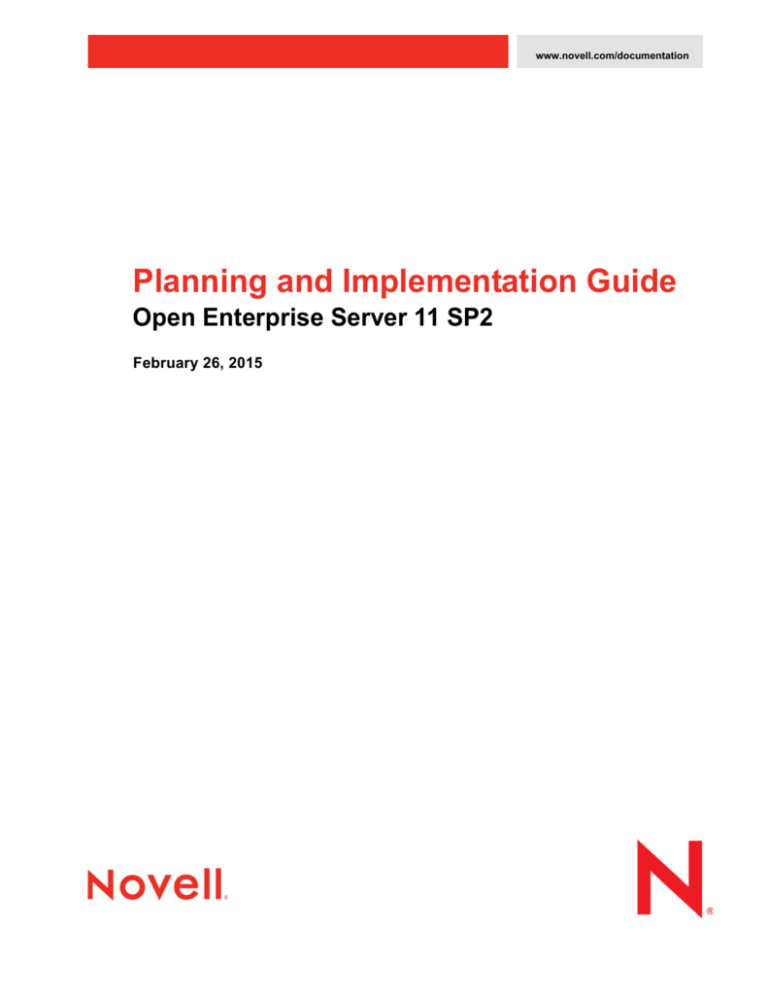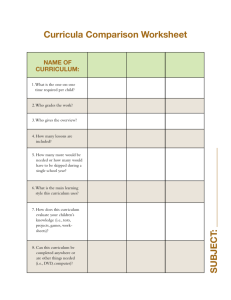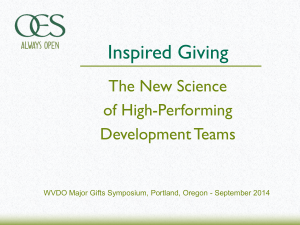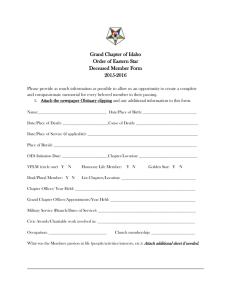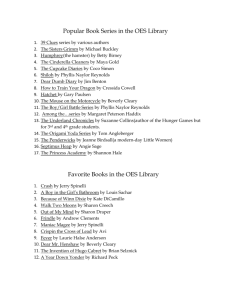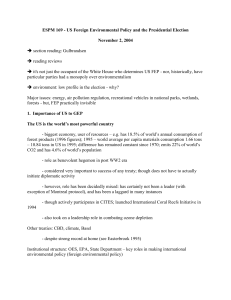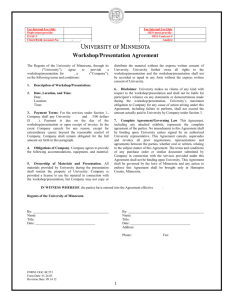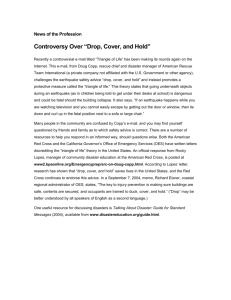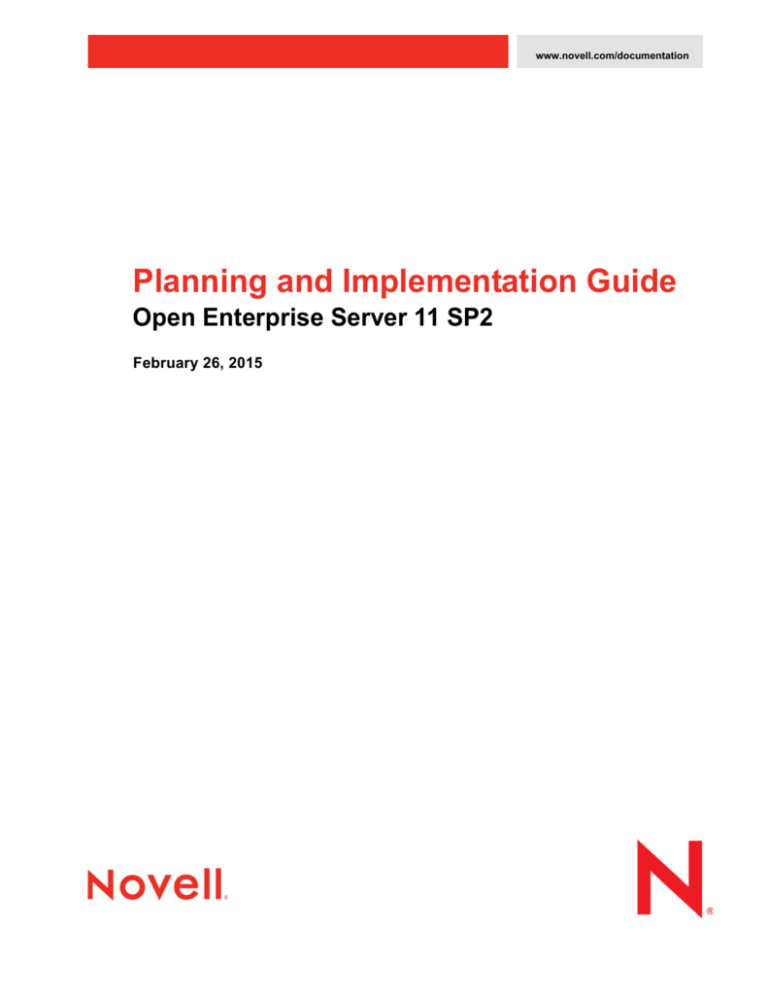
www.novell.com/documentation
Planning and Implementation Guide
Open Enterprise Server 11 SP2
February 26, 2015
Legal Notices
Novell, Inc., makes no representations or warranties with respect to the contents or use of this documentation, and specifically
disclaims any express or implied warranties of merchantability or fitness for any particular purpose. Further, Novell, Inc.,
reserves the right to revise this publication and to make changes to its content, at any time, without obligation to notify any
person or entity of such revisions or changes.
Further, Novell, Inc., makes no representations or warranties with respect to any software, and specifically disclaims any
express or implied warranties of merchantability or fitness for any particular purpose. Further, Novell, Inc., reserves the right to
make changes to any and all parts of Novell software, at any time, without any obligation to notify any person or entity of such
changes.
Any products or technical information provided under this Agreement may be subject to U.S. export controls and the trade
laws of other countries. You agree to comply with all export control regulations and to obtain any required licenses or
classification to export, re-export or import deliverables. You agree not to export or re-export to entities on the current U.S.
export exclusion lists or to any embargoed or terrorist countries as specified in the U.S. export laws. You agree to not use
deliverables for prohibited nuclear, missile, or chemical biological weaponry end uses. See the Novell International Trade
Services Web page (http://www.novell.com/info/exports/) for more information on exporting Novell software. Novell assumes
no responsibility for your failure to obtain any necessary export approvals.
Copyright © 2004–2014 Novell, Inc. All rights reserved. No part of this publication may be reproduced, photocopied, stored on
a retrieval system, or transmitted without the express written consent of the publisher.
Novell, Inc.
1800 South Novell Place
Provo, Utah 84606
U.S.A.
www.novell.com
Online Documentation: To access the latest online documentation for this and other Novell products, see the Novell
Documentation Web page (http://www.novell.com/documentation/oes11).
Novell Trademarks
For Novell trademarks, see the Novell Trademark and Service Mark list (http://www.novell.com/company/legal/trademarks/
tmlist.html).
Third-Party Materials
All third-party trademarks are the property of their respective owners.
Contents
About This Guide
15
1 What’s New or Changed
1.1
1.2
1.3
19
What’s New or Changed in OES 11 SP1 January 2014 Patches. . . . . . . . . . . . . . . . . . . . . . . . . . . . 19
1.1.1
Novell CIFS . . . . . . . . . . . . . . . . . . . . . . . . . . . . . . . . . . . . . . . . . . . . . . . . . . . . . . . . . . . . . 19
1.1.2
NetWare Core Protocol . . . . . . . . . . . . . . . . . . . . . . . . . . . . . . . . . . . . . . . . . . . . . . . . . . . . 19
What’s New or Changed in OES 11 SP2 . . . . . . . . . . . . . . . . . . . . . . . . . . . . . . . . . . . . . . . . . . . . . . 19
1.2.1
Install and Upgrade . . . . . . . . . . . . . . . . . . . . . . . . . . . . . . . . . . . . . . . . . . . . . . . . . . . . . . . 20
1.2.2
Archive and Version Services . . . . . . . . . . . . . . . . . . . . . . . . . . . . . . . . . . . . . . . . . . . . . . . 21
1.2.3
Novell AFP. . . . . . . . . . . . . . . . . . . . . . . . . . . . . . . . . . . . . . . . . . . . . . . . . . . . . . . . . . . . . . 21
1.2.4
Novell CIFS . . . . . . . . . . . . . . . . . . . . . . . . . . . . . . . . . . . . . . . . . . . . . . . . . . . . . . . . . . . . . 21
1.2.5
Novell Cluster Services . . . . . . . . . . . . . . . . . . . . . . . . . . . . . . . . . . . . . . . . . . . . . . . . . . . . 22
1.2.6
Distributed File Services . . . . . . . . . . . . . . . . . . . . . . . . . . . . . . . . . . . . . . . . . . . . . . . . . . . 27
1.2.7
Dynamic Storage Technology . . . . . . . . . . . . . . . . . . . . . . . . . . . . . . . . . . . . . . . . . . . . . . . 28
1.2.8
Domain Services for Windows . . . . . . . . . . . . . . . . . . . . . . . . . . . . . . . . . . . . . . . . . . . . . . . 28
1.2.9
DNS and DHCP . . . . . . . . . . . . . . . . . . . . . . . . . . . . . . . . . . . . . . . . . . . . . . . . . . . . . . . . . . 30
1.2.10 NetIQ eDirectory . . . . . . . . . . . . . . . . . . . . . . . . . . . . . . . . . . . . . . . . . . . . . . . . . . . . . . . . . 30
1.2.11 Novell iFolder . . . . . . . . . . . . . . . . . . . . . . . . . . . . . . . . . . . . . . . . . . . . . . . . . . . . . . . . . . . . 30
1.2.12 Novell iPrint . . . . . . . . . . . . . . . . . . . . . . . . . . . . . . . . . . . . . . . . . . . . . . . . . . . . . . . . . . . . . 30
1.2.13 Novell FTP . . . . . . . . . . . . . . . . . . . . . . . . . . . . . . . . . . . . . . . . . . . . . . . . . . . . . . . . . . . . . . 31
1.2.14 Novell Linux Volume Manager . . . . . . . . . . . . . . . . . . . . . . . . . . . . . . . . . . . . . . . . . . . . . . . 31
1.2.15 Linux User Management . . . . . . . . . . . . . . . . . . . . . . . . . . . . . . . . . . . . . . . . . . . . . . . . . . . 35
1.2.16 Migration . . . . . . . . . . . . . . . . . . . . . . . . . . . . . . . . . . . . . . . . . . . . . . . . . . . . . . . . . . . . . . . 35
1.2.17 NetWare Core Protocol (NCP). . . . . . . . . . . . . . . . . . . . . . . . . . . . . . . . . . . . . . . . . . . . . . . 35
1.2.18 Linux POSIX Volumes . . . . . . . . . . . . . . . . . . . . . . . . . . . . . . . . . . . . . . . . . . . . . . . . . . . . . 37
1.2.19 NetStorage. . . . . . . . . . . . . . . . . . . . . . . . . . . . . . . . . . . . . . . . . . . . . . . . . . . . . . . . . . . . . . 40
1.2.20 QuickFinder . . . . . . . . . . . . . . . . . . . . . . . . . . . . . . . . . . . . . . . . . . . . . . . . . . . . . . . . . . . . . 40
1.2.21 Novell Remote Manager . . . . . . . . . . . . . . . . . . . . . . . . . . . . . . . . . . . . . . . . . . . . . . . . . . . 40
1.2.22 Novell Storage Services (NSS) . . . . . . . . . . . . . . . . . . . . . . . . . . . . . . . . . . . . . . . . . . . . . . 42
1.2.23 Storage Management Services . . . . . . . . . . . . . . . . . . . . . . . . . . . . . . . . . . . . . . . . . . . . . . 43
1.2.24 File Systems Management (Storage) . . . . . . . . . . . . . . . . . . . . . . . . . . . . . . . . . . . . . . . . . 43
1.2.25 NSS Auditing Client Logger (VLOG) . . . . . . . . . . . . . . . . . . . . . . . . . . . . . . . . . . . . . . . . . . 44
1.2.26 Web Services. . . . . . . . . . . . . . . . . . . . . . . . . . . . . . . . . . . . . . . . . . . . . . . . . . . . . . . . . . . . 44
What’s New or Changed in OES 11 SP1 . . . . . . . . . . . . . . . . . . . . . . . . . . . . . . . . . . . . . . . . . . . . . . 46
1.3.1
AFP . . . . . . . . . . . . . . . . . . . . . . . . . . . . . . . . . . . . . . . . . . . . . . . . . . . . . . . . . . . . . . . . . . . 47
1.3.2
Archive and Version Services . . . . . . . . . . . . . . . . . . . . . . . . . . . . . . . . . . . . . . . . . . . . . . . 47
1.3.3
CIFS. . . . . . . . . . . . . . . . . . . . . . . . . . . . . . . . . . . . . . . . . . . . . . . . . . . . . . . . . . . . . . . . . . . 47
1.3.4
Distributed File Services . . . . . . . . . . . . . . . . . . . . . . . . . . . . . . . . . . . . . . . . . . . . . . . . . . . 47
1.3.5
DNS and DHCP . . . . . . . . . . . . . . . . . . . . . . . . . . . . . . . . . . . . . . . . . . . . . . . . . . . . . . . . . . 48
1.3.6
Domain Services for Windows . . . . . . . . . . . . . . . . . . . . . . . . . . . . . . . . . . . . . . . . . . . . . . . 48
1.3.7
Dynamic Storage Technology . . . . . . . . . . . . . . . . . . . . . . . . . . . . . . . . . . . . . . . . . . . . . . . 49
1.3.8
eDirectory . . . . . . . . . . . . . . . . . . . . . . . . . . . . . . . . . . . . . . . . . . . . . . . . . . . . . . . . . . . . . . 50
1.3.9
File Systems Management (Storage) . . . . . . . . . . . . . . . . . . . . . . . . . . . . . . . . . . . . . . . . . 50
1.3.10 Install . . . . . . . . . . . . . . . . . . . . . . . . . . . . . . . . . . . . . . . . . . . . . . . . . . . . . . . . . . . . . . . . . . 50
1.3.11 iPrint. . . . . . . . . . . . . . . . . . . . . . . . . . . . . . . . . . . . . . . . . . . . . . . . . . . . . . . . . . . . . . . . . . . 51
1.3.12 Linux POSIX Volume Support . . . . . . . . . . . . . . . . . . . . . . . . . . . . . . . . . . . . . . . . . . . . . . . 51
1.3.13 Linux User Management . . . . . . . . . . . . . . . . . . . . . . . . . . . . . . . . . . . . . . . . . . . . . . . . . . . 54
1.3.14 Migration Tool . . . . . . . . . . . . . . . . . . . . . . . . . . . . . . . . . . . . . . . . . . . . . . . . . . . . . . . . . . . 54
1.3.15 NCP Server . . . . . . . . . . . . . . . . . . . . . . . . . . . . . . . . . . . . . . . . . . . . . . . . . . . . . . . . . . . . . 55
1.3.16 NetStorage. . . . . . . . . . . . . . . . . . . . . . . . . . . . . . . . . . . . . . . . . . . . . . . . . . . . . . . . . . . . . . 55
1.3.17 Novell Cluster Services 2.1 . . . . . . . . . . . . . . . . . . . . . . . . . . . . . . . . . . . . . . . . . . . . . . . . . 55
1.3.18 Novell Linux Volume Manager . . . . . . . . . . . . . . . . . . . . . . . . . . . . . . . . . . . . . . . . . . . . . . . 59
Contents
3
1.4
1.5
2 Welcome to Open Enterprise Server 11 SP2
81
3 Planning Your OES 11 SP2 Implementation
83
3.1
3.2
3.3
3.4
3.5
3.6
3.7
3.8
3.9
4
1.3.19 Novell Remote Manager . . . . . . . . . . . . . . . . . . . . . . . . . . . . . . . . . . . . . . . . . . . . . . . . . . . 61
1.3.20 Novell Samba . . . . . . . . . . . . . . . . . . . . . . . . . . . . . . . . . . . . . . . . . . . . . . . . . . . . . . . . . . . 61
1.3.21 Novell Storage Services. . . . . . . . . . . . . . . . . . . . . . . . . . . . . . . . . . . . . . . . . . . . . . . . . . . . 61
1.3.22 NSS Auditing Client Logger (VLOG) . . . . . . . . . . . . . . . . . . . . . . . . . . . . . . . . . . . . . . . . . . 62
1.3.23 QuickFinder . . . . . . . . . . . . . . . . . . . . . . . . . . . . . . . . . . . . . . . . . . . . . . . . . . . . . . . . . . . . . 62
1.3.24 Storage Management Services . . . . . . . . . . . . . . . . . . . . . . . . . . . . . . . . . . . . . . . . . . . . . . 62
1.3.25 Web Services. . . . . . . . . . . . . . . . . . . . . . . . . . . . . . . . . . . . . . . . . . . . . . . . . . . . . . . . . . . . 63
What’s New or Changed in OES 11 . . . . . . . . . . . . . . . . . . . . . . . . . . . . . . . . . . . . . . . . . . . . . . . . . . 63
1.4.1
AFP . . . . . . . . . . . . . . . . . . . . . . . . . . . . . . . . . . . . . . . . . . . . . . . . . . . . . . . . . . . . . . . . . . . 64
1.4.2
Archive and Version Services . . . . . . . . . . . . . . . . . . . . . . . . . . . . . . . . . . . . . . . . . . . . . . . 64
1.4.3
CIFS. . . . . . . . . . . . . . . . . . . . . . . . . . . . . . . . . . . . . . . . . . . . . . . . . . . . . . . . . . . . . . . . . . . 64
1.4.4
Distributed File Services (DFS) . . . . . . . . . . . . . . . . . . . . . . . . . . . . . . . . . . . . . . . . . . . . . . 65
1.4.5
DNS and DHCP . . . . . . . . . . . . . . . . . . . . . . . . . . . . . . . . . . . . . . . . . . . . . . . . . . . . . . . . . . 65
1.4.6
Domain Services for Windows . . . . . . . . . . . . . . . . . . . . . . . . . . . . . . . . . . . . . . . . . . . . . . . 66
1.4.7
Dynamic Storage Technology . . . . . . . . . . . . . . . . . . . . . . . . . . . . . . . . . . . . . . . . . . . . . . . 66
1.4.8
File Systems and Storage . . . . . . . . . . . . . . . . . . . . . . . . . . . . . . . . . . . . . . . . . . . . . . . . . . 66
1.4.9
Install . . . . . . . . . . . . . . . . . . . . . . . . . . . . . . . . . . . . . . . . . . . . . . . . . . . . . . . . . . . . . . . . . . 68
1.4.10 iPrint. . . . . . . . . . . . . . . . . . . . . . . . . . . . . . . . . . . . . . . . . . . . . . . . . . . . . . . . . . . . . . . . . . . 68
1.4.11 Linux POSIX Volumes . . . . . . . . . . . . . . . . . . . . . . . . . . . . . . . . . . . . . . . . . . . . . . . . . . . . . 69
1.4.12 Linux User Management . . . . . . . . . . . . . . . . . . . . . . . . . . . . . . . . . . . . . . . . . . . . . . . . . . . 69
1.4.13 Migration Tool . . . . . . . . . . . . . . . . . . . . . . . . . . . . . . . . . . . . . . . . . . . . . . . . . . . . . . . . . . . 69
1.4.14 NCP Server . . . . . . . . . . . . . . . . . . . . . . . . . . . . . . . . . . . . . . . . . . . . . . . . . . . . . . . . . . . . . 70
1.4.15 NetStorage. . . . . . . . . . . . . . . . . . . . . . . . . . . . . . . . . . . . . . . . . . . . . . . . . . . . . . . . . . . . . . 70
1.4.16 Novell Cluster Services 2.0 . . . . . . . . . . . . . . . . . . . . . . . . . . . . . . . . . . . . . . . . . . . . . . . . . 70
1.4.17 Novell Linux Volume Manager . . . . . . . . . . . . . . . . . . . . . . . . . . . . . . . . . . . . . . . . . . . . . . . 73
1.4.18 Novell Remote Manager . . . . . . . . . . . . . . . . . . . . . . . . . . . . . . . . . . . . . . . . . . . . . . . . . . . 74
1.4.19 Novell Samba . . . . . . . . . . . . . . . . . . . . . . . . . . . . . . . . . . . . . . . . . . . . . . . . . . . . . . . . . . . 77
1.4.20 Novell Storage Services. . . . . . . . . . . . . . . . . . . . . . . . . . . . . . . . . . . . . . . . . . . . . . . . . . . . 77
1.4.21 NSS Auditing Client Logger (VLOG) Utility . . . . . . . . . . . . . . . . . . . . . . . . . . . . . . . . . . . . . 78
1.4.22 QuickFinder . . . . . . . . . . . . . . . . . . . . . . . . . . . . . . . . . . . . . . . . . . . . . . . . . . . . . . . . . . . . . 79
1.4.23 Storage Management Services (SMS) . . . . . . . . . . . . . . . . . . . . . . . . . . . . . . . . . . . . . . . . 79
1.4.24 Web Services. . . . . . . . . . . . . . . . . . . . . . . . . . . . . . . . . . . . . . . . . . . . . . . . . . . . . . . . . . . . 79
Where’s NetWare? . . . . . . . . . . . . . . . . . . . . . . . . . . . . . . . . . . . . . . . . . . . . . . . . . . . . . . . . . . . . . . . 79
1.5.1
NetWare References in This Guide and Elsewhere . . . . . . . . . . . . . . . . . . . . . . . . . . . . . . 79
1.5.2
NetWare Documentation . . . . . . . . . . . . . . . . . . . . . . . . . . . . . . . . . . . . . . . . . . . . . . . . . . . 79
What Services Are Included in OES 11 SP2? . . . . . . . . . . . . . . . . . . . . . . . . . . . . . . . . . . . . . . . . . . 83
Which Services Do I Need? . . . . . . . . . . . . . . . . . . . . . . . . . . . . . . . . . . . . . . . . . . . . . . . . . . . . . . . . 90
Exploring OES 11 SP2 services . . . . . . . . . . . . . . . . . . . . . . . . . . . . . . . . . . . . . . . . . . . . . . . . . . . . . 90
Plan for eDirectory . . . . . . . . . . . . . . . . . . . . . . . . . . . . . . . . . . . . . . . . . . . . . . . . . . . . . . . . . . . . . . . 90
3.4.1
Installing Into a New Tree . . . . . . . . . . . . . . . . . . . . . . . . . . . . . . . . . . . . . . . . . . . . . . . . . . 90
3.4.2
Installing Into an Existing Tree. . . . . . . . . . . . . . . . . . . . . . . . . . . . . . . . . . . . . . . . . . . . . . . 91
Prepare Your Existing eDirectory Tree for OES . . . . . . . . . . . . . . . . . . . . . . . . . . . . . . . . . . . . . . . . . 91
Identify a Purpose for Each Server . . . . . . . . . . . . . . . . . . . . . . . . . . . . . . . . . . . . . . . . . . . . . . . . . . 92
Understand Server Requirements . . . . . . . . . . . . . . . . . . . . . . . . . . . . . . . . . . . . . . . . . . . . . . . . . . . 92
Understand User Restrictions and Linux User Management . . . . . . . . . . . . . . . . . . . . . . . . . . . . . . . 92
Caveats to Consider Before You Install . . . . . . . . . . . . . . . . . . . . . . . . . . . . . . . . . . . . . . . . . . . . . . . 92
3.9.1
Adding a Linux Node to a Cluster Ends Adding More NetWare Nodes . . . . . . . . . . . . . . . . 93
3.9.2
Always Double-Check Service Configurations Before Installing . . . . . . . . . . . . . . . . . . . . . 93
3.9.3
Back Button Doesn’t Reset Configuration Settings . . . . . . . . . . . . . . . . . . . . . . . . . . . . . . . 93
3.9.4
Cluster Upgrades Must Be Planned Before Installing OES . . . . . . . . . . . . . . . . . . . . . . . . . 94
3.9.5
Common Proxy Password Policy Should Be Assigned . . . . . . . . . . . . . . . . . . . . . . . . . . . . 94
3.9.6
Cross-Protocol File Locking Might Need To Be Reconfigured if AFP or CIFS Is
Functioning on an NCP Server . . . . . . . . . . . . . . . . . . . . . . . . . . . . . . . . . . . . . . . . . . . . . . 94
OES 11 SP2: Planning and Implementation Guide
3.10
3.11
3.9.7
Do Not Create Local (POSIX) Users . . . . . . . . . . . . . . . . . . . . . . . . . . . . . . . . . . . . . . . . . . 95
3.9.8
Do Not Upgrade to eDirectory 8.8 Separately . . . . . . . . . . . . . . . . . . . . . . . . . . . . . . . . . . . 95
3.9.9
Follow the Instructions for Your Chosen Platforms . . . . . . . . . . . . . . . . . . . . . . . . . . . . . . . 95
3.9.10 If You’ve Ever Had OES 1 Servers with LUM and NSS Installed . . . . . . . . . . . . . . . . . . . . 95
3.9.11 iFolder 3.9.2 Considerations . . . . . . . . . . . . . . . . . . . . . . . . . . . . . . . . . . . . . . . . . . . . . . . . 98
3.9.12 Incompatible TLS Configurations Give No Warning . . . . . . . . . . . . . . . . . . . . . . . . . . . . . . 99
3.9.13 Installing into an Existing eDirectory Tree . . . . . . . . . . . . . . . . . . . . . . . . . . . . . . . . . . . . . . 99
3.9.14 NetStorage Caveats. . . . . . . . . . . . . . . . . . . . . . . . . . . . . . . . . . . . . . . . . . . . . . . . . . . . . . 100
3.9.15 NetWare Caveats. . . . . . . . . . . . . . . . . . . . . . . . . . . . . . . . . . . . . . . . . . . . . . . . . . . . . . . . 101
3.9.16 Novell Distributed Print Services Cannot Migrate to Linux . . . . . . . . . . . . . . . . . . . . . . . . 101
3.9.17 NSS Caveats . . . . . . . . . . . . . . . . . . . . . . . . . . . . . . . . . . . . . . . . . . . . . . . . . . . . . . . . . . . 101
3.9.18 Plan eDirectory Before You Install . . . . . . . . . . . . . . . . . . . . . . . . . . . . . . . . . . . . . . . . . . . 102
3.9.19 Samba Enabling Disables SSH Access. . . . . . . . . . . . . . . . . . . . . . . . . . . . . . . . . . . . . . . 102
3.9.20 Unsupported Service Combinations . . . . . . . . . . . . . . . . . . . . . . . . . . . . . . . . . . . . . . . . . 102
3.9.21 VNC Install Fails to Set the IP Address in /etc/hosts . . . . . . . . . . . . . . . . . . . . . . . . . . . . . 105
Consider Coexistence and Migration Issues . . . . . . . . . . . . . . . . . . . . . . . . . . . . . . . . . . . . . . . . . . 105
Understand Your Installation Options . . . . . . . . . . . . . . . . . . . . . . . . . . . . . . . . . . . . . . . . . . . . . . . . 106
3.11.1 OES 11 SP2 Installation Overview. . . . . . . . . . . . . . . . . . . . . . . . . . . . . . . . . . . . . . . . . . . 106
3.11.2 About Your Installation Options . . . . . . . . . . . . . . . . . . . . . . . . . . . . . . . . . . . . . . . . . . . . . 107
3.11.3 Use Predefined Server Types (Patterns) When Possible . . . . . . . . . . . . . . . . . . . . . . . . . 107
3.11.4 If You Want to Get Acquainted with SP2 First . . . . . . . . . . . . . . . . . . . . . . . . . . . . . . . . . . 108
4 Getting and Preparing OES 11 SP2 Software
4.1
4.2
4.3
4.4
4.5
4.6
109
Do You Have Upgrade Protection? . . . . . . . . . . . . . . . . . . . . . . . . . . . . . . . . . . . . . . . . . . . . . . . . . 109
64-Bit Only . . . . . . . . . . . . . . . . . . . . . . . . . . . . . . . . . . . . . . . . . . . . . . . . . . . . . . . . . . . . . . . . . . . . 109
Do You Want to Purchase OES 11 SP2 or Evaluate It?. . . . . . . . . . . . . . . . . . . . . . . . . . . . . . . . . . 109
Evaluating OES 11 SP2 Software . . . . . . . . . . . . . . . . . . . . . . . . . . . . . . . . . . . . . . . . . . . . . . . . . . 110
4.4.1
Understanding OES 11 SP2 Software Evaluation Basics . . . . . . . . . . . . . . . . . . . . . . . . . 110
4.4.2
Evaluating OES 11 SP2 . . . . . . . . . . . . . . . . . . . . . . . . . . . . . . . . . . . . . . . . . . . . . . . . . . . 110
4.4.3
Installing OES 11 for Evaluation Purposes . . . . . . . . . . . . . . . . . . . . . . . . . . . . . . . . . . . . 111
Downloading and Preparing OES Software . . . . . . . . . . . . . . . . . . . . . . . . . . . . . . . . . . . . . . . . . . . 111
4.5.1
Downloading OES 11 SP2 Software from the Novell Web Site . . . . . . . . . . . . . . . . . . . . . 111
4.5.2
Preparing the Installation Media . . . . . . . . . . . . . . . . . . . . . . . . . . . . . . . . . . . . . . . . . . . . 112
4.5.3
Installing Purchased Activation Codes after the Evaluation Period Expires . . . . . . . . . . . 112
Licensing . . . . . . . . . . . . . . . . . . . . . . . . . . . . . . . . . . . . . . . . . . . . . . . . . . . . . . . . . . . . . . . . . . . . . 113
4.6.1
The OES 11 SP2 Licensing Model. . . . . . . . . . . . . . . . . . . . . . . . . . . . . . . . . . . . . . . . . . . 113
4.6.2
OES Doesn’t Support NLS . . . . . . . . . . . . . . . . . . . . . . . . . . . . . . . . . . . . . . . . . . . . . . . . 113
5 Installing OES 11 SP2
5.1
5.2
5.3
115
Installing OES 11 SP2 on Physical Servers . . . . . . . . . . . . . . . . . . . . . . . . . . . . . . . . . . . . . . . . . . . 115
5.1.1
What's Next . . . . . . . . . . . . . . . . . . . . . . . . . . . . . . . . . . . . . . . . . . . . . . . . . . . . . . . . . . . . 115
Installing OES 11 SP2 Servers in a Xen VM . . . . . . . . . . . . . . . . . . . . . . . . . . . . . . . . . . . . . . . . . . 116
Installing OES 11 SP2 Servers in a KVM Virtual Machine . . . . . . . . . . . . . . . . . . . . . . . . . . . . . . . . 116
6 Caveats for Implementing OES 11 SP2 Services
6.1
6.2
6.3
6.4
117
AFP . . . . . . . . . . . . . . . . . . . . . . . . . . . . . . . . . . . . . . . . . . . . . . . . . . . . . . . . . . . . . . . . . . . . . . . . . 118
6.1.1
Anti-Virus Solutions and AFP. . . . . . . . . . . . . . . . . . . . . . . . . . . . . . . . . . . . . . . . . . . . . . . 118
Avoiding POSIX and eDirectory Duplications. . . . . . . . . . . . . . . . . . . . . . . . . . . . . . . . . . . . . . . . . . 118
6.2.1
The Problem . . . . . . . . . . . . . . . . . . . . . . . . . . . . . . . . . . . . . . . . . . . . . . . . . . . . . . . . . . . 118
6.2.2
Three Examples. . . . . . . . . . . . . . . . . . . . . . . . . . . . . . . . . . . . . . . . . . . . . . . . . . . . . . . . . 118
6.2.3
Avoiding Duplication . . . . . . . . . . . . . . . . . . . . . . . . . . . . . . . . . . . . . . . . . . . . . . . . . . . . . 119
CIFS . . . . . . . . . . . . . . . . . . . . . . . . . . . . . . . . . . . . . . . . . . . . . . . . . . . . . . . . . . . . . . . . . . . . . . . . . 120
6.3.1
Changing the Server IP Address . . . . . . . . . . . . . . . . . . . . . . . . . . . . . . . . . . . . . . . . . . . . 120
6.3.2
Renaming CIFS Share Names on NSS Volumes Results in Two Share Names. . . . . . . . 120
CUPS on OES 11 SP2 . . . . . . . . . . . . . . . . . . . . . . . . . . . . . . . . . . . . . . . . . . . . . . . . . . . . . . . . . . . 121
Contents
5
6.5
6.6
6.7
6.8
6.9
6.10
6.11
6.12
6.13
6.14
6.15
6.16
6.17
6.18
6.19
6.20
6.21
DSfW: MMC Password Management Limitation . . . . . . . . . . . . . . . . . . . . . . . . . . . . . . . . . . . . . . . 121
eDirectory . . . . . . . . . . . . . . . . . . . . . . . . . . . . . . . . . . . . . . . . . . . . . . . . . . . . . . . . . . . . . . . . . . . . . 121
6.6.1
Avoid Uninstalling eDirectory When Possible . . . . . . . . . . . . . . . . . . . . . . . . . . . . . . . . . . 121
6.6.2
Avoid Renaming Trees and Containers . . . . . . . . . . . . . . . . . . . . . . . . . . . . . . . . . . . . . . . 122
6.6.3
Default Static Cache Limit Might Be Inadequate . . . . . . . . . . . . . . . . . . . . . . . . . . . . . . . . 122
6.6.4
eDirectory Not Restarting Automatically . . . . . . . . . . . . . . . . . . . . . . . . . . . . . . . . . . . . . . 122
6.6.5
One Instance Only . . . . . . . . . . . . . . . . . . . . . . . . . . . . . . . . . . . . . . . . . . . . . . . . . . . . . . . 122
6.6.6
Special Characters in Usernames and Passwords . . . . . . . . . . . . . . . . . . . . . . . . . . . . . . 122
iFolder 3.9.22 . . . . . . . . . . . . . . . . . . . . . . . . . . . . . . . . . . . . . . . . . . . . . . . . . . . . . . . . . . . . . . . . . . 123
iPrint . . . . . . . . . . . . . . . . . . . . . . . . . . . . . . . . . . . . . . . . . . . . . . . . . . . . . . . . . . . . . . . . . . . . . . . . . 123
6.8.1
Advanced Printing Options . . . . . . . . . . . . . . . . . . . . . . . . . . . . . . . . . . . . . . . . . . . . . . . . 123
6.8.2
Authentication Dialog Not Displaying for Secure Printers from Terminal Servers . . . . . . . 123
6.8.3
Cluster Failover Between Mixed Platforms Not Supported . . . . . . . . . . . . . . . . . . . . . . . . 123
6.8.4
iManager Plug-Ins Are Platform-Specific . . . . . . . . . . . . . . . . . . . . . . . . . . . . . . . . . . . . . . 124
6.8.5
iPrint Client for Linux Doesn't Install Automatically . . . . . . . . . . . . . . . . . . . . . . . . . . . . . . 124
6.8.6
iPrint Disables CUPS Printing on the OES Server . . . . . . . . . . . . . . . . . . . . . . . . . . . . . . 124
6.8.7
Linux and Macintosh Client Printer Installation Fails When Communicating via Proxy . . . 124
6.8.8
Printer Driver Uploading on OES 11 SP2 Might Require a CUPS Administrator
Credential . . . . . . . . . . . . . . . . . . . . . . . . . . . . . . . . . . . . . . . . . . . . . . . . . . . . . . . . . . . . . 124
6.8.9
Printer Driver Uploading Support . . . . . . . . . . . . . . . . . . . . . . . . . . . . . . . . . . . . . . . . . . . . 124
LDAP—Preventing “Bad XML” Errors . . . . . . . . . . . . . . . . . . . . . . . . . . . . . . . . . . . . . . . . . . . . . . . 125
LUM Cache Refresh No Longer Persistent . . . . . . . . . . . . . . . . . . . . . . . . . . . . . . . . . . . . . . . . . . . 125
Management . . . . . . . . . . . . . . . . . . . . . . . . . . . . . . . . . . . . . . . . . . . . . . . . . . . . . . . . . . . . . . . . . . 125
6.11.1 iManager RBS Configuration with OES 11 . . . . . . . . . . . . . . . . . . . . . . . . . . . . . . . . . . . . 126
6.11.2 Storage Error in iManager When Accessing a Virtual Server . . . . . . . . . . . . . . . . . . . . . . 126
6.11.3 Truncated DOS-Compatible Short Filenames Are Not Supported at a Terminal
Prompt . . . . . . . . . . . . . . . . . . . . . . . . . . . . . . . . . . . . . . . . . . . . . . . . . . . . . . . . . . . . . . . . 127
6.11.4 LUM-Enabling Required for Full Administrative Access . . . . . . . . . . . . . . . . . . . . . . . . . . 127
McAfee Antivirus Requires Additional Configuration . . . . . . . . . . . . . . . . . . . . . . . . . . . . . . . . . . . . 127
NCP . . . . . . . . . . . . . . . . . . . . . . . . . . . . . . . . . . . . . . . . . . . . . . . . . . . . . . . . . . . . . . . . . . . . . . . . . 127
6.13.1 NCP Doesn’t Equal NSS File Attribute Support. . . . . . . . . . . . . . . . . . . . . . . . . . . . . . . . . 128
6.13.2 Opening MS Office Files Using Novell Client for Windows 7. . . . . . . . . . . . . . . . . . . . . . . 128
Novell-tomcat Is for OES Use Only . . . . . . . . . . . . . . . . . . . . . . . . . . . . . . . . . . . . . . . . . . . . . . . . . 128
NSS . . . . . . . . . . . . . . . . . . . . . . . . . . . . . . . . . . . . . . . . . . . . . . . . . . . . . . . . . . . . . . . . . . . . . . . . . 128
6.15.1 For GroupWise, Change the Default Name Space to UNIX . . . . . . . . . . . . . . . . . . . . . . . 129
6.15.2 Junction Target Support . . . . . . . . . . . . . . . . . . . . . . . . . . . . . . . . . . . . . . . . . . . . . . . . . . . 129
OpenLDAP on OES . . . . . . . . . . . . . . . . . . . . . . . . . . . . . . . . . . . . . . . . . . . . . . . . . . . . . . . . . . . . . 129
Samba . . . . . . . . . . . . . . . . . . . . . . . . . . . . . . . . . . . . . . . . . . . . . . . . . . . . . . . . . . . . . . . . . . . . . . . 129
SLP Registrations Are Not Retrieved from a Novell SLP DA . . . . . . . . . . . . . . . . . . . . . . . . . . . . . . 129
Synchronizing NMAS Login Methods Is Required to Avoid Login Failures . . . . . . . . . . . . . . . . . . . 129
Using NLVM with Linux Software RAIDs . . . . . . . . . . . . . . . . . . . . . . . . . . . . . . . . . . . . . . . . . . . . . 130
6.20.1 Linux Software RAIDs . . . . . . . . . . . . . . . . . . . . . . . . . . . . . . . . . . . . . . . . . . . . . . . . . . . . 130
6.20.2 Linux Software RAIDs Are Not Cluster Aware . . . . . . . . . . . . . . . . . . . . . . . . . . . . . . . . . . 130
6.20.3 Linux Software RAIDs Are Not Recommended for the System Device . . . . . . . . . . . . . . . 131
Virtualization. . . . . . . . . . . . . . . . . . . . . . . . . . . . . . . . . . . . . . . . . . . . . . . . . . . . . . . . . . . . . . . . . . . 131
6.21.1 Always Close Virtual Machine Manager When Not in Use . . . . . . . . . . . . . . . . . . . . . . . . 131
6.21.2 Always Use Timesync Rather Than NTP. . . . . . . . . . . . . . . . . . . . . . . . . . . . . . . . . . . . . . 131
6.21.3 Backing Up a Xen Virtual Machine . . . . . . . . . . . . . . . . . . . . . . . . . . . . . . . . . . . . . . . . . . 131
6.21.4 Time Synchronization and Virtualized OES . . . . . . . . . . . . . . . . . . . . . . . . . . . . . . . . . . . . 132
6.21.5 NSS Considerations . . . . . . . . . . . . . . . . . . . . . . . . . . . . . . . . . . . . . . . . . . . . . . . . . . . . . 132
7 Upgrading to OES 11 SP2
7.1
6
133
Caveats to Consider Before Upgrading . . . . . . . . . . . . . . . . . . . . . . . . . . . . . . . . . . . . . . . . . . . . . . 133
7.1.1
About Previously Installed Packages (RPMs) . . . . . . . . . . . . . . . . . . . . . . . . . . . . . . . . . . 133
7.1.2
Only One eDirectory Instance Is Supported on OES Servers . . . . . . . . . . . . . . . . . . . . . . 133
7.1.3
Before Upgrading to OES 11 SP2 You Must Update Sentinel . . . . . . . . . . . . . . . . . . . . . . 133
OES 11 SP2: Planning and Implementation Guide
7.2
7.3
OES 11 SP2 Upgrade Paths . . . . . . . . . . . . . . . . . . . . . . . . . . . . . . . . . . . . . . . . . . . . . . . . . . . . . . 134
NetWare 6.5 SP8 Upgrade Paths . . . . . . . . . . . . . . . . . . . . . . . . . . . . . . . . . . . . . . . . . . . . . . . . . . 134
8 Migrating Existing Servers and Data
8.1
8.2
135
Supported OES 11 SP2 Migration Paths . . . . . . . . . . . . . . . . . . . . . . . . . . . . . . . . . . . . . . . . . . . . . 135
Migration Tools and Purposes . . . . . . . . . . . . . . . . . . . . . . . . . . . . . . . . . . . . . . . . . . . . . . . . . . . . . 135
9 Virtualization in OES 11 SP2
9.1
9.2
9.3
9.4
137
Graphical Overview of Virtualization in OES 11 SP2 . . . . . . . . . . . . . . . . . . . . . . . . . . . . . . . . . . . . 137
Why Install OES Services on Your VM Host? . . . . . . . . . . . . . . . . . . . . . . . . . . . . . . . . . . . . . . . . . 138
Services Supported on VM Hosts and Guests . . . . . . . . . . . . . . . . . . . . . . . . . . . . . . . . . . . . . . . . . 139
Xen VMs Need Ext2 for the System /Boot Volume . . . . . . . . . . . . . . . . . . . . . . . . . . . . . . . . . . . . . 140
10 Clustering and High Availability
141
11 Managing OES 11 SP2
143
11.1
11.2
11.3
11.4
11.5
Overview of Management Interfaces and Services . . . . . . . . . . . . . . . . . . . . . . . . . . . . . . . . . . . . . 143
Using OES 11 SP2 Welcome Pages . . . . . . . . . . . . . . . . . . . . . . . . . . . . . . . . . . . . . . . . . . . . . . . . 144
11.2.1 The Welcome Site Requires JavaScript, Apache, and Tomcat . . . . . . . . . . . . . . . . . . . . . 144
11.2.2 Accessing the Welcome Web Site . . . . . . . . . . . . . . . . . . . . . . . . . . . . . . . . . . . . . . . . . . . 145
11.2.3 The Welcome Web Site Is Available to All Users . . . . . . . . . . . . . . . . . . . . . . . . . . . . . . . 145
11.2.4 Administrative Access from the Welcome Web Site . . . . . . . . . . . . . . . . . . . . . . . . . . . . . 145
OES Utilities and Tools. . . . . . . . . . . . . . . . . . . . . . . . . . . . . . . . . . . . . . . . . . . . . . . . . . . . . . . . . . . 145
iManager Differences on OES . . . . . . . . . . . . . . . . . . . . . . . . . . . . . . . . . . . . . . . . . . . . . . . . . . . . . 155
SSH Services on OES 11 SP2 . . . . . . . . . . . . . . . . . . . . . . . . . . . . . . . . . . . . . . . . . . . . . . . . . . . . . 155
11.5.1 Overview . . . . . . . . . . . . . . . . . . . . . . . . . . . . . . . . . . . . . . . . . . . . . . . . . . . . . . . . . . . . . . 155
11.5.2 Setting Up SSH Access for LUM-enabled eDirectory Users . . . . . . . . . . . . . . . . . . . . . . . 157
12 Network Services
12.1
12.2
12.3
12.4
12.5
161
TCP/IP . . . . . . . . . . . . . . . . . . . . . . . . . . . . . . . . . . . . . . . . . . . . . . . . . . . . . . . . . . . . . . . . . . . . . . . 161
12.1.1 Coexistence and Migration Issues . . . . . . . . . . . . . . . . . . . . . . . . . . . . . . . . . . . . . . . . . . . 161
DNS and DHCP . . . . . . . . . . . . . . . . . . . . . . . . . . . . . . . . . . . . . . . . . . . . . . . . . . . . . . . . . . . . . . . . 162
12.2.1 DNS Differences Between NetWare and OES 11 SP2 . . . . . . . . . . . . . . . . . . . . . . . . . . . 162
12.2.2 DHCP Differences Between NetWare and OES 11 SP2 . . . . . . . . . . . . . . . . . . . . . . . . . . 163
Time Services. . . . . . . . . . . . . . . . . . . . . . . . . . . . . . . . . . . . . . . . . . . . . . . . . . . . . . . . . . . . . . . . . . 164
12.3.1 Overview of Time Synchronization . . . . . . . . . . . . . . . . . . . . . . . . . . . . . . . . . . . . . . . . . . 164
12.3.2 Planning for Time Synchronization . . . . . . . . . . . . . . . . . . . . . . . . . . . . . . . . . . . . . . . . . . 168
12.3.3 Coexistence and Migration of Time Synchronization Services . . . . . . . . . . . . . . . . . . . . . 171
12.3.4 Implementing Time Synchronization . . . . . . . . . . . . . . . . . . . . . . . . . . . . . . . . . . . . . . . . . 172
12.3.5 Configuring and Administering Time Synchronization . . . . . . . . . . . . . . . . . . . . . . . . . . . . 174
12.3.6 Daylight Saving Time . . . . . . . . . . . . . . . . . . . . . . . . . . . . . . . . . . . . . . . . . . . . . . . . . . . . . 175
Discovery Services. . . . . . . . . . . . . . . . . . . . . . . . . . . . . . . . . . . . . . . . . . . . . . . . . . . . . . . . . . . . . . 175
12.4.1 Novell SLP and OpenSLP . . . . . . . . . . . . . . . . . . . . . . . . . . . . . . . . . . . . . . . . . . . . . . . . . 175
SLP . . . . . . . . . . . . . . . . . . . . . . . . . . . . . . . . . . . . . . . . . . . . . . . . . . . . . . . . . . . . . . . . . . . . . . . . . 176
12.5.1 Overview . . . . . . . . . . . . . . . . . . . . . . . . . . . . . . . . . . . . . . . . . . . . . . . . . . . . . . . . . . . . . . 176
12.5.2 Comparing Novell SLP and OpenSLP . . . . . . . . . . . . . . . . . . . . . . . . . . . . . . . . . . . . . . . . 178
12.5.3 Setting Up OpenSLP on OES 11 SP2 Networks . . . . . . . . . . . . . . . . . . . . . . . . . . . . . . . . 179
12.5.4 Using Novell SLP on OES 11 SP2 Networks. . . . . . . . . . . . . . . . . . . . . . . . . . . . . . . . . . . 184
12.5.5 TIDs and Other Help . . . . . . . . . . . . . . . . . . . . . . . . . . . . . . . . . . . . . . . . . . . . . . . . . . . . . 188
Contents
7
13 Storage and File Systems
13.1
13.2
13.3
13.4
Overview of OES 11 SP2 Storage . . . . . . . . . . . . . . . . . . . . . . . . . . . . . . . . . . . . . . . . . . . . . . . . . . 189
13.1.1 Databases . . . . . . . . . . . . . . . . . . . . . . . . . . . . . . . . . . . . . . . . . . . . . . . . . . . . . . . . . . . . . 189
13.1.2 iSCSI . . . . . . . . . . . . . . . . . . . . . . . . . . . . . . . . . . . . . . . . . . . . . . . . . . . . . . . . . . . . . . . . . 190
13.1.3 File System Support in OES . . . . . . . . . . . . . . . . . . . . . . . . . . . . . . . . . . . . . . . . . . . . . . . 190
13.1.4 Storage Basics by Platform . . . . . . . . . . . . . . . . . . . . . . . . . . . . . . . . . . . . . . . . . . . . . . . . 192
13.1.5 Storage Options . . . . . . . . . . . . . . . . . . . . . . . . . . . . . . . . . . . . . . . . . . . . . . . . . . . . . . . . . 192
13.1.6 NetWare Core Protocol Support (Novell Client Support) on Linux . . . . . . . . . . . . . . . . . . 194
Planning OES File Storage . . . . . . . . . . . . . . . . . . . . . . . . . . . . . . . . . . . . . . . . . . . . . . . . . . . . . . . 194
13.2.1 Directory Structures . . . . . . . . . . . . . . . . . . . . . . . . . . . . . . . . . . . . . . . . . . . . . . . . . . . . . . 194
13.2.2 File Service Support Considerations . . . . . . . . . . . . . . . . . . . . . . . . . . . . . . . . . . . . . . . . . 194
13.2.3 General Requirements for Data Storage . . . . . . . . . . . . . . . . . . . . . . . . . . . . . . . . . . . . . . 195
13.2.4 OES 11 SP2 Storage Planning Considerations . . . . . . . . . . . . . . . . . . . . . . . . . . . . . . . . . 195
13.2.5 NSS Planning Considerations . . . . . . . . . . . . . . . . . . . . . . . . . . . . . . . . . . . . . . . . . . . . . . 201
Coexistence and Migration of Storage Services . . . . . . . . . . . . . . . . . . . . . . . . . . . . . . . . . . . . . . . 201
13.3.1 Databases . . . . . . . . . . . . . . . . . . . . . . . . . . . . . . . . . . . . . . . . . . . . . . . . . . . . . . . . . . . . . 201
13.3.2 NetWare 6.5 SP8 . . . . . . . . . . . . . . . . . . . . . . . . . . . . . . . . . . . . . . . . . . . . . . . . . . . . . . . . 202
13.3.3 OES 11 SP2 File System Options . . . . . . . . . . . . . . . . . . . . . . . . . . . . . . . . . . . . . . . . . . . 202
Configuring and Maintaining Storage . . . . . . . . . . . . . . . . . . . . . . . . . . . . . . . . . . . . . . . . . . . . . . . . 203
13.4.1 Managing Directories and Files . . . . . . . . . . . . . . . . . . . . . . . . . . . . . . . . . . . . . . . . . . . . . 203
13.4.2 Managing NSS. . . . . . . . . . . . . . . . . . . . . . . . . . . . . . . . . . . . . . . . . . . . . . . . . . . . . . . . . . 203
13.4.3 Optimizing Storage Performance. . . . . . . . . . . . . . . . . . . . . . . . . . . . . . . . . . . . . . . . . . . . 205
14 eDirectory, LDAP, and Domain Services for Windows
14.1
14.2
14.3
14.4
15.3
15.4
8
207
Overview of Directory Services . . . . . . . . . . . . . . . . . . . . . . . . . . . . . . . . . . . . . . . . . . . . . . . . . . . . 207
eDirectory . . . . . . . . . . . . . . . . . . . . . . . . . . . . . . . . . . . . . . . . . . . . . . . . . . . . . . . . . . . . . . . . . . . . . 208
14.2.1 Installing and Managing eDirectory on OES . . . . . . . . . . . . . . . . . . . . . . . . . . . . . . . . . . . 208
14.2.2 Planning Your eDirectory Tree . . . . . . . . . . . . . . . . . . . . . . . . . . . . . . . . . . . . . . . . . . . . . . 209
14.2.3 eDirectory Coexistence and Migration . . . . . . . . . . . . . . . . . . . . . . . . . . . . . . . . . . . . . . . . 209
LDAP (eDirectory) . . . . . . . . . . . . . . . . . . . . . . . . . . . . . . . . . . . . . . . . . . . . . . . . . . . . . . . . . . . . . . 209
14.3.1 Overview of eDirectory LDAP Services . . . . . . . . . . . . . . . . . . . . . . . . . . . . . . . . . . . . . . . 210
14.3.2 Planning eDirectory LDAP Services . . . . . . . . . . . . . . . . . . . . . . . . . . . . . . . . . . . . . . . . . 210
14.3.3 Migration of eDirectory LDAP Services . . . . . . . . . . . . . . . . . . . . . . . . . . . . . . . . . . . . . . . 210
14.3.4 eDirectory LDAP Implementation Suggestions . . . . . . . . . . . . . . . . . . . . . . . . . . . . . . . . . 210
Domain Services for Windows . . . . . . . . . . . . . . . . . . . . . . . . . . . . . . . . . . . . . . . . . . . . . . . . . . . . . 210
14.4.1 Graphical Overview of DSfW . . . . . . . . . . . . . . . . . . . . . . . . . . . . . . . . . . . . . . . . . . . . . . . 211
14.4.2 Planning Your DSfW Implementation. . . . . . . . . . . . . . . . . . . . . . . . . . . . . . . . . . . . . . . . . 214
14.4.3 Implementing DSfW on Your Network . . . . . . . . . . . . . . . . . . . . . . . . . . . . . . . . . . . . . . . . 214
15 Users and Groups
15.1
15.2
189
217
Creating Users and Groups . . . . . . . . . . . . . . . . . . . . . . . . . . . . . . . . . . . . . . . . . . . . . . . . . . . . . . . 217
Linux User Management: Access to Linux for eDirectory Users . . . . . . . . . . . . . . . . . . . . . . . . . . . 217
15.2.1 Overview . . . . . . . . . . . . . . . . . . . . . . . . . . . . . . . . . . . . . . . . . . . . . . . . . . . . . . . . . . . . . . 218
15.2.2 LUM Changes . . . . . . . . . . . . . . . . . . . . . . . . . . . . . . . . . . . . . . . . . . . . . . . . . . . . . . . . . . 223
15.2.3 Planning. . . . . . . . . . . . . . . . . . . . . . . . . . . . . . . . . . . . . . . . . . . . . . . . . . . . . . . . . . . . . . . 223
15.2.4 LUM Implementation Suggestions . . . . . . . . . . . . . . . . . . . . . . . . . . . . . . . . . . . . . . . . . . . 223
Identity Management Services . . . . . . . . . . . . . . . . . . . . . . . . . . . . . . . . . . . . . . . . . . . . . . . . . . . . . 226
Using the Identity Manager 4.0.2 Bundle Edition . . . . . . . . . . . . . . . . . . . . . . . . . . . . . . . . . . . . . . . 226
15.4.1 What Am I Entitled to Use? . . . . . . . . . . . . . . . . . . . . . . . . . . . . . . . . . . . . . . . . . . . . . . . . 227
15.4.2 System Requirements . . . . . . . . . . . . . . . . . . . . . . . . . . . . . . . . . . . . . . . . . . . . . . . . . . . . 227
15.4.3 Installation Considerations. . . . . . . . . . . . . . . . . . . . . . . . . . . . . . . . . . . . . . . . . . . . . . . . . 227
15.4.4 Getting Started . . . . . . . . . . . . . . . . . . . . . . . . . . . . . . . . . . . . . . . . . . . . . . . . . . . . . . . . . . 227
15.4.5 Activating the Bundle Edition . . . . . . . . . . . . . . . . . . . . . . . . . . . . . . . . . . . . . . . . . . . . . . . 228
OES 11 SP2: Planning and Implementation Guide
16 Access Control and Authentication
16.1
16.2
231
Controlling Access to Services. . . . . . . . . . . . . . . . . . . . . . . . . . . . . . . . . . . . . . . . . . . . . . . . . . . . . 231
16.1.1 Overview of Access Control. . . . . . . . . . . . . . . . . . . . . . . . . . . . . . . . . . . . . . . . . . . . . . . . 231
16.1.2 Planning for Service Access . . . . . . . . . . . . . . . . . . . . . . . . . . . . . . . . . . . . . . . . . . . . . . . 237
16.1.3 Coexistence and Migration of Access Services . . . . . . . . . . . . . . . . . . . . . . . . . . . . . . . . . 240
16.1.4 Access Implementation Suggestions . . . . . . . . . . . . . . . . . . . . . . . . . . . . . . . . . . . . . . . . . 240
16.1.5 Configuring and Administering Access to Services . . . . . . . . . . . . . . . . . . . . . . . . . . . . . . 240
Authentication Services . . . . . . . . . . . . . . . . . . . . . . . . . . . . . . . . . . . . . . . . . . . . . . . . . . . . . . . . . . 242
16.2.1 Overview of Authentication Services . . . . . . . . . . . . . . . . . . . . . . . . . . . . . . . . . . . . . . . . . 242
16.2.2 Planning for Authentication . . . . . . . . . . . . . . . . . . . . . . . . . . . . . . . . . . . . . . . . . . . . . . . . 245
16.2.3 Authentication Coexistence and Migration . . . . . . . . . . . . . . . . . . . . . . . . . . . . . . . . . . . . 245
16.2.4 Configuring and Administering Authentication . . . . . . . . . . . . . . . . . . . . . . . . . . . . . . . . . . 245
17 Backup Services
17.1
17.2
247
Services for End Users . . . . . . . . . . . . . . . . . . . . . . . . . . . . . . . . . . . . . . . . . . . . . . . . . . . . . . . . . . 247
System-Wide Services . . . . . . . . . . . . . . . . . . . . . . . . . . . . . . . . . . . . . . . . . . . . . . . . . . . . . . . . . . . 247
17.2.1 Links to Backup Partners . . . . . . . . . . . . . . . . . . . . . . . . . . . . . . . . . . . . . . . . . . . . . . . . . . 247
17.2.2 Novell Storage Management Services (SMS) . . . . . . . . . . . . . . . . . . . . . . . . . . . . . . . . . . 247
17.2.3 SLES 11 Backup Services . . . . . . . . . . . . . . . . . . . . . . . . . . . . . . . . . . . . . . . . . . . . . . . . . 248
18 File Services
18.1
18.2
18.3
18.4
18.5
249
Overview of File Services. . . . . . . . . . . . . . . . . . . . . . . . . . . . . . . . . . . . . . . . . . . . . . . . . . . . . . . . . 249
18.1.1 Using the File Services Overviews . . . . . . . . . . . . . . . . . . . . . . . . . . . . . . . . . . . . . . . . . . 250
18.1.2 FTP Services . . . . . . . . . . . . . . . . . . . . . . . . . . . . . . . . . . . . . . . . . . . . . . . . . . . . . . . . . . . 250
18.1.3 NetWare Core Protocol . . . . . . . . . . . . . . . . . . . . . . . . . . . . . . . . . . . . . . . . . . . . . . . . . . . 250
18.1.4 NetStorage. . . . . . . . . . . . . . . . . . . . . . . . . . . . . . . . . . . . . . . . . . . . . . . . . . . . . . . . . . . . . 251
18.1.5 Novell AFP. . . . . . . . . . . . . . . . . . . . . . . . . . . . . . . . . . . . . . . . . . . . . . . . . . . . . . . . . . . . . 254
18.1.6 Novell CIFS . . . . . . . . . . . . . . . . . . . . . . . . . . . . . . . . . . . . . . . . . . . . . . . . . . . . . . . . . . . . 255
18.1.7 Novell iFolder 3.9.22 . . . . . . . . . . . . . . . . . . . . . . . . . . . . . . . . . . . . . . . . . . . . . . . . . . . . . 256
18.1.8 Novell Samba . . . . . . . . . . . . . . . . . . . . . . . . . . . . . . . . . . . . . . . . . . . . . . . . . . . . . . . . . . 257
Planning for File Services . . . . . . . . . . . . . . . . . . . . . . . . . . . . . . . . . . . . . . . . . . . . . . . . . . . . . . . . 259
18.2.1 Deciding Which Components Match Your Needs . . . . . . . . . . . . . . . . . . . . . . . . . . . . . . . 259
18.2.2 Comparing Your CIFS File Service Options. . . . . . . . . . . . . . . . . . . . . . . . . . . . . . . . . . . . 260
18.2.3 Planning Your File Services . . . . . . . . . . . . . . . . . . . . . . . . . . . . . . . . . . . . . . . . . . . . . . . . 261
Coexistence and Migration of File Services . . . . . . . . . . . . . . . . . . . . . . . . . . . . . . . . . . . . . . . . . . . 262
18.3.1 Novell Client (NCP) . . . . . . . . . . . . . . . . . . . . . . . . . . . . . . . . . . . . . . . . . . . . . . . . . . . . . . 263
18.3.2 NetStorage. . . . . . . . . . . . . . . . . . . . . . . . . . . . . . . . . . . . . . . . . . . . . . . . . . . . . . . . . . . . . 263
18.3.3 Novell AFP. . . . . . . . . . . . . . . . . . . . . . . . . . . . . . . . . . . . . . . . . . . . . . . . . . . . . . . . . . . . . 263
18.3.4 Novell CIFS . . . . . . . . . . . . . . . . . . . . . . . . . . . . . . . . . . . . . . . . . . . . . . . . . . . . . . . . . . . . 263
18.3.5 Novell iFolder 3.9.2 . . . . . . . . . . . . . . . . . . . . . . . . . . . . . . . . . . . . . . . . . . . . . . . . . . . . . . 264
18.3.6 Samba . . . . . . . . . . . . . . . . . . . . . . . . . . . . . . . . . . . . . . . . . . . . . . . . . . . . . . . . . . . . . . . . 264
Aligning NCP and POSIX File Access Rights . . . . . . . . . . . . . . . . . . . . . . . . . . . . . . . . . . . . . . . . . 264
18.4.1 Managing Access Rights . . . . . . . . . . . . . . . . . . . . . . . . . . . . . . . . . . . . . . . . . . . . . . . . . . 265
18.4.2 Providing a Private Work Directory . . . . . . . . . . . . . . . . . . . . . . . . . . . . . . . . . . . . . . . . . . 266
18.4.3 Providing a Group Work Area . . . . . . . . . . . . . . . . . . . . . . . . . . . . . . . . . . . . . . . . . . . . . . 266
18.4.4 Providing a Public Work Area . . . . . . . . . . . . . . . . . . . . . . . . . . . . . . . . . . . . . . . . . . . . . . 267
18.4.5 Setting Up Rights Inheritance . . . . . . . . . . . . . . . . . . . . . . . . . . . . . . . . . . . . . . . . . . . . . . 267
Novell FTP (Pure-FTPd) and OES 11 SP2 . . . . . . . . . . . . . . . . . . . . . . . . . . . . . . . . . . . . . . . . . . . 268
18.5.1 Planning for Pure-FTPd . . . . . . . . . . . . . . . . . . . . . . . . . . . . . . . . . . . . . . . . . . . . . . . . . . . 268
18.5.2 Installing Pure-FTPd . . . . . . . . . . . . . . . . . . . . . . . . . . . . . . . . . . . . . . . . . . . . . . . . . . . . . 268
18.5.3 Home Directory Support in Pure-FTPd . . . . . . . . . . . . . . . . . . . . . . . . . . . . . . . . . . . . . . . 268
18.5.4 Configuring Pure-FTPd on an OES 11 SP2 Server . . . . . . . . . . . . . . . . . . . . . . . . . . . . . . 269
18.5.5 Administering and Managing Pure-FTPd on an OES 11 SP2 Server . . . . . . . . . . . . . . . . 270
18.5.6 Cluster Enabling Pure-FTPd in an OES 11 SP2 Environment. . . . . . . . . . . . . . . . . . . . . . 274
18.5.7 Migrating Pure-FTPd From NetWare to Linux . . . . . . . . . . . . . . . . . . . . . . . . . . . . . . . . . . 275
18.5.8 Troubleshooting Pure-FTPd from Novell . . . . . . . . . . . . . . . . . . . . . . . . . . . . . . . . . . . . . . 276
Contents
9
18.6
NCP Implementation and Maintenance . . . . . . . . . . . . . . . . . . . . . . . . . . . . . . . . . . . . . . . . . . . . . . 276
18.6.1 The Default NCP Volume. . . . . . . . . . . . . . . . . . . . . . . . . . . . . . . . . . . . . . . . . . . . . . . . . . 276
18.6.2 Creating NCP Home and Data Volume Pointers . . . . . . . . . . . . . . . . . . . . . . . . . . . . . . . . 276
18.6.3 Assigning File Trustee Rights . . . . . . . . . . . . . . . . . . . . . . . . . . . . . . . . . . . . . . . . . . . . . . 277
18.6.4 NCP Caveats . . . . . . . . . . . . . . . . . . . . . . . . . . . . . . . . . . . . . . . . . . . . . . . . . . . . . . . . . . . 277
18.6.5 NCP Maintenance . . . . . . . . . . . . . . . . . . . . . . . . . . . . . . . . . . . . . . . . . . . . . . . . . . . . . . . 277
18.7 NetStorage Implementation and Maintenance . . . . . . . . . . . . . . . . . . . . . . . . . . . . . . . . . . . . . . . . . 277
18.7.1 About Automatic Access and Storage Locations . . . . . . . . . . . . . . . . . . . . . . . . . . . . . . . . 278
18.7.2 About SSH Storage Locations . . . . . . . . . . . . . . . . . . . . . . . . . . . . . . . . . . . . . . . . . . . . . . 278
18.7.3 Assigning User and Group Access Rights . . . . . . . . . . . . . . . . . . . . . . . . . . . . . . . . . . . . . 278
18.7.4 Authenticating to Access Other Target Systems . . . . . . . . . . . . . . . . . . . . . . . . . . . . . . . . 279
18.7.5 NetStorage Authentication Is Not Persistent by Default . . . . . . . . . . . . . . . . . . . . . . . . . . 279
18.7.6 NetStorage Maintenance . . . . . . . . . . . . . . . . . . . . . . . . . . . . . . . . . . . . . . . . . . . . . . . . . . 279
18.8 Novell AFP Implementation and Maintenance . . . . . . . . . . . . . . . . . . . . . . . . . . . . . . . . . . . . . . . . . 279
18.8.1 Implementing Novell AFP File Services. . . . . . . . . . . . . . . . . . . . . . . . . . . . . . . . . . . . . . . 280
18.8.2 Maintaining Novell AFP File Services . . . . . . . . . . . . . . . . . . . . . . . . . . . . . . . . . . . . . . . . 280
18.9 Novell CIFS Implementation and Maintenance . . . . . . . . . . . . . . . . . . . . . . . . . . . . . . . . . . . . . . . . 280
18.9.1 Implementing Novell CIFS File Services . . . . . . . . . . . . . . . . . . . . . . . . . . . . . . . . . . . . . . 280
18.9.2 Maintaining Novell CIFS File Services. . . . . . . . . . . . . . . . . . . . . . . . . . . . . . . . . . . . . . . . 280
18.10 Novell iFolder 3.9.2 Implementation and Maintenance . . . . . . . . . . . . . . . . . . . . . . . . . . . . . . . . . . 281
18.10.1 Managing Novell iFolder 3.9.2 . . . . . . . . . . . . . . . . . . . . . . . . . . . . . . . . . . . . . . . . . . . . . . 281
18.10.2 Configuring Novell iFolder 3.9.2 Servers . . . . . . . . . . . . . . . . . . . . . . . . . . . . . . . . . . . . . . 281
18.10.3 Creating and Enabling Novell iFolder 3.9.2 Users . . . . . . . . . . . . . . . . . . . . . . . . . . . . . . . 281
18.10.4 Novell iFolder 3.9.2 Maintenance . . . . . . . . . . . . . . . . . . . . . . . . . . . . . . . . . . . . . . . . . . . 281
18.11 Samba Implementation and Maintenance . . . . . . . . . . . . . . . . . . . . . . . . . . . . . . . . . . . . . . . . . . . . 282
18.11.1 Implementing Samba File Services . . . . . . . . . . . . . . . . . . . . . . . . . . . . . . . . . . . . . . . . . . 282
18.11.2 Maintaining Samba File Services. . . . . . . . . . . . . . . . . . . . . . . . . . . . . . . . . . . . . . . . . . . . 282
19 Print Services
19.1
19.2
19.3
19.4
19.5
Overview of Print Services . . . . . . . . . . . . . . . . . . . . . . . . . . . . . . . . . . . . . . . . . . . . . . . . . . . . . . . . 283
19.1.1 Using This Overview . . . . . . . . . . . . . . . . . . . . . . . . . . . . . . . . . . . . . . . . . . . . . . . . . . . . . 283
19.1.2 iPrint Components . . . . . . . . . . . . . . . . . . . . . . . . . . . . . . . . . . . . . . . . . . . . . . . . . . . . . . . 283
19.1.3 iPrint Functionality . . . . . . . . . . . . . . . . . . . . . . . . . . . . . . . . . . . . . . . . . . . . . . . . . . . . . . . 284
Planning for Print Services . . . . . . . . . . . . . . . . . . . . . . . . . . . . . . . . . . . . . . . . . . . . . . . . . . . . . . . . 285
Coexistence and Migration of Print Services . . . . . . . . . . . . . . . . . . . . . . . . . . . . . . . . . . . . . . . . . . 285
Print Services Implementation Suggestions. . . . . . . . . . . . . . . . . . . . . . . . . . . . . . . . . . . . . . . . . . . 286
19.4.1 Initial Setup . . . . . . . . . . . . . . . . . . . . . . . . . . . . . . . . . . . . . . . . . . . . . . . . . . . . . . . . . . . . 286
19.4.2 Implementation Caveats . . . . . . . . . . . . . . . . . . . . . . . . . . . . . . . . . . . . . . . . . . . . . . . . . . 287
19.4.3 Other Implementation Tasks . . . . . . . . . . . . . . . . . . . . . . . . . . . . . . . . . . . . . . . . . . . . . . . 287
Print Services Maintenance Suggestions. . . . . . . . . . . . . . . . . . . . . . . . . . . . . . . . . . . . . . . . . . . . . 287
20 Search Engine (QuickFinder)
289
21 Web Services
291
22 Security
293
22.1
22.2
10
283
Overview of OES Security Services . . . . . . . . . . . . . . . . . . . . . . . . . . . . . . . . . . . . . . . . . . . . . . . . . 293
22.1.1 Application Security (AppArmor) . . . . . . . . . . . . . . . . . . . . . . . . . . . . . . . . . . . . . . . . . . . . 293
22.1.2 NSS Auditing Engine . . . . . . . . . . . . . . . . . . . . . . . . . . . . . . . . . . . . . . . . . . . . . . . . . . . . . 293
22.1.3 Encryption (NICI) . . . . . . . . . . . . . . . . . . . . . . . . . . . . . . . . . . . . . . . . . . . . . . . . . . . . . . . . 294
22.1.4 General Security Issues. . . . . . . . . . . . . . . . . . . . . . . . . . . . . . . . . . . . . . . . . . . . . . . . . . . 295
Planning for Security . . . . . . . . . . . . . . . . . . . . . . . . . . . . . . . . . . . . . . . . . . . . . . . . . . . . . . . . . . . . 295
22.2.1 Comparing the Linux and the Novell Trustee File Security Models . . . . . . . . . . . . . . . . . . 295
22.2.2 User Restrictions: Some OES Limitations . . . . . . . . . . . . . . . . . . . . . . . . . . . . . . . . . . . . . 297
22.2.3 Ports Used by OES 11 SP2 . . . . . . . . . . . . . . . . . . . . . . . . . . . . . . . . . . . . . . . . . . . . . . . . 297
OES 11 SP2: Planning and Implementation Guide
22.3
22.4
22.5
22.6
Configuring and Administering Security . . . . . . . . . . . . . . . . . . . . . . . . . . . . . . . . . . . . . . . . . . . . . . 299
Resolving Nessus Security Scan Issues . . . . . . . . . . . . . . . . . . . . . . . . . . . . . . . . . . . . . . . . . . . . . 299
22.4.1 Port dns (53/tcp): DNS Server Zone Transfer Information Disclosure (AXFR) . . . . . . . . . 300
22.4.2 Port dns (53/udp):DNS Server Recursive Query Cache Poisoning Weakness . . . . . . . . . 300
22.4.3 Port dns (53/udp): DNS Server Cache Snooping Remote Information Disclosure . . . . . . 301
22.4.4 Port dns (53/udp): Multiple Vendor DNS Query ID Field Prediction Cache Poisoning . . . 301
22.4.5 Port ftp (21/tcp): Anonymous FTP Enabled . . . . . . . . . . . . . . . . . . . . . . . . . . . . . . . . . . . . 301
22.4.6 Port ftp (21/tcp):Multiple Vendor Embedded FTP Service Any Username
Authentication Bypass . . . . . . . . . . . . . . . . . . . . . . . . . . . . . . . . . . . . . . . . . . . . . . . . . . . . 302
22.4.7 Port ldap: LDAP NULL BASE Search Access . . . . . . . . . . . . . . . . . . . . . . . . . . . . . . . . . . 302
22.4.8 Port smb (139/tcp) : Microsoft Windows SMB LsaQueryInformationPolicy Function
SID Enumeration Without Credentials . . . . . . . . . . . . . . . . . . . . . . . . . . . . . . . . . . . . . . . . 302
22.4.9 Port ssh (22/tcp): SSH Protocol Version 1 Session Key Retrieval. . . . . . . . . . . . . . . . . . . 303
22.4.10 Port (524/tcp): Novell NetWare ncp Service NDS Object Enumeration. . . . . . . . . . . . . . . 303
22.4.11 Port www (443/tcp): SSL Certificate signed with an unknown Certificate Authority. . . . . . 303
22.4.12 Port www (443/tcp): SSL Version 2 (v2) Protocol Detection . . . . . . . . . . . . . . . . . . . . . . . 304
22.4.13 Port www (tcp): SSL Weak Cipher Suites Supported . . . . . . . . . . . . . . . . . . . . . . . . . . . . 304
22.4.14 Port www (tcp): SSL Medium Strength Cipher Suites Supported . . . . . . . . . . . . . . . . . . . 304
Links to Product Security Considerations . . . . . . . . . . . . . . . . . . . . . . . . . . . . . . . . . . . . . . . . . . . . 305
Links to Anti-Virus Partners . . . . . . . . . . . . . . . . . . . . . . . . . . . . . . . . . . . . . . . . . . . . . . . . . . . . . . . 306
23 Certificate Management
23.1
23.2
23.3
307
Overview . . . . . . . . . . . . . . . . . . . . . . . . . . . . . . . . . . . . . . . . . . . . . . . . . . . . . . . . . . . . . . . . . . . . . 307
23.1.1 SLES Default Certificates . . . . . . . . . . . . . . . . . . . . . . . . . . . . . . . . . . . . . . . . . . . . . . . . . 307
23.1.2 OES Certificate Management . . . . . . . . . . . . . . . . . . . . . . . . . . . . . . . . . . . . . . . . . . . . . . 308
23.1.3 Multiple Trees Sharing a Common Root . . . . . . . . . . . . . . . . . . . . . . . . . . . . . . . . . . . . . . 309
Setting Up Certificate Management . . . . . . . . . . . . . . . . . . . . . . . . . . . . . . . . . . . . . . . . . . . . . . . . . 309
23.2.1 Setting Up Automatic Certificate Maintenance . . . . . . . . . . . . . . . . . . . . . . . . . . . . . . . . . 310
23.2.2 Eliminating Browser Certificate Errors . . . . . . . . . . . . . . . . . . . . . . . . . . . . . . . . . . . . . . . . 310
If You Don’t Want to Use eDirectory Certificates . . . . . . . . . . . . . . . . . . . . . . . . . . . . . . . . . . . . . . . 312
A Adding Services to OES Servers
313
B Changing an OES 11 SP2 Server’s IP Address
315
B.1
B.2
B.3
B.4
B.5
B.6
B.7
B.8
Caveats and Disclaimers . . . . . . . . . . . . . . . . . . . . . . . . . . . . . . . . . . . . . . . . . . . . . . . . . . . . . . . . . 315
Prerequisites . . . . . . . . . . . . . . . . . . . . . . . . . . . . . . . . . . . . . . . . . . . . . . . . . . . . . . . . . . . . . . . . . . 315
B.2.1
General . . . . . . . . . . . . . . . . . . . . . . . . . . . . . . . . . . . . . . . . . . . . . . . . . . . . . . . . . . . . . . . 315
B.2.2
iPrint. . . . . . . . . . . . . . . . . . . . . . . . . . . . . . . . . . . . . . . . . . . . . . . . . . . . . . . . . . . . . . . . . . 316
B.2.3
Clustering. . . . . . . . . . . . . . . . . . . . . . . . . . . . . . . . . . . . . . . . . . . . . . . . . . . . . . . . . . . . . . 316
Changing the Server’s Address Configuration . . . . . . . . . . . . . . . . . . . . . . . . . . . . . . . . . . . . . . . . . 316
Reconfiguring the OES Services . . . . . . . . . . . . . . . . . . . . . . . . . . . . . . . . . . . . . . . . . . . . . . . . . . . 316
Repairing the eDirectory Certificates . . . . . . . . . . . . . . . . . . . . . . . . . . . . . . . . . . . . . . . . . . . . . . . . 317
Completing the Server Reconfiguration . . . . . . . . . . . . . . . . . . . . . . . . . . . . . . . . . . . . . . . . . . . . . . 317
B.6.1
QuickFinder . . . . . . . . . . . . . . . . . . . . . . . . . . . . . . . . . . . . . . . . . . . . . . . . . . . . . . . . . . . . 317
B.6.2
DHCP. . . . . . . . . . . . . . . . . . . . . . . . . . . . . . . . . . . . . . . . . . . . . . . . . . . . . . . . . . . . . . . . . 318
B.6.3
DSfW . . . . . . . . . . . . . . . . . . . . . . . . . . . . . . . . . . . . . . . . . . . . . . . . . . . . . . . . . . . . . . . . 318
B.6.4
iFolder . . . . . . . . . . . . . . . . . . . . . . . . . . . . . . . . . . . . . . . . . . . . . . . . . . . . . . . . . . . . . . . . 320
B.6.5
iPrint. . . . . . . . . . . . . . . . . . . . . . . . . . . . . . . . . . . . . . . . . . . . . . . . . . . . . . . . . . . . . . . . . . 321
B.6.6
NetStorage. . . . . . . . . . . . . . . . . . . . . . . . . . . . . . . . . . . . . . . . . . . . . . . . . . . . . . . . . . . . . 321
Modifying a Cluster . . . . . . . . . . . . . . . . . . . . . . . . . . . . . . . . . . . . . . . . . . . . . . . . . . . . . . . . . . . . . 321
Reconfiguring Services on Other Servers That Point to This Server . . . . . . . . . . . . . . . . . . . . . . . . 321
Contents
11
C Updating/Patching OES 11 SP2 Servers
323
D Quick Reference to OES User Services
325
E OES 11 SP2 Browser Support
327
F Client/Workstation OS Support
329
G OES 11 SP2 Service Scripts
331
H System User and Group Management in OES 11 SP2
335
H.1
H.2
H.3
H.4
H.5
H.6
H.7
H.8
H.9
I
About System Users and Groups. . . . . . . . . . . . . . . . . . . . . . . . . . . . . . . . . . . . . . . . . . . . . . . . . . . 335
H.1.1
Types of OES System Users and Groups . . . . . . . . . . . . . . . . . . . . . . . . . . . . . . . . . . . . . 335
H.1.2
OES System Users and Groups by Name. . . . . . . . . . . . . . . . . . . . . . . . . . . . . . . . . . . . . 336
Understanding Proxy Users . . . . . . . . . . . . . . . . . . . . . . . . . . . . . . . . . . . . . . . . . . . . . . . . . . . . . . . 337
H.2.1
What Are Proxy Users? . . . . . . . . . . . . . . . . . . . . . . . . . . . . . . . . . . . . . . . . . . . . . . . . . . . 338
H.2.2
Why Are Proxy Users Needed on OES? . . . . . . . . . . . . . . . . . . . . . . . . . . . . . . . . . . . . . . 338
H.2.3
Which Services Require Proxy Users and Why?. . . . . . . . . . . . . . . . . . . . . . . . . . . . . . . . 338
H.2.4
What Rights Do Proxy Users Have? . . . . . . . . . . . . . . . . . . . . . . . . . . . . . . . . . . . . . . . . . 340
Common Proxy User . . . . . . . . . . . . . . . . . . . . . . . . . . . . . . . . . . . . . . . . . . . . . . . . . . . . . . . . . . . . 342
H.3.1
Common Proxy User FAQ . . . . . . . . . . . . . . . . . . . . . . . . . . . . . . . . . . . . . . . . . . . . . . . . . 342
H.3.2
Managing Common Proxy Users . . . . . . . . . . . . . . . . . . . . . . . . . . . . . . . . . . . . . . . . . . . . 345
Planning Your Proxy Users . . . . . . . . . . . . . . . . . . . . . . . . . . . . . . . . . . . . . . . . . . . . . . . . . . . . . . . 346
H.4.1
About Proxy User Creation . . . . . . . . . . . . . . . . . . . . . . . . . . . . . . . . . . . . . . . . . . . . . . . . 346
H.4.2
There Are No Proxy User Impacts on User Connection Licenses . . . . . . . . . . . . . . . . . . . 351
H.4.3
Limiting the Number of Proxy Users in Your Tree . . . . . . . . . . . . . . . . . . . . . . . . . . . . . . . 351
H.4.4
Password Management and Proxy Users . . . . . . . . . . . . . . . . . . . . . . . . . . . . . . . . . . . . . 353
Implementing Your Proxy User Plan . . . . . . . . . . . . . . . . . . . . . . . . . . . . . . . . . . . . . . . . . . . . . . . . 355
H.5.1
Tree-Wide Proxy Users . . . . . . . . . . . . . . . . . . . . . . . . . . . . . . . . . . . . . . . . . . . . . . . . . . . 356
H.5.2
Service-Specific Proxy Users . . . . . . . . . . . . . . . . . . . . . . . . . . . . . . . . . . . . . . . . . . . . . . 356
H.5.3
Partition-Wide Proxy Users . . . . . . . . . . . . . . . . . . . . . . . . . . . . . . . . . . . . . . . . . . . . . . . . 356
H.5.4
Server-Wide Proxy User . . . . . . . . . . . . . . . . . . . . . . . . . . . . . . . . . . . . . . . . . . . . . . . . . . 356
H.5.5
Individual Proxy User Per-Server-Per-Service . . . . . . . . . . . . . . . . . . . . . . . . . . . . . . . . . 357
Proxy Users and Domain Services for Windows . . . . . . . . . . . . . . . . . . . . . . . . . . . . . . . . . . . . . . . 357
System Users . . . . . . . . . . . . . . . . . . . . . . . . . . . . . . . . . . . . . . . . . . . . . . . . . . . . . . . . . . . . . . . . . . 357
System Groups. . . . . . . . . . . . . . . . . . . . . . . . . . . . . . . . . . . . . . . . . . . . . . . . . . . . . . . . . . . . . . . . . 358
Auditing System Users . . . . . . . . . . . . . . . . . . . . . . . . . . . . . . . . . . . . . . . . . . . . . . . . . . . . . . . . . . . 360
Administrative Users in OES 11 SP2
J Coordinating Password Policies Among Multiple File Services
J.1
J.2
J.3
J.4
12
361
363
Overview . . . . . . . . . . . . . . . . . . . . . . . . . . . . . . . . . . . . . . . . . . . . . . . . . . . . . . . . . . . . . . . . . . . . . 363
Concepts and Prerequisites . . . . . . . . . . . . . . . . . . . . . . . . . . . . . . . . . . . . . . . . . . . . . . . . . . . . . . . 363
J.2.1
Prerequisites for File Service Access . . . . . . . . . . . . . . . . . . . . . . . . . . . . . . . . . . . . . . . . 363
J.2.2
eDirectory contexts . . . . . . . . . . . . . . . . . . . . . . . . . . . . . . . . . . . . . . . . . . . . . . . . . . . . . . 364
J.2.3
Password Policies and Assignments . . . . . . . . . . . . . . . . . . . . . . . . . . . . . . . . . . . . . . . . . 364
Examples . . . . . . . . . . . . . . . . . . . . . . . . . . . . . . . . . . . . . . . . . . . . . . . . . . . . . . . . . . . . . . . . . . . . . 364
J.3.1
Example 1: Complex Mixed Tree with a Mix of File Access Services and Users from
across the Tree . . . . . . . . . . . . . . . . . . . . . . . . . . . . . . . . . . . . . . . . . . . . . . . . . . . . . . . . . 364
J.3.2
Example 2: Mutually Exclusive Users . . . . . . . . . . . . . . . . . . . . . . . . . . . . . . . . . . . . . . . . 366
Deployment Guidelines for Different Servers and Deployment Scenarios. . . . . . . . . . . . . . . . . . . . 367
OES 11 SP2: Planning and Implementation Guide
J.4.1
J.4.2
J.4.3
J.4.4
J.4.5
J.4.6
Deployment Scenario 1: Complex Mixed Scenario with a Mix of File Access
Services . . . . . . . . . . . . . . . . . . . . . . . . . . . . . . . . . . . . . . . . . . . . . . . . . . . . . . . . . . . . . . . 367
Deployment Scenario 2: Mutually /Exclusive Users . . . . . . . . . . . . . . . . . . . . . . . . . . . . . 369
Deployment Scenario 3: Simple deployments . . . . . . . . . . . . . . . . . . . . . . . . . . . . . . . . . . 369
Modifying User Password Policies after Samba/DSfW Is Installed . . . . . . . . . . . . . . . . . . 369
Adding New User eDirectory Contexts to AFP/CIFS after AFP/CIFS/Samba/DSfW Is
Installed. . . . . . . . . . . . . . . . . . . . . . . . . . . . . . . . . . . . . . . . . . . . . . . . . . . . . . . . . . . . . . . 369
Enabling File Access for DSfW Servers Across Domains . . . . . . . . . . . . . . . . . . . . . . . . . 370
K Configuration and Log Files
K.1
K.2
K.3
K.4
K.5
K.6
K.7
K.8
K.9
K.10
K.11
K.12
K.13
K.14
K.15
K.16
K.17
K.18
K.19
K.20
K.21
K.22
371
AFP . . . . . . . . . . . . . . . . . . . . . . . . . . . . . . . . . . . . . . . . . . . . . . . . . . . . . . . . . . . . . . . . . . . . . . . . . 371
Archive and Version Services . . . . . . . . . . . . . . . . . . . . . . . . . . . . . . . . . . . . . . . . . . . . . . . . . . . . . 372
CIFS . . . . . . . . . . . . . . . . . . . . . . . . . . . . . . . . . . . . . . . . . . . . . . . . . . . . . . . . . . . . . . . . . . . . . . . . . 372
Common Proxy . . . . . . . . . . . . . . . . . . . . . . . . . . . . . . . . . . . . . . . . . . . . . . . . . . . . . . . . . . . . . . . . 373
DFS . . . . . . . . . . . . . . . . . . . . . . . . . . . . . . . . . . . . . . . . . . . . . . . . . . . . . . . . . . . . . . . . . . . . . . . . . 373
DHCP . . . . . . . . . . . . . . . . . . . . . . . . . . . . . . . . . . . . . . . . . . . . . . . . . . . . . . . . . . . . . . . . . . . . . . . . 373
DNS . . . . . . . . . . . . . . . . . . . . . . . . . . . . . . . . . . . . . . . . . . . . . . . . . . . . . . . . . . . . . . . . . . . . . . . . . 374
Domain Services for Windows . . . . . . . . . . . . . . . . . . . . . . . . . . . . . . . . . . . . . . . . . . . . . . . . . . . . . 374
Install . . . . . . . . . . . . . . . . . . . . . . . . . . . . . . . . . . . . . . . . . . . . . . . . . . . . . . . . . . . . . . . . . . . . . . . . 376
iFolder Server. . . . . . . . . . . . . . . . . . . . . . . . . . . . . . . . . . . . . . . . . . . . . . . . . . . . . . . . . . . . . . . . . . 377
iPrint . . . . . . . . . . . . . . . . . . . . . . . . . . . . . . . . . . . . . . . . . . . . . . . . . . . . . . . . . . . . . . . . . . . . . . . . . 378
Linux User Management . . . . . . . . . . . . . . . . . . . . . . . . . . . . . . . . . . . . . . . . . . . . . . . . . . . . . . . . . 378
Migration Tool . . . . . . . . . . . . . . . . . . . . . . . . . . . . . . . . . . . . . . . . . . . . . . . . . . . . . . . . . . . . . . . . . . 379
NetStorage . . . . . . . . . . . . . . . . . . . . . . . . . . . . . . . . . . . . . . . . . . . . . . . . . . . . . . . . . . . . . . . . . . . . 380
Novell Cluster Services . . . . . . . . . . . . . . . . . . . . . . . . . . . . . . . . . . . . . . . . . . . . . . . . . . . . . . . . . . 381
Novell Linux Volume Manager . . . . . . . . . . . . . . . . . . . . . . . . . . . . . . . . . . . . . . . . . . . . . . . . . . . . . 381
Novell Storage Services . . . . . . . . . . . . . . . . . . . . . . . . . . . . . . . . . . . . . . . . . . . . . . . . . . . . . . . . . . 382
Novell Samba . . . . . . . . . . . . . . . . . . . . . . . . . . . . . . . . . . . . . . . . . . . . . . . . . . . . . . . . . . . . . . . . . . 382
NCP . . . . . . . . . . . . . . . . . . . . . . . . . . . . . . . . . . . . . . . . . . . . . . . . . . . . . . . . . . . . . . . . . . . . . . . . . 383
QuickFinder . . . . . . . . . . . . . . . . . . . . . . . . . . . . . . . . . . . . . . . . . . . . . . . . . . . . . . . . . . . . . . . . . . . 383
SMS . . . . . . . . . . . . . . . . . . . . . . . . . . . . . . . . . . . . . . . . . . . . . . . . . . . . . . . . . . . . . . . . . . . . . . . . . 384
Vigil. . . . . . . . . . . . . . . . . . . . . . . . . . . . . . . . . . . . . . . . . . . . . . . . . . . . . . . . . . . . . . . . . . . . . . . . . . 384
L Small Footprint CIM Broker (SFCB)
L.1
L.2
L.3
L.4
L.5
L.6
385
Overview . . . . . . . . . . . . . . . . . . . . . . . . . . . . . . . . . . . . . . . . . . . . . . . . . . . . . . . . . . . . . . . . . . . . . 385
OES CIM Providers . . . . . . . . . . . . . . . . . . . . . . . . . . . . . . . . . . . . . . . . . . . . . . . . . . . . . . . . . . . . . 386
SFCB Is Automatically Installed with OES 11 SP2. . . . . . . . . . . . . . . . . . . . . . . . . . . . . . . . . . . . . . 386
Coexistence with NRM and iManager in Earlier Releases. . . . . . . . . . . . . . . . . . . . . . . . . . . . . . . . 387
SFCB and Linux User Management (LUM) . . . . . . . . . . . . . . . . . . . . . . . . . . . . . . . . . . . . . . . . . . . 387
Links to More Information about WBEM and SFCB . . . . . . . . . . . . . . . . . . . . . . . . . . . . . . . . . . . . . 387
M Documentation Updates
M.1
M.2
389
Summary of Changes—OES 11 SP1. . . . . . . . . . . . . . . . . . . . . . . . . . . . . . . . . . . . . . . . . . . . . . . . 390
Summary of Changes—OES 11. . . . . . . . . . . . . . . . . . . . . . . . . . . . . . . . . . . . . . . . . . . . . . . . . . . . 390
Contents
13
14
OES 11 SP2: Planning and Implementation Guide
About This Guide
Chapter 1, “What’s New or Changed,” on page 19
Chapter 2, “Welcome to Open Enterprise Server 11 SP2,” on page 81
Chapter 3, “Planning Your OES 11 SP2 Implementation,” on page 83
Chapter 4, “Getting and Preparing OES 11 SP2 Software,” on page 109
Chapter 5, “Installing OES 11 SP2,” on page 115
Chapter 6, “Caveats for Implementing OES 11 SP2 Services,” on page 117
Chapter 7, “Upgrading to OES 11 SP2,” on page 133
Chapter 8, “Migrating Existing Servers and Data,” on page 135
Chapter 9, “Virtualization in OES 11 SP2,” on page 137
Chapter 10, “Clustering and High Availability,” on page 141
Chapter 11, “Managing OES 11 SP2,” on page 143
Chapter 12, “Network Services,” on page 161
Chapter 13, “Storage and File Systems,” on page 189
Chapter 14, “eDirectory, LDAP, and Domain Services for Windows,” on page 207
Chapter 15, “Users and Groups,” on page 217
Chapter 16, “Access Control and Authentication,” on page 231
Chapter 17, “Backup Services,” on page 247
Chapter 18, “File Services,” on page 249
Chapter 19, “Print Services,” on page 283
Chapter 20, “Search Engine (QuickFinder),” on page 289
Chapter 21, “Web Services,” on page 291
Chapter 22, “Security,” on page 293
Chapter 23, “Certificate Management,” on page 307
Appendix A, “Adding Services to OES Servers,” on page 313
Appendix B, “Changing an OES 11 SP2 Server’s IP Address,” on page 315
Appendix C, “Updating/Patching OES 11 SP2 Servers,” on page 323
Appendix D, “Quick Reference to OES User Services,” on page 325
Appendix E, “OES 11 SP2 Browser Support,” on page 327
Appendix F, “Client/Workstation OS Support,” on page 329
Appendix G, “OES 11 SP2 Service Scripts,” on page 331
Appendix H, “System User and Group Management in OES 11 SP2,” on page 335
Appendix I, “Administrative Users in OES 11 SP2,” on page 361
Appendix J, “Coordinating Password Policies Among Multiple File Services,” on page 363
Appendix K, “Configuration and Log Files,” on page 371
About This Guide
15
Appendix L, “Small Footprint CIM Broker (SFCB),” on page 385
Appendix M, “Documentation Updates,” on page 389
Purpose
This guide provides:
Planning and implementation instructions
Service overviews
Links to detailed information in other service-specific guides.
Audience
This guide is designed to help network administrators
Understand Open Enterprise Server 11 SP2 services prior to installing them.
Make pre-installation planning decisions.
Understand installation options for each platform.
Implement the services after they are installed.
Feedback
We want to hear your comments and suggestions about this manual and the other documentation
included with OES 11 SP2. Please use the User Comments feature at the bottom of each page of the
online documentation.
Documentation Updates
Changes to this guide are summarized in a Documentation Updates appendix at the end of this
guide. The lack of such an appendix indicates that no changes have been made since the initial
product release.
Additional Documentation
The OES 11 SP2: Getting Started with OES 11 and Virtualized NetWare is the hands-on counterpart
to this guide and helps network administrators:
Set up a basic lab with an OES 11 SP2 server, a virtualized NetWare server, a test tree, and user
objects that represent the different types of users in OES 11 SP2.
Use the exercises in the guide to explore how OES 11 SP2 services work.
Continue exploring to gain a sound understanding of how OES 11 SP2 can benefit their
organization.
Additional documentation is also found on the OES 11 Documentation Web site (../../../oes11).
Documentation Conventions
The terms OES 11 and OES 11 SP2 are used in this guide. A support pack is mentioned to
differentiate something that is new or changed in that support pack release of OES 11. All statements
that refer to OES 11 also apply to the latest OES 11 support pack unless otherwise indicated.
16
OES 11 SP2: Planning and Implementation Guide
In this documentation, a greater-than symbol (>) is used to separate actions within a step and items
within a cross-reference path.
About This Guide
17
18
OES 11 SP2: Planning and Implementation Guide
1
What’s New or Changed
1
This section summarizes the new features for each release of Novell Open Enterprise Server (OES)
11.
Section 1.1, “What’s New or Changed in OES 11 SP1 January 2014 Patches,” on page 19
Section 1.2, “What’s New or Changed in OES 11 SP2,” on page 19
Section 1.3, “What’s New or Changed in OES 11 SP1,” on page 46
Section 1.4, “What’s New or Changed in OES 11,” on page 63
Section 1.5, “Where’s NetWare?,” on page 79
1.1
What’s New or Changed in OES 11 SP1 January
2014 Patches
Section 1.1.1, “Novell CIFS,” on page 19
Section 1.1.2, “NetWare Core Protocol,” on page 19
1.1.1
Novell CIFS
Interoperability with Partnering Vendors
Interoperability with some antivirus and Hierarchical Storage Management (HSM) partner products
has been improved in OES 11 SP1.
1.1.2
NetWare Core Protocol
Interoperability with Partnering Vendors
Interoperability with some antivirus and Hierarchical Storage Management (HSM) partner products
has been improved in OES 11 SP1.
1.2
What’s New or Changed in OES 11 SP2
This section summarizes the new features introduced in the Novell Open Enterprise Server (OES) 11
SP2 release.
Section 1.2.1, “Install and Upgrade,” on page 20
Section 1.2.2, “Archive and Version Services,” on page 21
Section 1.2.3, “Novell AFP,” on page 21
Section 1.2.4, “Novell CIFS,” on page 21
Section 1.2.5, “Novell Cluster Services,” on page 22
What’s New or Changed
19
Section 1.2.6, “Distributed File Services,” on page 27
Section 1.2.7, “Dynamic Storage Technology,” on page 28
Section 1.2.8, “Domain Services for Windows,” on page 28
Section 1.2.9, “DNS and DHCP,” on page 30
Section 1.2.10, “NetIQ eDirectory,” on page 30
Section 1.2.11, “Novell iFolder,” on page 30
Section 1.2.12, “Novell iPrint,” on page 30
Section 1.2.13, “Novell FTP,” on page 31
Section 1.2.14, “Novell Linux Volume Manager,” on page 31
Section 1.2.15, “Linux User Management,” on page 35
Section 1.2.16, “Migration,” on page 35
Section 1.2.17, “NetWare Core Protocol (NCP),” on page 35
Section 1.2.18, “Linux POSIX Volumes,” on page 37
Section 1.2.19, “NetStorage,” on page 40
Section 1.2.20, “QuickFinder,” on page 40
Section 1.2.21, “Novell Remote Manager,” on page 40
Section 1.2.22, “Novell Storage Services (NSS),” on page 42
Section 1.2.23, “Storage Management Services,” on page 43
Section 1.2.24, “File Systems Management (Storage),” on page 43
Section 1.2.25, “NSS Auditing Client Logger (VLOG),” on page 44
Section 1.2.26, “Web Services,” on page 44
1.2.1
Install and Upgrade
In addition to bug fixes, the following enhancements and behavior changes are provided in OES 11
SP2:
Express Install
Beginning with OES 11 SP2, Express Install has been introduced to help you install OES 11 SP2 with
minimal user intervention. For more information, see “Typical and Custom OES Configuration” in the
OES 11 SP2: Installation Guide.
Cloning Post Install or Upgrade
Beginning with OES 11 SP2, you can clone an OES server after the installation or upgrade. For more
information, see “Cloning an OES Server Post OES Installation and Configuration” in the OES 11
SP2: Installation Guide.
NCPFS Package Dependency Replaced with Novell Client for Linux
Beginning with OES 11 SP2, the OES dependency on the NCPFS open source package has been
replaced with the Command Line Utilities for Novell Client, novell-qtgui-cli. The NCPFS package
is no longer supported or bundled.
20
OES 11 SP2: Planning and Implementation Guide
Reconfiguring iManager
If iManager is not configured or installed properly, you can use the reconfiguration scripts to reinstall
it. For more information, see “Re-configuring iManager” in the OES 11 SP2: Installation Guide.
Interoperability with Partnering Vendors
Interoperability with some antivirus and Hierarchical Storage Management (HSM) partner products
has been improved in OES 11 SP2.
1.2.2
Archive and Version Services
The Archive and Version Services in OES 11 SP2 has been modified to run on 64-bit SUSE Linux
Enterprise Server (SLES) 11 SP3.
IMPORTANT: Beginning with OES 11 SP2, no further enhancements are planned for Archive and
Version Services. For more information, see the Notice about certain OES services.
1.2.3
Novell AFP
The AFP service in OES 11 SP2 has been modified to run on 64-bit SUSE Linux Enterprise Server
(SLES) 11 SP3. In addition to bug fixes, OES 11 SP2 provides the following enhancements and
changes for AFP:
Managing AFP Services
novafp - A new command line utility to configure, monitor, and manage the AFP service (afptcpd
daemon). You can also monitor and manage the AFP service using the Manage AFP Services menu
option provided in NRM. For more information, see “AFP Monitoring and Management” in the OES 11
SP2: Novell AFP for Linux Administration Guide.
1.2.4
Novell CIFS
The CIFS service in OES 11 SP2 has been modified to run on 64-bit SUSE Linux Enterprise Server
(SLES) 11 SP3. In addition to bug fixes, OES 11 SP2 provides the following enhancements and
changes for CIFS:
Changes to the CIFS Delete Mechanism
The file and folder delete functions for the NSS file system in Novell CIFS were modified to use the
POSIX APIs. This change leads to generating three new Vigil NSS auditing events, namely, OPEN,
MODIFY, and CLOSE when CIFS protocol is used to delete a file or folder on an NSS file system.
These are generated in addition to the DELETE event.
Enhanced Open Connections and Files Monitoring
The CIFS service now provides the capability to monitor open files and CIFS connections.
What’s New or Changed
21
You can monitor the CIFS service using the newly added command line options in the novcifs
utility or the Manage CIFS Services option in NRM. For more information, see “CIFS Monitoring
and Management” in the OES 11 SP2: Novell CIFS for Linux Administration Guide.
The novcifs long option for active connection count has been changed in OES11 SP2 from -C |
--conn-count to -C | --Conn.
CLI Commands to View the NetBIOS Name of Servers and Change
the Behavior of Exporting Volumes by Default
With the new command options introduced in novcifs, administrators can choose to export all
mounted volumes as shares or export only the required volumes as shares.
novcifs --list-servers
Displays the NetBIOS name of physical and virtual CIFS servers.
novcifs --share-vols-default=SERVER_NAME --value=yes|no
Enables or disables all volumes being exported as shares by default.
For more information, see “Viewing the NetBIOS Names of Servers and Changing the Behavior of
Exporting Volumes by Default” under novcifs(8) in the OES 11 SP2: Novell CIFS for Linux
Administration Guide.
Pass-through Information Levels Capability
The Novell CIFS server now implements the pass-through information levels capability. This is a
configurable option and is turned off by default. It can be enabled or disabled using the novcifs -info-level-passthru=yes|no command.
Pass-through Information Levels are used to set or to query file or folder information on the server.
These Information Levels allow SMB clients to directly query Information Levels that are native to the
underlying object store or file system.
User-level quota is not supported if this option is disabled.
For more information, see “Enabling or Disabling the Pass-through Information Levels Capability”
under novcifs(8) in the OES 11 SP2: Novell CIFS for Linux Administration Guide.
Support for DOS Names
The CIFS Service now supports file operations using the short file name format to accommodate
applications that require file names to be in the 8.3 name format, for example, ABPXPS~1.PPT.
1.2.5
Novell Cluster Services
Novell Cluster Services 2.2 supports OES 11 SP2 services and file systems running on 64-bit SUSE
Linux Enterprise Server (SLES) 11 Service Pack (SP) 3. In addition to bug fixes, Novell Cluster
Services provides the following enhancements and behavior changes in the OES 11 SP2 release.
22
OES 11 SP2: Planning and Implementation Guide
Changing the Nodes or Failover Order in the Preferred Nodes List
When you change the nodes or failover order in a resource’s Preferred Nodes list, the change takes
effect immediately when you click OK or Apply if the resource is running. Otherwise, it takes effect the
next time the resource is brought online. Previously, the change did not occur until the cluster
resource was taken offline and brought online. See “Configuring Preferred Nodes and Failover Order
for a Resource” (http://www.novell.com/documentation/oes11/clus_admin_lx/data/hm13qb8q.html) in
the OES 11 SP2: Novell Cluster Services for Linux Administration Guide (http://www.novell.com/
documentation/oes11/clus_admin_lx/data/bookinfo.html).
With this new capability, changes for any resource attributes (such as the resource mode settings,
preferred nodes list, and RME groups) other than the scripts take effect immediately.
Availability for prior releases: April 2013 Scheduled Maintenance for OES 11 SP1
Applying Updated Scripts for a Resource
When you modify the load, unload, and monitor scripts for a resource and click Apply or OK, the
updated resource scripts can take effect in any of the following ways:
When an administrator takes the resource offline and then brings it online.
When the resource fails over to another node, if both the source and destination nodes have
received the updated scripts from eDirectory.
When an administrator uses the cluster migrate command to load the resource on another
node, if both the source and destination nodes have received the updated scripts from
eDirectory.
Previously, script changes did not take effect until the resource was taken offline and then brought
online.
For more information, see “Applying Updated Resource Scripts by Offline/Online, Failover, or
Migration” (http://www.novell.com/documentation/oes11/clus_admin_lx/data/
apply_updated_scripts.html) in the OES 11 SP2: Novell Cluster Services for Linux Administration
Guide (http://www.novell.com/documentation/oes11/clus_admin_lx/data/bookinfo.html).
Availability for prior releases: April 2013 Scheduled Maintenance for OES 11 SP1
Modifying Resource Scripts Outside of iManager
You can use the /opt/novell/ncs/bin/ncs_resource_scripts.pl script to modify resource
scripts without using iManager. You can add, remove, or modify the commands in the script, or
retrieve its scripts to search for information from the script. You can issue the command from the
command line or in a script. This capability is very useful when you need to make the same script
change to multiple resources in a cluster. See “ncs_resource_scripts.pl (Modifying Resource Scripts
Outside of iManager” (http://www.novell.com/documentation/oes11/clus_admin_lx/data/
ncs_resource_scripts.html) in the OES 11 SP2: Novell Cluster Services for Linux Administration
Guide (http://www.novell.com/documentation/oes11/clus_admin_lx/data/bookinfo.html).
Monitoring the Status of the eDirectory Daemon (ndsd)
Some clustered services rely on the eDirectory daemon (ndsd) to be running and available in order to
function properly. In this release, NCS provides the ability to monitor the status of the eDirectory
daemon (ndsd) at the NCS level. It is disabled by default. The monitor can be set independently on
each node. On a node, if the eDirectory daemon does not respond to a status request within a
specified timeout period, NCS can take one of three configurable remedy actions: an ndsd restart, a
What’s New or Changed
23
graceful node restart, or a hard node restart. See “Configuring NCS to Monitor the eDirectory
Daemon” (http://www.novell.com/documentation/oes11/clus_admin_lx/data/ncs_monitor_ndsd.html)
in the OES 11 SP2: Novell Cluster Services for Linux Administration Guide (http://www.novell.com/
documentation/oes11/clus_admin_lx/data/bookinfo.html).
Reporting Logged Events for a Specific Time Range
You can get a report of logged events that occurred during a specified time range. The time range
filter displays events that occurred during the interval of time before a specified date/time and after a
specified date/time. The search includes the specified before and after values. For example, you
might want to see events that occurred for a cluster resource before the date/time that a failover
event was triggered and after the date/time of its previously known good state. See “Viewing Events
in the Cluster Event Log” (http://www.novell.com/documentation/oes11/clus_admin_lx/data/
event_log.html) in the OES 11 SP2: Novell Cluster Services for Linux Administration Guide (http://
www.novell.com/documentation/oes11/clus_admin_lx/data/bookinfo.html).
DotOutParser Utility
The DotOutParser utility (/opt/novell/ncs/bin/dotoutparser.pl) prints summaries of failed or
incomplete events that have been recorded in a specified /var/opt/novell/log/ncs/
<resource_name>.<script>.out log file. It also prints output (if any) from any commands that failed
or got stuck. You can include ignored errors if desired. Line numbers allow you to easily refer the
summary output to the source lines in the *.out file. You can omit the line numbers if desired. See
“DotOutParser Utility” (http://www.novell.com/documentation/oes11/clus_admin_lx/data/
dotoutparser.html) in the OES 11 SP2: Novell Cluster Services for Linux Administration Guide (http://
www.novell.com/documentation/oes11/clus_admin_lx/data/bookinfo.html).
Ability to Manage a Cluster in Case of a Faulty Master IP Address
The Clusters > My Clusters page in iManager provides the ability to manage the cluster with the IP
address of a specified node (preferably the master node) if the master IP address for the Cluster
object is experiencing problems. For example, a CIMOM error in iManager can prevent you from
connecting to the master IP address, or an IP address conflict can prevent the Master IP Address
Resource from coming online. See “Viewing or Modifying the Cluster Master IP Address or Port”
(http://www.novell.com/documentation/oes11/clus_admin_lx/data/clus_ip_port.html) in the OES 11
SP2: Novell Cluster Services for Linux Administration Guide (http://www.novell.com/documentation/
oes11/clus_admin_lx/data/bookinfo.html).
Support for VLAN on NIC Bonding
Novell Cluster Services added support for VLAN on NIC bonding. No modifications to scripts are
required. You can use ethx or vlanx interfaces in any combination for nodes in a cluster.
Availability for prior releases: September 2013 Scheduled Maintenance for OES 11 SP1
Updates for the DHCP_Template
In the DHCP_Template for DHCP cluster resources, the PID file location was changed to /var/lib/
dhcp/var/run/dhcpd.pid. This is the location used by DHCP since OES 11 SP1. The change
applies automatically to any newly created DHCP cluster resources.
The following line in the load script for the DHCP_Template was modified to use the
$MOUNT_POINT variable that is defined at the beginning of the script:
24
OES 11 SP2: Planning and Implementation Guide
exit_on_error /opt/novell/dhcp/bin/cluster_dhcpd.sh -m $MOUNT_POINT
For information about configuring DHCP cluster resources, see “Configuring DHCP with Novell
Cluster Services for the Linux File System” in the OES 11 SP2: Novell DNS/DHCP Services for Linux
Administration Guide.
Availability for prior releases: The PID path change is available in the May 2013 Scheduled
Maintenance for OES 11 SP1.
SLP Refresh Interval for Cluster Resource Virtual NCP Servers
NCP Server was modified to refresh its OpenSLP registration of cluster resource virtual NCP servers,
based on the setting for the eDirectory advertise-life-time (n4u.nds.advertise-life-time)
parameter. The n4u.nds.advertise-life-time parameter is set by default to 3600 seconds (1
hour) and has a valid range of 1 to 65535 seconds. Previously, NCP Server re-registered the virtual
NCP servers with SLP every 30 minutes regardless of the eDirectory advertise-life-time setting. For
information about setting the eDirectory advertise-life-time parameter in a cluster, see “SLP” (http://
www.novell.com/documentation/oes11/clus_admin_lx/data/ncs_swreqs.html#slp) in the OES 11 SP2:
Novell Cluster Services for Linux Administration Guide (http://www.novell.com/documentation/oes11/
clus_admin_lx/data/bookinfo.html).
Availability for prior releases: May 2013 Scheduled Maintenance for OES 11 and OES 11 SP1
Enforcing Name Restrictions for NCP-Enabled LVM Volumes
For NCP-enabled LVM volumes, the NSSMU utility and nlvm create linux volume command have
been modified to enforce the NCP length restriction of 14 characters, and to use uppercase letters for
the name in the Novell Cluster Services cluster resource scripts for a shared LVM volume. Previously,
a new LVM volume cluster resource would go comatose immediately after creation if the name
specified with the NCP_VOLUME parameter in the script was more than 14 characters or if it included
lowercase letters. See “Creating an LVM Volume Group Cluster Resource with NSSMU” (http://
www.novell.com/documentation/oes11/clus_admin_lx/data/bxv3rde.html#bxv32co) and “Creating an
LVM Volume Group Cluster Resource with NLVM Commands” (http://www.novell.com/
documentation/oes11/clus_admin_lx/data/bxv3rde.html#b11dtkag) in the OES 11 SP2: Novell Cluster
Services for Linux Administration Guide (http://www.novell.com/documentation/oes11/clus_admin_lx/
data/bookinfo.html).
Availability for prior releases: November 2012 Scheduled Maintenance for OES 11 SP1
Unsharing a Device without Stopping NCS
NSS management tools have been modified so that it is not necessary to stop NCS from running in
order to disable the Shareable for Clustering setting for a device. The device should not contribute
space to an SBD partition or to a shared pool or a cluster-enabled pool that is used in any cluster
resource. This change is consistent with how unsharing a device works on OES 2 SP3 and earlier.
See “Stopping Novell Cluster Services” (http://www.novell.com/documentation/oes11/clus_admin_lx/
data/bscysdd.html) in the OES 11 SP2: Novell Cluster Services for Linux Administration Guide (http://
www.novell.com/documentation/oes11/clus_admin_lx/data/bookinfo.html).
Availability for prior releases: September 2013 Scheduled Maintenance for OES 11 SP1
What’s New or Changed
25
Linux Multipath I/O Changes in SLES 11 SP3
The Linux Device Mapper - Multipath software deprecated some attributes and modified some default
settings for attributes in the /etc/multipath.conf file in SUSE Linux Enterprise Server 11 SP3.
After upgrading to SLES 11 SP3, the multipathd daemon might not work with your existing multipath
configuration file. Ensure that you verify your /etc/multipath.conf file before you start the
multipathd daemon after an upgrade to OES 11 SP2. For information about the latest attributes and
default settings, see the multipath.conf(5) man page after you install or upgrade the server.
Key changes to the /etc/multipath.conf file:
udev_dir
The udev_dir attribute is deprecated. After you upgrade to SLES 11 SP3, you must remove or
comment out the following line from the defaults section of your /etc/multipath.conf file:
udev_dir /dev
getuid_callout
In the defaults section of the /etc/multipath.conf file, the getuid_callout attribute is
deprecated and replaced by the uid_attribute attribute. This is a udev attribute that provides a
unique path identifier. The default value is ID_SERIAL.
After you upgrade to SLES 11 SP3, modify the attributes in the defaults section of your /etc/
multipath.conf file as follows:
Remove or comment out the following line from the defaults section:
getuid_callout "/lib/udev/scsi_id --whitelisted --device=/dev/%n"
Add the following line to the defaults section:
uid_attribute "ID_SERIAL"
path_selector
In the defaults section of the /etc/multipath.conf file, the default value for the
path_selector attribute was changed from "round-robin 0" to "service-time 0". The
service-time option chooses the path for the next bunch of I/O based on the amount of
outstanding I/O to the path and its relative throughput.
After you upgrade to SLES 11 SP3, you can modify the attribute value in the defaults section of
your /etc/multipath.conf file to use the recommended default:
path_selector "service-time 0"
user_friendly_names
The user_friendly_names attribute can be configured in the devices section and in the
multipaths section.
max_fds
The default setting for the max_fds attribute was changed to max. This allows the multipath
daemon to open as many file descriptors as the system allows when it is monitoring paths.
After you upgrade to SLES 11 SP3, you can modify the attribute value in your /etc/
multipath.conf file:
max_fds "max"
These key changes are shown in the following defaults section for the /etc/multipath.conf file.
This example comments out the old settings and adds the new or revised settings:
26
OES 11 SP2: Planning and Implementation Guide
defaults {
verbosity
2
# udev_dir is deprecated in SLES 11 SP3
# udev_dir
/dev
polling_interval
10
# path_selector default value is service-time in SLES 11 SP3
# path_selector
"round-robin 0"
path_selector
"service-time 0"
path_grouping_policy
"failover"
# getuid_callout is deprecated in SLES 11 SP3 and replaced with uid_attribute
# getuid_callout
"/lib/udev/scsi_id --whitelisted --device=/dev/%n"
# uid_attribute is new in SLES 11 SP3
uid_attribute
"ID_SERIAL"
prio
"const"
prio_args
""
features
"0"
path_checker
"directio"
alias_prefix
"mpath"
# rr_min_io was deprecated in SLES 11 SP2
# rr_min_io
100
# rr_min_io_rq is new in SLES 11 SP2
rr_min_io_rq
1
# max_fds default is max in SLES 11 SP3
# max_fds
8124
max_fds
"max"
rr_weight
"uniform"
queue_without_daemon
"yes"
flush_on_last_del
"no"
user_friendly_names
"no"
fast_io_fail_tmo
5
bindings_file
"/etc/multipath/bindings"
wwids_file
"/etc/multipath/wwids"
log_checker_err
"always"
retain_attached_hw_handler "no"
detect_prio
"no"
failback
"manual"
no_path_retry
"fail"
}
For information about the requirements, configuration, and management of multipath I/O, see
“Managing Multipath I/O for Devices” (http://www.suse.com/documentation/sles11/stor_admin/data/
multipathing.html) in the SUSE Linux Enterprise Server 11 SP3 Storage Administration Guide (http://
www.suse.com/documentation/sles11/stor_admin/data/bookinfo.html).
1.2.6
Distributed File Services
Novell Distributed File Services in OES 11 SP2 has been modified to run on 64-bit SUSE Linux
Enterprise Server (SLES) 11 SP3. In addition to bug fixes, OES 11 SP2 provides the following
enhancements and changes for DFS:
Setting the [Public] Trustee for a Distributed File Services Junction
in iManager
The Distributed File Services plug-in for iManager was modified to allow the [Public] trustee to be
selected as a trustee of a junction. For information about setting trustees on DFS junctions, see
Adding or Deleting Trustees for the Junction in the OES 11 SP2: Novell Distributed File Services
Administration Guide for Linux.
What’s New or Changed
27
1.2.7
Dynamic Storage Technology
Dynamic Storage Technology supports OES 11 SP2 file systems running on 64-bit SUSE Linux
Enterprise Server (SLES) 11 SP3. In addition to bug fixes, the following enhancements are available:
Directory and User Space Quotas Management for DST Volumes: DST provides a unified
quota management system that allows you to manage your disk space usage policy for DST
shadow volume pairs. The ncpcon quotas command allows you add, modify, or delete directory
quotas or user space quotas on the primary volume, and then easily set related quotas on the
secondary volume based on those settings. The NSS file system independently enforces the
quotas set on each volume.
Previously, a unified quotas management approach across both volumes was not available for
DST shadow volume pairs. See “Managing Directory and User Space Quotas on DST Volumes”
(http://www.novell.com/documentation/oes11/stor_dst_lx/data/dst_quotas_sync.html) in the OES
11 SP2: Dynamic Storage Technology Administration Guide (http://www.novell.com/
documentation/oes11/stor_dst_lx/data/bookinfo.html).
ShadowFS: The Load ShadowFS (enable only if using Samba) label has been modified to Load
ShadowFS (Enable only to give LUM-enabled users merged-view access via Samba or Linux file
access protocols). The change was made for clarity; there is no change in functionality.
Availability for prior releases: May 2013 Scheduled Maintenance for OES 11 and OES 11 SP1
1.2.8
Domain Services for Windows
Domain Services for Windows in OES 11 SP2 has been modified to run on 64-bit SUSE Linux
Enterprise Server (SLES) 11 SP3.
IMPORTANT: To use the DSfW features introduced in the OES 11 SP2 release, you must upgrade all
domain controllers in the DSfW domain to OES 11 SP2.
In addition to bug fixes, Domain Services for Windows provides the following enhancements in the
OES 11 SP2 release:
Configuring DSfW Server as a WINS Server
Duplicate workstation names in a domain lead to several issues such as slow user logins. Configuring
a DSfW server as a WINS server helps to prevent having two workstations with the same name in a
domain. For more information, see “Configuring DSfW Server as a WINS Server” in the OES 11 SP2:
Domain Services for Windows Administration Guide.
Sites and Subnets
The sites and subnets feature enables you to configure multiple sites and distribute domain
controllers over different geographical locations. When a client tries to log in to a domain, the request
goes to the nearest available domain controller, thus ensuring faster domain login. For more
information, see “Configuring Sites and Subnets” in the OES 11 SP2: Domain Services for Windows
Administration Guide.
28
OES 11 SP2: Planning and Implementation Guide
Mac Client Support
Beginning with OES 11 SP2, DSfW supports the OS X 10.8 and OS X 10.9 clients. This support
enables you to join a Mac client to a DSfW domain, log in to the domain using DSfW credentials, and
access NSS shares. For more information, see “Using Mac Client” in the OES 11 SP2: Domain
Services for Windows Administration Guide.
SASL NTLMSSP Bind Support
DSfW now includes NTLM support for LDAP authentication. If Kerberos is down or a legacy thirdparty application is limited only to NTLM authentication, the NTLM support for LDAP authentication
goes into effect. This NTLMSSP support is layered over the SASL GSS-SPNEGO mechanism. For
more information, see “Support for SASL NTLMSSP Bind in LDAP” in the OES 11 SP2: Domain
Services for Windows Administration Guide.
Novell Client Support
DSfW now enables co-existence of Novell Client with DSfW. Users can now authenticate to a DSfW
server using Novell Client. You can now join a workstation pre-installed with Novell Client to a DSfW
domain without affecting the DSfW communication.
With Novell Client support, Windows operations such as domain login, password change, GPO
policy, content redirection, roaming profile, folder redirection, and advanced login parameters will
work.
This feature also enables you to leverage Novell Client features such as login scripts, LDAP
contextless login, login with profile, and automated login. For more information about Novell Client
features, see the Novell Client 2 SP3 for Windows Administration Guide.
Windows 8 Client Support
Beginning with OES 11 SP2, DSfW supports Windows 8 as a client workstation.
Windows 2012 Support
Beginning with OES 11 SP2, DSfW supports Windows 2012 as a member server.
DSfW Install
DSfW install has been modified to not install NSS by default. This is to ensure that the DSfW server is
used only as a domain controller with no other services installed by default. Novell recommends that
you not install other services such as file, print, or iManager on the same server as DSfW.
Script to Address NTP-Signed Requests
NTP-signed requests from Windows clients can now be addressed by using the
cross_partition_ntp_setup.pl script. Execute this script only if /var/lib/ or /var/opt/
directory hierarchies are in different partitions. For more information, see "DSfW Fails to Set Up
Signed NTP for Clients to Trust" in the OES 11 SP2: Domain Services for Windows Administration
Guide.
What’s New or Changed
29
1.2.9
DNS and DHCP
The DNS and DHCP services in OES 11 SP2 have been modified to run on 64-bit SUSE Linux
Enterprise Server (SLES) 11 SP3. In addition to bug fixes, DNS and DHCP services provide the
following enhancements and behavior changes in the OES 11 SP2 release:
Updates for the DHCP_Template
In the DHCP_Template for DHCP cluster resources, the PID file location was changed to /var/lib/
dhcp/var/run/dhcpd.pid. This is the location used by DHCP since OES 11 SP1. The change
applies automatically to any newly created DHCP cluster resources.
The following line in the load script for the DHCP_Template was modified to use the
$MOUNT_POINT variable that is defined at the beginning of the script:
exit_on_error /opt/novell/dhcp/bin/cluster_dhcpd.sh -m $MOUNT_POINT
For information about configuring DHCP cluster resources, see “Configuring DHCP with Novell
Cluster Services for the Linux File System” in the OES 11 SP2: Novell DNS/DHCP Services for Linux
Administration Guide.
Deleting Dynamic Leases
Java Console now enables you to delete dynamic leases. For more information, see "Deleting
Dynamic Leases" in the OES 11 SP2: Novell DNS/DHCP Services for Linux Administration Guide
The DHCP Server Maintenance Utility Command
The DHCP server maintenance utility command now offers the -es option. For more information, see
“DHCP Server Maintenance Utility” in the OES 11 SP2: Novell DNS/DHCP Services for Linux
Administration Guide.
1.2.10
NetIQ eDirectory
In OES 11 SP2, eDirectory 8.8.8 is included with IPv4 support only. For more information about
eDirectory, see the eDirectory Documentation web site.
Novell eDirectory has been rebranded to NetIQ eDirectory beginning with eDirectory 8.8.8. The
eDirectory entitlement to OES customers remains the same as before.
1.2.11
Novell iFolder
Novell iFolder in OES 11 SP2 has been modified to run on 64-bit SUSE Linux Enterprise Server
(SLES) 11 SP3. There are no other changes in the OES 11 SP2 release of Novell iFolder.
1.2.12
Novell iPrint
Novell iPrint supports OES 11 SP2 services and file systems running on 64-bit SUSE Linux
Enterprise Server (SLES) 11 SP3. iPrint provides the following enhancements and behavior changes
in the OES 11 SP2 release:
30
OES 11 SP2: Planning and Implementation Guide
iPrint Windows Client
The iPrint Client has been upgraded to version 5.94 and is available for Windows XP/Vista/Win 7/Win
8. You can download iPrint Client 5.94 from the OES 11 SP2 welcome page or from the iPrint Printer
List web page. You can download the latest version of the iPrint Client from the iPrint Client for
Windows XP/Vista/Win 7/Win 8 download site.
iPrint Macintosh Client
A new version of the iPrint Client for Macintosh 5.74 is available for Mac OS X 10.7 and later. The
5.74 client includes support for Mac OS X 10.9 (Mavericks).
Direct Print Accounting for iPrint Macintosh Client
You can now perform accounting operations for iPrint Direct Printers on the iPrint Mac Client 5.74.
1.2.13
Novell FTP
Novell FTP in OES 11 SP2 has been modified to run on 64-bit SUSE Linux Enterprise Server (SLES)
11 SP3. There are no other changes in the OES 11 SP2 release of Novell FTP.
1.2.14
Novell Linux Volume Manager
Novell Linux Volume Manager (NLVM) supports OES 11 SP2 file systems running on 64-bit SUSE
Linux Enterprise Server (SLES) 11 SP3. For information about NLVM commands and usage, see the
OES 11 SP2: NLVM Reference (http://www.novell.com/documentation/oes11/stor_nlvm_lx/data/
bookinfo.html).
In addition to bug fixes, the following changes and enhancements were made to NLVM in the OES 11
SP2 release:
General
Novell Type Partitions: NetWare type partitions are now referred to as Novell type partitions in
guides, help, and error messages.
NLVM options: The following enhancements were made to NLVM Options (http://
www.novell.com/documentation/oes11/stor_nlvm_lx/data/nlvmopt.html):
NLVM options can appear in any order in the command after nlvm. Previously, the NLVM
options had to follow immediately after nlvm.
The --terse (http://www.novell.com/documentation/oes11/stor_nlvm_lx/data/
nlvmopt.html#nlvmopt_terse) option can be used with nlvm list commands to display the
output in a format for parsing. Values are labeled in the format ParameterName=value.
Information about a storage object is output in a single line. If the target object contains
storage objects (such as partitions on a device or segments in a software RAID),
subsequent lines contain information about each of its member objects.
Common options: The common options more and all were added for use with the following
nlvm list commands to provide additional details beyond the standard output. You can use
them with or without the --terse NLVM option.
What’s New or Changed
31
nlvm
nlvm
nlvm
nlvm
nlvm
nlvm
nlvm
[-t]
[-t]
[-t]
[-t]
[-t]
[-t]
[-t]
list
list
list
list
list
list
list
devices [exclude] [more|all]
linux volumes [more|all]
moves [more|all]
partitions [device] [mask] [more|all]
pools [exclude] [more|all]
snaps [more|all]
volumes [more|all]
See “Common Options” (http://www.novell.com/documentation/oes11/stor_nlvm_lx/data/
nlvm_common_options.html).
Viewing Error Code Messages: The NSS utility now provides an /err switch that can be used
from the command prompt. You can use this option to view an error message if a failed NLVM
command line operation provides an error code without a corresponding message.
nss /err=<error_code_number>
For information about error codes, see “NLVM Error Codes” (http://www.novell.com/
documentation/oes11/stor_nlvm_lx/data/nlvm_ec.html).
Availability for prior releases: November 2012 Scheduled Maintenance for OES 11 SP1
Devices
Unsharing a device: The nlvm unshare <device_name> (http://www.novell.com/
documentation/oes11/stor_nlvm_lx/data/unshare.html) command allows you to disable the
Shareable for Clustering state for a device without stopping Novell Cluster Services on the node.
The command fails if the device contributes space to an SBD partition, or to a shared pool or a
cluster-enabled pool that is used in any cluster resource. Previously, it was necessary to
temporarily stop Novell Cluster Services in order to unshare a device after you disabled
clustering for a pool.
Partitions
Creating a partition: The type=<partition_type> option in the nlvm create partition
(http://www.novell.com/documentation/oes11/stor_nlvm_lx/data/create_part.html) command
added support for partition type 1ac for snap partitions.
Linux Volumes
Creating a Linux volume: The following enhancements and changes were made to the nlvm
create linux volume (http://www.novell.com/documentation/oes11/stor_nlvm_lx/data/
create_lxvol.html) command:
Devices option: The device=<device_name> option was modified to allow you to
alternatively specify a shared device with no data partitions or an uninitialized device for a
clustered LVM volume. Previously, you could specify only an unshared initialized device.
Partition option: The part=<partition_name> option allows you to specify an existing
partition as the location for a non-clustered Linux volume. It can be used instead of the
device and size options.
Size: The minimum size for a Linux volume was increased from 1 MB to 8 MB. This change
is consistent with the minimum size allowed in NSSMU.
NCP volume ID for clustered LVM volumes: The volid=<ncp_volume_id> option can be
used in combination with the shared and ncp options to specify an NCP volume ID for an
NCP-enabled clustered LVM volume. If the volid option is not used, an ID is automatically
assigned by Novell Cluster Services when the resource is created. This allows you to
assign an NCP volume ID that is unique across all nodes in a cluster, and across all nodes
in every peer cluster in a Business Continuity Cluster.
32
OES 11 SP2: Planning and Implementation Guide
Enforcing name restrictions for NCP-enabled LVM volumes: For NCP-enabled LVM
volumes, the nlvm create linux volume command has been modified to enforce the
NCP length restriction of 14 characters, and to use uppercase letters for the name in the
Novell Cluster Services cluster resource scripts for a cluster-enabled LVM volume.
Previously, a new LVM volume cluster resource would go comatose immediately after
creation if the name specified with the NCP_VOLUME parameter in the script was more
than 14 characters, or if it included lowercase letters.
Availability for prior releases: November 2012 Scheduled Maintenance for OES 11 SP1
Linux POSIX Volumes Are Not Supported on NSS Software RAIDs: Linux POSIX file
systems should not be created on NSS software RAIDs. NLVM commands have been
modified to block NSS software RAIDs from being used as a device when you create a
Linux POSIX volume.
Availability for prior releases: September 2012 Scheduled Maintenance for OES 11 and
OES 11 SP1
Listing details for a Linux volume: The nlvm list linux volume <lx_volume_name> (http:/
/www.novell.com/documentation/oes11/stor_nlvm_lx/data/list_lxvol.html) command displays
detailed information for a specified Linux volume.
Mounting a Linux volume: The nlvm linux mount <lx_volume_name> (http://
www.novell.com/documentation/oes11/stor_nlvm_lx/data/linux_mount.html) command allows
you to mount non-LVM and LVM volumes in Linux using the mount parameters stored in the /
etc/fstab file. You can optionally specify the mount options. If the Linux volume is NCPenabled, it also automatically mounts the volume for NCP, and NCP assigns it a volume ID.
Unmounting a Linux volume: The nlvm linux unmount <lx_volume_name> (http://
www.novell.com/documentation/oes11/stor_nlvm_lx/data/linux_unmount.html) command allows
you to unmount non-LVM and LVM volumes in Linux. If the Linux volume is NCP-enabled, it also
automatically dismounts the volume for NCP before it dismounts it in Linux.
NSS Pools and Volumes
Creating a volume: The volid=<ncp_volume_id> option in the nlvm create volume (http://
www.novell.com/documentation/oes11/stor_nlvm_lx/data/create_vol.html) command can be
used in combination with a clustered NSS pool to assign an NCP volume ID for a clustered NSS
volume. If the volid option is not used, an ID is automatically assigned by Novell Cluster
Services when the resource is created. This allows you to assign an NCP volume ID that is
unique across all nodes in a cluster, and across all nodes in every peer cluster in a Business
Continuity Cluster.
Listing attributes for an NSS volume: The nlvm list volumes (http://www.novell.com/
documentation/oes11/stor_nlvm_lx/data/list_vols.html) command displays attribute information
for NSS volumes when you use the more or all option.
Logging NCP and NSS volume dismounts: NCP Server has been modified to automatically
log dismounts of NSS volumes and NCP volumes.
Availability for prior releases: January 2013 Scheduled Maintenance for OES 11 and OES 11
SP1
Pausing a pool move: The nlvm move command uses NSS software RAID mirroring
underneath to copy the data to the target location. If server performance is too slow during a
move, you can temporarily pause the mirroring with the nlvm pause move (http://
www.novell.com/documentation/oes11/stor_nlvm_lx/data/pause_move.html) command. While
the move is paused, the pool move status is reported as Not Enabled.
Resuming a pool move: If you have paused a pool move, you can resume the mirroring with
the nlvm resume move (http://www.novell.com/documentation/oes11/stor_nlvm_lx/data/
resume_move.html) command. The pool move continues from where it was paused.
What’s New or Changed
33
Unmounting a pool: The nlvm unmount <poolname> (http://www.novell.com/documentation/
oes11/stor_nlvm_lx/data/unmount.html) command has been modified to additionally remove the
Device Mapper object for the pool, the link to the Device Mapper object, and the mount point for
the pool. This allows you to gracefully log out of the server from an iSCSI device that contains a
pool.
See “Logging Out of an iSCSI Device that Contains an NSS Pool” (http://www.novell.com/
documentation/oes11/stor_nlvm_lx/data/b13pzlj1.html).
Availability for prior releases: January 2013 Scheduled Maintenance for OES 11 and OES 11
SP1
NSS Pool Snapshots
Creating a snapshot: The following enhancement and change were made for the nlvm create
snap (http://www.novell.com/documentation/oes11/stor_nlvm_lx/data/create_snap.html)
command:
Partition option: The part=<snap_partition> option allows you to specify an existing
snap partition as the target location for an NSS pool snapshot. It can be used instead of the
device and size options.
Size: The minimum snapshot size was increased from 1 MB to 50 MB. This change is
consistent with the minimum size allowed in NSSMU.
NSS Software RAIDs
Creating an NSS software RAID: The following enhancements and changes were made to the
nlvm create raid (http://www.novell.com/documentation/oes11/stor_nlvm_lx/data/
create_raid.html) command:
Mirroring an Existing Partition: The following options have been modified:
Name option: The name option is mandatory except when you mirror an existing SBD
partition. If you specify a name (which should be the cluster name), the RAID1 is given
that name. If the name is not specified, the RAID1 name defaults to the SBD partition’s
name.
Type option: The type option is optional when you mirror an existing NSS or SBD
partition. It uses the type of the existing partition.
Availability for prior releases: November 2012 Scheduled Maintenance for OES 11 and
OES 11 SP1
Mirroring MSDOS Devices: The command has been modified to transparently
accommodate the metadata size differences required by GPT and MSDOS partitioned
devices. When mirroring a pool that consumes an entire MSDOS partitioned disk, you can
use an MSDOS or GPT partitioned device of the same size. Previously, the GPT device had
to be at least 4 MB larger than the MSDOS partitioned device.
Availability for prior releases: November 2012 Scheduled Maintenance for OES 11 and
OES 11 SP1
Renaming an NSS software RAID: The nlvm rename raid (http://www.novell.com/
documentation/oes11/stor_nlvm_lx/data/rename_raid.html) command is new. Use this command
to rename a specified NSS software RAID device.
Availability for prior releases: September 2012 Scheduled Maintenance for OES 11 and OES
11 SP1
34
OES 11 SP2: Planning and Implementation Guide
1.2.15
Linux User Management
Linux User Management in OES 11 SP2 has been modified to run on 64-bit SUSE Linux Enterprise
Server (SLES) 11 SP3. In addition to bug fixes, Linux User Management provides the following
enhancement and behavior change in the OES 11 SP2 release:
Changes to the LUM Configuration
The LUM configuration now includes two new parameters: dont-deny-pamservice and non-posixmembers. For more information, see “Editing the nam.conf File”in the OES 11 SP2: Novell Linux User
Management Administration Guide.
Adding External LDAP Servers
LUM now enables you to add external LDAP servers during LUM configuration. For more information,
see “Setting Up Linux Computers to Use eDirectory Authentication” in the OES 11 SP2: Novell Linux
User Management Administration Guide.
1.2.16
Migration
The Migration Tool in OES 11 SP2 has been modified to run on 64-bit SUSE Linux Enterprise Server
(SLES) 11 SP3. In addition to bug fixes, the Migration Tool provides the following enhancements and
behavior changes in the OES 11 SP2 release.
Enhanced View of Migration Progress
The progress of the file system migration and sync now captures the total number of files and folders,
and the size of the data to be migrated, along with migration start and end time. It also displays the
total number of errors encountered during migration or sync, along with a link to view the logs.
For more information, see “Service Information” in the OES 11 SP2: Migration Tool Administration
Guide.
Enhanced View of Migration Logs
The logs of all services are displayed in a single Migration Log window. You can select a service and
use the search functionality to filter logs for specific types of error messages and keywords.
For more information, see “View Logs” in the OES 11 SP2: Migration Tool Administration Guide.
1.2.17
NetWare Core Protocol (NCP)
NCP in OES 11 SP2 has been modified to run on 64-bit SUSE Linux Enterprise Server (SLES) 11
SP3. In addition to bug fixes, OES 11 SP2 provides the following enhancements and changes for
NCP:
Changes to the NCP Delete Mechanism
The file and folder delete functions for the NSS file system in NCP were modified to use the POSIX
APIs. This change leads to generating three new Vigil NSS auditing events, namely, OPEN, MODIFY,
and CLOSE when NCP is used to delete a file or folder on an NSS file system. These are generated
in addition to the DELETE event.
What’s New or Changed
35
Path Visibility is Updated Immediately When a Folder or File is
Deleted
NCP Server has been modified to immediately update the path visibility when a folder or file is
deleted, if the logged in or mapped user had trustee rights assigned on it. The deleted file or folder
and its parent path are no longer displayed unless the user has rights set at a higher level in the
directory tree. In previous releases, the parent path remains visible until the NCP Server is restarted.
Command Options to Clear All NCP Server Connections
Two new command options have been added to manage NCP server connections: connections
clearALL and connections clearALL except <connection_number>. These parameters help the
NCP server clear all user connections that are open. You can optionally specify connection numbers
that you do not want to close in the exception list. NCP server exempts those connections from
closing. Specify multiple connection numbers by separating them with commas. For more
information, see “Managing NCP Server Connections” in the OES 11 SP2: NCP Server for Linux
Administration Guide.
Command Options to Update UID Number for non-LUM Users
UID_UPDATE_ENABLED
Controls the maintenance thread to update UIDs.
UID_UPDATE_PERIOD
Sets the frequency in hours. This option is applicable only if UID_UPDATE_ENABLED is set to 1.
For more information, see “Enabling or Disabling UID Updates” in the in the OES 11 SP2: NCP
Server for Linux Administration Guide.
NOTE: These command options are also available in OES 2 SP3 (April 2013 Patches) and OES 11
SP1 (April 2013 Patches).
NCPCON's Whitespace Support in File Path and Trustee Names
The ncpcon utility allows spaces in file path or trustee names. If the file path or trustee names contain
spaces, enclose them within double or single quotes. This change affects the following commands:
rights, irm, files, create shadow_volume, remove shadow_volume, and shift.
For more information, see “Commands and Utilities for NCP Server and NCP Volumes” in the OES 11
SP2: NCP Server for Linux Administration Guide.
Auditing Closed User Connections and Deleted eDirectory User
Entries
NCP audits the graceful and forced termination of user connections, and deleted eDirectory user
entries for connections. For more information, see “Auditing Closed User Connections and Deleted
eDirectory User Entries” in the OES 11 SP2: NCP Server for Linux Administration Guide.
36
OES 11 SP2: Planning and Implementation Guide
1.2.18
Linux POSIX Volumes
The NLVM and NSSMU management tools support Linux POSIX volumes on OES 11 SP2 running on
64-bit SUSE Linux Enterprise Server (SLES) 11 Service Pack (SP) 3.
NSSMU
In addition to bug fixes, the following changes and enhancements were made in NSSMU for Linux
POSIX volume management in the OES 11 SP2 release.
General
Novell Type Partitions: NetWare type partitions are now referred to as Novell type partitions in
guides, help, and error messages.
Devices
Unsharing a device: The NSSMU Devices page allows you to disable the Shareable for
Clustering state for a device without stopping Novell Cluster Services on the node. The
command fails if the device contributes space to an SBD partition, or to a shared pool or a
cluster-enabled pool that is used in any cluster resource. Previously, it was necessary to
temporarily stop Novell Cluster Services in order to unshare a device after you disabled
clustering for a pool.
Linux Volumes
Creating Linux Volumes:
Devices: The device selection was modified to allow you to alternatively select a shared
device with no data partitions or an uninitialized device for a clustered LVM volume.
Previously, only unshared initialized devices were available for selection.
Enforcing Name Restrictions for NCP Enabled LVM Volumes: For NCP-enabled LVM
volumes, the NSSMU utility has been modified to enforce the NCP length restriction of 14
characters and to use uppercase letters for the name in the Novell Cluster Services cluster
resource scripts for a cluster-enabled LVM volume. Previously, a new LVM volume cluster
resource would go comatose immediately after creation if the name specified with the
NCP_VOLUME parameter in the script was more than 14 characters, or if it included
lowercase letters.
Availability for prior releases: November 2012 Scheduled Maintenance for OES 11 SP1
Linux POSIX Volumes Are Not Supported on NSS Software RAIDs: Linux POSIX file
systems should not be created on NSS software RAIDs. NSSMU has been modified to
block NSS software RAIDs from being presented as device options when you create a
Linux POSIX volume.
Availability for prior releases: September 2012 Scheduled Maintenance for OES 11 and
OES 11 SP1
Mounting a Linux volume: The NSSMU Linux Volumes menu option F7 allows you to mount
non-LVM and LVM volumes in Linux using the mount parameters stored in the /etc/fstab file.
You can optionally specify the mount options. If the Linux volume is NCP-enabled, it also
automatically mounts the volume for NCP, and NCP assigns it a volume ID.
Unmounting a Linux volume: The NSSMU Linux Volumes menu option F7 allows you to
unmount non-LVM and LVM volumes in Linux. If the Linux volume is NCP-enabled, it also
automatically dismounts the volume for NCP before it dismounts it in Linux.
Logging NCP volume dismounts: NCP Server has been modified to automatically log
dismounts of NCP-enabled volumes, including NSS volumes and NCP-enabled Linux volumes.
What’s New or Changed
37
Availability for prior releases: January 2013 Scheduled Maintenance for OES 11 and OES 11
SP1
NLVM Commands
In addition to bug fixes, the following changes and enhancements were made in NLVM commands for
Linux POSIX volume management in the OES 11 SP2 release. For information about NLVM
commands and usage, see the OES 11 SP2: NLVM Reference (http://www.novell.com/
documentation/oes11/stor_nlvm_lx/data/bookinfo.html).
General
Novell Type Partitions: NetWare type partitions are now referred to as Novell type partitions in
guides, help, and error messages.
NLVM options: The following enhancements were made to NLVM Options (http://
www.novell.com/documentation/oes11/stor_nlvm_lx/data/nlvmopt.html):
NLVM options can appear in any order in the command after nlvm. Previously, the NLVM
options had to follow immediately after nlvm.
The --terse (http://www.novell.com/documentation/oes11/stor_nlvm_lx/data/
nlvmopt.html#nlvmopt_terse) option can be used with nlvm list commands to display the
output in a format for parsing. Values are labeled in the format ParameterName=value.
Information about a storage object is output in a single line. If the target object contains
storage objects (such as partitions on a device or segments in a software RAID),
subsequent lines contain information about each of its member objects.
Common options: The common options more and all were added for use with the following
nlvm list commands to provide additional details beyond the standard output. You can use
them with or without the --terse NLVM option.
nlvm
nlvm
nlvm
nlvm
nlvm
nlvm
nlvm
[-t]
[-t]
[-t]
[-t]
[-t]
[-t]
[-t]
list
list
list
list
list
list
list
devices [exclude] [more|all]
linux volumes [more|all]
moves [more|all]
partitions [device] [mask] [more|all]
pools [exclude] [more|all]
snaps [more|all]
volumes [more|all]
See “Common Options” (http://www.novell.com/documentation/oes11/stor_nlvm_lx/data/
nlvm_common_options.html).
Viewing Error Code Messages: The NSS utility now provides an /err switch that can be used
from the command prompt. You can use this option to view an error message if a failed NLVM
command line operation provides an error code without a corresponding message.
nss /err=<error_code_number>
For information about error codes, see “NLVM Error Codes” (http://www.novell.com/
documentation/oes11/stor_nlvm_lx/data/nlvm_ec.html).
Availability for prior releases: November 2012 Scheduled Maintenance for OES 11 SP1
Devices
Unsharing a device: The nlvm unshare <device_name> (http://www.novell.com/
documentation/oes11/stor_nlvm_lx/data/unshare.html) command allows you to disable the
Shareable for Clustering state for a device without stopping Novell Cluster Services on the node.
The command fails if the device contributes space to an SBD partition, or to a shared pool or a
38
OES 11 SP2: Planning and Implementation Guide
cluster-enabled pool that is used in any cluster resource. Previously, it was necessary to
temporarily stop Novell Cluster Services in order to unshare a device after you disabled
clustering for a pool.
Partitions
Creating a partition: The type=<partition_type> option in the nlvm create partition
(http://www.novell.com/documentation/oes11/stor_nlvm_lx/data/create_part.html) command
added support for partition type 1ac for snap partitions.
Linux Volumes
Creating a Linux volume: The following enhancements and changes were made to the nlvm
create linux volume (http://www.novell.com/documentation/oes11/stor_nlvm_lx/data/
create_lxvol.html) command:
Devices option: The device=<device_name> option was modified to allow you to
alternatively specify a shared device with no data partitions or an uninitialized device for a
clustered LVM volume. Previously, you could specify only an unshared initialized device.
Partition option: The part=<partition_name> option allows you to specify an existing
partition as the location for a non-clustered Linux volume. It can be used instead of the
device and size options.
Size: The minimum size for a Linux volume was increased from 1 MB to 8 MB. This change
is consistent with the minimum size allowed in NSSMU.
NCP volume ID for clustered LVM volumes: The volid=<ncp_volume_id> option can be
used in combination with the shared and ncp options to specify an NCP volume ID for an
NCP-enabled clustered LVM volume. If the volid option is not used, an ID is automatically
assigned by Novell Cluster Services when the resource is created. This allows you to
assign an NCP volume ID that is unique across all nodes in a cluster, and across all nodes
in every peer cluster in a Business Continuity Cluster.
Enforcing name restrictions for NCP-enabled LVM volumes: For NCP-enabled LVM
volumes, the nlvm create linux volume command has been modified to enforce the
NCP length restriction of 14 characters, and to use uppercase letters for the name in the
Novell Cluster Services cluster resource scripts for a cluster-enabled LVM volume.
Previously, a new LVM volume cluster resource would go comatose immediately after
creation if the name specified with the NCP_VOLUME parameter in the script was more
than 14 characters, or if it included lowercase letters.
Availability for prior releases: November 2012 Scheduled Maintenance for OES 11 SP1
Linux POSIX Volumes Are Not Supported on NSS Software RAIDs: Linux POSIX file
systems should not be created on NSS software RAIDs. NLVM commands have been
modified to block NSS software RAIDs from being used as a device when you create a
Linux POSIX volume.
Availability for prior releases: September 2012 Scheduled Maintenance for OES 11 and
OES 11 SP1
Listing details for a Linux volume: The nlvm list linux volume <lx_volume_name> (http:/
/www.novell.com/documentation/oes11/stor_nlvm_lx/data/list_lxvol.html) command displays
detailed information for a specified Linux volume.
Mounting a Linux volume: The nlvm linux mount <lx_volume_name> (http://
www.novell.com/documentation/oes11/stor_nlvm_lx/data/linux_mount.html) command allows
you to mount non-LVM and LVM volumes in Linux using the mount parameters stored in the /
etc/fstab file. You can optionally specify the mount options. If the Linux volume is NCPenabled, it also automatically mounts the volume for NCP, and NCP assigns it a volume ID.
What’s New or Changed
39
Unmounting a Linux volume: The nlvm linux unmount <lx_volume_name> (http://
www.novell.com/documentation/oes11/stor_nlvm_lx/data/linux_unmount.html) command allows
you to unmount non-LVM and LVM volumes in Linux. If the Linux volume is NCP-enabled, it also
automatically dismounts the volume for NCP before it dismounts it in Linux.
Linux Volume Support in SLES 11 SP3
For information about Linux volume support changes in SUSE Linux Enterprise Server 11 SP3, see
“What’s New in SLES 11 SP3” (http://www.suse.com/documentation/sles11/stor_admin/data/
new_sles11sp3.html) in the SUSE Linux Enterprise Server 11 Storage Administration Guide (http://
www.suse.com/documentation/sles11/stor_admin/data/bookinfo.html).
1.2.19
NetStorage
NetStorage in OES 11 SP2 has been modified to run on 64-bit SUSE Linux Enterprise Server (SLES)
11 SP3. There are no other changes in the OES 11 SP2 release of NetStorage.
IMPORTANT: Beginning with OES 11 SP2, no further enhancements are planned for NetStorage.
For more information, see the Notice about certain OES services.
1.2.20
QuickFinder
QuickFinder in OES 11 SP2 has been modified to run on 64-bit SUSE Linux Enterprise Server
(SLES) 11 SP3. There are no other changes in the OES 11 SP2 release of QuickFinder.
IMPORTANT: Beginning with OES 11 SP2, no further enhancements are planned for QuickFinder.
For more information, see the Notice about certain OES services.
1.2.21
Novell Remote Manager
Novell Remote Manager provides the following enhancements and changes in OES 11 SP2:
Managing AFP Services
The AFP plug-in for Novell Remote Manager allows you to manage AFP connections and open files
for Novell AFP users. For an overview of the AFP plug-in, see “Managing AFP Services” (http://
www.novell.com/documentation/oes11/mgmt_remotemgr_lx/data/nrm_afp.html) in the OES 11 SP2:
Novell Remote Manager Administration Guide (http://www.novell.com/documentation/oes11/
mgmt_remotemgr_lx/data/front.html).
Managing CIFS Services
The CIFS plug-in for Novell Remote Manager allows you to manage CIFS connections and open files
for Novell CIFS users. For an overview of the CIFS plug-in, see “Managing CIFS Services” (http://
www.novell.com/documentation/oes11/mgmt_remotemgr_lx/data/nrm_cifs.html) in the OES 11 SP2:
Novell Remote Manager Administration Guide (http://www.novell.com/documentation/oes11/
mgmt_remotemgr_lx/data/front.html).
40
OES 11 SP2: Planning and Implementation Guide
Ganglia and Nagios Health Monitoring Tools
Ganglia and Nagios open source health monitoring tools replace the Health Monitor function in Novell
Remote Manager in OES 11 SP2. Unlike the Health Monitor, Ganglia and Nagios tools do not use
SFCB for management communications. See “Diagnosing Problems Using Ganglia and Nagios (OES
11 SP2)” (http://www.novell.com/documentation/oes11/mgmt_remotemgr_lx/data/
health_ganglia_nagios.html) in the OES 11 SP2: Novell Remote Manager Administration Guide
(http://www.novell.com/documentation/oes11/mgmt_remotemgr_lx/data/front.html).
Ganglia and Nagios Monitoring Tools Obsolete the NRM Health
Monitor
The Health Monitor function in Novell Remote Manager is obsoleted in OES 11 SP2. It is replaced by
the Ganglia and Nagios open source monitoring tools, which do not use the Small Footprint CIM
Broker (SFCB) for communications. For information about configuring and using Ganglia and Nagios
to monitor the health of the server and services, see “Diagnosing Problems Using Ganglia and
Nagios” (http://www.novell.com/documentation/oes11/mgmt_remotemgr_lx/data/
health_ganglia_nagios.html) in the OES 11 SP2: Novell Remote Manager Administration Guide
(http://www.novell.com/documentation/oes11/mgmt_remotemgr_lx/data/front.html).
For information about using the Health Monitor in OES 11 SP1 and earlier releases, see “Diagnosing
Problems Using Health Monitor (OES 11 SP1)” (http://www.novell.com/documentation/oes11/
mgmt_remotemgr_lx/data/health_monitor_oes11sp1.html) in the OES 11 SP2: Novell Remote
Manager Administration Guide (http://www.novell.com/documentation/oes11/mgmt_remotemgr_lx/
data/front.html).
Nagios Alert Notification Obsoletes HTTPSTKD Email Notification
The Novell Remote Manager email notification system is obsoleted in OES 11 SP2. For health
monitoring, it is replaced by the Nagios alert notification system, which is used to send alerts from the
Ganglia and Nagios health monitoring tools.
After you install or upgrade to OES 11 SP2, the Novell Remote Manager email notification system is
not available. The commands mailserver and mailto are not found in the HTTPSTKD configuration
file (/etc/opt/novell/httpstkd.conf) for a new install, and they are no longer supported after an
upgrade.
Other functions or plug-ins that leveraged the HTTPSTKD email notification commands do not work
with the Nagios alert notification system. Thus, they do not work in OES 11 SP2. For example, the
NCP Server plug-in Manage NCP Services, the Send option in the Email Report column no longer
works on the NCP Inventory Reports page and the NCP Trustee Reports page. This issue will be
addressed in a future release.
In order to receive health monitoring alerts from Ganglia and Nagios, you must configure Nagios and
its alert notification system. You must set up an email address for the nagiosadmin user. You can
define other Nagios contacts. You can set up various notification methods for each Nagios contact,
and assign the contacts to receive notifications for designated monitored services. For more
information, see “Configuring Nagios” (http://www.novell.com/documentation/oes11/
mgmt_remotemgr_lx/data/nagios-config.html) and “Configuring Nagios Notification System for
Contacts” (http://www.novell.com/documentation/oes11/mgmt_remotemgr_lx/data/
nagios_notifications.html) in the OES 11 SP2: Novell Remote Manager Administration Guide (http://
www.novell.com/documentation/oes11/mgmt_remotemgr_lx/data/front.html).
What’s New or Changed
41
Support for Internet Explorer 10
Web-based access to Novell Remote Manager is supported for the Internet Explorer 10 web browser
in the desktop user interface view for Windows 7 clients and Windows 8 clients.
Availability for prior releases: January 2013 Scheduled Maintenance for OES 11 and OES 11 SP1
Support for Safari 6.0 on Mac OS X 10.8
Web-based access to Novell Remote Manager is supported for the Apple Safari 6.0 web browser on
Mac OS X 10.8 clients.
Availability for prior releases: January 2013 Scheduled Maintenance for OES 11 and OES 11 SP1
1.2.22
Novell Storage Services (NSS)
In addition to bug fixes, NSS provides the following enhancements and changes in OES 11 SP2:
_admin supports up to 64 concurrent requests: The re-entrance issue in the _admin for
user space calls has been resolved, and it can handle up to 64 concurrent requests.
file.cmd Supports All NSS Namespaces and Nametypes: The file.cmd interface now
works with all the NSS supported nametypes (regular, deleted file) and namespaces (DOS,
UNIX, LONG, Macintosh).
NSS Change Owner Utility (nsschown): The nsschown utility has been introduced in OES 11
SP2 to identify the files and directories that have obsolete owners, and to list or change the files
owned by existing or obsolete owners for directories or files in an NSS volume. For more
information, see “nsschown” in the OES 11 SP2: NSS File System Administration Guide for
Linux.
Rights to Files and Folders: Using the Users or Groups plug-in, you can add or modify rights
to files and folders for a user or group on a specified volume from a Rights to Files and Folders
tab. You can do this even while creating users or groups. You can also verify the explicit rights of
a user or group on a given volume. For more information, see “Managing Rights” in the OES 11
SP2: NSS File System Administration Guide for Linux.
View Effective Rights: In iManager, using the Files and Folders plug-in, you can view the
effective rights that a trustee has on a folder or file. For more information, see “Managing Rights”
in the OES 11 SP2: NSS File System Administration Guide for Linux.
Linux Multipath I/O Changes in SLES 11 SP3: The Linux Device Mapper - Multipath software
deprecated some attributes and modified some default settings for attributes in the /etc/
multipath.conf file in SUSE Linux Enterprise Server 11 SP3. After upgrading to SLES 11 SP3,
the multipathd daemon might not work with your existing multipath configuration file. Ensure
that you verify your /etc/multipath.conf file before you start the multipathd daemon after an
upgrade to OES 11 SP2. For information about the latest attributes and default settings, see the
multipath.conf(5) man page after you install or upgrade the server. For more information, see
“Linux Multipath I/O Changes in SLES 11 SP3” in the OES 11 SP2: Novell Cluster Services for
Linux Administration Guide.
New metamig Export Option: A new export option (-p) has been added to metamig. This
option exports the metadata of all the files under a given path. For more information, see the
metamig man page. For more information, see “metamig” in the OES 11 SP2: NSS File System
Administration Guide for Linux.
42
OES 11 SP2: Planning and Implementation Guide
1.2.23
Storage Management Services
Novell SMS supports OES 11 SP2 services and file systems running on 64-bit SUSE Linux Enterprise
Server (SLES) 11 SP3. There are no other changes in the OES 11 SP2 release of SMS.
1.2.24
File Systems Management (Storage)
In addition to bug fixes, OES 11 SP2 provides the following enhancements and changes for file
systems management:
Path Visibility Is Updated Immediately When a Folder or File Is
Deleted
NCP Server has been modified to immediately update the path visibility when a folder or file is
deleted, if the logged in/mapped user had trustee rights assigned on it. The deleted file or folder and
its parent path are no longer displayed unless the user has rights set at a higher level in the directory
tree. In previous releases, the parent path remains visible until NCP Server gets restarted.
Setting the [Public] Trustee for a Distributed File Services Junction
in iManager
The Distributed File Services plug-in for iManager was modified to allow the [Public] trustee to be
selected as a trustee of a junction. For information about setting trustees on DFS junctions, see
“Adding or Deleting Trustees for the Junction” in the OES 11 SP2: Novell Distributed File Services
Administration Guide for Linux.
Availability for prior releases: May 2013 Scheduled Maintenance for OES 11 and OES 11 SP1
Rights to Files and Folders
The Files and Folders plug-in to iManager provides a Rights to Files and Folders view that lists the
directories and files where a specified user or group has been assigned explicit rights as a trustee.
This reverse look-up shows the locations where rights are set; it does not list all locations where the
user has access through rights granted by inheritance or [Public]. See “Managing Effective Rights”
(http://www.novell.com/documentation/oes11/stor_filesys_lx/data/effective_rights.html) in the OES 11
SP2: File Systems Management Guide (http://www.novell.com/documentation/oes11/stor_filesys_lx/
data/bookinfo.html).
Novell Client Support for Windows 8 and Server 2012
The Novell Client 2 SP3 for Windows added support for the following:
Windows 8 (32-bit and 64-bit), excluding Windows 8 RT
Windows Server 2012 (64-bit)
Novell Client 2 SP3 for Windows documentation is available online (http://www.novell.com/
documentation/windows_client/). Documentation for earlier versions is available under Previous
Releases (http://www.novell.com/documentation/windows_client/#previous).
Availability for prior releases: January 2013 Scheduled Maintenance for OES 11 and OES 11 SP1
What’s New or Changed
43
OES Client Services Support for Windows 8 and IE 10
OES client services (that is, OES-related products that support access to files stored on OES
servers) added support for user access from Windows 8 clients (excluding Windows 8 RT) effective in
January 2013 Scheduled Maintenance.
Domain Services for Windows (DSfW) supports Windows 8 beginning with OES 11 SP2.
Client applications are supported to run on Windows 8 clients in the desktop user interface view.
Web-based client access is supported for the Internet Explorer 10 web browser in the desktop user
interface view for Windows 7 clients and Windows 8 clients.
Availability for prior releases: January 2013 Scheduled Maintenance for OES 11 and OES 11 SP1
OES Client Services Support for Windows Server 2012
OES client services added support for user access from Windows Server 2012 servers.
OES Client Services Support for Mac OS X 10.8 and Safari 6.0
OES client services added support for user access from Mac OS X Mountain Lion (version 10.8)
clients with the exception of Novell iFolder.
Web-based client access is supported for the Apple Safari 6.0 web browser on Mac OS X 10.8 clients
with the exception of Novell iFolder:
The Novell iFolder client does not run on Mac OS X 10.8 clients and does not support them. Novell
iFolder does not support the Safari 6.0 browser.
Availability for prior releases: January 2013 Scheduled Maintenance for OES 11 and OES 11 SP1.
DSfW support begins in OES 11 SP2.
1.2.25
NSS Auditing Client Logger (VLOG)
The NSS Auditing Client Logger (VLOG) Utility supports OES 11 SP2 running on 64-bit SUSE Linux
Enterprise Server (SLES) 11 SP3. In addition to bug fixes, VLOG provides the following
enhancements:
MaxFileCount: The default value for maxStreamFileCount has changed from 50 files to 4096
files.
Availability for prior releases: July 2013 Scheduled Maintenance for OES11 and OES 11 SP1
Four Events Are Logged for a File or Folder Delete from an NCP or CIFS Client: The file
and folder delete functions for the NSS file system in NCP Server and Novell CIFS were
modified to use the POSIX APIs. When you use an NCP client or a CIFS client to delete a file or
folder on an NSS file system, three new auditing events are logged in addition to the DELETE
event: OPEN, MODIFY, and CLOSE.
For OES 11 SP1 and earlier, the delete action triggers only a DELETE event.
1.2.26
Web Services
The web services and applications in Novell Open Enterprise Server (OES) 11 Support Pack 2 (SP2)
are Novell software and open source software that support SUSE Linux Enterprise Server (SLES) 11
Service Pack 3 (SP3).
44
OES 11 SP2: Planning and Implementation Guide
Upgrading from MySQL 5.0 to MySQL 5.5 Introduces a New
Database Format
SUSE Linux Enterprise Server 11 SP3 introduces an upgrade of MySQL from version 5.0 to version
5.5. This upgrade involves a change of the database format. You must manually migrate your existing
MySQL database to the new format before MySQL can run again. After you upgrade to MySQL 5.5,
its daemon is not automatically started. We recommend that you back up the database before you
migrate it to the new format.
To migrate an existing MySQL database to the version 5.5 database format:
1 Log in to the server as the root user, then open a terminal console.
2 At the command prompt, enter
touch /var/lib/mysql/.force_upgrade
This assumes a local database setup path.
If the database is clustered with Novell Cluster Services, take the MySQL cluster resource offline
on a node, manually mount the volume locally, then issue the command using the path to the
location on the mounted volume. For example:
touch /mnt/mysql/var/lib/mysql/.force_upgrade
After the database is reformatted, dismount the volume locally.
3 After the migration to the new database format is complete, start MySQL. At the command
prompt, enter
rcmysql restart
4 If the database is clustered with Novell Cluster Services, bring the MySQL cluster resource
online.
Upgrading from PostgreSQL 8.3 to PostgreSQL 9.1 Introduces a
New Database Format
SLES 11 SP3 introduces an upgrade of PostgreSQL from version 8.3 to version 9.1. This upgrade
involves a change of the database format. You must manually migrate your existing PostgreSQL
database to the new format before PostgreSQL can run again. After you upgrade to PostgreSQL 9.1,
its daemon is not automatically started. We recommend that you back up the database before you
migrate it to the new format.
A new pg_upgrade tool is provided to migrate the PostgreSQL database to the new format. Both the
8.3 version and 9.1 version of the software are included in SLES 11 SP3 to accommodate the use of
this tool. For information about how to perform a database migration using the pg_upgrade tool, see
the pg_upgrade tool documentation (/usr/share/doc/packages/postgresql91/html/
pgupgrade.html) on the server (requires the postgresql91-docs package).
1 Ensure that you apply the latest patches for PostgreSQL 8.3.
The latest patch relocates the software from its standard location to a versioned location such as
/usr/lib/postgresql83/bin. Symbolic links are used to make the software available in the
standard location.
2 Install PostgreSQL 9.1 and its dependent packages. The pg_upgrade tool is found in the
postgresql91-contrib package.
What’s New or Changed
45
The packages are installed to a versioned location such as /usr/lib/postgresql91/bin.
Symbolic links are used to make the software available in the standard location instead of
version 8.3.
3 Use the pg_upgrade tool to migrate the PostgreSQL database format from version 8.3 to version
9.1.
Unless the tool is used in link mode, the server must have enough free disk space to temporarily
hold a copy of the database files. You can run the du -hs command to determine if enough
space is available:
du -hs /var/lib/pgsql/data
This directory is the default PostgreSQL location for databases. Use the actual database path for
your system.
PHP 5.3 Replaces PHP 5.2
PHP 5.3 is supported in SLES 11 SP3. The PHP 5.2 package has been removed. Both PHP 5.2
(deprecated) and PHP 5.3 were available in SLES 11 SP2.
WebSphere Application Server CE Is Removed in SLES 11 SP3
The WebSphere Application Server CE package has been removed from SLES 11 SP3. It is no
longer supported.
1.3
What’s New or Changed in OES 11 SP1
OES 11 SP1 includes new or changed features in the following components:
Section 1.3.1, “AFP,” on page 47
Section 1.3.2, “Archive and Version Services,” on page 47
Section 1.3.3, “CIFS,” on page 47
Section 1.3.4, “Distributed File Services,” on page 47
Section 1.3.5, “DNS and DHCP,” on page 48
Section 1.3.6, “Domain Services for Windows,” on page 48
Section 1.3.7, “Dynamic Storage Technology,” on page 49
Section 1.3.8, “eDirectory,” on page 50
Section 1.3.9, “File Systems Management (Storage),” on page 50
Section 1.3.10, “Install,” on page 50
Section 1.3.11, “iPrint,” on page 51
Section 1.3.12, “Linux POSIX Volume Support,” on page 51
Section 1.3.13, “Linux User Management,” on page 54
Section 1.3.14, “Migration Tool,” on page 54
Section 1.3.15, “NCP Server,” on page 55
Section 1.3.16, “NetStorage,” on page 55
Section 1.3.17, “Novell Cluster Services 2.1,” on page 55
Section 1.3.18, “Novell Linux Volume Manager,” on page 59
46
OES 11 SP2: Planning and Implementation Guide
Section 1.3.19, “Novell Remote Manager,” on page 61
Section 1.3.20, “Novell Samba,” on page 61
Section 1.3.21, “Novell Storage Services,” on page 61
Section 1.3.22, “NSS Auditing Client Logger (VLOG),” on page 62
Section 1.3.23, “QuickFinder,” on page 62
Section 1.3.24, “Storage Management Services,” on page 62
Section 1.3.25, “Web Services,” on page 63
1.3.1
AFP
Novell AFP in OES 11 SP1 has been modified to run on 64-bit SUSE Linux Enterprise Server (SLES)
11 SP2. In addition to bug fixes, Novell AFP provides the following enhancements and behavior
changes in the OES 11 SP1 release:
Subtree Search
Subtree search feature is introduced for searching AFP users in subtrees in eDirectory. For more
information, see Subtree Search in the OES11 SP1: Novell AFP Administration Guide.
1.3.2
Archive and Version Services
The Archive and Version Services in OES 11 SP1 has been modified to run on 64-bit SUSE Linux
Enterprise Server (SLES) 11 SP2. There are no other changes in the OES 11 SP1 release of Archive
and Version Services.
1.3.3
CIFS
Novell CIFS in OES 11 SP1 has been modified to run on 64-bit SUSE Linux Enterprise Server (SLES)
11 SP2. In addition to bug fixes, OES 11 SP1 provides the following enhancements and changes for
CIFS:
Ability to View Trustees/IRM Assigned to Files and Folders
Novell CIFS will now be able to display the list of trustees associated with the specified file or folder
as per the CIFS cache record, import the trustee information from the trustee_database.xml file
associated with the specified volume into the CIFS cache, and display the count of new, modified,
and removed trustees for the specified volume. For more information, see “Viewing the Trustees
Associated with a File or Folder,”“Synchronizing the Trustee List for a Volume,” and “Viewing
Statistics of Trustees for a Volume” in the OES 11 SP1: Novell CIFS for Linux Administration Guide.
1.3.4
Distributed File Services
Novell Distributed File Services in OES 11 SP1 has been modified to run on 64-bit SUSE Linux
Enterprise Server (SLES) 11 SP2. In addition to bug fixes, OES 11 SP1 provides the following
enhancements and changes for DFS:
What’s New or Changed
47
Setting the [Public] Trustee for a Distributed File Services Junction
in iManager
The Distributed File Services plug-in for iManager was modified to allow the [Public] trustee to be
selected as a trustee of a junction. For information about setting trustees on DFS junctions, see
Adding or Deleting Trustees for the Junction in the OES 11 SP1: Novell Distributed File Services
Administration Guide for Linux.
1.3.5
DNS and DHCP
The DNS and DHCP Services in OES 11 SP1 have been modified to run on 64-bit SUSE Linux
Enterprise Server (SLES) 11 SP2. In addition to bug fixes, the following enhancements are available:
Path Change for dhcpd.pid
In OES 11, the DHCP process ID is located in /var/run/dhcpd.pid.
In OES 11 SP1, the DHCP process ID is located in /var/lib/dhcp/var/run/dhcpd.pid. The path
for dhcpd.pid was changed because the /opt/novell/dhcp/bin/cluster_dhcpd.sh script was
modified to support DHCP-4.2.3-P2 in SLES 11 SP2. To improve security, SLES 11 SP2 included a
security update that enables dhcpd to run in a chroot environment. For information about this security
update, see “The SUSE Linux Enterprise Server Version” in the SLES 11 Administration Guide.
The cluster_dhcpd.sh script was modified to alter the location of the dhcpd.pid file to /var/lib/
dhcp/var/run, and set the ownership of the path to the dhcp user instead of the root user.
If you use DHCP in a cluster with Novell Cluster Services, you must manually modify the path for the
dhcpd.pid file in the unload script for the DHCP resource. This allows the process to be gracefully
unloaded from a node when the DHCP cluster resource fails over to a different node. For information
on how to modify the path, see “Changing the Path for dhcpd.pid”.
Support for Chinese Characters in Resource Record Names
Beginning in OES 11 SP1, the Java Console supports resource record names specified in the
Chinese language. You can now specify resource record names with a combination of English,
Chinese, and numeric characters. You can specify a maximum of three Chinese characters during
resource record creation.
1.3.6
Domain Services for Windows
Domain Services for Windows in OES 11 SP1 has been modified to run on 64-bit SUSE Linux
Enterprise Server (SLES) 11 SP2. In addition to bug fixes, Domain Services for Windows provides
the following enhancement in the OES 11 SP1 release:
Simplified Install
DSfW installation and configuration using the YaST administrative tool has been modified. The
configuration screens have been reorganized to enable you to deploy a Domain Controller in a fast
and easy manner. DSfW now enables you to deploy a domain controller using the Express Install
option. Express Install minimizes the number of configuration screens and assigns default values for
certain configuration parameters. For more information, see Installing Domain Services for Windows
(http://www.novell.com/documentation/oes11/acc_dsfw_lx/?page=/documentation/oes11/
48
OES 11 SP2: Planning and Implementation Guide
acc_dsfw_lx/data/bjcs5rp.html) in the OES 11 SP1: Domain Services for Windows Administration
Guide (http://www.novell.com/documentation/oes11/acc_dsfw_lx/?page=/documentation/oes11/
acc_dsfw_lx/data/bookinfo.html).
DSfW AutoYaST Install
DSfW AutoYaST enables you to install DSfW for a new forest domain, new domain in an existing
forest, and new domain controller in an existing domain without any manual intervention. For
information, see Installing DSfW Using AutoYast (https://www.novell.com/documentation/oes11/
acc_dsfw_lx/?page=/documentation/oes11/acc_dsfw_lx/data/b11i6bnj.html) in the OES 11 SP1:
Domain Services for Windows Administration Guide (http://www.novell.com/documentation/oes11/
acc_dsfw_lx/?page=/documentation/oes11/acc_dsfw_lx/data/bookinfo.html)
1.3.7
Dynamic Storage Technology
Dynamic Storage Technology supports OES 11 SP1 file systems running on 64-bit SUSE Linux
Enterprise Server (SLES) 11 SP2. In addition to bug fixes, the following enhancements are available:
Search Pattern: You can specify file names with spaces in them.
ShadowFS: The Load ShadowFS now and at boot time option has been renamed as Load
ShadowFS. When you select the Load ShadowFS check box and click Submit, Dynamic Storage
Technology starts an instance of ShadowFS by issuing the /etc/init.d/novell-shadowfs
start command when you click the button, and configures the server to load ShadowFS at
system restart. Only one instance of ShadowFS should be running at a time. ShadowFS should
be enabled only if you are using Novell Samba or supported Linux file access protocols to
access the DST volume.
Subdirectory Restrictions: The Subdirectory Restrictions filter has been modified as follows:
Precede subdirectory paths with a forward slash (/), such as
/subdir1/subdir2
In addition to subdirectory paths, the Exclude Subdirectory option allows you to specify a
directory name that might exist in multiple places on a volume. You indicate this intended
action by specifying only a directory name with no forward slashes, and the directory name
must contain at least one wildcard (such as ? or *). All instances of directories that match
the specified directory name are excluded from the policy run.
For example, to exclude all GroupWise archive subdirectories, specify the following
directory name with wildcards:
of???arc
For information, see “Subdirectory Restrictions” (http://www.novell.com/documentation/oes11/
stor_dst_lx/data/bb8ubn2.html#bb8udwu) in the OES 11 SP1: Dynamic Storage Technology
Administration Guide (http://www.novell.com/documentation/oes11/stor_dst_lx/data/
bookinfo.html).
What’s New or Changed
49
1.3.8
eDirectory
The Graphical DS Repair Utility has been added to OES 11 SP1. This tool is automatically installed
during a new OES 11 SP1 installation. If you are upgrading to OES 11 SP1, you must manually select
novell-ndsgrepair under the eDirectory pattern.
The eDirectory team is updating the documentation for the Graphical DS Repair. When the
documentation is completed, a link will be posted here and in the OES 11 SP1 online documentation
pages on the Web.
1.3.9
File Systems Management (Storage)
The storage file systems, management tools, and file access protocols support OES 11 SP1 running
on 64-bit SUSE Linux Enterprise Server (SLES) 11 SP2. The following changes and enhancements
are available for file system management in Novell Open Enterprise Server 11 SP1:
Btrfs: Support was added for the Btrfs file system. The Novell Storage Services (NSS)
Management Utility (NSSMU), Novell Linux Volume Manager (NLVM) Linux commands, NCP
Server, and Novell Cluster Services were modified to support the Btrfs file system for Linux
volumes. The Btrfs file system is now available as an alternative to other supported file systems
(Ext2, Ext3, Reiserfs, and XFS) when you create a Linux volume. The btrfsprogs package is
required. You can use NSSMU or NLVM to manage the Btrfs volumes as you would manage
other Linux data volumes. Btrfs volumes can also be configured for NCP file access and for
clustering with Novell Cluster Services.
SUSE Linux Enterprise Server (SLES) 11 Service Pack 2 (SP2) also supports the Btrfs file
system in the YaST2 Partitioner. You can use the Partitioner during the system installation to
configure a Btrfs solution for the system device. YaST2 automatically installs the btrfsprogs
package if you use Btrfs for the root (/) file system. Bootloader support for /boot on Btrfs is not
available in SLES 11 SP2; it is planned to be available beginning in SUSE Linux Enterprise 12.
For information about the features of Btrfs, see “Btrfs” (http://www.novell.com/documentation/
oes11/stor_posixvol_lx/data/bwk8gda.html) in the OES 11 SP1: Linux POSIX Volume
Administration Guide (http://www.novell.com/documentation/oes11/stor_posixvol_lx/data/
bookinfo.html).
NCP Volumes: You can NCP enable Linux volumes as you create them by using NSSMU or the
nlvm create linux volume command. For information, see the following:
“Managing Linux Volumes with NSSMU” and “Clustering LVM Volume Groups with Novell
Cluster Services” in the OES 11 SP2: Linux POSIX Volume Administration Guide
“Create Linux Volume” in the OES 11 SP2: NLVM Reference
NCP Trustee Report: The NCP Trustee Report in Novell Remote Manager can be used to
generate reports for an NSS volume, including a Dynamic Storage Technology shadow volume
comprised of two NSS volumes. For information, see “Generating and Viewing NCP Trustee
Reports for NSS Volumes” (http://www.novell.com/documentation/oes11/mgmt_remotemgr_lx/
data/trustee_reports.html) in the OES 11 SP1: Novell Remote Manager Administration Guide
(http://www.novell.com/documentation/oes11/mgmt_remotemgr_lx/data/front.html).
1.3.10
Install
Unattended upgrade from OES 2 or OES 11 to OES 11 SP1 has been enhanced and has
undergone some changes. For more information, see “Using AutoYaST for an OES 11 SP2
Upgrade” in the OES 11 SP2: Installation Guide.
50
OES 11 SP2: Planning and Implementation Guide
A single integrated ISO to install or upgrade OES 11 SP1 is now available. This ISO contains
both SLES 11 SP2 and OES 11 SP1.
Channel upgrade support is added in OES 11 SP1. It supports upgrade from OES 11 to OES 11
SP1.
1.3.11
iPrint
This section describes enhancements and changes to Novell iPrint for Novell Open Enterprise Server
(OES) 11 SP1.
Novell iPrint now runs on the OES 11 SP1 platform. Novell iPrint supports the SLES 11 base
completely, along with its enhancements and hardware for its lifecycle.
Novell secure printing and iPrint Client Management features can now function without the
Novell Client component. Users working on Windows / Active Directory environments now can
have ICM and shared login abilities with or without the Novell Client.
Print driver transfer methods in iPrint Migration have been improved, and dependencies on other
stacks have been reduced to increase reliability and robustness. iPrint Migration has also been
enhanced in areas such as Print Driver transfer and Driver Platform selection.
The iprintman utility now runs on Windows, Mac, and Linux clients, and has been rewritten to
use the Java IPP libraries for performing various operations.
NOTE: This feature is under development and might not function as expected in all cases.
Novell plans to complete development in a future OES release.
Novell iPrint in OES 11 SP1 has been modified to run on 64-bit SUSE Linux Enterprise Server (SLES)
11 SP2. In addition to bug fixes, iPrint provides the following enhancements and behavior changes in
the OES 11 SP1 release:
You can download iPrint Clients from the OES 11 SP1 welcome page or from the iPrint Printer List
web page. You can download the latest version of the iPrint Client from the iPrint Client download
site.
iPrint Windows Client
A new version of the iPrint Client 5.94 is available for Windows XP/Vista/Win 7/Win 8/Win 8.1.
iPrint Macintosh Client
A new version of the iPrint Client for Macintosh 5.74 is available for Mac OS X 10.7 and later. The
5.74 client includes support for Mac OS X 10.9 (Mavericks).
Direct Print Accounting for iPrint Macintosh Client
You can now perform accounting operations for iPrint Direct Printers on the iPrint Mac Client 5.74.
1.3.12
Linux POSIX Volume Support
The NLVM and NSSMU management tools support Linux POSIX volumes on OES 11 SP1 running on
64-bit SUSE Linux Enterprise Server (SLES) 11 Service Pack (SP) 2.
What’s New or Changed
51
NSSMU
In addition to bug fixes, NSSMU provides the following changes and enhancements for Linux POSIX
volume management in the OES 11 SP1 release:
Create Linux Volume:
The NCP Enable option can be used to enable the Linux POSIX file system on the volume
to be accessed with the NetWare Core Protocol (NCP).
Support was added for the Btrfs file system. The Btrfs file system is now available as an
alternative to other supported file systems (Ext2, Ext3, Reiserfs, and XFS) when you create
a Linux volume. The btrfsprogs package is required. You can use NSSMU or NLVM to
manage the Btrfs volumes as you would manage other Linux data volumes. Btrfs volumes
can also be configured for NCP file access and for clustering with Novell Cluster Services.
Confirmation Prompt: You are automatically prompted to confirm actions for certain commands
that destroy data, such as when you initialize a device or delete Linux POSIX volumes.
File System Types: When you create a Linux POSIX volumes, the supported file system types
are now listed in alphabetical order: btrfs, ext2, ext3, reiserfs, and xfs.
Linux Volume Details: On the Linux Volumes page, a volume’s information includes the NCP
Enabled parameter and status (Yes or No).
Mount Point Path: The default mount point path for Linux volumes is /usr/novell/
<volume_name>.
Partitions: On the NSSMU Partitions page, the Partitions list panel has been widened to
accommodate long partition names. If you widen the NSSMU display screen, it widens the
Partitions list panel and allows you to see the partitions' full names.
NLVM Commands
In addition to bug fixes, NLVM commands provide the following changes and enhancements for Linux
POSIX volume management in the OES 11 SP1 release:
Sizes: The following enhancements are available for the size option:
The default multiplier for sizes was changed from M (megabytes) to G (gigabytes). If no
multiplier is provided, the value is assumed to be in gigabytes. For example:
size=20
(20 gigabytes is used)
Use the T multiplier to specify sizes in terabytes (TB).
All sizes can be entered as whole numbers or with fractional parts such as 200.45G and
3.98T.
Multiple Devices: You can specify multiple devices for the following commands:
Init: You can specify multiple devices to be initialized at the same time. Each device is
formatted with the same specified partitioning scheme and share state.
Share: You can specify multiple devices to be shared at the same time.
Unshare: You can specify multiple devices to be unshared at the same time.
No Prompt: The --no-prompt NLVM option can be used with the nlvm delete linux volume
command and the nlvm init command to prevent a confirmation message from being
displayed.
Confirmation Prompt: You are automatically prompted to confirm actions to initialize a device
or to delete a Linux POSIX volume.
52
OES 11 SP2: Planning and Implementation Guide
Create Linux Volume:
Support was added for the Btrfs file system. The Btrfs file system is now available as an
alternative to other supported file systems (Ext2, Ext3, ReiserFs, and XFS) when you create
a Linux volume. The btrfsprogs package is required. You can use NSSMU or NLVM to
manage the Btrfs volumes as you would manage other Linux data volumes. Btrfs volumes
can also be configured for NCP file access and for clustering with Novell Cluster Services
The ncp option for the nlvm create linux volume command can be used to enable the
Linux POSIX file system on the volume to be accessed with the NetWare Core Protocol
(NCP).
List Linux Volumes: The volume information displays NCP if the Linux volume is enabled for
NCP.
Btrfs File System
NSSMU, NLVM Linux commands, NCP Server, and Novell Cluster Services were modified to support
the Btrfs file system for Linux volumes. The Btrfs file system is now available as an alternative to
other supported file systems (Ext2, Ext3, Reiserfs, and XFS) when you create a Linux volume. The
btrfsprogs package is required. You can use NSSMU or NLVM to manage the Btrfs volumes as you
would manage other Linux data volumes. Btrfs volumes can also be configured for NCP file access
and for clustering with Novell Cluster Services.
SUSE Linux Enterprise Server (SLES) 11 Service Pack 2 (SP2) also supports the Btrfs file system in
the YaST2 Partitioner. You can use the Partitioner during the system installation to configure a Btrfs
solution for the system device. YaST2 automatically installs the btrfsprogs package if you use Btrfs
for the root (/) file system. Bootloader support for /boot on Btrfs is not available in SLES 11 SP2; it is
planned to be available beginning in SUSE Linux Enterprise 12.
For information about the features of Btrfs, see “Btrfs” (http://www.novell.com/documentation/oes11/
stor_posixvol_lx/data/bwk8gda.html) in the OES 11 SP1: Linux POSIX Volume Administration Guide
(http://www.novell.com/documentation/oes11/stor_posixvol_lx/data/bookinfo.html).
NCP Volumes and Cluster Resources
NSSMU and NLVM were modified to support the creation of NCP volumes on Linux POSIX file
systems. You can NCP enable Linux POSIX volumes, an LVM volumes, and clustered LVM volumes
as you create them. When you enable NCP for a Linux volume, an NCP volume of the same name
(using all capital letters) is automatically created. An NCP share is created at the root of the Linux
volume.
For clustered LVM volumes, the NCP Virtual Server object is automatically created and the NCP
mount, dismount, and status commands are added to the scripts for the LVM volume group cluster
resource. The Novell Cluster Services Generic File System template is used to specify the default
cluster policies and scripts for the cluster resource. After you create the resource, you can use the
Clusters plug-in for iManager to set up preferred nodes for the resource and to manage the resource.
Linux Volume Support in SLES 11 SP2
For information about Linux volume support changes in SUSE Linux Enterprise Server 11 SP2, see
“What’s New in SLES 11 SP2” (http://www.suse.com/documentation/sles11/stor_admin/data/
bwkb7my.html) in the SUSE Linux Enterprise Server 11 Storage Administration Guide (http://
www.suse.com/documentation/sles11/stor_admin/data/bookinfo.html).
What’s New or Changed
53
1.3.13
Linux User Management
Linux User Management in OES 11 SP1 has been modified to run on 64-bit SUSE Linux Enterprise
Server (SLES) 11 SP2. In addition to bug fixes, Linux User Management provides the following
enhancements and behavior changes in the OES 11 SP1 release:
Enabling Multiple Users for Linux in a LUM Group: The LUM iManager plug-in provides a
new tab that allows you to linux-enable multiple users in a group in a simplified manner. For more
information, see “Enabling Multiple Users for Linux in a LUM Group” (http://www.novell.com/
documentation/oes11/acc_linux_svcs_lx/index.html?page=/documentation/oes11/
acc_linux_svcs_lx/data/bv1u9ka.html#bzv3vj6.) in the OES 11 SP1: Novell Linux User
Management Administration Guide (http://www.novell.com/documentation/oes11/
acc_linux_svcs_lx/?page=/documentation/oes11/acc_linux_svcs_lx/data/bookinfo.html).
Enabling Multiple Users for Linux in a Container: You can now Linux-enable multiple users
in a container. The LUM iManager plug-in provides a new tab that allows you to linux-enable
multiple users in a container. For more information, see “Enabling Multiple Users for Linux in a
Container” (http://www.novell.com/documentation/oes11/acc_linux_svcs_lx/?page=/
documentation/oes11/acc_linux_svcs_lx/data/bv1u9ka.html) in the OES 11 SP1: Novell Linux
User Management Administration Guide (http://www.novell.com/documentation/oes11/
acc_linux_svcs_lx/?page=/documentation/oes11/acc_linux_svcs_lx/data/bookinfo.html).
You can linux-enable multiple users using the command line as well. The namuseradd command
provides the -A option that allows you to enable all non-LUM users in the specified context. For
more information, see the namuseradd utility (http://www.novell.com/documentation/oes11/
acc_linux_svcs_lx/?page=/documentation/oes11/acc_linux_svcs_lx/data/bv1u77n.html)in the
OES 11 SP1: Novell Linux User Management Administration Guide (http://www.novell.com/
documentation/oes11/acc_linux_svcs_lx/?page=/documentation/oes11/acc_linux_svcs_lx/data/
bookinfo.html).
Option to Select administrator group in YaST: The LUM configuration in YaST always adds
the administrator to a group called the admingroup. LUM configuration in YaST now provides an
option to browse and specify an already existing group instead of creating a new admingroup.
1.3.14
Migration Tool
The Migration Tool in OES 11 SP1 has been modified to run on 64-bit SUSE Linux Enterprise Server
(SLES) 11 SP2. In addition to bug fixes, the Migration Tool provides the following enhancements and
behavior changes.
Linux to Linux Service Migration
You can now migrate services from OES 2 SP2, OES 2 SP3, OES 11, and OES 11 SP1 source
servers to an OES 11 SP1 target server using service-specific migration scripts. For information, see
“Service Migration” in the OES 11 SP2: Migration Tool Administration Guide.
Enhanced Sync Performance
The Migration Tool data synchronization feature has been enhanced. You must upgrade the source
server with the latest patches before performing migration.
If the source server is NetWare, contact Novell Technical Support (NTS) for information on
patching the server.
54
OES 11 SP2: Planning and Implementation Guide
Copy Trustees Only At the Directory Level
Synchronizes trustees only at the directory level. Trustees at the file level are not synchronized.
Do Not Copy Trustees
Trustees on the source server are not synchronized to the target server; only data is synchronized.
1.3.15
NCP Server
NCP in OES 11 SP1 has been modified to run on 64-bit SUSE Linux Enterprise Server (SLES) 11
SP2. In addition to bug fixes, NCP provides the following enhancements and behavior changes in the
OES 11 SP1 release:
NCP Server was modified to refresh its OpenSLP registration of cluster resource virtual NCP
servers based on the setting for the eDirectory advertise-life-time (n4u.nds.advertise-life-time)
parameter. The n4u.nds.advertise-life-time parameter is set by default to 3600 seconds (1 hour)
and has a valid range of 1 to 65535 seconds. Previously, NCP Server re-registered the virtual
NCP servers with SLP every 30 minutes regardless of the eDirectory advertise-life-time setting.
For information about setting the eDirectory advertise-life-time parameter in a cluster, see SLP in
the OES 11 SP1: Novell Cluster Services 2.1 for Linux Administration Guide.
Introduced NCP_TCP_KEEPALIVE_INTERVAL parameter to configure keep alive timeout for all the
TCP client connections accepted by the NCP server.
The maximum value of CONCURRENT_ASYNC_REQUESTS parameter has been increased to 256
from the earlier value of 128.
The default value of CONCURRENT_ASYNC_REQUESTS and ADDITIONAL_SSG_THREADS has been
increased to 25.
Added a new switch /v to ncpcon volumes command to list the volume IDs.
NCP server does not support NFS and AFP namespaces and hence it will not return these
namespaces in response to NCP requests regardless of what namespaces are supported on
that volume by NSS.
Configuration options are provided to update UID number for non-LUM users.
1.3.16
NetStorage
NetStorage has been modified to run on OES 11 SP1. There are no other changes in the OES 11 SP1
release of NetStorage.
1.3.17
Novell Cluster Services 2.1
Novell Cluster Services 2.1 supports OES 11 SP1 services and file systems running on 64-bit SUSE
Linux Enterprise Server 11 SP2. In addition to bug fixes, Novell Cluster Services provides the
following enhancements and behavior changes in the OES 11 SP1 release:
What’s New or Changed
55
Cluster-Enabling an Existing Pool
In the Clusters plug-in to iManager, when you cluster-enable an existing Novell Storage Services
(NSS) pool, the Online Resource after Creation option on the Cluster Pool Information page is
available and deselected by default. If the pool is deactive when you cluster-enable it, you can select
this option to automatically bring the resource online, which activates the pool on a preferred node
and mounts the pool’s volumes.
Previously, the option was deselected and dimmed, the resource was automatically placed in an
offline state, and no action was taken for the state of the pool and its volumes.
For information, see “Cluster-Enabling an Existing NSS Pool and Its Volumes” (http://
www.novell.com/documentation/oes11/clus_admin_lx/data/hrt0ekvg.html) in the OES 11 SP1: Novell
Cluster Services for Linux Administration Guide (http://www.novell.com/documentation/oes11/
clus_admin_lx/data/bookinfo.html).
Default CIFS Virtual Server Name
When you enable Novell CIFS as an advertising protocol for a cluster-enabled pool, the default name
is based on the NCP virtual server object name. If you change the NCP virtual server name in
NSSMU or in the Storage plug-in for iManager, the CIFS virtual server name is updated accordingly.
For information, see “Novell CIFS for Linux” (http://www.novell.com/documentation/oes11/
clus_admin_lx/data/bff13ks.html#bgh0tjp) in the OES 11 SP1: Novell Cluster Services for Linux
Administration Guide (http://www.novell.com/documentation/oes11/clus_admin_lx/data/
bookinfo.html).
Enabling NCP for a Clustered Linux POSIX Volume Group
When you create a cluster-enabled Linux POSIX volume group with NSSMU or with the nlvm create
linux volume command, you can use the ncp option to enable users to access the Linux POSIX file
system on the volume with the NetWare Core Protocol (NCP). Previously, the NCP volume (share)
was created manually after the resource was created and brought online.
For information, see “Configuring an LVM Volume Group Cluster Resource with NSS Management
Tools” (http://www.novell.com/documentation/oes11/clus_admin_lx/data/bxv3rde.html) in the OES 11
SP1: Novell Cluster Services for Linux Administration Guide (http://www.novell.com/documentation/
oes11/clus_admin_lx/data/bookinfo.html).
Btrfs File System
The SUSE Linux Enterprise Server 11 SP2 operating system supports the Btrfs file system. The
btrfsprogs package must be installed.
Novell Cluster Services supports using the Btrfs file system when you create a clustered Linux LVM
volume group by using the NSS Management Utility (NSSMU) or Novell Linux Volume Manager
(NLVM) commands. If you use Linux commands to create the LVM volume group, you can use the
mkfs.btrfs(8) command to add the Btrfs file system to the volume. You specify btrfs as the file
system type for the LVM volume group cluster resource. You can enable NCP file access for the Btrfs
volume.
For information, see “Configuring an LVM Volume Group Cluster Resource with NSS Management
Tools” (http://www.novell.com/documentation/oes11/clus_admin_lx/data/bxv3rde.html) in the OES 11
SP1: Novell Cluster Services for Linux Administration Guide (http://www.novell.com/documentation/
oes11/clus_admin_lx/data/bookinfo.html).
56
OES 11 SP2: Planning and Implementation Guide
Cluster Migrate Command
The cluster migrate command now offers the -list, -most, and -next options. For information,
see “MIGRATE” in the Cluster Management Commands table (https://www.novell.com/
documentation/oes11/clus_admin_lx/data/cluster_commands.html#b2klg4d) of the OES 11 SP1:
Novell Cluster Services for Linux Administration Guide (http://www.novell.com/documentation/oes11/
clus_admin_lx/data/bookinfo.html).
Clusters Plug-In for iManager
The Clusters plug-in for iManager 2.7.5 has been reorganized. In Roles and Tasks under Clusters,
the Cluster Manager, BCC Manager, Cluster Event Log, and Cluster Options menu items have been
replaced with two options: My Clusters and My Resources. Links on the these pages take you to the
familiar cluster options presented as tabs: Cluster Manager, BCC Manager, Cluster Event Log, and
Cluster Options.
My Clusters: The logged-in cluster administrator can set up a personalized list of clusters to
manage. This allows an administrator to view at a glance the status of multiple clusters. An
administrator can also customize the display to sort the entries, modify the columns, or filter the
entries. The list of clusters and display preferences persist between the administrator’s logins to
iManager on the same server. For information, see “Setting Up a Personalized List of Clusters to
Manage” (http://www.novell.com/documentation/oes11/clus_admin_lx/data/myclusters.html) in
the OES 11 SP1: Novell Cluster Services for Linux Administration Guide (http://www.novell.com/
documentation/oes11/clus_admin_lx/data/bookinfo.html).
My Resources: The logged-in cluster administrator can set up a personalized list of cluster
resources to manage. This allows an administrator to view at a glance the status of multiple
cluster resources for multiple clusters. An administrator can also customize the display to sort
the entries, modify the columns, or filter the entries. The list of cluster resources and display
preferences persist between the administrator’s logins to iManager on the same server. For
information, see “Setting Up a Personalized List of Resources to Manage” (http://
www.novell.com/documentation/oes11/clus_admin_lx/data/myresources.html) in the OES 11
SP1: Novell Cluster Services for Linux Administration Guide (http://www.novell.com/
documentation/oes11/clus_admin_lx/data/bookinfo.html).
The Clusters plug-in supports the management of OES and NetWare clusters and resources. It
cannot be installed on a NetWare server.
If you use Role-Based Services (RBS), upgrading the Clusters plug-in does not automatically update
the RBS settings. The RBS Configuration page reports that the Clusters plug-in is out-of-date. The
plug-in must be reinstalled on the RBS Configuration page in order to pick up the My Clusters and My
Resources menu options. For information, see “Updating Role-Based Services for the Clusters Plugin for OES 11 SP1” (http://www.novell.com/documentation/oes11/clus_admin_lx/data/
inst_clusters.html#inst_clusters_rb) in the OES 11 SP1: Novell Cluster Services for Linux
Administration Guide (http://www.novell.com/documentation/oes11/clus_admin_lx/data/
bookinfo.html).
A comparison of the old and new interface is available in “Clusters Plug-In Changes for Novell
iManager 2.7.5” (http://www.novell.com/documentation/oes11/clus_admin_lx/data/
apdx_clusters_plugin_changes.html) in the OES 11 SP1: Novell Cluster Services for Linux
Administration Guide (http://www.novell.com/documentation/oes11/clus_admin_lx/data/
bookinfo.html).
Availability for prior releases: January 2013 Scheduled Maintenance for OES 11
What’s New or Changed
57
STONITH
The STONITH (shoot-the-other-node-in-the-head) capability allows Novell Cluster Services to kill a
suspect node by using remote power control. Unlike a poison pill, it does not require a response from
the suspect node. STONITH is used after a poison pill is issued; it does not replace the poison pill.
For information, see “Configuring STONITH” (http://www.novell.com/documentation/oes11/
clus_admin_lx/data/stonith.html) in the OES 11 SP1: Novell Cluster Services for Linux Administration
Guide (http://www.novell.com/documentation/oes11/clus_admin_lx/data/bookinfo.html).
Master Election Process
Novell Cluster Services for OES 11 SP1 introduces some intelligence in the master election process
when the master leaves a cluster (voluntarily or involuntarily). The same master is elected under both
the old and new algorithms, but the conclusion is reached sooner, especially for larger clusters. The
new algorithm substantially reduces the time needed for master election in some cases.
For information about the old and new algorithms, see “Electing a Master Node” (http://
www.novell.com/documentation/oes11/clus_admin_lx/data/ncs_master_election.html) in the OES 11
SP1: Novell Cluster Services NetWare to Linux Conversion Guide (http://www.novell.com/
documentation/oes11/clus_conversion_lx/data/bookinfo.html).
Availability for prior releases: September 2012 Scheduled Maintenance for OES 11
NetWare to Linux Cluster Conversion: File Access Protocol
Commands for Monitor Scripts
When you convert NetWare 6.5 SP8 clusters to OES 11 SP1, if the AFP or CIFS protocols are
configured as advertising protocols for an NSS pool cluster resource on the NetWare cluster, the
corresponding monitoring commands are automatically added to the monitor script for the resource
on OES 11 SP1. Monitoring is not available for NetWare clusters and is disabled while the cluster is in
mixed mode. Monitoring can be enabled for the resource after the final cluster conversion is
complete. For information, see “File Access Protocols for Monitor Scripts” (http://www.novell.com/
documentation/oes11/clus_conversion_lx/data/bh9em7s.html#b115ip7x) in the OES 11 SP1: Novell
Cluster Services NetWare to Linux Conversion Guide (http://www.novell.com/documentation/oes11/
clus_conversion_lx/data/bookinfo.html).
DHCP Cluster Resource: Path Change for dhcpd.pid
The DHCP process ID file location was changed from /var/run/dhcpd.pid to /var/lib/dhcp/var/
run/dhcpd.pid. During a cluster upgrade from OES 11 to OES 11 SP1, you must modify the location
of the dhcpd.pid file in the DHCP cluster resource’s unload script. After you modify the script, you
should bring the resource online only on OES 11 SP1 nodes. This is necessary to ensure a graceful
shutdown of the dhcpd.pid process when the DHCP resource fails over to a different node. For
information, see “Path Change for dhcpd.pid” and “Changing the Path for dhcpd.pid” in the OES 11
SP2: Novell DNS/DHCP Services for Linux Administration Guide.
Change in the Command Sequence for Pool Cluster Resource
Scripts
The default sequence of commands has changed for the load script and unload script of newly
created NSS pool cluster resources. In the load script, the secondary IP address is added after the
volumes are mounted. In the unload script, the secondary IP address is removed before the pool is
deactivated.
58
OES 11 SP2: Planning and Implementation Guide
The new sequence improves the handling of client reconnects because it leverages the clients’ autoreconnect mechanisms. With the previous order, clients might attempt to connect to the IP address
before the data is ready or after the data is unavailable, which results in an Object Not Found error.
Some clients might automatically try again to connect, but some do not. Thus, it is more efficient to
add the IP address after data is available and remove it before the data is not available.
Newly created pool cluster resources use the following sequence for commands in a load script. The
order is reversed in an unload script.
NSS
[NFS] (If NFS is used, you manually add the command here.)
Secondary IP address
NCP
[AFP]
[CIFS]
Existing scripts are not modified during a cluster upgrade. We recommend that you modify the
command sequence accordingly in your existing load scripts and unload scripts for pool cluster
resources.
1.3.18
Novell Linux Volume Manager
Novell Linux Volume Manager (NLVM) supports OES 11 SP1 file systems running on 64-bit SUSE
Linux Enterprise Server (SLES) 11 SP2. For information about NLVM commands and usage, see the
OES 11 SP1: NLVM Reference (http://www.novell.com/documentation/oes11/stor_nlvm_lx/data/
bookinfo.html).
In addition to bug fixes, the following changes and enhancements were made in the OES 11 SP1
release:
General
Sizes: The following enhancements are available for the size option:
The default multiplier for sizes was changed from M (megabytes) to G (gigabytes). If no
multiplier is provided, the value is assumed to be in gigabytes. For example:
size=20 (20 gigabytes is used)
Use the T multiplier to specify sizes in terabytes (TB).
All sizes can be entered as whole numbers or with fractional parts such as 200.45G and
3.98T.
Multiple Devices: You can specify multiple devices for the following commands:
Init: You can specify multiple devices to be initialized at the same time. Each device is
formatted with the same specified partitioning scheme and share state.
Share: You can specify multiple devices to be shared at the same time.
Unshare: You can specify multiple devices to be unshared at the same time.
Multiple Device and Size Instances: You can specify multiple device and size instances for the
following commands. Each device entry must have a corresponding size entry.
Create Pool: You can specify multiple device and size instances to be used for a new pool.
Expand Pool: You can specify multiple device and size instances to be added to an
existing pool.
What’s New or Changed
59
Confirmation Prompt: You are automatically prompted to confirm actions for certain commands
that destroy data, such as when you initialize a device or delete Linux POSIX volumes, pool
moves, partitions, pools, RAIDs, RAID segments, snapshots, and NSS volumes.
No Prompt: The --no-prompt (http://www.novell.com/documentation/oes11/stor_nlvm_lx/data/
nlvmopt.html#nlvmopt_noprompt) NLVM option can be used with certain commands to prevent a
confirmation message from being displayed, such as when you initialize a device or delete Linux
POSIX volumes, pool moves, partitions, pools, RAIDs, RAID segments, snapshots, and NSS
volumes.
Linux Volumes
Create Linux Volume: The following enhancements were made for the nlvm create linux
volume (http://www.novell.com/documentation/oes11/stor_nlvm_lx/data/create_lxvol.html)
command:
Btrfs: Support was added for the Btrfs file system. The Btrfs file system is now available as
a alternative to other supported file systems (Ext2, Ext3, Reiserfs, and XFS) when you
create a Linux volume. The btrfsprogs package is required. You can use NSSMU or
NLVM to manage the Btrfs volumes as you would manage other Linux data volumes. Btrfs
volumes can also be configured for NCP file access and for clustering with Novell Cluster
Services.
NCP option: The ncp option for the nlvm create linux volume command can be used to
enable the Linux POSIX file system on the volume to be accessed with the NetWare Core
Protocol (NCP).
When you enable NCP for a Linux volume, an NCP volume of the same name (using all
capital letters) is created. An NCP share is created at the root of the Linux volume. For
clustered LVM volumes, the NCP Virtual Server object is automatically created and the NCP
mount, dismount, and status commands are added to scripts for the LVM volume group
cluster resource.
List Linux Volumes: The nlvm list linux volumes (http://www.novell.com/documentation/
oes11/stor_nlvm_lx/data/list_lxvol.html) command displays NCP if the Linux volume is enabled for
NCP.
NSS Pools and Volumes
Create Pool: The following enhancements were made for the nlvm create pool (http://
www.novell.com/documentation/oes11/stor_nlvm_lx/data/create_pool.html) command:
Device and Size: You can specify multiple device and size instances to be used for a new
pool. Each device entry must have a corresponding size entry.
CIFS Virtual Server Name: When creating a cluster enabled NSS pool, the default CIFS
virtual server name is based on the NCP virtual server name.
Expand Pool: The nlvm expand pool (http://www.novell.com/documentation/oes11/
stor_nlvm_lx/data/expand_pool.html) command allows you to specify multiple device and size
instances to be added to an existing pool. Each device entry must have a corresponding size
entry.
List Move: The following enhancements have been made to the nlvm list move (http://
www.novell.com/documentation/oes11/stor_nlvm_lx/data/list_move.html) command:
You can alternatively specify the pool name instead of the pool move name.
The display includes the names of the devices that are being used in the move with the
from parameter and to parameter.
60
OES 11 SP2: Planning and Implementation Guide
The concept of move blocks has been renamed as regions.
The complete parameter (formerly the percentage parameter) displays the number of
regions moved so far and the percentage of regions moved so far.
Delete Move: The following enhancements were made for the nlvm delete move (http://
www.novell.com/documentation/oes11/stor_nlvm_lx/data/delete_move.html) command:
You can alternatively specify the pool name instead of the pool move name.
The abort option has been deprecated.
The nlvm delete move command deletes the move request, returns the pool to its original
location, and removes the new location. You can delete the move at any time while the
move is in progress, even if it is pending only the nlvm complete move command to be
finalized.
Rename Volume: You can use the nlvm rename volume (http://www.novell.com/
documentation/oes11/stor_nlvm_lx/data/rename_volume.html) command to rename a specified
NSS volume. This option is new.
1.3.19
Novell Remote Manager
Novell Remote Manager supports OES 11 SP1 running on 64-bit SUSE Linux Enterprise Server
(SLES) 11 SP2. In addition to bug fixes, the following enhancement is available:
NCP Server Plug-In: NCP Trustee Report
Under Manage NCP Services, the new View Trustee Reports option opens the NCP Trustee Reports
page where you can generate a trustee report for a specified NSS volume. You can display the last
trustee report in the web browser, or send the report to the email addresses that you have
preconfigured for Novell Remote Manager. The trustee report shows the rights settings by folder for
each user or group that is a trustee on the NSS volume. For information, see “Generating and
Viewing NCP Trustee Reports for NSS Volumes” (http://www.novell.com/documentation/oes11/
mgmt_remotemgr_lx/data/trustee_reports.html) in the OES 11 SP1: Novell Remote Manager
Administration Guide (http://www.novell.com/documentation/oes11/mgmt_remotemgr_lx/data/
front.html).
1.3.20
Novell Samba
Novell Samba file services now run on the SLES 11 SP3 platform as part of OES 11 SP1.
1.3.21
Novell Storage Services
Novell Storage Services in OES 11 SP1 has been modified to run on 64-bit SUSE Linux Enterprise
Server (SLES) 11 SP2. In addition to bug fixes, NSS provides the following enhancements and
behavior changes in the OES 11 SP1 release:
Support for Managing BtrFS Volumes Using NSSMU and NLVM
Support was added for the Btrfs file system. The Btrfs file system is now available as an
alternative to other supported file systems (Ext2, Ext3, ReiserFs, and XFS) when you create a
Linux volume. The btrfsprogs package is required. You can use NSSMU or NLVM to manage the
Btrfs volumes as you would manage other Linux data volumes. Btrfs volumes can also be
What’s New or Changed
61
configured for NCP file access and for clustering with Novell Cluster Services. For more
information, see “Overview of Linux POSIX File Systems” in the OES 11 SP2: Linux POSIX
Volume Administration Guide.
The NCP option for the NSSMU or nlvm create linux volume command can be used to enable
the Linux POSIX file system on the volume to be accessed with the NetWare Core Protocol
(NCP).
nssquota
The clear option is introduced to remove the user quota, directory quota, and volume quota
restriction.
The nssquota utility now supports Volume quota. You can use this utility to set, get, or clear the
volume quota on NSS volumes.
For more information, see nssquota utility in the OES 11 SP1: NSS File System Administration Guide
for Linux.
metamig
metamig can restore trustee information gathered by TRUSTEE.NLM. For more information, see
metamig in the OES 11 SP1: NSS File System Administration Guide for Linux.
nssAdminInstall
--delete command is introduced to delete the existing NSS Admin User from eDirectory.
Widened Partition List Panel
On the NSSMU Partitions page, the Partitions list panel has been widened to accommodate long
partition names. If you widen the NSSMU display screen, it widens the Partitions list panel and allows
you to see the partitions' full names.
1.3.22
NSS Auditing Client Logger (VLOG)
The NSS Auditing Client Logger (VLOG) Utility supports OES 11 SP1 running on 64-bit SUSE Linux
Enterprise Server (SLES) 11 SP2.
1.3.23
QuickFinder
Novell QuickFinder has been modified to run on OES 11 SP1. There are no other changes in the OES
11 SP1 release of Novell QuickFinder.
1.3.24
Storage Management Services
Novell SMS supports OES 11 SP1 services and file systems running on 64-bit SUSE Linux Enterprise
Server (SLES) 11 SP2. There are no other changes in the OES 11 SP1 release of SMS.
62
OES 11 SP2: Planning and Implementation Guide
1.3.25
Web Services
The web services and applications in Novell Open Enterprise Server (OES) 11 SP1 are Novell
software and open source software that support SUSE Linux Enterprise Server (SLES) 11 Service
Pack 2 (SP2).
PHP 5.3
The PHP 5.3 package is available in SLES 11 SP2.
PHP 5.2 Is Deprecated
The PHP 5.2 is still available, but is deprecated in SLES 11 SP2.
1.4
What’s New or Changed in OES 11
Novell Open Enterprise Server 11 addresses the number one customer request: support for Open
Enterprise Server with SUSE Linux Enterprise Server 11.
Product-level changes include the following:
Novell Linux Volume Manager: NLVM allows for 8TB partitions, pool moves, and NSS
partitions on the same disk as system partitions.
Seamless upgrades and migrations: Upgrade to OES 11 from OES 2.
SLES 11: OES 11 services run on a SLES 11 SP1 64-bit base. Most of them also run as 64-bit
applications. The exceptions are iManager, Storage Management Services (SMS), and Novell
Remote Manager (NRM).
Updated third-party support: Latest hardware and third-party vendor support on the Linux
Platform
Agile feature-delivery support: The new foundation supports agile delivery of new features.
Service-specific changes are summarized in the following sections.
Section 1.4.1, “AFP,” on page 64
Section 1.4.2, “Archive and Version Services,” on page 64
Section 1.4.3, “CIFS,” on page 64
Section 1.4.4, “Distributed File Services (DFS),” on page 65
Section 1.4.5, “DNS and DHCP,” on page 65
Section 1.4.6, “Domain Services for Windows,” on page 66
Section 1.4.7, “Dynamic Storage Technology,” on page 66
Section 1.4.8, “File Systems and Storage,” on page 66
Section 1.4.9, “Install,” on page 68
Section 1.4.10, “iPrint,” on page 68
Section 1.4.11, “Linux POSIX Volumes,” on page 69
Section 1.4.12, “Linux User Management,” on page 69
Section 1.4.13, “Migration Tool,” on page 69
Section 1.4.14, “NCP Server,” on page 70
What’s New or Changed
63
Section 1.4.15, “NetStorage,” on page 70
Section 1.4.16, “Novell Cluster Services 2.0,” on page 70
Section 1.4.17, “Novell Linux Volume Manager,” on page 73
Section 1.4.18, “Novell Remote Manager,” on page 74
Section 1.4.19, “Novell Samba,” on page 77
Section 1.4.20, “Novell Storage Services,” on page 77
Section 1.4.21, “NSS Auditing Client Logger (VLOG) Utility,” on page 78
Section 1.4.22, “QuickFinder,” on page 79
Section 1.4.23, “Storage Management Services (SMS),” on page 79
Section 1.4.24, “Web Services,” on page 79
Service-specific changes are summarized in the following sections.
1.4.1
AFP
Mac clients(10.5.x or later versions) can authenticate to AFP server using DHX2 authentication
mechanism.
1.4.2
Archive and Version Services
The Archive and Version Services service has been modified to run on OES 11. There are no other
changes in the OES 11 release of Archive and Version Services.
1.4.3
CIFS
This section describes enhancements and changes to Novell CIFS for Novell Open Enterprise Server
(OES) 11.
Detection of Cluster Resources/Volumes/Shares upon CIFS Restart
It is now possible to restart CIFS service in a cluster setup when cluster resources are active.
Monitoring Running Status of CIFS Server
You can now use the monitor command with the rcnovell-cifs script to check the CIFS server
status. When rcnovell-cifs monitor is invoked, it returns the status of CIFS if it is already running
otherwise (dead/not running) it starts a new instance and returns the status. For more information,
see Configuring CIFS with Novell Cluster Services for an NSS File System in the OES 11: Novell
CIFS for Linux Administration Guide.
Large Number of Open Files Support
Novell CIFS will now be able to increase the file id pool size from 65k to 600k. In addition, you can
also dump file handle statistics and directory cache statistics. For more information, see “Enabling
CIFS File Id Pool” and “Dumping File Handle Statistics” in the OES 11 SP1: Novell CIFS for Linux
Administration Guide.
64
OES 11 SP2: Planning and Implementation Guide
Blocking Invalid User Authentication Requests
Novell CIFS will now be able to cache the invalid user logins for a specific timeout period. Further
authentication requests from the same user name will be ignored based on the configured timeout
period. For more information, see “Enabling Invalid User Caching” in the OES 11 SP1: Novell CIFS
for Linux Administration Guide.
1.4.4
Distributed File Services (DFS)
The Novell Distributed File Services in OES 11 has been modified to run on 64-bit SUSE Linux
Enterprise Server (SLES) 11 SP1. In addition to bug fixes, OES 11 provides the following
enhancements and changes for file systems management:
Setting the [Public] Trustee for a Distributed File Services Junction
in iManager
The Distributed File Services plug-in for iManager was modified to allow the [Public] trustee to be
selected as a trustee of a junction.
1.4.5
DNS and DHCP
Novell Domain Name System (DNS) and Dynamic Host Configuration Protocol (DHCP) services
have been modified to support Novell Open Enterprise Server 11. In addition, the following
enhancements have been added:
What’s New in DHCP
Starting or Stopping a DHCP Server: A DHCP server can be remotely started or stopped by
using the Java Console. For more information, refer to “Starting or Stopping a DHCP Server”
(http://www.novell.com/documentation/oes11/ntwk_dnsdhcp_lx/?page=/documentation/oes11/
ntwk_dnsdhcp_lx/data/bclypg6.html) in the OES 11: Novell DNS/DHCP Services for Linux
Administration Guide (http://www.novell.com/documentation/oes11/ntwk_dnsdhcp_lx/
index.html?page=/documentation/oes11/ntwk_dnsdhcp_lx/data/bookinfo.html#bookinfo).
IP Address Utilization: IP address utilization of a pool can now be determined. For more
information, refer to “To determine the utilization of the IP addresses of a pool” (http://
www.novell.com/documentation/oes11/ntwk_dnsdhcp_lx/index.html?page=/documentation/
oes11/ntwk_dnsdhcp_lx/data/bclypg6.html#bun23lh) in the OES 11: Novell DNS/DHCP Services
for Linux Administration Guide (http://www.novell.com/documentation/oes11/ntwk_dnsdhcp_lx/
index.html?page=/documentation/oes11/ntwk_dnsdhcp_lx/data/bookinfo.html#bookinfo).
iManager Plug-in Support: iManager plug-in support for DHCP is no longer available. DHCP
services can be managed only by using the Java Console.
What’s New in DNS
iManager Plug-in Support: iManager plug-in support for DNS is no longer available. DNS
services can be managed only by using the Java Console.
What’s New or Changed
65
1.4.6
Domain Services for Windows
Novell Domain Services for Windows (DSfW) service was modified to support Novell Open Enterprise
Server 11. In addition, the following enhancements are added:
Samba Package: The base Samba package and it’s related rpm’s are replaced by novell-oessamba.
1.4.7
Dynamic Storage Technology
Novell Dynamic Storage Technology was modified to support Novell Open Enterprise Server 11. In
addition to bug fixes, the following enhancements were added since the OES 2 release:
Include/Exclude Folders: The Subdirectory Restrictions filter allows you to specify multiple
paths to include or exclude in a policy when it runs. You can specify either included paths or
excluded paths in a given policy, but not both. For information, see “Subdirectory Restrictions”
(http://www.novell.com/documentation/oes11/stor_dst_lx/data/bb8ubn2.html#bb8udwu) in the
OES 11: Dynamic Storage Technology Administration Guide (http://www.novell.com/
documentation/oes11/stor_dst_lx/data/bookinfo.html).
Search Pattern: The Search Pattern filter allows you to specify multiple file extensions for a
given policy. For information, see “Search Pattern” (http://www.novell.com/documentation/oes11/
stor_dst_lx/data/bb8ubn2.html#bb8udkh) in the OES 11: Dynamic Storage Technology
Administration Guide (http://www.novell.com/documentation/oes11/stor_dst_lx/data/
bookinfo.html).
Novell CIFS: Novell CIFS supports the merged view of Dynamic Storage Technology volumes
that are configured with NSS volumes. See “Novell CIFS” (http://www.novell.com/
documentation/oes11/stor_dst_lx/data/bsrzgz7.html#bss0cs9) in the OES 11: Dynamic Storage
Technology Administration Guide (http://www.novell.com/documentation/oes11/stor_dst_lx/data/
bookinfo.html).
Encrypted NSS Volumes: You can use encrypted NSS volumes in a DST shadow volume. See
“Using NSS Encrypted Volumes in a DST Shadow Volume” (http://www.novell.com/
documentation/oes11/stor_dst_lx/data/bsrky2b.html) in the OES 11: Dynamic Storage
Technology Administration Guide (http://www.novell.com/documentation/oes11/stor_dst_lx/data/
bookinfo.html).
Stop a Running Policy: The Stop a Running Policy option allows you to stop all currently
running policies, or to stop an individual running policy. See “Stopping a Running Policy” (http://
www.novell.com/documentation/oes11/stor_dst_lx/data/bovhz4x.html) in the OES 11: Dynamic
Storage Technology Administration Guide (http://www.novell.com/documentation/oes11/
stor_dst_lx/data/bookinfo.html).
1.4.8
File Systems and Storage
EVMS: The Enterprise Volume Management System (EVMS) is deprecated in SUSE Linux
Enterprise Server 11.
Novell Linux Volume Manager: The Novell Linux Volume Manager (NLVM) replaces EVMS for
Novell Open Enterprise Server (OES) 11. It provides the interface for working with Novell
Storage Services (NSS) in OES 11. The NLVM libraries are used by the NSSMU and storagerelated iManager tools. The NLVM CLI interface also provides command line instructions for
creating Linux POSIX file systems, Linux Logical Volume Manager (LVM) volume groups and
logical volumes, and clustered LVM volume groups. For information about NLVM commands,
see the OES 11: NLVM Reference (http://www.novell.com/documentation/oes11/stor_nlvm_lx/
data/bookinfo.html)
66
OES 11 SP2: Planning and Implementation Guide
Shared Linux POSIX File Systems: Novell Cluster Services uses the clustered Linux Volume
Manager (LVM) volume groups and logical volumes for clustering Linux POSIX file systems. This
replaces the EVMS Cluster Segment Manager (CSM). The cluster resource templates that use
shared Linux POSIX file systems have been modified to use LVM volume groups. For
information, see “Upgrading and Managing Cluster Resources for Linux POSIX Volumes with
CSM Containers” (http://www.novell.com/documentation/oes11/clus_admin_lx/data/
ncsshvollxlvm.html) in the OES 11: Novell Cluster Services for Linux Administration Guide (http:/
/www.novell.com/documentation/oes11/clus_admin_lx/data/bookinfo.html).
CSMPORT Utility: The Novell Cluster Services CSM Import/Export (CSMPORT) utility provides
support in OES 11 clusters for importing and managing Linux POSIX volume cluster resources
that were created with Cluster Segment Manager containers on OES 2 SP3 and earlier servers.
For information, see “Configuring and Managing Cluster Resources for LVM Volume Groups”
(http://www.novell.com/documentation/oes11/clus_admin_lx/data/ncsshvollx.html) in the OES
11: Novell Cluster Services for Linux Administration Guide (http://www.novell.com/
documentation/oes11/clus_admin_lx/data/bookinfo.html).
Files and Folders Plug-In to iManager: The Files and Folders plug-in to iManager has been
modified to support OES 11. The following enhancements are available:
Move a file or folder
Rename a file or folder
Delete a non-empty folder
Specify quotas in kilobytes, megabytes, or gigabytes
For information, see “Managing Files and Folders” (http://www.novell.com/documentation/oes11/
stor_filesys_lx/data/bs3fn88.html) in the OES 11: File Systems Management Guide. (http://
www.novell.com/documentation/oes11/stor_filesys_lx/data/bookinfo.html).
Novell Client 2 SP1 for Windows: The Novell Client 2 SP1 for Windows added support for
Windows 7. See the Novell Client 2 SP1 for Windows (http://www.novell.com/documentation/
vista_client/).
Novell Client for SUSE Linux Enterprise 11 SP1: The Novell Client for Linux was modified to
support OES 11 and SUSE Linux Enterprise 11 SP1 desktops and servers. See the Novell Client
for SUSE Linux Enterprise 11 SP1 (http://www.novell.com/documentation/linux_client/
linuxclient_sle11sp1_admin/data/index.html).
Novell AFP: Novell AFP has been modified to support NSS volumes on OES 11. See the OES
11: Novell AFP for Linux Administration Guide (http://www.novell.com/documentation/oes11/
file_afp_lx/data/h9izvdye.html).
Novell CIFS: Novell CIFS has been modified to support NSS volumes on OES 11 servers. It
also supports the merged view of Dynamic Storage Technology volumes that are configured with
NSS volumes. See the OES 11: Novell CIFS for Linux Administration Guide (http://
www.novell.com/documentation/oes11/file_cifs_lx/data/front.html).
Novell Samba: Novell Samba has been modified to support NSS volumes and Linux POSIX
volumes on OES 11. See the Samba Administration Guide (http://www.novell.com/
documentation/oes11/file_samba_cifs_lx/data/bookinfo.html).
Novell FTP: Novell provides integration of the native Linux Pure-FTPd with eDirectory to provide
authenticated and anonymous access to FTP sites on OES 11 servers. See “Novell FTP (PureFTPd) and OES 11” (http://www.novell.com/documentation/oes11/oes_implement_lx/data/
bn0rvzm.html) in the OES 11: Planning and Implementation Guide (http://www.novell.com/
documentation/oes11/oes_implement_lx/data/bookinfo.html).
Domain Services for Windows: Domain Services for Windows (DSfW) has been modified to
support NSS volumes on OES 11. See the OES 11: Domain Services for Windows
Administration Guide (http://www.novell.com/documentation/oes11/acc_dsfw_lx/data/
bookinfo.html).
What’s New or Changed
67
1.4.9
Install
Novell Linux Volume Manager (NLVM) replaces the Enterprise Volume Management System
(EVMS).
Rug and Zen-updater are now replaced with zypper and PackageKit.
OpenWBEM has now been replaced with Small Footprint CIM Broker (SFCB) as the Web-Based
Enterprise Management system.
1.4.10
iPrint
This section describes enhancements and changes to Novell iPrint for Novell Open Enterprise Server
(OES) 11 SP1.
Novell iPrint now runs on the OES 11 SP1 platform. Novell iPrint supports the SLES 11 base
completely, along with its enhancements and hardware for its lifecycle.
Novell secure printing and iPrint Client Management features can now function without the
Novell Client component. Users working on Windows / Active Directory environments now can
have ICM and shared login abilities with or without the Novell Client.
Print driver transfer methods in iPrint Migration have been improved, and dependencies on other
stacks have been reduced to increase reliability and robustness. iPrint Migration has also been
enhanced in areas such as Print Driver transfer and Driver Platform selection.
The iprintman utility now runs on Windows, Mac, and Linux clients, and has been rewritten to
use the Java IPP libraries for performing various operations.
NOTE: This feature is under development and might not function as expected in all cases.
Novell plans to complete development in a future OES release.
Novell iPrint in OES 11 SP1 has been modified to run on 64-bit SUSE Linux Enterprise Server (SLES)
11 SP2. In addition to bug fixes, iPrint provides the following enhancements and behavior changes in
the OES 11 SP1 release:
You can download iPrint Clients from the OES 11 SP1 welcome page or from the iPrint Printer List
web page. You can download the latest version of the iPrint Client from the iPrint Client download
site.
iPrint Windows Client
A new version of the iPrint Client 5.94 is available for Windows XP/Vista/Win 7/Win 8/Win 8.1.
iPrint Macintosh Client
A new version of the iPrint Client for Macintosh 5.74 is available for Mac OS X 10.7 and later. The
5.74 client includes support for Mac OS X 10.9 (Mavericks).
Direct Print Accounting for iPrint Macintosh Client
You can now perform accounting operations for iPrint Direct Printers on the iPrint Mac Client 5.74.
68
OES 11 SP2: Planning and Implementation Guide
1.4.11
Linux POSIX Volumes
The NLVM and NSSMU management tools support Linux POSIX volumes on OES 11 running on 64bit SUSE Linux Enterprise Server (SLES) 11 Service Pack (SP) 1.
Creating Linux Volumes with NSSMU and NLVM Commands
For Novell Open Enterprise Server (OES) 11 servers, the Novell Storage Services Management
Utility (NSSMU) and the Novell Linux Volume Manager (NLVM) commands allow you to create,
mount, and delete the following Linux POSIX storage objects:
Linux POSIX volumes (non-LVM volumes)
Linux Logical Volume Manager 2 (LVM2) volume groups and LVM logical volumes
Shared Linux Clustered LVM (cLVM) volume groups and logical volumes that are clusterenabled with Novell Cluster Services
Linux Volume Support in SLES 11 SP1
For information about Linux volume support changes in SUSE Linux Enterprise Server 11 SP1, see
“What’s New in SLES 11 SP1” (http://www.suse.com/documentation/sles11/stor_admin/data/
bndgyod.html) in the SUSE Linux Enterprise Server 11 Storage Administration Guide (http://
www.suse.com/documentation/sles11/stor_admin/data/bookinfo.html).
Linux Volume Support in SLES 11
For information about Linux volume support changes in SUSE Linux Enterprise Server 11, see
“What’s New in SLES 11” (http://www.suse.com/documentation/sles11/stor_admin/data/
bndgyoe.html) in the SUSE Linux Enterprise Server 11 Storage Administration Guide (http://
www.suse.com/documentation/sles11/stor_admin/data/bookinfo.html).
1.4.12
Linux User Management
The LUM service has been modified to run on OES 11. There are no feature changes in the OES 11
release of LUM.
1.4.13
Migration Tool
NOTE: Starting with OES 11, migration of data from Windows to OES is no longer supported by the
Migration Tool.
The Migration Tool in OES 11 has been modified to run on 64-bit SUSE Linux Enterprise Server
(SLES) 11 SP1. In addition to bug fixes, the Migration Tool provides the following enhancements and
behavior changes:
Supervisory Rights for Container Admin
To perform transfer id using container admin, the container admin must have supervisory rights on the
container the admin exists.
What’s New or Changed
69
Common Proxy Repair Script
A new proxy script mignwproxy.sh has been added to repair common proxy on an OES 11 server.
1.4.14
NCP Server
This section describes enhancements to the Novell NCP Server for Novell Open Enterprise Server
(OES) 11.
LOCK_RANGE_MASK parameter introduced to acquire a lock above the 0x7fffffffffffffff region
limitation set by Linux files system. For more information about LOCK_RANGE_MASK, see
Locks Management for File Access on NCP Server in the OES 11: NCP Server for Linux
Administration Guide.
Included AUDITING_SUPPORT parameter to indicate whether auditing support is enabled for
NCP.
Included LOG_LOCK_STATISTIC parameter that will display a message in the ncpserv.log file if
the NCP volume lock is held for more than the configured time.
An upgrade to NetIQ eDirectory 8.8 SP7 is available in the April 2013 Scheduled Maintenance
for OES 11. For information about the eDirectory upgrade, see TID 7011599 (http://
www.novell.com/support/kb/doc.php?id=7011599) in the Novell Knowledgebase.
There will be no further eDirectory 8.8 SP6 patches for the OES platform. Previous patches for
NetIQ eDirectory 8.8 SP6 are available on Novell Patch Finder (http://download.novell.com/
patch/finder/#familyId=112&productId=29503).
1.4.15
NetStorage
NetStorage has been modified to run on OES 11. There are no other changes in the OES 11 release
of NetStorage.
1.4.16
Novell Cluster Services 2.0
Novell Cluster Services 2.0 supports OES 11 services and file systems running on 64-bit SUSE Linux
Enterprise Server 11 SP1. In addition to bug fixes and performance improvements, it includes the
following changes and enhancements:
EVMS Is Deprecated
The Enterprise Volume Management System (EVMS) has been deprecated in SLES 11, and is also
deprecated in OES 11. Novell Linux Volume Manager (NLVM) replaces EVMS for managing NetWare
partitions under Novell Storage Services (NSS) pools.
NSS Pool Cluster Resources
Novell Cluster Services for OES 11 supports NSS pools that are created on OES 11, OES 2 SP3 and
earlier, and NetWare 6.5 SP8.
A new NSS capability supports the GPT partitioning scheme. This allows you to create NSS pools up
to 8 TB (terabytes) in size on a single device. Pools created with GPT-partitioned devices are not
backward compatible with prior releases of OES and NetWare. The DOS partitioning scheme is also
available and supports devices up to 2 TB in size.
70
OES 11 SP2: Planning and Implementation Guide
The NSS management tools use the Novell Linux Volume Manager instead of the Enterprise Volume
Management System that is used in previous OES releases. The Storage plug-in to iManager and
NSSMU can be used to create pool cluster resources. You can also use NLVM commands to create
shared pools and volumes at a command prompt or in scripts.
During a rolling cluster upgrade, the existing NSS pool cluster resources can be cluster migrated to
any node in the mixed-node cluster. However, you must not create new NSS pools on OES 11 nodes
while you are upgrading the cluster from OES 2 to OES 11. For information, see “NSS Pools” (http://
www.novell.com/documentation/oes11/clus_admin_lx/data/btvuil3.html#btvv2vn) in the OES 11:
Novell Cluster Services for Linux Administration Guide (http://www.novell.com/documentation/oes11/
clus_admin_lx/data/bookinfo.html).
LVM Volume Group Cluster Resources
Novell Cluster Services uses a Linux Logical Volume Manager (LVM) volume group and logical
volume to create the cluster resource for shared Linux POSIX file systems (such as Ext2, Ext3,
ReiserFS, and XFS) on OES 11.
The NSS Management Utility (NSSMU) and Novell Linux Volume Manager (NLVM) commands
support creating Linux POSIX file systems and Linux Logical Volume Manager (LVM) volume groups
and logical volumes. The tools support both the DOS and the GPT partitioning schemes. The DOS
partitioning scheme supports devices up to 2 TB in size. The GPT partitioning scheme supports
devices up to 8 zettabytes (ZB, or one billion terabytes). Your actual device size is limited by your
storage hardware and the size recognized by your target file system. For information about maximum
file system sizes on Linux, see the SUSE Linux Enterprise Server Technical Information: File System
Support (http://www.suse.com/products/server/technical-information/#FileSystem).
You can create a Linux volume group cluster resource by using NSSMU and Novell Linux Volume
Manager commands. You can also use native Linux LVM2 commands to create a shared LVM
volume group, and then create a resource by using the generic file system (Generic_FS) resource
template in iManager, or by using other application resource templates that need shared Linux POSIX
file systems. For information, see “Configuring and Managing Cluster Resources for an LVM volume
groups” (http://www.novell.com/documentation/oes11/clus_admin_lx/data/ncsshvollxlvm.html) in the
OES 11: Novell Cluster Services for Linux Administration Guide (http://www.novell.com/
documentation/oes11/clus_admin_lx/data/bookinfo.html).
Linux POSIX Cluster Resources with CSM Containers
On OES 2, Linux POSIX volume cluster resources use a Cluster Segment Manager (CSM) container
on devices that are managed by EVMS. Because EVMS has been deprecated in OES 11, you must
modify the scripts and cluster settings so that the CSM containers can run on OES 11 clusters. You
cannot create new cluster resources with CSM containers on OES 11 clusters. For information, see
“Upgrading and Managing Cluster Resources for Linux POSIX Volumes with CSM Containers” (http:/
/www.novell.com/documentation/oes11/clus_admin_lx/data/ncsshvollx.html) in the OES 11: Novell
Cluster Services for Linux Administration Guide (http://www.novell.com/documentation/oes11/
clus_admin_lx/data/bookinfo.html).
CSMPORT Utility
The Cluster Segment Manager Import/Export (CSMPORT, /opt/novell/ncs/bin/csmport) utility
allows you to import and use Linux POSIX volume cluster resources that use CSM containers in OES
11 clusters. After the resource is configured to run on OES 11, you must configure its Preferred
Nodes list to ensure that it can fail over only to OES 11 nodes in the mixed-node cluster. For
information about CSMPORT, see “Cluster Segment Manager Import/Export (csmport) Utility” (http://
What’s New or Changed
71
www.novell.com/documentation/oes11/clus_admin_lx/data/csmport.html) in the OES 11: Novell
Cluster Services for Linux Administration Guide (http://www.novell.com/documentation/oes11/
clus_admin_lx/data/bookinfo.html).
Cluster Resource Templates Use LVM Volume Groups for Shared
Data Locations
The following cluster resource templates have been modified to use LVM volume groups and logical
volumes for cluster resources that share data on Linux POSIX file systems. Previously, the templates
used the EVMS Cluster Segment Manager container and Linux POSIX volumes.
OES 11 Application
Cluster Resource Template
Archive and Version Services
AV_Template
DHCP
DHCP_Template
(for an NSS pool or for an LVM volume group)
Linux POSIX file system
Generic_FS_Template
iFolder
iFolder_Template
(for an NSS pool or for an LVM volume group)
iPrint
IPrint_Template
(for an NSS pool or for an LVM volume group)
MySQL 5.x
MySQL_Template
Samba
Samba_Template
Xen virtual machine
Xen_Template
The DNS_Template uses an NSS file system. The Generic_IP_Service and XenLive_Template
templates do not use a shared data location.
The monitor scripts for resources that use a Linux volume group were modified to check the status of
the LVM logical volume in addition to the file system and the IP address.
Ext3 is the default file system type used in the scripts. The Ext2, Ext3, ReiserFS, and XFS file
systems have been tested and are fully supported.
Virtual Server Name for Cluster Resources
The default virtual server name for cluster resources now uses hyphens instead of underscores, such
as MYCLUS-MYPOOL-SERVER. The suggested name is compliant with the Internet Engineering Task
Force (IETF) RFC 1123 standard that allows host names to contain only letters, digits, and hyphens.
Underscores can still be used in the virtual server name if your network environment supports them.
CIFS Monitor Command in the NSS Monitor Script
Novell CIFS provides a monitor command option in OES 11 that provides a restart capability if the
cifsd daemon goes down. If you create a new pool cluster resource with CIFS enabled as an
advertising protocol, the following line is added to the resource’s monitor script:
exit_on_error rcnovell-cifs monitor
72
OES 11 SP2: Planning and Implementation Guide
Previously, the CIFS status command was used. You can replace it with the monitor command for
existing pool cluster resources to take advantage of the CIFS restart capability. For information, see
“Configuring a Monitor Script for the Shared NSS Pool” (http://www.novell.com/documentation/oes11/
clus_admin_lx/data/bffzoj5.html) in the OES 11: Novell Cluster Services for Linux Administration
Guide (http://www.novell.com/documentation/oes11/clus_admin_lx/data/bookinfo.html).
Assigned Nodes List
If you attempt to online or migrate a cluster resource to a node that is not in the resource’s Assigned
Nodes list, the resource stays offline or is not migrated. This change makes the command behavior
consistent with the online and migrate options in the Cluster plug-in in iManager. The node that you
specify must be running in the cluster and must also be in the resource’s Assigned Nodes list.
Previously, if the specified node was not a preferred node, the cluster online and cluster
migrate commands brought the resource online on a node in its Assigned Nodes list.
Order of Servers in the LDAP Server List
When you configure the cluster node in YaST, the LDAP server list is created. The default order is to
list the local LDAP server first and others second. In previous OES releases, the default order was
based on the IP address.
You cannot change the order of LDAP servers in the list during the cluster node configuration in YaST,
but you can modify it later by running the /opt/novell/ncs/install/ncs_install.py script. For
information, see “Changing the Administrator Credentials or LDAP Server IP Address for a Cluster”
(http://www.novell.com/documentation/oes11/clus_admin_lx/data/clus_moving.html#bgjnbuv) in the
OES 11: Novell Cluster Services for Linux Administration Guide (http://www.novell.com/
documentation/oes11/clus_admin_lx/data/bookinfo.html).
Cascade Failover Prevention
Novell Cluster Services added the Cascade Failover Prevention function that detects if a node has
failed because of a bad cluster resource and prevents that bad resource from failing over to other
servers in the cluster. This function was previously available on NetWare, but not on Linux.
1.4.17
Novell Linux Volume Manager
The Novell Linux Volume Manager (NLVM) replaces the Enterprise Volume Management System
(EVMS) for the management of Novell Storage Services (NSS) storage objects in Novell Open
Enterprise Server (OES) 11. For information about NLVM commands and usage, see the OES 11:
NLVM Reference (http://www.novell.com/documentation/oes11/stor_nlvm_lx/data/bookinfo.html).
NLVM provides the same media management functionality that was used by NSS in EVMS, and
makes the following enhancements for OES 11:
Initialize a Device with a DOS or GPT Partitioning Scheme: The nlvm init (http://
www.novell.com/documentation/oes11/stor_nlvm_lx/data/init_device.html) command allows you
to specify partitioning scheme format of MS-DOS (the default) or GPT. MS-DOS has a 2 TB size
limit. Devices of any size can be configured with GPT.
8 TB Device Size for Pools: The nlvm create pool (http://www.novell.com/documentation/
oes11/stor_nlvm_lx/data/create_pool.html) command allows you to use devices up to 8 TB in
size. The maximum pool size is 8 TB. Previously, pools could use devices of up to 2 TB in size.
What’s New or Changed
73
Move Pool: The nlvm move (http://www.novell.com/documentation/oes11/stor_nlvm_lx/data/
move_pool.html) command allows you to move an NSS pool from one location to a new location
on the same system.
See also the related commands:
nlvm complete move (http://www.novell.com/documentation/oes11/stor_nlvm_lx/data/
complete_move.html)
nlvm delete move (http://www.novell.com/documentation/oes11/stor_nlvm_lx/data/
delete_move.html)
nlvm list move (http://www.novell.com/documentation/oes11/stor_nlvm_lx/data/
list_move.html)
nlvm list moves (http://www.novell.com/documentation/oes11/stor_nlvm_lx/data/
list_moves.html)
Rescan: The nlvm rescan (http://www.novell.com/documentation/oes11/stor_nlvm_lx/data/
rescan.html) command performs a rescan of the storage objects (such as partitions, NSS pools,
and NSS software RAIDs) on known devices, and creates or updates any Device Mapper device
or partition objects as needed.
Expand Partition: The nlvm expand partition (http://www.novell.com/documentation/oes11/
stor_nlvm_lx/data/expand_part.html)command allows you to expand a partition by using free
contiguous space that follows the partition.
Create Linux Volume: The nlvm create linux volume (http://www.novell.com/
documentation/oes11/stor_nlvm_lx/data/create_lxvol.html) command allows you to create a
volume with a Linux POSIX file system. The volume can be created as a traditional Linux volume
or as a Linux Logical Volume Manager 2 (LVM2) volume on an LVM2 volume group. If the device
is shared with nodes in a Novell Cluster Services cluster, you can cluster-enable the LVM2
volume group.
1.4.18
Novell Remote Manager
Novell Remote Manager has been modified to run on Novell Open Enterprise Server 11. In addition to
bug fixes, the following changes and enhancements are available:
HttpOnly Command
The HttpOnly configuration option is available in the Novell Remote Manager /etc/opt/novell/
httpstkd.conf file. By default, Novell Remote Manager sets an HttpOnly cookie attribute that
specifies that the cookie is not accessible through a script. This helps mitigate the risk of cross-site
scripting. For information, see “HttpOnly Command” (http://www.novell.com/documentation/oes11/
mgmt_remotemgr_lx/data/httponly.html) in the OES 11: Novell Remote Manager Administration
Guide (http://www.novell.com/documentation/oes11/mgmt_remotemgr_lx/data/front.html).
InventoryResolveNonLumOwnerName Command
The InventoryResolveNonLumOwnerName configuration option is available in the Novell Remote
Manager /etc/opt/novell/httpstkd.conf file. This allows you to choose whether the inventory of
a Novell Storage Services (NSS) volume reports the names of owners as the Nobody user if their
eDirectory usernames are not enabled with Linux User Management. By default, this option is set to
false (not resolved) in order to give you faster performance for an inventory of files on an NSS
volume. For information, see “InventoryResolveNonLumOwnerName Command” (http://
74
OES 11 SP2: Planning and Implementation Guide
www.novell.com/documentation/oes11/mgmt_remotemgr_lx/data/bwv2pua.html) in the OES 11:
Novell Remote Manager Administration Guide (http://www.novell.com/documentation/oes11/
mgmt_remotemgr_lx/data/front.html).
SSL Key Cipher Strength Command
You can set the cipher strength for the SSL key in the /etc/opt/novell/httpstkd.conf file. The
default allows any encryption level. A setting of High is recommended. For information, see “SSL Key
Cipher Strength Command” (http://www.novell.com/documentation/oes11/mgmt_remotemgr_lx/data/
budlpt0.html) in the OES 11: Novell Remote Manager Administration Guide (http://www.novell.com/
documentation/oes11/mgmt_remotemgr_lx/data/front.html).
VNC Consoles
The root user can view VNC consoles from within Novell Remote Manager. This capability requires
that the HttpOnly security feature be disabled in the /etc/opt/novell/httpstkd.conf file. For
information, see “HttpOnly Command” (http://www.novell.com/documentation/oes11/
mgmt_remotemgr_lx/data/httponly.html) in the OES 11: Novell Remote Manager Administration
Guide (http://www.novell.com/documentation/oes11/mgmt_remotemgr_lx/data/front.html).
General File Inventory
On the File System Listing page (View File System > View File System Listing), the Inventory link
generates a General File Inventory report with statistics about the files stored on a selected file
system path or sub-folder path. For information, see “Inventorying Directories or NCP Volumes” (http:/
/www.novell.com/documentation/oes11/mgmt_remotemgr_lx/data/b2kl4kn.html) in the OES 11:
Novell Remote Manager Administration Guide (http://www.novell.com/documentation/oes11/
mgmt_remotemgr_lx/data/front.html).
NCP Volume Inventory
The View File Systems > NCP Volume Inventory option allows you to view a list of NCP volumes
and generate inventories for them.
The Volume Information page (Manage NCP Services > Manage Shares, then click the NSS
volume name link), for a volume provides an Inventory option to generate an inventory. This
provides the same output as running View File System > General File Inventory for Linux paths
and for View File Systems > NCP Volume Inventory for NCP volumes.
An inventory report is saved when you run an inventory on an NCP volume. You can view the
last saved report by going to the Manage NCP Services > Volume Inventory Reports page and
clicking the View Last Report > Display option for the volume. The saved report provides the
same statistics as running View File Systems > NCP Volume Inventory. Graphics are not
available in a saved report.
You can email a saved NCP volume inventory report to addresses that are configured in the /
etc/opt/novell/httpstkd.conf file. To send the report, go to the Manage NCP Services >
Volume Inventory Reports page and click the Email Report > Send option for the volume.
In a file inventory for NSS volumes, the File Owner Profile reports the eDirectory identity of the
file owner without requiring the users to be enabled with Linux User Management (LUM).
For information, see “Inventorying Directories or NCP Volumes” (http://www.novell.com/
documentation/oes11/mgmt_remotemgr_lx/data/b2kl4kn.html) in the OES 11: Novell Remote
Manager Administration Guide (http://www.novell.com/documentation/oes11/mgmt_remotemgr_lx/
data/front.html).
What’s New or Changed
75
Open Connections for NCP Volumes and NSS Volumes
On the Connection Information page (Manage NCP Services > Manage Connections, then select a
connection link under Connections) for a selected connection, the Open Files list now links to the file
and lock details for each file that is held open by a connection. For information, see “Viewing
Connections for NCP Server” (http://www.novell.com/documentation/oes11/file_ncp_lx/data/
ba47cgt.html) in the OES 11: NCP Server for Linux Administration Guide (http://www.novell.com/
documentation/oes11/file_ncp_lx/data/h9izvdye.html).
Salvage and Purge Deleted Files for NSS Volumes
On the Share Information page (Manage NCP Services > Manage Shares, then click the Information
(i) icon to the left of the NSS volume name) and on the Directory Information page (Manage NCP
Services > Manage Shares), then navigate to a directory of interest and click the Directory
Information icon to the left of the directory name), the following capabilities were added for salvaging
and purging deleted files for NSS volumes where the Salvage attribute is enabled:
The Salvageable Files list option allows you to view a list of deleted files that are available for
salvage or purge in the selected directory on an NSS volume.
The Purge option allows you to permanently remove a deleted file from the file system.
The Salvage option allows you to recover a deleted file.
The Purge all files option allows you to permanently remove all deleted files on a selected
volume.
For information, see “Salvaging and Purging Deleted Files on an NSS Volume” (http://
www.novell.com/documentation/oes11/mgmt_remotemgr_lx/data/nssactions.html#nsssalvage) in the
OES 11: Novell Remote Manager Administration Guide (http://www.novell.com/documentation/oes11/
mgmt_remotemgr_lx/data/front.html).
Create, Rename, and Delete Directories
On the Directory Information page (View File System > View File System Listing, navigate to the
directory of interest, then click the Directory Information icon to the left of the directory name), the
following capabilities were added:
The Delete Directory and Contents option allows you to recursively delete a selected folder and
its contents.
The Rename Directory option allows you modify the name of a selected directory.
The Create Subdirectory option allows you to create subdirectories in the selected directory.
The Create Symbolic Link option allows you to create a symbolic link in the selected directory.
For information, see “Viewing Details about Directories and Performing Actions on Them” (http://
www.novell.com/documentation/oes11/mgmt_remotemgr_lx/data/butlqph.html#butltrr) in the OES 11:
Novell Remote Manager Administration Guide (http://www.novell.com/documentation/oes11/
mgmt_remotemgr_lx/data/front.html).
76
OES 11 SP2: Planning and Implementation Guide
NSS Volume Share Information
On the Share Information page (Manage NCP Services > Manage Shares, then click the Information
(i) icon to the left of the NSS volume name), the following capabilities were added:
Additional details about the volume are displayed, such as the sector size and loaded name
spaces.
For NSS volumes, the Compression option shows whether the Compression attribute is enabled
for the volume.
NSS Volume Directory and File Listing
On an NSS volume’s Directory and File Listing page (Manage NCP Services > Manage Shares, then
click the NSS volume name link), the following capabilities were added:
The Text Search option allows you to search the content of files for a specified text string.
The File Search option allows you to search for a file on the selected volume.
The Inventory option generates an NCP Volume Inventory report with statistics about the files
stored on a selected volume.
The Upload option allows you to upload a file to the selected volume.
For information, see “Browsing Files and Performing Actions on NSS Volumes” (http://
www.novell.com/documentation/oes11/mgmt_remotemgr_lx/data/nssactions.html) in the OES 11:
Novell Remote Manager Administration Guide (http://www.novell.com/documentation/oes11/
mgmt_remotemgr_lx/data/front.html).
1.4.19
Novell Samba
Novell Samba file services now run on the SLES 11 SP1 platform as part of OES 11.
The Samba resource template has been updated to work with Linux Logical Volume Manager
(LVM) volume groups. For information, see “Section 5.2 What’s New for the Samba Template in
OES 11” in the OES 11 SP1: Novell Samba Administration Guide.
If Samba is running in a cluster, upgrading from OES 2 or OES 1 requires that you make special
changes to the existing load, unload, and monitor scripts for Samba resources before you add
OES 11 nodes to the cluster. For information, see the following sections of the OES 11 SP2:
Novell Cluster Services for Linux Administration Guide:
“Upgrading Clusters from OES 2 SP3 to OES 11 SPx”
“Upgrading and Managing Cluster Resources for Linux POSIX Volumes with CSM
Containers”
1.4.20
Novell Storage Services
This section describes enhancements and changes to the Novell Storage Services for Novell Open
Enterprise Server 11. The following features are added:
Change in the Volume Manager
Novell Linux Volume Manager (NLVM) replaces the Enterprise Volume Management System (EVMS)
volume manager, which is now deprecated. For more information, see the OES 11 NLVM Reference
Guide or see the nlvm (8) man page.
What’s New or Changed
77
Support for Creating >2TB Partition
When you initialize a device, you can choose to use the DOS partition table scheme or the GUID
Partition Table (GPT) scheme for a given device.
The DOS partition table scheme supports devices up to 2TB in size. It allows up to four partitions on a
device.
The GPT partition table scheme supports device sizes up to 2E64 sectors (that is, up to 8388608
petabytes (PB) based on the 512-byte sector size). It allows up to 128 partitions per disk. Each of its
disks partitions is a logical device that is identified by a unique 128-bit (16-byte) GUID.
Support for Creating Linux Volumes
Using the NSSMU and NLVM command line option, you can create Linux volumes. For more
information, see Table 9-11, Create Linux Volume in the OES 11 NLVM Reference Guide, the
nssmu(8) or the nlvm(8) manpage.
Single Disk System Support
You can now use the system device containing the root partition also to create/manage NSS pools
and volumes.
quota Utility is Renamed to nssquota
For more information, see nssquota.
Moving a Pool
Using the NSSMU and NLVM command line option, you can move a pool from one location to
another on the same system. For more information, see Table 9-11, Moving a Pool, and the Move in
the OES 11 NLVM Reference Guide.
nssraid Utility
The nssraid utility options are soft linked to the Novell Linux Volume Manager nlvm raid options.
You can alternatively use nlvm raid commands to manage NSS software RAIDS at the command
line and in scripts in OES 11. nlvm raid commands have more options than the nssraid utility.
For information, see RAID in the OES 11 NLVM Reference Guide or see the nlvm man page.
1.4.21
NSS Auditing Client Logger (VLOG) Utility
The NSS Auditing Client Logger (VLOG) utility has been modified to run on OES 11. In addition to
bug fixes, the following options were added:
LogFilePath: Use this option to specify a path for the vlog log file. The default log file directory
is /var/log/audit. The vlog file is created in the specified location.
[--logFilePath] FILE_PATH
78
OES 11 SP2: Planning and Implementation Guide
MaxFileCount: Use this option to limit the vigil auditing client’s log files count. The default count
is 50 files.
[-m, --maxFileCount] maxStreamFileCount
1.4.22
QuickFinder
Novell QuickFinder has been modified to run on OES 11. There are no other changes in the OES 11
release of Novell QuickFinder.
1.4.23
Storage Management Services (SMS)
Novell SMS supports OES 11 services and file systems running on 64-bit SUSE Linux Enterprise
Server (SLES) 11 SP1. There are no other changes in the OES 11 release of SMS.
1.4.24
Web Services
The Web services and applications in Novell Open Enterprise Server (OES) 11 are Novell software
and open source software that support SUSE Linux Enterprise Server (SLES) 11 Service Pack 1
(SP1).
1.5
Where’s NetWare?
Novell Open Enterprise Server does not include NetWare. Anyone who wants to deploy NetWare in
an OES 11 environment should download NetWare 6.5 SP8 from the Novell download site (http://
download.novell.com/Download?buildid=dpIR3H1ymhk~).
1.5.1
NetWare References in This Guide and Elsewhere
Because many organizations are transitioning their network services from NetWare to OES,
information to assist with upgrading from NetWare to OES 11 is included in this guide and in the OES
11 documentation set—especially in the OES 11 SP2: Upgrading to OES—Best Practices Guide.
1.5.2
NetWare Documentation
For NetWare documentation, including installation and configuration instructions, see the NetWare
6.5 SP8 Online Documentation Web site (http://www.novell.com/documentation/nw65).
What’s New or Changed
79
80
OES 11 SP2: Planning and Implementation Guide
2
Welcome to Open Enterprise Server 11
SP2
2
Novell Open Enterprise Server 11 SP2 (OES 11 SP2) includes all the network services that
organizations traditionally expect from Novell.
Figure 2-1 OES 11 SP2 Overview
Novell Open Enterprise Server
is
Novell Services
• AFP
• Domain Services for Windows
• Migration
• Archive and Version Services
• Dynamic Storage Technology
• NetStorage
• Backup (SMS)
• eDirectory
• Novell Client Access
• CIFS
• FTP
• Novell Storage Services (NSS)
• Clustering (High Availability)
• iFolder 3.x
• QuickFinder
• Distributed File Services
• iPrint
• SLP
• DNS/DHCP
• iSCSI
• Virtualization
running
on
SUSE Linux Enterprise Server
NOTE: For a list of OES 11 SP2 services, see Table 3-1, “Service Comparison Between NetWare 6.5
SP8 and OES 11 SP2,” on page 83.
Welcome to Open Enterprise Server 11 SP2
81
82
OES 11 SP2: Planning and Implementation Guide
3
Planning Your OES 11 SP2
Implementation
3
As you plan which OES services to install, you probably have a number of questions. The following
sections are designed to help answer your questions and alert you to the steps you should follow for
a successful OES implementation.
Section 3.1, “What Services Are Included in OES 11 SP2?,” on page 83
Section 3.2, “Which Services Do I Need?,” on page 90
Section 3.3, “Exploring OES 11 SP2 services,” on page 90
Section 3.4, “Plan for eDirectory,” on page 90
Section 3.5, “Prepare Your Existing eDirectory Tree for OES,” on page 91
Section 3.6, “Identify a Purpose for Each Server,” on page 92
Section 3.7, “Understand Server Requirements,” on page 92
Section 3.8, “Understand User Restrictions and Linux User Management,” on page 92
Section 3.9, “Caveats to Consider Before You Install,” on page 92
Section 3.10, “Consider Coexistence and Migration Issues,” on page 105
Section 3.11, “Understand Your Installation Options,” on page 106
3.1
What Services Are Included in OES 11 SP2?
Table 3-1 summarizes OES services and the differences in the way these services are provided.
Although extensive, this list is not exhaustive. If you are interested in a service or technology not
listed, or for documentation for listed services, see the OES Documentation Web site (http://
www.novell.com/documentation/oes11).
Table 3-1 Service Comparison Between NetWare 6.5 SP8 and OES 11 SP2
Service
NetWare 6.5
SP8
OES 11 SP2
Platform Differences / Migration Issues
Access Control Lists
Yes
Yes
In combination with NCP Server, Linux supports
the Novell trustee model for file access on NSS
volumes and NCP (POSIX) volumes on Linux.
AFP (Apple* File
Protocol)
Yes - NFAP
Yes - Novell
AFP
AFP services on NetWare and OES are
proprietary and tightly integrated with eDirectory
and Novell Storage Services (NSS).
Planning Your OES 11 SP2 Implementation
83
Service
NetWare 6.5
SP8
OES 11 SP2
Platform Differences / Migration Issues
Apache Web Server
Yes - NetWare
port of open
source product
Yes - Standard “Using Apache HTTP Server on OES Servers
Linux
(Single Server or Cluster Nodes)” in the OES 11
SP2: Web Services and Applications Guide.
Administration Instance vs. Public Instance on
NetWare.
What’s Different about Apache on NetWare.
Archive and Version
Services (Novell)
Yes
Yes
Setup varies slightly, but there are no functional
differences.
Backup (SMS)
Yes
Yes
SMS provides backup applications with a
framework to develop complete backup and
restore solutions. For information, see the OES 11
SP2: Storage Management Services
Administration Guide for Linux.
SMS
NSS-Xattr
NSS provides extended attribute handling options
for NSS on Linux. For information, see “Using
Extended Attributes (xAttr) Commands” in the
OES 11 SP2: NSS File System Administration
Guide for Linux.
CIFS (Windows File
Services)
Yes - NFAP
Yes - Novell
CIFS
and
Novell Samba
Both NFAP and Novell CIFS are Novell proprietary
and tightly integrated with eDirectory and Novell
Storage Services (NSS).
Samba is an open source product distributed with
SUSE Linux Enterprise Server (SLES).
Novell Samba is enhanced by Novell with
configuration settings for eDirectory LDAP
authentication via Linux User Management (LUM).
Novell Samba is not tightly integrated with NSS on
Linux and works with any of the supported file
systems.
Clustering
84
Yes
Yes
“Comparing Novell Cluster Services for Linux and
NetWare” in the OES 11 SP2: Novell Cluster
Services NetWare to Linux Conversion Guide.
DFS (Novell Distributed Yes
File Services)
Yes
In combination with NCP Server, DFS supports
junctions and junction targets for NSS volumes on
Linux and NetWare. DFS also supports junction
targets for NCP volumes on non-NSS file systems,
such as Btrfs, Ext3, and XFS. The VLDB
command offers additional options to manage
entries in the VLDB for NCP volumes.
OES 11 SP2: Planning and Implementation Guide
Service
NetWare 6.5
SP8
OES 11 SP2
Platform Differences / Migration Issues
DHCP
Yes
Yes
For a comparison between what is available on
OES 11 SP2 and NetWare, see “DHCP
Differences Between NetWare and OES 11” in the
OES 11 SP2: Planning and Implementation Guide.
To plan your DHCP implementations, see
“Planning a DHCP Strategy” in the OES 11 SP2:
Novell DNS/DHCP Services for Linux
Administration Guide and “Planning a DHCP
Strategy” in the NW 6.5 SP8: Novell DNS/DHCP
Services Administration Guide.
DNS
Yes
Yes
For a comparison between what is available on
OES 11 SP2 and NetWare, see “DNS Differences
Between NetWare and OES 11” in the OES 11
SP2: Planning and Implementation Guide.
See “Planning a DNS Strategy” in the OES 11
SP2: Novell DNS/DHCP Services for Linux
Administration Guide and “Planning a DNS
Strategy” in the NW 6.5 SP8: Novell DNS/DHCP
Services Administration Guide.
Dynamic Storage
Technology
No
Yes
eDirectory 8.8
Yes
Yes
No functional differences.
eDirectory Certificate
Server
Yes
Yes
No functional differences.
eGuide (White Pages)
Yes
No
This functionality is now part of the Identity
Manager User Application. For more information,
see the User Application: Administration Guide..
FTP Server
Yes
Yes
FTP file services on OES 11 SP2 servers are
provided by Pure-FTPd, a free (BSD), secure,
production-quality and standard-conformant FTP
server. The OES implementation includes support
for FTP gateway functionality as on NetWare and
offers a level of integration between eDirectory
and Pure-FTP that allows users to authenticate to
eDirectory for FTP access to the server.
See “Novell FTP” in the OES 11 SP2: Planning
and Implementation Guide.
Planning Your OES 11 SP2 Implementation
85
Service
NetWare 6.5
SP8
OES 11 SP2
Platform Differences / Migration Issues
Health Monitoring
Services
Yes
Yes
In OES 11 SP2, NRM provides health monitoring
via the open source monitoring tools Ganglia and
Nagios. These tools do not use SFCB.
For help with diagnosing problems using Ganglia
and Nagios inOES 11 SP2, see “Diagnosing
Problems Using Ganglia and Nagios (OES 11
SP2)” in the OES 11 SP2: Novell Remote Manager
Administration Guide.
The NRM Health Monitor tool is no longer
available in OES 11 SP2 and later.
For information about using Health Monitor in OES
11 SP1 and earlier, see “Diagnosing Problems
Using Health Monitor (OES 11 SP1)” in the OES
11 SP2: Novell Remote Manager Administration
Guide.
Identity Manager 4.0.2
Bundled Edition
No
Yes
See “Using the Identity Manager 4.0.2 Bundle
Edition.” (http://wwwtest.provo.novell.com/
documentation/oes11/oes_implement_lx/data/
b143d3j6.html).
iPrint
Yes
Yes
See “Overview” in the OES 11 SP2: iPrint Linux
Administration Guide, and “Overview” in the NW
6.5 SP8: iPrint Administration Guide.
IPX (Internetwork
Yes
Packet Exchange) from
Novell
No
Novell has no plans to port IPX to OES.
iSCSI
Yes
The iSCSI target for Linux does not support
eDirectory access controls like the NetWare target
does. Nor is the iSCSI initiator or target in OES 11
SP2 integrated with NetWare Remote Manager
management. You use YaST management tools
instead.
Yes
On the other hand, the iSCSI implementation for
Linux is newer and performs better.
See Linux-iSCSI Project on the Web (http://linuxiscsi.sourceforge.net).
See “Overview” in the NW 6.5 SP8: iSCSI 1.1.3
Administration Guide.
KVM Virtualization
Guest
86
No
Yes
Of the two OES virtualization solutions (KVM and
Xen), only Xen is supported for running Netware.
KVM Virtualization Host Yes
Server
N/A
LDAP Server for
eDirectory
Yes
Yes
No functional differences.
Multipath Device
Management
Yes
Yes
NetWare uses NSS multipath I/O. Linux uses
Device Mapper - Multipath that runs underneath
other device management services.
OES 11 SP2: Planning and Implementation Guide
Service
NetWare 6.5
SP8
OES 11 SP2
Platform Differences / Migration Issues
MySQL
Yes - NetWare
port of open
source product
Yes - Standard See MySQL.com on the Web (http://
Linux
www.mysql.com).
See “Overview: MySQL” in the NW 6.5 SP8:
Novell MySQL Administration Guide.
See also “Configuring MySQL with Novell Cluster
Services” in the OES 11 SP2: Web Services and
Applications Guide.
NCP Volumes
No
Yes
NCP Server on Linux supports creating NCP
volumes on Linux POSIX file systems such as
btrfs, Reiser, Ext2, Ext3, and XFS.
For information, see “Managing NCP Volumes” in
the OES 11 SP2: NCP Server for Linux
Administration Guide.
NCP Server
Yes
Yes
NCP services are native to NetWare 6.5 and NSS
volumes; to have NCP services on OES, the NCP
Server must be installed.
See “Benefits of NCP Server” in the OES 11 SP2:
NCP Server for Linux Administration Guide.
NetStorage
Yes
Yes
NetStorage on Linux offers connectivity to storage
locations through the CIFS, NCP, and SSH
protocols. NetWare uses only NCP.
NetWare Traditional
File System
Yes
No
Novell has no plans to port the NetWare
Traditional File System to Linux.
NetWare Traditional
Volumes
Yes
N/A
NFS
Yes - NFAP
Yes - native to
Linux
For NetWare, see “Working with UNIX Machines”
in the NW 6.5 SP8: AFP, CIFS, and NFS (NFAP)
Administration Guide.
NICI (Novell
International
Cryptography
Infrastructure)
Yes
Yes
No functional differences.
NMAS (Novell Modular
Authentication
Services)
Yes
Yes
No functional differences.
Novell Audit
Yes
No
Novell Audit is not included with OES. However,
the Novell Audit 2.0 Starter pack is available for
download at no cost on Novell.com (http://
www.novell.com/downloads).
Novell Client for
Windows and Linux
support
Yes
Yes
Novell Client connectivity to OES requires that the
NCP Server be installed.
Planning Your OES 11 SP2 Implementation
87
Service
NetWare 6.5
SP8
Novell Cluster Services Yes
OES 11 SP2
Platform Differences / Migration Issues
Yes
See “Product Features” in the OES 11 SP2: Novell
Cluster Services for Linux Administration Guide.
See “Product Features” in the NW6.5 SP8: Novell
Cluster Services 1.8.5 Administration Guide.
Novell iFolder 2.x
Yes
No
For migration information, see “Migrating iFolder
2.x” in the OES 11 SP2: Migration Tool
Administration Guide
Novell iFolder 3.9
No
Yes
OES 11 SP2 includes Linux, Macintosh, and
Windows clients.
Novell Licensing
Services
Yes
No
See OES Doesn’t Support NLS in the OES 11
SP2: Planning and Implementation Guide.
Novell Linux Volume
Manager
No
Yes
The Novell Linux Volume Manager (NLVM)
command line interface can be used to create and
manage Linux POSIX file systems.
For information about the syntax and options for
the NLVM commands used in this section, see the
OES 11 SP2: NLVM Reference.
NSS (Novell Storage
Services)
Yes
Yes
Most NSS services are available on both
platforms. For a list of NSS features that are not
used on Linux, see “Cross-Platform Issues for
NSS” in the OES 11 SP2: NSS File System
Administration Guide for Linux.
In OES 11 and later, NSS supports both the DOS
and GPT partitioning scheme. It also supports
partitions up to 8 TB in size. (NetWare supports
only DOS and partitions up to 2 TB in size.)
In OES 11 SP1 and later, NSSMU supports Linux
volumes in addition to NSS pools and volumes.
NTPv3
Yes
Yes
The ntpd.conf file on NetWare can replace an
OES server’s NTP configuration file without
modification.
OpenSSH
Yes
Yes
NetWare includes a port of the open source
product. Linux includes the open source product
itself.
See “Functions Unique to the NetWare Platform”
in the NW 6.5 SP8: OpenSSH Administration
Guide.
88
PAM (Pluggable
Authentication
Modules)
No
Yes
PAM is a Linux service that Novell leverages to
provide eDirectory authentication. eDirectory
authentication is native on NetWare.
Pervasive.SQL
Yes
No
Pervasive.SQL is available for Linux from the Web
(http://www.pervasive.com).
PKI (Public Key
Infrastructure)
Yes
Yes
No functional differences.
Printing
Yes
Yes
See iPrint.
OES 11 SP2: Planning and Implementation Guide
Service
NetWare 6.5
SP8
OES 11 SP2
Platform Differences / Migration Issues
QuickFinder
Yes
Yes
See Search.
RADIUS
Yes
Yes
See the information on forge.novell.com (http://
forge.novell.com/modules/xfmod/project/
?edirfreeradius).
Samba
No
Yes
Samba is an open source technology available on
OES. Novell provides automatic configuration for
authentication through eDirectory. For more
information, see the OES 11 SP2: Novell Samba
Administration Guide.
Search (QuickFinder)
Yes
Yes
When indexing a file system, the QuickFinder
engine indexes only what it has rights to see.
On NetWare, it has full access to all mounted
volumes. On Linux, it has rights to only the files
that the novlwww user in the www group has rights
to see.
For more information, see “Security
Characteristics” and “Generating an Index For a
Linux-Mounted NSS Volume” in the OES 11 SP2:
Novell QuickFinder Server 5.0 Administration
Guide.
SLP
Yes - Novell
SLP
Yes OpenSLP
For OES 11, see SLP in the OES 11 SP2:
Planning and Implementation Guide.
NetWare uses Novell SLP, which provides caching
of Directory Agent scope information in eDirectory.
This provides for sharing of scope information
among DAs.
OpenSLP on Linux is now customized to provide
DA information retention and sharing as well.
Software RAIDS (NSS
volumes)
Yes (0, 1, 5, 10, Yes (0, 1, 5,
15)
10, 15)
See “Understanding Software RAID Devices” in
the OES 11 SP2: NSS File System Administration
Guide for Linux.
Storage Management
Services (SMS)
Yes
No functional differences, except that the SBCON
backup engine is not supported on Linux.
Yes
The nbackup engine is available for exploring
SMS capabilities, but in a production environment,
you should use a third-party, full-featured backup
engine.
TCP/IP
Yes
Yes
No functional differences.
Timesync NLM
Yes
No
Timesync will not be ported to Linux. However,
NTPv3 is available on both Linux and NetWare.
See Time Services in the OES 11 SP2: Planning
and Implementation Guide.
Planning Your OES 11 SP2 Implementation
89
Service
NetWare 6.5
SP8
OES 11 SP2
Platform Differences / Migration Issues
Tomcat
Yes
Yes
NetWare includes Tomcat 4 and a Tomcat 5
servlet container for iManager 2.7. OES 11 SP2
includes Tomcat 6. There is no impact to any of the
OES 11 SP2 administration tools, which are tested
and supported on both platforms.
See “Administration Instance vs. Public Instance
on NetWare”
3.2
Virtual Office
(Collaboration)
Yes
No
WAN Traffic Manager
Yes
No
Xen Virtualization
Guest
Yes
Yes
Xen Virtualization Host
Server
N/A
Yes
Virtual Office has been replaced by Novell Vibe
OnPrem. A separate purchase is required. For
more information, see the Novell Vibe OnPrem
Web Site (http://www.novell.com/products/vibeonprem/).
NetWare 6.5 SP8 (and NetWare 6.5 SP 7) can run
as a paravirtualized machine. OES 11 SP2 can run
as a paravirtualized machine or fully virtualized
machine.
Which Services Do I Need?
We recommend that you review the brief overviews included at the beginning of each service section
in this guide to get a full picture of the solutions that OES 11 SP2 offers. It is not uncommon that
administrators discover capabilities in OES that they didn’t know existed.
3.3
Exploring OES 11 SP2 services
We also recommend that you explore commonly used OES services by following the step-by-step
instructions provided in the OES 11 SP2: Getting Started with OES 11 and Virtualized NetWare.
3.4
Plan for eDirectory
eDirectory is the heart of OES network services and security.
Section 3.4.1, “Installing Into a New Tree,” on page 90
Section 3.4.2, “Installing Into an Existing Tree,” on page 91
3.4.1
Installing Into a New Tree
If you are creating a new eDirectory tree on your network, you must do some additional planning
before you install the first server into the tree. The first server is important for two reasons:
You create the basic eDirectory tree structure during the first installation
The first server permanently hosts the Certificate Authority for your organization
90
OES 11 SP2: Planning and Implementation Guide
To ensure that your eDirectory tree meets your needs, take time to plan the following:
Structure of the eDirectory tree: A well-designed tree provides containers for servers, users,
printers, etc. It is also optimized for efficient data transfer between geographically dispersed
locations. For more information, see “Designing Your NetIQ eDirectory Network” in the NetIQ
eDirectory 8.8 SP8 Administration Guide.
Time synchronization: eDirectory requires that all servers, both NetWare and OES, be time
synchronized. For more information, see Chapter 12.3, “Time Services,” on page 164.
Partitions and replicas: eDirectory allows the tree to be partitioned for scalability. Replicas
(copies) of the partitions provide fault tolerance within the tree. The first three servers installed
into an eDirectory tree automatically receive replicas of the tree’s root partition. You might want
to create additional partitions and replicas. For more information, see “Managing Partitions and
Replicas” in the NetIQ eDirectory 8.8 SP8 Administration Guide.
For information on these and other eDirectory planning tasks, see the NetIQ eDirectory 8.8 SP8
Administration Guide.
The OES 11 SP2: Getting Started with OES 11 and Virtualized NetWare guide provides a basic
introduction to creating container objects as well as Group and User objects in eDirectory.
3.4.2
Installing Into an Existing Tree
When installing into an existing tree, make sure you observe the following best practices whenever
possible:
Use Existing eDirectory Objects: Whenever possible, existing eDirectory objects,
organizational units, users, groups, password policies, etc. should be used during the
installation.
If new contexts or users are needed, it is best to create these prior to the installation.
Synchronize Replicas Before and After: Ensure that all eDirectory partitions affected by the
installation are synchronized before you begin and after you finish the installation.
Also, before installing into an existing tree, be sure you understand the information in Section 14.2.3,
“eDirectory Coexistence and Migration,” on page 209.
3.5
Prepare Your Existing eDirectory Tree for OES
Complete all of the instructions in “Preparing eDirectory for OES 11 SP2” in the OES 11 SP2:
Installation Guide.
NOTE: If you are installing the first OES server into an existing tree on a NetWare server, you must
use Deployment Manager (located on the NetWare 6.5 SP8 DVD) to see whether your tree requires
any updates.
For instructions on running Deployment Manager, see “Preparing to Install NetWare 6.5 SP8” in the
NW65 SP8: Installation Guide.
Planning Your OES 11 SP2 Implementation
91
3.6
Identify a Purpose for Each Server
Large networks usually have one or more servers dedicated to providing a single network service.
For example, one or more servers might be designated to provide Novell iFolder file services to
network users while other servers provide iPrint printing services for the same users.
For smaller organizations, it is often not practical or cost effective to dedicate servers to providing a
single service. For example, the same server might provide both file and print services to network
users.
Prior to installing a new server on your network, you should identify the service or services that it will
provide and see how it will integrate into your overall network service infrastructure.
3.7
Understand Server Requirements
OES 11 SP2 has specific hardware and software requirements.
Prior to installing OES, make sure your server machine and network environment meet the
requirements outlined in the following sections:
OES 11 SP2 Server (Physical): “Preparing to Install OES 11 SP2” in the OES 11 SP2:
Installation Guide.
OES 11 SP2 Server (Virtual): “System Requirements” in the OES 11 SP2: Installation Guide.
3.8
Understand User Restrictions and Linux User
Management
If you plan to use Linux User Management, be sure you understand the security implications before
you accept the default PAM-enabled service settings. The implications are explained in
Section 22.2.2, “User Restrictions: Some OES Limitations,” on page 297.
3.9
Caveats to Consider Before You Install
IMPORTANT: As support packs are released, there are sometimes new caveats identified. Be sure to
always check the OES Readme (http://www.novell.com/documentation/oes11/oes_readme/data/
readme.html) for items specific to each support pack.
This section discusses the following installation/migration caveats:
Section 3.9.1, “Adding a Linux Node to a Cluster Ends Adding More NetWare Nodes,” on
page 93
Section 3.9.2, “Always Double-Check Service Configurations Before Installing,” on page 93
Section 3.9.3, “Back Button Doesn’t Reset Configuration Settings,” on page 93
Section 3.9.4, “Cluster Upgrades Must Be Planned Before Installing OES,” on page 94
Section 3.9.5, “Common Proxy Password Policy Should Be Assigned,” on page 94
Section 3.9.6, “Cross-Protocol File Locking Might Need To Be Reconfigured if AFP or CIFS Is
Functioning on an NCP Server,” on page 94
Section 3.9.7, “Do Not Create Local (POSIX) Users,” on page 95
92
OES 11 SP2: Planning and Implementation Guide
Section 3.9.8, “Do Not Upgrade to eDirectory 8.8 Separately,” on page 95
Section 3.9.9, “Follow the Instructions for Your Chosen Platforms,” on page 95
Section 3.9.10, “If You’ve Ever Had OES 1 Servers with LUM and NSS Installed,” on page 95
Section 3.9.11, “iFolder 3.9.2 Considerations,” on page 98
Section 3.9.12, “Incompatible TLS Configurations Give No Warning,” on page 99
Section 3.9.13, “Installing into an Existing eDirectory Tree,” on page 99
Section 3.9.14, “NetStorage Caveats,” on page 100
Section 3.9.15, “NetWare Caveats,” on page 101
Section 3.9.16, “Novell Distributed Print Services Cannot Migrate to Linux,” on page 101
Section 3.9.17, “NSS Caveats,” on page 101
Section 3.9.18, “Plan eDirectory Before You Install,” on page 102
Section 3.9.19, “Samba Enabling Disables SSH Access,” on page 102
Section 3.9.20, “Unsupported Service Combinations,” on page 102
Section 3.9.21, “VNC Install Fails to Set the IP Address in /etc/hosts,” on page 105
3.9.1
Adding a Linux Node to a Cluster Ends Adding More
NetWare Nodes
After you add a Linux node to a cluster, you cannot add more NetWare nodes. For more information,
see the OES 11 SP2: Novell Cluster Services NetWare to Linux Conversion Guide.
3.9.2
Always Double-Check Service Configurations Before
Installing
It is critical and you double-check your service configurations on the Novell Open Enterprise Server
Configuration summary page before proceeding with an installation. One reason for this is explained
in Section 3.9.3, “Back Button Doesn’t Reset Configuration Settings,” on page 93.
3.9.3
Back Button Doesn’t Reset Configuration Settings
During an installation, after you configure eDirectory and reach the Novell Open Enterprise Server
Configuration summary screen, service configuration settings have been “seeded” from the
eDirectory configuration.
If you discover at that point that something in the eDirectory configuration needs to change, you can
change the settings by clicking the eDirectory link on the summary page or by clicking the Back
button.
In both cases when you return to the summary page, the eDirectory configuration has changed, but
the individual service configurations have the same eDirectory settings you originally entered. These
must each be changed manually.
For example, if you specified the wrong server context while initially configuring eDirectory, the NSS
and LUM configurations still have the wrong context. You must select each service individually and
change the server context in them.
Unless you manually change the services affected by changes to eDirectory, your services will at best
not work as expected and at worst completely fail.
Planning Your OES 11 SP2 Implementation
93
3.9.4
Cluster Upgrades Must Be Planned Before Installing OES
Because of differences between Novell Cluster Services on NetWare 6.5 SP8 and OES, there are
important issues to consider before combining them into a mixed node cluster, as explained in the
following sections.
“Service Failover in a Mixed Cluster” on page 94
“Working with Mixed Node Clusters” on page 94
Service Failover in a Mixed Cluster
The only cluster-enabled service that can fail over cross-platform (run on either OES 11 SP2 or
NetWare 6.5 SP8) is cluster-enabled NSS pools. All other services (iPrint, iFolder, etc.) can only fail
over between servers that are the same platform. For example, an iPrint service that is running on an
OES 11 SP2 server can fail over to another OES 11 SP2 server in the cluster, but the service cannot
fail over to a NetWare 6.5 SP8 server.
Working with Mixed Node Clusters
See the following sections before working with mixed NetWare and OES clusters:
“Planning the Cluster Conversion” and “ Planning the Conversion of Load and Unload Scripts” in
the OES 11 SP2: Novell Cluster Services NetWare to Linux Conversion Guide.
“What’s New or Changed for Novell Cluster Services” and “Requirements and Guidelines for
Upgrading Clusters from OES 2 SP3” in the OES 11 SP2: Novell Cluster Services for Linux
Administration Guide.
3.9.5
Common Proxy Password Policy Should Be Assigned
When you install a Common Proxy user, it is possible to deselect the Assign Common Proxy
Password Policy to Proxy User checkbox. This is not recommended because then the user inherits
the password policies of the container where it is installed, and that can lead to service failures.
3.9.6
Cross-Protocol File Locking Might Need To Be
Reconfigured if AFP or CIFS Is Functioning on an NCP
Server
Cross-protocol file locking (CPL) default behavior works as follows:
All new servers with NCP installed have CPL turned on.
If an upgraded server was not configured for CPL prior to the upgrade, CPL will be turned on.
If an upgraded server was configured for CPL prior to the upgrade, the CPL setting immediately
preceding the upgrade is retained.
If a server is only accessed through NCP (AFP and CIFS are not installed), you can achieve an NCP
performance gain of about 10% by disabling CPL. However, there is a critical caveat. If you later
install AFP or CIFS and you forget to re-enable CPL, data corruption can occur.
There are also obvious implications for clustering. The CPL settings for clustered nodes must match.
For more information about cross-protocol locking, see “Configuring Cross-Protocol File Locks for
NCP Server” in the OES 11 SP2: NCP Server for Linux Administration Guide.
94
OES 11 SP2: Planning and Implementation Guide
3.9.7
Do Not Create Local (POSIX) Users
During the OES 11 SP2 install you are prompted by the SLES portion of the install to create at least
one local user besides root, and you are warned if you bypass the prompt.
Creating local users is not recommended on OES servers because user management in OES is
managed entirely in eDirectory. The only local user you need on the server is the root user. Creating
other local users can, in fact, cause unnecessary confusion and result in service-access problems
that are difficult to troubleshoot.
eDirectory users are enabled for POSIX access to servers through the Linux User Management
(LUM) technology installed by default on every OES server.
Also be aware that not all OES services require that users are LUM-enabled. Novell Client users, for
example, can access NCP and NSS volumes on OES servers just as they do on NetWare without any
additional configuration.
For more information about this topic, see Section 15.2, “Linux User Management: Access to Linux
for eDirectory Users,” on page 217.
3.9.8
Do Not Upgrade to eDirectory 8.8 Separately
If you are running OES 1 SP2, do not upgrade to eDirectory 8.8 independently of upgrading to OES
11 SP2.
For example, do not upgrade from eDirectory 8.7.3 to eDirectory 8.8.6 through the oes-edir88 patch
channel prior to upgrading to OES 11 SP2. Doing so causes configuration problems that the OES 11
SP2 install is not designed to handle.
3.9.9
Follow the Instructions for Your Chosen Platforms
Although installing Novell services on Linux or NetWare is a straightforward process, the installation
processes are platform-specific, requiring different sets of media and different installation programs.
3.9.10
If You’ve Ever Had OES 1 Servers with LUM and NSS
Installed
Having NSS volumes on OES servers requires certain system-level modifications, most of which are
automatic. For more information, see Appendix H, “System User and Group Management in OES 11
SP2,” on page 335.
However, as OES has evolved, some initially defined conventions regarding system Users have
needed adjustment. Be sure to read the information and follow the instructions in this section if your
network has ever included an OES 1 server with both LUM and NSS installed.
“NetStorage, XTier, and Their System Users” on page 96
“An NSS Complication” on page 96
“eDirectory Solves the Basic Problem” on page 96
“ID Mismatches on OES 1” on page 96
“The OES 1 Solution: The nssid.sh Script” on page 96
“OES 2 SP1 or Later Requires a New Approach” on page 97
“The Solution: Standardizing the UIDs on all OES servers” on page 97
Planning Your OES 11 SP2 Implementation
95
NetStorage, XTier, and Their System Users
By default, certain OES services, such as NetStorage, rely on a background Novell service named
XTier.
To run on an OES server, XTier requires two system-created users (named novlxsrvd and
novlxregd) and one system-created group that the users belong to (named novlxtier).
An NSS Complication
The two system users and their group are created on the local system when XTier is installed. For
example, they are created when you install NetStorage, and their respective UIDs and GID are used
to establish ownership of the service’s directories and files.
For NetStorage to run, these XTier users and group must be able to read data on all volume types
that exist on the OES server.
As long as the server only has Linux traditional file systems, such as Ext3, Reiser, or XFS,
NetStorage runs without difficulties.
However, if the server has NSS volumes, an additional requirement is introduced. NSS data can only
be accessed by eDirectory users. Consequently, the local XTier users can’t access NSS data, and
NetStorage can’t run properly.
eDirectory Solves the Basic Problem
Therefore, when NSS volumes are created on the server, the XTier users are moved to eDirectory
and enabled for Linux User Management (LUM). See Section 15.2, “Linux User Management:
Access to Linux for eDirectory Users,” on page 217.
After the move to eDirectory, they can function as both eDirectory and POSIX users, and they no
longer exist on the local system.
ID Mismatches on OES 1
Problems with OES 1 occurred when additional OES NetStorage servers with NSS volumes were
installed in the same eDirectory container. Because the UIDs and GID were assigned by the Linux
system, unless the installation process was exactly the same for each OES 1 server, the UIDs and
GID didn’t match server-to-server.
When the local XTier UIDs and GID on subsequently installed servers didn’t match the XTier UIDs
and GID in eDirectory, NetStorage couldn’t access the NSS volumes on the server.
The OES 1 Solution: The nssid.sh Script
To solve this problem, the OES 1 installation program looked for XTier ID conflicts, and if the IDs on a
newly installed server didn’t match the IDs in eDirectory, the program generated a script file named
nssid.sh. The documentation instructed installers to always check for an nssid.sh file on a newly
installed server, and if the file was found, to run it. The nssid.sh script synchronized all of the XTier
IDs with those that had already been stored in eDirectory.
This solution remained viable through the first release of OES 2.
96
OES 11 SP2: Planning and Implementation Guide
OES 2 SP1 or Later Requires a New Approach
IMPORTANT: The following processes described in the next section (“The Solution: Standardizing
the UIDs on all OES servers”) only need to be done once per eDirectory tree.
Unfortunately, system-level changes in SUSE Linux Enterprise Server 10 SP2 invalidated the
nssid.sh script solution for OES 2 SP1 and later. Synchronizing the XTier IDs with an OES 1
installation can cause instability in other non-OES components. Therefore, if you have not already
done so, you should standardize all XTier IDs on existing servers before installing a new OES 11 SP2
server with XTier-dependent services.
The Solution: Standardizing the UIDs on all OES servers
If your eDirectory tree has ever contained an OES 1 server with NSS and LUM installed, and if you
have not already standardized the UIDs for a prior OES 2 SP1 or later release, do the following on
each server that has NSS and LUM installed:
1 Log in as root and open a terminal prompt. Then enter the following commands:
id novlxregd
id novlxsrvd
The standardized XTier IDs are UID 81 for novlxregd, UID 82 for novlxsrvd, and GID 81 for
novlxtier.
2 (Conditional) If you see the following ID information, the XTier IDs are standardized and you can
start over with Step 1 for the next server:
uid=81(novlxregd) gid=81(novlxtier) groups=81(novlxtier)
uid=82(novlxsrvd) gid=81(novlxtier) groups=81(novlxtier),8(www)
3 (Conditional) If you see different IDs than those listed above, such as 101, 102, 103, etc., record
the numbers for both XTier users and the novlxtier group, then continue with Step 4.
You need these numbers to standardize the IDs on the server.
4 Download the following script file:
fix_xtier_ids.sh (http://www.novell.com/documentation/oes11/scripts/fix_xtier_ids.sh)
5 Customize the template file by replacing the variables marked with angle brackets (<>) as
follows:
<server_name>: The name of the server object in eDirectory.
This variable is listed on line 38 in the file. Replace it with the server name.
For example, if the server name is myserver, replace <server_name> with myserver so that
the line in the settings section of the script reads
server=myserver
<context>: This is the context of the XTier user and group objects.
Replace this variable with the fully distinguished name of the context where the objects
reside.
For example, if the objects are an Organizational Unit object named servers, replace
ou=servers,o=company with the fully distinguished name.
<admin fdn>: The full context of an eDirectory admin user, such as the Tree Admin, who
has rights to modify the XTier user and group objects.
Planning Your OES 11 SP2 Implementation
97
Replace this variable with the admin name and context, specified with comma-delimited
syntax.
For example, if the tree admin is in an Organization container named company, the full
context is cn=admin,o=company and the line in the settings section of the script reads
admin_fdn="cn=admin,o=company"
<novlxregd_uid>: This is the UID that the system assigned to the local novlxregd user. It
might or might not be the same on each server, depending on whether the nssid.sh script
ran successfully.
Replace this variable with the UID reported for the novlxregd user on this server as listed in
Step 1 on page 97.
For example, if the UID for the novlxregd user is 101, change the line to read
novlxregd_uid=101
<novlxsrvd_uid>: This is the UID that the system assigned to the local novlxsrvd user. It
might or might not be the same on each server, depending on whether the nssid.sh script
ran successfully.
Replace this variable with the UID reported for the novlxsrvd user on this server as listed
when you ran the commands in Step 1 on page 97.
For example, if the UID for novlxsrvd_uid is 102, change the line to read
novlxsrvd_uid=102
<novlxtier_gid>: This is the GID that the system assigned to the local novlxtier group. It
might or might not be the same on each server, depending on whether the nssid.sh script
ran successfully.
Replace this variable with the GID reported for the novlxtier group on this server as listed
when you ran the commands in Step 1 on page 97.
For example, if the GID for novlxtier_gid is 101, change the line to read
novlxtier_gid=101
6 Make the script executable and then run it on the server.
IMPORTANT: Changes to the XTier files are not reported on the terminal.
Error messages are reported, but you can safely ignore them. The script affects the entire file
system, and some files are locked because the system is running.
7 Repeat from Step 1 for each of the other servers in the same context.
3.9.11
iFolder 3.9.2 Considerations
For best results, be sure you read and carefully follow the instructions in the .Novell iFolder 3.9.2
Administration Guide and the Novell iFolder 3.9.2 Deployment Guide. This is especially critical if you
plan to use NSS for your iFolder 3.9.2 data volume.
98
OES 11 SP2: Planning and Implementation Guide
3.9.12
Incompatible TLS Configurations Give No Warning
When you install a new eDirectory tree, the eDirectory Configuration - New or Existing Tree screen
has the Require TLS for Simple Binds with Password option selected by default. If you keep this
configuration setting, the eDirectory LDAP server requires that all communications come through the
secure LDAP port that you specified on the eDirectory Configuration - Local Server Configuration
screen. By default, this is port 636.
Unfortunately, the OES install doesn’t display a warning if you subsequently configure OES services
to use non-TLS (non-secure) LDAP communications (port 389). The installation proceeds normally
but the service configuration fails.
For example, if you accept the TLS default, then configure Novell DHCP to use non-secure
communications (by deselecting the Use secure channel for configuration option), the OES install
doesn't warn that you have created an incompatible configuration.
After eDirectory and the iManager plug-ins install successfully, the Novell DHCP configuration fails.
You must then use iManager to change either the LDAP server configuration or the Novell DHCP
configuration to support your preferred communication protocol.
Simply enabling non-TLS LDAP communications doesn’t disable TLS. It merely adds support for nonsecure communications with the LDAP server.
3.9.13
Installing into an Existing eDirectory Tree
Novell Support has reported a significant number of installation incidents related to eDirectory health
and time synchronization. To avoid such problems, do the following prior to installing OES:
“Consider Coexistence and Migration Issues” on page 99
“Do Not Add OES to a Server That Is Already Running eDirectory” on page 99
“Be Sure That eDirectory Is Healthy” on page 99
“Be Sure That Network Time Is Synchronized” on page 100
“Be Sure that OpenSLP on OES Is Configured Properly” on page 100
Consider Coexistence and Migration Issues
If you are installing a new OES 11 SP2 server into an existing eDirectory tree, be sure to read and
follow the instructions in “Preparing eDirectory for OES 11 SP2” in the OES 11 SP2: Installation
Guide.
Do Not Add OES to a Server That Is Already Running eDirectory
Although you can add OES to an existing SLES 11 server if needed, you cannot install OES on a
SLES 11 server that is already running eDirectory.
eDirectory must be installed in conjunction with the installation of OES services.
Be Sure That eDirectory Is Healthy
Review and follow the guidelines in “Keeping eDirectory Healthy” in the NetIQ eDirectory 8.8 SP8
Administration Guide.
Planning Your OES 11 SP2 Implementation
99
Be Sure That Network Time Is Synchronized
OES and NetWare 6.5 SP8 servers can receive network time from either an existing eDirectory
server or from an NTP time source. The critical point is that the entire tree must be synchronized to
the same time source. For example, do not set your new OES 11 SP2 server to receive time from an
NTP source unless the whole tree is synchronized to the same NTP source.
For an in-depth explanation of OES time synchronization, see Chapter 12.3, “Time Services,” on
page 164.
Be Sure that OpenSLP on OES Is Configured Properly
Novell SLP (NetWare) and OpenSLP (Linux) can coexist, but there are differences between the
services that you should understand before deciding which to use or before changing your existing
SLP service configuration. For more information, see Section 12.5, “SLP,” on page 176.
3.9.14
NetStorage Caveats
“NetStorage Access to a Cluster Resource Fails When the Resource Comes Online from a
Comatose State” on page 100
“Unable to Use a Common Proxy if ZENworks and NetStorage Are Installed on the Same
System” on page 100
“Common Proxy Password Cannot Exceed 20 Characters” on page 100
“NetStorage Purge and Salvage Options Do Not Work on Macintosh with Safari 4.0.x” on
page 100
NetStorage Access to a Cluster Resource Fails When the Resource
Comes Online from a Comatose State
To restore access to the storage object, restart the novell-xsrvd process by running the following
command:
/etc/init.d/novell-xsrvd restart
Unable to Use a Common Proxy if ZENworks and NetStorage Are
Installed on the Same System
If you are using ZENworks along with NetStorage on the same OES server, you must not use a
common proxy user.
Common Proxy Password Cannot Exceed 20 Characters
If a common proxy user used by NetStorage is assigned a password policy, you must ensure that the
password size specified in the policy does not exceed 20 characters.
NetStorage Purge and Salvage Options Do Not Work on Macintosh
with Safari 4.0.x
If you are using Safari 4.0.x with Macintosh, the Salvage and Purge options do not work.
100
OES 11 SP2: Planning and Implementation Guide
3.9.15
NetWare Caveats
“NetWare Licenses and OES Trees” on page 101
“NetWare 6.5 Servers Must Be Running SP3 or Later” on page 101
NetWare Licenses and OES Trees
OES doesn’t use Novell Licensing Services (Section 4.6, “Licensing,” on page 113). As a result, OES
servers don’t need a license container in eDirectory as part of the server installation.
In a mixed OES and NetWare eDirectory tree, at least one NetWare server must hold a replica for
each partition where there is a NetWare server object. Without this configuration, It is impossible to
install licenses or to service requests from NetWare servers to consume those licenses.
If you need to install a NetWare server in an OES tree, you must do the following after installing the
first NetWare server in a partition:
1 Install iManager on the NetWare server, or use iManager Workstation.
You can do this during initial installation or later as described in “Installing iManager” in the NetIQ
iManager Installation Guide.
2 Add a Read/Write replica to the server as described in “Adding a Replica” in the NetIQ
eDirectory 8.8 SP8 Administration Guide.
3 Install the NetWare license as described in “Installing and Removing License Certificates” in the
NW 6.5 SP8: Licensing Services Administration Guide.
The iManager Licensing plug-in is not installed on OES servers. If you have configured RoleBased Services, you need to make sure the licensing plug-in is installed and added to the RBS
collection. For more information, see “Upgrading iManager” in the NetIQ iManager Installation
Guide.
NetWare 6.5 Servers Must Be Running SP3 or Later
If you are installing OES servers into a tree containing NetWare 6.5 servers, be sure that the following
server types have been updated to SP3 or later prior to installing OES:
SLP Directory Agents: If the SLP Directory Agents on your network are not running NetWare
6.5 SP3 or later, installing an OES server into the tree can cause the DA servers to abend.
LDAP Servers: If the LDAP servers referenced in your installation are not running NetWare 6.5
SP3 or later, the servers might abend during a schema extension operation.
3.9.16
Novell Distributed Print Services Cannot Migrate to Linux
NDPS clients are not supported on OES. You must therefore migrate any NDPS clients to iPrint
before you migrate your print services to OES. For more information, see “Migrating NDPS Printers to
iPrint” in the NW 6.5 SP8: iPrint Administration Guide.
3.9.17
NSS Caveats
“About New Media Support and Clusters” on page 102
“Removable Media Cannot Be Mounted on OES” on page 102
Planning Your OES 11 SP2 Implementation
101
About New Media Support and Clusters
The new media support for hard links on OES NSS volumes was not available for OES 1 SP2 Linux
and earlier, but it was available for NetWare 6.5 SP4 and later.
If you've already upgraded the media format of the volume, you cannot fail over to a node that is
running OES 1 SP2 until you have upgraded the node to a later version of OES.
Removable Media Cannot Be Mounted on OES
CD and DVD media and image files cannot be mounted as NSS volumes on OES; instead, they are
mounted as Linux POSIX file systems.
For more details about NSS compatibility, see “Cross-Platform Issues for NSS Volumes” in the OES
11 SP2: NSS File System Administration Guide for Linux.
3.9.18
Plan eDirectory Before You Install
Although the default eDirectory settings work for simple trees, they are not usually practical for a
production implementation. For example, by default the tree Admin user and the server are installed
in the same context.
Some administrators, when they discover that the tree structure doesn't meet their needs, assume
they can rectify the situation by uninstalling and then reinstalling eDirectory. This simply cannot be
done.
In fact, OES services cannot be uninstalled. For more information, see “Disabling OES 11 Services”
in the OES 11 SP2: Installation Guide.
3.9.19
Samba Enabling Disables SSH Access
Enabling users for Samba automatically disables SSH access for them. However, this default
configuration can be changed. For more information, see Section 11.5, “SSH Services on OES 11
SP2,” on page 155.
3.9.20
Unsupported Service Combinations
Do not install any of the following service combinations on the same server. Although not all of the
combinations shown in Table 3-2 cause pattern conflict warnings, Novell does not support any of
them.
Table 3-2 Unsupported Service Combinations
Service
Novell AFP
Unsupported on the Same Server
File Server (Samba)
Netatalk
Novell Domain Services for Windows
Novell Samba
Xen Virtual Machine Host Server
102
OES 11 SP2: Planning and Implementation Guide
Service
Novell Archive and Version Services
Unsupported on the Same Server
Novell Domain Services for Windows (DSfW)
Xen Virtual Machine Host Server
Novell Backup / Storage Management Services
Novell CIFS
No restrictions
File Server (Samba)
Novell Domain Services for Windows
Novell Samba
Xen Virtual Machine Host Server
Novell Cluster Services (NCS)
High Availability
Novell Domain Services for Windows
DSfW can actually be installed and run on the
same server as NCS, but DSfW cannot run as a
clustered service.
Novell DHCP
Xen Virtual Machine Host Server
Novell DNS
Xen Virtual Machine Host Server
Novell Domain Services for Windows
File Server (Samba)
Novell AFP
Novell Archive and Version Services
Novell CIFS
Novell Cluster Services (NCS)
NCS can actually be installed and run on the
server, but DSfW cannot run as a clustered
service.
Novell FTP
Novell iFolder
Novell NetStorage
Novell Pre-Migration Server
Novell QuickFinder
Novell Samba
Xen Virtual Machine Host Server
NetIQ eDirectory
Directory Server (LDAP)
Xen Virtual Machine Host Server
Novell FTP
Novell Domain Services for Windows
Xen Virtual Machine Host Server
Novell iFolder
Novell Domain Services for Windows
Xen Virtual Machine Host Server
Novell iManager
Xen Virtual Machine Host Server
Planning Your OES 11 SP2 Implementation
103
Service
Novell iPrint
Unsupported on the Same Server
Print Server (CUPS)
CUPS components are actually installed, but
CUPS printing is disabled. For more
information, see Section 6.8.6, “iPrint Disables
CUPS Printing on the OES Server,” on
page 124.
Xen Virtual Machine Host Server
Novell Linux User Management (LUM)
No restrictions
Novell NCP Server / Dynamic Storage Technology
Xen Virtual Machine Host Server
Novell NetStorage
Novell Domain Services for Windows
Xen Virtual Machine Host Server
Novell Pre-Migration Server
Novell Domain Services for Windows
Xen Virtual Machine Host Server
Novell QuickFinder
Novell Domain Services for Windows
Xen Virtual Machine Host Server
Novell Remote Manager (NRM)
Xen Virtual Machine Host Server
Novell Samba
File Server (Samba)
Novell CIFS
Novell Domain Services for Windows
Xen Virtual Machine Host Server
Novell Storage Services (NSS)
104
OES 11 SP2: Planning and Implementation Guide
Xen Virtual Machine Host Server
Service
Xen Virtual Machine Host Server
Unsupported on the Same Server
File Server (Samba)
Novell AFP
Novell Archive and Version Services
Novell CIFS
Novell DHCP
Novell DNS
Novell Domain Services for Windows
NetIQ eDirectory
Novell FTP
Novell iFolder
Novell iManager
Novell iPrint
Novell NCP Server / Dynamic Storage
Technology
Novell NetStorage
Novell Pre-Migration Server
Novell QuickFinder
Novell Remote Manager (NRM)
Novell Samba
Novell Storage Services
Print Server (CUPS)
3.9.21
VNC Install Fails to Set the IP Address in /etc/hosts
If you install through a VNC connection, the /etc/hosts file is configured with a loop back address
assigned to the hostname. This can cause problems with services.
Using a text editor, modify /etc/hosts so that the hostname is associated with its actual IP address.
3.10
Consider Coexistence and Migration Issues
You probably have a network that is already providing services to network users. In many cases, the
services you are currently running will influence your approach to implementing OES. In some cases,
there are specific paths to follow so that the OES integration process is as smooth as possible.
Novell has invested considerable effort in identifying service coexistence and migration issues you
might face. We understand, however, that we can’t anticipate every combination of services that you
might have. Therefore, we intend to continue developing coexistence and migration information.
For information about coexistence of OES 11 SP2 servers with existing NetWare and Linux networks,
see Chapter 8, “Migrating Existing Servers and Data,” on page 135.
Planning Your OES 11 SP2 Implementation
105
3.11
Understand Your Installation Options
Before installing OES, you should be aware of the information in the following sections:
Section 3.11.1, “OES 11 SP2 Installation Overview,” on page 106
Section 3.11.2, “About Your Installation Options,” on page 107
Section 3.11.3, “Use Predefined Server Types (Patterns) When Possible,” on page 107
Section 3.11.4, “If You Want to Get Acquainted with SP2 First,” on page 108
3.11.1
OES 11 SP2 Installation Overview
The software and network preparation processes required to install OES 11 SP2 are outlined in
Figure 3-1.
NOTE: Chapter 4, “Getting and Preparing OES 11 SP2 Software,” on page 109 contains instructions
for obtaining the ISO image files referred to in the following illustration.
Figure 3-1 OES 11 SP2 Install Preparation
1
Download the required ISO image files.
Or get the ISO files or physical media from a Novell Authorized Reseller.
www.novell.com
ISO
ISO
Or
Image files or
physical media
Novell
Authorized
Reseller
2
Decide whether to install from files on the network
or directly from physical media.
Network
install path
Physical media
install path
3
3
Prepare an installation source server
as instructed in the OES Installation Guide.
Or
Or
You can also install OES automatically by
using AutoYaST as described in the
installation guide.
Create physical
media from the
downloaded ISO
files as instructed.
ISO
ISO
4
Are you installing into an existing eDirectory tree?
Yes (existing tree)
4a
No
(new tree)
5
Run the
Deployment Manager
> eDirectory
Preparation option.
Install OES.
OES
106
OES 11 SP2: Planning and Implementation Guide
(Requires access to
the [root] partition.)
For detailed instructions, see “Setting Up a Network Installation Source” in the OES 11 SP2:
Installation Guide.
3.11.2
About Your Installation Options
As illustrated in the previous section, OES 11 SP2 lets you install from either physical media or from
files on the network.
“OES 11 SP2 Options” on page 107
“Virtual Machine Installation Options” on page 107
OES 11 SP2 Options
OES 11 SP2 includes numerous installation options as documented in the OES 11 SP2: Installation
Guide.
Integrated Media Install: You can install SLES 11 SP3 and OES 11 SP2 from a single ISO or
DVD obtained from a Novell Authorized Reseller or created from a downloaded ISO image file.
See “Preparing Physical Media for a New Server Installation or an Upgrade ” in the OES 11 SP2:
Installation Guide.
CD/DVD Install: You can install SLES 11 SP3 by using a DVD and then install OES 11 SP2 from
a CD, both of which can be either obtained from a Novell Authorized Reseller or created from
downloaded ISO image files.
See “Preparing Physical Media for a New Server Installation or an Upgrade ” in the OES 11 SP2:
Installation Guide.
Network Install: You can install from the network by using the NFS, FTP, or HTTP protocol.
If you are installing from both SLES and OES media, using the network saves you from
swapping media on the server during the installation.
See “Setting Up a Network Installation Source” in the OES 11 SP2: Installation Guide.
Automated Install: You can install from the network by using an AutoYaST file.
This lets you install without providing input during the installation process. It is especially useful
for installing multiple servers with similar configurations.
See “Using AutoYaST to Install and Configure Multiple OES Servers” in the OES 11 SP2:
Installation Guide.
Virtual Machine Installation Options
Virtual machine installations offer additional options. For more information, see
“Installing, Upgrading, or Updating OES on a VM” in the OES 11 SP2: Installation Guide
“Installing and Managing NetWare on a Xen-based VM” in the OES 11 SP2: Installation Guide
3.11.3
Use Predefined Server Types (Patterns) When Possible
OES 11 SP2 includes predefined server installation options that install only the components required
to provide a specific set of network services. These server types are called patterns.
For example, if you want to install an OES 11 SP2 server that provides enterprise level print services,
you should select the Novell iPrint Server pattern during the installation.
Planning Your OES 11 SP2 Implementation
107
You should always choose a predefined server type if one fits the intended purpose of your server. If
not, you can choose to install a customized OES 11 SP2 server with only the service components you
need.
More information about server patterns is available in “OES Services Pattern Descriptions” in the
OES 11 SP2: Installation Guide
3.11.4
If You Want to Get Acquainted with SP2 First
Many administrators prefer to install products on and experiment on a smaller scale prior to formal
deployment feasibility testing. The OES 11 SP2: Getting Started with OES 11 and Virtualized
NetWare walks you through installing and exploring all the basic OES 11 SP2 services.
108
OES 11 SP2: Planning and Implementation Guide
4
Getting and Preparing OES 11 SP2
Software
4
This section contains instructions for getting and preparing Open Enterprise Server 11 SP2 software
and discusses the following topics:
Section 4.1, “Do You Have Upgrade Protection?,” on page 109
Section 4.2, “64-Bit Only,” on page 109
Section 4.3, “Do You Want to Purchase OES 11 SP2 or Evaluate It?,” on page 109
Section 4.4, “Evaluating OES 11 SP2 Software,” on page 110
Section 4.5, “Downloading and Preparing OES Software,” on page 111
Section 4.6, “Licensing,” on page 113
If you have not already done so, we recommend that you review the information in Section 3.11,
“Understand Your Installation Options,” on page 106.
4.1
Do You Have Upgrade Protection?
If you have Novell Upgrade Protection, you can upgrade to OES 11 SP2 and the associated support
packs, free of charge until your upgrade protection expires. After your protection expires, the OES 11
SP2 upgrade link disappears from your account page.
For more information and to start the upgrade process, do the following:
1 Using your Novell account information, log in to the Novell Web Site (https://secure-
www.novell.com/center/regadmin/jsps/home_app.jsp).
2 Follow the instructions on the page to obtain the upgrade to Open Enterprise Server 11 SP2.
4.2
64-Bit Only
Compatibility is the first thing to consider as you start planning which software to download and install.
OES 11 SP2 is a set of services or an “add-on product” that runs on SUSE Linux Enterprise Server
(SLES 11 SP3) and is available in 64-bit only.
4.3
Do You Want to Purchase OES 11 SP2 or Evaluate
It?
If you want to evaluate OES prior to purchasing it, skip to the next section, Evaluating OES 11 SP2
Software.
If you have decided to purchase OES 11 SP2, visit the Novell How to Buy OES 11 Web page (http://
www.novell.com/products/openenterpriseserver/howtobuy.html).
Getting and Preparing OES 11 SP2 Software
109
When you purchase OES 11 SP2, you receive two activation codes for OES 11 SP2 (one for OES 11
services and one for SUSE Linux Enterprise Server 11). Both codes are required for registering an
OES 11 SP2 system in the Novell Customer Center. After it is registered, your server can receive
online updates, including the latest support pack.
As part of the purchase process, it is important that you understand the OES 11 SP2 licensing model.
For a brief description, see Section 4.6, “Licensing,” on page 113.
After completing your purchase, the installation process goes more smoothly if you understand your
installation options. If you haven’t already done so, be sure to review the information in Section 3.11,
“Understand Your Installation Options,” on page 106 and then skip to Chapter 5, “Installing OES 11
SP2,” on page 115.
4.4
Evaluating OES 11 SP2 Software
This section walks you through the OES 11 SP2 software evaluation process and discusses the
following topics:
Section 4.4.1, “Understanding OES 11 SP2 Software Evaluation Basics,” on page 110
Section 4.4.2, “Evaluating OES 11 SP2,” on page 110
Section 4.4.3, “Installing OES 11 for Evaluation Purposes,” on page 111
4.4.1
Understanding OES 11 SP2 Software Evaluation Basics
You can evaluate the full OES 11 SP2 product. The evaluation software is the complete, fully
functional OES 11 SP2 product.
As you install each server, you are required to accept an end user license agreement (EULA). Your
rights to evaluate and use the OES 11 SP2 product are limited to the rights set forth in the EULA.
Briefly, the evaluation period for OES 11 SP2 servers is 60 days. To receive software updates during
this time, you must have or create an account with the Customer Center, receive evaluation codes for
OES 11 and SLES 11 while downloading the software, and use these codes to register your server.
No software updates can be downloaded after the 60-day evaluation period expires until you
purchase the product.
4.4.2
Evaluating OES 11 SP2
During the evaluation period, we recommend that you fully explore the many services available in
OES 11 SP2.
To help you get started with the process, we have prepared a Getting Started Guide for OES 11 SP2
that explores both OES 11 SP2 and virtualized NetWare on a second OES 11 SP2 virtual machine
host server. The sections in this guide introduce eDirectory, walk you through server installations, and
provide brief exercises that you can complete to get started using OES 11 SP2 Services. After
completing the exercises in the guide, you can use the environment you’ve created to further explore
OES 11 SP2 and learn about its many powerful services.
For more information, see the OES 11 SP2: Getting Started with OES 11 and Virtualized NetWare.
After working through the lab guide, we recommend that you review all of the information in this guide
to gain a comprehensive overview of OES 11 SP2 and the planning and implementation processes
you will follow to fully leverage its network services.
110
OES 11 SP2: Planning and Implementation Guide
4.4.3
Installing OES 11 for Evaluation Purposes
After completing the instructions in Section 4.5.1, “Downloading OES 11 SP2 Software from the
Novell Web Site,” on page 111, you will have two activation/evaluation codes: one for OES 11 and
another for SLES 11. As you install OES 11 SP2, you should register with the Novell Customer Center
and use these codes to enable your server for online updates from the OES 11 and SLES 11 patch
channels.
IMPORTANT: Always download the current patches during an installation.
Instructions for using the activation codes during an installation are found in “Specifying Novell
Customer Center Configuration Settings” in the OES 11 SP2: Installation Guide.
The evaluation period begins when the codes are issued. Use the same activation codes for each
OES 11 server you install during the evaluation period.
4.5
Downloading and Preparing OES Software
Section 4.5.1, “Downloading OES 11 SP2 Software from the Novell Web Site,” on page 111
Section 4.5.2, “Preparing the Installation Media,” on page 112
Section 4.5.3, “Installing Purchased Activation Codes after the Evaluation Period Expires,” on
page 112
4.5.1
Downloading OES 11 SP2 Software from the Novell Web
Site
If you already have OES 11 SP2 ISO image files, skip to Section 4.5.2, “Preparing the Installation
Media,” on page 112.
If you have OES 11 SP2 product media (CDs and DVDs), skip to Section 4.4.3, “Installing OES 11 for
Evaluation Purposes,” on page 111.
To download ISO image files from the Web:
1 If you don’t already have a Novell account, register for one on the Web (https://secure-
www.novell.com/selfreg/jsp/createAccount.jsp?).
2 Access the Novell Downloads Web page (http://download.novell.com).
3 Do a keyword search for Open Enterprise Server 11 SP2.
4 Click the proceed to download button (upper right corner of the first table).
5 If you are prompted to log in, type your Novell Account > username and password, then click
login.
6 Accept the Export Agreement (required for first downloads only) and answer the survey
questions about your download (optional).
7 Print the download page. You need the listed MD5 verification numbers to verify your downloads.
8 Scroll down to the Download Instructions section and click the Download Instructions link.
9 Print the Download Instructions page for future reference.
10 Use the information on the Download Instructions page to decide which files you need to
download for the platforms you plan to evaluate, then mark them on the MD5 verification list on
the page you printed in Step 7.
Getting and Preparing OES 11 SP2 Software
111
11 On the download page, start downloading the files you need by clicking the download button for
each file.
12 If you have purchased OES 11 SP2 previously and received your OES 11 and SLES 11
activation codes, skip to Step 15.
Otherwise, in the Evaluating Open Enterprise Server 11 SP2 section, click the Get Activation
Codes link in the Novell Open Enterprise Server 11 SP2 paragraph.
60-day evaluation codes are sent in separate e-mail messages to the e-mail address associated
with your Novell account.
13 Access your e-mail account and print the messages or write down the activation codes.
Both the OES 11 and the SLES 11 codes are required for product registration and downloading
software updates.
14 Click Back to return to the download page.
15 In the download table at the top of the page, click the Install Instructions > View link at the end of
the list of files to download.
Although you might have printed this file earlier, the online version is required for the steps that
follow.
16 Scroll past the download decision tables; while you wait for the downloads, read through the brief
installation instructions, clicking the links for more information.
17 Verify the integrity of each downloaded file by running an MD5-based checksum utility on it and
comparing the values against the list you printed in Step 15.
For example, on a Linux system you can enter the following command:
md5sum filename
where filename is the name of the .iso file you are verifying.
For a Windows system, you need to obtain a Windows-compatible MD5-based checksum utility
from the Web and follow its usage instructions.
18 (Optional) If you plan to install OES 11 SP2 from files on your network, see the instructions in
“Setting Up a Network Installation Source” in the OES 11 SP2: Installation Guide.
4.5.2
Preparing the Installation Media
IMPORTANT: If you have downloaded .iso image files from the Web, it is critical that you verify the
integrity of each file as explained in Step 17 on page 112. Failure to verify file integrity can result in
failed installations, especially in errors that report missing files.
Instructions for preparing installation media are located in “Setting Up a Network Installation Source”
in the OES 11 SP2: Installation Guide.
4.5.3
Installing Purchased Activation Codes after the Evaluation
Period Expires
After purchasing Open Enterprise Server, use the instructions in “Registering the Server in the Novell
Customer Center Using the Command Line” in the OES 11 SP2: Installation Guide to enter the
purchased activation codes that you received with your purchase. After logging in as root, complete
the step where you enter the activation codes, replacing the evaluation codes with the purchased
codes.
112
OES 11 SP2: Planning and Implementation Guide
4.6
Licensing
This section explains the following:
Section 4.6.1, “The OES 11 SP2 Licensing Model,” on page 113
Section 4.6.2, “OES Doesn’t Support NLS,” on page 113
4.6.1
The OES 11 SP2 Licensing Model
The only OES 11 SP2 licensing restriction is the number of user connections allowed to use OES 11
SP2 services on your network. You are authorized to install as many OES 11 SP2 servers as you
need to provide OES 11 SP2 services to those users.
For example, if your OES 11 SP2 license is for 100 user connections, you can install as many OES 11
SP2 servers as desired. Up to 100 users can then connect to and use the services provided by those
OES 11 SP2 servers. When you install OES 11 SP2, you must accept an end user license agreement
(EULA). Your rights to use the OES 11 SP2 product are limited to the rights set forth in the EULA.
Violators of the Novell license agreements and intellectual property are prosecuted to the fullest
extent of the law.
To report piracy and infringement violations, please call 1-800-PIRATES (800-747-2837) or send email to pirates@novell.com.
For more information on OES licensing, see the Novell Licensing EULA page on the Novell Web site
(http://www.novell.com/licensing/eula/).
4.6.2
OES Doesn’t Support NLS
Novell Licensing Services (NLS) are not available on OES, nor does an OES installation require a
license/key file pair (*.nlf and *.nfk). Therefore, in a mixed OES and NetWare eDirectory tree, at
least one NetWare server must hold a replica for each partition where there is a NetWare server
object. For more information about licensing for NetWare servers in OES trees, see “NetWare
Licenses and OES Trees” on page 101.
Getting and Preparing OES 11 SP2 Software
113
114
OES 11 SP2: Planning and Implementation Guide
5
Installing OES 11 SP2
5
IMPORTANT: Before you install Open Enterprise Server 11 SP2, be sure to review the information in
Chapter 3, “Planning Your OES 11 SP2 Implementation,” on page 83, especially Section 3.9,
“Caveats to Consider Before You Install,” on page 92.
This section briefly covers the following:
Section 5.1, “Installing OES 11 SP2 on Physical Servers,” on page 115
Section 5.2, “Installing OES 11 SP2 Servers in a Xen VM,” on page 116
Section 5.3, “Installing OES 11 SP2 Servers in a KVM Virtual Machine,” on page 116
5.1
Installing OES 11 SP2 on Physical Servers
The OES 11 SP2 installation leverages the SUSE Linux YaST graphical user interface. You can install
OES 11 SP2 services on an existing SUSE Linux Enterprise Server 11 SP2 server, or you can install
both OES 11 SP2 and SLES 11 SP3 at the same time, making the installation of SLES 11 and OES
11 services a seamless process.
To ensure a successful installation:
1. Read and follow all instructions in the OES 11 SP2: Readme.
2. Carefully follow the instructions in the OES 11 SP2: Installation Guide, especially those found in
“Preparing to Install OES 11 SP2”
“Installing OES 11 SP2 as a New Installation”
3. Make sure you always download the latest patches as part of the Customer Center configuration
during the install. This ensures the most stable configuration and installation process and
prevents some issues that are documented in the product Readme.
4. After updating the server, you are prompted for the root password.
This happens because the server reboots as part of the update process and the root password
is no longer in memory.
5. During the installation, you have the option to disable each service for later configuration.
However, we recommend that you configure all services at install time simply because the
process is more streamlined.
For more information on configuring services later, see “Installing or Configuring OES 11 SP2 on
an Existing Server” in the OES 11 SP2: Installation Guide.
5.1.1
What's Next
After installing OES 11 SP2 and before starting to use your new server, be sure to review the
information in Chapter 6, “Caveats for Implementing OES 11 SP2 Services,” on page 117.
The various service sections in this guide contain information about completing your OES 11 SP2
services implementation. See the sections for the services you have installed, beginning with
Chapter 11, “Managing OES 11 SP2,” on page 143.
Installing OES 11 SP2
115
5.2
Installing OES 11 SP2 Servers in a Xen VM
Installing OES 11 SP2 servers on a Xen virtual machine involves installing an OES 11 SP2 or SUSE
Linux Enterprise Server (SLES) 11 SP3 VM host server, creating a VM, and then installing a NetWare
or OES server in the VM.
To get started with Xen virtualization in OES 11 SP2, see the following:
“Introduction to Xen Virtualization (http://www.suse.com/documentation/sles11/book_xen/data/
cha_xen_basics.html)” in the Virtualization with Xen (http://www.suse.com/documentation/
sles11/book_xen/data/book_xen.html)guide.
“Installing OES as a VM Host Server” in the OES 11 SP2: Installation Guide.
“Installing, Upgrading, or Updating OES on a VM” in the OES 11 SP2: Installation Guide.
“Installing and Managing NetWare on a Xen-based VM” in the OES 11 SP2: Installation Guide.
5.3
Installing OES 11 SP2 Servers in a KVM Virtual
Machine
Installing OES 11 SP2 servers on a KVM virtual machine involves installing an OES 11 SP2 or SUSE
Linux Enterprise Server (SLES) 11 SP2 VM host server, creating a VM, and then installing an OES
server in the VM.
To get started with KVM virtualization in OES 11 SP2, see the following:
The Virtualization with KVM (http://www.suse.com/documentation/sles11/book_kvm/data/
book_kvm.html)guide.
“Installing OES as a VM Host Server” in the OES 11 SP2: Installation Guide.
“Installing, Upgrading, or Updating OES on a VM” in the OES 11 SP2: Installation Guide.
116
OES 11 SP2: Planning and Implementation Guide
6
Caveats for Implementing OES 11 SP2
Services
6
This section presents a few pointers for avoiding common Open Enterprise Server 11 SP2
implementation problems.
The list that follows is not comprehensive. Rather, it simply outlines some of the more common
problems reported by network administrators. To ensure successful service implementations, you
should always follow the instructions in the documentation for the services you are implementing.
Section 6.1, “AFP,” on page 118
Section 6.2, “Avoiding POSIX and eDirectory Duplications,” on page 118
Section 6.3, “CIFS,” on page 120
Section 6.4, “CUPS on OES 11 SP2,” on page 121
Section 6.5, “DSfW: MMC Password Management Limitation,” on page 121
Section 6.6, “eDirectory,” on page 121
Section 6.7, “iFolder 3.9.22,” on page 123
Section 6.8, “iPrint,” on page 123
Section 6.9, “LDAP—Preventing “Bad XML” Errors,” on page 125
Section 6.10, “LUM Cache Refresh No Longer Persistent,” on page 125
Section 6.11, “Management,” on page 125
Section 6.12, “McAfee Antivirus Requires Additional Configuration,” on page 127
Section 6.13, “NCP,” on page 127
Section 6.14, “Novell-tomcat Is for OES Use Only,” on page 128
Section 6.15, “NSS,” on page 128
Section 6.16, “OpenLDAP on OES,” on page 129
Section 6.17, “Samba,” on page 129
Section 6.18, “SLP Registrations Are Not Retrieved from a Novell SLP DA,” on page 129
Section 6.19, “Synchronizing NMAS Login Methods Is Required to Avoid Login Failures,” on
page 129
Section 6.20, “Using NLVM with Linux Software RAIDs,” on page 130
Section 6.21, “Virtualization,” on page 131
Caveats for Implementing OES 11 SP2 Services
117
6.1
AFP
Section 6.1.1, “Anti-Virus Solutions and AFP,” on page 118
6.1.1
Anti-Virus Solutions and AFP
The Apple Filing Protocol (AFP) support for NSS files on OES 11 SP2 is implemented via a
technology that bypasses the real-time scanning employed by most anti-virus solutions for OES.
NSS files shared through an AFP connection can be protected by on-demand scanning on the OES
11 SP2 server or by real-time and on-demand scanning on the Apple client.
6.2
Avoiding POSIX and eDirectory Duplications
OES 11 SP2 servers can be accessed by
Local (POSIX) users that are created on the server itself.
eDirectory users that are given local access through Linux User Manager (LUM).
However, there are some issues you need to consider:
Section 6.2.1, “The Problem,” on page 118
Section 6.2.2, “Three Examples,” on page 118
Section 6.2.3, “Avoiding Duplication,” on page 119
6.2.1
The Problem
There is no cross-checking between POSIX and eDirectory to prevent the creation of users or groups
with duplicate names.
When duplicate names occur, the resulting problems are very difficult to troubleshoot because
everything on both the eDirectory side and the POSIX side appears to be configured correctly. The
most common problem is that LUM-enabled users can’t access data and services as expected but
other errors could surface as well.
Unless you are aware of the users and groups in both systems, especially those that are systemcreated, you might easily create an invalid configuration on an OES 11 SP2 server.
6.2.2
Three Examples
The following examples illustrate the issue.
“The shadow Group” on page 119
“The users Group” on page 119
“Other Non-System Groups” on page 119
118
OES 11 SP2: Planning and Implementation Guide
The shadow Group
There is a default system-created group named shadow that is used by certain Web-related services,
including the QuickFinder server, but it has no relationship with Dynamic Storage Technology (DST)
and shadow volumes.
Because shadow is a local POSIX group, there is nothing to prevent you from creating a LUMenabled second group in eDirectory that is also named shadow. In fact, this could be a logical name
choice for many administrators in conjunction with setting up shadow volume access for Samba/CIFS
users.
However, using this group name results in LUM-enabled users being denied access by POSIX, which
looks first to the local shadow group when determining access rights and only checks eDirectory for a
group named shadow if no local group is found.
The users Group
There is another default system-created group named users that is not used by OES 11 SP2
services but is nevertheless created on all SLES 11 (and therefore, OES 11) servers.
Creating an eDirectory group named users would seem logical to many administrators. And as with
the shadow group, nothing prevents you from using this name.
Unfortunately, having a LUM-enabled eDirectory group named users is not a viable configuration for
services requiring POSIX access. The local users group is always checked first, and the LUMenabled users group in eDirectory won’t be seen by POSIX.
NOTE: Do not confuse eDirectory Group objects with Organizational Unit (OU) container objects.
Creating an OU container in eDirectory named users is a valid option and does not create conflicts
with POSIX.
Other Non-System Groups
Conflicts between group and user names also occur when administrators create local and eDirectory
groups with the same name.
For example, one administrator creates a group named myusers on the local system and another
creates a LUM-enabled group in eDirectory with the same name. Again, the LUM-enabled users who
are members of the eDirectory group won’t have access through POSIX.
This is why we recommend that, as a general rule, administrators should not create local users or
groups on OES servers. You should only make exceptions when you have determined that using
LUM-enabled users and groups is not a viable option and that objects with the same names as the
POSIX users and groups will not be created in eDirectory in the future.
6.2.3
Avoiding Duplication
Having duplicate users and groups is easily avoided by following these guidelines:
“Use YaST to List All System-Created Users and Groups” on page 120
“Create Only eDirectory Users and Groups” on page 120
Caveats for Implementing OES 11 SP2 Services
119
Use YaST to List All System-Created Users and Groups
We recommend that you use the YaST Group Management/User Management module to check for
names you might duplicate by mistake.
1. Open the YaST Control Center.
2. Click either Group Management or User Management.
3. Click Set Filter > Customize Filter.
4. Select both options (Local and System), then click OK.
All users or groups as displayed, including those that exist only in eDirectory and are LUMenabled.
5. To avoid duplication, keep this list in mind as you create eDirectory users and groups.
NOTE: The list of users and groups in Appendix H, “System User and Group Management in OES 11
SP2,” on page 335 is not exhaustive. For example, the users group is not listed.
Create Only eDirectory Users and Groups
For OES 11 SP2 services, the LUM technology eliminates the need for local users and groups. We
recommend, therefore, that you avoid the problems discussed in this section by not creating local
users and groups.
6.3
CIFS
Section 6.3.1, “Changing the Server IP Address,” on page 120
Section 6.3.2, “Renaming CIFS Share Names on NSS Volumes Results in Two Share Names,”
on page 120
6.3.1
Changing the Server IP Address
Reconfiguring CIFS in YaST might not take effect if the server IP address was changed on the server
but not in the OES LDAP server configuration.
To work around this:
1 Reconfigure the LDAP server IP address with the IP address changes.
2 Then change the CIFS IP address configuration.
6.3.2
Renaming CIFS Share Names on NSS Volumes Results in
Two Share Names
When NSS volumes are added to an OES 11 SP2 server, they are automatically added as CIFS
shares.
If you rename these shares and restart CIFS, the original share names appear in addition to the new
share names you specified.
120
OES 11 SP2: Planning and Implementation Guide
6.4
CUPS on OES 11 SP2
iPrint is the print solution for OES 11 SP2 and offers more robust and scalable print services than a
CUPS installation can. iPrint actually uses CUPS to render print jobs prior to sending them to the
printer, but for scalability and performance, printing from the server itself is disabled during iPrint
installation.
If you plan to use iPrint, deselect Print Server in the Primary Functions category during the install and
don’t configure CUPS on the OES 11 SP2 server.
6.5
DSfW: MMC Password Management Limitation
After creating a user, you cannot then force a password change through the Microsoft Management
Console (MMC) because the User must change password at next logon option is disabled. You can
work around this issue while creating the user by selecting the option as part of the creation task. For
existing users, you can reset the password and select the same option as part of the reset task.
6.6
eDirectory
Section 6.6.1, “Avoid Uninstalling eDirectory When Possible,” on page 121
Section 6.6.2, “Avoid Renaming Trees and Containers,” on page 122
Section 6.6.3, “Default Static Cache Limit Might Be Inadequate,” on page 122
Section 6.6.4, “eDirectory Not Restarting Automatically,” on page 122
Section 6.6.5, “One Instance Only,” on page 122
Section 6.6.6, “Special Characters in Usernames and Passwords,” on page 122
6.6.1
Avoid Uninstalling eDirectory When Possible
OES services are tightly integrated with eDirectory and do not function without it.
The process of uninstalling and reinstalling eDirectory is documented in “Reconfiguring eDirectory
and OES Services ” in the OES 11 SP2: Installation Guide. However, you should carefully consider
the potential ramifications of doing this. The documented solution has been thoroughly tested, but it is
impossible for Novell to anticipate all customer scenarios and the complications that might arise in
them.
If you have an issue that you believe can only be resolved by uninstalling and reinstalling eDirectory,
we recommend that you consult with Novell Technical Services before you attempt to do so.
IMPORTANT: Although the eDirectory 8.8 documentation describes how to remove and reinstall
eDirectory, the processes described in that documentation do not cleanly decouple OES services, nor
do they restore service connections. Therefore, they do not apply to OES servers.
Caveats for Implementing OES 11 SP2 Services
121
6.6.2
Avoid Renaming Trees and Containers
The configuration files for many OES services point to configuration data stored within eDirectory.
Although eDirectory tracks all changes internally, OES services do not. Therefore, if you rename your
eDirectory tree or one of the containers below [Root], you should expect that one or more of your
OES services will break.
If you need to rename a container or tree, make sure that you
1. Identify all of the configuration files for your OES services.
2. Assess whether the changes that you are planning impact any of your service configurations.
3. Understand and articulate the changes that are required to restore your services after renaming.
There are no automated tools in OES for resolving the configuration errors and other problems that
are caused by renaming a tree or its containers.
6.6.3
Default Static Cache Limit Might Be Inadequate
The eDirectory install in OES 11 sets a default static cache of 200 MB if an _ndsdb.ini file is not
present in the dib directory.
To improve performance, you can adjust the cache parameter in the _ndsdb.ini file after the install
to meet your eDirectory performance requirements, depending on the database size and available
system RAM. We recommend setting the cache to 200 MB on a 2 GB RAM system and 512 MB on 4
GB RAM system.
6.6.4
eDirectory Not Restarting Automatically
After a system crash or power failure, eDirectory services (ndsd) might not automatically restart in
some situations. To start eDirectory again, do the following:
1 Delete the /var/opt/novell/eDirectory/data/ndsd.pid file.
2 At a terminal prompt, enter /etc/init.d/ndsd start.
6.6.5
One Instance Only
OES 11 SP2 supports only one instance of eDirectory (meaning one tree instance) per server.
If you need two or more instances running on a single server, you must install them on a non-OES
server, such as SLES 11.
6.6.6
Special Characters in Usernames and Passwords
Using special characters in usernames and passwords can create problems when the values are
passed during an eDirectory installation or schema extension.
If the username or password contains special characters, such as $, #, and so on, escape the
character by preceding it with a backslash (\). For example, an administrator username of
cn=admin$name.o=container
must be passed as
cn=admin\$name.o=container
122
OES 11 SP2: Planning and Implementation Guide
When entering parameter values at the command line, you can either escape the character or place
single quotes around the value. For example:
cn=admin\$name.o=container
or
'cn=admin$name.o=container'
6.7
iFolder 3.9.22
Implementation caveats for iFolder 3.9.2 are documented in “Caveats for Implementing iFolder
Services” in the Novell iFolder 3.9.2 Administration Guide.
6.8
iPrint
iPrint has the following implementation caveats:
Section 6.8.1, “Advanced Printing Options,” on page 123
Section 6.8.2, “Authentication Dialog Not Displaying for Secure Printers from Terminal Servers,”
on page 123
Section 6.8.3, “Cluster Failover Between Mixed Platforms Not Supported,” on page 123
Section 6.8.4, “iManager Plug-Ins Are Platform-Specific,” on page 124
Section 6.8.5, “iPrint Client for Linux Doesn't Install Automatically,” on page 124
Section 6.8.6, “iPrint Disables CUPS Printing on the OES Server,” on page 124
Section 6.8.7, “Linux and Macintosh Client Printer Installation Fails When Communicating via
Proxy,” on page 124
Section 6.8.8, “Printer Driver Uploading on OES 11 SP2 Might Require a CUPS Administrator
Credential,” on page 124
Section 6.8.9, “Printer Driver Uploading Support,” on page 124
6.8.1
Advanced Printing Options
Some drivers, such as HP and Lexmark UPDs, have problems handling advanced printing options,
such as watermarks and n-up printing when they are used from user workstations.
6.8.2
Authentication Dialog Not Displaying for Secure Printers
from Terminal Servers
When you perform an automatic driver or profile update for secure printers from terminal servers, the
authentication dialog box is not displayed.
6.8.3
Cluster Failover Between Mixed Platforms Not Supported
Clustered iPrint services can only fail over to the same platform, either OES or NetWare.
Caveats for Implementing OES 11 SP2 Services
123
6.8.4
iManager Plug-Ins Are Platform-Specific
The iManager plug-ins are different for each server platform. Therefore, if you have both OES and
NetWare 6.5 SP8 servers running iPrint services, you need two instances of iManager to manage
iPrint—one on each platform.
6.8.5
iPrint Client for Linux Doesn't Install Automatically
Users who are used to installing the Windows iPrint Client expect to choose an Open option and have
the client install automatically. However, installing the client on Linux workstations requires you to
save the RPM package and then install it manually if a package manager is not already installed and
configured as it is in the Novell Linux Desktop. For more information, see “Linux: iPrint Client” in the
OES 11 SP2: iPrint Linux Administration Guide.
6.8.6
iPrint Disables CUPS Printing on the OES Server
iPrint uses CUPS to render print jobs before sending the print job to the Print Manager. For
performance and scalability, printing from the server itself is disabled during the OES installation of
iPrint.
6.8.7
Linux and Macintosh Client Printer Installation Fails When
Communicating via Proxy
Linux and Macintosh iPrint clients fail to install printers when communicating with the iPrint server
through a proxy server.
6.8.8
Printer Driver Uploading on OES 11 SP2 Might Require a
CUPS Administrator Credential
A PPD is the Linux equivalent of a printer driver on Windows.
There are two versions of the iPrint Client: high security and low security. End users and
administrators install the high-security client when using the iPrint Printer List Web page.
This means that administrators are prompted for a CUPS administrator credential when uploading
PPDs. However, the prompt doesn’t specify that a CUPS administrator credential is needed and the
root user credential does not work.
6.8.9
Printer Driver Uploading Support
Uploading drivers from SUSE Linux Enterprise Desktop (SLED) 10 supports PPD upload using Add
From System but SLED 11 supports PPD upload using both Add From System and Add From file.
Uploading PPD printer drivers from a Windows workstation requires Internet Explorer 5.5 or later and
supports only Add From File."
Windows printer drivers can be uploaded only by using Internet Explorer running on Windows.
124
OES 11 SP2: Planning and Implementation Guide
6.9
LDAP—Preventing “Bad XML” Errors
If you are using NetIQ eDirectory 8.7.3x, time outs are possible when you search from iManager for
eDirectory objects, such as NCP Server objects, Volume objects, and Cluster objects. This is
because the Object Class attribute is not indexed by default. The LDAP sub-tree search can take
over 30 seconds, which causes the query to time out. For example, a Cluster objects search from the
Cluster Options page returns the error:
Bad XML found during parsing when accessing cluster options
We recommend that you create a value index on the objects’ Object Class attribute. (Object Class is
considered an attribute for indexing purposes.) This helps to reduce the time needed for the subtree
search from over 30 seconds to 10 to 50 milliseconds. For instructions, see “Creating an Index” in the
NetIQ eDirectory 8.8 SP8 Administration Guide.
Building indexes speeds up the subtree search, even if some partitions being searched do not contain
these types of objects. For example, searching for a Cluster object in a context that contains only
users is not expected to return results; however, the Object Class search is still performed, and
benefits from having an index present.
The subtree search performance issue is resolved in the eDirectory 8.8 release with the addition of
the AncestorID feature.
6.10
LUM Cache Refresh No Longer Persistent
In response to customer requests for improved LDAP performance, persistent searching for new
Linux-enabled users and groups was disabled in OES 2 and has been carried forward in OES 11.
This means that when a user or group is enabled for Linux access, it is not immediately listed in some
of the interfaces, such as the GUI file browser.
For most installations this is not an issue. However, persistent searching can be turned on by editing
the /etc/nam.conf file and changing the persistent-search parameter from no to yes.
Alternatively, you can shorten the LUM cache refresh period (default is 8 hours). You can adjust the
refresh period by editing the persistent-cache-refresh-period parameter in the /etc/nam.conf
file and restarting LUM using the rcnamcd restart command.
You can also refresh the cache immediately by using the namconfig cache_refresh command.
For more information, see “The namcd Linux User Management Caching Daemon” in the OES 11
SP2: Novell Linux User Management Administration Guide.
6.11
Management
Section 6.11.1, “iManager RBS Configuration with OES 11,” on page 126
Section 6.11.2, “Storage Error in iManager When Accessing a Virtual Server,” on page 126
Section 6.11.3, “Truncated DOS-Compatible Short Filenames Are Not Supported at a Terminal
Prompt,” on page 127
Section 6.11.4, “LUM-Enabling Required for Full Administrative Access,” on page 127
Caveats for Implementing OES 11 SP2 Services
125
6.11.1
iManager RBS Configuration with OES 11
In “Installing RBS” in the NetIQ® iManager Administration Guide, you are instructed to run the
iManager Configuration Wizard before using iManager.
When iManager is installed in connection with OES 11, various roles and tasks are configured, as
shown in Figure 6-1.
These roles and tasks are available to all the users you create until you run the configuration wizard.
After that, the roles and tasks are available only to the Admin user and other users or groups you
specifically designate.
Figure 6-1 iManager Roles and Tasks
For more information on iManager, see the NetIQ® iManager Administration Guide.
6.11.2
Storage Error in iManager When Accessing a Virtual Server
iManager returns a Storage Error when you access the Authentication tab for a virtual server
object. This is working as designed.
126
OES 11 SP2: Planning and Implementation Guide
6.11.3
Truncated DOS-Compatible Short Filenames Are Not
Supported at a Terminal Prompt
Use the actual filenames instead of names such as filena~1.txt during file operations from the
command prompt.
6.11.4
LUM-Enabling Required for Full Administrative Access
The current LUM architecture requires that administrators, administrator equivalents, and RBSenabled managers be LUM-enabled to have full management capabilities.
6.12
McAfee Antivirus Requires Additional
Configuration
After installing McAfee Antivirus support on an OES server with NSS and/or NCP volumes, various
problems might be seen, including clustered volumes going comatose because of mount failures with
an error code of 150.
This happens because the antivirus software is locking .trustee_dabase.xml files on NSS and NCP
volumes.
To prevent these problems, make sure you do the following, as described in the McAfee
documentation. (References to OES 2 apply to OES 11 as well.)
1 Exclude the ._NETWARE and /_admin/* folders on all NSS and NCP volumes as documented in
Chapter 5 > Anti-virus Exclusions in the McAfee VirusScan Enterprise for Linux 1.7.0 Best
Practices Guide, except that the /_admin/* path is documented incorrectly as ._ADMIN in the
McAfee guide.
For example:
/_admin/* (for NSS)
/admin/* (for NCS)
/media/nss/volume_name/._NETWARE
2 Using iManager, create a nails user and a nailsgroup group in eDirectory and assign them
administrative privileges on all NSS and/or NCP volumes as documented in Chapter 2 >
Prerequisites in the McAfee VirusScan Enterprise for Linux 1.7.0 Software Configuration Guide.
IMPORTANT: Be sure to configure any new NSS or NCP volumes you add to the server.
6.13
NCP
Section 6.13.1, “NCP Doesn’t Equal NSS File Attribute Support,” on page 128
Section 6.13.2, “Opening MS Office Files Using Novell Client for Windows 7,” on page 128
Caveats for Implementing OES 11 SP2 Services
127
6.13.1
NCP Doesn’t Equal NSS File Attribute Support
NSS file attributes and NCP services tend to get mixed together in the minds of OES administrators,
especially those with a lot of NetWare experience. It is important to remember that file and directory
attributes are supported and enforced by the file system that underlies an NCP volume, not by the
NCP server.
For example, even though the Rename Inhibit attribute appears to be settable in the NCP client
interface, if the underlying file system is Linux POSIX (Ext3, XFS, and so on) there is no support for
the attribute and it cannot be set.
Salvage (undelete) and Purge are other features that are available only on NSS and only where the
Salvage attribute has been set (the NSS default). They can be managed in the NCP client and
through NetStorage, but they are not available on NCP volumes where the underlying file system is
Linux POSIX.
Some administrators assume they can provide NSS attribute support by copying or migrating files,
directories, and metadata from an NSS volume to a defined NCP volume on a Linux POSIX partition.
However, this doesn’t work, because NSS file attributes are only supported on NSS volumes.
6.13.2
Opening MS Office Files Using Novell Client for Windows 7
To open MS Office files through an NCP (Novell Client) connection, Windows 7 workstations must be
running Novell Client 2 SP1 for Windows, version IR 9a or later. Otherwise, file open requests are
denied. See TID 7009540 (http://www.novell.com/support/php/
search.do?cmd=displayKC&docType=kc&externalId=7009540&sliceId=1&docTypeID=DT_TID_1_1
&dialogID=273023280&stateId=0%200%20273025163).
Windows XP workstations do not experience the problem. The latest version of Novell Client for
Windows XP is version 4.91 SP5 (IR1).
6.14
Novell-tomcat Is for OES Use Only
The novell-tomcat package is installed and configured for OES service use only. It is an integral,
embedded part of Novell OES services, not a generic application platform.
The novell-tomcat package, and its associated configuration file and JRE (novell-tomcat.conf
and IBM 1.6.0 Java), must not be manually modified, updated, or changed in any way. Otherwise,
OES services and tools, such as iManager, do not work as expected.
If you want to deploy a Tomcat-dependant Web application on an OES server, use the open source
Tomcat package that comes with SLES 11. Installing and configuring the open source Tomcat
package will not affect the novell-tomcat package.
6.15
NSS
Section 6.15.1, “For GroupWise, Change the Default Name Space to UNIX,” on page 129
Section 6.15.2, “Junction Target Support,” on page 129
128
OES 11 SP2: Planning and Implementation Guide
6.15.1
For GroupWise, Change the Default Name Space to UNIX
NSS stores LONG, UNIX, DOS, and AFP name spaces for all files. The default name space sets
which name space will be exposed.
In OES 11 the LONG name space was made the default to help performance of NCP, CIFS, and
Samba file services. If your primary use is for GroupWise, we recommend changing the default name
space to UNIX.
6.15.2
Junction Target Support
If a junction’s source and target are both on OES, then subdirectory targets are fully supported.
Junctions from OES to NetWare only support targets at the root of a volume.
NetWare junctions cannot target OES servers.
6.16
OpenLDAP on OES
You cannot run OpenLDAP on an OES server with eDirectory installed. eDirectory LDAP is required
for OES services and uses the same ports as OpenLDAP.
6.17
Samba
For Samba implementation caveats, see “Samba Caveats” in the OES 11 SP2: Novell Samba
Administration Guide.
6.18
SLP Registrations Are Not Retrieved from a Novell
SLP DA
By default, the OpenSLP DA cannot retrieve SLP registrations from the Novell SLP DA during
startup. For information on resolving this issue, see TID 7009783 (http://www.novell.com/support/php/
search.do?cmd=displayKC&docType=kc&externalId=7009783&sliceId=1&docTypeID=DT_TID_1_1
&dialogID=281740290&stateId=0%200%20281736877).
6.19
Synchronizing NMAS Login Methods Is Required
to Avoid Login Failures
NMAS (NetIQ Modular Authentication Service) provides flexible login options, including support for
smart cards, proximity cards, passwords, etc.
OES services, such as Novell AFP and Novell CIFS include NMAS login methods that are installed in
eDirectory at the same time as the services. Macintosh and Windows users can then log into OES
just as they would log into a native AFP or CIFS server.
After an NMAS login method is installed in eDirectory, it must be synchronized to all of the eDirectory
replicas in the tree. Replica synchronization is, of course, a high system priority. However, it is not
guaranteed to be immediate, and on networks with many servers and multiple-replica trees, normal
delays in synchronization can result in authentication failures.
Caveats for Implementing OES 11 SP2 Services
129
For example, when an AFP user requests a connection to an OES server running Novell AFP, NMAS
can direct the login request to any eDirectory server that has a writable replica of a partition
containing the User object. If the AFP login method is not yet synchronized to that particular
eDirectory server, the authentication request fails.
To avoid login failures and user frustration, you should make sure that all of your eDirectory servers
that hold replicas are synchronized as soon as possible after OES services are installed.
For more information on synchronization, see “Synchronization” in the NetIQ eDirectory 8.8 SP8
Administration Guide.
6.20
Using NLVM with Linux Software RAIDs
Linux Software RAIDs are intended to be used with Linux tools and file systems. Consider the
caveats in this section before implementing Linux Software RAIDS on your OES server.
Section 6.20.1, “Linux Software RAIDs,” on page 130
Section 6.20.2, “Linux Software RAIDs Are Not Cluster Aware,” on page 130
Section 6.20.3, “Linux Software RAIDs Are Not Recommended for the System Device,” on
page 131
6.20.1
Linux Software RAIDs
We recommend that you do not use Linux software RAIDs (such as MD RAIDs and Device Mapper
RAIDs) for devices that you plan to use for storage objects that are managed by NSS management
tools. The Novell Linux Volume Manager (NLVM) utility and the NSS Management Utility (NSSMU)
list Linux software RAID devices that you have created by using Linux tools. Beginning with Linux
Kernel 3.0 in OES 11 SP1, NLVM and NSSMU can see these devices, initialize them, and allow you
to create storage objects on them. However, this capability has not yet been fully tested.
IMPORTANT: In OES 11, a server hang or crash can occur if you attempt to use a Linux software
RAID when you create storage objects that are managed by NSS management tools.
For NSS pools, you can use hardware RAID devices or NSS Software RAID devices to achieve disk
fault tolerance.
For Linux POSIX volumes, LVM volume groups, and cLVM volume groups, you can use hardware
RAID devices on your storage subsystem to achieve disk fault tolerance.
6.20.2
Linux Software RAIDs Are Not Cluster Aware
Do not use Linux Software RAIDs for devices that you plan to use for shared storage objects. Linux
Software RAID devices do not support concurrent activation on multiple nodes; that is, they are not
cluster aware. They cannot be used for shared-disk storage objects, such as the OCFS2 file system,
cLVM volume groups, and Novell Cluster Services SBD (split-brain-detector) partitions.
For shared disks, you can use hardware RAID devices on your storage subsystem to achieve fault
tolerance.
130
OES 11 SP2: Planning and Implementation Guide
6.20.3
Linux Software RAIDs Are Not Recommended for the
System Device
We recommend that you do not use Linux software RAIDs (such as MD RAIDs and Device Mapper
RAIDs) on the system device if you plan to use free space on the device later for storage objects
managed by NSS tools. During the SLES and OES installation, if you create a Linux software RAID
device to use as the system device for the root (/) file system, the free space on the system device
cannot be used later for NSS pools because the configuration of NSS storage objects on Linux
software RAIDs has not yet been fully tested.
IMPORTANT: In OES 11, a server hang or crash can occur if you attempt to use a Linux software
RAID when you create storage objects that are managed by NSS management tools.
For the Linux system device, you can use a hardware RAID device to achieve fault tolerance. This
allows NSS tools to see and use any available free space on the system device for unshared NSS
pools.
6.21
Virtualization
The following are caveats for setting up OES 11 server in Xen VMs:
Section 6.21.1, “Always Close Virtual Machine Manager When Not in Use,” on page 131
Section 6.21.2, “Always Use Timesync Rather Than NTP,” on page 131
Section 6.21.3, “Backing Up a Xen Virtual Machine,” on page 131
Section 6.21.4, “Time Synchronization and Virtualized OES,” on page 132
Section 6.21.5, “NSS Considerations,” on page 132
6.21.1
Always Close Virtual Machine Manager When Not in Use
You should always close Virtual Machine Manager (VMM) when you are not actively using it. Virtual
Machines are not affected.
Leaving VMM open can affect the system resources available to the VMs.
6.21.2
Always Use Timesync Rather Than NTP
Time synchronization problems have been observed when virtualized NetWare servers are running
the XNTPD NLM. Therefore, Novell strongly recommends using Timesync and also configuring the
service to communicate through NTP.
6.21.3
Backing Up a Xen Virtual Machine
When backing up a Xen virtual machine running virtualized NetWare, we recommend using a remote
backup source rather than a local tape device because of limitations in detecting a local tape device.
Caveats for Implementing OES 11 SP2 Services
131
6.21.4
Time Synchronization and Virtualized OES
eDirectory relies on time being synchronized and connections with eDirectory are lost if the system
time varies in the host operating system. Be sure you understand and follow the instructions in Virtual
Machine Clock Settings (http://www.suse.com/documentation/sles11/book_xen/data/
sec_xen_guests_suse_time.html) in the Virtualization with Xen (http://www.suse.com/documentation/
sles11/book_xen/data/book_xen.html) guide.
6.21.5
NSS Considerations
Make sure you follow these guidelines for using NSS volumes in connection with OES servers
running in Xen VMs:
OES: Data shredding is not supported.
132
OES 11 SP2: Planning and Implementation Guide
7
Upgrading to OES 11 SP2
7
This section provides information and links for upgrading to Open Enterprise Server.
Section 7.1, “Caveats to Consider Before Upgrading,” on page 133
Section 7.2, “OES 11 SP2 Upgrade Paths,” on page 134
Section 7.3, “NetWare 6.5 SP8 Upgrade Paths,” on page 134
7.1
Caveats to Consider Before Upgrading
Be aware of the following caveats when upgrading an OES server:
Section 7.1.1, “About Previously Installed Packages (RPMs),” on page 133
Section 7.1.2, “Only One eDirectory Instance Is Supported on OES Servers,” on page 133
Section 7.1.3, “Before Upgrading to OES 11 SP2 You Must Update Sentinel,” on page 133
7.1.1
About Previously Installed Packages (RPMs)
Other Novell products, such as GroupWise, and third-party applications that you have installed are
treated differently by default when you upgrade an OES server, depending on the version of the
server you are upgrading:
OES 1: Applications are deleted by default during an upgrade.
OES 2 and OES 11: Applications installed on OES 2 and later servers are retained, but might
not work after upgrading.
To learn more and for instructions on manually changing these options, see “Planning for the
Upgrade to OES 11 SP2” in the OES 11 SP2: Installation Guide.
7.1.2
Only One eDirectory Instance Is Supported on OES Servers
If your OES server has multiple instances of eDirectory running (multiple trees), any attempt to
upgrade the server fails.
You must remove all instances, except the one that uses port 524, prior to an upgrade.
For more information, see Section 6.6.5, “One Instance Only,” on page 122.
7.1.3
Before Upgrading to OES 11 SP2 You Must Update Sentinel
Before upgrading to OES 11 SP2 from OES 2 SP 3, you must update the system with the latest
Sentinel agent (http://support.novell.com/products/sentinel/secure/sentinelplugins.html).
Otherwise, the SLES 11 server might experience problems booting.
For more information, see the SLES 10 SP3 entry in “Preparing the Server You Are Upgrading” in the
OES 11 SP2: Installation Guide.
Upgrading to OES 11 SP2
133
7.2
OES 11 SP2 Upgrade Paths
The following are supported upgrade paths for OES 11 SP2:
Table 7-1 Supported OES 11 Upgrade Paths
Source
Destination
OES 2 SP3 (64-bit)
OES 11 SP2
OES 11
OES 11 SP2
OES 11 SP1
OES 11 SP2
NOTE: Physical installations cannot be upgraded to virtual installations, and the reverse is also true.
Only physical to physical and virtual to virtual upgrades are supported.
For complete upgrade instructions, see “Upgrading to OES 11 SP2 ” in the OES 11 SP2: Installation
Guide.
In addition to upgrading the server itself, data and service migrations are also supported. For more
information, see “Planning for Migration” in the OES 11 SP2: Migration Tool Administration Guide.
7.3
NetWare 6.5 SP8 Upgrade Paths
For help upgrading from NetWare to OES 11 SP2, see the OES 11 SP2: Upgrading to OES—Best
Practices Guide.
134
OES 11 SP2: Planning and Implementation Guide
8
Migrating Existing Servers and Data
8
This section briefly outlines the following migration topics:
Section 8.1, “Supported OES 11 SP2 Migration Paths,” on page 135
Section 8.2, “Migration Tools and Purposes,” on page 135
8.1
Supported OES 11 SP2 Migration Paths
For a complete list of Open Enterprise Server migration scenarios and paths, see “Migration
Scenarios” in the OES 11 SP2: Migration Tool Administration Guide.
8.2
Migration Tools and Purposes
The OES 11 SP2 Migration Tool lets you migrate and/or consolidate data and services from one or
more NetWare, OES 1, OES 2, or OES 11 source servers to an OES 11 SP2 target server. See
“Source Platform Support for OES 11 SP2 Services ” in the OES 11 SP2: Migration Tool
Administration Guide.
You can also transfer a complete server identity, including its IP address, hostname, eDirectory
identity, NICI keys, and certificates. For more information, see “Transfer ID ” in the OES 11 SP2:
Migration Tool Administration Guide.
Migrating Existing Servers and Data
135
136
OES 11 SP2: Planning and Implementation Guide
9
Virtualization in OES 11 SP2
9
Open Enterprise Server 11 SP2 runs as a VM guest on any virtual machine host server that is
certified for running Suse Linux Enterprise Server 11 SP3 (SLES 11 SP3) as a paravirtualized guest.
Because Xen and KVM are distributed with SLES 11 SP3, they are mentioned more particularly in the
OES documentation.
For a list of the VM host platforms that are certified for SLES 11 SP3, see Section 2.4.4, “Supported
Virtualization Hosts” (https://www.suse.com/documentation/sles11/book_sle_deployment/data/
sec_x86_sysreqs.html) in the SLES 11 Deployment Guide (https://www.suse.com/documentation/
sles11/book_sle_deployment/data/book_sle_deployment.html).
NetWare guest servers are supported only on Xen host servers. NetWare is not supported as a guest
on a KVM virtual machine host server.
For information about installing and running OES 11 SP2 services on virtual machines, see the links
on the Virtualization page of the OES 11 Online Documentation (http://www.novell.com/
documentation/oes11/index.html#cat_virtualization).
Section 9.1, “Graphical Overview of Virtualization in OES 11 SP2,” on page 137
Section 9.2, “Why Install OES Services on Your VM Host?,” on page 138
Section 9.3, “Services Supported on VM Hosts and Guests,” on page 139
Section 9.4, “Xen VMs Need Ext2 for the System /Boot Volume,” on page 140
IMPORTANT: Support for Xen virtualization of NetWare 6.5 SP7 and later is an OES product feature
and is available only to OES registered customers.
9.1
Graphical Overview of Virtualization in OES 11
SP2
Figure 9-1 illustrates how a single VM host server can support multiple VM guest servers that in turn
provide OES services.
Virtualization in OES 11 SP2
137
Figure 9-1 Virtualization in OES 11 SP2
Virtual Machine
Virtual Machine
OES
Guest Server
NetWare 6.5 SP8
Guest Server
(Xen only)
Virtual Machine
Virtual Machine
SLES
Guest Server
NetWare 6.5 SP7
Guest Server
(Xen only)
Virtualization Host Server
(OES or SLES)
9.2
Why Install OES Services on Your VM Host?
Novell supports three OES services running on a Xen VM host server: Novell Linux User
Management, Novell Storage Management Services, and Novell Cluster Services.
Having these components installed on a Xen VM host server provides the following benefits:
Linux User Management (LUM): Lets you SSH into the server for management purposes by
using an eDirectory user account.
This functionality requires that you
Enable SSH communications through any firewalls that are running on the server
Configure LUM to allow SSH as a LUM-enabled service. For more information see
“Section 11.5.2, “Setting Up SSH Access for LUM-enabled eDirectory Users,” on page 157.”
Storage Management Services (SMS): Lets you back up the VM host server and all of the VM
guests.
Novell Cluster Services (NCS): Lets you cluster the VM guests running on the VM host.
138
OES 11 SP2: Planning and Implementation Guide
9.3
Services Supported on VM Hosts and Guests
As you plan your virtualization configurations, you will want to consider which services are supported
where Table 9-1 and which combinations of services are supported (see Section 3.9.20,
“Unsupported Service Combinations,” on page 102).
Table 9-1 Services Supported on VM Hosts and Guests
OES 11 SP2 Service
Linux VM Host
OES VM Guest
NetWare VM Guest
AFP (Novell AFP)
Backup/SMS
CIFS (Novell CIFS)
Cluster Services
(non-NSS and Xen
templates only)
DHCP
DNS
Domain Services for
Windows (DSfW)
eDirectory
FTP
Novell iFolder
(3.9)
(2.1x)
iManager
iPrint
Linux User Management
NCP Server/Dynamic
Storage Technology
NetStorage
Novell Remote Manager
(NRM)
Novell Storage Services
(NSS)
QuickFinder
Samba
Virtualization in OES 11 SP2
139
IMPORTANT: Adding OES services to a Xen VM host requires that you boot the server with the
regular kernel prior to adding the services. See the instructions in the Important note in “Adding/
Configuring OES Services on an Existing Server” in the OES 11 SP2: Installation Guide.
9.4
Xen VMs Need Ext2 for the System /Boot Volume
It is recommended that operating systems running in paravirtual mode set up their kernel on a
separate partition that uses a non-journaling file system, such as ext2.
Before a paravirtualized operating system can boot, the management domain must construct a virtual
machine and place the paravirtualized kernel in it. Then, the paravirtualized operating system boots.
To retrieve the kernel during the bootstrapping process, the virtual machine’s boot disk is mounted in
read-only mode, the kernel is copied to the virtual machine’s memory, and then the boot disk is
unmounted.
When a virtual machine’s operating system crashes, its disks are not shut down in an orderly manner.
This should not pose a problem to a virtual machine running in full virtualization mode because the
pending disk entries are checked and corrected the next time the operating system starts. If the disk
is using a journaling file system, the journal is replayed to update and coordinate any pending disk
entries.
This type of system crash poses a potential problem for paravirtualized operating systems. If a
paravirtualized operating system using a journaled file system crashes, any pending disk entries
cannot be updated and coordinated because the file system is initially mounted in read-only mode.
Therefore, it is recommended that you set virtual machine boot files, such as the kernel and ramdisk,
on a separate partition that is formatted with a non-journaling file system, such as ext2.
140
OES 11 SP2: Planning and Implementation Guide
10
Clustering and High Availability
10
Open Enterprise Server 11 SP2 includes support for a two-node Novell Cluster Services cluster.
The full Novell Cluster Services product (available through a separate purchase) is a multinode
clustering product that
Can include up to 32 servers.
Is supported for both NetWare and OES during the migration to OES.
For more information, see the OES 11 SP2: Novell Cluster Services NetWare to Linux
Conversion Guide.
Is eDirectory enabled for single-point ease of management.
Supports failover, failback, and migration (load balancing) of individually managed cluster
resources.
Supports shared SCSI, iSCSI, and Fibre Channel storage area networks.
For more information, see the OES 11 SP2: Novell Cluster Services for Linux Administration Guide.
Clustering and High Availability
141
142
OES 11 SP2: Planning and Implementation Guide
11
Managing OES 11 SP2
1
This section includes the following topics:
Section 11.1, “Overview of Management Interfaces and Services,” on page 143
Section 11.2, “Using OES 11 SP2 Welcome Pages,” on page 144
Section 11.3, “OES Utilities and Tools,” on page 145
Section 11.4, “iManager Differences on OES,” on page 155
Section 11.5, “SSH Services on OES 11 SP2,” on page 155
11.1
Overview of Management Interfaces and Services
As shown in Figure 11-1, Open Enterprise Server provides a rich set of service-management and
server-management tools, including browser-based and server-based interfaces that help you
implement and maintain your network. Access to most of these management interfaces is controlled
through eDirectory. However, a few interfaces, such as YaST on SUSE Linux Enterprise Server 11
servers, require local authentication.
For more information, see Section 11.3, “OES Utilities and Tools,” on page 145.
Figure 11-1 Management Interfaces and Services
Users
Authentication
Tools
Services and Servers
OES Services
(except eDirectory)
root user
Linux/POSIX
authentication
NSS, NCP, and DFS utilities
(nsscon, nssmu, ncpcon, nlvm);
Novell Remote Manager (NRM);
YaST, and native
Linux tools
OES
servers
All OES and Netware
Services
Admin user
eDirectory
authentication
Browser-based tools
(both platforms);
NetWare console
(NetWare only)
OES and NetWare
servers
Managing OES 11 SP2
143
11.2
Using OES 11 SP2 Welcome Pages
After you install an OES 11 SP2 server, anyone with browser access to the server can access its
Welcome Web site, which is a collection of dynamic Web pages that provides the features illustrated
and explained in Figure 11-2.
Figure 11-2 The Default OES Welcome Page
Run iManager, NRM, etc.
192.168.1.45
Download applicable client
software.
Go to important OES 11 pages
on Novell.com.
Start training on Linux.
Get Migration help.
This section explains OES Welcome Web Site features, and discusses:
Section 11.2.1, “The Welcome Site Requires JavaScript, Apache, and Tomcat,” on page 144
Section 11.2.2, “Accessing the Welcome Web Site,” on page 145
Section 11.2.3, “The Welcome Web Site Is Available to All Users,” on page 145
Section 11.2.4, “Administrative Access from the Welcome Web Site,” on page 145
11.2.1
The Welcome Site Requires JavaScript, Apache, and
Tomcat
Browsers accessing the Welcome site must have JavaScript enabled to function correctly.
Additionally, it is possible to install OES 11 SP2 without including the Apache Web Server or the
Tomcat Servlet Container. For example, the Apache server and Tomcat container are included with
many of the OES 11 SP2 server patterns, but not all of them.
If you are unable to access the Welcome Web site, your server is probably missing one or both of
these required components. To make the site available, you need to add the components to the OES
11 SP2 server.
144
OES 11 SP2: Planning and Implementation Guide
11.2.2
Accessing the Welcome Web Site
Anyone with browser access to an OES 11 SP2 server can access the Welcome site by doing the
following:
1 Open a supported Web browser that has a TCP connection to the network where the OES 11
SP2 server is installed.
2 Enter the URL to the server, using HTTP.
For example:
http://server.example.com/welcome
or
http://192.168.1.206/welcome
IMPORTANT: By default, the Welcome site is accessible by entering only the DNS name or IP
address without the path to /welcome as the URL. However, it displays only when there is no
index.html file in /srv/www/htdocs. For example, installing the Web and LAMP Server pattern
installs a page that says “It Works!” and the Welcome site is not displayed.
If the Welcome page disappears, include /welcome in the access URL.
For additional information, see “Verifying That the Installation Was Successful” in the OES 11
SP2: Installation Guide.
11.2.3
The Welcome Web Site Is Available to All Users
Although the Welcome Web site is designed primarily for administrators, it can also be accessed and
used by end users. For example, if iPrint is installed on the server, users can install the iPrint Client by
clicking the Client Software link and selecting the appropriate client.
11.2.4
Administrative Access from the Welcome Web Site
Administrators can access any of the administrative tools installed on the server by clicking the
Management Services link, selecting the tool they want to use, and entering the required
authentication information.
11.3
OES Utilities and Tools
TIP: NetWare administrators who are new to Linux will also be interested in “OES 11 SP2: Linux Tips
for NetWare Administrators,” a reference that outlines the OES equivalents for most of the familiar
CLI tools on NetWare.
Novell OES 11 SP2 includes several administration utilities that let you manage everything in your
network, from configuring and managing eDirectory to setting up network services and open source
software. This section lists and briefly explains the most common utilities.
Whenever possible, we recommend that all OES management be performed by using browser-based
tools. This ensures that all the system commands required to execute various tasks are performed in
proper order and that none of them is skipped by mistake.
Managing OES 11 SP2
145
Table 11-1 is a quick reference for accessing information about the OES management tools. Specific
instructions for the tasks listed are located in the administration guides and other documentation for
the services that each tool manages.
Table 11-1 OES Management Tool Quick Reference
Tool
bash
Tasks
Manage the Linux
server.
Access Method or URL/
Username
Notes
Access a command prompt
on the Linux server.
For more information or help
understanding and using bash,
search the Web for any of the
numerous articles and tutorials
on using the shell.
Manage many
services running on
the server.
146
OES 11 SP2: Planning and Implementation Guide
Tool
Health Monitoring
Services
IMPORTANT:
The NRM Health
Monitor function
is obsoleted in
OES 11 SP2. It is
replaced by the
Ganglia and
Nagios open
source monitoring
tools. These tools
do not use SFCB
for
communications.
Tasks
Access Method or URL/
Username
Monitor the health of OES 11 SP2 uses Ganglia
OES servers.
and Nagios to provide health
monitoring. The NRM Health
Monitor is no longer available.
Ganglia and Nagios do not
depend on SFCB.
Access for Ganglia:
Notes
Log in as the root user to
access health metrics. When
you access Nagios details, you
must additionally log in as a
Nagios user that you configure
for your Nagios monitoring
system.
Ganglia and Nagios provide
1. Go to http://
health monitoring capabilities
server_ip_address:8008. that match or exceed those
provided by the Health Monitor
2. Log in to NRM as the
on OES 11 SP1 and earlier.
root user.
The interfaces do not mimic
3. Select Diagnose Server
the old Health Monitor; rather,
> Server Health Values.
they are specific to Ganglia
and Nagios.
Access for Nagios:
For more information, see the
1. Go to http://
server_ip_address:8008. OES 11 SP2: Novell Remote
Manager Administration Guide.
2. Log in to NRM as the
For information about
root user.
monitoring services in Ganglia,
3. On the first access, you
see the Ganglia open source
must set up a password
project Web site (http://
for the Nagios user
ganglia.sourceforge.net/).
nagiosadmin.
Click the Configuration
icon in the NRM toolbar.
On the Configuration
Options page under
Nagios Configuration
Options, click Nagios
User Management.
Type nagiosadmin,
type and confirm the
password, then click
Create User.
4. Select Diagnose Server
> Server Health
Services.
For information about
monitoring services in Nagios,
see the Nagios open source
project Web site (http://
www.nagios.org/).
Health Monitoring Services on
OES 11 SP2 use a Common
Information Model (CIM)
provided by the SFCB
Initiative. For more information
on WBEM, visit the DMTF Web
site (http://www.dmtf.org/
standards/wbem).
5. Click Nagios Service
Detail.
6. When you are prompted,
authenticate with the
nagiosadmin user and
password, then click OK.
Managing OES 11 SP2
147
Tool
iManager 2.7
Tasks
Access Method or URL/
Username
Access various other
1. In a supported Web
browser, enter the
following URL:
management tools
and plug-ins.
Configure OES
network services.
http://IP_or_DNS/
iManager.html
Create and manage
2. Specify the eDirectory
Admin username and
password.
users, groups, and
other objects.
Delegate
administration
through Role-Based
Services (RBS).
Notes
Requires an SSL connection
(HTTPS).
Both HTTP and HTTPS
requests establish the SSL
connection.
For more information on using
iManager, see the NetIQ®
iManager Administration
Guide.
See also iManager
Workstation.
Manage eDirectory
objects, schema,
partitions, and
replicas.
Manage OES 11
SP2 services
Set up and manage
your NetIQ
eDirectory tree.
iManager
Workstation
(formerly Mobile
iManager)
Manage eDirectory.
On a Linux workstation:
Create and manage
1. At the bin directory of
the expanded
users, groups, and
other objects.
Requires an SSL connection
(HTTPS).
Both HTTP and HTTPS
iMan_25_Mobile_iMa requests establish the SSL
connection.
nager_linux.tar
Manage OES 11
directory, run
SP2 services.
imanager.sh.
Access various other
2. Log in, using the
eDirectory Admin
username, password,
and eDirectory tree
name.
management tools
and plug-ins.
For more information on using
iManager Workstation, see
“Accessing iManager
Workstation” in the NetIQ®
iManager Administration
Guide.
See also iManager.
On a Windows workstation:
1. At the bin directory of
the unzipped
iMan_25_Mobile_iMa
nager_win directory,
run imanager.bat.
2. Log in, using the
eDirectory Admin
username, password,
and eDirectory tree
name.
148
OES 11 SP2: Planning and Implementation Guide
Tool
iMonitor
Tasks
Monitor and
diagnose all the
servers in your
eDirectory tree.
Examine eDirectory
partitions, replicas,
and servers.
Examine current
tasks taking place in
the tree.
Access Method or URL/
Username
Notes
iMonitor provides a Web-based
1. In a supported Web
browser, enter one of the alternative to tools such as
DSBrowse, DSTrace, DSDiag,
following URLs:
and the diagnostic features
(On NetWare) http:// available in DSRepair.
IP_or_DNS:81/nds
Because of this, iMonitor’s
features are primarily server
IP_or_DNS:8030/nds focused, meaning that they
report the health of individual
2. Specify the eDirectory
eDirectory agents (running
Admin username and
instances of the directory
password.
service) rather than the entire
eDirectory tree.
(On Linux) https://
For more information, see
“Using NetIQ iMonitor” in the
NetIQ eDirectory 8.8 SP8
Administration Guide.
iPrint Map
Designer
Create a printer map
to aid in printer
selection/installation.
Edit an existing
printer map.
1. In a supported Web
browser, enter the
following URL:
http://IP_or_DNS/
ippdocs/maptool.htm
For OES 11 SP2 server
instructions, see “Setting Up
Location-Based Printing” in the
OES 11 SP2: iPrint Linux
Administration Guide.
2. Specify the eDirectory
Admin username and
password.
NetStorage Web
Interface
Manage file system
access.
Manage file system
space restrictions.
Salvage and purge
deleted files.
Use the NetStorage Web
interface.
As an Admin user (or
equivalent), you can set
directory and user quotas for
NSS data volumes. You can
also set file system trustees,
trustee rights, and attributes for
directories and files on NSS
volumes. And you can salvage
and purge deleted files.
For more information, see
“Viewing or Modifying Directory
and File Attributes and Rights”
in the OES 11 SP2: NetStorage
Administration Guide for Linux.
Managing OES 11 SP2
149
Tool
Novell Client
Tasks
Access Method or URL/
Username
Notes
Manage file system
Use the Novell N icon to
As an Admin user (or
access these and other tasks. equivalent), you can set
directory and user quotas for
Manage File System
NSS data volumes. You can
Space Restrictions.
also set file system trustees,
trustee rights, and attributes for
Salvage and purge
directories and files on NSS
deleted files.
volumes. And you can salvage
and purge deleted files.
access.
For more information, see
“Managing File Security and
Passwords” in the Novell Client
4.91 SP5 for Windows XP/
2003 Installation and
Administration Guide.
Novell iFolder
3.9.2
Manage various
aspects of iFolder
3.9.2.
1. In iManager 2.7, click
iFolder 3.9.2 > Launch
iFolder Admin Console.
For more information on
managing iFolder 3.9.2, see
the following in the Novell
iFolder 3.9.2 Administration
Guide:
“Managing an iFolder
Enterprise Server”
“Managing iFolder
Services via Web Admin ”
“Managing iFolder Users”
“Managing an iFolder
Web Access Server”
“Managing iFolders”
Novell Linux
Volume Manager
Manage the NSS file
system using
console commands
or script files.
Create NCP volumes
on existing POSIX
volumes.
150
OES 11 SP2: Planning and Implementation Guide
1. Use the nlvm command For more information, see the
OES 11 SP2: NLVM
at the command line.
Reference.
Tool
Novell Remote
Manager (NRM)
Tasks
Manage file system
attributes for the
NSS File System
Manage the NCP
Server
Manage NCP
connections and
open files for NSS
and NCP volumes
Access Method or URL/
Username
1. In a supported Web
browser, enter the
following URL:
https://
IP_or_DNS:8009
Notes
Functionality is limited for nonroot users.
NRM on Linux doesn't include
all the functionality of NRM on
NetWare.
2. Specify the root user and For more information, see the
password.
OES 11 SP2: Novell Remote
Manager Administration Guide.
Manage CIFS
connections and
open files for NSS
volumes
Manage AFP
connections and
open files NSS
volumes
Manage Dynamic
Storage Technology
Manage OES 11
SP2 servers from a
remote location
Monitor the server
health metrics,
status, and alert
notifications
Change server
configurations
Perform diagnostic
and debugging tasks
View file system
inventories
View NCP volume
inventories
View trustee reports
for NSS volumes
Managing OES 11 SP2
151
Tool
NSS
Management
Utility (NSSMU)
Tasks
Manage the Novell
Access Method or URL/
Username
Notes
At a terminal prompt:
NSS Management Utility
(NSSMU) is a server console
application used to manage the
Novell Storage System (NSS)
file system. It also allows you
to create and manage Linux
POSIX volumes for native
Linux file systems, and it
includes support for NCP
volumes and Novell Cluster
Services.
Storage Services file
system.
1. Load NSSMU by
entering
Manage Linux
POSIX volumes for
native Linux file
systems.
/opt/novell/nss/
sbin/nssmu
The Snapshot function in
NSSMU on Linux is not
available in NSSMU on
NetWare. Use iManager to
create snapshots for NetWare
or Linux.
For more information, see
“NSS Management Utility
(NSSMU) Quick Reference” in
the OES 11 SP2: NSS File
System Administration Guide
for Linux.
OpenSSH (client
access)
Securely run
commands on
remote servers.
Connect to the server using
your favorite SSH client.
Securely copy files
and directories to
and from other
servers using SSH
utilities.
OpenSSH (Linux)
Manage a SLES 11
SP3 (OES 11 SP2)
server by using
OpenSSH.
1. Use standard SSH
connection and
management options.
On Linux, OpenSSH is
installed by default and is
accessed by eDirectory users
as a LUM-enabled service. For
more information, see
Section 11.5, “SSH Services
on OES 11 SP2,” on page 155.
Requirements:
The firewall must allow for
SSH access.
eDirectory users must be
enabled for SSH access.
For more information, see
Section 11.5, “SSH
Services on OES 11
SP2,” on page 155.
152
OES 11 SP2: Planning and Implementation Guide
Tool
Tasks
Access Method or URL/
Username
Notes
Perl
A programming language
developed by Larry Wall
that
Install the associated RPM
files.
For more information or help
understanding and using Perl,
search the Web. There are
numerous articles and tutorials
on using this versatile
programming language.
1. In a supported Web
browser, enter the
following URL:
Local users and any eDirectory
users that are enabled for
Linux access (LUM) can be
assigned rights to manage
QuickFinder.
Runs faster than
shell script
programs.
Reads and writes
binary files.
Processes very large
files.
Lets you quickly
develop CGI
applications.
QuickFinder
Server Manager
Create search
indexes for any Web
site or attached file
systems.
Modify the search
dialog look-and-feel
to match your
corporate
design.Create fulltext indexes of
HTML, XML, PDF,
Word,
OpenOffice.org, and
many other
document formats.
http://IP_or_DNS/
qfsearch/admin
2. Specify the root or
other user as
documented.
For more information, see the
QuickFinder 5.0 Server
Administration Guide.
Configure and
maintain your
indexes remotely
from anywhere on
the Net.
Remote Manager
See Novell Remote Manager.
Managing OES 11 SP2
153
Tool
Tasks
SNMP for
eDirectory
Lets you use standard
SNMP tools to
Access Method or URL/
Username
1. Configure SNMP for
eDirectory as
documented for your
platform.
Monitor an
eDirectory server.
2. Access SNMP for
eDirectory services
using the SNMP
management interface of
your choice.
Track the status of
eDirectory to verify
normal operations.
Spot and react to
Notes
SNMP support is installed with
eDirectory.
For more information on SNMP
for eDirectory, see “SNMP
Support for NetIQ eDirectory”
in the NetIQ eDirectory 8.8
SP8 Administration Guide.
3. Specify the eDirectory
Admin username and
password.
potential problems
when they are
detected.
Configure traps and
statistics for
selective monitoring.
Plot a trend on the
access of eDirectory.
Store and analyze
historical data that
has been obtained
through SNMP.
Use the SNMP
native master agent
on all eDirectory
platforms.
154
SUSE Linux
Monitoring
Utilities
Manage the Linux
YaST (SUSE
Linux)
Install OES 11 SP2.
server and standard
Linux services from
the command
prompt.
Enter the desired command at For more information, see
the command prompt.
“System Monitoring” (http://
www.suse.com/documentation/
sles11/book_sle_tuning/data/
part_tuning_monitoring.html) in
the SLES 11 SP3: System
Analysis and Tuning Guide
(http://www.suse.com/
documentation/sles11/
book_sle_tuning/data/
book_sle_tuning.html).
To access YaST from the
GNOME interface, start the
Configure the server YaST Control Center by
and standard Linux
clicking Computer > YaST.
services.
To access YaST at a
Install OES
command prompt, enter
components and
yast
.
services.
OES 11 SP2: Planning and Implementation Guide
For more information, see
“Installation with YaST” (http://
www.suse.com/documentation/
sles11/book_sle_deployment/
data/cha_inst.html) in the
SLES 11 SP3: Deployment
Guide (https://www.suse.com/
documentation/sles11/
book_sle_deployment/data/
book_sle_deployment.html),
and the SLES 11:
Administration Guide (http://
www.suse.com/documentation/
sles11/book_sle_admin/data/
book_sle_admin_pre.html) .
11.4
iManager Differences on OES
Self-Signed Certificates
As explained in the NetIQ iManager Installation Guide, the iManager instructions for dealing with selfsigned certificates don’t apply to OES Linux.
OES installs Tomcat and Apache versions that are specific to OES (see Section 6.14, “Novell-tomcat
Is for OES Use Only,” on page 128). For instructions on replacing the self-signed Apache/Tomcat
certificate on OES, see Section 23.2, “Setting Up Certificate Management,” on page 309.
11.5
SSH Services on OES 11 SP2
This section documents the following topics:
Section 11.5.1, “Overview,” on page 155
Section 11.5.2, “Setting Up SSH Access for LUM-enabled eDirectory Users,” on page 157
11.5.1
Overview
SSH services on SLES 11 are provided by OpenSSH (http://www.openssh.org), a free version of SSH
connectivity tools developed by the OpenBSD Project (http://www.openbsd.org/).
Linux administrators often use SSH to remotely access a server for management purposes, such as
executing shell commands, transferring files, etc. Because many OES 11 SP2 services can be
managed at a command prompt via an SSH session, it is important to understand how SSH access is
controlled in OES 11 SP2.
This section discusses the following topics:
“When Is SSH Access Required?” on page 155
“How SSH Access for eDirectory Users Works” on page 156
“SSH Security Considerations” on page 156
When Is SSH Access Required?
SSH access is required for the following:
SSH administration access for eDirectory users: For eDirectory users to manage the server
through an SSH connection, they must have SSH access as LUM-enabled users (eDirectory
users configured for access to Linux services).
NOTE: The standard Linux root user is a local user, not an eDirectory user. The root user
always has SSH access as long as the firewall allows it.
Access to NSS Volume Management in NetStorage: When an OES 11 SP2 server has NSS
volumes, eDirectory contains an object named nssvolumes that provides management access to
the volumes through the File Access (NetStorage) iManager plug-in. Using the plug-in to
manage NSS volumes, assign trustee rights, salvage and purge files, etc. requires SSH access
to the server.
Managing OES 11 SP2
155
Although eDirectory administrators can create Storage Location Objects to the NSS volumes
without SSH access if they know the path to the volume on the POSIX file system and other
volume information, having SSH access makes administering NSS volumes in NetStorage much
easier.
Access to any NetStorage Storage Location Objects based on SSH: The NetStorage server
provides Web access to directories and files on other servers (or on itself).
Typically, either an NCP or a CIFS connection is used for connecting the NetStorage server with
storage targets. However, an SSH connection can also be used, and if it is, the users accessing
data through the connection must have SSH access to the data on the target servers.
How SSH Access for eDirectory Users Works
For eDirectory users, the following work together to control SSH access:
Firewall: As mentioned, the default firewall configuration on an OES 11 SP2 server doesn’t
allow SSH connections with the server. This restricts the root user as well. Therefore, the first
requirement for SSH access is configuring the firewall to allow SSH services.
Linux User Management (LUM) must allow SSH as a PAM-enabled service: In OES 11
SP2, access to SSH and other Linux services is controlled through Linux User Management
(LUM), and each service must be explicitly included in the LUM configuration as a PAM-enabled
service on each server.
PAM-enabling: After SSH is included as a PAM-enabled service on a server, at least one group
and its users must be enabled for LUM. Only LUM-enabled eDirectory users can have SSH
access.
All eDirectory Groups must allow access: SSH access is inherited from the LUM-enabled
groups that a user belongs to, and access is only granted when all of the groups to which a user
belongs allow it.
The Samba connection: Users who are enabled for Samba (CIFS) file services are added by
default to an OES-created Samba group that:
Is LUM-enabled.
Doesn’t specify SSH as an allowed service.
Therefore, because SSH access requires that all of a user’s groups must all allow access,
Samba users are denied SSH access unless
The user is removed from the Samba group.
or
The Samba group is modified to allow SSH access for all Samba users.
SSH Security Considerations
Remember that SSH access lets users browse and view most directories and files on a Linux server.
Even though users might be prevented from modifying settings or effecting other changes, there are
serious security and confidentiality issues to consider before granting SSH access to a group of
users.
156
OES 11 SP2: Planning and Implementation Guide
11.5.2
Setting Up SSH Access for LUM-enabled eDirectory Users
If you need to grant SSH access to an eDirectory user, complete the instructions in the following
sections in order, as they apply to your situation.
“Allowing SSH Access Through the Firewall” on page 157
“Adding SSH as an Allowed Service in LUM” on page 157
“Enabling Users for LUM” on page 158
“Restricting SSH Access to Only Certain LUM-Enabled Users” on page 158
“Providing SSH Access for Samba Users” on page 159
Allowing SSH Access Through the Firewall
NOTE: This section assumes you are allowing SSH access on an installed server.
SSH can also be enabled during an OES installation by clicking the SSH Port Is Blocked button on
the Firewall screen.
1 On the OES 11 SP2 server you are granting access to, open the YaST Control Center and click
Security and Users > Firewall.
2 In the left navigation frame, click Allowed Services.
3 In the Allowed Services drop-down list, select SSH.
4 Click Add > Next > Accept.
The firewall is now configured to allow SSH connections with the server.
Adding SSH as an Allowed Service in LUM
1 If SSH is already an allowed (PAM-enabled) service for Linux User Management on the server,
skip to “Enabling Users for LUM” on page 158.
or
If SSH is not an allowed (PAM-enabled) service for Linux User Management on the server,
continue with Step 2.
2 On the OES 11 SP2 server, open the YaST Control Center; then, in the Open Enterprise Server
group, click OES Install and Configuration.
3 Click Accept.
4 When the Novell Open Enterprise Server Configuration screen has finished loading, click the
Disabled link under Linux User Management.
The option changes to Enabled and the configuration settings appear.
5 Click Linux User Management.
6 Type the eDirectory Admin password in the appropriate field, then click OK > Next.
7 In the list of allowed services, click sshd.
8 Click Next > Next > Finish.
Each LUM-enabled group in eDirectory, except the system-created Samba group, now shows
SSH as an allowed service. The Samba group shows the service as not allowed (or literally
speaking, sshd is not checked).
Managing OES 11 SP2
157
Enabling Users for LUM
There are numerous ways to enable users for LUM.
For example, in iManager > Linux User Management there are options for enabling users (and
choosing a Group in the process) or enabling groups (and enabling users in the process). Linux
enabling is part of the process required for Samba access. And finally, there are also command line
options.
For specific instructions, refer to “Managing User and Group Objects in eDirectory” in the OES 11
SP2: Novell Linux User Management Administration Guide.
After you configure the server’s firewall to allow SSH, add SSH as an allowed service, and LUMenable the eDirectory users you want to have SSH access, if those same users are not also enabled
for Samba on the server, they now have SSH access to the server.
On the other hand, if you have installed Samba on the server, or if you install Samba in the future, the
users who are configured for Samba access will have SSH access disabled.
To restore access for users impacted by Samba, see “Providing SSH Access for Samba Users” on
page 159.
Of course, many network administrators limit SSH access to only those who have administrative
responsibilities. They don’t want every LUM-enabled user to have SSH access to the server.
If you need to limit SSH access to only certain LUM-enabled users, continue with “Restricting SSH
Access to Only Certain LUM-Enabled Users” on page 158.
Restricting SSH Access to Only Certain LUM-Enabled Users
SSH Access is easily restricted for one or more users by making them members of a LUM-enabled
group and then disabling SSH access for that group. All other groups assignments that enable SSH
access are then overridden.
1 Open iManager in a browser using its access URL:
http://IP_Address/iManager.html
where IP_Address is the IP address of an OES 11 SP2 server with iManager 2.7 installed.
2 In the Roles and Tasks list, click Groups > Create Group.
3 Type a group name, for example NoSSHGroup, and select a context, such as the container
where your other Group and User objects are located. Then click OK.
4 In the Roles and Tasks list, click Directory Administration > Modify Object.
5 Browse to the group you just created and click OK.
6 Click the Linux Profile tab.
7 Select the Enable Linux Profile option.
8 In the Add UNIX Workstation dialog box, browse to and select the UNIX Workstation objects for
the servers you are restricting SSH access to, then click OK > OK.
9 Click Apply > OK.
10 In the Roles and Tasks list, click Modify Object, browse to the group again, then click OK.
11 Click the Other sub-tab.
12 In the Unvalued Attributes list, select uamPosixPAMServiceExcludeList, then click the left-arrow
to move the attribute to the Valued Attributes list.
13 In the Add Attribute dialog box, click the plus sign (+) next to the empty drop-down list.
158
OES 11 SP2: Planning and Implementation Guide
14 In the Add item field, type sshd, then click OK > OK.
15 Click the Members tab.
16 Browse to and select the User objects that shouldn’t have SSH access, then click OK.
17 Click Apply > OK.
Providing SSH Access for Samba Users
There are two options for providing SSH access to users who have been enabled for Samba access:
You can remove the user from the server_name-W-SambaUserGroup.
IMPORTANT: This presupposes that the user is a member of a different LUM-enabled group
that also provides access to the server. If the user was enabled for LUM only as part of a Samba
configuration, then removing the user from the Samba group breaks access to Samba and the
user does not have SSH access.
You can change access for the entire Samba group by moving the
uamPosicPAMServiceExcludeList attribute from the Valued Attributes list to the Unvalued
Attributes list, using the instructions in “Restricting SSH Access to Only Certain LUM-Enabled
Users” on page 158 as a general guide.
Managing OES 11 SP2
159
160
OES 11 SP2: Planning and Implementation Guide
12
Network Services
12
The term “network services” as used in this section, refers to the protocols that provide the following:
Data packet transport on the network.
Management of IP addresses and DNS names.
Time synchronization to make sure that all network devices and eDirectory replicas and
partitions have the same time.
Discovery of network devices and services, such as eDirectory, printers, and so on as required
by certain applications, clients, and other services.
This section discusses the following:
Section 12.1, “TCP/IP,” on page 161
Section 12.2, “DNS and DHCP,” on page 162
Section 12.3, “Time Services,” on page 164
Section 12.4, “Discovery Services,” on page 175
Section 12.5, “SLP,” on page 176
For links to more information and tasks, see the “network protocols (http://www.novell.com/
documentation/oes11/index.html#cat_network-protocols-services)” links in the OES 11 SP2 online
documentation.
12.1
TCP/IP
Network nodes must support a common protocol in order to exchange packets. Transport protocols
establish point-to-point connections so that nodes can send messages to each other and have the
packets arrive intact and in the correct order. The transport protocol also specifies how nodes are
identified with unique network addresses and how packets are routed to the intended receiver.
Open Enterprise Server 11 SP2 includes the standard Linux TCP/IP support on SUSE Linux
Enterprise Server 11 SP3.
12.1.1
Coexistence and Migration Issues
Internetwork Packet Exchange (IPX) was the foundational protocol for NetWare from the 1980s until
the release of NetWare 5.0, when support for pure TCP/IP became standard.
To aid with migrations from NetWare to OES, coexistence between IPX and TCP/IP networks is still
supported on NetWare, but IPX is not supported on Linux.
Network Services
161
12.2
DNS and DHCP
Domain Name Service (DNS) is the standard naming service in TCP/IP-based networks. It converts
IP addresses, such as 192.168.1.1, to human-readable domain names, such as
myserver.example.com, and it reverses the conversion process as required.
The Dynamic Host Configuration Protocol (DHCP) assigns IP addresses and configuration
parameters to hosts and network devices.
OES 11 SP2 includes a ported version of the NetWare DNS service, and an eDirectory integration
with ISC DHCP as explained in the sections that follow.
Section 12.2.1, “DNS Differences Between NetWare and OES 11 SP2,” on page 162
Section 12.2.2, “DHCP Differences Between NetWare and OES 11 SP2,” on page 163
12.2.1
DNS Differences Between NetWare and OES 11 SP2
As you plan to upgrade from NetWare to OES 11 SP2, consider the following differences between
DNS on NetWare and OES 11 SP2:
Table 12-1 DNS: NetWare 6.5 SP8 vs. OES 11 SP2
Feature or Command
NetWare 6.5 SP8
OES 11 SP2
Auditing
Yes
No
Console commands:
Check Status
named status
rcnovell-named status
Force Zone-in
-zi zone_name
N/A
Purge All Cache
-pa
N/A
Screen Logging
-s
N/A
Start the server
named
rcnovell-named start
or
/etc/init.d/novell-named
start
Stop the server
named stop
rcnovell-named stop
Unsupported named
N/A
[-dc categories]
command parameters
[-mstats]
[-nno_of_cpus]
[-qstats]
Zone Information
-info file_name
DNSMaint
Yes
Yes - dns-maint
Fault Tolerance
Yes
Yes
Filenames and paths:
162
N/A
OES 11 SP2: Planning and Implementation Guide
Feature or Command
NetWare 6.5 SP8
OES 11 SP2
Server binary
sys:/system/named.nlm
/opt/novell/named/bin/
novell-named
.db, .jnl file
sys:/etc/dns
/etc/opt/novell/named/
named.conf
Stat file, info file
/var/opt/novell/log/
named/named.run
Journal log size
Specify at the command prompt by
using the jsize argument.
Specify using Java Console, DNS
Server Object>Advanced tab > maxjournal-size field.
Management
iManager
Command Line Interface
Java Console
Command Line Interface
Unlike the Netware implementation,
command line parameters cannot be
passed when loading and unloading.
SNMP Support
12.2.2
Yes
No
DHCP Differences Between NetWare and OES 11 SP2
As you plan to upgrade from NetWare to OES 11 SP2, consider the following differences between
DHCP on NetWare and OES 11 SP2:
Table 12-2 DHCP: NetWare 6.5 SP8 vs. OES 11 SP2
Feature or Command
NetWare 6.5 SP8
OES 11 SP2
Auditing
Yes
No
Filenames and paths:
Conf file
N/A
/etc/dhcpd.conf
Leases
Stored in eDirectory
/var/lib/dhcp/db/
dhcpd.leases
Log file
sys:/etc/dhcp/
dhcpsrvr.log
/var/log/dhcpd.log
Startup log
N/A
/var/log/dhcp-ldapstartup.log
This is a dump of DHCP
configurations read from
eDirectory when the DHCP server
starts.
Management
iManager 2.7 (Wizard-based)
Java Console
Unlike the NetWare implementation,
command line parameters cannot be
passed when loading and unloading.
Network Services
163
12.3
Feature or Command
NetWare 6.5 SP8
OES 11 SP2
Migration
N/A
There is seamless migration support
from NetWare.
Schema changes
N/A
There are separate locator and group
objects for centralized management
and easy rights management.
SNMP Support
Yes
No
Subnet naming
Yes
No
Time Services
The information in this section can help you understand your time services options as you move from
NetWare to OES:
Section 12.3.1, “Overview of Time Synchronization,” on page 164
Section 12.3.2, “Planning for Time Synchronization,” on page 168
Section 12.3.3, “Coexistence and Migration of Time Synchronization Services,” on page 171
Section 12.3.4, “Implementing Time Synchronization,” on page 172
Section 12.3.5, “Configuring and Administering Time Synchronization,” on page 174
Section 12.3.6, “Daylight Saving Time,” on page 175
12.3.1
Overview of Time Synchronization
All servers in an eDirectory tree must have their times synchronized to ensure that updates and
changes to eDirectory objects occur in the proper order.
eDirectory gets its time from the server operating system of the OES server where it is installed. It is,
therefore, critical that every server in the tree has the same time.
“Understanding Time Synchronization Modules” on page 164
“OES Servers as Time Providers” on page 167
“OES Servers as Time Consumers” on page 167
Understanding Time Synchronization Modules
During the upgrade to OES 11 SP2, your eDirectory tree might contain servers running different
versions of OES, NetWare 6.5 SP8, and/or previous versions of NetWare. Therefore, you must
understand the differences in the time synchronization modules that each operating system uses and
how these modules can interact with each other.
“OES vs. NetWare 6.5” on page 165
“OES Servers Use the Network Time Protocol (NTP) to Communicate” on page 165
“Compatibility with Earlier Versions of NetWare” on page 165
164
OES 11 SP2: Planning and Implementation Guide
OES vs. NetWare 6.5
As illustrated in Figure 12-1, NetWare 6.5 can use either the Network Time Protocol (NTP) or
Timesync modules for time synchronization. Both modules can communicate with OES by using NTP
on port 123. However, when installing virtualized NetWare, Timesync should always be used (see
Section 6.21.2, “Always Use Timesync Rather Than NTP,” on page 131).
OES must use the NTP daemon (xntpd).
Figure 12-1 Time Synchronization for Linux and NetWare
only
xntpd daemon
or
XNTPD NLM
OES
TIMESYNC NLM
NetWare 6.5
OES Servers Use the Network Time Protocol (NTP) to Communicate
Because OES and NetWare servers must communicate with each other for time synchronization, and
because OES uses only NTP for time synchronization, it follows that both OES and NetWare must
communicate time synchronization information by using NTP time packets.
However, this doesn’t limit your options on NetWare.
Figure 12-2 illustrates that OES and NetWare 6.5 servers can freely interchange time synchronization
information because NetWare 6.5 includes the following:
A TIMESYNC NLM that both consumes and provides NTP time packets in addition to Timesync
packets.
An XNTPD NLM that can provide Timesync packets in addition to offering standard NTP
functionality.
NOTE: Although NetWare includes two time synchronization modules, only one can be loaded at a
time.
Figure 12-2 NTP Packet Compatibilities with All OES Time Synchronization Modules
NTP packets
Timesync packets
only
xntpd daemon
or
XNTPD NLM
OES
TIMESYNC NLM
NetWare 6.5
Compatibility with Earlier Versions of NetWare
Earlier versions of NetWare (version 4.2 through version 6.0) do not include an NTP time module.
Their time synchronization options are, therefore, more limited.
Network Services
165
NetWare 5.1 and 6.0 Servers
Figure 12-3 illustrates that although NetWare 5.1 and 6.0 do not include an NTP time module, they
can consume and deliver NTP time packets.
Figure 12-3 NTP Compatibility of NetWare 5.1 and 6.0
NTP packets
Timesync packets
only
TIMESYNC NLM
NetWare 5.1
and
NetWare 6.0
NetWare 5.0 and 4.2 Servers
Figure 12-4 illustrates that NetWare 4.2 and 5.0 servers can only consume and provide Timesync
packets.
Figure 12-4 Synchronizing Time on NetWare 5.0 and 4.2 Servers
NTP packets
Timesync packets
TIMESYNC NLM
NetWare
5.0
TIMESYNC NLM
NetWare
4.2
Therefore, if you have NetWare 4.2 or 5.0 servers in your eDirectory tree, and you want to install an
OES server, you must have at least one NetWare 5.1 or later server to provide a “bridge” between
NTP and Timesync time packets. Figure 12-5 on page 167 illustrates that these earlier server
versions can synchronize through a NetWare 6.5 server.
IMPORTANT: As shown in Figure 12-4, we recommend that NetWare 4.2 servers not be used as a
time source.
166
OES 11 SP2: Planning and Implementation Guide
OES Servers as Time Providers
Figure 12-5 shows how OES servers can function as time providers to other OES servers and to
NetWare servers, including NetWare 4.2 and later.
Figure 12-5 OES Servers as Time Providers
External, reliable
time source
NTP packets
Timesync packets
or
xntpd daemon
XNTPD NLM
OES
TIMESYNC NLM
NetWare 6.5
or
xntpd daemon
XNTPD NLM
OES
TIMESYNC NLM
NetWare 6.5
TIMESYNC NLM
NetWare
5.1, 6.0
TIMESYNC NLM
NetWare
4.2, 5.0
OES Servers as Time Consumers
Figure 12-6 shows the time sources that OES servers can use for synchronizing server time.
IMPORTANT: Notice that NetWare 4.2 is not shown as a valid time source.
Network Services
167
Figure 12-6 OES servers as Time Consumers
External, reliable
time source
NTP packets
Timesync packets
or
xntpd daemon
XNTPD NLM
OES
TIMESYNC NLM
NetWare 6.5
TIMESYNC NLM
TIMESYNC NLM
NetWare
5.1, 6.0
NetWare
5.0
or
xntpd daemon
XNTPD NLM
OES
12.3.2
TIMESYNC NLM
NetWare 6.5
Planning for Time Synchronization
Use the information in this section to understand the basics of time synchronization planning.
“NetWork Size Determines the Level of Planning Required” on page 168
“Choose Timesync for Virtualized NetWare Only” on page 169
“Planning a Time Synchronization Hierarchy before Installing OES” on page 169
For more detailed planning information, refer to the following resources:
“How Timesync Works” in the NW 6.5 SP8: Network Time Synchronization Administration Guide
“Network Time Protocol” in the NW 6.5 SP8: NTP Administration Guide
NTP information on the Web (http://www.cis.udel.edu/~mills/ntp.html)
NetWork Size Determines the Level of Planning Required
The level of time synchronization planning required for your network is largely dictated by how many
servers you have and where they are located, as explained in the following sections.
“Time Synchronization for Trees with Fewer Than Thirty Servers” on page 169
“Time Synchronization for Trees with More Than Thirty Servers” on page 169
“Time Synchronization across Geographical Boundaries” on page 169
168
OES 11 SP2: Planning and Implementation Guide
Time Synchronization for Trees with Fewer Than Thirty Servers
If your tree will have fewer than thirty servers, the default installation settings for time synchronization
should be sufficient for all of the servers except the first server installed in the tree.
You should configure the first server in the tree to obtain time from one or more time sources that are
external to the tree. (See Step 1 in “Planning a Time Synchronization Hierarchy before Installing
OES” on page 169.)
All other servers should point to the first server in the tree for their time synchronization needs.
Time Synchronization for Trees with More Than Thirty Servers
If your tree will have more than thirty servers, you need to plan and configure your servers with time
synchronization roles that match your network architecture and time synchronization strategy.
Example roles might include the following:
Servers that receive time from external time sources and send packets to other servers further
down in the hierarchy
Servers that communicate with other servers in peer-to-peer relationships to ensure that they are
synchronized
Basic planning steps are summarized in “Planning a Time Synchronization Hierarchy before Installing
OES” on page 169.
Refer to the following sources for additional help in planning time server roles:
“Configuring Timesync on Servers” in the NW 6.5 SP8: Network Time Synchronization
Administration Guide
“Modes of Time Synchronization” in the NW 6.5 SP8: NTP Administration Guide
NTP information on the Web (http://www.cis.udel.edu/~mills/ntp.html)
Time Synchronization across Geographical Boundaries
If the servers in the tree will reside at multiple geographic sites, you need to plan how to synchronize
time for the entire network while minimizing network traffic. For more information, see “Wide Area
Configuration” in the NW 6.5 SP8: NTP Administration Guide.
Choose Timesync for Virtualized NetWare Only
When you install a virtualized NetWare 6.5 server, you should always use Timesync and configure it
to communicate using NTP. For more information, see “You Must Use Timesync for Time
Synchronization” in the OES 11 SP2: Installation Guide.
The dialog box that lets you choose between Timesync and NTP is available as an advanced option
in the Time Zone panel during the NetWare installation. Choosing between Timesync and NTP is
documented in “Setting the Server Time Zone and Time Synchronization Method” in the NW65 SP8:
Installation Guide.
Planning a Time Synchronization Hierarchy before Installing OES
The obvious goal for time synchronization is that all the network servers (and workstations, if desired)
have the same time. This is best accomplished by planning a time synchronization hierarchy before
installing the first OES server, then configuring each server at install time so that you form a hierarchy
similar to the one outlined in Figure 12-7.
Network Services
169
Figure 12-7 A Basic Time Synchronization Hierarchy
External, reliable
time sources
As you plan your hierarchy, do the following:
1 Identify at least two authoritative external NTP time sources for the top positions in your
hierarchy.
If your network already has an NTP server hierarchy in place, identify the IP address of an
appropriate time server. This might be internal to your network, but it should be external to
the eDirectory tree and it should ultimately obtain time from a public NTP server.
If your network doesn’t currently employ time synchronization, refer to the list of public NTP
servers published on the ntp.org Web site (http://support.ntp.org/bin/view/Servers/
WebHome) and identify a time server you can use.
2 Plan which servers will receive time from the external sources and plan to install these servers
first.
3 Map the position for each Linux server in your tree, including its time sources and the servers it
will provide time for.
4 Map the position for each NetWare server in your tree:
4a Include the server’s time sources and the servers it will provide time for.
4b If your network currently has only NetWare 4.2 or 5.0 servers, be sure to plan for their time
synchronization needs by including at least one newer NetWare server in the tree and
configuring the older servers to use the newer server as their time source. (See “NetWare
5.0 and 4.2 Servers” on page 166.)
5 Be sure that each server in the hierarchy is configured to receive time from at least two sources.
6 (Conditional) If your network spans geographic locations, plan the connections for time-related
traffic on the network and especially across WANs.
For more information, see “Wide Area Configuration” in the NW 6.5 SP8: NTP Administration
Guide.
170
OES 11 SP2: Planning and Implementation Guide
For more planning information, see the following documentation:
NW 6.5 SP8: Network Time Synchronization Administration Guide
NW 6.5 SP8: NTP Administration Guide
NTP information found on the OES 11 SP2 server in /usr/share/doc/packages/xntp and on the
Web (http://www.cis.udel.edu/~mills/ntp.html)
12.3.3
Coexistence and Migration of Time Synchronization
Services
The time synchronization modules in OES have been designed to ensure that new OES servers can
be introduced into an existing network environment without disrupting any of the products and
services that are in place.
This section discusses the issues involved in the coexistence and migration of time synchronization in
OES in the following sections:
“Coexistence” on page 171
“Upgrading from NetWare to OES 11 SP2” on page 172
Coexistence
This section provides information regarding the coexistence of the OES time synchronization
modules with existing NetWare or Linux networks, and with previous versions of the TIMESYNC
NLM. This information can help you confidently install new OES servers into your current network.
“Compatibility” on page 171
“Coexistence Issues” on page 172
Compatibility
The following table summarizes the compatibility of OES time synchronization modules with other
time synchronization modules and eDirectory. These compatibilities are illustrated in Figure 12-5 on
page 167 and Figure 12-6 on page 168.
Table 12-3 Time Synchronization Compatibility
Module
Compatibility
TIMESYNC NLM (NetWare)
Can consume time from
All previous versions of Timesync. However, the NetWare 4.2
TIMESYNC NLM should not be used as a time source.
Any TIMESYNC or NTP daemon.
Can provide time to
All previous versions of Timesync.
Any TIMESYNC or NTP daemon.
Network Services
171
Module
Compatibility
XNTPD NLM (NetWare)
Can consume time from
Any NTP daemon.
Can provide time to
All previous versions of Timesync.
Any NTP daemon.
xntpd daemon (SLES 11)
Can consume time from
Any NTP daemon.
Can provide time to
Any NTP daemon.
eDirectory
eDirectory gets its time synchronization information from the host
OS (Linux or NetWare), not from the time synchronization modules.
Coexistence Issues
If you have NetWare servers earlier than version 5.1, you need to install at least one later version
NetWare server to bridge between the TIMESYNC NLM on the earlier server and the OES servers
you have on your network. This is because the earlier versions of Timesync can’t consume or provide
NTP time packets and the xntpd daemon on Linux can’t provide or consume Timesync packets.
Fortunately, the TIMESYNC NLM in NetWare 5.1 and later can both consume and provide Timesync
packets. And the XNTPD NLM can provide Timesync packets when required.
This is explained in “Compatibility with Earlier Versions of NetWare” on page 165.
Upgrading from NetWare to OES 11 SP2
The OES 11 SP2 Migration Tool can migrate time synchronization services from NetWare to Linux.
For more information, see “Migrating NTP to OES 11 SP2” in the OES 11 SP2: Migration Tool
Administration Guide.
12.3.4
Implementing Time Synchronization
As you plan to implement your time synchronization hierarchy, you should know how the NetWare
and OES 11 SP2 product installations configure time synchronization on the network. Both installs
look at whether you are creating a new tree or installing into an existing tree.
“New Tree” on page 173
“Existing Tree” on page 173
172
OES 11 SP2: Planning and Implementation Guide
New Tree
By default, both the OES 11 SP2 and the NetWare 6.5 SP8 installs configure the first server in the
tree to use its internal (BIOS) clock as the authoritative time source for the tree.
Because BIOS clocks can fail over time, you should always specify an external, reliable NTP time
source for the first server in a tree. For help finding a reliable NTP time source, see the NTP Server
Lists (http://support.ntp.org/bin/view/Servers/WebHome) on the Web.
“OES 11 SP2” on page 173
“NetWare 6.5 SP8” on page 173
OES 11 SP2
When you configure your eDirectory installation, the OES 11 SP2 install prompts you for the IP
address or DNS name of an NTP v3-compatible time server.
If you are installing the first server in a new eDirectory tree, you have two choices:
You can enter the IP address or DNS name of an authoritative NTP time source (recommended).
You can leave the field displaying Local Time, so the server is configured to use its BIOS clock
as the authoritative time source.
IMPORTANT: We do not recommend this second option because BIOS clocks can fail over
time, causing serious problems for eDirectory.
NetWare 6.5 SP8
By default, the NetWare install automatically configures the TIMESYNC NLM to use the server’s
BIOS clock. As indicated earlier, this default behavior is not recommended for production networks.
You should, therefore, manually configure time synchronization (either Timesync or NTP) while
installing each NetWare server.
Manual time synchronization configuration is accessed at install time from the Time Zone dialog box
by clicking the Advanced button as outlined in “Choose Timesync for Virtualized NetWare Only” on
page 169 and as fully explained in “Setting the Server Time Zone and Time Synchronization Method”
in the NW65 SP8: Installation Guide.
Existing Tree
When a server joins an existing eDirectory tree, both OES installations do approximately the same
thing.
“OES 11 SP2” on page 174
“NetWare 6.5 SP8” on page 174
Network Services
173
OES 11 SP2
If you are installing into an existing tree, the OES 11 SP2 install proposes to use the IP address of the
eDirectory server (either NetWare or Linux) as the NTP time source. This default should be sufficient
unless one of the following is true:
The server referenced is a NetWare 5.0 or earlier server, in which case you need to identify and
specify the address of another server in the tree that is running either a later version of NetWare
or any version of OES.
You will have more than 30 servers in your tree, in which case you need to configure the server
to fit in to your planned time synchronization hierarchy. For more information, see “Planning a
Time Synchronization Hierarchy before Installing OES” on page 169.
The OES 11 SP2 install activates the xntp daemon and configures it to synchronize server time with
the specified NTP time source. After the install finishes, you can configure the daemon to work with
additional time sources to ensure fault tolerance. For more information, see “Changing Time
Synchronization Settings on a SLES 11 Server” on page 174.
NetWare 6.5 SP8
If you are installing into an existing tree, the NetWare 6.5 SP8 install first checks to see whether you
manually configured either NTP or Timesync time synchronization sources while setting the server
Time Zone (see “Setting the Server Time Zone and Time Synchronization Method” in the NW65 SP8:
Installation Guide).
If you will have more than 30 servers in your tree, you should have developed a time synchronization
plan (see “Planning a Time Synchronization Hierarchy before Installing OES” on page 169) and used
the Time Zone panel to configure your server according to the plan.
If you haven’t manually configured time synchronization sources for the server (for example, if your
tree has fewer than 30 servers), the install automatically configures the Timesync NLM to point to the
IP address of the server with a master replica of the tree’s [ROOT] partition.
12.3.5
Configuring and Administering Time Synchronization
As your network changes, you will probably need to adjust the time synchronization settings on your
servers.
“Changing Time Synchronization Settings on a SLES 11 Server” on page 174
“Changing Time Synchronization Settings on a NetWare Server” on page 175
Changing Time Synchronization Settings on a SLES 11 Server
This method works both in the GUI and at the command prompt and is the most reliable method for
ensuring a successful NTP implementation.
1 Launch YaST on your SLES 11 server by either navigating to the application on the desktop or
typing yast at the command prompt.
2 Click Network Services > NTP Configuration.
3 In the Advanced NTP Configuration dialog box, modify the NTP time settings as your needs
require.
174
OES 11 SP2: Planning and Implementation Guide
Changing Time Synchronization Settings on a NetWare Server
Time synchronization settings and their modification possibilities are documented in the following
administration guides:
Timesync: NW 6.5 SP8: Network Time Synchronization Administration Guide
NTP: NW 6.5 SP8: NTP Administration Guide
12.3.6
Daylight Saving Time
For information about daylight saving time (DST), go to the Novell Support Knowledgebase (http://
www.novell.com/support/kb/) and search for Daylight Saving Time.
12.4
Discovery Services
Various discovery mechanisms are usually available on an OES network.
DNS/DHCP
Directory services
Local host configuration files
Service Location Protocol (SLP services)
NOTE: NetWare 3 and 4 used the IPX-based Service Advertising Protocol (SAP) as the
discovery mechanism. All the servers advertised their services automatically. If a server went
offline, the SAP information on the network was dynamically refreshed.
Starting with NetWare 5 and pure TCP/IP, the Service Location Protocol was adopted as the
default, though optional, discovery mechanism. SLP was chosen because it was the TCP/IPbased protocol most like SAP in its automatic nature and dynamic refresh capabilities.
For more information, see Section 12.5, “SLP,” on page 176.
Universal Description, Discovery, and Integration (UDDI) server
Some systems are designed to leverage only a single discovery technology. Others choose among
the various providers. And some use different technologies in combination with each other.
12.4.1
Novell SLP and OpenSLP
NetWare 3 and 4 used the IPX-based Service Advertising Protocol (SAP) as the discovery
mechanism. All the servers advertised their services automatically. If a server went offline, the SAP
information on the network was dynamically refreshed.
Starting with NetWare 5 and pure TCP/IP, the Service Location Protocol was adopted as the default,
though optional, discovery mechanism. SLP was chosen because it was the TCP/IP-based protocol
most like SAP in its automatic nature and dynamic refresh capabilities.
For more information, see Section 12.5, “SLP,” on page 176.
Network Services
175
12.5
SLP
The OpenSLP services on OES 11 SP2 are compatible and comparable with NetWare SLP services.
This section discusses the following topics:
Section 12.5.1, “Overview,” on page 176
Section 12.5.2, “Comparing Novell SLP and OpenSLP,” on page 178
Section 12.5.3, “Setting Up OpenSLP on OES 11 SP2 Networks,” on page 179
Section 12.5.4, “Using Novell SLP on OES 11 SP2 Networks,” on page 184
Section 12.5.5, “TIDs and Other Help,” on page 188
12.5.1
Overview
The Service Location Protocol (SLP) was developed so that clients and other software modules can
dynamically discover and use services on the network without knowing the IP address or the
hostname of the server offering the service.
“Why SLP Is Needed” on page 176
“About the Three SLP Agents and Their Roles” on page 176
“Overcoming the Subnet Limitation” on page 177
“An eDirectory Example” on page 177
“What Happens When a DA Goes Down?” on page 177
Why SLP Is Needed
NetWare: Although many other applications and server types rely on SLP for service discovery,
NetWare services are actually integrated with eDirectory, and if eDirectory is configured correctly, the
services work without SLP. However, SLP is automatically provided on NetWare for other services
that might be installed.
OES: On the other hand, for OES services to work, the server must either:
Have an eDirectory replica installed.
This is not automatic after the third server installed in a tree, nor is having more than three to five
replicas on servers in the tree recommended.
Have eDirectory registered with the OpenSLP service running on the server.
This requires SLP configuration either during the OES 11 SP2 installation or manually.
About the Three SLP Agents and Their Roles
Three software “agents” provide the infrastructure for SLP-based service discovery:
Service Agents (SAs): Are a required component of any SLP infrastructure. They act on behalf
of a network service that is running on a server by advertising that the service is available.
User Agents (UAs): Are also required. They act on behalf of clients or other software modules
that need network services by searching for the needed services.
176
OES 11 SP2: Planning and Implementation Guide
Directory Agents (DAs): Are technically optional, but they are used in most SLP
infrastructures. They collect service information from Service Agents so that User Agents can
more easily locate the services. DAs are like a phone book directory listing of services on the
network.
DAs are not needed when all of the SAs and UAs are on the same subnet. This is because the
UAs and SAs can find each other within the subnet using multicast packets, provided that there
are no firewalls that are set to block multicast traffic.
Overcoming the Subnet Limitation
Novell recommends against routing multicast packets across subnet boundaries, and most network
configurations conform with that recommendation. Therefore, when SAs and UAs are on different
subnets, they need an alternative to multicasting for advertizing and locating services on the other
subnets.
Network administrators use DAs to solve this problem by setting up organizational or geographical
DAs and then configuring the SAs and UAs within the organization or geographical area to use them.
Many administrators further subdivide the DA workload by defining multiple SLP scopes based on
different kinds of network services, and then configuring the SAs and UAs to communicate with the
DAs servicing the scope that pertains to them.
An eDirectory Example
When you configure eDirectory during an OES server installation, you have the option of specifying
one or more SLP DAs for the server to communicate with. Each time eDirectory starts and every hour
thereafter, the server’s SA will send a unicast packet to the server’s assigned DAs, advertising that its
eDirectory services are available.
IMPORTANT: Prior to eDirectory 8.8.2, the eDirectory SA advertised service availability every 10
minutes by default. Starting with eDirectory 8.8.2, the refresh interval changed to one hour. This has
caused some confusion for network administrators who couldn’t figure out why it took so long for
eDirectory to register as a service
For information on how to set the refresh interval to a smaller value, see TID 7001449 (http://
www.novell.com/support/php/
search.do?cmd=displayKC&docType=kc&externalId=7001449&sliceId=2&docTypeID=DT_TID_1_1
&dialogID=104660609&stateId=0%200%20209665064) in the Novell Support Knowledgebase.
What Happens When a DA Goes Down?
As you can imagine, a directory agent in a large organization can accumulate many service listings
after it has been running for a while. Unfortunately, because DAs are inherently cache-only
repositories, if they go down for some reason, when they come back up their list of services is initially
blank.
Novell SLP solved this problem on NetWare 5.x and later through eDirectory Modified Event
notifications. These notifications keep all of the NetWare DA's that are servicing the same scope in
sync with each other. After going down and coming back up, a NetWare DA can quickly recover its
directory listings.
OpenSLP DA's, on the other hand, have historically been completely independent from each other.
Because they are not eDirectory-aware, they have had no means of recovering the directory listings
they had prior to going down.
Network Services
177
This changed, beginning in OES 2 SP3.
OpenSLP DAs can now
Retrieve and/or push service information to and/or from other DAs. For more information, see
“Synchronizing Data Between OpenSLP DAs and/or Novell SLP DAs” on page 181.
Back up their service registrations so that when the DA service is started up it can read the
backup file and pre-populate its cache. For more information, see “Backing Up Registrations and
Managing Persistence” on page 182.
These changes provide, in effect, the same type of DA to DA communication for OES that has
traditionally been available only on NetWare.
12.5.2
Comparing Novell SLP and OpenSLP
Table 12-4 SLP Solutions
Platform
NetWare
SLP Solution Novell SLP
OpenSLP
About the
Solution
OpenSLP is an implementation of
various IETF specifications,
including RFC 2614 (SLP version
2.0). It is the default SLP service
installed on SLES 11.
The Novell version of SLP adapted
portions of the SLP standard to
provide a more robust service
advertising environment.
Novell SLP remains the default
discovery mechanism for NetWare
6.5 SP8 servers. However, all
NetWare service components that
engage in discovery, including
Novell Client software, can use
alternative mechanisms such as
DNS, eDirectory, or local host
configuration files.
178
OES 11 SP2
OES 11 SP2: Planning and Implementation Guide
In OES 11 SP2, OpenSLP is
available for those applications that
require it. The default discovery
mechanism is actually DNS, but SLP
must be present for any applications
that require it, especially in those
cases where the OES 11 SP2 server
is the fourth or later server added to
a tree and doesn’t have an
eDirectory replica automatically
installed.
Platform
NetWare
OES 11 SP2
Differences
Novell SLP directory agents (DAs) OpenSLP directory agents (DAs)
store service registrations for their are able to share service
SLP scope in eDirectory.
registrations as described in
“Synchronizing Data Between
As a new service registration is
OpenSLP DAs and/or Novell SLP
stored in eDirectory, other DAs
DAs” on page 181.
assigned to the same scope are
notified so that they can refresh
OpenSLP is also capable of
their caches with the latest service ensuring data persistence when
information.
DAs go down, as explained in
“Backing Up Registrations and
Also, when a Novell SLP DA starts Managing Persistence” on
up, it immediately populates its
page 182.
cache with the latest service
information stored in eDirectory.
NOTE: Novell SLP DAs do not
directly share information with
each other as many administrators
have assumed. But they do
maintain well synchronized caches
through eDirectory as described
above.
12.5.3
Compatibility Novell SLP user agents (UAs) or
service agents (SAs) can access
both Novell SLP DAs and
OpenSLP DAs.
OpenSLP-based user agents or
service agents can access both
Novell SLP DAs and OpenSLP DAs.
Documentati
on
“Configuring OpenSLP for
eDirectory” in the NetIQ eDirectory
8.8 SP8 Administration Guide.
Setting Up SLP on NetWare
(https://www.netiq.com/
documentation/edir88/edir88/
?page=/documentation/edir88/
edir88/data/ba6406j.html).
Setting Up OpenSLP on OES 11 SP2 Networks
SLP services are always installed as part of both NetWare and SLES 11 SP3 (the underlying OES 11
SP2 platform). On NetWare and on OES, SLP services run automatically in multicast mode. Setting
up directory agents and multiple scopes, etc. requires a manual configuration of SLP, either during
the installation or by modifying the slpd.conf file afterward.
“When Is OpenSLP Required?” on page 180
“Setting Up an OpenSLP DA Server” on page 180
“Synchronizing Data Between OpenSLP DAs and/or Novell SLP DAs” on page 181
“Backing Up Registrations and Managing Persistence” on page 182
“Configuring OES 11 SP2 Servers to Access the OpenSLP DA” on page 182
“Configuring NetWare Servers to Use the OpenSLP Service” on page 183
Network Services
179
When Is OpenSLP Required?
The OES install automatically starts OpenSLP on your OES 11 SP2 server in case any of the
following applies:
You install more than three servers into a new tree
You create a new eDirectory partition on an OES 11 SP2 server.
You either don’t have an existing Novell SLP service, or you don’t want to continue using Novell
SLP.
IMPORTANT: If you need to set up OpenSLP in more than multicast mode for the reasons above, it
is most convenient if you do it before you install the fourth server in your tree or partition. That way
you can point to the SLP service during the installation. Setting up SLP services on every OES 11
SP2 server is recommended.
Setting Up an OpenSLP DA Server
The default SLP configuration in the YaST-based install doesn’t include having a Directory Agent.
This approach is far less robust, requires multicasting, and involves disabling the firewall.
If you need OpenSLP and you don’t already have an OpenSLP Directory Agent (DA) set up on your
network, for simplicity’s sake we recommend that you set up the first OES 11 SP2 server in your tree
as an OpenSLP DA. The simplest way to do this is during server installation by selecting the
Configure as Directory Agent option in the YaST-based installation.
After creating the DA, you can then configure all subsequently installed servers to either point to that
DA or to other DAs you create later.
To set up an OpenSLP DA on an existing OES 11 SP2 server, do the following.
1 On the OES 11 SP2 server that will become the DA, open the /etc/slp.conf file in a text editor.
2 In slp.conf, remove the semicolon [;]) from the beginning of the following line:
;net.slp.isDA = true
so that it reads
net.slp.isDA = true
3 Find the following line:
;net.slp.useScopes = myScope1, myScope2, myScope3
IMPORTANT: The example in the configuration file is misleading because the spaces after each
comma are not ignored as one might expect them to be.
Therefore, the scope names created or configured by the statement after the first comma
actually have leading spaces in them. For example, the first scope name is “myScope1” but the
scope names that follow it all have leading spaces, “ myScope2”, “ myScope3” and so on. This is
a problem, especially if one of the later names becomes the first name in a subsequent SLP
configuration and the leading space is ignored.
If you use the scopes given in the example, remove the spaces between the entries.
4 Modify the line by removing the semicolon and typing the name of the scope you want this DA to
use to provide service information on the network. For example, you might change the line as
follows:
net.slp.useScopes = Directory
180
OES 11 SP2: Planning and Implementation Guide
IMPORTANT: Although SLP provides a default scope if no scope is specified, it is always good
practice to define one or more scopes by configuring the net.slp.useScopes parameter in
slp.conf.
Scopes group and organize the services on your network into logical categories. For example,
the services that the Accounting group needs might be grouped into an Accounting scope.
More information about scope planning is available on the OpenSLP Web site (http://
www.openslp.org/).
When no scope is specified, all services are registered in a scope named Default.
5 Configure the firewall on the DA server to allow SLP daemon traffic:
5a In the YaST Control Center, click Security and Users > Firewall.
5b In the left navigation frame, click Allowed Services.
5c Click the Services to Allow drop-down list and select SLP Daemon.
5d Click Add > Next.
5e Click Accept.
6 At the command prompt, enter the following command to restart the SLP daemon:
rcslpd restart
7 (Conditional) If you are doing this after installing OES 11 SP2 and eDirectory, you must also
restart eDirectory by entering the following command:
rcndsd restart
8 Continue with the following sections that apply to your situation:
Synchronizing Data Between OpenSLP DAs and/or Novell SLP DAs (page 181)
Backing Up Registrations and Managing Persistence (page 182)
Configuring OES 11 SP2 Servers to Access the OpenSLP DA (page 182)
Configuring NetWare Servers to Use the OpenSLP Service (page 183)
Synchronizing Data Between OpenSLP DAs and/or Novell SLP DAs
If you didn’t set up DA synchronization during server installation, you can set it up later by using the
following parameters in the slp.conf file:
net.slp.dasyncreg = true/false
slp.DAaddresses = IP_address_1,IP_address_2
If the net.slp.dasyncreg parameter value is set to true, then synchronization is achieved by the
DA pushing or pulling SLP registrations from the DAs listed for the slp.DAaddresses parameter, as
follows:
1. When the DA starts up, it pulls the registration information from all of the server DAs listed in the
slp.DAaddresses parameter, including any Novell SLP DAs listed.
2. When the DA receives a service registration, it forwards the information to the OpenSLP DAs
that are listed.
IMPORTANT: Service registrations cannot be pushed to Novell SLP DA's.
Network Services
181
Backing Up Registrations and Managing Persistence
If you didn’t set up registration back-up during server installation, you can set it up later by using the
following parameters in the slp.conf file:
net.slp.isDABackup = true/false
net.slp.DABackupInterval = time_in_seconds
If the net.slp.isDABackup parameter is set to true, service registrations are backed up in the /
etc/slp.reg.d/slpd/DABackup file at the interval specified for the net.slp.DABackupInterval
parameter. By default, the interval is 900 seconds (15 minutes).
Configuring OES 11 SP2 Servers to Access the OpenSLP DA
If you created the OpenSLP DA on an OES 11 SP2 server installed in your tree, then SLP is properly
configured on that server and these instructions do not apply to it.
For all other OES 11 SP2 servers installed in your eDirectory tree, you should complete one of the
following procedures as it applies to your situation:
“Configuring for DA Access During the OES 11 SP2 Installation” on page 182
“Configuring for DA Access Before or After Installing OES 11 SP2” on page 182
Configuring for DA Access During the OES 11 SP2 Installation
As you install OES 11 SP2 by using the instructions in the “NetIQ eDirectory Services” section of the
OES 11 SP2: Installation Guide, do the following:
1 When you reach the “eDirectory Configuration - NTP and SLP” section of the installation, select
Configure SLP to Use an Existing Directory Agent.
The first option, Use Multicast, requires that you disable the firewall on the server. Disabling the
firewall is always discouraged.
2 In the Service Location Protocol Scopes field, specify the scope you defined in Step 4 on
page 180. You can also list additional scopes, separated by commas (no spaces).
For example, you might type Directory in the field if that is the scope name you assigned to the
DA you created.
3 In the Configured SLP Directory Agent field, type the IP address of the DA server you defined in
“Setting Up an OpenSLP DA Server” on page 180. You can also list additional DA addresses,
separated by commas.
4 Return to the “NetIQ Modular Authentication Services” instructions in the OES 11 SP2:
Installation Guide.
Configuring for DA Access Before or After Installing OES 11 SP2
Whether you configure DA access before installing OES 11 SP2 on a SLES 11 SP3 server or after a
simultaneous install of SLES 11 SP3 and OES 11 SP2, the manual DA configuration process is the
same.
1 Open /etc/slp.conf in a text editor.
2 Find the following line:
;net.slp.useScopes = myScope1, myScope2, myScope3
182
OES 11 SP2: Planning and Implementation Guide
IMPORTANT: The example in the configuration file is misleading because the spaces after each
comma are not ignored as one might expect them to be.
Therefore, the scope names created or configured by the statement after the first comma
actually have leading spaces in them. For example, the first scope name is “myScope1” but the
scope names that follow it all have leading spaces, “ myScope2”, “ myScope3” and so on. This is
a problem, especially if one of the later names becomes the first name in a subsequent SLP
configuration and the leading space is ignored.
If you use the scopes given in the example for some reason, remove the spaces between the
entries.
3 Modify the line by removing the semicolon and typing the name or names of the scopes you
want this server to have access to. Be sure to include the scope you defined in Step 4 on
page 180.
For example, you might change the line as follows:
net.slp.useScopes = Directory
4 Find the following line:
;net.slp.DAAddresses = myDa1,myDa2,myDa3
5 Modify the line by removing the semicolon and typing the actual IP address of the OpenSLP DA
you defined in “Setting Up an OpenSLP DA Server” on page 180.
net.slp.DAAddresses = IP_Address
6 Save the file and close it.
7 At the Linux command prompt, enter the following to restart the SLP daemon and reset its
configuration:
rcslpd restart
Configuring NetWare Servers to Use the OpenSLP Service
IMPORTANT: NetWare uses Novell SLP by default and will configure a server for that service if
possible.
Complete one of the following as it applies to your situation:
“Configuring for DA Access During the NetWare Server Installation” on page 183
“Configuring for DA Access After Installing the NetWare Server” on page 184
Configuring for DA Access During the NetWare Server Installation
1 In the dialog box where you set up IP addresses for network boards, click Advanced.
2 Click the SLP tab.
3 Specify the IP address of the OES 11 SP2 DA servers—up to three.
4 Type the list of scopes covered by the configured DAs that you want the NetWare server to have
access to.
IMPORTANT: We recommend you do not configure the server to use multicast because that
necessitates disabling firewalls, which is never recommended.
5 Click OK.
Network Services
183
Configuring for DA Access After Installing the NetWare Server
1 Using a text editor, edit the SYS:ETC/slp.cfg file on the NetWare server and add the following
line for each DA server you want the NetWare server to have access to:
DA IPV4, IP_Address1
DA IPV4, IP_Address2
where IP_AddressX is the IP address of an OES 11 SP2 DA server.
2 Save the file and close it.
3 At the NetWare console prompt, specify the scopes you want the NetWare server to have access
to, write the SLP cache to the registry, and restart the SLP service:
set slp scope list = scope1,scope2,...
flush cdbe
set slp reset = on
4 Verify that SLP is functioning correctly by entering the following command:
display slp services
12.5.4
Using Novell SLP on OES 11 SP2 Networks
If you have a NetWare tree, you automatically have Novell SLP on your network and you can
continue to use it as the SLP service during the upgrade to OES 11 SP2 until you are ready to switch
to OpenSLP.
This section discusses the following:
“NetWare Is Configured with Novell SLP By Default” on page 184
“Configuring OES 11 SP2 Servers to Access the Novell SLP DA” on page 184
“Checking the Status of Novell SLP Services” on page 187
NetWare Is Configured with Novell SLP By Default
When you install NetWare, if you don’t specify an alternate SLP configuration, the server is
automatically configured to use Novell SLP in a way that is sufficient for most networks.
Configuring OES 11 SP2 Servers to Access the Novell SLP DA
For each of the OES 11 SP2 servers installed in your eDirectory tree, you should complete one of the
following procedures as it applies to your situation:
“Configuring for DA Access During the OES 11 SP2 Installation” on page 184
“Configuring for DA Access Before or After Installing the OES 11 SP2 Server” on page 185
Configuring for DA Access During the OES 11 SP2 Installation
As you install OES 11 SP2, in the “NetIQ eDirectory Services” section of the OES 11 SP2: Installation
Guide, do the following:
1 When you reach the SLP section of the installation, select Configure SLP to Use an Existing
Directory Agent.
The first option, Use Multicast, requires that you disable the firewall on the server. Disabling the
firewall is always discouraged.
184
OES 11 SP2: Planning and Implementation Guide
2 In the Service Location Protocol Scopes field, specify one or more appropriate scopes that are
defined on your network.
If you aren’t sure about the exact scope names, you can view the SLP configuration of a
NetWare server on the same network segment. Log into Novell Remote Manager on the server
and click Manage Applications > SLP.
You can list multiple scopes, separated by commas (no spaces).
For example, you might type Directory in the field.
3 In the Configured SLP Directory Agent field, type the IP address of an appropriate DA server.
You can use Novell Remote Manager on a NetWare server if you aren’t sure which address to
use.
You can also list additional DA addresses, separated by commas.
4 Return to the “NetIQ eDirectory Services” instructions in the OES 11 SP2: Installation Guide.
Configuring for DA Access Before or After Installing the OES 11 SP2 Server
Whether you configure DA access before installing OES 11 SP2 on a SLES 11 SP3 server or after a
simultaneous install of SLES 11 SP3 and OES 11, the manual DA configuration process is the same.
1 Open /etc/slp.conf in a text editor.
2 Find the following line:
;net.slp.useScopes = myScope1, myScope2, myScope3
Network Services
185
IMPORTANT: The example in the configuration file is misleading because the spaces after each
comma are not ignored as one might expect them to be.
Therefore, the scope names created or configured by the statement after the first comma
actually have leading spaces in them. For example, the first scope name is “myScope1” but the
scope names that follow it all have leading spaces, “ myScope2”, “ myScope3” and so on. This is
a problem, especially if one of the later names becomes the first name in a subsequent SLP
configuration and the leading space is ignored.
If you use the scope names given in the example, remove the spaces between the entries.
3 Modify the line by removing the semicolon and typing the name or names of the scopes you
want this server to have access to.
If you aren’t sure about the exact scope names, you can view the SLP configuration of a
NetWare server on the same network segment. Log into Novell Remote Manager on the server
and click Manage Applications > SLP.
You can list multiple scopes, separated by commas (no spaces).
For example, you might change the line as follows:
net.slp.useScopes = Directory
4 Find the following line:
;net.slp.DAAddresses = myDa1,myDa2,myDa3
5 Modify the line by removing the semicolon and typing the actual IP address of the Novell SLP DA
(using Novell Remote Manager if necessary).
186
OES 11 SP2: Planning and Implementation Guide
net.slp.DAAddresses = IP_Address
6 Save the file and close it.
7 At a terminal prompt, enter the following to restart the SLP daemon and reset its configuration:
rcslpd restart
8 Enter the following commands to verify that the DA and scopes you configured are recognized.
slptool findsrvs service:
The DA server should be listed.
slptool findscopes
The scopes should be listed.
9 If you did this after installing OES 11 SP2, enter the following to verify that the tree is found:
slptool findsrvs service:ndap.novell
Checking the Status of Novell SLP Services
There are several ways to check the status of Novell SLP services.
If you know the IP addresses of the DAs, check the SYS:\etc\slp.cfg file on non-DA servers to
see if the DA IP addresses are listed.
If you know the scope names, check for the proper scope name configuration by using the SET
SLP SCOPE LIST command.
Network Services
187
Use the DISPLAY SLP SERVICES command to list all of the services that are registered in all of
the scopes that the server is configured to use.
Use iManager to open the scope container object to see all of the registered services.
If you are registering different services in different scopes, look in the SYS:\etc\slp.cfg file for
REGISTER TYPE lines.
At the DOS prompt on a Windows workstation with Client32 installed, use the SLPINFO /ALL
command.
12.5.5
TIDs and Other Help
The SLP configuration file (etc/slp.conf) is self-documented regarding each of the configuration
parameters. Novell support has also provided the following TIDS:
OpenSLP vs. Novell SLP (http://www.novell.com/support/php/
search.do?cmd=displayKC&docType=kc&externalId=7004574&sliceId=1&docTypeID=DT_TID_
1_1&dialogID=246569372&stateId=0%200%20246565813) answers questions about the
differences between the two SLP solutions.
eDir not registering bindery or NDAP services with OpenSLP (http://www.novell.com/support/
php/
search.do?cmd=displayKC&docType=kc&externalId=7001449&sliceId=1&docTypeID=DT_TID_
1_1&dialogID=246569372&stateId=0%200%20246565813) answers questions about how the
SLP solutions register ndap and bindery services.
NetWare SLP fails to populate service registrations to an openSLP DA on OES (http://
www.novell.com/support/php/
search.do?cmd=displayKC&docType=kc&externalId=7009783&sliceId=1&docTypeID=DT_TID_
1_1&dialogID=281740290&stateId=0%200%20281736877) explains how to solve the
communication problem.
OpenSLP Documentation on the Web (http://www.openslp.org/documentation.html)provides
complete documentation of the OpenSLP services that OES leverages.
188
OES 11 SP2: Planning and Implementation Guide
13
Storage and File Systems
13
Hosting shared data storage is one of the primary functions of network servers. Whether data
volumes are directly attached to the server in RAID configurations or externally accessible in Storage
Area Network (SAN) or Network Attached Storage (NAS) configurations, users need to be able to
access their data on a continual basis.
Use this section to understand the file storage solutions available in Open Enterprise Server 11 SP2
and then to plan a storage solution that meets your file system management needs.
The “storage and file systems (http://www.novell.com/documentation/oes11/index.html#cat_stor-filesystems-databases)” links in the OES 11 SP2 online documentation provides overview, planning,
implementation, and configuration links.
This section provides the following information about the process of planning and implementing
storage services in OES:
Section 13.1, “Overview of OES 11 SP2 Storage,” on page 189
Section 13.2, “Planning OES File Storage,” on page 194
Section 13.3, “Coexistence and Migration of Storage Services,” on page 201
Section 13.4, “Configuring and Maintaining Storage,” on page 203
Other storage-related topics in this guide are:
Chapter 16, “Access Control and Authentication,” on page 231
Section 16.2, “Authentication Services,” on page 242
Appendix 17, “Backup Services,” on page 247
Chapter 18, “File Services,” on page 249
13.1
Overview of OES 11 SP2 Storage
This section presents the following overview information for the file systems included in OES:
Section 13.1.1, “Databases,” on page 189
Section 13.1.2, “iSCSI,” on page 190
Section 13.1.3, “File System Support in OES,” on page 190
Section 13.1.4, “Storage Basics by Platform,” on page 192
Section 13.1.5, “Storage Options,” on page 192
Section 13.1.6, “NetWare Core Protocol Support (Novell Client Support) on Linux,” on page 194
13.1.1
Databases
See the MySQL documentation (http://dev.mysql.com/doc) on the Web.
Storage and File Systems
189
13.1.2
iSCSI
See the topics in “iSCSI for Linux (http://www.suse.com/documentation/sles11/stor_admin/data/
cha_inst_system_iscsi.html)” in the SLES online documentation.
13.1.3
File System Support in OES
As shown in Figure 13-1, both OES and NetWare support Novell Storage Services as well as their
traditional file systems.
Figure 13-1 File System Choices on OES and NetWare Servers
OES
Linux Traditional
NetWare
Novell Storage Services
(NSS)
- Ext2
NetWare Traditional
Novell Storage Services
(NSS)
- Ext3
- Reiser FS
- XFS
- BtrFS (requires the btrfsprogs package)
Table 13-1 summarizes OES file system types and provides links to more information.
Table 13-1 File Systems Available on OES and NetWare Servers
File System Type
OES
NetWare
Summary
Link for More Information
Linux POSIX File
Systems
Y
N
SLES 11 SP3 includes a number
of different file systems, the most
common of which are Ext3,
Reiser, XFS, and Btrfs (requires
the btrfsprogs package).
For an overview of the
supported file systems in
OES 11, see “File Systems
Overview” in the OES 11
SP2: File Systems
Management Guide.
OES 11 SP2 services are
supported on Ext3, Reiser, XFS,
and Btrfs.
NetWare Traditional
File System
190
N
Y
This is a legacy file system on
NetWare servers that supports
the Novell file service trustee
access control model.
OES 11 SP2: Planning and Implementation Guide
For an overview of Linux
POSIX file systems, see
Overview of File Systems in
Linux in the SLES 11 SP3:
Storage Administration
Guide.
For more information, see
the NW6.5 SP8: Traditional
File System Administration
Guide.
File System Type
OES
NetWare
Summary
Link for More Information
Novell Storage
Services (NSS)
Y
Y
NSS lets you manage your
shared file storage for any size
organization.
For an overview of NSS,
see “Overview of NSS” in
the OES 11 SP2: NSS File
System Administration
Guide for Linux.
On Netware, NSS features
include visibility, a trustee access
control model, multiple
simultaneous name space
support, native Unicode, user
and directory quotas, rich file
attributes, multiple data stream
support, event file lists, and a file
salvage subsystem.
Most of these features are also
supported on NSS on Linux. For
a feature comparison, see
“Comparison of NSS on NetWare
and NSS on Linux” in the OES 11
SP2: NSS File System
Administration Guide for Linux.
Novell Storage Services (NSS)
The following sections summarize key points regarding NSS:
“Understanding NSS Nomenclature” on page 191
“Comparing NSS with Other File Systems” on page 191
“NSS and Storage Devices” on page 191
Understanding NSS Nomenclature
NSS uses a specific nomenclature to describe key media objects. These terms appear in both the
NSS documentation and in NSS error messages.
For more information, see “NSS Nomenclature” in the OES 11 SP2: NSS File System Administration
Guide for Linux.
Comparing NSS with Other File Systems
Because OES 11 supports a variety of file systems, you might want to compare their features and
benefits as outlined in the following sections of the OES 11 SP2: NSS File System Administration
Guide for Linux:
NSS Linux vs. NSS NetWare: “Comparison of NSS on NetWare and NSS on Linux”
NSS Linux vs. Linux POSIX: “Comparison of NSS on Linux and NCP Volumes on Linux POSIX
File Systems”
NSS and Storage Devices
NSS supports both physical devices (such as hard disks) and virtual devices (such as software
RAIDs and iSCSI devices).
For more information on the various devices that NSS supports, see “Managing Devices” in the OES
11 SP2: NSS File System Administration Guide for Linux.
Storage and File Systems
191
13.1.4
Storage Basics by Platform
The following sections summarize storage basics for Linux and NetWare.
“Linux and File Systems” on page 192
“NetWare Directories” on page 192
“NetWare Storage Devices” on page 192
Linux and File Systems
For a high-level overview of the file system on Linux, including the root (/) directory, mount points,
standard folders, and case sensitivity, see “Understanding Directory Structures in Linux POSIX File
Systems” in the OES 11 SP2: File Systems Management Guide.
NetWare Directories
NetWare uses volumes and directories (or folders) to organize data. NetWare file systems support
directory paths, fake root directories, Directory Map objects, and drive mappings.
For more information, see “Understanding Directory Structures for the NSS File System” in the OES
11 SP2: File Systems Management Guide.
NetWare Storage Devices
NetWare lets you use many different kinds of storage devices, including server disks, single storage
devices, arrays of storage devices, and virtual storage devices.
To understand how NetWare connects with and uses storage devices, see “Overview of Server Disks
and Storage Devices for NetWare” in the NW6.5 SP8: Server Disks and Storage Devices.
13.1.5
Storage Options
The following sections summarize OES storage options.
“Dynamic Storage Technology” on page 192
“Direct-Attached Storage Options (NSS and Traditional)” on page 193
“Advanced Storage Options” on page 193
Dynamic Storage Technology
Dynamic Storage Technology for OES lets you present the files and subdirectories on two separate
NSS volumes as though they were on a single, unified NSS volume called a shadow volume.
NCP client users and Novell CIFS users automatically see a merged view of the files and
subdirectories on the shadow volume when they access a share on the primary volume. All the
actions they take--renaming, deleting, moving, etc.--are synchronized by Dynamic Storage
Technology across the two volumes. If you use supported native Linux file access protocols, such as
Novell Samba, SSH, or Novell FTP (PureFTP-d), to access the DST volume, you can enable
ShadowFS to provide a merged view location for LUM-enabled users of those protocols. Novell CIFS
and Novell Samba cannot be used on the same server.
192
OES 11 SP2: Planning and Implementation Guide
Backup tools can access the volumes directly and separately, instead of via the merged view shown
to NCP and CIFS users. You can apply one backup policy to the primary volume and a different
backup policy to the secondary volume.
You can use Dynamic Storage Technology to substantially reduce storage costs by placing your less
frequently accessed files on less expensive storage media.
In addition, Dynamic Storage Technology doesn’t suffer the performance penalty that HSM solutions
do.
For more information about Dynamic Storage Technology, see the OES 11 SP2: Dynamic Storage
Technology Administration Guide.
Direct-Attached Storage Options (NSS and Traditional)
As shown in Figure 13-1 on page 190, you can install traditional volumes and Novell Storage System
(NSS) volumes on both OES platforms. These devices can be installed within the server or attached
directly to the server through an external SCSI bus.
For more information, see “Direct Attached Storage Solutions” in the OES 11 SP2: Storage and File
Services Overview.
Advanced Storage Options
NSS volumes support the following advanced storage solutions, as documented in the OES 11 SP2:
Storage and File Services Overview.
Network Attached Storage Solutions
A dedicated data server or appliance that provides centralized storage access for users and
application servers through the existing network infrastructure and by using traditional LAN
protocols such as Ethernet and TCP/IP. When Gigabit Ethernet is used, access speeds are
similar to direct attached storage device speeds.
The disadvantage is that data requests and data compete for network bandwidth.
Storage Area Network Solutions
A separate, dedicated data network consisting of servers and storage media that are connected
through high-speed interconnects, such as Fibre Channel.
iSCSI SAN
You can create a SAN using Linux iSCSI.
Fault-Tolerant and High-Availability Architectures
Use one or more of the following technologies:
Multiple Path I/O: The Linux Device Mapper Multipath I/O tool helps prevent failure in the
connection between the CPU and the storage device by automatically identifying multiple
paths between each Linux server and its storage devices.
Software RAIDs: NSS supports software RAIDS to improve storage availability and
performance by enhancing data fault tolerance and I/O performance.
For more information, see “Managing NSS Software RAID Devices” in the OES 11 SP2:
NSS File System Administration Guide for Linux.
Server Clusters: With Novell Cluster Services, you can configure up to 32 servers into a
high-availability cluster where resources and services are dynamically allocated to any
server in the cluster and automatically switched to another server if the hosting server fails.
Storage and File Systems
193
By manually switching services, IT organizations can maintain and upgrade servers during
production hours and eliminate scheduled downtime.
For more information, see the OES 11 SP2: Novell Cluster Services for Linux Administration
Guide. To convert a NetWare cluster to an OES cluster, see the OES 11 SP2: Novell Cluster
Services NetWare to Linux Conversion Guide.
13.1.6
NetWare Core Protocol Support (Novell Client Support) on
Linux
Many organizations rely on Novell Client software and the NetWare Core Protocol (NCP) for highly
secure file storage services.
Novell Storage Services (NSS) volumes are NCP volumes by nature, and you can also define Linux
POSIX volumes as NCP volumes. The main difference in access control between NSS volumes and
Linux POSIX volumes that are defined as NCP volumes is that NSS extended file and directory
attributes are not available on Linux POSIX volumes.
The NCP server for OES lets you attach to Linux POSIX volumes that are defined as NCP volumes
using Novell Client software. For more information, see Section 18.6, “NCP Implementation and
Maintenance,” on page 276.
13.2
Planning OES File Storage
The following sections can help you plan for storage on your OES network:
Section 13.2.1, “Directory Structures,” on page 194
Section 13.2.2, “File Service Support Considerations,” on page 194
Section 13.2.3, “General Requirements for Data Storage,” on page 195
Section 13.2.4, “OES 11 SP2 Storage Planning Considerations,” on page 195
Section 13.2.5, “NSS Planning Considerations,” on page 201
13.2.1
Directory Structures
To plan the directory structures you need on OES 11 SP2, see “Understanding Directory Structures in
Linux POSIX File Systems” in the OES 11 SP2: File Systems Management Guide.
13.2.2
File Service Support Considerations
Figure 13-2 shows which file services can access which volume types.
194
OES 11 SP2: Planning and Implementation Guide
Figure 13-2 File Services Supported on Volume Types
OES
Linux Traditional
Novell Storage Services
- iFolder 3
- iFolder 3
- NetStorage
- NetStorage
- Novell Client (NCP)
- Novell AFP
- Novell FTP
- Novell CIFS
- Samba
- Novell Client (NCP)
- Novell FTP
- Samba
13.2.3
General Requirements for Data Storage
Finding the right storage solution requires you to identify your data storage requirements. You might
want to compare your list of requirements against those described in “Storage Solutions” in the OES
11 SP2: Storage and File Services Overview.
13.2.4
OES 11 SP2 Storage Planning Considerations
Not all data is the same. Not all workloads are the same. Not all file systems are the same. Matching
your data and workloads to the available file systems and their capabilities lets you build efficient,
scalable, and cost-effective solutions. This section discusses issues to consider when planning your
file systems on OES 11 SP2 servers, and includes the following topics:
“The Workgroup Environment” on page 195
“File System Support” on page 196
“File Access Protocol Support” on page 198
“OES 11 SP2 Workloads” on page 199
The Workgroup Environment
When selecting a file system, it is important to understand the environment in which it operates. For
OES 11 SP2, the primary target environment is the workgroup, which requires the following:
A shared file system for Linux, Macintosh, and Windows desktops. Think of this as a NAS
(network-attached storage) for desktops.
A rich, flexible permissions model to maintain security while providing for the management of
many different users with different permissions throughout the file system. The permissions must
be granular, allow for delegation of permission management, and ease the administrative burden
in an environment where change is constant.
A robust enterprise-wide identity management system tied into authentication and file system
permissions is a must.
Storage and File Systems
195
The capabilities for correcting end user mistakes that are made daily (accidental overwrites,
deletes, etc.).
Integration with collaboration tools.
Data encryption on an individual user or group basis for compliance and security.
Departmental Web servers and databases.
SAN support to provide flexible storage management.
Backup support for both desktop and server data, with rich tools for monitoring the health of the
backup system and quickly locating and repairing problems with data protection.
Regulatory compliance. Regulatory requirements are now pushing new models of protecting and
storing employee-generated data that is in LAN systems. It is important to apply correct
regulatory requirements only on those users to which they must be applied, and then to produce
audits showing compliance.
Highly available collaboration (e-mail) services, with rich tools to monitor, audit, and trend
resource usage.
File System Support
OES 11 offers support for five file systems: Novell Storage Services (NSS), Ext 2, Ext3, Reiser, and
XFS. Following is an explanation of each file system and the pros and cons of using them in the
workloads supported by OES 11.
“Novell Storage Services (NSS)” on page 196
“Btrfs” on page 197
“Ext2” on page 197
“Ext3” on page 198
“Reiser” on page 198
“XFS” on page 198
Novell Storage Services (NSS)
Supported only through NSS management tools; not supported through native Linux
Management tools.
Best for shared LAN file serving; excellent scalability in the number of files
Journaled
Novell Trustee Model and NSS directory and file attributes (such as Rename Inhibit) provide
access control that is much richer than POSIX and Linux access control lists (ACLs)
The Novell Storage Services file system is used in NetWare 5.0 and above, is included in the Novell
Open Enterprise Server.
The NSS file system is unique in many ways, especially in its ability to manage and support shared
file services from simultaneous different file access protocols. It is designed to manage access
control (using a unique model, called the Novell Trustee Model, that scales to hundreds of thousands
of different users accessing the same storage securely) in enterprise file sharing environments.
NSS and its predecessor NWFS are the only file systems that can restrict the visibility of the directory
tree based on the user ID accessing the file system. NSS and NWFS have built-in ACL (access
control list) rights inheritance. NSS includes mature and robust features tailored for the file-sharing
196
OES 11 SP2: Planning and Implementation Guide
environment of the largest enterprises. The file system also scales to millions of files in a single
directory. NSS also supports multiple data streams and rich metadata; its features are a superset of
existing file systems on the market for data stream, metadata, name space, and attribute support.
Btrfs
Writable snapshots that allow you to easily roll back your system if needed after applying
updates, or to back up files.
Multiple device support that allows you to grow or shrink the file system.
Compression to efficiently use storage space.
Different RAID levels for metadata and user data.
Different checksums for metadata and user data to improve error detection.
Integration with Linux Logical Volume Manager (LVM) storage objects.
Integration with the YaST Partitioner on SUSE Linux.
BtrFS creates a default subvolume in its assigned pool of space. It allows you to create additional
subvolumes that act as individual file systems within the same pool of space. The number of
subvolumes is limited only by the space allocated to the pool.
If BtrFS is used for the root (/) file system, you can cover any subdirectory as a subvolume as you
might normally do. You should also consider covering the following subdirectories in separate
subvolumes because they contain files that you might prefer not to snapshot for the reasons given:
Path
Reason to Cover as a Subvolume
/opt
Contains third-party add-on application software packages.
/srv
Contains http and ftp files.
/tmp
Contains temporary files.
/var/log
Contains log files.
/var/opt
Contains run-time variable data for /opt.
/var/run
Contains run-time variable data.
/var/spool
Contains data that is awaiting processing by a program, user, or administrator, such
as news, mail, and printer queues.
/var/tmp
Contains temporary files or directories that are preserved between system reboots.
Ext2
Legacy file system
Not journaled
POSIX access control
Ext2 does not maintain a journal, so it is generally not desirable to use it for any server that needs
high availability, with one important exception. If a paravirtualized server is running as a Xen VM
guest, you should format the /boot partition with Ext2 as explained in Section 9.4, “Xen VMs Need
Ext2 for the System /Boot Volume,” on page 140.
Storage and File Systems
197
Ext3
Most popular Linux file system; limited scalability in size and number of files
Journaled
POSIX extended access control
The Ext3 file system is a journaled file system that has the widest use in Linux today. It is the default
file system for SUSE Linux 11 distributions. It is quite robust and quick, although it does not scale well
to large volumes or a great number of files.
A scalability feature has been added called H-trees, which significantly improved Ext3's scalability.
However, it is still not as scalable as some of the other file systems. With H-trees, it scales similarly to
NTFS. Without H-trees, Ext3 does not handle more than about 5,000 files in a directory.
Reiser
Best performance and scalability when the number of files is great and/or files are small
Journaled
POSIX extended access control
Reiser was designed to remove the scalability and performance limitations that exist in Ext2 and Ext3
file systems.
Reiser scales and performs extremely well on Linux, outscaling Ext3 with H-trees. In addition, Reiser
was designed to use disk space very efficiently.
XFS
Best for extremely large file systems, large files, and lots of files
Journaled (an asymmetric parallel cluster file system version is also available)
POSIX extended access controls
The XFS file system is open source and is included in major Linux distributions. It originated from SGI
(Irix) and was designed specifically for large files and large volume scalability.
Video and multimedia files are best handled by this file system. Scaling to petabyte volumes, it also
handles very large amounts of data. It is one of the few file systems on Linux that supports HSM data
migration.
File Access Protocol Support
OES 11 SP2 offers support for a variety of file access protocols.
AFP: The Apple Filing Protocol (AFP) is a network protocol that offers file services for Mac OS X
and the original Mac OS.
CIFS (Novell CIFS and Novell Samba): The Common Internet File Services (CIFS) protocol is
the protocol for Windows networking and file services.
Novell CIFS is a ported version of the CIFS file service traditionally available only on NetWare. It
supports Novell Trustee model access for NSS volumes and Dynamic Storage Technology
shadow volumes
Novell Samba is a Novell’s customized version of an open source software version of CIFS
developed after extensive use and analysis of the wire protocol of Microsoft Windows machines.
198
OES 11 SP2: Planning and Implementation Guide
FTP: The File Transfer Protocol (FTP) is one of the most common and widely used simple
protocols in the Internet. Virtually all platforms and devices support FTP at some level, but it is a
very simple protocol, only allowing for uploading and downloading of files. OES provides FTP
functionality similar to that available on NetWare. For more information, see Section 18.5,
“Novell FTP (Pure-FTPd) and OES 11 SP2,” on page 268.
HTTP: The Hypertext Transfer Protocol (HTTP) is the dominant protocol on the World Wide Web
today, and is the one “spoken” by Web browser clients and Web servers. It is like FTP in being
designed strictly for transfers of HTML (Hypertext Markup Language) and additional markup
languages that have been invented, such as XML (Extensible Markup Language).
NCP: The NetWare Core Protocol (NCP) is the client server protocol that was developed by
Novell for supporting DOS, Windows, OS/2, Macintosh, UNIX (UnixWare), and Linux for shared
file services.
The NCP Server included in OES features emulation of the Novell Trustee Model and
inheritance plus visibility when it runs on traditional POSIX file systems such as Ext3, Reiser, and
XFS. When it runs on NSS, these capabilities are synchronized with the NSS File system and its
extended directory and file attributes, such as Rename Inhibit.
OES 11 SP2 Workloads
Each file system has its strengths and weaknesses depending on the workload the file system
supports. This section gives some guidelines for picking and building the right file system for a given
workload. In determining which file system to use for a particular workload, consider your
environment and the following explanation of each workload to determine which file system best
meets your workload environment.
Table 13-2 File System Support per Workload
Workload Type
NSS File
System
Btrfs
Ext3 File
System
Reiser File
System
XFS File
System
AFP (Novell AFP)
Supported
Not Supported
Not Supported
Not Supported
Not Supported
CIFS (Novell CIFS) Supported
Not Supported
Not Supported
Not Supported
Not Supported
Cluster Services
Recommended
Supported
Recommended
Recommended Recommended
Collaboration
(GroupWise)
Supported
Supported
Recommended
Supported
Supported
Dynamic Storage
Technology
Supported
Not Supported
Not Supported
Not Supported
Not Supported
File serving –
Application server
Supported
Supported
Supported
Recommended Recommended
iFolder
Recommended
Supported
Supported
Recommended Recommended
NCP (Novell Client) Recommended
Supported
Supported
Supported
NetStorage
Recommended
Supported
Recommended
Recommended Recommended
Printing (iPrint)
Recommended
Supported
Recommended
Recommended Recommended
PureFTP
Recommended
Supported
Recommended
Recommended Recommended
Supported
Storage and File Systems
199
The following sections provide a brief summary of considerations for the workload types listed in
Table 13-2.
“Collaboration (GroupWise)” on page 200
“Dynamic Storage Technology” on page 200
“File Serving” on page 200
“iFolder” on page 200
“Novell Cluster Services” on page 200
“Printing (iPrint)” on page 201
Collaboration (GroupWise)
GroupWise deals with many little files. Because only the application process is accessing the file
system, the added overhead of the rich ACL and file attributes found in NSS is redundant. The
necessary characteristics are a file system whose performance remains relatively constant
regardless of the number of files that are in the volume, and that performs well with small files.
GroupWise recommends the Ext3 file system. NSS and Reiser are also supported.
Dynamic Storage Technology
Dynamic Storage Technology does not depend on a particular file system in principle; however, it is
currently supported only on NSS volumes.
File Serving
Generally there are two types of NAS use cases: Serving files to application servers in a tiered
service oriented architecture (SOA), and serving files to end user desktops and workstations. The
former has minimal access control requirements. The latter has quite heavy access control
requirements.
Typically for serving files to application servers (traditional NAS), you would choose a file system that
is scalable and fast. Reiser and XFS would be good choices in this environment. For file serving to
end user workstations, the access control and security management capabilities of the NSS file
systems with AFP, CIFS, and NCP file access protocols are important.
The NSS model does better than the other file systems for very large numbers of users. It allows for
security between users and also allows for very fine granular sharing between given users and
groups. NSS includes a visibility feature implemented in the file system that prevents unauthorized
users from even seeing subdirectory structures they don't have rights to access.
iFolder
Novell iFolder does not depend on a particular file system. Based on the client workload, the file
system should be chosen at the server side. Because it mostly serves user data, a file system that
can scale with a large number of files is the best suited in most deployments, making Reiser and NSS
the best bets. Novell iFolder maintains its own ACL, so having an NSS file system that supports a rich
ACL might be redundant.
Novell Cluster Services
Novell Cluster Services does not depend on a particular file system. For shared storage, the file
systems software must be available from node to node. For example, if you are using NSS on one
node, you need to use NSS on the failover node as well.
200
OES 11 SP2: Planning and Implementation Guide
Printing (iPrint)
iPrint is file system agnostic. There is no noticeable difference in performance or reliability on any of
the file systems.
13.2.5
NSS Planning Considerations
To plan for NSS volumes—including prerequisites and security considerations—see “Planning NSS
Storage Solutions” in the OES 11 SP2: NSS File System Administration Guide for Linux.
13.3
Coexistence and Migration of Storage Services
The following sections summarize the coexistence and migration issues related to storage services.
Section 13.3.1, “Databases,” on page 201
Section 13.3.2, “NetWare 6.5 SP8,” on page 202
Section 13.3.3, “OES 11 SP2 File System Options,” on page 202
13.3.1
Databases
The SUSE Linux Enterprise Server 11 (SLES 11) SP2 platform on which OES 11 SP2 services are
installed, includes two open source databases:
“MySQL” on page 201
“PostgreSQL” on page 201
NOTE: Full Novell support of these databases requires a product-specific Novell support contract.
Documentation and support are available through open source communities as outlined below.
MySQL
The SLES 11 platform includes the open source MySQL database server and client. When combined
with a Web application and a Web server, MySQL is a very reliable and scalable database for use in
hosting e-commerce and business-to-business Web applications. See the documentation on the Web
(http://dev.mysql.com/doc/).
For overview of MySQL and for information about configuring it with Novell Cluster Services, see
“Configuring MySQL with Novell Cluster Services” in the OES 11 SP2: Web Services and
Applications Guide.
PostgreSQL
The more powerful PostgreSQL database server also comes with SLES 11. See the PostgreSQL
documentation on the Web (http://www.postgresql.org/docs/8.3/interactive/index.html).
Novell Archive and Version Services uses PostgreSQL for its Archive database.
Storage and File Systems
201
13.3.2
NetWare 6.5 SP8
NetWare 6.5 SP8 supports both the NetWare Traditional file system and Novell Storage Services
(NSS).
“NetWare Traditional File System” on page 202
“NSS Volumes” on page 202
NetWare Traditional File System
Although NetWare 6.5 SP8 supports Traditional volumes, you must upgrade them to NSS before
upgrading from NetWare to OES.
NSS Volumes
To support data migration, NSS volumes are cross-compatible between NetWare and OES servers.
During a cluster conversion from NetWare 6.5 SP8 to OES, clustered NSS pools that were originally
created on a NetWare server can fail over between kernels, allowing for full data and file system
feature preservation when migrating data to OES. For information, see the OES 11 SP2: Novell
Cluster Services NetWare to Linux Conversion Guide.
For additional information about coexistence and migration of NSS volumes, as well as access
control issues for NSS on OES, see “Migrating NSS Devices to OES 11 SP2” in the OES 11 SP2:
NSS File System Administration Guide for Linux.
13.3.3
OES 11 SP2 File System Options
OES 11 SP2 provides support for Novell Storage Services (NSS) as well as Linux POSIX file
systems.
“NSS Volumes” on page 202
“Linux POSIX File Systems” on page 203
NSS Volumes
To support migration from NetWare to OES, NSS volumes are cross-compatible between NetWare
and Linux.
On OES, you can use NSS volumes only as data volumes.
You configure NSS pools and volumes in iManager or NSSMU after the server installation completes
successfully. You can also use the Novell Linux Volume Manager (NLVM) command line interface.
Starting with NetWare 6.5 SP4 (and OES 1), a new metadata structure provided enhanced support
for hard links. After you upgrade your operating system to OES, you must upgrade the media format
in order to use the new metadata structure; some restrictions apply. For more information, see
“Upgrading the NSS Media Format” in the OES 11 SP2: NSS File System Administration Guide for
Linux.
For additional information about coexistence and migration of NSS volumes, as well as access
control issues for NSS on Linux, see “Cross-Platform Issues for NSS” in the OES 11 SP2: NSS File
System Administration Guide for Linux.
202
OES 11 SP2: Planning and Implementation Guide
Linux POSIX File Systems
IMPORTANT: Users can access data storage on OES 11 SP2 servers through a number of methods.
For more information, see “Overview of File Services” on page 249.
OES 11 SP2 includes tools and services that help bridge the gap between traditional Novell file
services and Linux POSIX file services.
“Management Tools” on page 203
“NCP Server” on page 203
“Novell Cluster Services” on page 203
Management Tools
Using NSSMU and the Novell Linux Volume Manager (NLVM) command line interface, you can
create native Linux POSIX volumes and standalone or clustered Linux Logical Volume Manager 2
(LVM2) volume groups and logical volumes.
NCP Server
OES 11 SP2 includes NCP Server for Linux. After you create native Linux POSIX volumes, you can
use NCP Server to create NCP shares on them. You can then manage the shares as NCP volumes.
This lets Novell Client users map drives to Linux POSIX file system data, with access controls being
enforced by NCP. For more information on using NCP Server for Linux in OES, see the OES 11 SP2:
NCP Server for Linux Administration Guide.
Novell Cluster Services
For information about clustering LVM2 volume groups with Novell Cluster Services, see “Configuring
and Managing Cluster Resources for Shared LVM Volume Groups” in the OES 11 SP2: Novell Cluster
Services for Linux Administration Guide.
13.4
Configuring and Maintaining Storage
Section 13.4.1, “Managing Directories and Files,” on page 203
Section 13.4.2, “Managing NSS,” on page 203
Section 13.4.3, “Optimizing Storage Performance,” on page 205
13.4.1
Managing Directories and Files
To learn about managing directories and files on an OES 11 SP2 server, see “Understanding
Directory Structures in Linux POSIX File Systems” in the OES 11 SP2: File Systems Management
Guide.
13.4.2
Managing NSS
Use the links in Table 13-3 to find information on the many management tasks associated with NSS
volumes.
Storage and File Systems
203
Table 13-3 NSS Management
Category/Feature
Description
Link
Archive and Version
Services
Use Archive and Version Services with
NSS volumes to save interval-based
copies of files that can be conveniently
restored by administrators and users.
OES 11 SP2: Novell Archive and Version
Services Administration Guide
Compression
Conserve disk space and increase the
amount of data a volume can store.
“Managing Compression on NSS
Volumes” in the OES 11 SP2: NSS File
System Administration Guide for Linux
Console Commands
Manage NSS volumes in an OES terminal “NSS Commands” and “NSS Utilities” in
the OES 11 SP2: NSS File System
console via the NSS Console (nsscon)
Administration Guide for Linux
utility.
You can also issue Novell Linux Volume
Manager (NLVM) command line
commands at the console prompt and in
scripts.
204
Distributed File
Services (DFS)
Use DFS junctions to transparently
OES 11 SP2: Novell Distributed File
redirect data requests, split volumes while Services Administration Guide for Linux
maintaining transparent access, and
quickly move volume data to another
volume.
Encryption
Create and manage encrypted NSS
volumes that make data inaccessible to
software that circumvents normal access
control.
Hard Links
Create multiple names for a single file in
“Managing Hard Links” in the OES 11
the same or multiple directories in an NSS SP2: NSS File System Administration
volume.
Guide for Linux
Monitoring
Monitor NSS file systems.
“Monitoring the Status of the NSS File
System and Services” in the OES 11
SP2: NSS File System Administration
Guide for Linux
Multipath Support on
Linux
Use Linux Device Mapper Multipath I/O
tools to manage the dynamic, multiple,
redundant connection paths between a
Linux server and its external storage
devices.
“Managing Multipath I/O to Devices” in
the OES 11 SP2: NSS File System
Administration Guide for Linux
Novell Linux Volume
Manager
NLVM provides a command line interface
that lets you manage the NSS file system
at a terminal console or by using a script.
It also provides APIs that are used by the
NSSMU and iManager storage
management tools.
OES 11 SP2: NLVM Reference
Partitions
Manage partitions on NSS volumes.
“Managing Partitions” in the OES 11
SP2: NSS File System Administration
Guide for Linux
Pools
Create and manage NSS pools.
“Managing NSS Pools” in the OES 11
SP2: NSS File System Administration
Guide for Linux
OES 11 SP2: Planning and Implementation Guide
“Managing Encrypted NSS Volumes” in
the OES 11 SP2: NSS File System
Administration Guide for Linux
13.4.3
Category/Feature
Description
Link
Pool Move
You can move the contents of a pool from
one location to another on the same
system. The destination location can be
made up of one or multiple devices. If the
new location is larger than the original
location, the pool is automatically
expanded after the move is complete.
“Mount” in the OES 11 SP2: NLVM
Reference
“Moving a Pool” in the OES 11 SP2: NSS
File System Administration Guide for
Linux
Quotas
Set space restrictions for users and
directories to control storage usage.
“Managing Space Quotas for Volumes,
Directories, and Users” in the OES 11
SP2: NSS File System Administration
Guide for Linux
Salvage subsystem
Use the salvage subsystem to make
deleted files and directories available for
undelete or purge actions.
“Salvaging and Purging Deleted
Volumes, Directories, and Files” in the
OES 11 SP2: NSS File System
Administration Guide for Linux
Tools
Learn about the various tools available to
manage NSS volumes, the tool
capabilities, and how to use them.
“Management Tools for NSS” in the OES
11 SP2: NSS File System Administration
Guide for Linux
Troubleshooting
Troubleshoot NSS on OES and NetWare
6.5 SP8.
“Troubleshooting the NSS File System”
in the OES 11 SP2: NSS File System
Administration Guide for Linux
File System Trustees
and Attributes
Control user access to data by setting
trustees, trustee rights, and inherited
rights filters for files. Control file behavior
by setting file and folder attributes.
“Configuring File System Trustees,
Trustee Rights, Inherited Rights Filters,
and Attributes” in the OES 11 SP2: NSS
File System Administration Guide for
Linux
Volumes
Create and manage NSS volumes in NSS “Managing NSS Volumes” in the OES 11
pools.
SP2: NSS File System Administration
Guide for Linux
Optimizing Storage Performance
See “Tuning NSS Performance” in the OES 11 SP2: NSS File System Administration Guide for Linux.
Storage and File Systems
205
206
OES 11 SP2: Planning and Implementation Guide
14
eDirectory, LDAP, and Domain Services
for Windows
14
This section discusses the following topics:
Section 14.1, “Overview of Directory Services,” on page 207
Section 14.2, “eDirectory,” on page 208
Section 14.3, “LDAP (eDirectory),” on page 209
Section 14.4, “Domain Services for Windows,” on page 210
14.1
Overview of Directory Services
Storing and managing network identities in directory services is a fundamental expectation for
networking.
In the simplest terms, NetIQ eDirectory is a tree structure containing a list of objects (or identities) that
represent network resources, such as the following:
Network users
Servers
Printers
Applications
eDirectory is designed to provide easy, powerful, and flexible management of network resources
(including eDirectory itself) in ways that no other directory service can match. You can administer
eDirectory through the same browser-based tools on both OES and NetWare.
For more information, see Chapter 14, “eDirectory, LDAP, and Domain Services for Windows,” on
page 207.
eDirectory, LDAP, and Domain Services for Windows
207
Figure 14-1 eDirectory Overview
Users
Tools
Authentication
Services and Servers
Identity and Directory
Services
Identities
(Directory objects)
Admin users
Browser-based tools
eDirectory
(including LDAP)
eDirectory servers
14.2
OES server
eDirectory
NetIQ eDirectory is the central, key component of Novell Open Enterprise Server (OES) and provides
the following:
Centralized identity management
The underlying infrastructure for managing your network servers and the services they provide
Access security both within the firewall and from the Web
This section discusses the following tasks:
Section 14.2.1, “Installing and Managing eDirectory on OES,” on page 208
Section 14.2.2, “Planning Your eDirectory Tree,” on page 209
Section 14.2.3, “eDirectory Coexistence and Migration,” on page 209
14.2.1
Installing and Managing eDirectory on OES
The tools you can use to install and manage eDirectory on OES are outlined in the following sections.
“OES Installation Programs” on page 208
“iManager” on page 209
OES Installation Programs
OES requires that eDirectory be installed by using the YaST-based OES install.
208
OES 11 SP2: Planning and Implementation Guide
IMPORTANT: Other utilities, such as ndsconfig and ndsmanage, are not supported for installing or
removing eDirectory on OES servers, unless explicitly called for in OES-specific instructions.
iManager
iManager is the OES eDirectory management tool and is used for all eDirectory management and
most OES component management tasks, including the following:
Creating eDirectory objects, including User and Group objects
Managing eDirectory objects
Configuring and managing OES service component controls in eDirectory
Accessing other OES component management tools
For information on using iManager, see the NetIQ® iManager Administration Guide.
14.2.2
Planning Your eDirectory Tree
If you don’t have eDirectory installed on your network, it is critical that you and your organization take
time to plan and design your eDirectory tree prior to installing OES.
If you are new to eDirectory, the OES 11 SP2: Getting Started with OES 11 and Virtualized NetWare
provides an introduction to eDirectory planning that you might find useful for getting started with
eDirectory.
For detailed information on getting started using eDirectory, see “Designing Your NetIQ eDirectory
Network” in the NetIQ eDirectory 8.8 SP8 Installation Guide.
To learn what’s new in eDirectory 8.8, see the NetIQ eDirectory 8.8 SP8 What’s New Guide.
14.2.3
eDirectory Coexistence and Migration
Novell Directory Services (NDS) was introduced with NetWare 4.0. The successor to NDS, NetIQ
eDirectory, is also available for Microsoft Windows, Red Hat, and SUSE versions of Linux, as well as
various flavors of UNIX (Solaris, AIX, and HP-UX).
As eDirectory has evolved, backward compatibility issues have arisen. For example, moving from
NetWare 4.x to 5.x involved not only upgrading NDS, but also moving from IPX to TCP/IP. This
transition brought significant changes to the core schema and security-related components. Novell
has consistently provided the migration tools and support required to migrate to new eDirectory
versions.
OES 11 SP2 includes eDirectory 8.8. For those upgrading an existing NetWare 6.5 SP6 server,
eDirectory 8.7.3 is still available. New NetWare installations require eDirectory version 8.8.
For complete coexistence and migration information and instructions, see “Migrating to eDirectory 8.8
SP8 ” in the NetIQ eDirectory 8.8 SP8 Installation Guide.
14.3
LDAP (eDirectory)
This section contains information about LDAP support in OES.
Section 14.3.1, “Overview of eDirectory LDAP Services,” on page 210
Section 14.3.2, “Planning eDirectory LDAP Services,” on page 210
eDirectory, LDAP, and Domain Services for Windows
209
Section 14.3.3, “Migration of eDirectory LDAP Services,” on page 210
Section 14.3.4, “eDirectory LDAP Implementation Suggestions,” on page 210
14.3.1
Overview of eDirectory LDAP Services
Lightweight Directory Access Protocol (LDAP) Services for NetIQ eDirectory is a server application
that lets LDAP clients access information stored in eDirectory.
Most OES services leverage the LDAP server for eDirectory for authentication, as illustrated in the
service overviews in this guide.
14.3.2
Planning eDirectory LDAP Services
LDAP for eDirectory provides LDAP authentication for the objects stored in eDirectory. As you plan
your eDirectory tree, be sure you understand the information in “Understanding LDAP Services for
NetIQ eDirectory” in the NetIQ eDirectory 8.8 SP8 Administration Guide.
14.3.3
Migration of eDirectory LDAP Services
If you have users in an OpenLDAP database and you want to migrate them to eDirectory, you can
use the Novell Import Conversion Export (ICE) utility. For more information, see “NetIQ eDirectory
Management Utilities” in the NetIQ eDirectory 8.8 SP8 Administration Guide.
14.3.4
eDirectory LDAP Implementation Suggestions
OES service LDAP support requires no additional setup or configuration beyond the OES install.
For help with setting up and using LDAP for eDirectory for other purposes, you can refer to
“Configuring LDAP Services for NetIQ eDirectory” in the NetIQ eDirectory 8.8 SP8 Administration
Guide.
14.4
Domain Services for Windows
Novell Domain Services for Windows (DSfW) allows eDirectory users on Windows workstations to
access storage on both OES servers and Windows servers through native Windows and Active
Directory authentication and file service protocols.
DSfW enables companies with Active Directory and NetIQ eDirectory deployments to achieve better
coexistence between the two platforms.
Users can work in a pure Windows desktop environment and still take advantage of some OES
back-end services and technology, without the need for a Novell Client™ or even a matching
local user account on the Windows workstation.
Network administrators can use Microsoft Management Console (MMC) to administer users and
groups within the DSfW domain, including their access rights to Samba-enabled storage on OES
servers.
This section discusses the following:
Section 14.4.1, “Graphical Overview of DSfW,” on page 211
Section 14.4.2, “Planning Your DSfW Implementation,” on page 214
Section 14.4.3, “Implementing DSfW on Your Network,” on page 214
210
OES 11 SP2: Planning and Implementation Guide
14.4.1
Graphical Overview of DSfW
“File Access” on page 211
“User Management” on page 212
“Storage Management” on page 213
File Access
Figure 14-2 DSfW File Access Overview
Access Methods
eDirectory
User
Authentication
File Storage Services
Windows Explorer
or
Internet Explorer
eDirectory
DSfW server
Could be on a
seperate OES server
in or out of the domain
Cross-Forest
Trust
AD User
Windows Explorer
or
Internet Explorer
w
AD Windows
server
Could be on a separate
Windows server
eDirectory, LDAP, and Domain Services for Windows
211
Table 14-1 DSfW File Access
Access Methods
Authentication
File Storage Services
eDirectory and Active Directory users on
Windows workstations can access files
through Windows Explorer (CIFS) or
Internet Explorer (WebDAV Web
Folders). No Novell Client is needed on
the machine.
For eDirectory users, file service
access is controlled by
authentication through the
eDirectory server using common
Windows authentication
protocols, including Kerberos,
NTLM, and SSL/TLS.
On OES servers, file storage
services are provided by Samba
to NSS or traditional Linux file
systems.
For eDirectory users, access to
storage on Windows servers is
Unlike Windows workgroup or Novell
available through a cross-forest
Samba, the user doesn’t need to have a For AD users, file service access trust. Access rights are granted
matching username and password on
is controlled by authentication
by the AD administrator following
the local workstation.
through the AD server.
the establishment of the crossforest trust.
Although not shown, Novell Client users
can also access files through a normal
NCP connection.
User Management
Figure 14-3 DSfW User Management Overview
Management Tools
Authenticated Users
Novell iManager
DSfW
Administrators
DSfW
eDirectory server
Microsoft Management
Console
w
AD server
212
OES 11 SP2: Planning and Implementation Guide
Table 14-2 DSfW User Management
Management Tools
Users
iManager manages DSfW users like other
eDirectory users.
DSfW users must have the Default Domain Password policy
assigned and a valid Universal Password.
MMC manages both AD users and DSfW users DSfW users are automatically enabled for Samba and LUM.
as though they were AD users.
Storage Management
Figure 14-4 DSfW Storage Management Overview
Management Tools
Storage
OES
Storage Management
Tools
Network
Administrators
OES and NetWare
servers
Windows
Storage Management
Tools
w
Windows servers
Table 14-3 DSfW Storage Management
Management Tools
Storage
Network administrators use native OES and
Windows storage management tools to create
and manage storage devices on OES and
Windows servers, respectively.
Storage devices on OES servers can be either NSS or
traditional Linux volumes. Samba management standards
apply to both volume types.
Windows management tools can also manage
share access rights and POSIX file system
rights on DSfW storage devices after the
shares are created. They cannot create the
shares or perform other device management
tasks.
eDirectory, LDAP, and Domain Services for Windows
213
14.4.2
Planning Your DSfW Implementation
For planning information, see the OES 11 SP2: Domain Services for Windows Administration Guide.
14.4.3
Implementing DSfW on Your Network
This section highlights some of the potential caveats to consider when installing DSfW. For complete
information, see the OES 11 SP2: Domain Services for Windows Administration Guide, especially the
“Troubleshooting DSfW” section.
“Implement Universal Password Before DSfW in a Name-Mapped Scenario” on page 214
“DSfW Must Be Installed at the Root of an eDirectory Partition” on page 214
“Hierarchical Placement of Users in the eDirectory Tree” on page 214
“OES 11 Service Limitations” on page 214
“Install DSfW on a New OES 11 Server When Possible” on page 214
“DNS Configuration” on page 215
Implement Universal Password Before DSfW in a Name-Mapped
Scenario
If you install DSfW into an existing tree and your users don’t currently have a Universal Password
policy assigned, they won’t be able to log in without the Novell Client until the Universal Password
has been set.
Therefore, you should consider implementing Universal Password and giving users an opportunity to
log into the network before installing DSfW. Logging in after a password policy is in place creates a
Universal Password for users so that their transition to DSfW is seamless.
DSfW Must Be Installed at the Root of an eDirectory Partition
You must install DSfW in the root container or an eDirectory partition, either one that currently exists
or one that you create for DSfW.
Hierarchical Placement of Users in the eDirectory Tree
DSfW users must reside in the same eDirectory partition where DSfW is installed, either in the same
container or in a container below it in the hierarchy. Therefore, DSfW should be installed high enough
in the eDirectory tree that it encompasses all of the users that you want to enable for DSfW access.
OES 11 Service Limitations
Only designated OES 11 services can be installed on a DSfW server. For more information, see
“Unsupported Service Combinations” in the OES 11 SP2: Domain Services for Windows
Administration Guide.
Install DSfW on a New OES 11 Server When Possible
Because of the service limitations mentioned in OES 11 Service Limitations, Novell strongly
recommends that you install DSfW on a new server.
214
OES 11 SP2: Planning and Implementation Guide
DNS Configuration
As you set up DNS, observe the following guidelines:
First DSfW Server (FRD): This should point to itself as the primary DNS server, and to the
network DNS server as the secondary DNS server (if applicable).
Subsequent DSfW Servers: These must point to the FRD as their primary DNS server and
optionally to the network DNS server as their secondary DNS server.
DSfW Workstations: These must be able to resolve the FRD of the DSfW forest. For example,
you might configure workstations to point to the FRD as their primary DNS server and to the
network DNS server secondarily. Or if the network DNS server is configured to forward requests
to the DSfW server, then workstations could point to it as their primary DNS server.
eDirectory, LDAP, and Domain Services for Windows
215
216
OES 11 SP2: Planning and Implementation Guide
15
Users and Groups
15
Networks exist to serve users and groups of users. Open Enterprise Server 11 SP2 provides strong
user and group management through eDirectory and its associated technologies.
Section 15.1, “Creating Users and Groups,” on page 217
Section 15.2, “Linux User Management: Access to Linux for eDirectory Users,” on page 217
Section 15.3, “Identity Management Services,” on page 226
Section 15.4, “Using the Identity Manager 4.0.2 Bundle Edition,” on page 226
15.1
Creating Users and Groups
All OES services require that you create User objects to represent the users on your system. The
Linux User Management (LUM) and Samba components on OES also require that you create a LUMenabled Group object that you can assign the users to.
In addition to these basic objects, it is usually helpful to organize your tree structure by using
Organizational Unit objects to represent the structure of your organization and to serve as container
objects to help manage the users, groups, servers, printers, and other organization resources you
can manage through eDirectory.
The OES 11: Getting Started Guide provides introductory exercises for creating container objects as
well as Group and User objects in eDirectory.
For more information about Samba, see Creating eDirectory Users for Samba in the OES 11 SP2:
Novell Samba Administration Guide.
For detailed information on understanding, creating, and managing the various objects your
organization might require, see the NetIQ eDirectory 8.8 SP8 Administration Guide.
15.2
Linux User Management: Access to Linux for
eDirectory Users
Users and groups on NetWare servers are created in and managed through eDirectory; users and
groups on Linux servers are usually created locally and managed according to the POSIX (Portable
Operating System Interface) standard.
Because Open Enterprise Server provides services running on both Linux and NetWare, Novell has
developed a technology that lets eDirectory users also function as “local” POSIX users on Linux
servers. This technology is called Linux User Management or LUM.
The following sections outline the basic principles involved in Novell LUM and cover the following
topics:
Section 15.2.1, “Overview,” on page 218
Section 15.2.2, “LUM Changes,” on page 223
Section 15.2.3, “Planning,” on page 223
Section 15.2.4, “LUM Implementation Suggestions,” on page 223
Users and Groups
217
15.2.1
Overview
The topics in this section are designed to help you understand when LUM-enabled access is required
so that your network services are accessible and work as expected. For more information about Linux
User Management, see “Overview” in the OES 11 SP2: Novell Linux User Management
Administration Guide.
“A Graphical Preview of Linux User Management” on page 218
“Linux Requires POSIX Users” on page 219
“Linux Users Can Be Local or Remote” on page 219
“The root User Is Never LUM-Enabled” on page 219
“About Service Access on OES” on page 220
“OES Services That Require LUM-Enabled Access” on page 220
“OES Services That Do Not Require LUM-Enabled Access But Have Some LUM Requirements”
on page 221
“OES Services That Do Not Require LUM-enabled Access” on page 222
“LUM-Enabling Does Not Provide Global Access to ALL OES Servers” on page 222
“LUM-Enabling Required for Full Administrative Access” on page 222
A Graphical Preview of Linux User Management
Figure 15-1 illustrates how Linux User Management controls access to the OES server.
Figure 15-1 LUM Provides POSIX Access for eDirectory Users
Valid POSIX Users
Authentication
Services
PAM-Enabled
Services
Locally defined users
(such as root)
Local
POSIX-based
authentication
login, ftp, sshd,
su, openwbem,
gdm, gnomesu-pam
Novell Remote
Manager
eDirectory users
that are
enabled for Linux
(LUM)
eDirectory
LDAP server
The following table explains the information presented in Figure 15-1.
218
OES 11 SP2: Planning and Implementation Guide
OES
server
Table 15-1 Linux User Management
Valid POSIX Users
Authentication
Some services on OES servers
When the system receives an
must be accessed by POSIX users. action request, it can authenticate
both local POSIX users and users
who have been enabled for Linux
eDirectory users can function as
access.
POSIX users if they are enabled for
Linux access (LUM).
eDirectory Authenticated
Services
Users can potentially access PAMenabled services, Samba shares,
and Novell Remote Manager as
either local or eDirectory users.
By default, only the sfcb command
(required for server management)
is enabled for eDirectory access.
Linux Requires POSIX Users
Linux requires that all users be defined by standard POSIX attributes, such as username, user ID
(UID), primary group ID (GID), password, and other similar attributes.
Linux Users Can Be Local or Remote
Users that access a Linux server can be created in two ways:
Locally (on the server): Local users are managed at a command prompt (using commands
such as useradd) or in YaST. (See the useradd(8) man page and the YaST online help for more
information.) These local users are stored in the /etc/passwd file. (See the passwd(5) man
page for more information.)
IMPORTANT: As a general rule on OES servers, the only local user account that should exist is
root. All other user accounts should be created in eDirectory and then be enabled for Linux
access (LUM). You should never create duplicate local and eDirectory user accounts.
For more information, see Section 6.2, “Avoiding POSIX and eDirectory Duplications,” on
page 118.
Remotely (off the server): Remote users can be managed by other systems, such as LDAPcompliant directory services. Remote user access is enabled through the Pluggable
Authentication Module (PAM) architecture on Linux.
The Linux POSIX-compliant interfaces can authenticate both kinds of users, independent of where
they are stored and how they are managed.
The root User Is Never LUM-Enabled
The OES user management tools prevent you from creating an eDirectory user named root, thus
replacing the root user on an OES server. If root were to be a LUM user and eDirectory became
unavailable for some reason, there would be no root access to the system.
Even if eDirectory is not available, you can still log into the server through Novell Remote Manager
and perform other system management tasks as the root user.
Users and Groups
219
About Service Access on OES
Novell Linux User Management (LUM) lets you use eDirectory to centrally manage remote users for
access to one or more OES servers.
In other words, LUM lets eDirectory users function as local (POSIX) users on an OES server. Access
is enabled by leveraging the Linux Pluggable Authentication Module (PAM) architecture. PAM makes
it possible for eDirectory users to authenticate with the OES server through LDAP.
In OES, the terms LUM-enabling and Linux-enabling are both used to describe the process that adds
standard Linux (POSIX) attributes and values to eDirectory users and groups, thus enabling them to
function as POSIX users and groups on the server.
You can use iManager to enable eDirectory users for Linux. For instructions, see “About Enabling
eDirectory Users for Linux Access” on page 224.
OES Services That Require LUM-Enabled Access
Some services on an OES server require that eDirectory users be LUM-enabled to use them:
Novell Samba (CIFS) Shares on the Server: Windows workgroup users who need access to
Samba shares defined on the server must be LUM-enabled eDirectory users who are configured
to access the server. This is because Samba requires POSIX identification for access.
By extension, NetStorage users who need access to Samba (CIFS) Storage Location objects
that point to the server must also be LUM-enabled eDirectory users with access to the server.
NOTE: Although Samba users must be enabled for LUM, Samba is not a PAM-enabled service.
Logging in to an OES server through Samba does not create a home directory on the server.
Core Linux Utilities Enabled for LUM: These are the core utilities and other shell commands
that you can specify during the OES install to be enabled for authentication through eDirectory
LDAP. In Linux, these are known as PAM-enabled utilities or services.
IMPORTANT: Before you accept the default PAM-enabled service settings, be sure you
understand the security implications explained in Section 22.2.2, “User Restrictions: Some OES
Limitations,” on page 297.
The core utilities available for PAM-enablement are summarized in Table 15-2.
Table 15-2 PAM-enabled Services Controlled by LUM
Command
Where Executed
Task
ftp
Another host
Transfer files to and from the OES server which, in
this case, is a remote host.
gdm
Local host
Run and manage the X servers using XDMCP.
Remote host
gnomesu-pam
login
Local host
OES server
SSH session with OES
server
220
OES 11 SP2: Planning and Implementation Guide
Required for GNOME applications that need
superuser access.
Log in to the OES server, either directly or in an SSH
session with the server.
Command
Where Executed
Task
sfcb
Local host
Required for iPrint, NSS, SMS, Novell Remote
Manager, and iManager.
sshd
Another host
Establish a secure encrypted connection with the
OES server which, in this case, is a remote host.
su
OES server
SSH session with OES
server
Temporarily become another user.
This is most often used to temporarily become the
root user, who is not a LUM user and is, therefore,
not affected by LUM.
NOTE: Logging in to the OES server through a PAM-enabled service for the first time causes the
creation of a home directory in /home on the server.
Novell Remote Manager on Linux: You can access Novell Remote Manager as the following:
The root user with rights to see everything on the Linux server.
A local Linux user with access governed by POSIX access rights. (Having local users in
addition to root is not recommended on OES servers.)
A LUM-enabled eDirectory user, such as the Admin user created during the install.
Novell Storage Management Services (SMS) on Linux: You can access SMS utilities as
The root user, who has rights to see everything on the Linux server, including NSS
volumes.
A local Linux user with access governed by POSIX access rights. (Having local users in
addition to root is not recommended on OES servers.)
A LUM-enabled eDirectory user, such as the Admin user created during the install.
OES Services That Do Not Require LUM-Enabled Access But Have
Some LUM Requirements
Some services do not require eDirectory users to be LUM-enabled for service access:
NetStorage: NetStorage users don’t generally need to be LUM-enabled. However, salvaging
and purging files through NetStorage on an NSS volume can only be done by users who are
enabled for Linux.
IMPORTANT: Files that are uploaded by non-LUM users via NetStorage are owned, from a
POSIX perspective, by the root user. The assumption is that such users are accessing their
data on NSS or NCP volumes by using an NCP storage location object. In both cases, the Novell
Trustee Model applies and POSIX ownership is irrelevant.
If non-LUM NetStorage users are later enabled for Samba access (which means they are then
LUM-enabled), and they begin using Samba as a file service, their NetStorage uploaded files are
not accessible through Samba until you make them the file owners from a POSIX perspective.
Although the Novell implementation of Samba leverages eDirectory for authentication, Samba
file and directory access is always controlled by POSIX. The Novell Trustee Model doesn’t apply
to Samba.
Both Novell trustee assignments and POSIX file ownership are tracked correctly after users are
LUM-enabled.
Users and Groups
221
Although NetStorage doesn’t require LUM-enabled access, the service itself runs as a POSIXcompliant system (proxy) User (initially a local user on the OES server) who functions on behalf
of the end users that are accessing the service.
If NetStorage must access NSS volumes, this local system user must be moved to eDirectory
and LUM-enabled because only eDirectory users can access NSS volumes. The OES 11 SP2
installation program configures this correctly by default.
For more information, see Appendix H, “System User and Group Management in OES 11 SP2,”
on page 335.
NSS: eDirectory users that access NSS volumes directly through NCP (the Novell Client) are not
required to be LUM-enabled.
However, because Novell Samba accesses NSS through the virtual file system layer that makes
NSS appear to be a POSIX-compliant file system, Samba users must be LUM–enabled to
access an NSS volume.
OES Services That Do Not Require LUM-enabled Access
The following end user services do not require LUM-enabled access:
iFolder 3.9.2
iPrint
NCP Client to an NCP Volume
NCP Client to an NSS Volume
Novell AFP
Novell CIFS
QuickFinder
LUM-Enabling Does Not Provide Global Access to ALL OES Servers
As you plan to LUM-enable users for access to the services that require it, keep in mind that each
OES server being accessed must be associated with a LUM-enabled group that the accessing users
belong to.
In other words, it is not sufficient to LUM-enable users for access to a single OES server if they need
access to multiple servers. An association between the LUM-enabled groups that the users belong to
and the eDirectory UNIX Workstation object associated with each server must be formed by using
iManager. This can be accomplished for multiple servers by using the process described in “Enabling
eDirectory Groups and Users for Linux Access” on page 224.
For more information on LUM, see the OES 11 SP2: Novell Linux User Management Administration
Guide.
LUM-Enabling Required for Full Administrative Access
The current LUM architecture requires that administrators, administrator equivalents, partition
administrators, and RBS-enabled managers be LUM-enabled to have full management capabilities.
222
OES 11 SP2: Planning and Implementation Guide
15.2.2
LUM Changes
In response to customer requests for improved LDAP performance, persistent searching for new
Linux-enabled users and groups has been disabled in OES 2 SP3 and later.
For more information, see Section 6.10, “LUM Cache Refresh No Longer Persistent,” on page 125
and “What’s New or Changed in Linux User Management” in the OES 11 SP2: Novell Linux User
Management Administration Guide.
15.2.3
Planning
The following sections summarize LUM planning considerations.
“eDirectory Admin User Is Automatically Enabled for Linux Access” on page 223
“Planning Which Users to Enable for Access” on page 223
“Be Aware of System-Created Users and Groups” on page 223
eDirectory Admin User Is Automatically Enabled for Linux Access
When you install Linux User Management on an OES server, the Admin User object that installs LUM
is automatically enabled for eDirectory LDAP authentication to the server.
Planning Which Users to Enable for Access
You need to identify the eDirectory users (and groups) who need access to services on OES servers
that require LUM-enabled users.
This can be easily determined by doing the following:
1. Review the information in “OES Services That Require LUM-Enabled Access” on page 220.
2. Identify the servers that will run the services mentioned.
3. Note the users and groups that need access and then configure their objects and the target
servers/services for that access.
Be Aware of System-Created Users and Groups
You should also be aware of the system-created users and groups that are LUM-enabled when NSS
is installed. For more information, see Appendix H, “System User and Group Management in OES 11
SP2,” on page 335.
15.2.4
LUM Implementation Suggestions
The following sections summarize LUM implementation considerations.
“About Enabling eDirectory Users for Linux Access” on page 224
““UNIX Workstation” and “Linux Workstation” Are the Same Thing” on page 224
“Enabling eDirectory Groups and Users for Linux Access” on page 224
Users and Groups
223
About Enabling eDirectory Users for Linux Access
You can enable eDirectory users for Linux User Management by using either iManager 2.7 or the
nambulkadd command.
iManager: You can enable existing eDirectory users for Linux access by using the Linux User
Management tasks in iManager.
You can enable multiple users in the same operation as long as they can be assigned to the
same primary LUM-enabled group. The enabling process also lets you associate the group with
one or more OES servers or Linux workstations.
Samba users are also enabled for Linux access as part of the Samba-enabling process.
nambulkadd: If you have eDirectory users and groups that need to be enabled for Linux access,
you can use the nambulkadd command to modify multiple objects simultaneously. For more
information, see the OES 11 SP2: Novell Linux User Management Administration Guide.
“UNIX Workstation” and “Linux Workstation” Are the Same Thing
When you use iManager to manage OES access, you might notice some inconsistencies in naming.
When OES servers are created, a “UNIX Workstation - server_name” object is created in eDirectory,
where server_name is the DNS name of the OES server. In some places the iManager help refers to
these server objects as “Linux Workstation” objects.
Both “UNIX Workstation” and “Linux Workstation” refer to the same eDirectory objects.
Enabling eDirectory Groups and Users for Linux Access
IMPORTANT: Users gain server access through their LUM-enabled group assignment rather than
through a direct assignment to the UNIX Workstation objects themselves.
You can enable users for access to multiple OES servers by associating the LUM-enabled groups to
which the users belong with the UNIX Workstation objects you want users to have access to.
There are four methods for enabling eDirectory groups and users for Linux access:
“Using iManager to Enable Groups and any Users Assigned to Them” on page 224
“Using iManager to Bulk-Enable Users in a LUM Group” on page 225
“Using iManager to Bulk-Enable Users in a Container” on page 225
“Using LUM Utilities at the Command Prompt” on page 225
Using iManager to Enable Groups and any Users Assigned to Them
The following steps assume that the eDirectory Group objects already exist and that any User objects
you want to enable for Linux at the same time also exist and have been assigned to the groups.
1 Log in to iManager as the eDirectory Admin user or equivalent.
2 Click Linux User Management > Enable Groups for Linux.
3 Browse to and select one or more Group objects, then click OK.
4 If you want all users assigned to the groups to be enabled for Linux, make sure the Linux-Enable
All Users in These Groups option is selected.
224
OES 11 SP2: Planning and Implementation Guide
5 Click Next.
6 If the groups contain users, click Next to confirm that you want them enabled.
7 Browse to and select a UNIX Workstation (OES server) object, then click OK.
8 Browse to and select the Unix Config Object for the workstation, then click OK.
9 Click Next, click Finish, then click OK.
Using iManager to Bulk-Enable Users in a LUM Group
The following steps assume that the eDirectory LUM-enabled Group objects already exist and that
they have assigned non-LUM-enabled User objects that you want to enable for Linux access.
1 Log in to iManager as the eDirectory Admin user or equivalent.
2 Click Linux User Management > Bulk-Enable Users in a LUM Group.
3 Browse to and select one or more LUM-enabled Group objects, then click OK.
4 Browse to and select the Unix Config Object, then click OK.
5 Click Next.
6 Click Finish to confirm that you want the listed users enabled for Linux.
7 Click OK.
Using iManager to Bulk-Enable Users in a Container
The following steps assume that eDirectory non-LUM-enabled User objects exist inside an eDirectory
container (OU object) and that you want to enable these User objects for Linux access.
1 Log in to iManager as the eDirectory Admin user or equivalent.
2 Click Linux User Management > Bulk-Enable Users in a Container.
3 Browse to and select the Container (OU) object, then click OK.
4 Browse to and select the Unix Config Object, then click OK.
5 Browse to and select the LUM-enabled group that you want the users associated with for Linux
access.
6 Click Next.
7 Observe that all user objects in the container are listed for assignment to the group you have
selected as the primary group. If you don’t want already enabled user objects that are currently
assigned to a different primary group to have that assignment changed, you must deselect them
at this point.
8 Click Finish to confirm that you want the selected users enabled for Linux (if not already) and
assigned to the select group.
9 Click OK.
Using LUM Utilities at the Command Prompt
Novell Linux User Management includes utilities for creating new LUM-enabled groups, and for
enabling existing eDirectory groups for Linux access.
The nambulkadd utility lets you use a text editor to create a list of groups you want enabled for
Linux access. For more information, see “nambulkadd” in the OES 11 SP2: Novell Linux User
Management Administration Guide.
Users and Groups
225
IMPORTANT: Be sure to include a blank line at the end of each text file. Otherwise, the last line
of the file won’t be processed properly.
The namgroupadd utility lets you create a new LUM-enabled group or enable an existing
eDirectory group for Linux access. For more information, see “namgroupadd” in the OES 11
SP2: Novell Linux User Management Administration Guide.
15.3
Identity Management Services
Providing network users with a network identity is a fundamental expectation for networking, but it can
also become confusing when users need to track multiple identities to use network services. When
you add the traditional POSIX users found on Linux systems to the mix, the picture becomes even
more complex.
The identity management services provided by Novell Open Enterprise Server (OES) leverage NetIQ
eDirectory to simplify and customize identity management to fit your needs:
If you currently store and manage all your users and groups in eDirectory, you can continue to do
so.
If you use Novell Client software to provide network file and print services, you can provide
seamless file and print access to OES servers by using the NCP server for Linux and iPrint
services. For more information, see Section 18.6, “NCP Implementation and Maintenance,” on
page 276 and Chapter 19, “Print Services,” on page 283.
If you want eDirectory users to have access to OES services that require POSIX authentication,
you can enable the users for Linux access. For more information, see Section 15.2, “Linux User
Management: Access to Linux for eDirectory Users,” on page 217.
If you need to store and manage users in multiple directories, you can greatly strengthen your
organization’s security and dramatically decrease your identity management costs by deploying
NetIQ Identity Manager. For more information, see Section 15.4, “Using the Identity Manager
4.0.2 Bundle Edition,” on page 226.
15.4
Using the Identity Manager 4.0.2 Bundle Edition
NetIQ Identity Manager is a data-sharing solution that leverages the Identity Vault to synchronize,
transform, and distribute information across applications, databases, and directories.
The Identity Manager Bundle Edition provides licensed synchronization of information (including
passwords) held in Active Directory Domains and eDirectory systems. When data from one system
changes, Identity Manager detects and propagates these changes to other connected systems based
on the business policies you define.
This section discusses the following:
Section 15.4.1, “What Am I Entitled to Use?,” on page 227
Section 15.4.2, “System Requirements,” on page 227
Section 15.4.3, “Installation Considerations,” on page 227
Section 15.4.4, “Getting Started,” on page 227
Section 15.4.5, “Activating the Bundle Edition,” on page 228
226
OES 11 SP2: Planning and Implementation Guide
15.4.1
What Am I Entitled to Use?
The Bundle Edition allows you to use the Identity Manager engine and the following Identity Manager
drivers:
Legacy Identity Manager Driver for eDirectory (eDir2eDir)
IMPORTANT: The Bi-directional eDirectory driver is not included in the Bundle Edition
entitlement.
Identity Manager Driver for Active Directory
Other Identity Manager Integration Modules (drivers) are included in the software distribution. You
can install and use these additional Integration Modules for 90 days, at which time you must purchase
Identity Manager and the Integration Modules you want to use.
The User Application and the service drivers (Loopback, Manual Task, and Entitlements) are not
included as part of the license agreement for the Bundle Edition. In order to use these Identity
Manager components, you must purchase Identity Manager.
15.4.2
System Requirements
For the latest Identity Manager system requirements, see the Identity Manager 4.0.2 Framework
Installation Guide.
The Bundle Edition does not include Solaris or AIX support. To run the Identity Manager engine or
Integration Modules on these platforms, you must purchase Identity Manager.
15.4.3
Installation Considerations
NetIQ Identity Manager Bundle Edition contains components that can be installed within your
environment on multiple systems and platforms. Depending on your system configuration, you might
need to run the installation program several times to install Identity Manager components on the
appropriate systems.
In order for the product to be activated, you must install Open Enterprise Server before installing the
Identity Manager Bundle Edition. For more information on Activation issues, see “Activating the
Bundle Edition” on page 228.
15.4.4
Getting Started
The following sections from the Identity Manager 4.0.2 documentation will help you plan, install, and
configure your Identity Manager 4.0.2 Bundle Edition.
Overview
Planning
Installing Identity Manager
Installing Active Directory and eDirectory Drivers
Password Synchronization across Connected Systems
See Policy Builder and Driver Customization Guide for information about customizing your Identity
Manager implementation.
Users and Groups
227
15.4.5
Activating the Bundle Edition
If you choose to purchase additional Identity Manager Integration Modules, you need to install the
activation credential for those Integration Modules and also the credential for Identity Manager. See
Activating Identity Manager Products Using a Credential for more information on activating other
Identity Manager products.
In order to use the Bundle Edition, you must obtain and install an activation credential. Use the
following instructions to complete the Bundle Edition activation tasks:
1 Browse to the Identity Manager Bundle Edition Registration Web site.
2 Enter your OES activation code, then click Submit.
3 Do one of the following:
Save the Product Activation Credential file.
or
Open the Product Activation Credential file, then copy the contents of the Product Activation
Credential to your clipboard. Carefully copy the contents, and make sure that no extra lines
or spaces are included. You should begin copying from the first dash (-) of the credential (---BEGIN PRODUCT ACTIVATION CREDENTIAL) through the last dash (-) of the credential
(END PRODUCT ACTIVATION CREDENTIAL-----).
4 Open iManager, then choose Identity Manager > Identity Manager Overview and select the
driver set or browse to a driver set, then click Next.
5 On the Identity Manager Overview page, locate the driver set, click the red Activation required by
link, then click Install Activation.
6 Select the driver set where you want to activate an Identity Manager component.
7 Do one of the following:
Specify where you saved the Identity Manager Activation Credential, then click Next.
or
Paste the contents of the Identity Manager Activation Credential into the text area, then click
Next.
8 Click Finish.
Frequently Asked Questions about Activation
Do I need to Install Identity Manager on a specific server?
Yes. As a Bundle Edition user, you must install Identity Manager on the server where you installed
Open Enterprise Server. In order for activation to work properly, you must install Identity Manager on
OES, and create a driver set on the server.
I installed the Bundle Edition but it’s not activated. Why?
You must install the Bundle Edition on the server where OES exists. If you install it on a non-OES
server, the Bundle Edition cannot activate.
228
OES 11 SP2: Planning and Implementation Guide
Can I run Identity Manager on a Windows Server?
Not with the Bundle Edition. However, you can still synchronize data held on a Windows server by
using the Identity Manager Remote Loader service. The Remote Loader enables synchronization
between the Identity Manager Engine (on your OES server) and a remote driver (on the Windows
server.)
In order to run Identity Manager on a Windows server, you need to purchase Identity Manager.
Can I run Identity Manager on a Solaris or AIX Server?
Not with the Bundle Edition. However, you can still synchronize data held on these platforms by using
the Identity Manager Remote Loader service. The Remote Loader enables synchronization between
the Identity Engine and a remote driver (on the Solaris or AIX server.)
In order to run Identity Manager on Solaris or AIX, you need to purchase Identity Manager.
My drivers stopped working. What happened?
You might have installed the Bundle Edition on a non-OES server. The Bundle Edition must be
installed on your OES server where OES exists. If Identity Manager is installed on a non-OES
platform, activation cannot work. After 90 days, your drivers stop running.
I purchased an additional Integration Module. Why doesn't it work?
With your OES purchase, you are entitled to use the Bundle Edition products. If you want to add new
Integration Modules, you also need to purchase Identity Manager. The Integration Module cannot
activate until you purchase Identity Manager.
If I purchase licenses for NetIQ Identity Manager and an additional
Integration Module, must I re-install?
No, you just need to install the activation credentials associated with your purchase.
How do I know what’s activated?
For information about how to view currently activated products, see Viewing Product Activations for
Identity Manager and for Drivers.
Users and Groups
229
230
OES 11 SP2: Planning and Implementation Guide
16
Access Control and Authentication
16
Access Control and Authentication are the keys to:
Providing services for users.
Ensuring that the network is secure.
This section discusses the following:
Section 16.1, “Controlling Access to Services,” on page 231
Section 16.2, “Authentication Services,” on page 242
16.1
Controlling Access to Services
OES supports a number of options for service access, including:
Web browsers.
File managers and applications on Linux, Macintosh, and Windows workstations.
Novell Client software.
Personal digital assistants (PDAs) and other electronic devices that are enabled for Web access.
You control which of these options can be used through the services you offer and the ways you
configure those services.
This section can help you understand access control at a high level so that you can plan, implement,
and control access to services. More detail about the items discussed is contained in individual
service guides.
The topics that follow are:
Section 16.1.1, “Overview of Access Control,” on page 231
Section 16.1.2, “Planning for Service Access,” on page 237
Section 16.1.3, “Coexistence and Migration of Access Services,” on page 240
Section 16.1.4, “Access Implementation Suggestions,” on page 240
Section 16.1.5, “Configuring and Administering Access to Services,” on page 240
16.1.1
Overview of Access Control
The following sections present overviews of methods for accessing Open Enterprise Server 11 SP2
services.
“Access to OES 11 SP2 Services” on page 232
“Access Control Options in OES” on page 233
“The Traditional Novell Access Control Model” on page 234
“NSS Access Control on OES” on page 235
Access Control and Authentication
231
“Novell Client (NCP File Services) Access” on page 236
“eDirectory User Access to OES Servers” on page 237
Access to OES 11 SP2 Services
Figure 16-1 illustrates the access methods supported by OES 11 SP2 services. NetIQ eDirectory
provides authentication to each service.
Figure 16-1 Access Interfaces and the Services They Can Access
Access
Authentication
Browsers
Lx
Services
File
Mac Win
Backup
FTP
File managers and
and applications
iFolder 3
NetStorage
Novell AFP
Lx
Novell CIFS
Mac Win
Novell Samba
Novell Client
Lx
Secure Printing
Win
PDAs and other devices
with Web access
(Non-secure printing
doesn’t require
authentication.)
eDirectory
server
OES server
The interfaces available for each service are largely determined by the protocols supported by the
service.
Browsers and personal digital assistants require support for the HTTP protocol.
Each workstation type has file access protocols associated with it. Linux uses NFS as its native
protocol for file services access, Macintosh workstations communicate using AFP or CIFS, and
Windows workstations use the CIFS protocol for file services.
Novell Client software for both Windows and Linux uses the NetWare Core Protocol (NCP) to
provide the file services for which Novell is well known.
232
OES 11 SP2: Planning and Implementation Guide
Understanding the protocol support for OES services can help you begin to plan your OES
implementation. For more information, see “Matching Protocols and Services to Check Access
Requirements” on page 239.
Access Control Options in OES
Because OES offers both traditional Novell access control and POSIX access control, you have a
variety of approaches available to you, including combining the two models to serve various aspects
of your network services.
Table 16-1 provides links to documentation that discusses OES access control features.
Table 16-1 General File System Access Control
Feature
To Understand
See
Access Control Lists (ACLs) on
Linux
How ACLs are supported on the
most commonly used Linux POSIX
file systems, and how they let you
assign file and directory
permissions to users and groups
who do not own the files or
directories.
“Access Control Lists in Linux”
(http://www.suse.com/
documentation/sles11/
book_security/data/cha_acls.html)
in the SLES 11 SP3: Security Guide
(http://www.suse.com/
documentation/sles11/index.html)
Aligning NCP and POSIX access
rights
How to approximate the Novell
“Section 18.4, “Aligning NCP and
access control model on POSIX file POSIX File Access Rights,” on
systems.
page 264”
Directory and file attributes
Directory and file attributes on NSS “Understanding Directory and File
volumes.
Attributes for NSS Volumes” in the
OES 11 SP2: File Systems
Management Guide
File system trustee rights
File system trustee rights on
NetWare (NSS and traditional
volumes), including how file system
trustee rights work.
“Understanding the Novell Trustee
Model for File System Access” in
the OES 11 SP2: File Systems
Management Guide
Novell trustee rights and directory
and file attributes
How to control who can see which
files and what they can do with
them.
“Understanding File System Access
Control Using Trustees” in the OES
11 SP2: File Systems Management
Guide
POSIX file system rights and
attributes on Linux
How to configure file system
attributes on OES 11 SP2 servers.
“Access Control Lists in Linux”
(http://www.suse.com/
documentation/sles11/
book_security/data/cha_acls.html)
in the SLES 11 SP3: Security Guide
(http://www.suse.com/
documentation/sles11/index.html)
Security Equivalence in eDirectory
The concept of Security
Equivalence in eDirectory.
“Security Equivalence” in the OES
11 SP2: File Systems Management
Guide
Access Control and Authentication
233
The Traditional Novell Access Control Model
NetWare is known for its rich access control. OES makes these controls available on Linux through
NSS volume support. In addition, some of the controls are available on Linux POSIX file systems
through NCP volume creation. NCP volume access controls are not equivalent to NSS because they
are constrained by Linux POSIX access controls, which offer only a subset of the directory and file
attributes that NSS offers.
In the Novell access control model, eDirectory objects, such as users and groups, are assigned File
System Trustee Rights to directories and files on NSS and NCP volumes. These trustee rights
determine what the user or group can do with a directory or file, provided that the directory or file
attributes allow the action.
This is illustrated in Figure 16-2.
Figure 16-2 Directory and File Access under the NetWare Access Control Model
File System
Trustee Rights
eDirectory Objects
DirectoryA
DirectoryA
Nancy Supervisor
Nancy
Directory and File
Attributes
Joe
Di
Ri
Directories and Files
DirectoryA
(Delete Inhibit)
(Rename Inhibit)
Read
Bert
Joe
Bert
Reporters
File Scan
File1
File1
Nancy
N
File1
(Normal)
Joe
Bert
Reporters
Read
Access Control
Reporters
File2
File2
Nancy
Ro
File2
(Read Only)
Joe
Bert
Reporters
Access Control
Table 16-2 explains the effective access rights illustrated in Figure 16-2.
234
OES 11 SP2: Planning and Implementation Guide
Table 16-2 Access Rights Explanation
eDirectory
Objects
File System Trustee
Rights
Directory and File
Attributes
eDirectory
objects (in
most cases
users and
groups) gain
access to the
file system
through
eDirectory.
File system trustee
rights govern access
and usage by the
eDirectory object
specified for the
directory or file to which
the rights are granted.
Each directory and file The possible actions by the eDirectory users
has attributes
and group shown in this example are as
associated with it.
follows:
These attributes apply
Nancy has the Supervisor trustee right
universally to all
at the directory level, meaning that she
trustees regardless of
can perform any action not blocked by a
the trustee rights an
directory or file attribute.
object might have.
Trustee rights are
overridden by directory
and file attributes.
For example, even
though Nancy has the
Supervisor (all) trustee
right at the directory
(and, therefore, to the
files it contains), she
cannot delete File2
because it has the
Read Only attribute set.
For example, a file that
has the Read Only
attribute is Read Only
for all users.
Attributes can be set
by any trustee that has
the Modify trustee right
to the directory or file.
Of course, because she
has the Supervisor
right, Nancy could
modify the file attributes
so that File2 could then
be deleted.
Directories and Files
The Di (Delete Inhibit) and Ri (Rename
Inhibit) Attributes on Directory A
prevent Nancy from deleting or
renaming the directory unless she
modifies the attributes first. The same
principle applies to her ability to modify
File2.
Because Joe is a member of the
Reporters group, he can view file and
directory names inside DirectoryA and
also see the directory structure up to
the root directory.
Joe also has rights to open and read
any files in DirectoryA and to execute
any applications in DirectoryA.
Because Bert is a member of the
Reporters group, he can view file and
directory names inside DirectoryA and
also see the directory structure up to
the root directory.
Bert also has rights to open and read
File1 and to execute it if it's an
application.
And Bert has rights to grant any
eDirectory user access to File1.
Because all three users are members of
the Reporters group, they can grant any
eDirectory user access to File2.
Of course, for Nancy this is redundant
because she has the Supervisor right at
the directory level.
NSS Access Control on OES
Table 16-3 provides links to documentation that discusses the various NSS-specific access control
features.
Access Control and Authentication
235
Table 16-3 Summary of NSS Access Control Documentation Links
Feature
To Understand
See
Independent Mode vs. NetWare
Mode
The difference between
Independent Mode access and
NetWare Mode access.
“Access Control for NSS on Linux”
in the OES 11 SP2: File Systems
Management Guide
How NSS file attributes are
reflected in Linux directory and file
permissions viewable through
POSIX.
“Viewing Key NSS Directory and
File Attributes as Linux POSIX
Permissions” in the OES 11 SP2:
File Systems Management Guide
This applies only to OES servers,
not NetWare.
POSIX directory and file attributes
on NSS volumes on OES
This describes what is displayed.
POSIX permissions are not actually
used for access control to NSS
volumes.
Novell Client (NCP File Services) Access
If you have not already determined whether to use the Novell Client on your network, we recommend
that you consider the following information:
“About the Novell Client” on page 236
“Is the Novell Client Right for Your Network?” on page 236
“Differences between Linux and Windows” on page 237
About the Novell Client
The Novell Client extends the capabilities of Windows and Linux desktops with access to NetWare
and OES servers.
After installing Novell Client software, users can enjoy the full range of Novell services, such as
Authentication via NetIQ eDirectory
Network browsing and service resolution
Secure and reliable file system access
Support for industry-standard protocols
The Novell Client supports the traditional Novell protocols (NDAP, NCP, and RSA) and interoperates
with open protocols (LDAP, CIFS, and NFS).
Is the Novell Client Right for Your Network?
Although Novell offers services that don’t require Novell Client, (such as NetStorage, Novell iFolder
3.9.2, and iPrint), many network administrators prefer that their network users access the network
through the client for the following reasons:
They prefer eDirectory authentication to LDAP authentication because they believe it is more
secure.
They prefer the NetWare Core Protocol (NCP) over the Microsoft CIFS protocol because they
believe that CIFS is more vulnerable to the propagation of viruses on the network.
Conversely, other network administrators are equally adamant that their users function better without
the added overhead of running an NCP client on each workstation.
236
OES 11 SP2: Planning and Implementation Guide
We can’t determine what is best for you or your network, but we do provide you with viable choices.
Differences between Linux and Windows
There are some differences between the Linux and Windows clients. These are documented in
“Understanding How the Novell Client for Linux Differs from the Novell Client for Windows 2000/XP”
in the Novell Client 2.0 SP3 for Linux Administration Guide.
eDirectory User Access to OES Servers
eDirectory users have access to services on OES servers just like they do on NetWare, with one
additional consideration—to access some of the services, users must have Linux user credentials,
such as a user ID (UID) and primary group ID (GID).
Because eDirectory users don’t have Linux user credentials by default, Novell provides the Linux
User Management (LUM) technology. Users and groups who need access to the affected services,
must be enabled for eDirectory LDAP authentication to the local server. For more information, see
“Linux User Management: Access to Linux for eDirectory Users” on page 217.
16.1.2
Planning for Service Access
After you understand the access options available to your network users, you can decide which will
work best on your network.
Planning tips for network services are contained in the following sections:
“Planning File Service Access” on page 237
“Planning Print Service Access” on page 238
“Matching Protocols and Services to Check Access Requirements” on page 239
Planning File Service Access
As you plan which file services to provide, be aware of the file service/volume and feature support
limitations outlined in the following sections.
“Service Access to Volume Type Limitations” on page 237
“Feature Support” on page 238
Service Access to Volume Type Limitations
Supported combinations are outlined in Table 16-4.
Access Control and Authentication
237
Table 16-4 Service Access to Volume Types
File Service
Linux POSIX Volumes
NSS Volumes on Linux
AFP
No
Yes-Novell AFP
CIFS
Yes-Novell Samba
Yes-Novell CIFS, Novell Samba
NetStorage
Yes
Yes
NetWare Core Protocol (NCP)
Yes
Yes
NFS
Yes
Yes-NFSv3
Novell iFolder 2.1x
No
No
Novell iFolder 3.9.2
Yes
Yes
Details about the file systems supported by each file service are explained in the documentation for
the service.
Be aware that file services support different sets of access protocols. A summary of the protocols
available for access to the various OES file services is presented in “Matching Protocols and Services
to Check Access Requirements” on page 239.
Feature Support
Table 16-5 Features Supported on Each Volume Type
Feature
Linux POSIX Volumes
NSS Volumes on Linux
Directory quotas
No
Yes
Login scripts
Yes (if also defined as an NCP
volume)
Yes
Mapped drives
Yes (if configured as an NCP
volume)
Yes
Novell directory and file attributes
No
Yes
Purge/Salvage
No
Yes
Trustee rights
Yes (if configured as an NCP
volume)
Yes
User space quotas
No
Yes
Planning Print Service Access
Novell iPrint has access control features that let you specify the access for each eDirectory User,
Group, or container object to your printing resources.
You can also use iPrint to set up print services that don’t require authentication.
NOTE: Access control for printers is supported only on the Windows iPrint Client.
For more information on access control and iPrint, see “Setting Access Control for Your Print System”
in the OES 11 SP2: iPrint Linux Administration Guide
238
OES 11 SP2: Planning and Implementation Guide
Matching Protocols and Services to Check Access Requirements
Figure 16-3 illustrates the access interfaces available to users in OES and the services that each
interface can connect to. It also shows the protocols that connect access interfaces with network
services.
To use this for planning:
1. Review the different access interfaces in the left column.
2. In the middle column, review the protocols each interface supports.
3. In the right column, view the services available to the interfaces via the protocols.
Figure 16-3 Access Interfaces and Services, and the Protocols That Connect Them
Access Interfaces
Connecting
Protocols
Browsers
HTTP
All file services
HTTP
iFolder only
NFS
Linux default protocol
AFP
Novell AFP
CIFS
Novell CIFS or Samba
Lx
Mac Win
iFolder client
Lx
Mac Win
File system browsers
and applications
IPP
Lx
OES Services Available
Through Each Protocol
Mac Win
Novell Client
Lx
WebDAV
iPrint
Internet Explorer to NetStorage, Novell CIFS, Samba
NCP
File Services to NCP and NSS volumes
HTTP
NetStorage only
Win
PDAs
OES servers
Access Control and Authentication
239
16.1.3
Coexistence and Migration of Access Services
Because NetWare Core Protocol (NCP) is available in OES, your Novell Client users can attach to
OES servers as easily as they have been able to attach to NetWare servers. In fact, they probably
won’t notice any changes.
NCP Server for Linux enables support for login scripts, mapping drives to OES servers, and other
services commonly associated with Novell Client access. This means that Windows users with the
Novell Client installed can now be seamlessly transitioned to file services on OES. And with the
Novell Client for Linux, Windows users can be moved to SUSE Linux Enterprise Desktop with no
disruption in NCP file services.
For more information, see the OES 11 SP2: NCP Server for Linux Administration Guide.
16.1.4
Access Implementation Suggestions
After you plan and install OES services, be sure to provide clear access instructions to your network
users. For a summary of access methods, see Appendix D, “Quick Reference to OES User Services,”
on page 325.
16.1.5
Configuring and Administering Access to Services
The following sections discuss administering access to services.
“Password Management” on page 240
“Linux (POSIX) File System Access Rights” on page 240
“NSS File and Directory Trustee Management” on page 241
Password Management
Many network administrators let users administer their own passwords. For more information on
password self management, see “Password Self-Service” in the NetIQ Password Management
Administration Guide.
Linux (POSIX) File System Access Rights
Access control to Linux POSIX file systems is controlled through POSIX file system access rights or
attributes associated with directories and files. In general, the directories and files can be accessed
by three POSIX entities:
The user who owns the directory or file
The group who owns the directory or file
All other users defined on the system
These users and the affected group are each assigned (or not assigned) a combination of three
attributes for each directory and file:
240
OES 11 SP2: Planning and Implementation Guide
Table 16-6 Linux Access Rights
Attribute
Effect on Directory when Assigned
Effect on File when Assigned
Read
Lets the user or group view the directory's
contents.
Lets the user or group open and read the
file.
Write
Lets the user or group create or delete files Lets the user or group modify the file.
and subdirectories in the directory.
Execute
Lets the user or group access the directory
by using the cd command.
Lets the user or group run the file as a
program.
For more information, see “Configuring Trustees and File System Attributes” in the OES 11 SP2: File
Systems Management Guide.
NSS File and Directory Trustee Management
The OES 11 SP2: File Systems Management Guide contains a thorough discussion of file and
directory trustee management in its “Configuring Trustees and File System Attributes” section.
The following sections present brief information about managing trustees on NSS volumes.
“Using NetStorage to Change File and Directory Attributes and Trustees” on page 241
“Using the Novell Client to Change File and Directory Attributes and Trustee Rights” on page 241
“Using iManager 2.7 to Change File and Directory Attributes and Trustee Rights” on page 241
“Using the Linux Command Prompt to Change File Attributes” on page 241
“Using the Linux Command Prompt to Change Trustee Rights” on page 242
Using NetStorage to Change File and Directory Attributes and Trustees
You can use the NetStorage Web browser interface to change attributes and trustees for directories
and files on NSS volumes, but you can’t change them by using a WebDAV connection to NetStorage.
Using the Novell Client to Change File and Directory Attributes and Trustee
Rights
You can use the Novell Client to change NSS file and directory attributes and to grant trustee rights to
an NSS volume on an OES server. For more information, see “NetWare File Security” in the Novell
Client 4.91 SP5 for Windows XP/2003 Installation and Administration Guide and “Managing File
Security” in the Novell Client 2.0 SP3 for Linux Administration Guide.
Using iManager 2.7 to Change File and Directory Attributes and Trustee Rights
You can use the iManager 2.7 Files and Folders plug-in to manage directories and files on NCP and
NSS volumes. For more information, see the plug-in help.
Using the Linux Command Prompt to Change File Attributes
Use the attrib command to change file and directory attributes on an NSS volume.
The attrib command is also documented in “Using the Attrib Utility to Set NSS File System
Attributes” in the OES 11 SP2: File Systems Management Guide.
You can also enter the following command at the command prompt:
Access Control and Authentication
241
attrib --help
Using the Linux Command Prompt to Change Trustee Rights
To grant NSS trustee rights to an NSS volume, enter the following command:
rights -f /full/directory/path -r rights_mask trustee full.object.context
where /full/directory/path is the path to the target directory on the NSS volume, rights_mask is the list
of NSS rights, and full.object.context is the object (User or Group) in its full eDirectory context
including the tree name.
For example, you might enter the following:
rights -f /data/groupstuff -r rwfc trustee mygroup.testing.example_tree
For a complete list of command options, enter rights at the command prompt.
The rights command is also documented in “Using the Rights Utility to Set Trustee Rights for the NSS
File System” in the OES 11 SP2: File Systems Management Guide.
16.2
Authentication Services
This section briefly discusses the following topics:
Section 16.2.1, “Overview of Authentication Services,” on page 242
Section 16.2.2, “Planning for Authentication,” on page 245
Section 16.2.3, “Authentication Coexistence and Migration,” on page 245
Section 16.2.4, “Configuring and Administering Authentication,” on page 245
16.2.1
Overview of Authentication Services
This section provides specific overview information for the following key OES components:
“NetIdentity Agent” on page 242
“NetIQ Modular Authentication Services (NMAS)” on page 243
“Password Support in OES” on page 243
For more authentication topics, see “access, authenticate, log in (http://www.novell.com/
documentation/oes11/index.html#cat_acc-auth-log)” in the OES online documentation.
NetIdentity Agent
In OES 11, the NetIdentity Agent works with NetIQ eDirectory authentication to provide background
eDirectory authentication to NetStorage through a secure identity “wallet” on the workstation.
NetIdentity Agent browser authentication is supported only by Windows Internet Explorer.
The Novell Client provides authentication credentials to NetIdentity, but it does not obtain
authentication credentials from NetIdentity because it is not a Web-based application.
NetIdentity Agent requires
XTier (NetStorage) on the OES 11 server included in the URL for the Web-based applications.
The NetIdentity agent installed on the workstations.
242
OES 11 SP2: Planning and Implementation Guide
For more information on using the NetIdentity agent, see the NetIdentity Administration Guide for
NetWare 6.5.
NetIQ Modular Authentication Services (NMAS)
NetIQ Modular Authentication Services (NMAS) lets you protect information on your network by
providing various authentication methods to NetIQ eDirectory on NetWare, Windows, and UNIX
networks.
These login methods are based on three login factors:
Password
Physical device or token
Biometric authentication
For example:
You can have users log in through a password, a fingerprint scan, a token, a smart card, a
certificate, a proximity card, etc.
You can have users log in through a combination of methods to provide a higher level of security.
Some login methods require additional hardware and software. You must have all of the necessary
hardware and software for the methods to be used.
NMAS software consists of the following:
NMAS server components: Installed as part of OES.
The NMAS Client: Required on each Windows workstation that will be authenticating using
NMAS.
Support for Third-Party Authentication Methods
Novell Client distributions include a number of NMAS login methods.
For more information on how to use NMAS, see the NetIQ Modular Authentication Services
Administration Guide.
Password Support in OES
In the past, administrators have needed to manage multiple passwords (simple password, NDS
passwords, Samba passwords) because of password differences. Administrators have also needed
to deal with keeping the passwords synchronized.
In OES you have the choice of retaining your current password maintenance methods or deploying
Universal Password to simplify password management. For more information, see the NetIQ
Password Management Administration Guide.
All Novell products and services are being developed to work with extended character (UTF-8
encoded) passwords. For a current list of products and services that work with extended characters,
see Novell TID 3065822 (http://www.novell.com/support/
search.do?cmd=displayKC&docType=kc&externalId=3065822&sliceId=1&docTypeID=DT_TID_1_1
&dialogID=77556590&stateId=0%200%2077560425).
The password types supported in eDirectory are summarized in Table 16-7.
Access Control and Authentication
243
Table 16-7 eDirectory Password Types
Password Type
Description
NDS
The NDS password is stored in a hash form that is nonreversible in eDirectory. Only the
NDS system can make use of this password, and it cannot be converted into any other
form for use by any other system.
Novell AFP and
Novell CIFS
In OES 11 SP2, AFP and CIFS users have Universal Password policies assigned by
default. More information about password policy planning is available in Appendix J,
“Coordinating Password Policies Among Multiple File Services,” on page 363.
Samba
In OES 11 SP2, Samba users have a Universal Password policy assigned by default.
OES 11 SP2 also supports the Samba hash password if desired. However, you must
choose to not deploy Universal Password if you want to use the Samba hash password.
Choosing the Samba password requires that users always remember to synchronize it
when changing their eDirectory password.
For more information, see “Samba Passwords” in the OES 11 SP2: Novell Samba
Administration Guide.
Simple
The simple password provides a reversible value stored in an attribute on the User object
in eDirectory. NMAS securely stores a clear-text value of the password so that it can use it
against any type of authentication algorithm. To ensure that this value is secure, NMAS
uses either a DES key or a triple DES key (depending on the strength of the Secure
Domain Key) to encrypt the data in the NMAS Secret and Configuration Store.
The simple password was originally implemented to allow administrators to import users
and hashed passwords from other LDAP directories such as Active Directory and
iPlanet*.
The limitations of the simple password are that no password policy (minimum length,
expiration, etc.) is enforced. Also, by default, users do not have rights to change their own
simple passwords.
Universal
Universal Password (UP) enforces a uniform password policy across multiple
authentication systems by creating a password that can be used by all protocols and
authentication methods.
Universal Password is managed in iManager by the Secure Password Manager (SPM), a
component of the NMAS module installed on OES servers. All password restrictions and
policies (expiration, minimum length, etc.) are supported.
All the existing management tools that run on clients with the UP libraries automatically
work with the Universal Password.
Universal Password is not automatically enabled unless you install Novell AFP, Novell
CIFS, Domain Services for Windows, or Novell Samba on an OES server. (You can
optionally choose to have the Samba hash password stored separately. This requires,
however, that users always synchronize the Samba password when changing their
eDirectory password.)
The Novell Client supports the Universal Password. It also supports the NDS password
for older systems in the network. The Novell Client automatically upgrades to use
Universal Password when UP is deployed.
For more information, see “Deploying Universal Password” in the NetIQ Password
Management Administration Guide.
244
OES 11 SP2: Planning and Implementation Guide
16.2.2
Planning for Authentication
For planning topics, see the “access, authenticate, log in (http://www.novell.com/documentation/
oes11/index.html#cat_acc-auth-log)” in the OES online documentation.
16.2.3
Authentication Coexistence and Migration
For authentication and security coexistence and migration information, see “Chapter 22, “Security,”
on page 293 and Chapter 23, “Certificate Management,” on page 307” in this guide.
16.2.4
Configuring and Administering Authentication
For a list of configuration and administration topics, see “access, authenticate, log in (http://
www.novell.com/documentation/oes11/index.html#cat_acc-auth-log)” in the OES online
documentation.
Access Control and Authentication
245
246
OES 11 SP2: Planning and Implementation Guide
17
Backup Services
17
The following sections briefly outline the backup services available in Open Enterprise Server 11
SP2.
Section 17.1, “Services for End Users,” on page 247
Section 17.2, “System-Wide Services,” on page 247
17.1
Services for End Users
OES 11 SP2 offers a number of services to automatically back up your network users’ data files.
Archive and Version Services: If you implement Archive and Version Services on your
network, your users can instantly restore any previous version of a modified, renamed, or
deleted network file on an NSS volume without requiring assistance from the IT staff.
iFolder 3.9.2: By implementing Novell iFolder 3.9.2, you empower your users to have their local
files automatically follow them everywhere—online, offline, all the time—across computers.
Users can share files in multiple iFolders, and share each iFolder with a different group of users.
Users control who can participate in an iFolder and their access rights to the files in it. Users can
also participate in iFolders that others share with them.
Salvage and Purge: By default, all NSS volumes have the Salvage system enabled at the time
they are created. With Salvage enabled, deleted files are retained on the volume for a short time,
during which users can restore (salvage) them. File are eventually purged from the system,
either manually, or by the system when the Purge Delay setting times out or space is needed on
the volume.
17.2
System-Wide Services
OES offers both Novell Storage Management Services and services that are available as part of the
SUSE Linux Enterprise Server distribution.
Section 17.2.1, “Links to Backup Partners,” on page 247
Section 17.2.2, “Novell Storage Management Services (SMS),” on page 247
Section 17.2.3, “SLES 11 Backup Services,” on page 248
17.2.1
Links to Backup Partners
See the Partners and Communities page on Novell.com (http://www.novell.com/products/
openenterpriseserver/partners_communities.html).
17.2.2
Novell Storage Management Services (SMS)
“Understanding SMS” on page 248
“SMS Coexistence and Migration Issues” on page 248
Backup Services
247
Understanding SMS
Novell Storage Management Services (SMS) is not a backup application. Rather, it provides a
standard framework and the necessary interfaces that can be used in developing a complete backup/
restore solution. SMS helps back up file systems (such as NSS) on OES servers to removable tape
media or other media for offsite storage.
SMS is implemented as two independent components that provide functional abstractions:
Storage Management Data Requestor (SMDR) defines the API framework, provides remote
connectivity, and abstracts the details of communication between servers.
Target Service Agent (TSA) provides an implementation of SMS APIs for a particular target. The
TSA provides transparency by abstracting details of the specific service being backed up.
For example, various applications use the file system TSA to back up and restore NSS file
system data and metadata (trustee assignments, file attributes, and name spaces).
SMS Coexistence and Migration Issues
In OES 11, the SMS API framework is available on SLES 11 so that there is a single consistent
interface to back up file systems on NetWare, file systems on Linux, and Novell applications such as
GroupWise and Novell iFolder. The API set has been enhanced to include new functionality for OES.
Most of the SMS coexistence and migration issues are of concern only to backup application
developers. However, administrators should be aware that SMS-based applications must be used to
back up and restore NSS file system data on OES servers. Although NSS is exposed as a Virtual File
System-compliant file system, the Linux interfaces are inadequate to back up NSS file system
attributes, rich ACLs, trustees, and multiple data streams.
For additional information, see “Coexistence and Migration Issues” in the OES 11 SP2: Storage
Management Services Administration Guide for Linux.
17.2.3
SLES 11 Backup Services
Two SLES 11 services might be of interest.
DRBD: This lets you to create a mirror of two block devices at two different sites across an IP
network. When used with HeartBeat 2 (HB2), DRBD supports distributed high-availability Linux
clusters. For more information, see Distributed Replicated Block Device (DRBD) (http://
www.novell.com/documentation/sle_ha/book_sleha/data/cha_ha_drbd.html) in the SLES 11
High Availability Guide (http://www.novell.com/documentation/sle_ha/book_sleha/data/
book_sleha.html).
rsync: This is useful when large amounts of data need to be backed up regularly or moved to
another server, such as from a staging server to a Web server in a DMZ. For more information,
see “Introduction to rsync” (http://www.suse.com/documentation/sles11/book_sle_admin/data/
sec_net_sync_rsync.html) in the SLES 11 Installation and Administration Guide (http://
www.suse.com/documentation/sles11/book_sle_admin/data/book_sle_admin_pre.html).
248
OES 11 SP2: Planning and Implementation Guide
18
File Services
18
The file services in Open Enterprise Server 11 SP2 let you provide Web-based and network-based
file services to your network users.
This section contains the following information:
Section 18.1, “Overview of File Services,” on page 249
Section 18.2, “Planning for File Services,” on page 259
Section 18.3, “Coexistence and Migration of File Services,” on page 262
Section 18.4, “Aligning NCP and POSIX File Access Rights,” on page 264
Section 18.5, “Novell FTP (Pure-FTPd) and OES 11 SP2,” on page 268
Section 18.6, “NCP Implementation and Maintenance,” on page 276
Section 18.7, “NetStorage Implementation and Maintenance,” on page 277
Section 18.8, “Novell AFP Implementation and Maintenance,” on page 279
Section 18.9, “Novell CIFS Implementation and Maintenance,” on page 280
Section 18.10, “Novell iFolder 3.9.2 Implementation and Maintenance,” on page 281
Section 18.11, “Samba Implementation and Maintenance,” on page 282
18.1
Overview of File Services
The file service components in OES include the following:
FTP Services (page 250): Lets users securely transfer files to and from OES servers.
NetWare Core Protocol (page 250): Provides NetWare Core Protocol (NCP) access to NCP
volumes (including NSS volumes) that you define on OES server partitions.
NetStorage (page 251): Provides network and Web access to various file services through
common file service protocols, such as CIFS.
The NetStorage server doesn’t actually store files and folders. Rather, it provides access to other
file services that support the native TCP/IP protocol.
Novell AFP (page 254): Provides native Macintosh access to files stored on an NSS volume on
an OES server.
Novell CIFS (page 255): Provides native Windows (CIFS and HTTP-WebDAV) access to files
stored on an NSS volume on an OES server.
Novell iFolder 3.9.22 (page 256): Provides a Web-based and network-based repository (Novell
iFolder server) that stores master copies of locally accessible files on the OES server.
Novell Samba (page 257): Provides Windows (CIFS and HTTP-WebDAV) access to files stored
on an OES server’s file system.
The file service components in OES are generally compatible. However you cannot run Novell
Samba on the same OES server as Novell AFP, Novell CIFS, or Domain Services for Windows, which
is not reviewed as a file service, but includes an alternative Samba file service instead of Novell
Samba.
File Services
249
18.1.1
Using the File Services Overviews
Each graphical overview in the following sections introduces one of the OES file service components.
If visual presentations help you grasp basic concepts, continue with the following overviews. If you
prefer to skip the overviews, go to Section 18.2, “Planning for File Services,” on page 259.
18.1.2
FTP Services
OES 11 SP2 offers a level of integration between eDirectory and Pure-FTP that allows users to
authenticate to eDirectory for FTP access to the server. You simply select the Novell FTP Server
pattern in the OES 11 SP2 installation, then make sure the users needing access are LUM-enabled
and have access rights to the areas on the server they need to use. You can also migrate an existing
FTP server configuration from a NetWare server to OES 11 SP2.
For migration instructions and a brief FAQ, see “Migrating FTP to OES 11 SP2” in the OES 11 SP2:
Migration Tool Administration Guide.
For documentation on Pure-FTP, visit the Pure-FTP Web site (http://pureftpd.sourceforge.net/
documentation.shtml).
18.1.3
NetWare Core Protocol
NetWare Core Protocol (NCP) is the technology beneath many of the network services for which
NetWare is famous.
In OES, NCP is also available on Linux. The Novell NCP Server for Linux provides the rich file
services that Novell is known for. Windows and Linux users who run Novell Client software can
access data, manage files and folders, map drives, etc., using the same methods as they do on
NetWare servers.
Figure 18-1 illustrates the basics of NCP file services. For more information on how NCP can help
you manage access to network resources, see “Access Control and Authentication” on page 231.
250
OES 11 SP2: Planning and Implementation Guide
Figure 18-1 NCP Services for Linux and NetWare
Access Points
Authentication
NCP Server
OES server
NCP
Novell Client
on SUSE Linux
Enterprise (SLE)
and Windows
NetWare server
eDirectory
server
The following table explains the information illustrated in Figure 18-1.
Table 18-1 NCP Access
Access Methods
Authentication
NCP Services
Access is through an NCP client—
specifically, the Novell Client.
All file service access is controlled Files are stored on NetWare or NCP
by eDirectory authentication.
volumes that the administrator has
created.
The same core set of NetWare file
attributes are available on both Linux
and NetWare.
18.1.4
NetStorage
“Common Network File Storage Problems” on page 251
“NetStorage” on page 252
NetStorage makes network files available anywhere, any time.
Common Network File Storage Problems
Network file access is often confusing and frustrating to users, as illustrated in Figure 18-2.
File Services
251
Figure 18-2 Common Network File Storage Problems
Access Methods
Authentication
Windows
Explorer
Method 1
Target Servers
CIFS share
(NFAP)
CIFS share
w
Browser
Method 2
Windows
server
Linux
traditional
volume
NSS
volume
PDA
Method 3, etc.
NetWare
Traditional
volume
NCP
volume
or
User
NetStorage on OES
eDirectory LDAP
server
The following table explains the information illustrated in Figure 18-2.
Table 18-2 NetStorage Access Solutions
Access Methods
Authentication
Target File Systems
Solution: NetStorage
Browser or PDA access is
critical to those who must
travel. However, access
method support varies
widely among file service
providers.
Authentication helps
protect information
assets, but having diverse
authentication methods
leads to frustration and
lost productivity.
Having diverse file
storage services only
adds to the complexity
and confusion.
Novell NetStorage ties
all of these issues
together with an easyto-administer, easy-touse solution.
NetStorage
NetStorage on OES provides local and Web access to files on many systems without requiring the
Novell Client (see Figure 18-3).
252
OES 11 SP2: Planning and Implementation Guide
Figure 18-3 How NetStorage Works on OES
Access Methods
Authentication
NetStorage Server
Windows
Explorer
Target Servers
CIFS share
(NFAP)
WebDAV
Browser
w
w
CIFS
SSH
HTTP
NCP
CIFS share
(Samba)
Windows
servers
NetStorage
on
OES
to manage
Linux
traditional
volume
PDA
HTTP
NSS
volume
NetWare
Traditional
volume
eDirectory/LDAP
(OES)
NCP
volume
The following table explains the information illustrated in Figure 18-3.
File Services
253
Table 18-3 NetStorage on Linux
Access Methods
Authentication
NetStorage Server
Target Servers
Users have read and write
access to files from
File service access is
controlled by LDAPbased authentication
through the eDirectory
LDAP server.
The NetStorage server
receives and
processes connection
requests and provides
access to storage on
various servers on the
network.
NetStorage on Linux can
connect eDirectory users to
their files and folders stored
in the following locations:
Windows Explorer:
Enabled by the HTTP
protocol with WebDAV
extensions.
Browsers: Users can
access files directly by
connecting to the
NetStorage server.
Although shown
separately, eDirectory
could be running on the
OES server.
shares (CIFS or
Samba shares)
Linux POSIX volumes
through an SSH
connection.
Linux volumes can also be
made available as NCP
volumes.
PDAs: PDA users with
network connections can
access their files as well.
Management of NSS
volumes on OES through
NetStorage requires SSH
access to the server. See
“When Is SSH Access
Required?” on page 155.
Access is granted through
login script drive mapping
(NCP server required) or
through Storage Location
Objects.
18.1.5
Windows workgroup
Novell AFP
The Novell AFP service lets users on Macintosh workstations access and store files on OES servers
with NSS volumes (see Figure 18-4).
Figure 18-4 How Novell AFP Works
Access Points
Authentication
Novell
AFP server
AFP
eDirectory users have
automatic access
to the Novell AFP
server.
Macintosh
eDirectory
LDAP server
254
AFP Services
OES 11 SP2: Planning and Implementation Guide
OES server
Table 18-4 AFP Access
Access Points
Authentication
eDirectory users on Macintosh workstations All file service access is
have native access to NSS volumes on the controlled by LDAP-based
OES server.
authentication through the
eDirectory LDAP server.
Although shown separately,
eDirectory could be installed on
the OES server.
18.1.6
AFP File Services
Of course, the same files can
also be accessed through other
OES file services (such as
NetStorage) that connect to
NSS volumes.
Novell CIFS
The Novell CIFS service lets users on Windows workstations access and store files on OES servers
with NSS volumes without installing any additional software, such as the Novell Client (see Figure 184).
Figure 18-5 How Novell CIFS Works
Access Points
Authentication
CIFS File Services
CIFS
Any CIFS/SMB Client
(such as Windows Explorer)
Novell
CIFS server
eDirectory users have
automatic access
to the Novell CIFS
server.
WebDAV
Web Folders
(Windows Explorer or
Internet Explorer browser)
eDirectory
LDAP server
OES server
File Services
255
Table 18-5 CIFS Access
Access Methods
Authentication
CIFS File Services
eDirectory users on Windows workstations
have two native Windows file access
options:
All file service access is
controlled by LDAP-based
authentication through the
eDirectory LDAP server.
Of course, the same files can
also be accessed through other
OES file services (such as
NetStorage) that connect to
NSS volumes.
CIFS Client Access: Windows
Explorer users can access and modify Although shown separately,
eDirectory could be installed on
files on the OES server just as they
would on any workgroup server share. the OES server.
Web Folder: Users can create Web
Folders in Windows Explorer or
Internet Explorer.
Files on the OES server are accessed
and maintained with the HTTPWebDAV protocol.
18.1.7
Novell iFolder 3.9.22
Novell iFolder 3.9.2 supports multiple iFolders per user, user-controlled sharing, and a centralized
network server for file storage and secure distribution (see Figure 18-6).
Figure 18-6 How Novell iFolder Works
Access Methods
Authentication/File Encryption
iFolder 3 Services
iFolder 3
Enterprise servers
HTTP(S)
SUSE Linux
Sync
HTTP(S)
Master server
provides
access
Slave servers
provide
scalability
Mac
HTTP(S)
User
HTTP(S)
iFolder 3
Web Access Server
Windows
Upload or Download
HTTP(S)
Can run on an
iFolder 3 Enterprise server
or a different OES server
Web browser
eDirectory LDAP
server on the
same or different
OES server
eDirectory
LDAP server
256
OES 11 SP2: Planning and Implementation Guide
The following table explains the information illustrated in Figure 18-6.
Table 18-6 iFolder Access
Access Methods
Authentication/File Encryption
Novell iFolder 3.9.2
Services
Linux, Mac, and Windows workstation
users who have the Novell iFolder Client
installed can access and modify their files
in one or more workstation folders.
Changes are automatically synchronized
with the iFolder 3.9.2 Enterprise servers.
All file service access is controlled
by LDAP- based authentication
through the eDirectory LDAP
server.
Slave servers can be added
as needed, providing the
ability to dynamically grow
iFolder services without
disrupting users.
Although shown separately,
eDirectory could be installed on the Local and network copies of
A Web interface lets users access their files OES server.
each file are automatically
from any computer with an active network
synchronized by the Novell
Files can be encrypted for transport iFolder Client and Server
or Internet connection.
using SSL connections (HTTPS).
pieces.
Additional overview information is available in the Novell iFolder 3.9.2 Administration Guide.
18.1.8
Novell Samba
Novell Samba on an OES server provides Windows (CIFS and HTTP-WebDAV) access to files stored
on the OES server (see Figure 18-7).
File Services
257
Figure 18-7 How Samba on OES Works
Access Methods
Authentication
File Storage Services
CIFS
Any CIFS/SMB Client
(such as Windows Explorer)
Samba users are
enabled for
Linux User
Management
(LUM)
Samba server
processes
WebDAV
Web Folders
(Windows Explorer or
Internet Explorer browser)
OES 2 server
eDirectory
LDAP server
The following table explains the information illustrated in Figure 18-7.
Table 18-7 Samba Access
Access Methods
Authentication
File Storage Services
eDirectory users on Windows workstations
have two native Windows file access
options (if their eDirectory accounts have
been enabled for LUM and Samba):
All file service access is
controlled by LDAP-based
authentication through the
eDirectory LDAP server.
Of course, the same files can
also be accessed through other
OES file services (such as
NetStorage) that connect to
Linux volumes.
CIFS Client Access: Windows
Although shown separately,
Explorer users can access and modify eDirectory could be installed on
files on the Samba server just as they the OES server.
would on any workgroup server share.
Web Folder: Users can create Web
Folders in Windows Explorer or
Internet Explorer.
Files on the OES server running
Samba are accessed and maintained
with the HTTP-WebDAV protocol.
258
OES 11 SP2: Planning and Implementation Guide
Samba is an open source initiative. In addition to Linux support, Samba initiatives provide support for
other platforms such as Apple Computer’s operating systems. More information is available on the
Web (http://www.samba.org).
18.2
Planning for File Services
Functional overviews of each file service product are included in Section 18.1, “Overview of File
Services,” on page 249.
Section 18.2.1, “Deciding Which Components Match Your Needs,” on page 259
Section 18.2.2, “Comparing Your CIFS File Service Options,” on page 260
Section 18.2.3, “Planning Your File Services,” on page 261
18.2.1
Deciding Which Components Match Your Needs
To decide which file service components to install, you should match service features listed in Table
18-8 to your network’s file service requirements.
Table 18-8 OES File Services Feature Breakdown
Service
Access Method Features
NCP Server
(NetWare Core
Protocol)
Novell Client (NCP client)
NetStorage
Back-End Storage Features
Any Linux volumes
(including NSS) that are
defined as NCP volumes
Any supported
browsers
Personal Digital
Assistant (PDA)
Remote access
(browser-based)
Linux POSIX volumes
NCP volumes
Security Features
eDirectory
Authentication
Secure LDAP
Authentication
NSS volumes
Samba (CIFS) servers
Windows (CIFS) servers
Web Folders (on either
an Internet Explorer
browser or in Windows
Explorer)
Windows Explorer
Novell AFP
Macintosh Chooser
NSS volumes
Secure LDAP
Authentication
Novell CIFS
Any CIFS client
Remote access (Web
NSS volumes
Secure LDAP
Authentication
Folders in the Internet
Explorer browser)
Windows Explorer
File Services
259
Service
Novell iFolder 3.9.2
Access Method Features
Back-End Storage Features
Linux File Managers
Novell iFolder 3.9.2
Macintosh Chooser
Offline access with file
Security Features
Files can be
Enterprise server file
repository on OES server
synchronization
(between local and
network copies) on
reconnect
encrypted for
transport through
SSL (HTTPS).
Secure LDAP
Authentication
Web browsers
Windows Explorer
Except for Web browser
access, each method above
requires an installed iFolder
client.
Novell Samba
Any CIFS client
Linux POSIX file system
Remote access (Web
Folders in the Internet
Explorer browser)
on OES server
Secure LDAP
Authentication
NSS volumes
Windows Explorer
18.2.2
Comparing Your CIFS File Service Options
OES offers three file services that use the CIFS protocol: Novell CIFS, Novell Samba, and Samba in
Domain Services for Windows (DSfW).
Table 18-9 Comparing OES CIFS Solutions
260
Item
Novell CIFS
Novell Samba
Samba in DSfW
Authentication
A Password policy that
allows the CIFS proxy user
to retrieve passwords is
required.
A Samba-compatible
Password policy is required
for compatibility with
Windows workgroup
authentication.
The Domain Services Password
policy is required for DSfW
users. The domain is set up as
a trusted environment.
OES 11 SP2: Planning and Implementation Guide
DSfW uses Active Directory
authentication methods, such
as Kerberos, to ensure that only
authorized users can log in to
the domain.
Item
Novell CIFS
Novell Samba
Samba in DSfW
File system
support
NSS is the only file system
supported for this release.
It is recommended (but not required) that you create Samba
shares on NSS data volumes.
NSS is fully integrated with eDirectory for easier
management, and using an NSS volume allows you to take
advantage of the rich data security model in NSS. You can
use either iManager or the nssmu utility to create an NSS
volume on an OES server. For instructions on how to set up
an NSS volume, see “Managing NSS Volumes” in the OES 11
SP2: File Systems Management Guide.
LUM and Samba
enablement
LUM and Samba
enablement are not
required.
Users must be enabled for
LUM and Samba and
assigned to a Samba
group.
eDirectory users in the domain
(eDirectory partition) are
automatically Samba users and
are enabled to access Samba
shares. See “Creating Users” in
the OES 11 SP2: Domain
Services for Windows
Administration Guide.
Domain users are set up with
the necessary UID and default
group (DomainUsers)
membership.
Every additional eDirectory
group created within the domain
is automatically Linux-enabled.
Username and
password
18.2.3
The same username and
password must exist on
both the Windows
workstation and in
eDirectory.
The same username and
password must exist on
both the Windows
workstation and in
eDirectory.
eDirectory users in the domain
(eDirectory partition) can log
into any workstation that has
joined the domain. There is no
need for a corresponding user
object on the workstation.
Planning Your File Services
1 For the file services you plan to install, compute the total additional RAM required (above the
basic system requirement).
NCP: There are no additional RAM requirements.
NetStorage: There are no additional RAM requirements.
Novell AFP: There are no additional RAM requirements.
Novell CIFS: There are no additional RAM requirements.
Novell iFolder 3.9.2: Suggestions for calculating the additional RAM you need are
contained in “Server Workload Considerations” in the Novell iFolder 3.9.2 Administration
Guide.
Samba: There are no additional RAM requirements.
2 Record the additional required RAM in your planning notes.
File Services
261
3 For the file services you plan to install, compute the total additional disk space required (above
the basic system requirement).
NCP: Allocate enough disk space to meet your users’ file storage needs. On Linux, this
space must exist on partitions you have designated as NCP volumes.
NetStorage: There are no disk space requirements because NetStorage provides access
only to other file storage services.
Novell AFP: Allocate enough disk space for the partition containing the /home directories to
meet your users’ file storage needs.
Novell CIFS: Allocate enough disk space for the partition containing the /home directories
to meet your users’ file storage needs.
Novell iFolder 3.9.2: Suggestions for calculating the additional disk space you need are
contained in “Server Workload Considerations” in the Novell iFolder 3.9.2 Administration
Guide.
Samba: Allocate enough disk space for the partition containing the /home directories to
meet your users’ file storage needs.
4 Record the additional required disk space in your planning notes.
5 For the file services you plan to install, refer to the information in the sections of the OES 11 SP2
installation guide that are indicated in the following table.
Note your planning choices on your planning sheet.
18.3
File Service Product
Linux Planning References
NCP
“Novell NCP Server / Dynamic Storage Technology” in the OES 11 SP2:
Installation Guide
NetStorage
“Novell NetStorage” in the OES 11 SP2: Installation Guide
Novell AFP
“Novell AFP Services” in the OES 11 SP2: Installation Guide
Novell CIFS
“Novell CIFS for Linux” in the OES 11 SP2: Installation Guide
Novell FTP
“Novell FTP Services” in the OES 11 SP2: Installation Guide
Novell iFolder 3.9.2
“Novell iFolder” in the OES 11 SP2: Installation Guide
Samba
“Novell Samba” in the OES 11 SP2: Installation Guide
Coexistence and Migration of File Services
Storing shared data on network servers is only half of the picture. The other half is making it possible
for users of Windows, Macintosh, and UNIX/Linux workstations to access the data.
This section discusses migration of the following services:
Section 18.3.1, “Novell Client (NCP),” on page 263
Section 18.3.2, “NetStorage,” on page 263
Section 18.3.3, “Novell AFP,” on page 263
Section 18.3.4, “Novell CIFS,” on page 263
Section 18.3.5, “Novell iFolder 3.9.2,” on page 264
Section 18.3.6, “Samba,” on page 264
262
OES 11 SP2: Planning and Implementation Guide
18.3.1
Novell Client (NCP)
Novell Client for Windows is the long-standing software solution for providing NCP access to
NetWare data from Windows workstations. The Novell Client extends the capabilities of Windows
desktops to access the full range of Novell services, such as authentication to eDirectory, network
browsing and service resolution, and secure file system access. It supports traditional Novell
protocols such as NCP, RSA, and NDAP, and it interoperates with open protocols such as LDAP. For
more information on the Novell Client for Windows 7, see the Novell Client 2 SP1 for Windows
Administration Guide. For older Windows workstations, see the Novell Client 4.91 SP5 for Windows
XP/2003 Installation and Administration Guide
The Novell Client for Linux provides these same services for Linux workstations. For more
information on the Novell Client for Linux, see the Novell Client 2.0 SP3 for Linux Administration
Guide.
Because NCP is now available on Linux, Novell Client users can attach to OES servers as easily as
they have been able to attach to NetWare servers. The NCP Server for Linux enables support for
login script, mapping drives to OES servers, and other services commonly associated with Novell
Client access.
For more information on NCP Server for Linux, see the OES 11 SP2: NCP Server for Linux
Administration Guide.
18.3.2
NetStorage
NetStorage provides Web access to the files and directories on OES servers from browsers and
Web-enabled devices such as PDAs.
Because NetStorage is a service that facilitates access to file services in various locations but doesn't
actually store files, there are no coexistence or migration issues to consider.
For more information about NetStorage, see the OES 11 SP2: NetStorage Administration Guide for
Linux.
18.3.3
Novell AFP
Novell AFP provides native AFP protocol access from Macintosh workstations to data on OES
servers, offering the same basic AFP connectivity that was previously available only on NetWare. No
Novell Client software is required.
For information on migrating AFP services from NetWare to OES 11 SP2, see “Migrating AFP to OES
11 SP2” in the OES 11 SP2: Migration Tool Administration Guide.
18.3.4
Novell CIFS
Novell CIFS provides native CIFS protocol access from Windows workstations to data on OES
servers, offering the same basic CIFS connectivity that was previously available only on NetWare. No
Novell Client software is required.
For information on migrating CIFS services from NetWare to OES 11 SP2, see “Migrating CIFS to
OES 11 SP2” in the OES 11 SP2: Migration Tool Administration Guide.
File Services
263
18.3.5
Novell iFolder 3.9.2
iFolder 3.9.2 supports multiple iFolders per user, user-controlled sharing, and a centralized network
of servers to provide scalable file storage and secure distribution. Users can share files in multiple
iFolder folders, and share each iFolder folder with a different group of users. Users control who can
participate in an iFolder folder and their access rights to the files in it. Users can also participate in
iFolder folders that others share with them.
Novell iFolder 3 is only available on OES.
For information on migrating from iFolder 2 to iFolder 3.9.2, see “Migrating iFolder 2.x” in the OES 11
SP2: Migration Tool Administration Guide.
18.3.6
Samba
OES includes Samba software to provide Microsoft CIFS and HTTP-WebDAV access to files on the
server. Like Novell CIFS, this is useful to those who don’t want to use the Novell Client.
There is no migration path from Novell CIFS (NFAP) to Samba.
For more information about Samba in OES 11 SP2, see the OES 11 SP2: Novell Samba
Administration Guide.
18.4
Aligning NCP and POSIX File Access Rights
NetWare administrators have certain expectations regarding directory and file security. For example,
they expect that home directories are private and that only the directory owner can see a directory’s
contents. However, because of the differences in the NetWare Core Protocol (NCP) and POSIX file
security models (see Section 22.2.1, “Comparing the Linux and the Novell Trustee File Security
Models,” on page 295) that is not the case by default on POSIX file systems.
Fortunately, when you install Linux User Management (LUM) in OES, there is an option to make
home directories private. This option automatically provides the privacy that NetWare administrators
are used to seeing. Unfortunately, the option only applies to newly created home directories, so there
is more to understand and do if aligning access rights is an issue for you.
Use the information in this section to understand how you can configure POSIX directories to more
closely align with the NCP model.
Section 18.4.1, “Managing Access Rights,” on page 265
Section 18.4.2, “Providing a Private Work Directory,” on page 266
Section 18.4.3, “Providing a Group Work Area,” on page 266
Section 18.4.4, “Providing a Public Work Area,” on page 267
Section 18.4.5, “Setting Up Rights Inheritance,” on page 267
264
OES 11 SP2: Planning and Implementation Guide
18.4.1
Managing Access Rights
NCP directories are, by default, private. When you assign a user or a group as a trustee of a directory
or file, those trustees can automatically navigate to the assigned area and exercise whatever access
privileges you have assigned at that level and below. You can assign as many trustees with different
access privileges as you need.
On the other hand, Linux POSIX directories can be accessed through three sets of permissions
defined for each file object on a Linux system. These sets include the read (r), write (w), and execute
(x) permissions for each of three types of users: the file owner, the group, and other users. The Linux
kernel in OES also supports access control lists (ACLs) to expand this capability. However, ACLs are
outside the scope of this discussion. For more information on ACLs, see “Access Control Lists in
Linux” (http://www.suse.com/documentation/sles11/book_security/data/cha_acls.html) in the SLES
11 SP3: Security Guide (http://www.suse.com/documentation/sles11/index.html).
The Linux chown command lets you change the file owner and/or group to a LUM user or a LUMenabled group. For example, chown -R user1 /home/user1 changes the owner of the user1 home
directory and all its subdirectories and files to user1. For more information, see the chown man page
on your OES server.
The Linux chmod command provides a very simple and fast way of adjusting directory and file access
privileges for the three user types: owner, group, and other (all users). In its simplest form, the
command uses three numbers, ranging from 0 through 7, to represent the rights for each of the three
user types. The first number sets the rights for the owner, the second number sets the rights for the
group, and the third number sets the rights for all others. Each number represents a single grouping
of rights, as follows:
Number
Setting
Binary Representation
0
---
000
1
--x
001
2
-w-
010
3
-wx
011
4
r--
100
5
r-x
101
6
rw-
110
7
rwx
111
Those familiar with the binary number system find this method an easy way to remember what each
number represents.
For example, the command chmod 777 /home would grant read, write and execute rights (7) to
owner, group, and other for the /home directory, while chmod 700 /home would grant the three rights
to only the directory owner, with group and other having no rights. chmod 750 /home would grant rwx
rights to the owner, r-x rights to the group, and no rights to other users.
For more information about the chmod command, see the chmod man page on your OES server.
File Services
265
18.4.2
Providing a Private Work Directory
To make an NCP directory private, you assign a single user as the trustee and make sure that no
unexpected users or groups have trustee rights in any of the parent directories.
To provide a private work area on a Linux POSIX volume:
1 Make the user is the directory owner. For example, you could use the chown command to
change the owner (user),
chown -R user: /path/user_dir
where user is the eDirectory user, path is the file path to the work directory, and user_dir is the
work directory name. The -R option applies the command recursively to all subdirectories and
files.
2 Grant only the user read, write, and execute rights (rwx --- ---) to the directory. For example, you
could use the chmod command as follows,
chmod -R 700 /path/user_dir
where path is the file path to the work directory, and user_dir is the work directory name.
3 Check each parent directory in the path up to the root (/) directory, making sure that all users
(referred to as “other users” in Linux) have read and execute rights (r-x) in each directory as
shown by the third group of permissions (. . . . . . r-x). (Owner and group permissions are
represented by dots because their settings are irrelevant.)
The reason for checking directories is that in the parent directories the directory owners are
“other” users and they need to be able to see the path down to their own private directories.
Because r-x is the default for most directories on Linux, you probably won’t need to change the
permissions.
18.4.3
Providing a Group Work Area
On an NCP volume, you can provide a group work area by assigning users to a group and then
granting the group trustee rights to the directory. As an alternative, if users need different levels of
access within the work area, you can assign each user as a trustee and grant only the rights needed.
To provide a group work area on a Linux POSIX volume:
1 Use the chown command to set group ownership for the directory. For example, you could enter
chown -R :group /path/group_dir
where group is the group name, path is the file path to the work area, and group_dir is the group
work directory. The -R option applies the action to all subdirectories and files in group_dir.
2 Grant the group read, write, and execute rights (. . . rwx . . .). (Owner and other permissions are
represented by dots because their settings are irrelevant.)
For example, you could enter
chmod -R 770 /path/group_dir
where path is the file path to the work area, and group_dir is the group work directory. The
second 7 grants rwx to the group. (The example assumes that the owner of the directory should
also retain all rights. Therefore, the first number is also 7.)
266
OES 11 SP2: Planning and Implementation Guide
3 Check each parent directory in the path up to the root (/)directory, making sure that the group
has read and execute rights (r-x) in each directory as shown by the second group of permissions
( . . . r-x . . .).
Use the chmod command to adjust this where necessary by specifying the number 5 for the
group permission. For more information, see “Section 18.4.1, “Managing Access Rights,” on
page 265.”
18.4.4
Providing a Public Work Area
On an NCP volume, you can provide a public work area by assigning [Public] as a trustee and then
granting the required trustee rights to the directory.
For the work area itself, you would set permissions for the owner, group, and all others to read, write,
and execute rights (rwx rwx rwx) (chmod 777).
All others must also have read and execute rights on the system in each parent directory in the path
all the way to the root of the Linux system. This means that you set permissions for all parent
directories to rwx --- r-x.
To provide a public work area on a Linux POSIX volume:
1 Use the chown command to assign all rights (rwx) to other (all users). For example, you could
enter
chmod -R 707 /path/group_dir
where path is the file path to the work area, and group_dir is the group work directory. The third 7
grants rwx to the group. (The example assumes that the owner of the directory should also retain
all rights and that the group setting is irrelevant.)
2 Check each parent directory in the path up to the root (/)directory, making sure that all users
(other) have read and execute rights (r-x) in each directory as shown by the third group of
permissions (. . . . . . rwx). (Owner and group permissions are represented by dots because their
settings are irrelevant.)
Use the chmod command to adjust this where necessary by specifying the number 5 for the
other permission. For more information, see “Managing Access Rights” at the beginning of this
section.
18.4.5
Setting Up Rights Inheritance
The final step in aligning POSIX rights to the NCP model is setting the Inherit POSIX Permissions
volume flag in the NCP configuration file so that all files and subdirectories created in these areas
inherit the same permissions as their parent directory. For instructions, see “Configuring Inherit
POSIX Permissions for an NCP Volume” in the OES 11 SP2: NCP Server for Linux Administration
Guide.
File Services
267
18.5
Novell FTP (Pure-FTPd) and OES 11 SP2
FTP file services on OES 11 SP2 servers are provided by Pure-FTPd, a free (BSD), secure,
production-quality and standard-conformant FTP server. The OES implementation includes support
for FTP gateway functionality as on NetWare and offers a level of integration between eDirectory and
Pure-FTP that allows users to authenticate to eDirectory for FTP access to the server.
This section discusses the following topics:
Section 18.5.1, “Planning for Pure-FTPd,” on page 268
Section 18.5.2, “Installing Pure-FTPd,” on page 268
Section 18.5.3, “Home Directory Support in Pure-FTPd,” on page 268
Section 18.5.4, “Configuring Pure-FTPd on an OES 11 SP2 Server,” on page 269
Section 18.5.5, “Administering and Managing Pure-FTPd on an OES 11 SP2 Server,” on
page 270
Section 18.5.6, “Cluster Enabling Pure-FTPd in an OES 11 SP2 Environment,” on page 274
Section 18.5.7, “Migrating Pure-FTPd From NetWare to Linux,” on page 275
Section 18.5.8, “Troubleshooting Pure-FTPd from Novell,” on page 276
18.5.1
Planning for Pure-FTPd
Before installing Pure-FTPd, make sure that users requiring FTP access are LUM-enabled and have
access rights to the areas on the server they need to use.
18.5.2
Installing Pure-FTPd
To install Pure-FTPd, select the Novell FTP Server pattern in the OES 11 SP2 installation.
18.5.3
Home Directory Support in Pure-FTPd
The FTP server supports a home directory for users on local and remote NCP servers. The remote
server can be an OES server. When the home directory is set for the user in eDirectory, the user is
placed in the home directory on successful login to the Linux server.
Pure-FTPd supports three levels of home directory, default home directory, a user specific home
directory on the local system, and a user specific home directory identified by the value set in
eDirectory.
POSIX User Home Directory
The POSIX home directory is the directory that is available by default on POSIX file systems. The
POSIX home directory is defined at the file system level and cannot be disabled.
DefaultHomeDirectory and eDirectory home directories can be disabled. If one or both of them are
enabled, the following is used to establish the precedence:
User specific home directory set in eDirectory
Default home directory
POSIX user home directory
268
OES 11 SP2: Planning and Implementation Guide
User Specific Home Directory in eDirectory
An administrator can set the home directory for eDirectory users as part of the User object in
eDirectory. On successful login to the FTP server, the user is placed in the home directory set in the
user object. The User's home directory can exist either on the OES server that is hosting the FTP
service or on any other OES server in the same tree.
A new EnableRemoteHomeDirectory option is now available to support this home directory. By
default, this option is set to NO and the home directory set for the user in eDirectory is ignored.
To enable eDirectory based home directory support, you must set both
EnableRemoteHomeDirectory and remote_server to YES. FTP will then read the user’s home
directory from eDirectory and mount it locally.
Default Home Directory
DefaultHomeDirectory indicates the path to the common home directory for all FTP users. On
successful login to the Pure-FTPd, users are placed in the default home directory. The default home
directory can be local or on a locally mounted NSS path or on a remote NCP Server. It can be either
an NCP volume or an NSS volume and it can be configured by using the DefaultHomeDirectory
and DefaultHomeDirectoryServer settings. If the home directory is on a remote server, use
DefaultHomeDirectoryServer, and set it to the IP or DNS name of the remote NCP server. As with
any NSS volume, the FTP client should have required rights over the NSS volume whether
DefaultHomeDirectory is on a local or remote server or not.
The DefaultHomeDirectoryServer option is now available to differentiate whether
DefaultHomeDirectory is on a local or remote server. By default, this option is set to NO so
DefaultHomeDirectory points to a local path.
To set DefaultHomeDirectory to point to a remote NCP server with a DNS entry, you must specify
the full path to the remote server, including the volume name. For example, DefaultHomeDirectory
/ftphome. You must also set both DefaultHomeDirectory and remote_server to YES.
NOTE: If DefaultHomeDirectory path is a POSIX path (non NCP volume) then it is supported only on
local FTP server and not on remote server. In that case DefaultHomeDirectory path should be /home/
commonpath (any POSIX path) and DefaultHomeDirectoryServer should be Null or commented.
Backslash in Input Paths
Support for backslashes in input path is provided. Using FTP client on Windows, you can use
backslash as separator in the path. allow_backslash_in_path option is now available to allow back
slash in the path. By default the option is set to NO.
18.5.4
Configuring Pure-FTPd on an OES 11 SP2 Server
To configure the Pure-FTPd server on OES 11 SP2, edit the /etc/pure-ftpd/pure-ftpd.conf file.
NOTE: It is very strongly recommended that you read through the entire /etc/pure-ftpd/pureftpd.conf file and be familiar with the available parameters and settings.
For complete details, refer the pure-ftpd man page.
The following table lists the recommended configuration parameters for Pure-FTPd.
File Services
269
Table 18-10 Configuration Parameters
Parameter
Description
DefaultHomeDirectory
Default home directory of the user.
MaxClientsNumber
Maximum numbers of clients that can
simultaneously access the server.
10
PassivePortRange
Port range for passive connection replies.
30000
Range must be a minimum of
2*MaxClientsNumber.
Default Value
30100
MaxClientsPerIP
Maximum number of sim clients with the
same IP address
3
NoRename
Set to yes if you do not want the users to
rename the files
yes|no
remote_server
Enables remote server navigation for the
FTP server
yes
ChrootEveryone parameter is required for
remote_server to be enabled
disallow_list_oes_server
Disables the site slist from listing the
OES servers
yes
edir_ldap_port
LDAP port of the eDirectory server
389:0
AnonymousOnly
Enables authenticated connection to pureftp server
no
NoAnonymous
Disables anonymous connection
yes
ChrootEveryone
Allows the user to browse outside the
home directory.
no
This configuration is required for remote
server navigation
DefaultHomeDirectoryServer
Allows to differentiate whether
no
DefaultHomeDirectory is on local or remote
server.
EnableRemoteHomeDirectory Supports eDirectory based home directory. no
allow_backslash_in_path
18.5.5
Allows Windows user to you use backslash
as separator in the path.
Administering and Managing Pure-FTPd on an OES 11 SP2
Server
“Starting Pure-FTPd” on page 271
“Initializing Multiple Instances” on page 271
“Unloading Specific Instances” on page 272
“Pure-FTPd Remote Server Navigation” on page 272
270
OES 11 SP2: Planning and Implementation Guide
Starting Pure-FTPd
Start the Pure-FTPd server using the rcpure-ftpd command.
Initializing Multiple Instances
Pure-FTPd is loaded by using a configuration file. Multiple instances of Pure-FTPd can be loaded
using different configuration files.
By default, an instance of Pure-FTPd using /etc/pure-ftpd/pure-ftpd.conf file is loaded at the
boot time by init.d script. For loading multiple instances, new configuration files need to be created.
To load a new instance of Pure-FTPd:
1 Create a new configuration file for each instance.
For example: Copy /etc/pure-ftpd/pure-ftpd.conf to a different location. Rename the file
to pure-ftpd1.conf and move it to /etc/opt/novell/pure-ftpd1.conf.
2 Modify the following settings in the configuration file to avoid IP address or port conflicts between
the instances:
PIDFile: Points to the full path of the PID file created by the pure-ftpd instance. PID file is
used for unloading a particular instance of pure-ftpd. Hence, ensure that the PID File path is
unique for every instance.
For example: /var/run/pure-ftp1.pid, /var/run/pure-ftp2.pid.
Bind: By default, pure-ftpd binds to all the IP addresses on the system and listens to
requests over port 21. Modify the settings of the bind such that all the pure-ftpd instances
bind to different IP addresses or port combinations.
also, modify the settings in the /etc/pure-ftpd/pure-ftpd.conf to avoid any IP address
or port conflict from the second instance.
For example: If a system has two interfaces with two IP addresses 10.1.1.1 and 10.1.1.2,
then the bind setting for two pure-ftpd instances can be Bind 10.1.1.1,21 and Bind
10.1.1.2,21.
3 Load the new instance using /usr/sbin/pure-config.pl <Full path of the config file>
For example: /usr/sbin/pure-config.pl /etc/opt/novell/pureftpd-confs/pureftpd1.conf loads an instance using the config file /etc/opt/novell/pureftpd-confs/pureftpd1.conf.
Verifying the Load of a New Instance
Use the following methods to verify that the new instance of pure-ftpd is successfully loaded:
The ps –eaf | grep pure-ftpd command lists all the instances of pure-ftpd loaded on the
system.
The PID file as specified using the PIDFile entry in the configuration file has been created.
An FTP connection from the client to the server over the IP address being used by the pure-ftpd
instance can be created.
File Services
271
Unloading Specific Instances
A new script, pure-ftp-stop.pl, is added to unload an instance of pure-ftpd and all its child
processes. The full path of the configuration file used to load the instance of pure-ftpd must be
passed to the pure-ftp-stop.pl script.
For example: /usr/sbin/pure-ftpd-stop.pl /etc/opt/novell/pureftpd-confs/pureftpd1.conf unloads the instance of pure-ftpd that was loaded using /etc/opt/novell/pureftpdconfs/pure-ftp1.conf.
The PID file of the pure-ftpd instance is also used for unloading the pure-ftpd instance.
Verifying the Unload of a New Instance
The PID file specified using the PIDFile entry in the configuration file has been deleted.
The number of instances displayed by ps –eaf | grep pure-ftpd is reduced.
An FTP connection request to the server errors out.
Pure-FTPd Remote Server Navigation
After logging in to the eDirectory tree, users can access files and directories on a remote Linux server
whether or not the server is running Linux FTP Server software. The remote server can be another
Linux OES server.
This section describes how to configure and use the Remote Server Navigation feature.
“Configuring Novell FTP” on page 273
“Path Formats” on page 273
“SITE Command” on page 274
“Disable-ascii” on page 274
Workstation running
FTP client software
1
FTP
A user uses FTP to connect to
the local Linux FTP Server.
Linux OES/NetWare server
running NetWare 4.1 or later
without the FTP service
NCP
2
After logging in to
the FTP server, the
user accesses the
remote server from
the command line.
Local Linux server
running the
FTP service
3
The user can now
access files on the
Linux OES/NetWare
server.
The NCP protocol lets you transfer files and navigate to and from remote OES servers.
To navigate to remote servers, use the following command:
272
OES 11 SP2: Planning and Implementation Guide
cd //remote server name/volume/directory pathname
File operations such as get, put, and delete can be used on the remote server, even without
changing the directory path to that server.
For example:
get //remote_server_name/volume/directory path/filename
The double slash (//) indicates that the user wants to access a remote server. After the double slash,
the first entry must be the name of the remote server.
Configuring Novell FTP
Configuration file: /etc/pure-ftpd/pure-ftpd.conf
The configuration parameters for remote server navigation are as follows:
Entry
Value
Function
remote_server
yes
Enables remote server navigation for the Pure-FTPd server.
disallow_list_oes_server
yes
Disables SITE SLIST command for listing OES machines.
edir_ldap_port
389
eDirectory LDAP port
The following configuration parameters needs to be set for remote server navigation:
Entry
Value
Reason Why
ChrootEveryone
no
Option yes restricts users to login only to his home directory and cannot
navigate to other directories including remote OES servers.
AnonymousOnly
no
Option yes allows only anonymous logins.
Path Formats
Table 18-11 Linux FTP Server path formats
Task
Command Format
Specifying the volume and directory path name
//server_name/volume_name/directory_path
Navigating to different volumes
cd //server_name/volume_name
Switching back to the home directory
cd ~
Switching to home directory of any user
cd ~user_name
Switching to the root of the server
/root
NOTE: The Linux FTP Server does not support wildcards at the root of the server.
File Services
273
SITE Command
The SITE command enables FTP clients to access features specific to the Linux FTP Server.
The SITE command has the following syntax:
SITE [SLIST]
NOTE: The settings done through SITE commands are valid only for the current session.
This command is unique to the Linux FTP service and are not standard FTP commands.
Table 18-12 provides the SITE command along with the description:
Table 18-12 Linux FTP SITE command
Command
Description
SLIST
Lists all the OES servers within the eDirectory tree.
Site list command accepts an eDirectory context in
LDAP format. By default, site slist command lists all
the NCP Servers in the entire tree. When context is
passed to the command it lists all the NCP Servers
within the context.
NOTE: All the FTP users needs to be LUM-enabled on the FTP server.
Disable-ascii
This command is to enable or disable ascii based file transfer. If this is set to YES, all the file transfers
are done in a binary mode and the client command 'TYPE A' is ignored.
18.5.6
Cluster Enabling Pure-FTPd in an OES 11 SP2 Environment
You can configure Pure-FTPd server in active/active mode of Novell Cluster Services.
“Prerequisites” on page 274
“Active/Active Mode” on page 274
Prerequisites
Novell Cluster Services is installed and setup.
For step-by-step information on setting up Novell Cluster Services, refer to “Installing,
Configuring, and Repairing Novell Cluster Services” in the “OES 11 SP2: Novell Cluster Services
for Linux Administration Guide.”
Active/Active Mode
In active/active cluster mode, multiple instances of FTP server runs on a single node cluster.
Pure-FTPd must be associated with a shared NSS volume and the DefaultHomeDirectory of users
must be on the shared NSS volume.
274
OES 11 SP2: Planning and Implementation Guide
Configuring Active/Active Mode
1 Install pure-ftpd on all the cluster nodes by selecting Novell FTP in the OES install. Upgrade
pure-ftpd on all the nodes with the test RPM.
2 Enable hard links on the shared NSS volumes.
3 Create a unique configuration file for every FTP server to be associated with a shared NSS
volume. Ensure that:
The Bind setting in the configuration file is same as the IP Address of the virtual server
created for the NSS pool.
The PID file must be unique for each FTP instance running on the cluster.
4 Copy the configuration file to the shared volume to /etc/opt/novell on the shared volume.
Copying the configuration file to the shared volume, the file is automatically moved across the
nodes with the volume and is always available to the FTP Server.
For example: If the shared volume is FTPVol1, the path to copy the configuration file is /media/
nss/FTPVol1/etc/opt/novell/pure-ftpd.
5 Configure all the FTP servers for DefaultHomeDirectory support. As NSS volume is shared, the
DefaultHomeDirectory in the configuration file must be on the shared volume.
For example: If FTPVol1 is the shared volume attached to an FTP Server, DefaultHomeDirectory
in the configuration file is /media/nss/FTPVol1/FTPShare.
6 Update the load and unload scripts of the cluster resource.
Load script: Add the following command to load the FTP server with the shared volume:
/usr/sbin/pure-config.pl <Full Path to configuration file>
For example: If the shared volume is FTPVol1 and the Pure-FTP configuration file is /etc/
opt/novell/pure-ftpd/ftpvol1.conf on FTPVol1, the pure-ftpd load command in the
load script is exit_on_error /usr/sbin/pure-config.pl /media/nss/FTPVol1/etc/
opt/novell/pure-ftpd/ftpvol1.conf.
Unload script: Add the following command to unload the FTP server:
/usr/sbin/pure-ftpd-stop.pl <Full Path to configuration file>
Configuration file path must be same as the one passed to pure-config.pl in the load script.
NOTE: In iManager, load and unload the cluster resources. Pure-ftpd instances must be loaded along
with the shared NSS volumes. During the migration process, the pure-ftpd instances alongwith the
associated shared volumes are moved across the cluster nodes.
18.5.7
Migrating Pure-FTPd From NetWare to Linux
You can also migrate an existing FTP server configuration from a NetWare server to OES 11 SP2. For
migration instructions and a brief FAQ, see “Migrating FTP to OES 11 SP2” in the OES 11 SP2:
Migration Tool Administration Guide.
File Services
275
18.5.8
Troubleshooting Pure-FTPd from Novell
Applying the OES 11 SP1 May 2014 Scheduled Maintenance Update
Puts the novfsd daemon into an Unused State
FTP and other services require the novfsd daemon. Applying the May 2014 Scheduled Maintenance
Update puts novfsd into an unsed state.
To restore novfsd functionality, reboot the server.
If you are using Novell ZENworks for managing maintenance updates, after you apply the update,
execute the following command at a terminal prompt:
/sbin/chkconfig --add novfsd
Then reboot the server.
After the server reboots, the daemon always runs irrespective of its previous state.
This issue does not exist if you upgrade to OES 11 SP2.
18.6
NCP Implementation and Maintenance
If you have installed the NCP server for OES, eDirectory/Novell Client users can access files on the
OES 11 SP2 server with no additional configuration.
The implementation information in the following sections can help you get started with NCP on OES
11 SP2 servers.
Section 18.6.1, “The Default NCP Volume,” on page 276
Section 18.6.2, “Creating NCP Home and Data Volume Pointers,” on page 276
Section 18.6.3, “Assigning File Trustee Rights,” on page 277
Section 18.6.4, “NCP Caveats,” on page 277
Section 18.6.5, “NCP Maintenance,” on page 277
18.6.1
The Default NCP Volume
The NCP Server for OES enables NCP access to NCP and NSS volumes defined on the OES server.
When you install the NCP server, the installation creates one NCP volume named SYS: that maps to
the /usr/novell/sys folder on the OES server.
This NCP volume contains LOGIN and PUBLIC directories that, in turn, contain a small subset of the
files traditionally found on a NetWare server in the directories with the same names.
18.6.2
Creating NCP Home and Data Volume Pointers
Initially, there are no NCP home directories or data volumes available to Novell Clients that attach to
an OES server.
For existing eDirectory users: If you want users to have NCP home or data directories on the
server, you must decide where you want these directories to reside on the server’s partitions and then
create NCP volumes by using the NCPCON utility at the terminal prompt.
276
OES 11 SP2: Planning and Implementation Guide
For example, if you wanted to create an NCP volume (pointer) named HOME and mount it to the /usr
folder on the Linux server, you would enter the following command at the command prompt:
ncpcon create volume HOME /usr
After issuing this command, when a Novell Client attaches to the OES server, the HOME: volume
appears along with the SYS: volume created by the installation.
For new eDirectory users: If you create an NCP or NSS volume on the server prior to creating
users, then you have the option of specifying that volume in iManager as the location of the home
directory for the new users.
IMPORTANT: NCP Volume pointers are always created with uppercase names (HOME:, SYS:, etc.)
regardless of the case specified when the volume pointers are created.
18.6.3
Assigning File Trustee Rights
You can use the same methods for assigning file trustee rights on NCP volumes on OES servers that
you use when assigning them on NetWare. For example, the Novell Client can be used by anyone
with the Access Control right on the volume, or the root user can use the ncpcon utility > rights
command at a command prompt to administer NCP trustee rights. See “Managing File System
Trustees, Trustee Rights, and Attributes on NCP Volumes”in the OES 11 SP2: NCP Server for Linux
Administration Guide. (The ncpcon rights command is related to but not the same as the rights
utility used to manage trustees on NSS volumes.)
18.6.4
NCP Caveats
Cross-protocol file locking (CPL) is enabled by default on all new servers with NCP installed. For
more information, see Section 3.9.6, “Cross-Protocol File Locking Might Need To Be Reconfigured if
AFP or CIFS Is Functioning on an NCP Server,” on page 94.
18.6.5
NCP Maintenance
Because NCP provides Novell Client access to files on NetWare and OES servers, the service is
covered by maintenance tasks that apply to file systems on these servers. For information on
maintaining file services, see “storage, file systems, & databases (http://www.novell.com/
documentation/oes11/index.html#cat_stor-file-systems-databases)” in the online documentation.
18.7
NetStorage Implementation and Maintenance
The following sections are provided only as introductory information. For more information about
using NetStorage, see the OES 11 SP2: NetStorage Administration Guide for Linux.
Section 18.7.1, “About Automatic Access and Storage Locations,” on page 278
Section 18.7.2, “About SSH Storage Locations,” on page 278
Section 18.7.3, “Assigning User and Group Access Rights,” on page 278
Section 18.7.4, “Authenticating to Access Other Target Systems,” on page 279
Section 18.7.5, “NetStorage Authentication Is Not Persistent by Default,” on page 279
Section 18.7.6, “NetStorage Maintenance,” on page 279
File Services
277
18.7.1
About Automatic Access and Storage Locations
The inherent value of NetStorage lies in its ability to connect users with various servers and file
systems. Some connections are created automatically depending on the OES platform where
NetStorage is installed. Other connections must be created by the network administrator.
NetStorage provides automatic access to:
NSS volumes on the same server that use the default mount point (/media/nss)
User Home directories that are specified in eDirectory on NCP or NSS volumes.
Drive mapping locations in login scripts of the user logging in (if the NCP Server for Linux is
running on the server)
Administrators can create storage locations to storage on any of the target servers illustrated in
Figure 18-3 on page 253, including Dynamic Storage Technology (DST) volume pairs and Distributed
File Services (DFS). For instructions on creating Storage Locations, see “Creating a Storage Location
Object” in the OES 11 SP2: NetStorage Administration Guide for Linux.
18.7.2
About SSH Storage Locations
If you plan to use SSH storage locations, be aware that by default any users who are enabled for
Samba cannot access data stored at the SSH locations. Additional steps are required to grant
simultaneous access to Samba and SSH. For more information, see Section 11.5, “SSH Services on
OES 11 SP2,” on page 155.
18.7.3
Assigning User and Group Access Rights
Because NetStorage provides access to other file storage systems, the users and groups that access
the other systems through NetStorage must be granted file and directory access on those systems.
For example:
eDirectory users must exist in the eDirectory tree where the OES server resides and have
access rights to the files and directories on the OES server.
Windows users must exist on the Windows systems and have the required access rights to the
files and directories on those systems.
If your users will access Samba files on an OES server, they must be enabled for LUM and
Samba access on the OES server. For more information, see “OES Services That Require LUMEnabled Access” on page 220.
IMPORTANT: The eDirectory usernames and passwords that are used to authenticate to the
NetStorage (OES) server must match the usernames and passwords defined on the target systems.
278
OES 11 SP2: Planning and Implementation Guide
18.7.4
Authenticating to Access Other Target Systems
The OES installation establishes a primary authentication domain (or context) for NetStorage. To
access any storage location, users must exist somewhere in this primary domain. When it receives
an authentication request, NetStorage searches for the username in the context you specified during
OES installation and in all its subcontexts.
Authentication to other file systems is often controlled by other authentication domains. For example,
you might create a storage location on the OES server that points to a legacy NetWare server that
resides in a different eDirectory tree. To access this storage location, users must authenticate to the
other tree.
This means that you must specify an additional context in the NetStorage configuration as a nonprimary authentication domain.
When defining a non-primary authentication domain, you must
Ensure that the username and password in the non-primary domain matches the username and
password in the primary domain.
Specify the exact context where User objects reside. In contrast to the way it searches in the
primary authentication domain, NetStorage doesn’t search the subcontexts of non-primary
authentication domains.
For more information about managing NetStorage authentication domains, see “Authentication
Domains” in the OES 11 SP2: NetStorage Administration Guide for Linux.
18.7.5
NetStorage Authentication Is Not Persistent by Default
By default, users must reauthenticate each time they access NetStorage in a browser. This is true
even if another browser window is open and authenticated on the same workstation.
The reason for this is that persistent cookies are not enabled by default.
This setting can be changed. For more information, see “Persistent Cookies” in the OES 11 SP2:
NetStorage Administration Guide for Linux.
18.7.6
NetStorage Maintenance
Your NetStorage installation can change as your network changes and evolves by providing access
to new or consolidated storage locations. For information about the kinds of tasks you can perform to
keep your NetStorage implementation current, see the OES 11 SP2: NetStorage Administration
Guide for Linux.
18.8
Novell AFP Implementation and Maintenance
To use the Novell implementation of AFP file services on your OES 11 SP2 server, you must install
the service by using the instructions in the OES 11 SP2: Installation Guide (for a new installation) or
install it after the initial OES installation, as explained in “Installing AFP after OES 11 SP2 Installation”
in theOES 11 SP2: Novell AFP for Linux Administration Guide.
Section 18.8.1, “Implementing Novell AFP File Services,” on page 280
Section 18.8.2, “Maintaining Novell AFP File Services,” on page 280
File Services
279
18.8.1
Implementing Novell AFP File Services
NOTE: If you are new to OES, we recommend the OES 11 SP2: Getting Started with OES 11 and
Virtualized NetWare for an introduction to creating and working with eDirectory objects and OES file
services, including Novell AFP.
All eDirectory users can access the AFP file services on an OES 11 SP2 server as they would any
Macintosh server.
18.8.2
Maintaining Novell AFP File Services
Information on maintaining your AFP installation is found in theOES 11 SP2: Novell AFP for Linux
Administration Guide.
18.9
Novell CIFS Implementation and Maintenance
To use the Novell implementation of CIFS file services on your OES server, you must install the
service by using the instructions in the OES 11 SP2: Installation Guide (for a new installation) or
install it after the initial OES installation, as explained in “Installing CIFS after the OES 11 SP2
Installation” in the OES 11 SP2: Novell CIFS for Linux Administration Guide.
Section 18.9.1, “Implementing Novell CIFS File Services,” on page 280
Section 18.9.2, “Maintaining Novell CIFS File Services,” on page 280
18.9.1
Implementing Novell CIFS File Services
NOTE: If you are new to OES, we recommend the OES 11 SP2: Getting Started with OES 11 and
Virtualized NetWare for an introduction to creating and working with eDirectory objects and OES file
services, including Novell CIFS.
All eDirectory users can access the CIFS file services on an OES 11 SP2 server as they would any
Windows workgroup server.
For instructions on implementing Novell CIFS, see “Planning and Implementing CIFS” in the OES 11
SP2: Novell CIFS for Linux Administration Guide.
18.9.2
Maintaining Novell CIFS File Services
Information on maintaining your CIFS installation is found in the OES 11 SP2: Novell CIFS for Linux
Administration Guide.
280
OES 11 SP2: Planning and Implementation Guide
18.10
Novell iFolder 3.9.2 Implementation and
Maintenance
The following implementation pointers are provided only as introductory information. To begin using
Novell iFolder, see the Novell iFolder 3.9.2 Administration Guide.
Section 18.10.1, “Managing Novell iFolder 3.9.2,” on page 281
Section 18.10.2, “Configuring Novell iFolder 3.9.2 Servers,” on page 281
Section 18.10.3, “Creating and Enabling Novell iFolder 3.9.2 Users,” on page 281
Section 18.10.4, “Novell iFolder 3.9.2 Maintenance,” on page 281
18.10.1
Managing Novell iFolder 3.9.2
You manage Novell iFolder through the iFolder Management Console, which you can access directly
or through iManager. For more information, see “Installing and Configuring iFolder Services” in the
Novell iFolder 3.9.2 Administration Guide.
18.10.2
Configuring Novell iFolder 3.9.2 Servers
Before you let users log in to the Novell iFolder 3.9.2 server, be sure you complete all the setup tasks
in “Installing and Configuring iFolder Services” (including “Configuring the iFolder Web Admin Server”
if applicable) in theNovell iFolder 3.9.2 Administration Guide.
18.10.3
Creating and Enabling Novell iFolder 3.9.2 Users
To provide user access to Novell iFolder 3.9.2:
1. Provision eDirectory User objects for iFolder 3.9.2.
2. Enable the User Account Policies for iFolder access.
3. (Optional) Enable Account Quotas (space limits) for the user accounts.
4. Create iFolders for users.
5. Distribute the iFolder Client to users.
For more information, see “Managing iFolder Users” in the Novell iFolder 3.9.2 Administration Guide.
18.10.4
Novell iFolder 3.9.2 Maintenance
As the Novell iFolder service load increases, you might need to increase the server capacity or add
additional servers. For help, see “Installing and Configuring iFolder Services” in the Novell iFolder
3.9.2 Administration Guide.
File Services
281
18.11
Samba Implementation and Maintenance
To use the Novell implementation of Samba file services on your OES server, you must install the
service by using the instructions in the OES 11 SP2: Installation Guide (for a new installation) or
install it after the initial OES installation, as explained in “Installing Novell Samba for OES” in the OES
11 SP2: Novell Samba Administration Guide.
Section 18.11.1, “Implementing Samba File Services,” on page 282
Section 18.11.2, “Maintaining Samba File Services,” on page 282
18.11.1
Implementing Samba File Services
All users whose accounts have been enabled for Samba access can access the OES server as they
would any Windows server.
For instructions on implementing Samba, see “Installing Novell Samba for OES” in the OES 11 SP2:
Novell Samba Administration Guide.
18.11.2
Maintaining Samba File Services
Information on maintaining your Samba installation is found in the OES 11 SP2: Novell Samba
Administration Guide.
282
OES 11 SP2: Planning and Implementation Guide
19
Print Services
19
Open Enterprise Server 11 SP2 includes Novell iPrint, a powerful and easy-to-implement printing
solution that provides print-anywhere functionality to network users.
This section contains the following information:
Section 19.1, “Overview of Print Services,” on page 283
Section 19.2, “Planning for Print Services,” on page 285
Section 19.3, “Coexistence and Migration of Print Services,” on page 285
Section 19.4, “Print Services Implementation Suggestions,” on page 286
Section 19.5, “Print Services Maintenance Suggestions,” on page 287
19.1
Overview of Print Services
Novell iPrint lets Linux, Macintosh, and Windows users
Quickly locate network printers through a Web browser.
Easily install and configure a located printer through a native printer installation method.
Print to installed printers from any location (including the Web) through an IP connection.
The information in this section provides a high-level overview of Novell iPrint print services. It is
designed to acquaint you with basic iPrint functionality so you understand the configuration steps you
need to perform to provide iPrint print services, and understand how iPrint functions from the user’s
perspective.
Section 19.1.1, “Using This Overview,” on page 283
Section 19.1.2, “iPrint Components,” on page 283
Section 19.1.3, “iPrint Functionality,” on page 284
19.1.1
Using This Overview
If you already know that you want to provide OES print services for your users and you understand
how iPrint works, skip the overviews and continue with Section 19.2, “Planning for Print Services,” on
page 285.
If you want to learn more about iPrint, continue with this overview section.
19.1.2
iPrint Components
A Novell iPrint installation consists of various components, most of which are represented by objects
in your eDirectory tree:
Print Driver Store: This is a repository that stores the drivers on an OES server for your
network printers. It is the first component you configure and is represented by an eDirectory
object that you create. It corresponds to the Print Broker on NetWare.
Print Services
283
Printer Drivers: These are the platform-specific printer drivers and PostScript* Printer
Description (PPD) files that are stored in the Driver Store and are installed on workstations when
users select a target printer. Printer drivers and PPD files exist as file structures within the Driver
Store and are not represented by objects in eDirectory.
Printer Objects: These are eDirectory objects you create that store information about the
printers available through iPrint. The information stored in an object is used each time its
associated printer is added to a workstation’s list of available printers.
Print Manager: This is a daemon that runs on OES. It receives print jobs from users and
forwards them to the target printer when it is ready. It is represented by and controlled through an
eDirectory object that you can configure.
iPrint Client: This is a set of browser plug-ins. On Macintosh and Windows workstations it is
automatically installed the first time it interacts with iPrint. On Linux workstations, it must be
installed manually. The client is required on each platform to navigate through the iPrint Web
pages, select a target printer, and install the print driver.
19.1.3
iPrint Functionality
Figure 19-1 describes how iPrint functions from a user workstation perspective.
Figure 19-1 How iPrint Works
Access
Authentication
(Windows only)
Browser on Linux,
Macintosh, or Windows
Printing Services
Print page (browser)
HTTP
Choose
a
Printer
Linux, Macintosh,
or Windows workstation
Install the printer,
using the native
printer installation
method for the
platform.
Driver Store (Linux)
Broker (NetWare)
iPrint
on
OES
Print
Print Manager
IPP
Print spooler
Linux, Macintosh,
or Windows
application
eDirectory
LDAP server
The following table explains the information illustrated in Figure 19-1.
284
OES 11 SP2: Planning and Implementation Guide
Network
printer
Table 19-1 iPrint Functionality
Access
Authentication
Printing Services
The iPrint Client must be installed
on each workstation accessing
iPrint services.
You can require authentication for
Windows users if needed. The
option to require authentication is
not available for Linux and
Macintosh users.
Users with the iPrint Client installed
and access to the OES server can
install printer drivers and print to
iPrint printers.
A user needing to use a printer for
the first time accesses the
organization’s print page on the
Web.
By default, iPrint generates a printer
Although shown separately,
list for the printers hosted on the
eDirectory could be installed on the server.
OES server.
When the user selects the target
A customized Web page lets users
browse to the target printer by using
printer, its platform-specific driver is
automatically installed and
location lists and maps that you
have previously created for the site
configured.
where the printer is located.
After printer installation, users can
print to the printer from any
application.
19.2
Planning for Print Services
We recommend that you record your decisions in planning notes for future reference.
Consider the following information as you plan your iPrint installation:
iPrint has no additional RAM requirements.
Most iPrint installations (even in large enterprises) do not require additional disk space for
associated print job spooling.
However, if you anticipate very heavy print usage and want to plan for additional disk space in
that regard, the iPrint spooler area is located in the /var partition or directory structure on OES
servers.
To finish planning your iPrint installation, refer to the information in “Novell iPrint” in the OES 11
SP2: Installation Guide
19.3
Coexistence and Migration of Print Services
If you select iPrint during the OES server installation, the iPrint software components are
automatically installed on the server. Although the Common UNIX Printing System (CUPS) software
is installed with the SLES 11 packages, CUPS is disabled to avoid port 631 conflicts.
For information on upgrading from NetWare queue-based printing, Novell Distributed Print Services
(NDPS), or previous versions of iPrint, see “Installing iPrint Software” in the NW 6.5 SP8: iPrint
Administration Guide.
For more information on configuring iPrint on OES, see “Installing and Setting Up iPrint on Your
Server” in the OES 11 SP2: iPrint Linux Administration Guide.
Migrating iPrint services from a NetWare server to an OES 11 SP2 server is supported by the OES 11
SP2 Migration Tool. For more information, see “Migrating iPrint to OES 11 SP2” in the OES 11 SP2:
Migration Tool Administration Guide.
Print Services
285
19.4
Print Services Implementation Suggestions
This section provides only summary implementation information. For complete iPrint documentation,
see the OES 11 SP2: iPrint Linux Administration Guide.
Section 19.4.1, “Initial Setup,” on page 286
Section 19.4.2, “Implementation Caveats,” on page 287
Section 19.4.3, “Other Implementation Tasks,” on page 287
19.4.1
Initial Setup
After your OES server is installed, you must do the following to complete your iPrint installation:
1 Create a Driver Store to store the print drivers.
This eDirectory object stores the drivers for your network printers. Each Printer object you create
for your network needs to reference a printer driver in Driver Store. When users subsequently
install printers, the correct drivers for the platform running on their workstation are downloaded
from the Driver Store and installed.
You create the Driver Store through iManager. For specific instructions, see “Creating a Driver
Store” in the OES 11 SP2: iPrint Linux Administration Guide
2 Add a printer driver to the Driver Store for each printer/platform combination needed.
For example, If you have Windows XP, Windows 7, and Novell Linux Desktop (NLD)
workstations on your network and you have four different printer types, you need to add four
printer drivers for each platform (a total of 12 printer drivers) to the Driver Store.
You add printer drivers to the store through iManager. For specific instructions, see “Updating
Printer Drivers” in the OES 11 SP2: iPrint Linux Administration Guide
3 Create a Print Manager object.
The Print Manager receives print jobs from users and forwards them to the target printer when it
is ready. The Print Manager must be running for you to create Printer objects.
The Print Manager is an object you create in eDirectory and is usually started and stopped
through iManager.
You create the Print Manager object through iManager. For specific instructions, see “Creating a
Print Manager” in the OES 11 SP2: iPrint Linux Administration Guide
4 Create Printer objects.
You must create a Printer object for each printer you want users to access through iPrint. These
objects store information about the printer that is used each time the printer is installed on a
workstation.
You create Printer objects through iManager. For specific instructions, see “Creating a Printer” in
the OES 11 SP2: iPrint Linux Administration Guide
5 (Optional) Create location-based, customized printing Web pages.
By default, each iPrint installation includes the creation of a Default Printer List Web page that
users can access to install iPrint printers.
You have the option of enhancing the browsing experience by creating location-based printing
Web pages that feature either lists of printers by location, maps of the buildings showing each
printer, or a combination of both.
If your organization is located in a building with multiple floors or even at multiple sites, providing
location-based print Web pages can greatly simplify printing for your users.
286
OES 11 SP2: Planning and Implementation Guide
Your iPrint installation contains the iPrint Map Designer to help you easily create location maps
with clickable printer icons. For more information, see “Setting Up Location-Based Printing” in
the OES 11 SP2: iPrint Linux Administration Guide
6 Provide instructions to users for accessing iPrint printers.
After performing the steps above, your network is ready for iPrint functionality. You need only tell
users how to access your printing Web pages; Novell iPrint does the rest.
19.4.2
Implementation Caveats
There are a few implementation caveats relating to iPrint on Linux. See “iPrint” on page 123.
19.4.3
Other Implementation Tasks
In addition to the tasks described in Section 19.4.1, “Initial Setup,” on page 286, there are additional
tasks you might want or need to consider. To see a list of potential tasks, refer to the “Print Services
(http://www.novell.com/documentation/oes11/index.html#cat_iprint)” links in the OES online
documentation.
19.5
Print Services Maintenance Suggestions
As you add printers to your network or move them to different locations, be sure to update your iPrint
installation to reflect these changes.
After your installation is completed and users are printing, you can monitor print performance by using
the information located in “Using the Print Manager Health Monitor” in the OES 11 SP2: iPrint Linux
Administration Guide
For more information on iPrint and its functionality within OES, see the “Print Services (http://
www.novell.com/documentation/oes11/index.html#cat_iprint)” links in the online documentation.
Print Services
287
288
OES 11 SP2: Planning and Implementation Guide
20
Search Engine (QuickFinder)
20
Open Enterprise Server 11 SP2 includes the Novell QuickFinder Server. QuickFinder lets you add
search functionality to any Web site or internal intranet. It can index and find matches within a wide
variety of data types. It also supports rights-based searches so that users see only what they have
rights to see, depending on the type of index created and the file system indexed.
When indexing a file system, the QuickFinder engine indexes only what the wwwrun user and the www
group have rights to see.
For more information, see the topics in “Search Engine (http://www.novell.com/documentation/oes11/
index.html#cat_quick-finder)” in the OES 11 SP2 online documentation or refer to the OES 11 SP2:
Novell QuickFinder Server 5.0 Administration Guide.
Search Engine (QuickFinder)
289
290
OES 11 SP2: Planning and Implementation Guide
21
Web Services
21
The Web and application services in Open Enterprise Server 11 SP2 support the creation and
deployment of Web sites and Web applications that leverage the widespread availability of Internetbased protocols and tools.
With the proper Web components in place, a server can host dynamic Web sites where the content
changes according to selections made by the user. You can also run any of the hundreds of free Web
applications that can be downloaded from the Internet. Web and application services make it easy to
build your own dynamic Web content and create customized Web database applications.
See the OES 11 SP2: Web Services and Applications Guide and the topics in “Web Services (http://
www.novell.com/documentation/oes11/oes11_toc/data/index-category.html#cat_web-services)” in the
OES online documentation.
Apache
OES 11 includes Apache 2.2, the most popular Web server on the Internet.
For additional information, see the Apache.org Web site (http://httpd.apache.org/docs/2.2/).
Tomcat
OES 11 includes Tomcat 6.0, which is used to run basic Java servlet and JavaServer Pages (JSP)
applications.
For information, see the Apache Tomcat 6.0 Web site (http://tomcat.apache.org/tomcat-6.0-doc/
index.html).
Web Services
291
292
OES 11 SP2: Planning and Implementation Guide
22
Security
2
This section contains the following topics:
Section 22.1, “Overview of OES Security Services,” on page 293
Section 22.2, “Planning for Security,” on page 295
Section 22.3, “Configuring and Administering Security,” on page 299
Section 22.4, “Resolving Nessus Security Scan Issues,” on page 299
Section 22.5, “Links to Product Security Considerations,” on page 305
Section 22.6, “Links to Anti-Virus Partners,” on page 306
22.1
Overview of OES Security Services
This section provides specific overview information for the following key OES components:
Section 22.1.1, “Application Security (AppArmor),” on page 293
Section 22.1.2, “NSS Auditing Engine,” on page 293
Section 22.1.3, “Encryption (NICI),” on page 294
Section 22.1.4, “General Security Issues,” on page 295
22.1.1
Application Security (AppArmor)
Novell AppArmor provides easy-to-use application security for both servers and workstations. You
specify which files a program can read, write, and execute.
AppArmor enforces good application behavior without relying on attack signatures and prevents
attacks even if they are exploiting previously unknown vulnerabilities.
For more information, see the Novell AppArmor Documentation Web site (http://www.novell.com/
documentation/apparmor/index.html).
22.1.2
NSS Auditing Engine
OES includes the NSS Auditing Engine, which is installed by default with NSS.
The auditing engine provides an interface for auditing client applications, such as Novell Sentinel and
various third-party products to access. Information about the auditing engine SDK is available on the
Novell Web site (http://developer.novell.com/wiki/index.php/NSS_Auditing_SDK).
Using the SDK, client applications can be developed to audit various NSS file system operations on
files and directories, including:
delete
create
open
close
Security
293
rename
link
metadata modified
trustee add/delete
inherited rights modified
Novell Sentinel Log Manager 90-Day Free Trial
Novell Sentinel Log Manager runs on a 64-bit SLES 11 host. You can download the suite from the
Novell Download Web site (http://download.novell.com/Download?buildid=yDnJELwauAo~). For
installation and usage instructions, see the Novell Log Management Readme and Release Notes
included as a link on the download page.
Third-Party Partner Applications
The following Novell partners are currently developing applications for use with the NSS Auditing
Engine:
Blue Lance
NetVision
Symantec
22.1.3
Encryption (NICI)
The Novell International Cryptography Infrastructure (NICI) is the cryptography service for NetIQ
eDirectory, NetIQ Modular Authentication Services (NMAS), NetIQ Certificate Server, NetIQ
SecretStore, and TLS/SSL.
Key Features
NICI includes the following key features:
Industry standards: It implements the recognized industry standards.
Certified: It is FIPS-140-1 certified on selected platforms.
Cross-platform support: It is available on both OES platforms.
Governmental export and import compliance: It has cryptographic interfaces that are
exportable from the U.S. and importable into other countries with government-imposed
constraints on the export, import, and use of products that contain embedded cryptographic
mechanisms.
Secure and tamper-resistant architecture: The architecture uses digital signatures to
implement a self-verification process so that consuming services are assured that NICI has not
been modified or tampered with when it is initialized.
294
OES 11 SP2: Planning and Implementation Guide
Never Delete the NICI Configuration Files
In the early days of NICI development, some NICI problems could be solved only by deleting the NICI
configuration files and starting over. The issues that required this were solved years ago, but as is
often the case, the practice persists, and some administrators attempt to use this as a remedy when
they encounter a NICI problem.
No one should ever delete the NICI configuration files unless they are directly told to do so by a
member of the NICI development team. And in that rare case, they should be sure to back up the files
before doing so. Failure to do this makes restoring NICI impossible.
More Information
For more information on how to use NICI, see the Novell International Cryptographic Infrastructure
(NICI) 2.7.6 Administration Guide.
22.1.4
General Security Issues
In addition to the information explained and referenced in this section, the OES online documentation
contains links to “security issues” (http://www.novell.com/documentation/oes11/
index.html#cat_security).
22.2
Planning for Security
This section discusses the following topics. For additional planning topics, see the Security section in
the OES online documentation (http://www.novell.com/documentation/oes11/
index.html#cat_security).
Section 22.2.1, “Comparing the Linux and the Novell Trustee File Security Models,” on page 295
Section 22.2.2, “User Restrictions: Some OES Limitations,” on page 297
Section 22.2.3, “Ports Used by OES 11 SP2,” on page 297
22.2.1
Comparing the Linux and the Novell Trustee File Security
Models
The Novell Trustee and Linux (POSIX) security models are quite different, as presented in Table 22-1.
Security
295
Table 22-1 POSIX vs. NSS/NCP File Security Models
Feature
POSIX / Linux
Novell Trustee Model on OES
Administrative principles
Permissions are individually controlled and
managed for each file and subdirectory.
Trustee assignments are made to
directories and files and flow down
from directories to everything below
unless specifically reassigned.
Because of the nature of the POSIX security
model, users usually have read rights to most
of the system.
To make directories and files private,
permissions must be removed.
For more information on making existing
directories private, see Section 18.4.2,
“Providing a Private Work Directory,” on
page 266.
Default accessibility
Users have permissions to see most of the file Users can see only the directories
and files for which they are trustees
system.
(or members of a group that is a
The contents of a few directories, such as the trustee).
/root home directory, can only be viewed by
the root user.
Some system configuration files can be read
by everyone, but the most critical files, such as
/etc/fstab, can only be read and modified
by root.
Home directories—an
example of default
accessibility
Inheritance from parents
By default, all users can see the names of
directories and files in home directories.
By default, only the system
administrator and the home
directory owner can see a home
During LUM installation, you can specify that directory. Files in the directory are
newly created home directories will be private. secure.
For more information on making existing home
directories private, see Section 18.4.2,
“Providing a Private Work Directory,” on
page 266.
If users want to share files with
others, they can grant trustee
assignments to the individual files,
or they can create a shared
subdirectory and assign trustees to
it.
Nothing is inherited.
Rights are inherited in all child
subdirectories and files unless
specifically reassigned.
Granting permission to a directory or file
affects only the directory or file.
A trustee assignment can
potentially give a user rights to a
large number of subdirectories and
files.
Privacy
296
Because users have permissions to see most
of the file system for reasons stated above,
most directories and files are only private
when you make them private.
OES 11 SP2: Planning and Implementation Guide
Directories and files are private by
default.
Feature
POSIX / Linux
Subdirectory and file
visibility
Permissions granted to a file or directory apply
to only the file or directory. Users can't see
parent directories along the path up to the root
unless permissions are granted (by setting the
UID, GID, and mode bits) for each parent.
Novell Trustee Model on OES
When users are given a trustee
assignment to a file or directory,
they can automatically see each
parent directory along the path up
to the root. However, users can’t
see the contents of those
After permissions are granted, users can see directories, just the path to where
the entire contents (subdirectories and files) of they have rights.
each directory in the path.
When an NCP volume is created on a Linux POSIX or NSS volume, some of the behavior described
above is modified. For more information, see the OES 11 SP2: NCP Server for Linux Administration
Guide, particularly the “NCP on Linux Security” section.
22.2.2
User Restrictions: Some OES Limitations
Seasoned NetWare administrators are accustomed to being able to set the following access
restrictions on users:
Account balance restrictions
Address restrictions
Intruder lockout
Login restrictions
Password restrictions
Time restrictions
Many of the management interfaces that set these restrictions (iManager, for example), might seem
to imply that these restrictions apply to users who are accessing an OES server through any protocol.
This is generally true, with two important exceptions:
Maximum number of concurrent connections in login restrictions
Address restrictions
These two specific restrictions are enforced only for users who are accessing the server through
NCP. Connections through other access protocols (for example, HTTP or CIFS) have no concurrent
connection or address restrictions imposed.
For this reason, you probably want to consider not enabling services such as SSH and FTP for LUM
when setting up Linux User Management. For more information on SSH and LUM, see Section 11.5,
“SSH Services on OES 11 SP2,” on page 155.
For more information on Linux User Management, see “Linux User Management: Access to Linux for
eDirectory Users” on page 217. For more information on the services that can be PAM-enabled, see
Table 15-2 on page 220.
22.2.3
Ports Used by OES 11 SP2
The ports used by OES 11 SP2 services are listed in Table 22-3.
Security
297
Table 22-2 Open Enterprise Server Services and Ports
Service
Domain Services for Windows
Default Ports
1636 (LDAPS)
1389 (LDAP)
88 (Kerberos TCP and UDP)
135 (RPC Endpoint Manager TCP and UDP)
1024 - 65535 (RPC Dynamic Assignments TCP)
3268 (Global Catalog LDAP TCP)
3269 (Global Catalog LDAP over SSL TCP)
123 (Network Time Protocol UDP)
137 (NetBIOS Name Service TCP and UDP)
138 (NetBIOS Datagram Service TCP and UDP)
139 (NetBIOS Session Service TCP and UDP)
8025 (Domain Service Daemon TCP)
445 (Microsoft-DS traffic TCP and UDP)
NetIQ eDirectory
389 (LDAP)
636 (secure LDAP)
IMPORTANT: The scripts that manage the common proxy
user require port 636 for secure LDAP communications.
8028 (HTTP for iMonitor)
8030 (secure HTTP for iMonitor)
524 (NCP)
iManager
80 (HTTP)
443 (secure HTTP)
iPrint
80 (HTTP)
443 (secure HTTP)
631 (IPP)
Novell AFP
548
Novell Archive and Version Services
26029
Novell CIFS
636 (secure LDAP)
IMPORTANT: The scripts that manage the common proxy
user require port 636 for secure LDAP communications.
Novell DHCP
67
Novell DNS
953 (secure HTTP)
53 (TCP)
53 (UDP)
Novell FTP
298
21
OES 11 SP2: Planning and Implementation Guide
Service
Novell Information Portal
Default Ports
80 (HTTP)
443 (secure HTTP)
Novell NetWare Core Protocol (NCP)
524
Novell Remote Manager
8008 (HTTP)
8009 (secure HTTP)
SFCB
5988 (HTTP)
5989 (secure HTTP)
QuickFinder
80 (HTTP)
443 (secure HTTP)
Samba
139 (Netbios)
445 (Microsoft-ds)
22.3
Secure Shell
22
Storage Management Services (Backup)
40193 (smdr daemon)
Time Synchronization
123 (Network Time Protocol UDP)
Configuring and Administering Security
For a list of configuration and administration topics, see the Security section in the OES online
documentation (http://www.novell.com/documentation/oes11/index.html#cat_security).
22.4
Resolving Nessus Security Scan Issues
Section 22.4.1, “Port dns (53/tcp): DNS Server Zone Transfer Information Disclosure (AXFR),”
on page 300
Section 22.4.2, “Port dns (53/udp):DNS Server Recursive Query Cache Poisoning Weakness,”
on page 300
Section 22.4.3, “Port dns (53/udp): DNS Server Cache Snooping Remote Information
Disclosure,” on page 301
Section 22.4.4, “Port dns (53/udp): Multiple Vendor DNS Query ID Field Prediction Cache
Poisoning,” on page 301
Section 22.4.5, “Port ftp (21/tcp): Anonymous FTP Enabled,” on page 301
Section 22.4.6, “Port ftp (21/tcp):Multiple Vendor Embedded FTP Service Any Username
Authentication Bypass,” on page 302
Section 22.4.7, “Port ldap: LDAP NULL BASE Search Access,” on page 302
Section 22.4.8, “Port smb (139/tcp) : Microsoft Windows SMB LsaQueryInformationPolicy
Function SID Enumeration Without Credentials,” on page 302
Section 22.4.9, “Port ssh (22/tcp): SSH Protocol Version 1 Session Key Retrieval,” on page 303
Section 22.4.10, “Port (524/tcp): Novell NetWare ncp Service NDS Object Enumeration,” on
page 303
Security
299
Section 22.4.11, “Port www (443/tcp): SSL Certificate signed with an unknown Certificate
Authority,” on page 303
Section 22.4.12, “Port www (443/tcp): SSL Version 2 (v2) Protocol Detection,” on page 304
Section 22.4.13, “Port www (tcp): SSL Weak Cipher Suites Supported,” on page 304
Section 22.4.14, “Port www (tcp): SSL Medium Strength Cipher Suites Supported,” on page 304
22.4.1
Port dns (53/tcp): DNS Server Zone Transfer Information
Disclosure (AXFR)
Nessus Plug in: 10595
Port: DNS service on port 53
Synopsis: The remote name server permits zone transfers.
Description: A zone transfer lets a remote attacker instantly populate a list of potential targets. In
addition, companies often use a naming convention that can give hints as to a server’s primary
application, for example, proxy.example.com, payroll.example.com, b2b.example.com, etc.
Information like this is of great use to an attacker, who may use it to gain information about the
topology of the network and spot new targets.
Resolution: Limit DNS zone transfers to only the servers that need the information. The Security
Chapter for DNS includes the required information to restrict zones, allow-update and queries and the
security factors. See “Security Considerations for DNS” in the OES 11 SP2: Novell DNS/DHCP
Services for Linux Administration Guide.
22.4.2
Port dns (53/udp):DNS Server Recursive Query Cache
Poisoning Weakness
Nessus Plug in: 10539
Port: DNS on port 53
Synopsis: The remote name server allows recursive queries to be performed by the host running
nessusd.
Description: It is possible to query the remote name server for third party names.
If this is your internal name server, then the attack vector may be limited to employees or guest
access if allowed. If you are probing a remote name server, then it allows anyone to use it to resolve
third party names, such as www.novell.com.This allows attackers to perform cache poisoning attacks
against this name server.
If the host allows these recursive queries via UDP, then the host can be used to “bounce” denial-ofservice attacks against another network or system.
Resolution: Restrict recursive queries to the hosts that should use this name server, such as those
of the LAN connected to it.
The Security Chapter for Novell DNS includes the required information to restrict zones, allow-update
and queries and the security factors. See “Security Considerations for DNS” in the OES 11 SP2:
Novell DNS/DHCP Services for Linux Administration Guide.
300
OES 11 SP2: Planning and Implementation Guide
22.4.3
Port dns (53/udp): DNS Server Cache Snooping Remote
Information Disclosure
Nessus Plug in: 12217
Port: DNS on port 53
Synopsis: The remote DNS server is vulnerable to cache snooping attacks.
Description: The remote DNS server responds to queries for third-party domains that do not have
the recursion bit set. This may allow a remote attacker to determine which domains have recently
been resolved via this name server, and therefore which hosts have been recently visited.
For instance, if an attacker was interested in whether your company utilizes the online services of a
particular financial institution, they would be able to use this attack to build a statistical model
regarding company usage of that financial institution. Of course, the attack can also be used to find
B2B partners, web-surfing patterns, external mail servers, and more.
NOTE: If this is an internal DNS server not accessible to outside networks, attacks would be limited to
the internal network. This may include employees, consultants, and potential users on a guest
network or WiFi connection if supported.
Resolution: The Security Chapter for Novell DNS includes the required information to restrict zones,
allow-update and queries and the security factors. See “Security Considerations for DNS” in the OES
11 SP2: Novell DNS/DHCP Services for Linux Administration Guide.
22.4.4
Port dns (53/udp): Multiple Vendor DNS Query ID Field
Prediction Cache Poisoning
Nessus Plug in: 33447
Port: DNS on Port 53
Synopsis: The remote name resolver (or the server it uses upstream) may be vulnerable to DNS
cache poisoning.
Description: The remote DNS resolver does not use random ports when making queries to third
party DNS servers. This problem might be exploited by an attacker to poison the remote DNS server
more easily, and therefore divert legitimate traffic to arbitrary sites.
Resolution: Nessus might report this if the OES server is configured to use a non-OES DNS server
that has the above vulnerability. Configure DNS with Novell-DNS instead of the third-party server that
is vulnerable.
22.4.5
Port ftp (21/tcp): Anonymous FTP Enabled
Nessus Plug in: 10079
Port: FTP service on port 21
Synopsis: Anonymous logins are allowed on the remote FTP server.
Description: This FTP service allows anonymous logins. Any remote user may connect and
authenticate without providing a password or unique credentials. This allows a user to access any
files made available on the FTP server.
Security
301
Resolution: Disable anonymous FTP if it is not required. Routinely check the FTP server to ensure
sensitive content is not available.
22.4.6
Port ftp (21/tcp):Multiple Vendor Embedded FTP Service
Any Username Authentication Bypass
Nessus Plug in: 10990
Port: FTP service on port 21
Synopsis: A random username and password can be used to authenticate to the remote FTP server.
Description: The FTP server running on the remote host can be accessed using a random
username and password. Nessus has enabled some countermeasures to prevent other plug ins from
reporting vulnerabilities incorrectly because of this.
Resolution: Contact the FTP server's documentation so that the service handles authentication
requests properly.
22.4.7
Port ldap: LDAP NULL BASE Search Access
Nessus Plugin: 10722
Port: LDAP on 389, DSfW LDAPS on 1636, msft-gc on 3268
Synopsis: The remote LDAP server may disclose sensitive information.
Description: The remote LDAP server supports search requests with a null, or empty, base object.
This allows information to be retrieved without any prior knowledge of the directory structure. Coupled
with a NULL BIND, an anonymous user may be able to query your LDAP server using a tool such as
LdapMiner.
NOTE: There are valid reasons to allow queries with a null base. For example, it is required in version
3 of the LDAP protocol to provide access to the root DSA-Specific Entry (DSE), with information
about the supported naming context, authentication types, and the like. It also means that legitimate
users can find information in the directory without any a prior knowledge of its structure.
For these reasons, this finding may be a false-positive.
Resolution: If the remote LDAP server supports a version of the LDAP protocol before v3, consider
whether to disable NULL BASE queries on your LDAP server LDAP NULL BASE search access
might be required by many OES services.
For more details see, TID 7000737 (http://www.novell.com/support/php/
search.do?cmd=displayKC&docType=kc&externalId=7000737).
22.4.8
Port smb (139/tcp) : Microsoft Windows SMB
LsaQueryInformationPolicy Function SID Enumeration
Without Credentials
Neesus Plug in : 56210
Synopsis: It is possible to obtain the host SID for the remote host, without credentials.
302
OES 11 SP2: Planning and Implementation Guide
Description: By emulating the call to LsaQueryInformationPolicy(), it is possible to obtain the host
SID (Security Identifier), without credentials. The host SID can then be used to get the list of local
users.
Resolution: Novell-Cifs sends a dummy response with an SID value of 0. Therefore, this is not a
security vulnerability.
22.4.9
Port ssh (22/tcp): SSH Protocol Version 1 Session Key
Retrieval
Nessus Plug in: 10882
Port: SSH service on port 22
Synopsis: The remote service offers an insecure cryptographic protocol.
Description: The remote SSH daemon supports connections made using the version 1.33 and/or 1.5
of the SSH protocol. These protocols are not completely cryptographically safe, so they should not be
used.
Resolution: Disable compatibility with SSH 1.x.
22.4.10
Port (524/tcp): Novell NetWare ncp Service NDS Object
Enumeration
Nessus Plug in: 10988
Port: NCP server on port 524
Synopsis: Remote directory server leaks information.
Description: This host is a Novell NetWare (eDirectory) server, and has browse rights on the
PUBLIC object. It is possible to enumerate all NDS objects, including users, with crafted queries. An
attacker can use this to gain information about this host.
Resolution: This feature is required by many OES services for their normal operation.
If this is an external system, block Internet access to port 524.
22.4.11
Port www (443/tcp): SSL Certificate signed with an unknown
Certificate Authority
Nessus Plug in: 51192
Port: Apache (443), LDAPS (636), DSfW LDAPS (1636), msft-gc-ssl (3269), wbem (5989), NRM
(8009), iMonitor (8030)
Synopsis: The SSL certificate for this service is signed by an unknown certificate authority.
Description: The X.509 certificate of the remote host is not signed by a known public certificate
authority. If the remote host is a public host in production, this nullifies the use of SSL because
anyone could establish a man-in-the-middle attack against the remote host.
Resolution: Purchase or generate a proper certificate for this service. For more information about
generating certificates using the NetIQ Certificate Server, see “Using eDirectory Certificates with
External Applications” in the NetIQ Certificate Server Administration Guide.
Security
303
22.4.12
Port www (443/tcp): SSL Version 2 (v2) Protocol Detection
Nessus Plug in: 20007
Port: Apache port www (443)
Synopsis: The remote service encrypts traffic using a protocol with known weaknesses.
Description: The remote service accepts connections encrypted using SSL 2.0, which reportedly
suffers from several cryptographic flaws and has been deprecated for several years. An attacker may
be able to exploit these issues to conduct man-in-the-middle attacks or decrypt communications
between the affected service and clients.
Resolution: Consult the Apache documentation to disable SSL 2.0 and use SSL3.0 or TLS 1.0
instead.
22.4.13
Port www (tcp): SSL Weak Cipher Suites Supported
Nessus Plug in: 26928
Port: Apache (443), NRM (8009), LDAPS (636), DSfW LDAPS (1636), msft-gc-ssl (3269)
Synopsis: The remote service supports the use of weak SSL ciphers.
Description: The remote host supports the use of SSL ciphers that offer either weak encryption or no
encryption at all.
NOTE: This is considerably easier to exploit if the attacker is on the same physical network.
Resolution:
1 Change the weak SSLCipherSuite setting for Apache in the /etc/apache2/vhosts.d/vhostssl.conf file from:
SSLCipherSuite
ALL:!ADH:!EXPORT56:RC4+RSA:+HIGH:+MEDIUM:+LOW:+SSLv2:+EXP:+eNULL
to
SSLCipherSuite
ALL:!ADH:!EXPORT56:RC4+RSA:+HIGH:!MEDIUM:!LOW:+SSLv2:!EXP:!eNULL
2 Restart Apache by entering the following at the terminal prompt:
rcapache2 restart
22.4.14
Port www (tcp): SSL Medium Strength Cipher Suites
Supported
Nessus Plug in: 42873
Port: Apache (443), NRM (8009), LDAPS (636), DSfW LDAPS (1636), msft-gc-ssl (3269)
Synopsis: The remote service supports the use of medium strength SSL ciphers.
Description: The remote host supports the use of SSL ciphers that offer medium-strength encryption
(key lengths at least 56 bits and less than 112 bits).
304
OES 11 SP2: Planning and Implementation Guide
NOTE: This is considerably easier to exploit if the attacker is on the same physical network.
Resolution: Open the /etc/opt/novell/httpstkd.conf file in a text editor, then do the following:
1 Find the following section.
;;;;;;;;;;;;;;;;;;;;;;;;;;;;;;;;;;;;;;;;;;;;;;;;;;;;;;;;;;;;;;;;;;;;;;;;
;
Cipher strength determines the bit strength for the SSL key
;
that is required to access Novell Remote Manager(NRM).
;
The default will be all
;
;
If you modify the setting it will be necessary to restart NRM.
;
;
Options: all, low, medium, high
;
;
all - allows any negotiated encryption level.
;
low - allows less than 56-bit encryption
;
medium - allows 56-bit up to 112-bit encryption
;
high - allows 112-bit or greater encryption
;
;
Example:
;
cipher high
;
;
;
;;;;;;;;;;;;;;;;;;;;;;;;;;;;;;;;;;;;;;;;;;;;;;;;;;;;;;;;;;;;;;;;;;;;;;;;;
cipher all
2 Change cipher all to cipher high.
3 Save the file.
4 Restart httpstkd by entering rcnovell-httpstkd restart at a terminal prompt.
22.5
Links to Product Security Considerations
The following product documentation contains additional security information:
Table 22-3 Security Consideration Links
Product/Technology
Security Considerations Section Link
AppArmor
Novell AppArmor Administration Guide (http://
www.novell.com/documentation/apparmor/
apparmor201_sp10_admin/data/
book_apparmor_admin.html)
Archive and Version Services
“Security Considerations for Archive and Version
Services” in the OES 11 SP2: Novell Archive and
Version Services Administration Guide
Domain Services for Windows
OES 11 SP2: Novell Domain Services for Windows
Security Guide
Dynamic Storage Technology
“Security Considerations” in the OES 11 SP2: Dynamic
Storage Technology Administration Guide
eDirectory
“Security Considerations” in the NetIQ eDirectory 8.8
SP8 Administration Guide
File Systems
OES 11 SP2: File Systems Management Guide
(information throughout the guide)
Security
305
22.6
Product/Technology
Security Considerations Section Link
Identity Manager 4.0.2
“Security Best Practices” in the Identity Manager 4.0.2
Documentation (http://www.netiq.com/documentation/
idm402/index.html)
iPrint for OES
“Setting Up a Secure Printing Environment” in the OES
11 SP2: iPrint Linux Administration Guide
Linux User Management
“Security Considerations” in the OES 11 SP2: Novell
Linux User Management Administration Guide
Novell AFP
“Security Guidelines for AFP” in theOES 11 SP2:
Novell AFP for Linux Administration Guide
Novell CIFS
“Security Guidelines for CIFS” in the OES 11 SP2:
Novell CIFS for Linux Administration Guide.
Novell Client for Windows 7
“Security Considerations” in the Novell Client 2 SP1 for
Windows Administration Guide
Novell Client for Windows XP/2003
“Managing File Security and Passwords” in the Novell
Client 4.91 SP5 for Windows XP/2003 Installation and
Administration Guide
Novell Client for Linux
“Managing File Security” in the Novell Client 2.0 SP3
for Linux Administration Guide
Novell Remote Manager for OES
“Security Considerations” in the OES 11 SP2: Novell
Remote Manager Administration Guide
Novell Storage Services
“Securing Access to NSS Volumes, Directories, and
Files” and “Security Considerations” in the OES 11
SP2: NSS File System Administration Guide for Linux
Novell iFolder 3.9.2
Novell iFolder 3.9.2 Security Administration Guide
OES 11 SP2 Installation
“Security Considerations” in the OES 11 SP2:
Installation Guide
OES 11 SP2 Migration Tools
“Security Considerations for Data Migration” in the
OES 11 SP2: Migration Tool Administration Guide
QuickFinder
“Security Considerations for QuickFinder Server” in
the QuickFinder Server 5.0 Administration Guide
SuSEfirewall2
“Masquerading and Firewalls” (http://www.suse.com/
documentation/sles11/book_security/data/
cha_security_firewall.html) in the SLES 11 SP3
Security Guide (http://www.suse.com/documentation/
sles11/book_security/data/book_security.html)
Links to Anti-Virus Partners
See the Partners and Communities page on Novell.com (http://www.novell.com/products/
openenterpriseserver/partners_communities.html).
306
OES 11 SP2: Planning and Implementation Guide
23
Certificate Management
23
By default, all SUSE Linux Enterprise Server (SLES) servers include self-generated server
certificates to secure data communications with the servers. These certificates are self-signed and do
not comply with the X.509 RFCs. They are provided only as a stop-gap and should be replaced as
soon as possible by a certificate from a trusted Certificate Authority.
Unfortunately, many organizations ignore the vulnerabilities to mischievous or even malicious attacks
that are created by not replacing these temporary certificates. Some of the reasons for this are
Administrators lack the knowledge required.
Certificate maintenance can require a significant investment of time and effort.
Obtaining third-party certificates for each server is expensive.
The problems are compounded by the fact that X.509 certificates are designed to expire regularly and
should be replaced shortly before they do.
Open Enterprise Server 11 includes solutions that address each of these issues at no additional
expense.
This section discusses the certificate management enhancements available in OES and how simple
and straightforward it is to utilize them.
Section 23.1, “Overview,” on page 307
Section 23.2, “Setting Up Certificate Management,” on page 309
Section 23.3, “If You Don’t Want to Use eDirectory Certificates,” on page 312
23.1
Overview
The following sections outline how OES lets you automate certificate management for OES and all
HTTPS services:
Section 23.1.1, “SLES Default Certificates,” on page 307
Section 23.1.2, “OES Certificate Management,” on page 308
Section 23.1.3, “Multiple Trees Sharing a Common Root,” on page 309
23.1.1
SLES Default Certificates
By default, HTTPS services on SLES 11 SP3 are configured to use two files that are located in /etc/
ssl/servercerts and are protected so that only root and some specific groups can read them:
serverkey.pem: This contains the server’s raw private key.
servercert.pem: This contains the server’s certificates.
OES services, such as Apache, OpenWBEM, and Novell Remote Manager, are also configured to
use these certificates.
Certificate Management
307
23.1.2
OES Certificate Management
OES enhances certificate management as follows:
“Installation of eDirectory Certificates” on page 308
“What Is Installed Where” on page 308
“NetIQ Certificate Server” on page 309
“Server Self-Provisioning” on page 309
“PKI Health Check” on page 309
Installation of eDirectory Certificates
As you install eDirectory and OES, by default all HTTPS services are configured to use eDirectory
certificates. This means that eDirectory is established as the Certificate Authority for the tree you are
installing into, and it will generate keys and certificates for the server and replace the installed SLES
certificates with the eDirectory certificates.
What Is Installed Where
Key and certificate files are installed in the following locations:
Table 23-1 File Locations
Location
Details
/etc/ssl/certs
This is the default location of trusted root certificates for clients on
the server.
Most of the applications on the server are configured to use this
directory. For example, the LDAP client uses one or more of the
trusted certificates in this directory when establishing a secure
LDAP connection.
The OES installation copies the eDirectory tree CA’s certificate
(eDirCACert.pem) here, thereby establishing the CA as a
trusted root.
Everyone (other) has rights to read the contents of this directory.
/etc/ssl/servercerts
The standard location for the server’s raw private key
(serverkey.pem) and certificates (servercert.pem).
Applications on the server, including OES applications, are
configured to point to the files in this directory.
Only root and some specific groups can read the files in this
directory.
/etc/opt/novell/certs
This directory contains the eDirectory CA certificate in both DER
and PEM formats for use by applications that need them. The files
are named SSCert.der and SSCert.pem, respectively.
For example, when PKI Health Check runs, it installs the CA
certificate in the Java Keystore in DER format if the certificate
needs replacing.
308
OES 11 SP2: Planning and Implementation Guide
NetIQ Certificate Server
The component that generates eDirectory keys and certificates is the NetIQ Certificate Server.
This certificate server provides public key cryptography services that are natively integrated into
NetIQ eDirectory. You can use the server to mint, issue, and manage both user and server certificates
to protect confidential data transmissions over public communications channels such as the Internet.
For complete information on the NetIQ Certificate Server, see the NetIQ Certificate Server
Administration Guide.
Server Self-Provisioning
When activated, Server Self-Provisioning lets server objects in eDirectory create their own
certificates. You must activate this option if you want PKI Health Check to automatically maintain your
server certificates.
For more information on this feature, see “X.509 Certificate Self-Provisioning” in the NetIQ Certificate
Server Administration Guide.
PKI Health Check
The PKI health check runs whenever the certificate server starts.
If you have enabled Server Self-Provisioning, the health check routine automatically replaces server
certificates when any of the following are detected:
The certificates don’t exist.
The certificates have expired.
The certificates are about to expire.
The IP or DNS information on the certificates doesn’t match the server configuration.
The Certificate Authority (CA) that issued the certificate is different from the CA currently
configured.
For more information on this feature, see “PKI Health Check” in the NetIQ Certificate Server
Administration Guide.
23.1.3
Multiple Trees Sharing a Common Root
The Organizational CA can be configured to act as a sub-CA. This lets multiple trees share a
common root certificate. The root certificate can be stored in a physically protected tree. It can also
integrate with a third-party PKI. For more information, see “Subordinate Certificate Authority” in the
NetIQ Certificate Server Administration Guide.
23.2
Setting Up Certificate Management
Use the information in the following sections to help you set up certificate management as you install
OES.
Section 23.2.1, “Setting Up Automatic Certificate Maintenance,” on page 310
Section 23.2.2, “Eliminating Browser Certificate Errors,” on page 310
Certificate Management
309
23.2.1
Setting Up Automatic Certificate Maintenance
To set up your server so that HTTPS services use eDirectory certificates, you must specify the Use
eDirectory Certificates for HTTP Services option while installing or upgrading eDirectory.
This installs eDirectory keys and certificates on the server, but it does not configure the server to
automatically replace the certificates when they expire. Automatic maintenance requires that Server
Self-Provisioning be enabled as follows:
1 On the server you are configuring, in iManager > Roles and Tasks, click the NetIQ Certificate
Server > Configure Certificate Authority option.
2 Click Enable server self-provisioning.
This causes automatic certificate replacement for the conditions described in “PKI Health Check”
on page 309.
IMPORTANT: If you enable Server Self-Provisioning in an OES tree and you have created a
CRL configuration object but not yet configured any CRL distribution points, the PKI Health
Check might replace the default certificates every time it runs.
To avoid this, you can either
Finish configuring the CA's CRL capability by creating one or more CRL Distribution Points
by using iManager's Configure Certificate Authority task.
or
Delete any CRL Configuration objects, for example CN=One - Configuration.CN=CRL
Container.CN=Security.
3 If you also want the CA certificate to be replaced if it changes or expires, click the Health Check
- Force default certificate creation/update on CA change option.
23.2.2
Eliminating Browser Certificate Errors
Because the Internet Explorer and Mozilla Firefox browsers don’t trust eDirectory certificate
authorities by default, attempts to establish a secure connection with OES servers often generate
certificate errors or warnings.
These are eliminated by importing the eDirectory tree CA’s self-signed certificate into the browsers.
Complete the instructions in the following sections as applicable to your network.
“Exporting the CA’s Self-Signed Certificate” on page 310
“Importing the CA Certificate into Mozilla Firefox on Linux” on page 311
“Importing the CA Certificate into Mozilla Firefox on Windows” on page 311
“Importing the CA Certificate into Internet Explorer” on page 311
Exporting the CA’s Self-Signed Certificate
1 Launch Novell iManager.
2 Log into the eDirectory tree as the Admin user.
3 Select the Roles and Tasks menu, then click NetIQ Certificate Server > Configure Certificate
Authority.
4 Click the Certificates tab, then select the self-signed certificate.
310
OES 11 SP2: Planning and Implementation Guide
5 Click Export.
6 Deselect Export Private Key.
The Export Format changes to DER.
7 Click Next.
8 Click Save the Exported Certificate and save the file to the local disk, noting the filename and
location if they are indicated.
9 Click Close > OK.
10 Find the file you just saved. By default it is usually on the desktop.
11 Complete the instructions in the follow sections that apply to your browsers.
Importing the CA Certificate into Mozilla Firefox on Linux
1 Launch Firefox.
2 Click Edit > Preferences > Advanced.
3 Select the Encryption tab.
4 Click View Certificates.
5 Select the Authorities tab, then click Import.
6 Browse to the certificate file you downloaded in “Exporting the CA’s Self-Signed Certificate” on
page 310 and click Open.
7 Select Trust this CA to identify Web sites, then click OK > OK > Close.
Firefox now trusts certificates from the servers in the tree.
Importing the CA Certificate into Mozilla Firefox on Windows
1 Launch Firefox.
2 Click Tools > Options > Advanced.
3 Select the Encryption tab.
4 Click View Certificates.
5 Select the Authorities tab, then click Import.
6 Browse to the certificate file you downloaded in “Exporting the CA’s Self-Signed Certificate” on
page 310 and click Open.
7 Select Trust this CA to identify Web sites, then click OK > OK > OK.
Firefox now trusts certificates from the servers in the tree.
Importing the CA Certificate into Internet Explorer
1 Launch Internet Explorer.
2 Click Tools > Internet Options.
3 Select the Content tab.
4 Click Certificates.
5 Click Import.
The Certificate Import Wizard launches.
6 Click Next.
Certificate Management
311
7 Click Browse,
8 In the Files of Type drop-down list, select All Files(*.*), browse to the file you downloaded in
“Exporting the CA’s Self-Signed Certificate” on page 310, then click Open.
9 Click Next.
10 Click Next.
Choose the default, Automatically select the certificate store based on the type of certificate.
11 Click Finish > Yes > OK.
Internet Explorer now trusts certificates from the servers in the tree.
23.3
If You Don’t Want to Use eDirectory Certificates
For most organizations, the eDirectory certificate solution in OES is an ideal way to eliminate the
security vulnerabilities mentioned at the beginning of this chapter. However, some administrators,
such as those who have third-party keys installed on their servers, probably want to keep their
installed certificates in place.
You can prevent the use of eDirectory certificates for HTTPS services by making sure that the option
to use them is not selected on the first eDirectory configuration page.
312
OES 11 SP2: Planning and Implementation Guide
A
Adding Services to OES Servers
A
You can add services to OES servers after they are installed.
OES is a set of services that can be either added to an existing server or installed at the same time as
SUSE Linux Enterprise Server. After OES services are added, we refer to the server as an OES
server.
To add OES services to an OES 11 SP2 server, follow the instructions in “Installing or Configuring
OES 11 SP2 on an Existing Server” in the OES 11 SP2: Installation Guide.
Adding Services to OES Servers
313
314
OES 11 SP2: Planning and Implementation Guide
B
Changing an OES 11 SP2 Server’s
IP Address
B
The instructions in this section let you change the IP address assigned to an OES 11 SP2 server and
the services it hosts.
Section B.1, “Caveats and Disclaimers,” on page 315
Section B.2, “Prerequisites,” on page 315
Section B.3, “Changing the Server’s Address Configuration,” on page 316
Section B.4, “Reconfiguring the OES Services,” on page 316
Section B.5, “Repairing the eDirectory Certificates,” on page 317
Section B.6, “Completing the Server Reconfiguration,” on page 317
Section B.7, “Modifying a Cluster,” on page 321
Section B.8, “Reconfiguring Services on Other Servers That Point to This Server,” on page 321
B.1
Caveats and Disclaimers
The instructions in this section assume that only the IP address of the server is changing. They do not
cover changing the DNS hostname of the server.
B.2
Prerequisites
Section B.2.1, “General,” on page 315
Section B.2.2, “iPrint,” on page 316
Section B.2.3, “Clustering,” on page 316
B.2.1
General
Before starting the process, be sure you know the following:
Old IP Address: The server’s IP address you are changing.
New IP Address: The IP address the server will use after the change.
Old Master Server Address: The IP address of the eDirectory™ server specified when the
server was installed.
By default this is also the LDAP server address for OES services installed on the server.
New Master Server Address: The IP address of the eDirectory server that the server should
point to after the change. The old and new addresses might be the same, but you will be
required to enter both.
Address of the Subnet for the New IP Address: This is a subnet address, not the subnet
mask. For example, 192.168.2.0, not 255.255.255.0.
Changing an OES 11 SP2 Server’s IP Address
315
B.2.2
iPrint
If your network users connect to their printers through the print manager on this server, you might
want to consider setting up iPrint Client Management (ICM) prior to the change. ICM lets you centrally
configure the iPrint configuration for your users. For more information, see “Using iPrint Client
Management” in the OES 11 SP2: iPrint Linux Administration Guide.
B.2.3
Clustering
If the server is running Novell Cluster Services:
1 Check your plans against the prerequisites for clusters in “IP Address Requirements” in the OES
11 SP2: Novell Cluster Services for Linux Administration Guide.
2 Follow the instructions in “Changing the IP Addresses of Cluster Resources” in the same guide.
B.3
Changing the Server’s Address Configuration
1 Log into the server you are reconfiguring as the root user.
2 Copy the ipchange.sh script file found in /opt/novell/migration/sbin/serveridswap/
scripts/ipchange/nonplugin/ on any OES 11 SP2 server, to the root (/) partition of the OES
11 SP2 server you are reconfiguring.
3 Open the YaST Control Center.
4 In Network Devices select Network Card.
5 Confirm that the Old IP address you listed in Section B.2.1, “General,” on page 315 is in fact the
IP address currently configured for the network card. You need this later in the process.
6 Using the various dialog boxes associated with the network card configuration, change the card
configuration to the new IP address settings you listed in Section B.2.1, “General,” on page 315,
changing each of the following as necessary:
IP Address
Subnet Mask
Router (Gateway)
7 Close YaST, then continue with Section B.4, “Reconfiguring the OES Services,” on page 316.
B.4
Reconfiguring the OES Services
1 Open a terminal prompt.
2 At the terminal prompt, change to the root (/) directory, make the script executable, then run the
script by entering the following commands:
cd /
chmod 744 ipchange.sh
./ipchange.sh oldip newip oldmasterip newmasterip yes
where oldip is the old IP address, newip is the new IP address, oldmasterip is the IP address of
the eDirectory server specified when the server was installed, and newmasterip is the IP address
of the new eDirectory server identified in Prerequisites above.
The oldmasterip and the newmasterip can be the same IP address, but they must both be
included in the command. In the script these are referred to as Remote edir/ldap addresses.
316
OES 11 SP2: Planning and Implementation Guide
IMPORTANT: By default, the master eDirectory address (the eDirectory server specified at
installation) is also the LDAP server address for OES services installed on the server.
All services that are configured with the old master address as their LDAP address are
reconfigured to use the new master address. On the other hand, if you specified a different
LDAP server address for any of the installed services, and if that LDAP server’s address is also
changing, you need to manually reconfigure the services.
To see the IP addresses that your services were originally configured to use, use a text editor to
open the files in /etc/sysconfig/novell/.
As the script runs, it changes all of the OES configuration files and does everything else that can
be done automatically to change the IP address for all OES services.
3 Type the Admin password when prompted.
You might need to wait a few minutes for the LDAP server to restart.
4 When the script finishes, restart the server by entering the following command at the terminal
prompt:
shutdown -r now
B.5
Repairing the eDirectory Certificates
1 Start iManager and click through the warnings about a DNS name mismatch.
2 In the Login dialog box, type the Admin username and password, type the newmasterip address
in the Tree field, then click Login.
3 Click NetIQ Certificate Server > Repair Default Certificates.
4 In Create Server Certificate > Step 1 of 3, browse to and select the server object for the server
you are changing.
5 Click OK > Next.
6 In Step 2 of 3, click Next.
7 Click Finish, then close the dialog box.
B.6
Completing the Server Reconfiguration
Some OES services require reconfiguration steps to be done manually.
Complete the steps in the following sections as they apply to the server you are changing.
Section B.6.1, “QuickFinder,” on page 317
Section B.6.2, “DHCP,” on page 318
Section B.6.3, “DSfW,” on page 318
Section B.6.4, “iFolder,” on page 320
Section B.6.5, “iPrint,” on page 321
Section B.6.6, “NetStorage,” on page 321
B.6.1
QuickFinder
1 If the IP address you have changed is listed as an alias for the virtual search server, modify the
list by deleting the entry for the old address and adding an entry for the new one.
Changing an OES 11 SP2 Server’s IP Address
317
For instructions, see “Deleting a Virtual Search Server” and “Creating a Virtual Search Server” in
the OES 11 SP2: Novell QuickFinder Server 5.0 Administration Guide.
2 Regenerate the QuickFinder™ index by completing the instructions in see “Creating Indexes” in
the OES 11 SP2: Novell QuickFinder Server 5.0 Administration Guide.
B.6.2
DHCP
1 Make sure the DHCP configuration in eDirectory has a subnet declared for the new IP address.
For instructions, see “Administering and Managing DHCP” in the OES 11 SP2: Novell DNS/
DHCP Services for Linux Administration Guide.
B.6.3
DSfW
After the IP address is changed, execute the following instructions:
1 Open iManager > DNS > Resource Record Management. Select View and Modify Resource
Record from the drop-down list, then click OK to open the Modify Resource Record window.
318
OES 11 SP2: Planning and Implementation Guide
2 Select the domain name from the drop-down list, then click Search. This is the domain name
whose IP address is to be changed (In this example, it is the ‘A’ record).
2a Specify the Host Name using the search feature.
2b Select the '@ ' record and click Modify to change the IP address with the new IP
address.Select the hostname A record and click Modify to change the IP address with the
new IP address.
Changing an OES 11 SP2 Server’s IP Address
319
2c Click Done. A message indicates that the A record has been successfully modified.
3 Execute the following steps to rename and move the Reverse Lookup object:
3a Click iManager > Directory Administration >Rename Object. Search and select the Reverse
Lookup object from eDirectory.
3b In the New Object Name field, specify the name of the Reverse Lookup object with the new
IP address.
For example: If the object name is 135_103_92_100_inaddr_arpa.OESSystemObjects.nmfrd, rename it with the new IP address. So if the new IP
address is 100.92.103.136, the new name of the Reverse Lookup object will be
136_103_92_100_in-addr_arpa.OESSystemObjects.nmfrd.
3c Click iManager > Directory Administration >Modify Object. Search and select the Reverse
Lookup object from eDirectory.
3d From the Other tab, select the valued attribute named dnip:zonedomainname and change
the value to new name of the Reverse Lookup object. Click Save.
4 Restart the DNS server.
5 Change the following:
5a Update the /etc/resolve.conf file if the server was acting as the DNS server for the
domain.
NOTE: If you are performing the IP address change on the Forest Root Domain that is
hosting the DNS server, make sure you update the /etc/resolve.conf file for all the
servers referencing this domain controller.
B.6.4
iFolder
See “Changing The IP Address For iFolder Services” in the Novell iFolder 3.9.2 Administration Guide.
320
OES 11 SP2: Planning and Implementation Guide
B.6.5
iPrint
1 Using your favorite text editor, open the following configuration file:
/etc/opt/novell/iprint/conf/DN_of_PSMipsmd.conf.
where DN_of_PSM is the name of the Print Manager in eDirectory.
2 Change any entries that list the old IP address to the new IP address.
3 Restart the Print Manager by entering the following command at a terminal prompt:
rcnovell-ipsmd restart
IMPORTANT: Users that have accessed printers through the modified Print Manager will lose
access to their printers.
If you have set up iPrint Client Management on the server, you can automate the reconfiguration
process. If not, users must reinstall the printers.
For more information on iPrint Client Management, see “Using iPrint Client Management” in the
OES 11 SP2: iPrint Linux Administration Guide.
B.6.6
NetStorage
1 At a terminal prompt, enter the following commands:
/opt/novell/xtier/bin/xsrvcfg -D
/opt/novell/xtier/bin/xsrvcfg -d newip -c AuthenticationContext
where newip is the new IP address used throughout this section and AuthenticationContext is
the eDirectory context for NetStorage users. NetStorage searches the eDirectory tree down
from this container. If you want NetStorage to search the entire eDirectory tree, specify the
root context.
rcnovell-xregd restart
rcnovell-xsrvd restart
rcapache2 restart
B.7
Modifying a Cluster
If the server is running Novell Cluster Services™, complete the instructions in “Modifying the Cluster
Configuration Information” in the OES 11 SP2: Novell Cluster Services for Linux Administration
Guide.
B.8
Reconfiguring Services on Other Servers That
Point to This Server
If you have services on other servers that point to the old IP address for this server, be sure to
reconfigure those services to point to the new IP address.
Changing an OES 11 SP2 Server’s IP Address
321
322
OES 11 SP2: Planning and Implementation Guide
C
Updating/Patching OES 11 SP2
Servers
C
One of a network administrator’s biggest challenges is keeping installed software up-to-date on all
servers and workstations.
For instructions on setting up the update channel for each OES 11 SP2 server and running the patch
process, see “Updating (Patching) an OES 11 SP2 Server” in the OES 11 SP2: Installation Guide.
Updating/Patching OES 11 SP2 Servers
323
324
OES 11 SP2: Planning and Implementation Guide
D
Quick Reference to OES User
Services
D
Use Table D-1 as a quick reference for providing your network users with instructions for accessing
each OES service.
Table D-1 OES User Services Quick Reference
services
Access Method or URL
iPrint
http://server_ip_address_or_dns_name/ipp
Notes
https://server_ip_address_or_dns_name:443/ipp
NetStorage
For browser access, use:
The WebDAV URL is case
sensitive.
http: or https://server_ip_or_dns/netstorage
For WebDAV access, use:
http: or https://server_ip_or_dns/oneNet/NetStorage
Novell Client 1. Install the Novell Client on a supported Windows
workstation.
2. Log in to eDirectory.
3. Access NCP volumes on NetWare or Linux that you have
the appropriate file trustee rights to.
Novell AFP
In the Chooser, click Go and browse to the server.
Novell CIFS
Map a network drive in Windows Explorer.
Create a Web Folder in Internet Explorer.
Novell
https://server_ip_address_or_dns_name/ifolder
iFolder 3.x
Web Access
server
“ifolder” is the default name, but
this can be customized by the
administrator.
Novell
Remote
Manager
http://server_ip_address_or_dns_name:8008
Any LUM-enabled user can see
their directories and files on OES
servers.
Samba
Map a network drive in Windows Explorer.
Create a Web Folder in Internet Explorer.
Quick Reference to OES User Services
325
326
OES 11 SP2: Planning and Implementation Guide
E
OES 11 SP2 Browser Support
E
As a general rule, Open Enterprise Server 11 SP2 management tools support the following browsers
as they are available on the workstation platforms listed in “Client/Workstation OS Support” on
page 329:
Mozilla Firefox 64-bit (latest 32- and 64-bit versions) on Windows, Macintosh, and Linux
Microsoft Internet Explorer 8 (latest version) on Windows
Microsoft Internet Explorer 9 (runs only on Window 7 SP1 or Windows 7 plus patches)
Apple Safari (latest version) on Macintosh
Google Chrome v14.x (latest version)
Table E-1 provides service-specific links and information about browser support in OES.
Table E-1 Browser Support in OES
Management Tool
iManager 2.7
Supported Browser Information Link
“Using a Supported Web Browser” in the NetIQ® iManager
Administration Guide
There are rendering differences for some iManager plug-ins between
Internet Explorer and Mozilla-based browsers. For example, options that
are accessed through tabs in IE are sometimes accessed through dropdown lists in Firefox.
Also, iManager plug-ins might not work properly if the highest priority
Language setting for your Web browser is set to a language other than
one of iManager’s support languages.
To avoid problems, set the first language preference to a supported
language.
iMonitor
“System Requirements” in “Using NetIQ iMonitor” in the NetIQ
eDirectory 8.8 SP8 Administration Guide
IP Address Manager (NetWare)
iPrint
Same as Novell Remote Manager
“Supported Browsers for iPrint” in the OES 11 SP2: iPrint Linux
Administration Guide
Novell iFolder 3.9.2
“Web Browser” in the Novell iFolder 3.9.2 Administration Guide
Novell Remote Manager
“System Requirements” in the OES 11 SP2: Novell Remote
Manager Administration Guide
“System Requirements” in the NW 6.5 SP8: Novell Remote Manager
Administration Guide
OpenSSH Manager (NetWare)
“Added Functionality” in the NW 6.5 SP8: OpenSSH Administration
Guide
QuickFinder Server Manager
“Managing QuickFinder Server” in the OES 11 SP2: Novell
QuickFinder Server 5.0 Administration Guide
OES 11 SP2 Browser Support
327
328
Management Tool
Supported Browser Information Link
TCP/IP Configuration (NetWare)
Same as Novell Remote Manager
OES 11 SP2: Planning and Implementation Guide
F
Client/Workstation OS Support
F
As a general rule, Open Enterprise Server 11 SP2 services can be accessed and administered from
workstations running the following operating systems:
SUSE Linux Enterprise Desktop 10 SP4 (32- and 64-bit)
SUSE Linux Enterprise Desktop 11 SP1 (32- and 64-bit)
SUSE Linux Enterprise Desktop 11 SP2 (32- and 64-bit)
Microsoft Windows XP SP3 (32-bit) (in extended support)
Microsoft Windows Vista Business SP2 (32- and 64-bit)
Microsoft Windows Vista Home Basic SP1 (32- and 64-bit) (iPrint and iFolder clients; nonadministrative only)
Microsoft Windows Vista Ultimate SP2 (32- and 64-bit)
Microsoft Windows 7 SP1 Home Premium latest release (32- and 64-bit) (iPrint and iFolder
clients; non-administrative only)
Microsoft Windows 7 SP1 Ultimate latest release (32- and 64-bit)
Microsoft Windows 7 SP1 Professional latest release (32- and 64-bit)
Macintosh OS X 10.6.7 Snow Leopard (Intel) (32- and 64-bit) (non-administrative only)
Macintosh OS X 10.7 Lion (Intel) (32- and 64-bit) (non-administrative, 10.6 feature level only)
(DHX2 authentication requires enablement in Novell AFP. See “Security and Rights” in theOES
11 SP2: Novell AFP for Linux Administration Guide)
Windows 2008 R2 Server (iPrint, DSfW, Novell Client) (32- and 64-bit) (non-administrative only)
For specific information on a given service, consult the service documentation.
Client/Workstation OS Support
329
330
OES 11 SP2: Planning and Implementation Guide
G
OES 11 SP2 Service Scripts
G
Novell Open Enterprise Server 11 SP2 services rely on specific service scripts located in /etc/
init.d. The scripts used by OES 11 SP2, some of which are standard Linux scripts, are listed in
Table G-1.
IMPORTANT: For managing OES 11 SP2 services, we strongly recommend using the browserbased tools outlined in Section 11.1, “Overview of Management Interfaces and Services,” on
page 143. The browser-based tools provide error checking not available at the service-script level,
and they ensure that management steps happen in the sequence required to maintain service
integrity.
Table G-1 OES Service Scripts in /etc/init.d
Services Associated with Scripts
Script Name
Notes
Apache Web server
apache2
The rcapache2 symbolic link, which is by
default part of the path, can be used to start,
stop, and restart the Apache Web Server,
rather than referencing the init script directly.
Archive and Version Services
novell-ark
This lets you to start, stop, restart and display
the status of the Archive and Version Service.
CASA
micasad
This is the CASA daemon.
Distributed File Services
novell-dfs
This lets you start and stop the VLDB service.
DNS (NetIQ eDirectory enhanced)
novell-named
This works in connection with named to
provide NetIQ eDirectory DNS services.
DNS (SUSE Linux Enterprise Server 11
base)
named
This is the SLES 11 DNS service daemon.
Dynamic Storage Technology
novell-shadowfs
This script starts and stops the shadowfs
daemon and the kernel module fuse.
eDirectory
ndsd
This lets you start and stop eDirectory. It
executes the /usr/sbin/ndsd binary.
eDirectory SNMP support
ndssnmpsa
This lets you start and stop the NDS
subagent.
eDirectory LDAP support
nldap
This lets you load and unload the LDAP library
that NetIQ eDirectory uses to provide LDAP
support. It is not actually a service.
FTP
pure-ftpd
This is used by the Novell FTP Pattern.
OES 11 SP2 Service Scripts
331
Services Associated with Scripts
Script Name
Notes
iPrint
cups
These scripts are required by iPrint
novell-idsd
cups lets you to start and stop the cupsd
novell-ipsmd
daemon that provides spooling and printing
functionality for local and remote printers and
is always required, even if printers are
broadcasted ("Browsing") into (sub)nets.
novell-ipsmd lets you to start and stop the
ipsmd daemon that manages printers that are
assigned under a Print Manager.
novell-idsd lets you to start and stop the
idsd daemon that manages drivers that are
assigned under a Driver Store.
Linux User Management
namcd
nscd
These daemons are required by Linux User
Management and work together to ensure
good performance.
The namcd daemon caches user and group
names and IDs from eDirectory, speeding
subsequent lookups of cached users and
groups.
The nscd daemon caches host names and
addresses.
Logging
syslog
This is used for logging by many OES
services.
Novell AFP
novell-afptcpd
This script starts and stops the afptcpd
daemon, which is the Novell AFP service
daemon
Novell AFP
avahi-daemon
This is used by AFPtcpd to advertise itself.
Novell CIFS
novell-cifs
This script starts and stops the cifsd daemon,
which is the Novell CIFS service daemon
NetStorage (actually XTier)
novell-xregd
NetStorage runs inside the novell-xsrvd XTier
Web Services daemon, and also utilizes
Tomcat services for certain other functions.
novell-xsrvd
novell-xregd is the init script for starting and
stopping XTier’s registry daemon. It is part of
the novell-xtier-base RPM and is
enabled by default for run levels 2, 3, and 5.
novell-xsrvd is the init script for starting and
stopping XTier’s Web services daemon. It is
also part of the novell-xtier-web RPM
and is enabled for run levels 2, 3, and 5.
Novell Cluster Services (NCS)
332
adminfs
OES 11 SP2: Planning and Implementation Guide
This is used for NCS through iManager and
the command line interface.
Services Associated with Scripts
Script Name
Notes
Novell Cluster Services (NCS)
novell-ncs
NCS uses some shell scripts and utilities that
come with the heartbeat package. For
example, NCS uses a binary called send_arp
to send out ARP packets when a secondary
address is bound.
NCS never runs the heartbeat daemons. In
fact, NCS and heartbeat are mutually
exclusive when it comes to execution, and
heartbeat must always be configured to not
run (chkconfig heartbeat off) when NCS is
loaded on the server.
Novell Remote Manager
novell-httpstkd
This script runs by default on every OES
server and enables access to NRM for Linux
through a browser.
Use this script followed by the status option to
view current status. Or use stop, start, or
restart options to alter the run state of the
NRM daemon as needed.
Novell Storage Services
novell-nss
This script runs by default on every OES
server with NSS volumes and enables access
to the NSS runtime environment.
To see if the NSS kernel modules and NSS
admin volume are running, enter service
novell-nss status, /etc/init.d/
novell-nss status, or rcnovell-nss
status at a command prompt. If they are not
running, use the start option to start them.
You cannot stop NSS.
Novell Remote Manager e-mail
notifications
postfix
Novell Remote Manager uses this to send
notifications as configured.
NSS Auditing
novell-vigil
This is the NSS auditing daemon.
NTP
ntp
This is the SLES 11 Network Time Protocol
daemon.
Patching
novell-zmd
This is the GUI patch updater daemon.
QuickFinder
novell-tomcat6-32bit This script sets up the Tomcat included with
SLES 11 specifically to run the QuickFinder
service.
Samba
nmb
This is the Samba NetBIOS naming daemon.
Samba CIFS support
smb
This script runs the Samba daemon.
SFCB CIMOM
sfcbd
This is used to start the SFCB CIMOM
daemon, which is an integral part of the
iManager plug-ins for LUM, Samba, NSS,
SMS, and NCS. AFP, CIFS, iPrint, and NRM
also use SFCB.
Novell Remote Manager on OES gets its
server health information from CIMOM.
OES 11 SP2 Service Scripts
333
334
Services Associated with Scripts
Script Name
Notes
SLP support
slpd
This lets you start and stop OpenSLP, which is
a key component for eDirectory and certain
other services and clients.
Storage Management Services
novell-smdrd
This lets you start and stop the SMDR
daemon precess. It also loads and unloads
the NSS zapi kernel module used by SMS to
back up the NSS volumes.
Tomcat
novell-tomcat6
This script sets up the Tomcat included with
SLES 11 specifically for OES services, such
as the Welcome pages.
Zypper
zypper
This is the Zypper command line daemon.
OES 11 SP2: Planning and Implementation Guide
H
System User and Group
Management in OES 11 SP2
H
This section discusses the users and groups that are used by Open Enterprise Server. Administrative
users are discussed in Appendix I, “Administrative Users in OES 11 SP2,” on page 361.
Section H.1, “About System Users and Groups,” on page 335
Section H.2, “Understanding Proxy Users,” on page 337
Section H.3, “Common Proxy User,” on page 342
Section H.4, “Planning Your Proxy Users,” on page 346
Section H.5, “Implementing Your Proxy User Plan,” on page 355
Section H.6, “Proxy Users and Domain Services for Windows,” on page 357
Section H.7, “System Users,” on page 357
Section H.8, “System Groups,” on page 358
Section H.9, “Auditing System Users,” on page 360
H.1
About System Users and Groups
“Regular” network users rely on network services. System users and groups support those services.
Some NetWare administrators are concerned about the number of system users and groups on an
OES server. They wonder what functions system users perform, why there are “so many” of them,
and how they impact licensing and network security.
The answers to these and other questions are found in the sections that follow.
Section H.1.1, “Types of OES System Users and Groups,” on page 335
Section H.1.2, “OES System Users and Groups by Name,” on page 336
H.1.1
Types of OES System Users and Groups
The users and groups that support OES services can be grouped into the three types shown in Table
H-1.
System User and Group Management in OES 11 SP2
335
Table H-1 Types of System Users and Groups with Examples
System User or Group Type
Purpose
Proxy User
Perform very specific servicerelated functions, such as
Examples
cifsProxyUser-servername
LUM_Proxy_user
Retrieving passwords and
service attributes
Writing Service information in
eDirectory.
Providing a user ID (uid) that
the associated service
daemon uses to run.
System Group
Facilitate the management of
DHCP
system users
DNSDHCP
Provide access rights to
service data on the server or
in the eDirectory tree.
System User
H.1.2
wwwrun
The daemons associated with the
respective services run as these
users.
iprint
OES System Users and Groups by Name
Table H-2 lists the users and groups that OES services depend on and use.
Table H-2 System User and Groups Listing
System User or Group
Object Type
Associated Service
AfpProxyUser-servername
Proxy User
AFP
(Archive Versioning Proxy)
Proxy User
Archive and Versioning Services
arkuser
System User
Archive and Versioning Services
CifsProxyUser-servername
Proxy User
CIFS
cluster_name_MGT_GRP.context
System Group
NCS
DHCP LDAP Proxy
Proxy User
DHCP
dhcpd
System User
DHCP
DHCPGroup
System Group
DHCP
DNS Proxy
Proxy User
DNS
DNSDHCP-GROUP
System Group
DNS
iFolderProxy
Proxy User
iFolder 3
iprint
System User
iPrint
The install admin is always assigned.
336
OES 11 SP2: Planning and Implementation Guide
System User or Group
Object Type
Associated Service
Iprint (POSIX)
System Group
iPrint
Proxy User
Linux User Management
named
System User
DNS
NetStorage Proxy
Proxy User
NetStorage
novell_nobody
System User
CIMOM
novell_nogroup
System Group
CIMOM
novlxregd
System User
XTier
novlxsrvd
System User
XTier
novlxtier
System Group
XTier
OESCommonProxy_hostname
System User
AFP, CIFS, DNS, DHCP, iFolder,
NetStorage, Clustering (NCS), Linux
User Management (optional)
server_name-SambaProxy
Proxy User
Samba (Novell)
server_name-W-SambaUserGroup
System Group
Samba (Novell)
server_nameadmin
Proxy User
NSS
www
System Group
Apache
iprintgrp (eDirectory)
LUM proxy
(optional)
Tomcat
QuickFinder
wwwrun
H.2
System User
Apache
Understanding Proxy Users
The subject of OES proxy users is somewhat complex. Therefore, it’s a good idea to understand the
basics before planning your implementation strategy.
IMPORTANT: The information in the following sections only answers security questions and provides
general information. It is not intended to be used for the manual configuration of proxy users.
Section H.2.1, “What Are Proxy Users?,” on page 338
Section H.2.2, “Why Are Proxy Users Needed on OES?,” on page 338
Section H.2.3, “Which Services Require Proxy Users and Why?,” on page 338
Section H.2.4, “What Rights Do Proxy Users Have?,” on page 340
System User and Group Management in OES 11 SP2
337
H.2.1
What Are Proxy Users?
As the name implies, proxy users are user objects that perform functions on behalf of OES services.
Proxy user accounts do not represent people, rather they are eDirectory objects that provide very
specific and limited functionality to OES services. Generally, this includes only retrieving servicerelated information, such as user passwords and service attributes, but sometimes proxy users also
write service information in eDirectory.
Many but not all OES services rely on proxy users to run on Linux (see “Which Services Require
Proxy Users and Why?” on page 338). Proxy user creation and/or configuration is therefore an
integral part of configuring OES.
None of the OES services require that you specify proxy user information during the OES installation,
but some, such as AFP, DNS/DHCP, CIFS, and iFolder, give you the option to do so. Others, such as
NCS and NSS create proxy users without user input, while Archive and Versioning Services always
uses the install admin as its proxy user.
H.2.2
Why Are Proxy Users Needed on OES?
OES provides the Novell services that were previously only available on NetWare.
To make its services available on Linux, Novell had to accommodate a fundamental difference
between the way services run on NetWare and the way they run on Linux.
NetWare Services: The NetWare operating system and eDirectory are tightly integrated. This
allows the services (NLMs) on NetWare to assume the identity of a server object in eDirectory,
thus gaining access to the other objects and information in eDirectory that are needed for the
services to run.
OES Services: eDirectory also runs very well on OES, and it provides the infrastructure on
which OES services rely, but it is not integrated with the Linux operating system.
On Linux servers there is no concept of a service, such as Apache or iFolder running as a server
object. Instead, each service runs using a User ID (uid) and a Group ID (gid) that the Linux
server recognizes as being valid.
H.2.3
Which Services Require Proxy Users and Why?
The following services utilize a proxy user.
Table H-3 Proxy Users Functions Listed by Service
Associated Service
Example Proxy User Name
Services That the User Provides
AFP
OESCommonProxy_hostname
Retrieves AFP user information.
Or
AfpProxyUser-servername
Archive Versioning
admin
The install admin is always
specified.
338
OES 11 SP2: Planning and Implementation Guide
The service runs as this user.
Associated Service
Example Proxy User Name
Services That the User Provides
CIFS
OESCommonProxy_hostname
Retrieves CIFS user information.
Or
CifsProxyUser-servername
Clustering (NCS)
OESCommonProxy_hostname
Or
installing admin user
DHCP
OESCommonProxy_hostname
Or
The clustering administrator and the proxy
user can be two separate users. For more
information, see “OES Common Proxy User
” in the OES 11 SP2: Novell Cluster Services
for Linux Administration Guide.
Lets the service access DHCP objects in
eDirectory.
DHCP_LDAP_Proxy
DNS
OESCommonProxy_hostname
Or
Lets the service access DNS objects in
eDirectory.
DNS_Proxy
iFolder 3
OESCommonProxy_hostname
Or
Connects to the eDirectory server and
retrieves the following information:
modifytimestamp
iFolderProxy
cn
IMPORTANT: The Common Proxy
user cannot be used if iFolder is
running on a cluster node.
mail
sn
GUID
givenName
member
Linux User Management
OESCommonProxy_hostname
Searches the tree for LUM users.
Or
LUM_proxy
NetStorage
OESCommonProxy_hostname
Or
Performs LDAP searches for users logging
into NetStorage.
NetStorage_Proxy
NSS
server_nameadmin
Reads user objects and maintains the
volume, pool, and other storage system
objects.
This user performs some of the same
functions as proxy users do for other
services. However, unlike other OES
services that can share proxy users, NSS
requires a unique proxy user for each server.
Samba (Novell)
server_name-SambaProxy
Searches the LDAP tree (eDirectory) for
Samba users.
System User and Group Management in OES 11 SP2
339
H.2.4
What Rights Do Proxy Users Have?
Each OES service’s YaST installation automatically adds the required rights to the proxy user
specified for the service.
Unless otherwise specified, each of the following users has the standard set of user rights in
eDirectory:
Self:
Login Script:
Read Write, Not inheritable
Print Job Configuration:
Read Write, Not inheritable
[All Attribute Rights]:
Read, Inheritable
[Public]
Message Server:
Read, Not inheritable
[Root]
Group Membership
Read, Not inheritable
Network Address
Read, Not inheritable
In addition, each proxy user is granted additional rights as summarized in Table H-4.
Table H-4 Proxy Users Rights
Associated Service
Example Proxy User Name
AFP
AfpProxyUser-servername
Default Rights Granted
This proxy user has Compare and Read
rights to the specified AFP user search
context.
Archive Versioning
Archive Versioning Proxy
This user has Read and Write rights to the
archived volume.
CIFS
CifsProxyUser-servername
This proxy user has Compare and Read
rights to the specified CIFS user search
context.
Clustering (NCS)
OESCommonProxy_hostname
Or
installing admin user
340
OES 11 SP2: Planning and Implementation Guide
The proxy user has rights (granted through
membership in the NCS_Management
group) to communicate with eDirectory on
behalf of the clustering service.
Associated Service
Example Proxy User Name
DHCP
DHCP_LDAP_Proxy
Default Rights Granted
No rights are assigned directly, but
membership in the DHCPGroup, which
does have assigned rights, provides the
rights it needs.
DNS
DNS_Proxy
No rights are assigned directly, but
membership in the DNS-DHCPGroup,
which does have assigned rights, provides
the rights it needs.
iFolder 3
iFolderProxy
Additional eDirectory rights include:
[Entry Rights]
Browse
LDAP ACL representation:
1#subtree#iFolderProxy#
[All Attributes Rights]
Read, Compare
LDAP ACL representation:
3#subtree#iFolderProxy#
Linux User
Management
LUM_proxy
NetStorage
NetStorage_Proxy
If created, this proxy user has Search
rights on Unix Config & Unix Workstation
Objects.
Additional eDirectory rights:
[Entry Rights]
Browse
LDAP ACL representation:
1#subtree#NetStorage_Proxy#
[All Attributes Rights]
Read, Compare
LDAP ACL representation:
3#subtree#NetStorage_Proxy#
NSS
server_nameadmin
Additional eDirectory rights:
Supervisor right to the container it was
created in.
System User and Group Management in OES 11 SP2
341
Associated Service
Example Proxy User Name
Samba (Novell)
server_name-SambaProxy
Default Rights Granted
The Universal Password policy associated
with the Samba users grants this proxy
user the right to retrieve user passwords.
Additional eDirectory rights:
Rights to itself – Supervisor attribute right
Rights to the OU where it is located
All Attribute rights – Read Write
Entry rights – Browse Create
samba* – Create Read Write
H.3
Common Proxy User
Section H.3.1, “Common Proxy User FAQ,” on page 342
Section H.3.2, “Managing Common Proxy Users,” on page 345
H.3.1
Common Proxy User FAQ
“Why Would I Want to Specify Common Proxy Users?” on page 342
“Why Was a Proxy User Added to Novell Cluster Services?” on page 343
“Which Services Can and Cannot Leverage the Common Proxy User?” on page 343
“Can a Common Proxy User Service Multiple Servers?” on page 344
“Can I Change the Common Proxy User Name and Context?” on page 344
“Can I Assign the Common Proxy User After Services Are Installed?” on page 344
“What About Upgraded Servers Using a Common Proxy?” on page 344
“Are There Important Limitations to Keep in Mind?” on page 344
Why Would I Want to Specify Common Proxy Users?
The implementation of a common proxy user in OES 11 SP2 addresses the following administrative
needs:
Limit the Number of Proxy Users: By default, the number of proxy users in an eDirectory tree
can quickly become quite large. And even though proxy users don’t consume user license
connections, many administrators are disconcerted by the sheer number of objects to manage
and track.
Common proxy users reduce the default number of proxy users from one per service to basically
one per OES 11 SP2 server.
Accommodate Password Security Policies: Many organizations have security policies that
require periodic password changes. Some administrators are overwhelmed by having to
manually track all proxy users, change their passwords, and restart the affected services after
every change.
Common proxy users have their passwords automatically generated by default and changed at
whatever interval is required. Services are restarted as needed with no manual intervention
required.
342
OES 11 SP2: Planning and Implementation Guide
Prevent Password Expiration: When proxy user passwords expire, OES 11 SP2 services are
interrupted, leading to network user frustration and administrator headaches.
Automatic password management for common proxy users ensures that services are never
disrupted because of an expired password.
Why Was a Proxy User Added to Novell Cluster Services?
In OES 2 SP3 and later, the eDirectory communication functionality that was previously performed by
the designated NCS administrator, has been separated out so that it can now be performed by a
system user if so desired.
This aligns NCS functionality with other OES services that use proxy (system) users for similar
functions. For more information, see “OES Common Proxy User ” in the OES 11 SP2: Novell Cluster
Services for Linux Administration Guide.
Which Services Can and Cannot Leverage the Common Proxy User?
“Services That Can Leverage the Common Proxy User” on page 343
“Services That Cannot Leverage the Common Proxy User” on page 343
Services That Can Leverage the Common Proxy User
The following OES services are automatically configured at install time by default to use your
Common Proxy User (if specified):
Novell AFP
Novell CIFS
Novell Cluster Services
Novell DNS
Novell DHCP
Novell iFolder
Novell NetStorage
The following OES service can be configured at install time to use your Common Proxy User (if
specified):
Linux User Management (having a proxy user is optional)
Services That Cannot Leverage the Common Proxy User
The following services that use proxy users do not leverage the Common Proxy user for the reasons
listed:
System User and Group Management in OES 11 SP2
343
Service
Reason
Archive and Version Services
This service uses the installing administrator as in the past. The user’s
credentials are written in the CASA/password files or databases.
Novell Samba
Samba proxy password requirements are not a good fit with the Common
Proxy user. The user’s credentials are written in the CASA/password files
or databases.
Novell Storage Services
This requires full rights to administer NSS and continues to require a
system-named user with a system-generated password.
Can a Common Proxy User Service Multiple Servers?
No.
The common proxy user is designed and configured to be the common proxy for the OES services on
a single server. Each subsequent new server needs a separate and distinct common proxy created
for its services.
Can I Change the Common Proxy User Name and Context?
The Common Proxy User Name cannot be changed at install time and should not be manually
changed later. Best practices dictate that each proxy user name reflect the name of the server it is
associated with.
The context can be changed at install time. However, eDirectory best practices suggest that object
locations within the tree reflect the object purpose and scope of influence or function. For this reason,
the OES install proposes the same context that you specify for the server, for its associated common
proxy as well.
Can I Assign the Common Proxy User After Services Are Installed?
Yes. See “Assigning the Common Proxy to Existing Services” on page 345.
What About Upgraded Servers Using a Common Proxy?
You can change the services running on an upgraded OES 11 SP2 server to leverage a Common
Proxy user. See “Assigning the Common Proxy to Existing Services” on page 345.
Are There Important Limitations to Keep in Mind?
Yes.
iFolder must not be configured to use a Common Proxy on a cluster node.
344
OES 11 SP2: Planning and Implementation Guide
H.3.2
Managing Common Proxy Users
Common proxy users are eDirectory objects and can therefore be managed via iManager. However,
after the initial setup is complete, there should generally be no reason for OES administrators to
directly manage Common Proxy users.
Use the information in the following sections to understand and implement common proxy user
management.
“Always Use LDAP Port 636 to Communicate with eDirectory” on page 345
“Assigning the Common Proxy to Existing Services” on page 345
“Changing Proxy Passwords Automatically” on page 346
Always Use LDAP Port 636 to Communicate with eDirectory
The Common Proxy user management scripts communicate with eDirectory using port 636 only. See
the instructions in “Installing OES 11 SP2 as a New Installation” in the OES 11 SP2: Installation
Guide).
Assigning the Common Proxy to Existing Services
You can assign the common proxy user to any of the services listed in “Services That Can Leverage
the Common Proxy User” on page 343 using the move_to_common_proxy.sh script on your OES 11
SP2 server. In fact, if you have upgraded from SP2 and the server doesn’t have a common proxy user
associated with it, simply running the script will create and configure the proxy user and assign the
services you specify.
1 In the /opt/novell/proxymgmt/bin folder, run the following command:
./move_to_common_proxy.sh service1,service2
where the service entries are OES service names: novell-cifs, novell-dns, novell-dhcp,
novell-iFolder, novell-netstorage, novell-lum, and/or novell-nc.
Example scenario:
You have upgraded server myserver, which is located in o=novell and uses IP address
10.10.10.1, from OES 2 SP3 to OES 11 SP2.
The secure LDAP port for the server is 636.
Your eDirectory Admin user FQDN is cn=admin,o=novell.
Your Admin password is 123abc.
You want to create a common proxy user and assign it as the common proxy for the Novell DNS
and DHCP services running on the server.
Therefore, you enter the following commands:
cd /opt/novell/proxymgmt/bin
./move_to_common_proxy.sh -d cn=admin,o=novell -w 123abc -i 10.10.10.1 -p 636 s novell-dhcp,novell-dns
User cn=OESCommonProxy_myserver,o=novell is created with a system-generated password and
assigned the Common Proxy Policy password policy. The DNS and DHCP services are configured to
be serviced by the Common Proxy user.
System User and Group Management in OES 11 SP2
345
Changing Proxy Passwords Automatically
You can configure your server so that your proxy users are regularly assigned new system-generated
passwords by doing the following:
1 Open the file /etc/opt/novell/proxymgmt/proxy_users.conf in a text editor.
2 List the FQDN of each proxy user on the server that you want to automatic password
management set up for.
For example you might insert the following entries:
cn=OESCommonProxyUser_myserver,o=novell
cn=myproxy,o=novell
IMPORTANT: Users listed here must not be listed in the proxy_users.conf file on any other
servers in the tree.
3 Save the file.
4 Enter the following commands:
cd /opt/novell/proxymgmt/bin
change_proxy_pwd.sh -A Yes
By default, the crontab job will run every 30 days.
H.4
Planning Your Proxy Users
Because of the prominent role played by the proxy users on your OES network, it is important that
you understand your implementation options and the implications for each option. You can then plan
an overall proxy user implementation strategy.
Section H.4.1, “About Proxy User Creation,” on page 346
Section H.4.2, “There Are No Proxy User Impacts on User Connection Licenses,” on page 351
Section H.4.3, “Limiting the Number of Proxy Users in Your Tree,” on page 351
Section H.4.4, “Password Management and Proxy Users,” on page 353
H.4.1
About Proxy User Creation
The first step in planning your proxy user implementation strategy is understanding the do’s and
don’ts of proxy user creation.
“Creation Options” on page 346
“Do Not Manually Configure Proxy Users” on page 350
“Avoid Assigning an Admin User As a Proxy User” on page 350
Creation Options
Table H-2 presents information about the creation options for each OES proxy user.
346
OES 11 SP2: Planning and Implementation Guide
Table H-5 Proxy User Creation Options
Associated
Service
Service Proxy User Name Creation Information
if Applicable
AFP
OESCommonProxy_hostna
me
Or
Common Proxy User: If a Common Proxy User is
specified, AFP will be automatically configured to use
it by default, but you have the option to change this.
No Common Proxy User: If a Common Proxy User
AfpProxyUser-servername
is not specified, the AFP YaST install automatically
does the following:
Creates a proxy user named AfpProxyUserservername in the same context as the server.
Generates a password, and stores it in CASA.
Alternatively, you can modify any of the defaults,
including the password. Or if you have already created
a proxy user, you can specify that as well.
Archive Versioning
admin
The admin account that installs the server is automatically
assigned as the Archive and Versioning proxy user. This is
not configurable. Therefore, the new Common Proxy User
feature doesn’t apply.
CIFS
OESCommonProxy_hostna
me
Or
Common Proxy User: If a Common Proxy User is
specified, CIFS will be automatically configured to use
it by default, but you have the option to change this.
No Common Proxy User: If a Common Proxy User
CifsProxyUser-servername
is not specified, the CIFS YaST install automatically
does the following:
Creates a proxy user named cifsProxyUserservername in the same context as the server.
Generates a password, and stores it in either
CASA or in an encrypted file on the server,
depending on which option you select.
Alternatively, you can modify any of the defaults,
including the password. Or if you have already created
a proxy user, you can specify that as well.
Clustering (NCS)
OESCommonProxy_hostna
me
Or
installing admin user
Common Proxy User: If the Common Proxy User is
specified, it is granted membership in the
NCS_Management group, which enables it to
communicate with eDirectory on behalf of the
clustering service.
No Common Proxy User: If a Common Proxy User
is not specified, the system automatically uses the
installing administrator, which is granted membership
in the NCS_Management group, which enables it to
communicate with eDirectory on behalf of the
clustering service.
System User and Group Management in OES 11 SP2
347
Associated
Service
Service Proxy User Name Creation Information
if Applicable
DHCP
OESCommonProxy_hostna
me
Or
installing administrator
Common Proxy User: If a Common Proxy User is
specified, DHCP will be automatically configured to
use it by default, but you have the option to change
this.
No Common Proxy User: If a Common Proxy User
is not specified, the admin account that installs the
server is assigned as the DHCP proxy user.
If you want to assign an alternate user account, it must
already exist in the tree and be able to access the
DHCP server object.
DNS
OESCommonProxy_hostna
me
Or
installing administrator
Common Proxy User: If a Common Proxy User is
specified, DNS will be automatically configured to use
it by default, but you have the option to change this.
No Common Proxy User: If a Common Proxy User
is not specified, the admin account that installs the
server is assigned as the DNS proxy user.
If you want to assign an alternate user account, it must
already exist in the tree and have Read, Write, and
Browse rights in the contexts where the DNS Locator,
Root Server, and Group Object are created.
Domain Services
for Windows
(DSfW)
OESCommonProxy_hostna
me
Or
DNS
Common Proxy User: If a Common Proxy User is
specified, DSfW will be automatically configured to
use it by default, but you have the option to change
this.
No Common Proxy User: If a Common Proxy User
is not specified, the admin account that installs the
server is assigned as the DNS proxy user.
Alternatively, you can modify any of the defaults,
including the password, or if you have already created
a proxy user, you can specify that as well. The user
must have the Read right to the LDAP service.
iFolder 3
OESCommonProxy_hostna
me
Or
iFolderProxy
IMPORTANT: The
Common Proxy user cannot
be used if iFolder is running
on a cluster node.
348
OES 11 SP2: Planning and Implementation Guide
Common Proxy User: If a Common Proxy User is
specified, iFolder will be automatically configured to
use it by default, but you have the option to change
this.
No Common Proxy User: If a Common Proxy User
is not specified, the system automatically creates a
proxy user named iFolderProxy.
Alternatively, you can modify any of the defaults,
including the password, or if you have already created
a proxy user, you can specify that as well. The user
must have the Read right to the LDAP service.
Associated
Service
Service Proxy User Name Creation Information
if Applicable
Linux User
Management
OESCommonProxy_hostna By default, no LUM proxy user is created.
me
Common Proxy User: If a Common Proxy User is
Or
specified, you have the option of specifying that it be
used as the LUM proxy user. If you do this, LUM is
LUM_proxy (optional)
automatically configured to use it.
No Common Proxy User: If you create a proxy user
for LUM, it will be assigned rights to search the LDAP
tree for LUM objects.
If you assign a previously created user as the LUM
proxy user, it must have the Read right to the LDAP
service.
NetStorage
OESCommonProxy_hostna
me
Or
Installing administrator
Common Proxy User: If the Common Proxy User is
specified, NetStorage will be configured to use it by
default, but you have the option to change this.
You must manually configure the proxy user with the
rights specified in NetStorage in Table H-4 on
page 340. For more information, see “Changing the
NetStorage Default Configuration ” in the OES 11
SP2: NetStorage Administration Guide for Linux.
No Common Proxy User: If a Common Proxy User
is not specified, the system automatically uses the
installing administrator.
Alternatively, you can modify any of the defaults, including
the password, or if you have already created a different
proxy user, you can specify that as well. The user must
have the Read right to the LDAP service.
NSS
server_nameadmin
This admin account must have full rights to administer NSS
and must be unique to each server. The Common Proxy
User does not apply to NSS.
System User and Group Management in OES 11 SP2
349
Associated
Service
Service Proxy User Name Creation Information
if Applicable
Samba (Novell)
server_name-SambaProxy
By default, the Samba proxy user is created in the container
specified as the Base Context for Samba Users and is
named servername-sambaProxyUser.
A password is automatically generated for the default proxy
user, or you specify a different password for this user when
you configure Novell Samba.
You can specify another eDirectory user as the Samba
proxy user. If you do, be aware of the following:
If you specify a user that doesn’t already exist in
eDirectory, the user account is created and granted
the necessary rights. You must also specify a
password for the new user.
If you specify an existing eDirectory user, it is
assumed that you have already created the user
account with the necessary rights and no
modifications are made to the existing user.
If you specify an existing eDirectory user but enter a
new password, you are prompted to change the
password for that user.
Because of the Samba proxy password requirements, the
Common Proxy User cannot be used with Novell Samba.
Do Not Manually Configure Proxy Users
Best practices for most OES installation scenarios dictate that either the Common Proxy user be used
or that proxy users be created in eDirectory prior to installing OES. For more information, see
“Common Proxy User” on page 342 and “Limiting the Number of Proxy Users in Your Tree” on
page 351.
IMPORTANT: The information in the preceding and following sections only answers security
questions and provides general information. It is not intended to be used for the manual configuration
of proxy users.
Manually created proxy users must be configured for OES-rootservice use only by the YaST based
install, not manually.
Avoid Assigning an Admin User As a Proxy User
We recommend that you always use the special-purpose proxy user accounts described in this and
the accompanying sections rather than specifying admin users as proxy users. Best practice dictates
that proxy users have strictly limited functionality that supports only their specific system-level
responsibilities. Proxy users should not be used for any other purposes.
Although specifying an admin user as the proxy user appears to be an easy way of setting up OES
services (and is the install default in some cases if the Common Proxy user option isn’t selected),
there are potential problems. Mixing actual users with system-level functionality always creates some
risk.
350
OES 11 SP2: Planning and Implementation Guide
The following is a real-life example of risks that can occur when admin users are assigned as proxy
users:
Novell Support received a call from an administrator who was getting locked out due to intruder
detection after changing the administrator password. The lockout happened several times each day
and seemed to be coming from the OES 11 SP2 servers. The support technician checked LUM and
all of the services he could think of, and didn’t see the admin credentials anywhere.
Further investigation revealed that the administrator credentials had been used to install OES 11 SP2
on multiple servers, and the credentials were also used as the proxy user credentials for some of the
OES services. Consequently, the credentials were stored in CASA for use when the OES services
came up.
Because the Admin password had changed, the CASA credentials had expired and service
authentication requests were failing, resulting in the intruder detection lockout.
H.4.2
There Are No Proxy User Impacts on User Connection
Licenses
Novell policy dictates that proxy users that function only as proxy users, are simply system users.
Therefore, proxy users do not consume user connection licenses.
H.4.3
Limiting the Number of Proxy Users in Your Tree
The main purposes of the common proxy users are to reduce the number of proxy users in a tree and
simplify proxy user management. Therefore, the common proxy user is the default in all applicable
scenarios.
Table H-6 outlines various alternative options for limiting the number of proxy users in your tree and
summarizes the security and manageability considerations of each approach.
Table H-6 Options for Limiting the Number of Proxy Users
Approach
Security Considerations
Manageability Considerations
Per Service per
Server
For CIFS, iFolder 3, and
Samba this is the most secure
option. By default, the
passwords for these are
system-generated and not
known by anyone.
This approach requires no proxy user planning.
For LUM there is no option to
have a system-generated
password.
Services are installed at the same time as the OES server.
This is a good option for small organizations or installations
where only a few services are used.
This is not a good option if security policies dictate that all
passwords must be reset periodically.
For DNS, DHCP, and
NetStorage, the install admin’s
credentials are used by
default. This has separate
security implications as
outlined in “Avoid Assigning
an Admin User As a Proxy
User” on page 350.
System User and Group Management in OES 11 SP2
351
Approach
Security Considerations
Manageability Considerations
Per Server
This confines any security
vulnerabilities to individual
servers and is the scenario for
which the Common Proxy
User was developed.
This requires that a proxy user for the server is created
before the server is installed.
If the Common Proxy User is not leveraged, then for the
first server in the tree, eDirectory and iManager must be
installed with the server. After the server installation
finishes, a proxy user can be created. And finally the
services can be installed and configured to use the proxy
user for the server.
This approach is useful when each OES server is managed
by a separate administrator, or for enterprises where
branch users access a server in the branch office.
Knowing the proxy user password is not required unless
additional services will be installed or password policies
require periodic changing, in which cases the install admin
must know the proxy user’s password.
Per Partition
This confines any security
vulnerabilities to individual
partitions.
This is useful when users are co-located with the OES
servers in a single partition, and cross-partition access of
users to services is rare.
This is a good approach for organizations where eDirectory
administration is done at a partition level.
This requires that a proxy user for the first server in the
partition is created before services are installed in the
partition.
The install admin must know the proxy user’s password.
Per Service
This confines any security
vulnerabilities to individual
services.
It also ensures that proxy user
rights are not overloaded but
are distributed so that there is
a single proxy user for each
type of service
For example, you might have one proxy user for CIFS, one
for DNS/DHCP, one for iFolder, one for iPrint etc.
This is useful in trees where the users and servers are not
co-located, and different services are administered by
different administrators.
This requires that a proxy user for the service is created
before the service is installed in the tree.
The install admin must know the proxy user’s password.
Per Tree
This exposes all OES services A proxy user for the tree must be created before any OES
and servers in the tree to any services are installed in the tree.
security vulnerabilities.
This is suitable for organizations that have
Centralized eDirectory administration
Users that are not confined to the partition or subtree
where the OES servers reside, but instead access
different OES servers from all over the tree.
The install admin must know the proxy user’s password.
352
OES 11 SP2: Planning and Implementation Guide
H.4.4
Password Management and Proxy Users
Proxy user passwords must be stored on the individual OES servers where the services are installed
because proxy users must be able to log in to eDirectory to perform their required functions.
“Auto-Generated vs. Manually Specified Passwords” on page 353
“Passwords Are Stored on the Server” on page 353
“Avoid Password Expiration Problems” on page 354
“Changing Proxy Passwords Automatically” on page 355
“Changing Proxy Passwords Manually” on page 355
Auto-Generated vs. Manually Specified Passwords
Auto-Generated Passwords: These offer the highest security because the passwords are
known only to the system.
The Common Proxy User, CIFS Proxy User, iFolder Proxy User (YaST calls this the LDAP proxy
user), and Samba Proxy User all use auto-generated passwords by default.
Manually Specified Passwords: Although you can change the auto-generated passwords for
the various proxy users, this is not recommended because it is less secure and requires that
someone keep track of the passwords. Also, manually specified passwords can easily lead to
problems, such as service disruption. For a related example of the problems this can cause, see
“Avoid Assigning an Admin User As a Proxy User” on page 350.
Passwords Are Stored on the Server
Of course all proxy user passwords are stored in eDirectory. Table H-7 explains where they are stored
on the server and how they can be reset if needed.
Table H-7 Password Storage Locations
Associated
Service
Where the Password Is Stored Locally
How the Password Can Be Reset
AFP
If the service-specific proxy user is used,
the password is stored in either CASA or
in an encrypted file, depending on the
configuration option specified during
service installation.
You can reset the password using iManager
or the CASAcli tool.
Archive and
Versioning
The service-specific password is stored in You must use the script provided by Archive
CASA.
and Versioning Services to change the
password on the server.
CIFS
If the service-specific proxy user is used,
the password is stored in either CASA or
in an encrypted file, depending on the
configuration option specified during
service installation.
You can use iManager to reset the password
in CASA or in the encrypted file, or the
CASAcli tool if it is stored in CASA.
Common Proxy
User
This password is stored in CASA.
We recommend that you only use the
change_proxy_pwd.sh script to manage
Common Proxy User passwords.
System User and Group Management in OES 11 SP2
353
Associated
Service
Where the Password Is Stored Locally
DHCP
The service-specific password is stored in You can set the password using the CASAcli
CASA.
tool.
DNS
If the service-specific proxy user is used,
the service-specific password is stored in
CASA if it is available. If CASA is not
available, it is stored in an encrypted file.
iFolder 3
If the service-specific proxy user is used, It can be changed either from a terminal
the service-specific password is stored in prompt using the iFolder command line
the iFolder store with PKI cryptography.
utilities or through the iFolder Admin Console.
Linux User
Management
If the service-specific proxy user is used,
the service-specific is stored in CASA.
NetStorage
If the service-specific proxy user is used, This can be changed in iManager through the
the service-specific password is stored in NetStorage plug-in.
the XTier registry.
NSS
Samba (Novell)
How the Password Can Be Reset
This can be changed in iManager through the
Linux User Management plug-in.
This password is system-generated at install
time and cannot be reset.
The service-specific password is stored in You can change the password by using the
Samba.
smbpasswd command.
IMPORTANT: Although the YaST based install can sometimes be used successfully to reconfigure
some OES services, Novell neither recommends nor supports that practice.
Avoid Password Expiration Problems
Many organizations require that all network users have password policies to enforce regular
password expiration and change.
Such policies create complications for the proxy user design. Proxy user passwords are stored on the
local system to enable the OES services to log in to eDirectory. Every time a password change is
forced in eDirectory, services stop working until the password is synchronized on the server.
These problems can be avoided by:
Not assigning proxy users a password policy that enforces password expiration.
Not using real user credentials for proxy users. See “Avoid Assigning an Admin User As a Proxy
User” on page 350.
If password expiration policies cannot be avoided, or a security policy dictates that proxy user
passwords must be changed periodically, we strongly urge you to implement an automatic password
change routine as explained in“Changing Proxy Passwords Automatically” on page 355.
Otherwise you should probably do the following.
Ensure that the responsible administrator knows or has a record of each proxy user’s password
and is aware of when each password expires.
Before passwords expire, change them in eDirectory and reset them on the server. See the
information in Table H-7.
354
OES 11 SP2: Planning and Implementation Guide
Changing Proxy Passwords Automatically
You can configure your server so that your proxy users are regularly assigned new system-generated
passwords by doing the following:
1 Open the file /etc/opt/novell/proxymgmt/proxy_users.conf in a text editor.
2 List the FQDN of each proxy user on the server that you want to automatic password
management set up for.
For example you might insert the following entries:
cn=OESCommonProxyUser_myserver.o=novell
cn=myproxy.o=novell
IMPORTANT: Users listed here must not be listed in the proxy_users.conf file on any other
servers in the tree.
3 Save the file.
4 Enter the following commands:
cd /opt/novell/proxymgmt/bin
change_proxy_pwd.sh -A Yes
By default, the crontab job will run on the fifteenth (15th) day of each month.
Changing Proxy Passwords Manually
The change_proxy_pwd.sh command can also be used to enter a proxy user password.
IMPORTANT: If you enter a password by using the change_proxy_pwd.sh command, the password
cannot contain special shell variables ($#, $_, or #?). These characters are interpreted by the shell
while processing service scripts.
The workaround is to enter the password within single quotes. For example, you can enter the
password novell$$ as 'novell$$'. The shell doesn’t interpret content within single quotes.
H.5
Implementing Your Proxy User Plan
The proxy users in OES can be configured at different levels within eDirectory, depending on your
needs.
IMPORTANT: If you plan to use the Common Proxy User, you can ignore this note.
The brief instructions that follow assume that you are installing into an existing tree and not
leveraging the Common Proxy User.
For new trees, you will need to install and configure eDirectory on the first server without configuring
any other OES services.
After the server is installed and you have created the required proxy users and passwords, then you
can install the OES services and configure them to use the proxy users you have created.
System User and Group Management in OES 11 SP2
355
The exception to this is installing all services without changing the default configuration settings (see
Table H-5 on page 347). In most cases a default configuration assigns the install admin as the proxy
user for the service.
Section H.5.1, “Tree-Wide Proxy Users,” on page 356
Section H.5.2, “Service-Specific Proxy Users,” on page 356
Section H.5.3, “Partition-Wide Proxy Users,” on page 356
Section H.5.4, “Server-Wide Proxy User,” on page 356
Section H.5.5, “Individual Proxy User Per-Server-Per-Service,” on page 357
H.5.1
Tree-Wide Proxy Users
Do the following:
1. Create a proxy user in the eDirectory tree where the OES servers will be installed, and set the
password.
Consider naming the user to reflect its purpose. For example, name the proxy user
oes_service_proxy_user.
2. Use this proxy user and password while configuring the services on all of the OES servers in that
tree.
H.5.2
Service-Specific Proxy Users
Do the following:
1. Create a proxy user in the eDirectory tree for each type of OES service and set the passwords.
Consider naming the user to reflect its purpose. For example, name the CIFS proxy user,
cifs_proxy_user.
2. Use these proxy users and passwords appropriately for each of the OES services on all OES
servers.
H.5.3
Partition-Wide Proxy Users
Do the following:
1. Create one proxy user object per eDirectory partition in the OES tree, and set the password.
Consider naming the user to reflect its purpose. For example, name the proxy user for the
London regional office, london_office_proxy_user.
2. Use this proxy user and password for configuring all of the OES services on all the OES servers
in that partition.
H.5.4
Server-Wide Proxy User
NOTE: The Common Proxy User is specifically designed as the default for this scenario.
356
OES 11 SP2: Planning and Implementation Guide
Do the following:
1. Create one proxy user object per OES server (preferably in the same container as the server)
and set the password.
2. Use this proxy user and password as the proxy user for all the services on that particular OES
server.
H.5.5
Individual Proxy User Per-Server-Per-Service
This is the installation default if the Common Proxy User is not utilized as explained in Table H-6,
“Options for Limiting the Number of Proxy Users,” on page 351.
H.6
Proxy Users and Domain Services for Windows
Proxy users are not used in DSfW.
The Services part of the Trusted Computed Base has the rights to read users’ supplemental
credentials for authentication. A separate Kerberos process reads user passwords and performs the
authentication. Another event handler in eDirectory creates the supplemental credentials for the user
whenever the password is changed for that user.
However, the DNS Proxy User is closely associated with DSfW and can leverage the Common Proxy
User.
H.7
System Users
SLES and OES create system users on the local Linux system to provide user IDs (uids) to service
processes. These users have rights to local files, such as configuration files.
The services that rely on system users do not have passwords because they don’t need to log in.
They simply use their associated user IDs.
When NSS is installed, some of these users are moved to eDirectory and LUM enabled. This is done
to provide access to NSS data, to keep the user IDs the same across multiple servers, and to
facilitate clustering and shared volumes.
Table H-2 lists the various system users that are used by OES services.
Table H-8 System User Purposes
System User
or Group
Name
Associated Service Purpose
arkuser
Archive and
Versioning Services
The service uses PostgreSQL as its metadata store, and PostgreSQL
must run as a low-privileged user.
arkuser is that low-privileged user.
System User and Group Management in OES 11 SP2
357
System User
or Group
Name
Associated Service Purpose
dhcpd
DHCP
DHCP accesses local resources through this or an alternatively
specified user.
If the DHCP lease and configuration files are stored on NSS, the user
must be moved to eDirectory and LUM enabled.
dhcpd is used by default, but any local user can be used.
iprint
iPrint
The iPrint daemons run as this user.
If iPrint is moved to NSS, this user is created in eDirectory and the
local user is removed.
named
DNS
This system user lets DNS access local resources.
In case of clusters, DNS data is on NSS volume, and so the user has
to be created in eDirectory as well.
named is used by default, but any local user can be used.
novell_nobody
CIMOM
This user is created by CIMOM but is not currently used.
novlxregd
XTier
The XTier Registry Daemon (novell-xregd) runs as this user.
When NSS is installed on the Linux server, this user is removed from
the local system and created as LUM-enabled user in eDirectory. This
is required because it must have access to NSS data, and all NSS
access is controlled through eDirectory.
novlxsrvd
XTier
The XTier Server Daemon (novell-xsrvd) runs as this user.
When NSS is installed on the Linux server, this user is removed from
the local system and created as LUM-enabled user in eDirectory. This
is required because it must have access to NSS data, and all NSS
access is controlled through eDirectory.
wwwrun
Apache
The Apache daemon runs as this user.
When NSS is installed on the Linux server, this user is removed from
the local system and created as LUM-enabled user in eDirectory. This
is required because it must have access to NSS data, and all NSS
access is controlled through eDirectory.
H.8
System Groups
These are groups in the local Linux system that provide a group ID (gid) to an OES process.
When NSS is installed, some of these groups are moved to eDirectory and LUM enabled. This is
done to provide access to NSS data and to keep group IDs the same across multiple servers.
Table H-2 lists the system groups that are used by OES services.
358
OES 11 SP2: Planning and Implementation Guide
Table H-9 System Group Purposes
System User or Group
Name
Associated Service Purpose
Iprint (POSIX)
iPrint
The iPrint daemons use the group ID (gid) of this group
to run.
iprintgrp (eDirectory)
If iPrint is moved to NSS, the iprintgrp group is created in
eDirectory.
ncsgroup
NCS
ncsclient is a member of this group.
novell_nogroup
CIMOM
This group is created by CIMOM but is not currently
used.
novlxtier
XTier
The XTier daemons use the group id (gid) of this group to
run.
Apache (wwwrun) is a group member because it needs
XTier socket access.
When NSS is installed on the Linux server, this group is
removed from the local system and created in eDirectory.
This is required because members of this group must
have access to NSS data, and all NSS access is
controlled through eDirectory.
server_name-WSambaUserGroup
Samba (Novell)
All users granted Samba access are originally assigned
to this group, which disables SSH access for them on the
server. For more information, see “The Samba
connection:” on page 156.
shadow
QuickFinder
Used by QuickFinder and other Web services.
www
Apache
Apache (wwwrun) and tomcat (novlwww) use the group
ID (gid) of this group to run.
Tomcat
QuickFinder
QuickFinder requires that all users who manage the
service (including the eDirectory Admin user) belong to
this group.
User novlxsrvd is in the group because it needs
access to an Apache domain socket.
When NSS is installed on the Linux server, this group is
removed from the local system and created in eDirectory.
This is required because members of this group must
have access to NSS data, and all NSS access is
controlled through eDirectory.
System User and Group Management in OES 11 SP2
359
H.9
Auditing System Users
It is the nature of the Linux operating system and the POSIX security model that the root user has
access to all system information stored on the local server. Due to this fact, some organizations
choose to monitor the activities of privileged users.
If you are interested in monitoring such activities, two Novell products can assist you.
Novell Sentinel: Universal Password events can be monitored using Novell Sentinel. You
enable this by modifying the NMAS Login Policy Object. For instructions, see “Auditing NMAS
Events.” Then refer to the Novell Sentinel Documentation (http://www.novell.com/
documentation/sentinel6/) for further instructions.
Privileged User Manager: This product lets you monitor root user activities on the OES server
by collecting data, analyzing keystrokes, and creating indelible audit trails. For more information,
see the Novell Privileged User Manager Documentation (http://www.novell.com/documentation/
privilegedusermanager22/index.html).
360
OES 11 SP2: Planning and Implementation Guide
I
Administrative Users in OES 11 SP2
I
Every OES network requires at least one administrative-level user to manage regular network users
and system users.
Table I-1 Administrative Users and Groups
Administrative User or
Group
Associated Service Object Type
Purpose
Admin
eDirectory
Admin User
The eDirectory administrator that
has all rights to manage the Tree.
The default is Admin.
Container Admin
eDirectory
Admin User
These administrators are usually
responsible for administering within
a partition or subtree.
They might be assigned only
enough rights to install servers, or
they might be assigned to specific
roles in iManager.
admingroup
eDirectory
Admin Group
Provides LUM-enabling for the
eDirectory administrator.
iFolderAdmin
iFolder 3
Service Admin
This is the default iFolder service
administrator account. By default,
the Tree Admin is specified.
QuickFinderAdmin
QuickFinder
Service Admin
This is the QuickFinder
administrator.
The default is the Tree Admin.
TIP: The iManager Role-based-services (RBS) feature lets you delegate administrative
responsibilities based on administrative roles. For more information, see “Role-Based Services” in the
NetIQ® iManager Administration Guide.
Administrative Users in OES 11 SP2
361
362
OES 11 SP2: Planning and Implementation Guide
J
Coordinating Password Policies
Among Multiple File Services
J
Section J.1, “Overview,” on page 363
Section J.2, “Concepts and Prerequisites,” on page 363
Section J.3, “Examples,” on page 364
Section J.4, “Deployment Guidelines for Different Servers and Deployment Scenarios,” on
page 367
J.1
Overview
OES 11 SP2 includes native file services for Windows and Macintosh workstations:
Macintosh Workstations
Windows Workstations
Novell AFP
Novell CIFS
Novell CIFS
Novell Samba
Domain Services for Windows (DSfW)
DSfW is not classified as a file service, but it includes a
customized version of Samba that is different from
Novell Samba.
Each of these services requires that users who access them have Password policies that meet
specific requirements. Users can be governed by only one Password policy at a time, so if any of your
network users require access to more than one of the file services, you need to coordinate the
Password policies that govern the users to ensure that they can access the different file services.
J.2
Concepts and Prerequisites
Prerequisites for AFP, CIFS, and Samba access are explained in the following sections:
Section J.2.1, “Prerequisites for File Service Access,” on page 363
Section J.2.2, “eDirectory contexts,” on page 364
Section J.2.3, “Password Policies and Assignments,” on page 364
J.2.1
Prerequisites for File Service Access
The following are the prerequisites for user access to AFP, CIFS, and Samba services:
The eDirectory context under which users are searched for must be configured during service
configuration.
The users need to be governed by Password policies that enable Universal Password for them.
Coordinating Password Policies Among Multiple File Services
363
There must be at least one writable replica of NMAS version 3.2 or later having the user object
trying to access the AFP or CIFS server. NMAS 3.2 is already present on OES 2 servers, and
NMAS 3.2 is installed on servers running eDirectory 8.8.2. On NetWare servers with a lone
writable replica of a AFP or CIFS user, NMAS should be upgraded by upgrading to the Novell
Security Services 2.0.6 on eDirectory 8.7.3 SP10 or eDirectory 8.8.2.
The file access services will provide access/visibility to the users as per the trustee rights they
have on the volumes and files.
In addition, Samba (on both DSFW and non-DSFW servers) has the following additional
requirements:
The users must be LUM-enabled on the server.
The users must be members of a LUM-enabled group on the server holding the volumes.
Samba users must be created in a container or partition that has a Samba-qualified password
policy assigned to it.
J.2.2
eDirectory contexts
AFP: These are the contexts under which the user objects will be searched for during an
authentication. In a name-mapped (existing tree) install, if the context resides in a DSfW domain,
the context can be specified either in the domain name format (Active Directory format) or in the
X.509 format.
CIFS: The eDirectory contexts of users can be specified either in the domain name format
(Active Directory format) or in the X.509 format.
Samba: Depends on LUM to search for the user in eDirectory and therefore doesn’t require an
eDirectory context.
J.2.3
Password Policies and Assignments
Samba: Creates a default password policy, but does not attach this policy to any user.
DSFW: The password policy in a DSfW environment is modeled after Active Directory Password
policies. There is a single Password policy at the domain level, and it is configured during
provisioning. eDirectory allows you to set policies at the user or container level. However, this is
not recommended in a DSfW environment.
J.3
Examples
Section J.3.1, “Example 1: Complex Mixed Tree with a Mix of File Access Services and Users
from across the Tree,” on page 364
Section J.3.2, “Example 2: Mutually Exclusive Users,” on page 366
J.3.1
Example 1: Complex Mixed Tree with a Mix of File Access
Services and Users from across the Tree
“Tree Setup” on page 365
“OES/NetWare Servers” on page 365
“File Services” on page 365
364
OES 11 SP2: Planning and Implementation Guide
“User Access to Services” on page 366
“Rights Required for Installation and Administration” on page 366
Figure J-1 Example 1
Tree Setup
The WIDGETS_INC tree has the following configuration:
o=widget, ou=blr,o=widget, and ou=sales,ou=blr,o=widget are eDir partitions as well as name
mapped domains.
ou=prv, o=widget, ou=wal,o=widget, ou=hr,ou=prv,o=widget are partitions (but not domains)
ou=end,ou=prv,o=widget refers to the top of a subtree but not a partition. It is a container under
the ou=prv,o=widget partition.
OES/NetWare Servers
S1-S6 and S9 are OES servers
S7 and S8 are NetWare servers
File Services
S1, S2, S3, and S4 are DSfW servers and serve volumes over Samba and NCP
S5 serves its volumes over AFP and NCP
S6 serves its volumes over CIFS and NCP
S7 serves its volumes over AFP, CIFS, and NCP
S8 serves its volumes over NetWare CIFS, NetWare AFP, and NCP
S9 serves its volumes over AFP, Samba, and NCP
Coordinating Password Policies Among Multiple File Services
365
NOTE: Although Novell CIFS and Samba can both be installed on the same machine, they cannot
run together because of a port conflict. The administrator can configure either Samba or Novell CIFS
on a single machine, but not both.
User Access to Services
Users from all over the tree can access services running on S1-S9. In order for users to be able to
access AFP/CIFS services, the search contexts (eDirectory contexts) for these services should be
configured to the subtrees under which those users can be found.
Rights Required for Installation and Administration
Installation and configuration in iManager must be done by an OES administrator. This is typically a
container administrator in eDirectory who has supervisory privileges over the container where the
server is being installed. This need not be the tree administrator.
J.3.2
Example 2: Mutually Exclusive Users
“File Services” on page 366
“Users” on page 367
In this scenario, the setup of the tree and file services is similar to that in Example 1, but the users are
local to the context where a particular service is installed.
Figure J-2 Example 2
File Services
S1, S2, S3, and S4 are DSfW servers and serve their volumes over Samba and NCP
S5, S6, and S7 serve their volumes over AFP and NCP
S8 and S9 serves their volumes over CIFS and NCP
366
OES 11 SP2: Planning and Implementation Guide
Users
For example, u1 is a user under the container ou=prv,o=widget and is expected to access AFP
services on S5, S6, and S7. Similarly, u2 is a user under the container ou=wal,o=widget and is
expected to access CIFS services on S8 and S9.
J.4
Deployment Guidelines for Different Servers and
Deployment Scenarios
Section J.4.1, “Deployment Scenario 1: Complex Mixed Scenario with a Mix of File Access
Services,” on page 367
Section J.4.2, “Deployment Scenario 2: Mutually /Exclusive Users,” on page 369
Section J.4.3, “Deployment Scenario 3: Simple deployments,” on page 369
Section J.4.4, “Modifying User Password Policies after Samba/DSfW Is Installed,” on page 369
Section J.4.5, “Adding New User eDirectory Contexts to AFP/CIFS after AFP/CIFS/Samba/
DSfW Is Installed.,” on page 369
Section J.4.6, “Enabling File Access for DSfW Servers Across Domains,” on page 370
J.4.1
Deployment Scenario 1: Complex Mixed Scenario with a Mix
of File Access Services
“First Server in a New Tree (Example1)” on page 367
“Subsequent Servers in a Tree (Example 1)” on page 368
First Server in a New Tree (Example1)
“Not recommended—non-name-mapped (new tree) S1 (DSfW) server” on page 367
“Non-DSFW Server” on page 368
Not recommended—non-name-mapped (new tree) S1 (DSfW) server
Installation is the same as for the Forest Root Domain (FRD). The tree is named as per domain
naming standards. Samba is installed as part of DSFW installation. Neither AFP nor Novell CIFS can
be installed/configured on this server because they are not compatible with the DSFW server.
In order for users to access NSS volumes on this server through Samba, the users need to fit the
following constraints:
They must be LUM-enabled
Cross domain access is necessary for users from outside of the DSFW domain corresponding to
this server to access the volumes on this server. This can be achieved by adding those contexts
to the LUM context for the LUM workstation object that represents the domain controller.
Winbind translates user principles to UIDs for non-NSS volumes. LUM enabling is not required
for non-NSS volume access.
Coordinating Password Policies Among Multiple File Services
367
Non-DSFW Server
If the first server in the tree is a non-DSFW server, then any combination of AFP, Novell CIFS, or
Samba can be installed on this server. Because the tree is being newly created, the users, the proxy
users (system users), and the Password policies will not be present. Use the following procedure for
installation:
1 Install and configure the server with eDirectory, NSS, and other core services, but without
selecting file access services.
2 Use auto-created common proxy user in eDirectory configuration for the OES services.
3 Use iManager to create a system user (proxy user) to be used for the OES services.
4 Use the Yast install to configure the Novell AFP and Novell CIFS services as follows:
4a Use an auto-generated common proxy user for all the services.
4b Specify the contexts under which to search for the AFP or CIFS users.
5 If the AFP/CIFS/Samba user objects are present on NetWare servers, upgrade Novell Security
Services version 2.0.6 in order to upgrade to NMAS 3.2 on NetWare.
Subsequent Servers in a Tree (Example 1)
“S2, S3, S4” on page 368
“S5” on page 368
“S6” on page 368
“S7” on page 368
“S8” on page 368
“S9” on page 369
S2, S3, S4
Administrators need to decide whether these servers should be installed on a new domain or as
additional domain controllers during capacity planning and deployment design. Follow the OES 11
SP2: Domain Services for Windows Administration Guide to deploy S3 and S4 in the tree.
S5
1 Use an auto-generated common proxy user for all the services.
S6
Use the same procedure as for S5.
S7
Use the same procedure as for S5 and S6.
S8
AFP and CIFS on NetWare don’t require proxy users or password policies for service access.
368
OES 11 SP2: Planning and Implementation Guide
NMAS needs to be upgraded to 3.2+, if this server hosts the only writable replica for a partition
with AFP or CIFS users.
If this NetWare box is migrated to OES11 SP2, AFP and CIFS users should be enabled for
Universal Password by having a password policy configured. CIFS users need to log in through
NCP (Novell Client) to synchronize their NDS passwords to the Universal Password.
S9
Use the same procedure as for S5.
Either use a common proxy user for all the services (AFP), or allow auto-generation of the proxy
user/password for each AFP.
J.4.2
Deployment Scenario 2: Mutually /Exclusive Users
In some trees, AFP, CIFS, and Samba might be employed, but the users are partitioned in such a way
that each user has access to AFP, to CIFS or to Samba, but not to all of them.
S1, S2, S3, S4
DSfW servers with Samba. All the users are under dc=blr,dc=widgets,dc=com.
You can use the default Password policy provided by Domain Services for Windows for all the
users in this subtree.
You can create and use a single proxy user/password under dc=blr,dc=widgets,dc=com for all
the servers providing Samba.
J.4.3
Deployment Scenario 3: Simple deployments
Simple deployments require very little planning.
One auto-generated common proxy user per server for all services configured on the server is a good
choice.
J.4.4
Modifying User Password Policies after Samba/DSfW Is
Installed
After a new password policy is assigned to a Samba or DSfW user, rerun the YaST–based
configuration and select the new Password policies.
J.4.5
Adding New User eDirectory Contexts to AFP/CIFS after
AFP/CIFS/Samba/DSfW Is Installed.
If users from additional or different eDirectory contexts need to be allowed to access CIFS or AFP,
rerun the YaST–based configuration and modify or add the required edirectory user contexts.
Coordinating Password Policies Among Multiple File Services
369
J.4.6
Enabling File Access for DSfW Servers Across Domains
DSfW requires that users be LUM-enabled to access NSS file services through Samba. For a user to
access a DSfW server in a different domain, the user needs to be a LUM-enabled user on the other
server. DSfW provisioning establishes shortcut trust between domains. Users from other domains in
the forest can access non-NSS volumes as long as they have rights on the resources.
To achieve this, the context of the partition root for the user object should be added as a search
context for LUM. This needs to be done in addition to the trustee rights provided to the user (or the
user's group) as part of file system rights.
370
OES 11 SP2: Planning and Implementation Guide
K
Configuration and Log Files
K
Section K.1, “AFP,” on page 371
Section K.2, “Archive and Version Services,” on page 372
Section K.3, “CIFS,” on page 372
Section K.4, “Common Proxy,” on page 373
Section K.5, “DFS,” on page 373
Section K.6, “DHCP,” on page 373
Section K.7, “DNS,” on page 374
Section K.8, “Domain Services for Windows,” on page 374
Section K.9, “Install,” on page 376
Section K.10, “iFolder Server,” on page 377
Section K.11, “iPrint,” on page 378
Section K.12, “Linux User Management,” on page 378
Section K.13, “Migration Tool,” on page 379
Section K.14, “NetStorage,” on page 380
Section K.15, “Novell Cluster Services,” on page 381
Section K.16, “Novell Linux Volume Manager,” on page 381
Section K.17, “Novell Storage Services,” on page 382
Section K.18, “Novell Samba,” on page 382
Section K.19, “NCP,” on page 383
Section K.20, “QuickFinder,” on page 383
Section K.21, “SMS,” on page 384
Section K.22, “Vigil,” on page 384
K.1
AFP
Table K-1 AFP Configuration Files
Path
Description
/etc/opt/novell/afptcpd/afpdircxt.conf
List of eDirectory contexts having AFP users
/etc/opt/novell/afptcpd/afptcpd.conf
AFP server
/etc/opt/novell/afptcpd/afpvols.conf
List of NSS volumes to export through AFP server
/opt/novell/afptcpd/lsm/afplinlsmconfig.txt
Used by installation of AFP NMAS method into
eDirectory tree.
Configuration and Log Files
371
Table K-2 AFP Log Files
K.2
Path
Description
/var/opt/novell/log/afptcp.log
AFP server run-time
Archive and Version Services
Table K-3 Archive and Version Services Configuration Files
Path
Description
/etc/opt/novell/arkmanager/conf/arkConfig.xml
Server configuration file
/etc/opt/novell/arkmanager/conf/arkdatadir.conf
AV database configuration info.
Table K-4 Archive and Version Services Log Files
K.3
Path
Description
/var/opt/novell/arkmanager/logs/ark.log
This file is a link to the latest rotatable logs.
CIFS
Table K-5 CIFS Configuration Files
Path
Description
/etc/opt/novell/cifs/cifs.conf
CIFS server
/etc/opt/novell/cifs/cifsctxs.conf
List of eDirectory contexts having CIFS users
/etc/opt/novell/cifs/cifslogrotate.conf
Hourly rotation of CIFS log file
/etc/opt/novell/cifs/logrotate.d/novell-cifs-hourly
Customized hourly rotation of CIFS log file
/opt/novell/cifs/share/nmasmthd/ntlm/config.txt
Used by installation of CIFS NMAS method into
eDirectory tree.
Table K-6 CIFS Log Files
372
Path
Description
/var/opt/novell/log/cifs.log
CIFS server run-time
OES 11 SP2: Planning and Implementation Guide
K.4
Common Proxy
Table K-7 Common Proxy Configuration Files
Path
Description
/etc/opt/novell/proxymgmt/proxy_users.conf
List of proxy users on local systems whose
password is changed automatically
Table K-8 Common Proxy Log Files
Path
Description
/var/opt/novell/log/proxymgmt/pxylist.txt
List of proxy users used by services on local
systems. Created when /opt/novell/proxymgmt/bin/
retrieve_proxy_list.sh is run.
/var/opt/novell/log/proxymgmt/pxymgmt.log
K.5
DFS
Table K-9 DFS Log Files
K.6
Path
Description
/var/log/messages
DFS Logs
/var/opt/novell/tomcat6/logs/catalina.out
iManager Logs
/var/opt/novell/log/dfs/vlrpr.log
VLDB Repair Logs
DHCP
Table K-10 DHCP Configuration Files
Path
Description
/etc/dhcpd.conf
Table K-11 DHCP Log Files
Path
Description
/var/log/dhcp-ldap-startup.log
/var/log/dhcpd.log
/var/log/rc.dhcpd.log
DHCP server failure during startup
Configuration and Log Files
373
K.7
DNS
Table K-12 DNS Configuration Files
Path
Description
/etc/opt/novell/named/named.conf
configuration file loaded from e-directory
Table K-13 DNS Log Files
Path
Description
/var/opt/novell/log/named_zones.info
/var/opt/novell/log/named.run
K.8
Domain Services for Windows
Table K-14 DSfW Configuration Files
374
Path
Description
/etc/krb5.conf
kerberos configuration for DSfW.
/etc/krb5.keytab
Kerberos related link used by samba service.
/etc/nsswitch.conf
Configuration of Name service switch used by
DSfW.
/etc/ntp.conf
ntp server Configuration for DSfW.
/etc/opt/novell/eDirectory/conf/nds.conf
The eDirectory configuration file.
/etc/opt/novell/eDirectory/conf/ndsmodules.conf
This file describes the modules to be loaded at
boot-up into ndsd address space. Specific to DSfW
it includes samspm.
/etc/opt/novell/named/named.conf
DNS configuration file.
/etc/opt/novell/xad/gss/mech
gssapi configuration information.
/etc/opt/novell/xad/openldap/ldap.conf
Defaults used by LDAP.
/etc/opt/novell/xad/xad.ini
DSfW related information (domain name,Admin
details, IP address, DNS context etc).
/etc/opt/novell/xad/xadss.conf
Domain Services for Windows RPC server
configuration.
/etc/resolv.conf
Configuration of DNS client for accessing DNS
server.
/etc/rsyncd.conf
Configuration file for adding directories to be
synchronized during sysvolsync.
/etc/smb.conf
Samba Configuration for DSfW.
OES 11 SP2: Planning and Implementation Guide
Path
Description
/etc/ssh/ssh_config
Used to enable gssapi authentication during
installation.
/etc/ssh/sshd_config
Used to enable gssapi authentication during
installation.
/etc/sysconfig/novell/xad2_oes11
File containing parameters specified during YaST
configuration of DSfW. Used by other components
like LU
Table K-15 DSfW Log Files
Path
Description
/var/log/messages
For DSfW the keywords which are of importance
are “xadsd”, “smbd”, and “winbind”.
/var/log/samba/log.nmbd
Logs related to nmbd process (“smbcontrol nmbd
debug 10” can be used to set the log level to
maximum.).
/var/log/samba/log.smbd
Logs related to smbd process (“smbcontrol smbd
debug 10” can be used to set the log level to
maximum.).
/var/log/samba/log.wb-<DOMAIN>
domain specific winbindd logs. The DOMAIN refers
to domain names which winbind is aware of.
/var/log/samba/log.winbindd
Logs related to winbindd process (“smbcontrol
winbindd debug 10” can be used to set the log level
to maximum.).
/var/log/samba/log.winbindd-idmap
Winbind id mapping related logs, that is SID to UID/
GID and vice versa.
/var/log/YaST2/y2log
Logging done during YaST configuration and
Installation of DSfW.
/var/opt/novell/log/named.run
DNS logs (Activated using command “rdndctrace
10”).
/var/opt/novell/xad/log/domaincntrl.log
Logs related to domaincntrl tool operations.
/var/opt/novell/xad/log/healthCheck.log
Log of server pre-check operations done during
Installation and Provisioning.(Replica status, DNS
status, remote server connectivity, purger,
removing bad address cache etc.).
/var/opt/novell/xad/log/kdc.log
Kerberos (xad-krb5kdc) related logs.
/var/opt/novell/xad/log/kpasswd.log
Kerberos password server (xad-kpasswdd) related
logs.
/var/opt/novell/xad/log/ndsdcinit.log
More detailed log related to Installation and
Provisioning of DSfW.
/var/opt/novell/xad/log/provisioning.log
Logging done during Provisioning phases of DSfW.
/var/opt/novell/xad/log/sysvolsync.log
Log about the sysvol synchronization details.
/var/opt/novell/xad/run/rpcd.log
Logs related to rpcd daemon.
Configuration and Log Files
375
K.9
Install
Table K-16 Install Framework Configuration Files
Path
Description
/etc/sysconfig/novell/afp_oes11_sp2
/etc/sysconfig/novell/arkman_oes11_sp2
/etc/sysconfig/novell/cmmn_oes11_sp2
/etc/sysconfig/novell/edir_oes11_sp2
/etc/sysconfig/novell/ifldr3__oes11_sp2
/etc/sysconfig/novell/iman_oes11_sp2
/etc/sysconfig/novell/iprnt_oes11_sp2
/etc/sysconfig/novell/ldap_servers
/etc/sysconfig/novell/lum_oes11_sp2
/etc/sysconfig/novell/ncpsrvr_oes11_sp2
/etc/sysconfig/novell/ncs_oes11_sp2
/etc/sysconfig/novell/netstore_oes11_sp2
/etc/sysconfig/novell/nss_oes11_sp2
/etc/sysconfig/novell/NvlCifs_oes11_sp2
/etc/sysconfig/novell/NvlDhcp_oes11_sp2
/etc/sysconfig/novell/NvlDns_oes11_sp2
/etc/sysconfig/novell/nvlsamba_oes11_sp2
/etc/sysconfig/novell/oes-ldap
/etc/sysconfig/novell/quickfndr_oes11_sp2
/etc/sysconfig/novell/schematool
/etc/sysconfig/novell/sms_oes11_sp2
/etc/sysconfig/novell/xad_oes11_sp2
Table K-17 Install Framework Log Files
Path
/var/opt/novell/eDirectory/log/oes_schema.log
376
OES 11 SP2: Planning and Implementation Guide
Description
K.10
iFolder Server
Table K-18 iFolder Server Configuration Files
Path
Description
/opt/novell/ifolder3/bin/SimiasServerSetup.exe.config
/opt/novell/ifolder3/bin/iFolderAdminSetup.exe.config
/opt/novell/ifolder3/bin/iFolderWebSetup.exe.config
/opt/novell/ifolder3/etc/novell-ifolder3.conf
/opt/novell/ifolder3/etc/simias/Simias.config
/opt/novell/ifolder3/etc/simias/Simias.log4net
/opt/novell/ifolder3/etc/simias/apache/default/ifolder_admin.conf
/opt/novell/ifolder3/etc/simias/apache/default/ifolder_webaccess.conf
/opt/novell/ifolder3/etc/simias/apache/default/simias_server.conf
/opt/novell/ifolder3/etc/simias/apache/example.com/ifolder_admin.conf
/opt/novell/ifolder3/etc/simias/apache/example.com/ifolder_webaccess.conf
/opt/novell/ifolder3/etc/simias/apache/example.com/simias_server.conf
/opt/novell/ifolder3/etc/simias/apache/ifolder_apache.conf
/opt/novell/ifolder3/etc/simias/bill/Simias.config
/opt/novell/ifolder3/etc/simias/bill/modules/Simias.Server.conf
/opt/novell/ifolder3/etc/simias/defaults.config
/opt/novell/ifolder3/lib64/simias/web/update/unix/unix-version.config
/opt/novell/ifolder3/lib64/simias/web/update/windows/version.config
/opt/novell/ifolder3/lib64/simias/web/update/mac/mac-version.config
/etc/apache2/conf.d/ifolder_admin.conf
/etc/apache2/conf.d/ifolder_web.conf
/etc/apache2/conf.d/simias.conf
/opt/novell/ifolder3/lib64/simias/admin/Web.config
/opt/novell/ifolder3/lib64/simias/web/web.config
/opt/novell/ifolder3/lib64/simias/webaccess/Web.config
Table K-19 iFolder Server Log Files
Path
Description
/var/opt/novell/log/oes/ifolder/adminweb.log
Configuration and Log Files
377
K.11
iPrint
Table K-20 iPrint Configuration Files
Path
Description
/etc/ld.so.conf.d/iprint.conf
/etc/opt/novell/httpd/conf.d/iprint_g.conf
iPrint configuration file for apache server
/etc/opt/novell/httpd/conf.d/iprint_ssl.conf
iPrint configuration file for apache server
/etc/opt/novell/iprint/conf/idsd-template.conf
iPrint Driver Store Daemon template configuration
file
/etc/opt/novell/iprint/conf/ipsmd-template.conf
iPrint Print Manager Daemon template
configuration file
/var/opt/novell/iprint/htdocs/iprint.ini
Configuration file for iPrint Windows Client
Table K-21 iPrint Log Files
Path
Description
/opt/novell/iprintmgmt/lib/Logger.properties
Logging other configurations file
(java.util.logging.config.file).
/var/log/apache2/
Contains log files for Apache activities
/var/opt/novell/iManager/nps/WEB-INF/logs/
debug.html
Debug information of iPrint plug-in for iManager
/var/opt/novell/log/iprintmgmt/IPrintManLogger0.log iprintman log file.
/var/opt/novell/log/oes/iprint/idsd.log
Contains log messages of iPrint driverstore
/var/opt/novell/log/oes/iprint/iprint_nss_relocate.log Contains logs of iPrint nss relocation script.
/var/opt/novell/log/oes/iprint/iprint_nss_relocate.log Contains log messages of iPrint relocation script
K.12
/var/opt/novell/log/oes/iprint/iprintgw.log
Contains log messages of iPrint gateway process
/var/opt/novell/log/oes/iprint/ipsmd.log
Contains log messages of iPrint manager
/var/opt/novell/tomcat6/logs/catalina.out
Log file for iManager activities
Linux User Management
Table K-22 LUM Configuration Files
378
Path
Description
/etc/nam.conf
Configuration parameters for lum.
/etc/nsswitch.conf
LUM puts in 'nam' against 'passwd' and 'group'
entries for the nsswitch plugin.
OES 11 SP2: Planning and Implementation Guide
Table K-23 LUM Log Files
K.13
Path
Description
/var/lib/novell-lum/nam.log
Logging when LUM is configured.
/var/log/messages
Logging when namcd is running. This is the default
location. It can also be configured to a different file
by setting log-file-location in nam.conf and can
change the level of logging by using log-level in
nam.conf.
/var/log/YaST2/y2log*
Logging when LUM is configured.
Migration Tool
Table K-24 Migration Tool Configuration Files
Path
Description
<project_folder>/config.txt
The source NetWare server configuration file. This
is used to verify nlm versions, code page and other
details.
Table K-25 Migration Tool Log Files
Path
Description
<project_folder>/data.log
The output and errors encountered during
execution of migedir command.
<project_folder>/mignds.log
The log file created during edirectory dib copy
<project_folder>/migndscheck.log
The log file created for nds time sync check
<project_folder>/log/afp.log
This stores the information about the command
sequence and errors encountered during AFP
migration.
<project_folder>/log/av.log
This stores the information about the command
sequence and errors encountered during AV
migration.
<project_folder>/log/cifs.log
This stores the information about the command
sequence and errors encountered during CIFS
migration.
<project_folder>/log/debug.log
This is the developer debug log which stores
information on the user inputs, outputs, command
sequence, errors and success of the entire
migration.
<project_folder>/log/dhcp.log
This stores the information about the command
sequence and errors encountered during DHCP
migration.
Configuration and Log Files
379
K.14
Path
Description
<project_folder>/log/filesystem.log
This stores the information about the command
sequence and errors encountered during File
System migration.
<project_folder>/log/filesystem.success.log
This stores the list of all successfully migrated files
during File System migration.
<project_folder>/log/ftp.log
This stores the information about the command
sequence and errors encountered during FTP
migration.
<project_folder>/log/ifolder.log
This stores the information about the command
sequence and errors encountered during iFolder
migration.
<project_folder>/log/iprint.log
This stores the information about the command
sequence and errors encountered during iPrint
migration.
<project_folder>/log/migration.log
This stores the information about the command
sequence and errors encountered during iFolder
migration.
<project_folder>/log/ntp.log
This stores the information about the command
sequence and errors encountered during NTP
migration.
<project_folder>/log/serveridswap.log
This stores the information about the command
sequence, errors encountered and success states
during identity migration.
/var/opt/novell/log/migration/migfiles.log
migfiles debug log
/var/opt/novell/log/migration/mls.log
mls debug log
/var/opt/novell/log/migration/migmatchup.log
migmatchup debug log
/var/opt/novell/log/migration/maptrustees.log
maptrustees debug log
/var/opt/novell/log/migration/migtrustees.log
migtrustees debug log
/var/opt/novell/log/migration/maprights.log
maprights debug logs
/var/opt/novell/log/migration/migrights.log
migrights debug log
/var/opt/novell/log/migration/volmount.log vol
mount debug log
NetStorage
Table K-26 NetStorage Configuration Files
380
Path
Description
/etc/opt/novell/netstorage/netstorage.conf
Apache config file
/opt/novell/netstorage/webapp/WEB-INF/classes/
Settings.properties
Config file for ssh enabling, zip encoding, mail
configuration changes.
OES 11 SP2: Planning and Implementation Guide
Path
Description
/opt/novell/netstorage/webapp/WEB-INF/classes/
Settings_*.properties
Same as Settings.properties but language specific.
Table K-27 NetStorage Log Files
K.15
Path
Description
/var/log/messages
Log file for NetStorage/Xtier
/var/opt/novell/netstorage/cifsdav.log
Log file for CIFS access.
Novell Cluster Services
Table K-28 NCS Configuration Files
Path
Description
/etc/opt/novell/ncs/clstrlib.conf
Cluster configuration file
/etc/opt/novell/ncs/<nodename>
Cluster configuration for a specific cluster node
Table K-29 NCS Log Files
K.16
Path
Description
/var/log/messages
Cluster event log. Events are viewable in Novell
iManager by going to Clusters > My Clusters, select
the cluster, then click Event Log.
/var/log/YaST2/y2log
Cluster Services configuration log
/var/opt/novell/install/ncslog
Cluster Services installation log
/var/opt/novell/log/ncs/
<resource_name>.<load|unload|monitor>.out
Cluster resource runtime messages that are output
from the load, unload, or monitor scripts
Novell Linux Volume Manager
Table K-30 NLVM Configuration Files
Path
Description
/etc/opt/novell/nss/nlvm.conf
Config file for nlvm.
/var/run/novell-nss/nlvm.lock
Local lock file for nlvm.
Configuration and Log Files
381
Table K-31 NLVM Log Files
K.17
Path
Description
/opt/novell/nss/nlvm/
Directory for nlvm storage configuration database
files.
/var/opt/novell/log/nss.debug/
Directory for debug files when debug is enabled.
Novell Storage Services
Table K-32 NSS Configuration Files
Path
Description
/etc/opt/novell/nss/nlvm.conf
NLVM configuration file
/etc/opt/novell/nss/nssstart.cfg
NSS configuration file
/etc/opt/novell/nss/trustees.xml
Table K-33 NSS Log Files
K.18
Path
Description
/var/log/messages
All Syslogs from NSS.
/var/opt/novell/log/nss/debug/*
Debug files for NLVM etc.
/var/opt/novell/log/nss/rav/*
Debug file for Rebuild and Verify.
Novell Samba
Table K-34 Novell Samba Configuration Files
Path
Description
/etc/samba/smb.conf
Service configuration
Table K-35 Novell Samba Log Files
382
Path
Description
path: /var/log/samba/novell-samba-config.log
Log file generated during execution of novellsamba-config.sh script
OES 11 SP2: Planning and Implementation Guide
K.19
NCP
Table K-36 NCP Configuration Files
Path
Description of Configuration File
/etc/opt/novell/ncp/ncp2nss.audit.conf
Rotation of ncp2nss audit log files (/var/opt/novell/
log/oes/ncp/ncp2nss.audit.log)
/etc/opt/novell/ncp/ncp2nss.log.conf
Rotation of NCP2NSS run-time log files (/var/opt/
novell/log/oes/ncp/ncp2nss.log)
/etc/opt/novell/ncp/ncpserv.audit.conf
Rotation of NCP server audit log files (/var/opt/
novell/log/oes/ncp/ncpserv.audit.log) of NCP
Server
/etc/opt/novell/ncp/ncpserv.log.conf
Rotation of NCP server run-time log files (/var/opt/
novell/log/oes/ncp/ncpserv.log)
/etc/opt/novell/ncp2nss.conf
NCP2NSS
/etc/opt/novell/ncpserv.conf
NCP server
Table K-37 NCP Log Files
Path
Description of Log File
/var/opt/novell/log/libnrm2ncp.log
Communication between NRM (Novell Remote
Manager) and NCP Server
/var/opt/novell/log/ncp2nss.audit.log
NCP2NSS Audit
/var/opt/novell/log/ncp2nss.log
Communication between NCP server and NSS
/var/opt/novell/log/ncpcon.err
/var/opt/novell/log/ncpcon.log
K.20
/var/opt/novell/log/ncpserv.audit.log
NCP Server Audit
/var/opt/novell/log/ncpserv.log
NCP server
QuickFinder
Table K-38 QuickFinder Configuration Files
Path
Description of Configuration File
/var/lib/qfsearch/bin/configure-OES.sh
Script to configure quickfinder for OES. Run by
YaST
/var/lib/qfsearch/bin/create-admin-user.sh
Script to create admin user in lum
/var/lib/qfsearch/bin/unconfigure-OES2.sh
Script to unconfigure quickfinder
/var/lib/qfsearch/bin/updatetomcat.sh
Script to customize tomcat for quickfinder
Configuration and Log Files
383
Table K-39 QuickFinder Log Files
K.21
Path
Description of Log File
/var/opt/novell/log/oes/qfsearch/access.log
access log
/var/opt/novell/log/oes/qfsearch/Cluster.log
cluster synchronization log
/var/opt/novell/log/oes/qfsearch/Error.log
error log
SMS
Table K-40 SMS Configuration Files
Path
Description of Configuration File
/etc/opt/novell/sms/smdrd.conf
Configuration of SMDRD daemon
/etc/opt/novell/sms/tsafs.conf
Configuration of TSAFS
Table K-41 SMS Log Files
K.22
Path
Description of Log File
/var/opt/novell/log/sms/smdrd_debug_MYPID.log
Logs for SMDRD calls (related to PID)
/var/opt/novell/log/sms/tsafs_debug_MYPID.log
Logs of TSAFS calls (related to PID)
Vigil
Table K-42 Vigil Configuration Files
Path
Description
/etc/ld.so.conf.d/novell-libvigil.conf
Path to libvigil shared object
/usr/share/omc/svcinfo.d/novell-vigil.xml
Description XML for NSS auditing engine
Table K-43 Vigil Log Files
384
Path
Description of Log File
/var/log/audit/vlog/clientName/
Logs for SMDRD calls (related to PID)
OES 11 SP2: Planning and Implementation Guide
L
Small Footprint CIM Broker (SFCB)
L
Section L.1, “Overview,” on page 385
Section L.2, “OES CIM Providers,” on page 386
Section L.3, “SFCB Is Automatically Installed with OES 11 SP2,” on page 386
Section L.4, “Coexistence with NRM and iManager in Earlier Releases,” on page 387
Section L.5, “SFCB and Linux User Management (LUM),” on page 387
Section L.6, “Links to More Information about WBEM and SFCB,” on page 387
L.1
Overview
OES 11 SP2 services are managed using Web-Based Enterprise Management (WBEM) as proposed
by the Distributed Management Task Force (DMTF) (http://www.dmtf.org/home).
The following information describes a few of the components proposed by the DMTF standards.
Web-Based Enterprise Management (WBEM): Is a set of management and Internet standard
technologies developed to unify the management of enterprise computing environments. WBEM
provides the ability for the industry to deliver a well integrated set of standards-based
management tools leveraging emerging Web technologies. The DMTF has developed a core set
of standards that make up WBEM:
A data model: the Common Information Model (CIM) standard
An encoding specification: CIM-XML Encoding Specification
A transport mechanism: CIM Operations over HTTP
The Common Information Model (CIM): Is a conceptual information model for describing
management that is not bound to a particular implementation. This allows for the interchange of
management information between management systems and applications. This can be either
agent-to-manager or manager-to-manager communications that provide for distributed system
management. There are two parts to CIM: the CIM Specification and the CIM Schema.
The CIM Specification describes the language, naming, and meta schema. The meta
schema is a formal definition of the model. It defines the terms used to express the model
and their usage and semantics. The elements of the meta schema are Classes, Properties,
and Methods. The meta schema also supports Indications and Associations as types of
Classes, and References as types of Properties.
The CIM Schema provides the actual model descriptions. The CIM Schema supplies a set
of classes with properties and associations that provide a well understood conceptual
framework within which it is possible to organize the available information about the
managed environment.
The Common Information Model Object Manager (CIMOM) is a CIM object manager or, more
specifically, an application that manages objects according to the CIM standard.
CIMOM Providers: Are software that performs specific tasks within the CIMOM that are
requested by client applications. Each provider instruments one or more aspects of the CIMOM's
schema.
Small Footprint CIM Broker (SFCB)
385
The packages contained in the Web-based Enterprise Management pattern in the Primary Functions
category include a set of basic Novell providers, including some sample providers, and a base set of
accompanying Novell schemas.
SLES 11 provides SFCB as default CIMOM and CIM clients. OES 11 uses these because they are
part of the base OS.
L.2
OES CIM Providers
Package (RPM)
Description
novell-afp-providers
Used by the Novell AFP iManager plug-in (novell-plugin-afptcpd) to
read and edit configuration parameters in the afptcpd.conf,
afpvols.conf and afpdirctx.conf files, and to start or stop
the AFP server.
novell-hms-providers
Used by Novell Remote Manager (NRM) HMS (Health Monitoring
Services) in conjunction with the sblim-cmpi-base providers to
obtain data and status for CPU utilization, process count, physical
memory, swap memory, virtual memory, and LAN collisions.
novell-lum-providers
Used by the Linux User Management iManager plug-in (novellusermanagement-imanager-plugin) to read lum configuration from
/etc/nam.conf and lum enabled services information from /etc/
pam.d
novell-nss-admin-session-sfcb-provider
A set of Linux Instrumentation for Enterprise (LIFE) providers that
the Storage iManager plug-in uses to access OES storage
subsystem through the SFCB CIMOM. The Storage plug-in is
common to NSS, CIFS, and Archive and Version Services.
novell-sms-cmpi-provider
Reads and modifies the SMS configuration files and is also used
for administration of NSS, CIFS, NCS, and DFS.
The providers are compiled and located in the /opt/novell/
lib64/sfcb/cmpi folder.
Novell-samba-cim
L.3
Used by the Samba iManager plug-in (novell-plugin-samba) to
read and modify the Samba configuration file (smb.conf) when
shares are created, deleted, or modified.
SFCB Is Automatically Installed with OES 11 SP2
When you install any OES components that depend on WBEM, SFCB and all of its corresponding
packages are installed with the components.
386
OES 11 SP2: Planning and Implementation Guide
L.4
Coexistence with NRM and iManager in Earlier
Releases
The SFCB-based CIM providers in OES 11 SP2 provide the same functionality and management
capabilities as the WBEM-based CIM providers in earlier NetWare and OES releases.
iManager plugins and NRM running on NetWare and OES (all versions) work seamlessly with
services running on NetWare and OES (all versions).
L.5
SFCB and Linux User Management (LUM)
SFCB is automatically PAM-enabled for LUM as part of OES 11 SP2 installation. Users not enabled
for LUM cannot use the CIM providers to manage OES.
L.6
Links to More Information about WBEM and SFCB
For more information about WBEM, CIM, and SFCB, see the following:
“Web Based Enterprise Management” (http://www.suse.com/documentation/sles11/
book_sle_admin/data/cha_wbem.html) in the SLES 11 documentation (http://www.suse.com/
documentation/sles11/index.html).
Web-Based Enterprise Management (WBEM) standard (http://www.dmtf.org/standards/wbem)
Web site.
Common Information Model (CIM) (http://www.dmtf.org/standards/cim) Web site.
Small Footprint CIM Broker (SFCB) (http://sblim.wiki.sourceforge.net/Sfcb) Web site.
Small Footprint CIM Broker (SFCB)
387
388
OES 11 SP2: Planning and Implementation Guide
M
Documentation Updates
M
This section summarizes the changes made to this guide since the initial release of Novell Open
Enterprise Server 11. For links to summaries prior to OES 11 SP2, see the bottom of this page.
Section M.1, “Summary of Changes—OES 11 SP1,” on page 390
Section M.2, “Summary of Changes—OES 11,” on page 390
February 26, 2015
Section 6.21.5, “NSS Considerations,” on
page 132
Removed the restriction that NSS pools and volumes must be
created on only SCSI or Fibre Channel devices.
September 3, 2014
Chapter 6, “Caveats for Implementing OES Removed section on ConsoleOne being supported for only
11 SP2 Services,” on page 117
GroupWise and .Zenworks.
ConsoleOne is no longer supported for use with any Novell
products.
June 4, 2014
Section 18.5.8, “Troubleshooting PureFTPd from Novell,” on page 276
New section.
April 15, 2014
Table 7-1 on page 134
Removed OES 2 SP2 as a supported upgrade source server.
February 13, 2014
“iManager Differences on OES” on
page 155
New Section.
January 29, 2014
“What’s New or Changed in OES 11 SP1
January 2014 Patches” on page 19
Added information about the OES 11 SP1 January 2014 Patches
release.
Documentation Updates
389
January 28, 2014
All
M.1
Updated for OES 11 the SP2 release.
Summary of Changes—OES 11 SP1
This section lists only substantive changes. Link fixes and other non-substantive changes are not
listed.
June 26, 2013
“User Specific Home Directory in
eDirectory” on page 269 and “Default
Home Directory” on page 269
Clarified configuration requirements.
April 29, 2013
Chapter or Section Changed
Summary of Changes
Section 1.3.8, “eDirectory,” on page 50
New section that mentions the inclusion of the Graphical NDS
Repair utility in OES 11 SP1.
This item which was inadvertently omitted during the initial
documentation release for OES 11 SP1. We apologize for the
confusion and frustration this has caused. Utility documentation
is being created and will be posted as soon as possible.
March 20, 2013
M.2
Chapter or Section Changed
Summary of Changes
Section 15.4, “Using the Identity Manager
4.0.2 Bundle Edition,” on page 226
Revised section.
Summary of Changes—OES 11
This section lists only substantive changes. Link fixes and other non-substantive changes are not
listed.
August 7, 2012
390
Chapter or Section Changed
Summary of Changes
“Changing Proxy Passwords Automatically”
on page 346
Modified explanation of when password is changed to reflect
change coming in next patch release.
OES 11 SP2: Planning and Implementation Guide
July 7, 2012
Chapter or Section Changed
Summary of Changes
“Changing Proxy Passwords Automatically”
on page 346
Clarified how often password is changed.
April 24, 2012
Chapter or Section Changed
Summary of Changes
Section 1.4.14, “NCP Server,” on page 70
Replaced section content.
April 19, 2012
Chapter or Section Changed
Summary of Changes
Table E-1 on page 327
Removed the reference to Tomcat Manager, which is a
NetWare-only tool.
January 9, 2012
Section
Change
Section 4.5.2, “Preparing the Installation Media,” on Content updated to reflect the addition of the
page 112
Automated Upgrade CD .iso image file to
download.novell.com.
Documentation Updates
391
392
OES 11 SP2: Planning and Implementation Guide