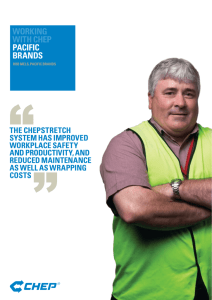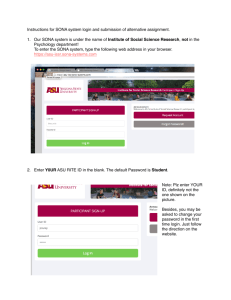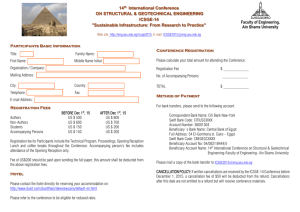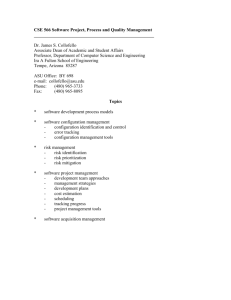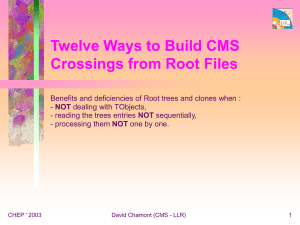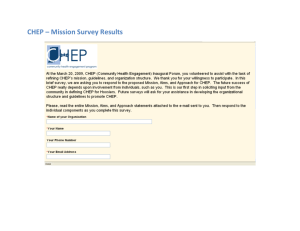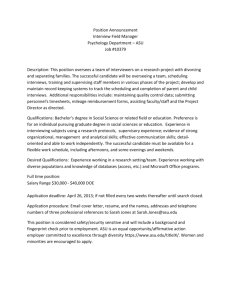Orientation Day
advertisement
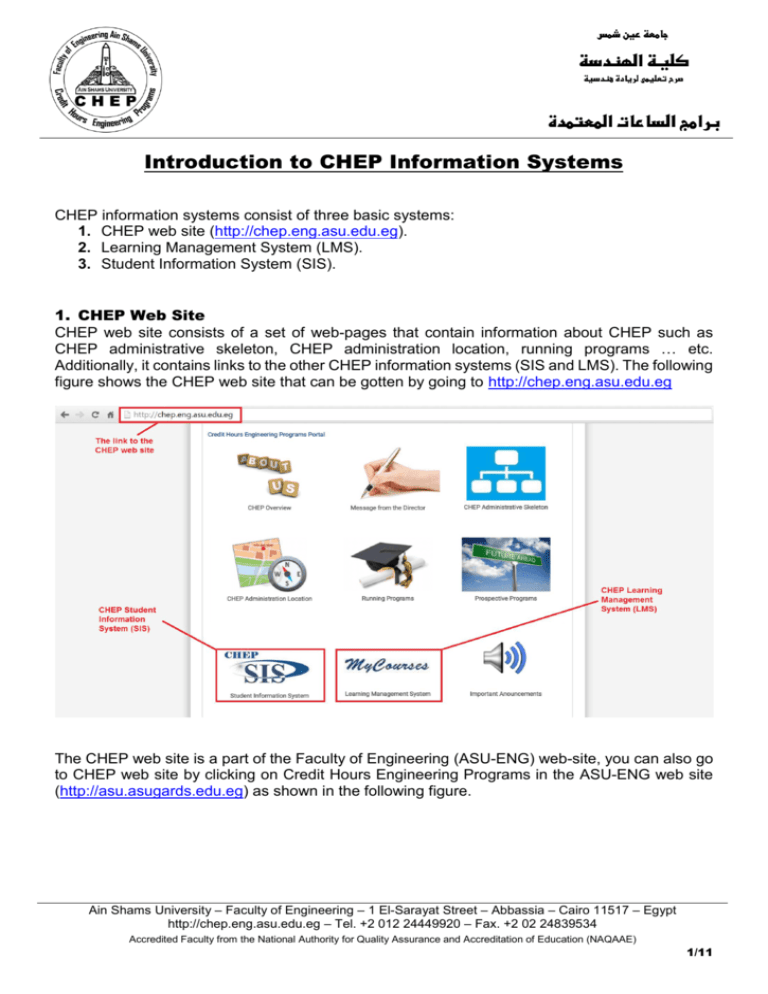
Introduction to CHEP Information Systems CHEP information systems consist of three basic systems: 1. CHEP web site (http://chep.eng.asu.edu.eg). 2. Learning Management System (LMS). 3. Student Information System (SIS). 1. CHEP Web Site CHEP web site consists of a set of web-pages that contain information about CHEP such as CHEP administrative skeleton, CHEP administration location, running programs … etc. Additionally, it contains links to the other CHEP information systems (SIS and LMS). The following figure shows the CHEP web site that can be gotten by going to http://chep.eng.asu.edu.eg The CHEP web site is a part of the Faculty of Engineering (ASU-ENG) web-site, you can also go to CHEP web site by clicking on Credit Hours Engineering Programs in the ASU-ENG web site (http://asu.asugards.edu.eg) as shown in the following figure. Ain Shams University – Faculty of Engineering – 1 El-Sarayat Street – Abbassia – Cairo 11517 – Egypt http://chep.eng.asu.edu.eg – Tel. +2 012 24449920 – Fax. +2 02 24839534 Accredited Faculty from the National Authority for Quality Assurance and Accreditation of Education (NAQAAE) 1/11 All information you need to know about the CHEP are posted regularly on the CHEP web site. The design of the web-site is based on a set of icons that each of them takes you to a specific related page, for example, you may find the following pages interesting to you: CHEP Administration location, where you can find a map to all administrative and academic units in the CHEP such as Academic Advising room, Unit Heads’ room, Students’ Affairs office … etc. Running Programs, where you can find the details of each of our nine programs that we are currently run such as the list of courses classified into university requirements, college requirements, and specialization requirements. In addition to the course tree of each of these programs. Important Announcements, where you can find all the important announcements that CHEP needs to convey to you. Important Information, where you can find the academic calendar, the student guide, the class schedule, and the examination schedule. Document Center, where you can find the document that you might use when you request specific CHEP services. ASU-ENG Facilities, where you can find a set of photos for the facilities inside the faculty of Engineering that you commonly use during your academic life inside ASU-ENG. Ain Shams University – Faculty of Engineering – 1 El-Sarayat Street – Abbassia – Cairo 11517 – Egypt http://chep.eng.asu.edu.eg – Tel. +2 012 24449920 – Fax. +2 02 24839534 Accredited Faculty from the National Authority for Quality Assurance and Accreditation of Education (NAQAAE) 2/11 2. Learning Management System (LMS) This system is used by CHEP students as an integrated learning environment, you will find a page for each course you currently enrolled in so that you get the power-point presentations of the course lectures, the tutorials, the previous exams, the lab manuals, and the assignments. Additionally, your semester-work marks are regularly posted on this page in a way that allows you to see only your marks and nobody of your colleagues can see your marks. You can go to the CHEP LMS by clicking on the corresponding icom in the main CHEP web site as shown in the following figure. Once, you clicked on this icon you will be taken to the CHEP LMS s shown in the following figure. Ain Shams University – Faculty of Engineering – 1 El-Sarayat Street – Abbassia – Cairo 11517 – Egypt http://chep.eng.asu.edu.eg – Tel. +2 012 24449920 – Fax. +2 02 24839534 Accredited Faculty from the National Authority for Quality Assurance and Accreditation of Education (NAQAAE) 3/11 2.1 Logging-in to the CHEP LMS To login to the CHEP LMS, you need to click on the login link at the top right corner in the previous image, once you clicked on this link a new page will appear that asks you for your login information as shown in the following figure. You need to have your active official e-mail to login to the CHEP LMS. Your official e-mail is your student ID concatenated with @eng.asu.edu.eg, for example if your student ID is 15p9999, then your official e-mail will be 15p9999@eng.asu.edu.eg while the password you use to login to the CHEP LMS is the official e-mail password. Your official e-mail account must be active to be able to use it to login to the CHEP LMS system otherwise you will not be able to login using your official e-mail address. Section 3.1 will show you how to get your official e-mail and how to activate it. Once you logged-in to the CHEP LMS, you will get back to the LMS page as shown in the following figure. Ain Shams University – Faculty of Engineering – 1 El-Sarayat Street – Abbassia – Cairo 11517 – Egypt http://chep.eng.asu.edu.eg – Tel. +2 012 24449920 – Fax. +2 02 24839534 Accredited Faculty from the National Authority for Quality Assurance and Accreditation of Education (NAQAAE) 4/11 When you clicked on My Courses, you will go to a page that contains all the courses that you currently enrolled in them as shown in the following figure. If you clicked on any of these courses, you will go to the course web-page, where you can find your lecture slides, tutorial files, assignments … etc. as shown in the following figure. Also, you Ain Shams University – Faculty of Engineering – 1 El-Sarayat Street – Abbassia – Cairo 11517 – Egypt http://chep.eng.asu.edu.eg – Tel. +2 012 24449920 – Fax. +2 02 24839534 Accredited Faculty from the National Authority for Quality Assurance and Accreditation of Education (NAQAAE) 5/11 can see your marks in the midterm, quizzes, assignments … etc. by clicking on the grades icon as shown in the same figure below. 3. CHEP Student Information System (SIS) CHEP SIS is the system that you use to get different academic services. For example, SIS is used to make your registration, add/drop, withdraw, request advising sessions, check your summer training status, request your official e-mail … etc. You can go to CHEP SIS by clicking on the CHEP SIS icon on the CHEP main page as shown in the following figure. Ain Shams University – Faculty of Engineering – 1 El-Sarayat Street – Abbassia – Cairo 11517 – Egypt http://chep.eng.asu.edu.eg – Tel. +2 012 24449920 – Fax. +2 02 24839534 Accredited Faculty from the National Authority for Quality Assurance and Accreditation of Education (NAQAAE) 6/11 Once you clicked on this icon, you will go to the SIS login page, which is shown in the following figure. Please note that the login link on the top-right corner of the CHEP web-site does not take you to the login page to the SIS, it is only used to login to the LMS and has nothing to do with the SIS. As shown in this figure, the login information is different than the one you used to login to the LMS. The login name in SIS is your student ID, for example if your student ID is 15p9999 then your SIS login name is 15p9999, while the SIS passwords for all CHEP students are already conveyed to them at the beginning of Fall-15 semester. If you are a new freshmen student, then your SIS password is the password you entered during your online admission. Once, you logged in to the SIS system, the main SIS page will appear as shown in the following figure. A dashboard menu appears at the top-left corner of the page that when clicked provides you the different features in the SIS system. Ain Shams University – Faculty of Engineering – 1 El-Sarayat Street – Abbassia – Cairo 11517 – Egypt http://chep.eng.asu.edu.eg – Tel. +2 012 24449920 – Fax. +2 02 24839534 Accredited Faculty from the National Authority for Quality Assurance and Accreditation of Education (NAQAAE) 7/11 3.1 How to Get Your Official E-Mail Account and How to Activate It All CHEP students are eligible to have an official e-mail account that is in the form studentID@eng.asu.edu.eg, where studentID is your CHEP student ID (for example 15p9999). You can get your official e-mail account by doing the following steps: 1. Go to SIS and login using your user name (student ID) and password. 2. Click on the dashboard menu shown on top-left corner in the previous figure, where a new menu appears. 3. Click on the submenu My Official E-Mail in the new appeared menu as shown in the following figure. Ain Shams University – Faculty of Engineering – 1 El-Sarayat Street – Abbassia – Cairo 11517 – Egypt http://chep.eng.asu.edu.eg – Tel. +2 012 24449920 – Fax. +2 02 24839534 Accredited Faculty from the National Authority for Quality Assurance and Accreditation of Education (NAQAAE) 8/11 4. A new menu appears as shown in the following figure, click on My Official EMail/Password Request in this menu. 5. A page appears as shown in the following figure. This page asks you if you want to request your official e-mail or if you want to reset your official e-mail password. Please note that if you have already issued your official e-mail account previously during your study in CHEP, in this case you need to select Reset My Official E-Mail Password. On the other hand, if Ain Shams University – Faculty of Engineering – 1 El-Sarayat Street – Abbassia – Cairo 11517 – Egypt http://chep.eng.asu.edu.eg – Tel. +2 012 24449920 – Fax. +2 02 24839534 Accredited Faculty from the National Authority for Quality Assurance and Accreditation of Education (NAQAAE) 9/11 you never have any official e-mail during your study in CHEP, hence you need to select Request My Official E-Mail. 6. Once you selected the request you want to do, a new page will appear that provides you with the instructions of using your e-mail as shown in the following figure. It also tells you that you need to go to the Students’ Affairs office to sign the terms and conditions of using your e-mails. This step is a necessary step to process your request otherwise your request will not be processed. 7. You can check your request status by clicking on the My Official E-Mail Menu, then My Request Status as shown in the following figure. Your request will be pending until it is Ain Shams University – Faculty of Engineering – 1 El-Sarayat Street – Abbassia – Cairo 11517 – Egypt http://chep.eng.asu.edu.eg – Tel. +2 012 24449920 – Fax. +2 02 24839534 Accredited Faculty from the National Authority for Quality Assurance and Accreditation of Education (NAQAAE) 10/11 approved by the students’ affairs and processed by the IT Unit in the Faculty. Once your request is completed, you will find its status changed into Completed. In this case you can start using your official e-mail. 8. The initial password for your official e-mail is written beside the request status in the same page as shown in the following figure. You can go to your e-mail account by going to this link: http://mail.asu.edu.eg and login using your official e-mail address (studentID@eng.asu.edu.eg) and the initial password shown beside your request (as shown in the following figure). The first time you logged in to your official e-mail account you will be asked to change your e-mail password. Once you changed your official e-mail initial password, your official e-mail will be activated and you can now use your e-mail account as any other e-mail account you might use before. Ain Shams University – Faculty of Engineering – 1 El-Sarayat Street – Abbassia – Cairo 11517 – Egypt http://chep.eng.asu.edu.eg – Tel. +2 012 24449920 – Fax. +2 02 24839534 Accredited Faculty from the National Authority for Quality Assurance and Accreditation of Education (NAQAAE) 11/11