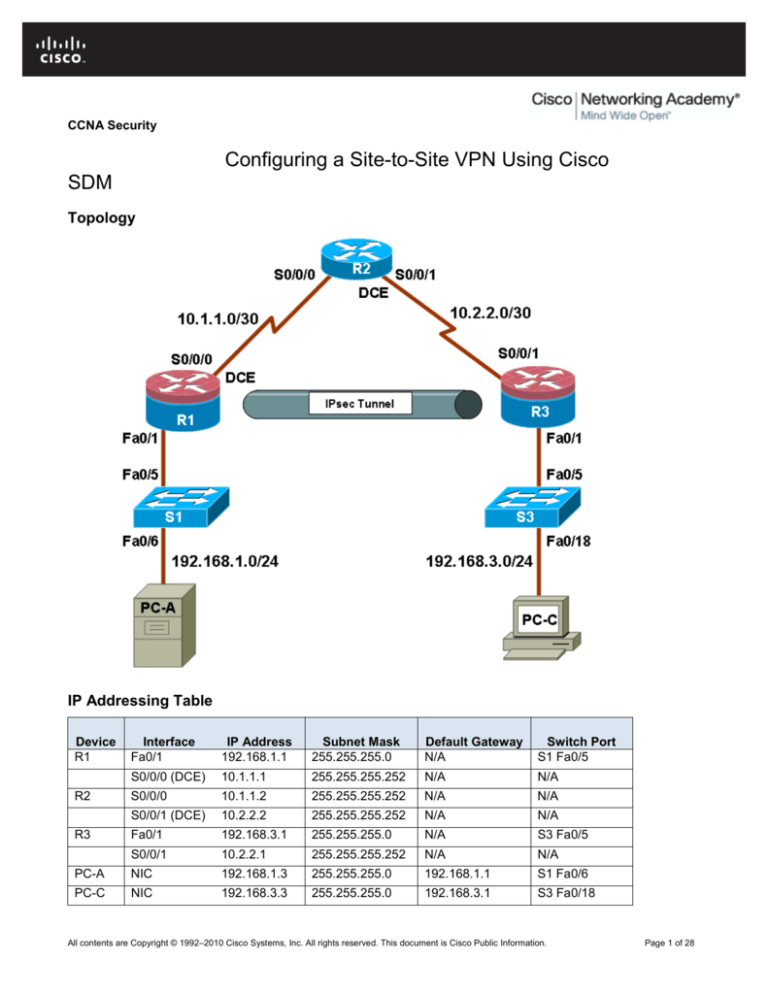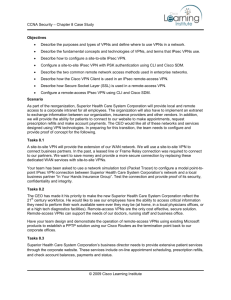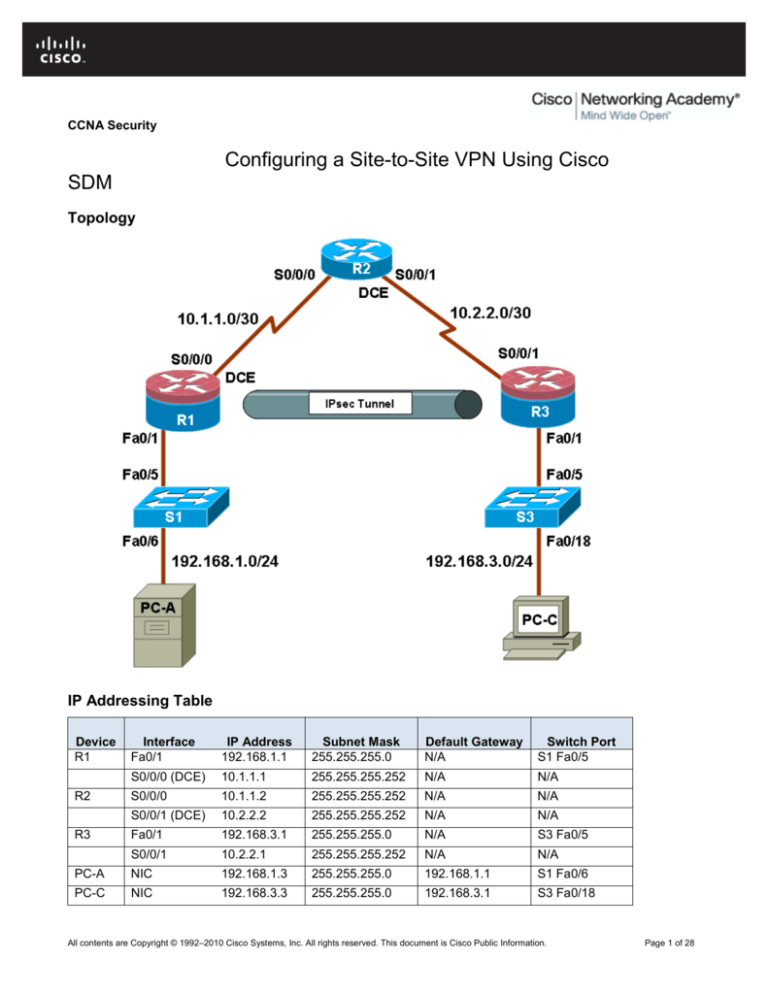
CCNA Security
Chapter 8 Lab A: Configuring a Site-to-Site VPN Using Cisco IOS and
SDM
Topology
IP Addressing Table
Device
R1
R2
R3
Interface
Fa0/1
IP Address
192.168.1.1
Subnet Mask
255.255.255.0
Default Gateway
N/A
Switch Port
S1 Fa0/5
S0/0/0 (DCE)
10.1.1.1
255.255.255.252
N/A
N/A
S0/0/0
10.1.1.2
255.255.255.252
N/A
N/A
S0/0/1 (DCE)
10.2.2.2
255.255.255.252
N/A
N/A
Fa0/1
192.168.3.1
255.255.255.0
N/A
S3 Fa0/5
S0/0/1
10.2.2.1
255.255.255.252
N/A
N/A
PC-A
NIC
192.168.1.3
255.255.255.0
192.168.1.1
S1 Fa0/6
PC-C
NIC
192.168.3.3
255.255.255.0
192.168.3.1
S3 Fa0/18
All contents are Copyright © 1992–2010 Cisco Systems, Inc. All rights reserved. This document is Cisco Public Information.
Page 1 of 28
CCNA Security
Objectives
Part 1: Basic Router Configuration
•
Configure host names, interface IP addresses, and access passwords.
•
Configure the EIGRP dynamic routing protocol.
Part 2: Configure a Site-to-Site VPN Using Cisco IOS
•
Configure IPsec VPN settings on R1 and R3
•
Verify site-to-site IPsec VPN configuration
•
Test IPsec VPN operation
Part 3: Configure a Site-to-Site VPN Using SDM
•
Configure IPsec VPN settings on R1
•
Create a mirror configuration for R3
•
Apply the mirror configuration to R3
•
Verify the configuration
•
Test the VPN configuration using SDM
Background
VPNs can provide a secure method of transmitting data over a public network, such as the Internet. VPN
connections can help reduce the costs associated with leased lines. Site-to-Site VPNs typically provide a
secure (IPsec or other) tunnel between a branch office and a central office. Another common implementation
that uses VPN technology is remote access to a corporate office from a telecommuter location such as a
small office or home office.
In this lab, you build a multi-router network and configure the routers and hosts. You use Cisco IOS and SDM
to configure a site-to-site IPsec VPN and test it. The IPsec VPN tunnel is from router R1 to router R3 via R2.
R2 acts as a pass-through and has no knowledge of the VPN. IPsec provides secure transmission of
sensitive information over unprotected networks such as the Internet. IPsec acts at the network layer,
protecting and authenticating IP packets between participating IPsec devices (peers), such as Cisco routers.
Note: The router commands and output in this lab are from a Cisco 1841 with Cisco IOS Release 12.4(20)T
(Advanced IP image). Other routers and Cisco IOS versions can be used. See the Router Interface Summary
table at the end of the lab to determine which interface identifiers to use based on the equipment in the lab.
Depending on the router model and Cisco IOS version, the commands available and output produced might
vary from what is shown in this lab.
Note: Make sure that the routers and the switches have been erased and have no startup configurations.
Required Resources
•
3 routers with SDM 2.5 installed (Cisco 1841 with Cisco IOS Release 12.4(20)T1 or comparable)
•
2 switches (Cisco 2960 or comparable)
•
PC-A (Windows XP or Vista)
•
PC-C (Windows XP or Vista)
•
Serial and Ethernet cables as shown in the topology
•
Rollover cables to configure the routers via the console
All contents are Copyright © 1992–2010 Cisco Systems, Inc. All rights reserved. This document is Cisco Public Information.
Page 2 of 28
CCNA Security
Part 1: Basic Router Configuration
In Part 1 of this lab, you set up the network topology and configure basic settings, such as the interface IP
addresses, dynamic routing, device access, and passwords.
Note: All tasks should be performed on routers R1, R2, and R3. The procedure for R1 is shown here as an
example.
Step 1: Cable the network as shown in the topology.
Attach the devices shown in the topology diagram, and cable as necessary.
Step 2: Configure basic settings for each router.
a. Configure host names as shown in the topology.
b. Configure the interface IP addresses as shown in the IP addressing table.
c.
Configure a clock rate for the serial router interfaces with a DCE serial cable attached.
R1(config)#interface S0/0/0
R1(config-if)#clock rate 64000
Step 3: Disable DNS lookup.
To prevent the router from attempting to translate incorrectly entered commands, disable DNS lookup.
R1(config)#no ip domain-lookup
Step 4: Configure the EIGRP routing protocol on R1, R2, and R3.
a. On R1, use the following commands.
R1(config)#router eigrp 101
R1(config-router)#network 192.168.1.0 0.0.0.255
R1(config-router)#network 10.1.1.0 0.0.0.3
R1(config-router)#no auto-summary
b. On R2, use the following commands.
R2(config)#router eigrp 101
R2(config-router)#network 10.1.1.0 0.0.0.3
R2(config-router)#network 10.2.2.0 0.0.0.3
R2(config-router)#no auto-summary
c.
On R3, use the following commands.
R3(config)#router eigrp 101
R3(config-router)#network 192.168.3.0 0.0.0.255
R3(config-router)#network 10.2.2.0 0.0.0.3
R3(config-router)#no auto-summary
Step 5: Configure PC host IP settings.
a. Configure a static IP address, subnet mask, and default gateway for PC-A, as shown in the IP
addressing table.
b. Configure a static IP address, subnet mask, and default gateway for PC-C, as shown in the IP
addressing table.
All contents are Copyright © 1992–2010 Cisco Systems, Inc. All rights reserved. This document is Cisco Public Information.
Page 3 of 28
CCNA Security
Step 6: Verify basic network connectivity.
a. Ping from R1 to the R3 Fa0/1 interface at IP address 192.168.3.1.
Were the results successful? _____
If the pings are not successful, troubleshoot the basic device configurations before continuing.
b. Ping from PC-A on the R1 LAN to PC-C on the R3 LAN.
Were the results successful? _____
If the pings are not successful, troubleshoot the basic device configurations before continuing.
Note: If you can ping from PC-A to PC-C, you have demonstrated that the EIGRP routing protocol is
configured and functioning correctly. If you cannot ping but the device interfaces are up and IP addresses
are correct, use the show run and show ip route commands to help identify routing protocol-related
problems.
Step 7: Configure a minimum password length.
Note: Passwords in this lab are set to a minimum of 10 characters but are relatively simple for the benefit
of performing the lab. More complex passwords are recommended in a production network.
Use the security passwords command to set a minimum password length of 10 characters.
R1(config)#security passwords min-length 10
Step 8: Configure the basic console and vty lines.
a. Configure a console password and enable login for router R1. For additional security, the exectimeout command causes the line to log out after 5 minutes of inactivity. The logging
synchronous command prevents console messages from interrupting command entry.
Note: To avoid repetitive logins during this lab, the exec-timeout can be set to 0 0, which prevents
it from expiring. However, this is not considered a good security practice.
R1(config)#line console 0
R1(config-line)#password ciscoconpass
R1(config-line)#exec-timeout 5 0
R1(config-line)#login
R1(config-line)#logging synchronous
b. Configure the password on the vty lines for router R1.
R1(config)#line vty 0 4
R1(config-line)#password ciscovtypass
R1(config-line)#exec-timeout 5 0
R1(config-line)#login
c.
Repeat these configurations on both R2 and R3.
Step 9: Encrypt clear text passwords.
a. Use the service password-encryption command to encrypt the console, aux, and vty
passwords.
R1(config)#service password-encryption
b. Issue the show run command. Can you read the console, aux, and vty passwords? Why or why
not? ________________________________________________________________________
c.
Repeat this configuration on both R2 and R3.
All contents are Copyright © 1992–2010 Cisco Systems, Inc. All rights reserved. This document is Cisco Public Information.
Page 4 of 28
CCNA Security
Step 10: Save the basic running configuration for all three routers.
a. Save the running configuration to the startup configuration from the privileged EXEC prompt.
R1#copy running-config startup-config
Step 11: Save the configuration on R1 and R3 for later restoration.
Use HyperTerminal or another means such as copy and paste to save the R1 and R3 running
configurations from Part 1 of this lab and edit them so that they can be used to restore the routers in Part
3 of the lab to configure the VPN with SDM.
Note: When editing the captured running config text, remove all occurrences of “- - More - -.” Remove any
commands that are not related to the items you configured in Part 1 of the lab, such as the Cisco IOS
version number, no service pad, and so on. Many commands are entered automatically by the Cisco IOS
software. Also replace the encrypted passwords with the correct ones specified previously and be sure to
use the no shutdown command for interfaces that need to be enabled.
Part 2: Configure a Site-to-Site VPN with Cisco IOS
In Part 2 of this lab, you configure an IPsec VPN tunnel between R1 and R3 that passes through R2. You will
configure R1 and R3 using the Cisco IOS CLI. You then review and test the resulting configuration.
Task 1: Configure IPsec VPN Settings on R1 and R3
Step 1: Verify connectivity from the R1 LAN to the R3 LAN.
In this task, you verify that with no tunnel in place, the PC-A on the R1 LAN can ping the PC-C on R3 LAN.
a. From PC-A, ping the PC-C IP address of 192.168.3.3.
PC-A:\>ping 192.168.3.3
b. Are the results successful? _____
If the pings are not successful, troubleshoot the basic device configurations before continuing.
Step 2: Enable IKE policies on R1 and R3.
IPsec is an open framework that allows the exchange of security protocols as new technologies, such as
encryption algorithms, are developed.
There are two central configuration elements to the implementation of an IPsec VPN:
•
Implement Internet Key Exchange (IKE) parameters
•
Implement IPsec parameters
a. Verify that IKE is supported and enabled.
IKE Phase 1 defines the key exchange method used to pass and validate IKE policies between
peers. In IKE Phase 2, the peers exchange and match IPsec policies for the authentication and
encryption of data traffic.
IKE must be enabled for IPsec to function. IKE is enabled by default on IOS images with
cryptographic feature sets. If it is disabled for some reason, you can enable it with the command
crypto isakmp enable. Use this command to verify that the router IOS supports IKE and that it is
enabled.
R1(config)#crypto isakmp enable
R3(config)#crypto isakmp enable
All contents are Copyright © 1992–2010 Cisco Systems, Inc. All rights reserved. This document is Cisco Public Information.
Page 5 of 28
CCNA Security
in use settings ={Tunnel, }
conn id: 2006, flow_id: FPGA:6, crypto map: CMAP
sa timing: remaining key lifetime (k/sec): (4485195/877)
IV size: 16 bytes
replay detection support: Y
Status: ACTIVE
outbound ah sas:
outbound pcp sas:
g. The previous example used pings to generate interesting traffic. What other types of traffic would
result in an SA forming and tunnel establishment?
________________________________________________________________________________
________________________________________________________________________________
________________________________________________________________________________
Part 3: Configure a Site-to-Site IPsec VPN with SDM
In Part 3 of this lab, you configure an IPsec VPN tunnel between R1 and R3 that passes through R2. In Task
2, you configure R1 using Cisco SDM. In Task 3, you mirror those settings to R3 using SDM utilities. You then
review and test the resulting configuration.
Task 1: Restore Router R1 and R3 to the Basic Settings
To avoid confusion as to what was entered in Part 2 of the lab, start by restoring R1 and R3 to the basic
configuration as described in Part 1 of this lab.
Step 1: Erase and reload the router.
a. Connect to the router console, and enter privileged EXEC mode.
b. Erase the startup config and then issue the reload command to restart the router.
Step 2: Restore the basic configuration.
a. When the router restarts, enter privileged EXEC mode with the enable command, and then enter
global config mode. Use the HyperTerminal Transfer > Send File function, copy and paste or use
another method to load the basic startup config for R1 and R3 that was created and saved in Part 1 of
this lab.
b. Save the running config to the startup config for R1 and R3 using the copy run start command.
c.
Test connectivity by pinging from host PC-A to PC-C. If the pings are not successful, troubleshoot the
router and PC configurations before continuing.
Task 2: Configure IPsec VPN Settings on R1 Using SDM
Step 1: Configure the enable secret password and HTTP router access prior to starting SDM.
a. From the CLI, configure the enable secret password for use with SDM on R1 and R3.
R1(config)#enable secret cisco12345
R3(config)#enable secret cisco12345
b. Enable the HTTP server on R1 and R3.
R1(config)#ip http server
All contents are Copyright © 1992–2010 Cisco Systems, Inc. All rights reserved. This document is Cisco Public Information.
Page 14 of 28
CCNA Security
R3(config)#ip http server
Step 2: Access SDM and set command delivery preferences.
a. Run the SDM application, or open a browser on PC-A and start SDM by entering the R1 IP address
192.168.1.1 in the address field.
Note: You might be prompted by Internet Explorer to allow ActiveX during several of these steps.
Click Allow.
b. Log in with no username and the enable secret password cisco12345.
c.
In the Authentication Required dialog box, leave the Username field blank and enter cisco12345 in
the Password field. Click Yes.
d. If the IOS IPS login dialog displays, click the Cancel button to bypass this option.
e. Select Edit > Preferences to configure SDM to allow you to preview the commands before sending
them to the router. In the User Preferences window, check the Preview commands before
delivering to router check box and click OK.
Step 3: Start the SDM VPN wizard to configure R1.
a. Click the Configure button at the top of the SDM screen, and then click the VPN button. Select Siteto-Site VPN from the list of options. The default option is Create Site-to-Site VPN. Read through the
description of this option.
b. What must you know to complete the configuration?
________________________________________________________________________________
________________________________________________________________________________
All contents are Copyright © 1992–2010 Cisco Systems, Inc. All rights reserved. This document is Cisco Public Information.
Page 15 of 28
CCNA Security
c.
Click the Launch the selected task button to begin the SDM Site-to-Site VPN wizard.
d. On the initial Site-to-Site VPN wizard window, the Quick Setup option is selected by default. Click the
View Details button to see what settings this option uses. What type of encryption does the default
transform set use? ______________________________
e. From the initial Site-to-Site VPN wizard window, select the Step by Step wizard, and then click Next.
Why would you use this option over the Quick setup option? ________________________________
Step 4: Configure basic VPN connection information settings.
a. From the VPN Connection Information window, select the interface for the connection, which should
be R1 Serial0/0/0.
b. In the Peer Identity section, select Peer with static address and enter the IP address of remote peer
R3 S0/0/1 (10.2.2.1).
c.
In the Authentication section, click Pre-shared keys, and enter the pre-shared VPN key cisco12345.
Re-enter the key for confirmation. This key is what protects the VPN and keeps it secure. When
finished, your screen should look similar to the following. Once you have entered these settings
correctly, click Next.
All contents are Copyright © 1992–2010 Cisco Systems, Inc. All rights reserved. This document is Cisco Public Information.
Page 16 of 28
CCNA Security
Step 5: Configure IKE policy parameters.
IKE policies are used while setting up the control channel between the two VPN endpoints for key exchange.
This is also referred to as the IKE secure association (SA). In contrast, the IPsec policy is used during IKE
Phase II to negotiate an IPsec security association to pass target data traffic.
a. In the IKE Proposals window, a default policy proposal is displayed. You can use this one or create a
new one. What function does this IKE proposal serve?
________________________________________________________________________________
b. Click the Add button to create a new IKE policy.
c.
Set up the security policy as shown in the Add IKE Policy dialog box below. These settings are
matched later on R3. When finished, click OK to add the policy. Then click Next.
All contents are Copyright © 1992–2010 Cisco Systems, Inc. All rights reserved. This document is Cisco Public Information.
Page 17 of 28
CCNA Security
d. Click the Help button to assist you with answering the following questions. What is the function of the
encryption algorithm in the IKE policy?
________________________________________________________________________________
________________________________________________________________________________
e. What is the purpose of the hash function?
________________________________________________________________________________
________________________________________________________________________________
f.
What function does the authentication method serve?
________________________________________________________________________________
________________________________________________________________________________
g. How is the Diffie-Hellman group in the IKE policy used?
________________________________________________________________________________
________________________________________________________________________________
h. What event happens at the end of the IKE policy’s lifetime? ________________________________
Step 6: Configure a transform set.
The transform set is the IPsec policy used to encrypt, hash, and authenticate packets that pass through the
tunnel. The transform set is the IKE Phase 2 policy.
a. An SDM default transform set is displayed. Click the Add button to create a new transform set.
b. Set up the transform set as shown in the Transform Set dialog box below. These settings are
matched later on R3. When finished, click OK to add the transform set. Then click Next.
All contents are Copyright © 1992–2010 Cisco Systems, Inc. All rights reserved. This document is Cisco Public Information.
Page 18 of 28
CCNA Security
Step 7: Define interesting traffic.
You must define interesting traffic to be protected through the VPN tunnel. Interesting traffic will be defined
through an access list when applied to the router. If you enter source and destination subnets, SDM
generates the appropriate simple access list for you.
In the Traffic to protect window, enter the information as shown below. These are the opposite of the settings
configured on R3 later in the lab. When finished, click Next.
All contents are Copyright © 1992–2010 Cisco Systems, Inc. All rights reserved. This document is Cisco Public Information.
Page 19 of 28
CCNA Security
Step 8: Review the summary configuration and deliver commands to the router.
a. Review the summary of the Configuration window. It should look similar to the one below. Do not
select the checkbox for Test VPN connectivity after configuring. This is done after configuring R3.
All contents are Copyright © 1992–2010 Cisco Systems, Inc. All rights reserved. This document is Cisco Public Information.
Page 20 of 28
CCNA Security
b. In the Deliver Configuration to router window, select Save running config to router’s startup config
and click the Deliver button. After the commands have been delivered, click OK. How many
commands were delivered? ____________________
Task 3: Create a Mirror Configuration for R3
Step 1: Use SDM on R1 to generate a mirror configuration for R3.
a. On R1, select VPN > Site-to-Site VPN and click the Edit Site-to-Site VPN tab. You should see the
VPN configuration you just created on R1 listed. What is the description of the VPN?
________________________________________________________________________________
b. What is the status of the VPN and why?
________________________________________________________________________________
c.
Select the VPN policy you just configured on R1 and click the Generate Mirror button in the lower
right of the window. The Generate Mirror window displays the commands necessary to configure R3
as a VPN peer. Scroll through the window to see all the commands generated.
All contents are Copyright © 1992–2010 Cisco Systems, Inc. All rights reserved. This document is Cisco Public Information.
Page 21 of 28
CCNA Security
d. The text at the top of the window states that the configuration generated should only be used as a
guide for setting up a site-to-site VPN. What commands are missing to allow this crypto policy to
function on R3? _________________________________________________________________
Hint: Look at the description entry following the crypto map SDM_CMAP_1 command.
Step 2: Save the configuration commands for R3.
a. Click the Save button to create a text file for use in the next task.
b. Save the commands to the desktop or other location and name it VPN-Mirror-Cfg-for-R3.txt.
Note: You can also copy the commands directly from the Generate Mirror window.
c.
(Optional) Edit the file to remove the explanation text at the beginning and the description entry
following the crypto map SDM_CMAP_1 command.
Task 4: Apply the Mirror Configuration to R3 and Verify the Configuration
Step 1: Access the R3 CLI and copy the mirror commands.
Note: You can also use SDM on R3 to create the appropriate VPN configuration, but copying and pasting
the mirror commands generated from R1 is easier.
a. On R3, enter privileged EXEC mode and then global config mode.
b. Copy the commands from the text file into the R3 CLI.
All contents are Copyright © 1992–2010 Cisco Systems, Inc. All rights reserved. This document is Cisco Public Information.
Page 22 of 28
CCNA Security
Step 2: Apply the crypto map to the R3 S0/0/1 interface.
R3(config)#interface S0/0/1
R3(config-if)#crypto map SDM_CMAP_1
*Jan 30 13:00:38.184: %CRYPTO-6-ISAKMP_ON_OFF: ISAKMP is ON
Step 3: Verify the VPN configuration on R3 using Cisco IOS.
a. Display the running config beginning with the first line that contains the string “0/0/1” to verify that the
crypto map is applied to S0/0/1.
R3#sh run | beg 0/0/1
interface Serial0/0/1
ip address 10.2.2.1 255.255.255.252
crypto map SDM_CMAP_1
b. On R3, use the show crypto isakmp policy command to show the configured ISAKMP policies
on the router. Note that the default SDM policy is also present.
R3#show crypto isakmp policy
Global IKE policy
Protection suite of priority 1
encryption algorithm:
hash algorithm:
authentication method:
Diffie-Hellman group:
lifetime:
Protection suite of priority 10
encryption algorithm:
bit keys
).
hash algorithm:
authentication method:
Diffie-Hellman group:
lifetime:
c.
Three key triple DES
Secure Hash Standard
Pre-Shared Key
#2 (1024 bit)
86400 seconds, no volume limit
AES - Advanced Encryption Standard (256
Message Digest 5
Pre-Shared Key
#5 (1536 bit)
28800 seconds, no volume limit
In the above output, how many ISAKMP policies are there? _______________________________
d. Issue the show crypto ipsec transform-set command to display the configured IPsec
policies in the form of the transform sets.
R3#show crypto ipsec transform-set
Transform set Lab-Transform: { esp-256-aes esp-sha-hmac
will negotiate = { Tunnel, },
}
Transform set #$!default_transform_set_1: { esp-aes esp-sha-hmac
will negotiate = { Transport, },
}
Transform set #$!default_transform_set_0: { esp-3des esp-sha-hmac
will negotiate = { Transport, },
}
e. Use the show crypto map command to display the crypto maps that will be applied to the router.
R3#show crypto map
Crypto Map "SDM_CMAP_1" 1 ipsec-isakmp
Description: Apply the crypto map on the peer router's
interface having
IP address 10.2.2.1 that connects to this router.
Peer = 10.1.1.1
Extended IP access list SDM_1
All contents are Copyright © 1992–2010 Cisco Systems, Inc. All rights reserved. This document is Cisco Public Information.
Page 23 of 28
CCNA Security
access-list SDM_1 permit ip 192.168.3.0 0.0.0.255
192.168.1.0 0.0.0.255
Current peer: 10.1.1.1
Security association lifetime: 4608000 kilobytes/3600 seconds
PFS (Y/N): N
Transform sets={
Lab-Transform: { esp-256-aes esp-sha-hmac } ,
}
Interfaces using crypto map SDM_CMAP_1:
Serial0/0/1
f.
In the above output, the ISAKMP policy being used by the crypto map is the SDM default policy with
sequence number priority 1, indicated by the number 1 in the first output line: Crypto Map
“SDM_CMAP_1” 1 ipsec-isakmp. Why is it not using the one you created in the SDM session — the
one shown with priority 10 in Step 3b above?
________________________________________________________________________________
g. (Optional) You can force the routers to use the more stringent policy that you created by changing the
crypto map references in the R1 and R3 router configs as shown below. If this is done, the default
ISAKMP policy 1 can be removed from both routers.
R1(config)#interface S0/0/1
R1(config-if)#no crypto map SDM_CMAP_1
R1(config-if)#exit
*Jan 30 17:01:46.099: %CRYPTO-6-ISAKMP_ON_OFF: ISAKMP is OFF
R1(config)#no crypto map SDM_CMAP_1 1
R1(config)#crypto map SDM_CMAP_1 10 ipsec-isakmp
% NOTE: This new crypto map will remain disabled until a peer
and a valid access list have been configured.
R1(config-crypto-map)#description Tunnel to 10.2.2.1
R1(config-crypto-map)#set peer 10.2.2.1
R1(config-crypto-map)#set transform-set Lab-Transform
R1(config-crypto-map)#match address 100
R1(config-crypto-map)#exit
R1(config)#int S0/0/1
R1(config-if)#crypto map SDM_CMAP_1
R1(config-if)#e
*Jan 30 17:03:16.603: %CRYPTO-6-ISAKMP_ON_OFF: ISAKMP is ON
R3(config)#interface S0/0/1
R3(config-if)#no crypto map SDM_CMAP_1
R3(config-if)#exit
R3(config)#no crypto map SDM_CMAP_1 1
R3(config)#crypto map SDM_CMAP_1 10 ipsec-isakmp
% NOTE: This new crypto map will remain disabled until a peer
and a valid access list have been configured.
R3(config-crypto-map)#description Tunnel to 10.1.1.1
R3(config-crypto-map)#set peer 10.1.1.1
R3(config-crypto-map)#set transform-set Lab-Transform
R3(config-crypto-map)#match address 100
R3(config-crypto-map)#exit
R3(config)#int S0/0/1
R3(config-if)#crypto map SDM_CMAP_1
R3(config-if)#
*Jan 30 22:18:28.487: %CRYPTO-6-ISAKMP_ON_OFF: ISAKMP is ON
All contents are Copyright © 1992–2010 Cisco Systems, Inc. All rights reserved. This document is Cisco Public Information.
Page 24 of 28
CCNA Security
Task 5: Test the VPN Configuration Using SDM on R1.
a. On R1, use SDM to test the IPsec VPN tunnel between the two routers. Select VPN > Site-to-Site
VPN and click the Edit Site-to-Site VPN tab.
b. From the Edit Site to Site VPN tab, select the VPN and click Test Tunnel.
c.
When the VPN Troubleshooting window displays, click the Start button to have SDM start
troubleshooting the tunnel.
d. When the SDM Warning window displays indicating that SDM will enable router debugs and generate
some tunnel traffic, click Yes to continue.
e. In the next VPN Troubleshooting window, the IP address of the R1 Fa0/1 interface in the source
network is displayed by default (192.168.1.1). Enter the IP address of the R3 Fa0/1 interface in the
destination network field (192.168.3.1) and click Continue to begin the debugging process.
f.
If the debug is successful and the tunnel is up, you should see the screen below. If the testing fails,
SDM displays failure reasons and recommended actions. Click OK to remove the window.
All contents are Copyright © 1992–2010 Cisco Systems, Inc. All rights reserved. This document is Cisco Public Information.
Page 25 of 28
CCNA Security
g. You can save the report if desired; otherwise, click Close.
Note: If you want to reset the tunnel and test again, you can click the Clear Connection button from the
Edit Suite-to-Site VPN window. This can also be accomplished at the CLI using the clear crypto
session command.
h. Display the running config for R3 beginning with the first line that contains the string 0/0/1 to verify
that the crypto map is applied to S0/0/1.
R3#sh run | beg 0/0/1
interface Serial0/0/1
ip address 10.2.2.1 255.255.255.252
crypto map SDM_CMAP_1
<output omitted>
i.
Issue the show crypto isakmp sa command on R3 to view the security association created.
R3#show crypto isakmp sa
IPv4 Crypto ISAKMP SA
All contents are Copyright © 1992–2010 Cisco Systems, Inc. All rights reserved. This document is Cisco Public Information.
Page 26 of 28
CCNA Security
dst
10.2.2.1
j.
src
10.1.1.1
state
QM_IDLE
conn-id slot status
1001
0 ACTIVE
Issue the show crypto ipsec sa command. How many packets have been transformed between
R1 and R3? ____________________________
R3#show crypto ipsec sa
interface: Serial0/0/1
Crypto map tag: SDM_CMAP_1, local addr 10.2.2.1
protected vrf: (none)
local ident (addr/mask/prot/port): (192.168.3.0/255.255.255.0/0/0)
remote ident (addr/mask/prot/port): (192.168.1.0/255.255.255.0/0/0)
current_peer 10.1.1.1 port 500
PERMIT, flags={origin_is_acl,}
#pkts encaps: 116, #pkts encrypt: 116, #pkts digest: 116
#pkts decaps: 116, #pkts decrypt: 116, #pkts verify: 116
#pkts compressed: 0, #pkts decompressed: 0
#pkts not compressed: 0, #pkts compr. failed: 0
#pkts not decompressed: 0, #pkts decompress failed: 0
#send errors 0, #recv errors 0
local crypto endpt.: 10.2.2.1, remote crypto endpt.: 10.1.1.1
path mtu 1500, ip mtu 1500, ip mtu idb Serial0/0/1
current outbound spi: 0x207AAD8A(544910730)
inbound esp sas:
spi: 0xAF102CAE(2937072814)
transform: esp-256-aes esp-sha-hmac ,
in use settings ={Tunnel, }
conn id: 2007, flow_id: FPGA:7, crypto map: SDM_CMAP_1
sa timing: remaining key lifetime (k/sec): (4558294/3037)
IV size: 16 bytes
replay detection support: Y
Status: ACTIVE
inbound ah sas:
inbound pcp sas:
outbound esp sas:
spi: 0x207AAD8A(544910730)
transform: esp-256-aes esp-sha-hmac ,
in use settings ={Tunnel, }
conn id: 2008, flow_id: FPGA:8, crypto map: SDM_CMAP_1
sa timing: remaining key lifetime (k/sec): (4558294/3037)
IV size: 16 bytes
replay detection support: Y
Status: ACTIVE
outbound ah sas:
outbound pcp sas:
All contents are Copyright © 1992–2010 Cisco Systems, Inc. All rights reserved. This document is Cisco Public Information.
Page 27 of 28