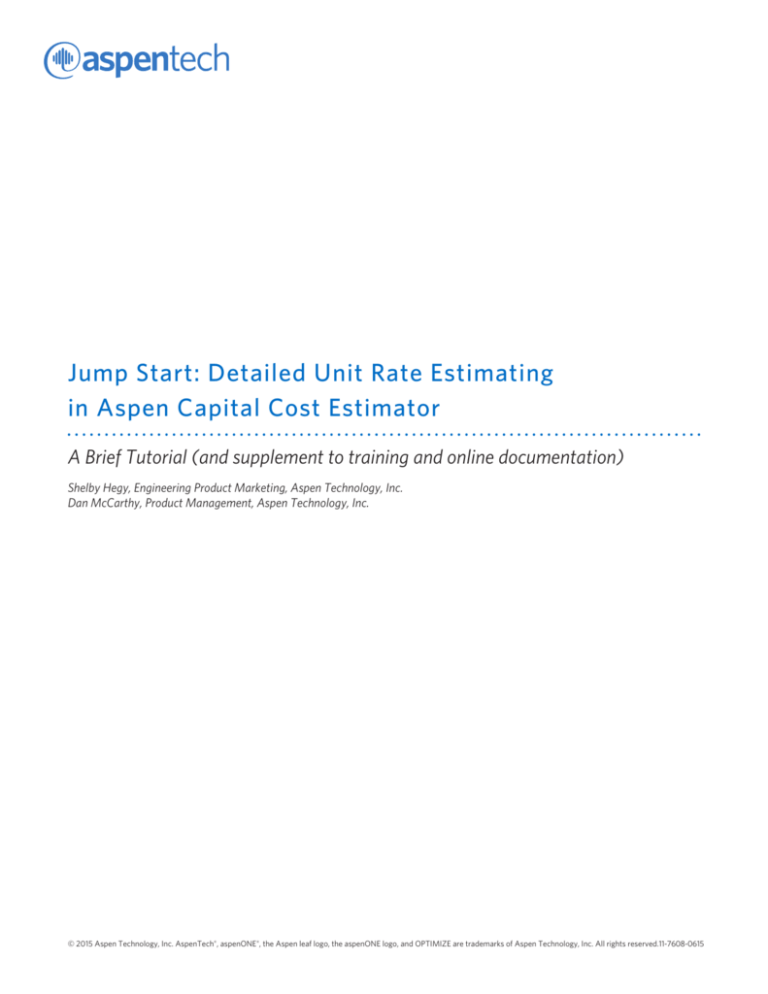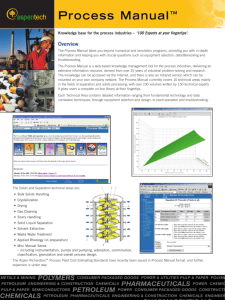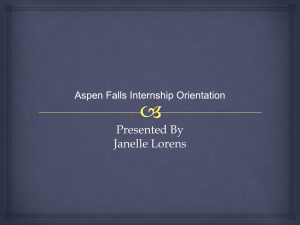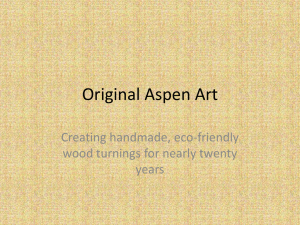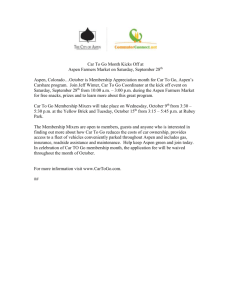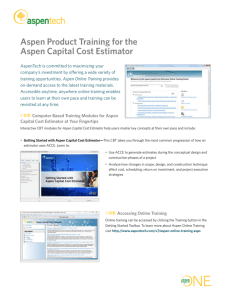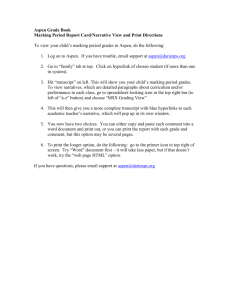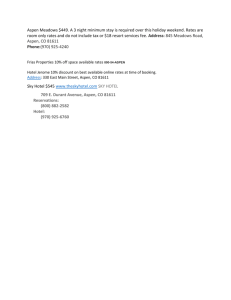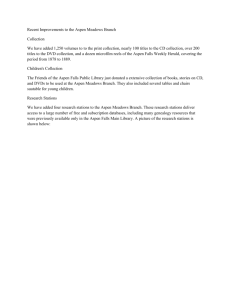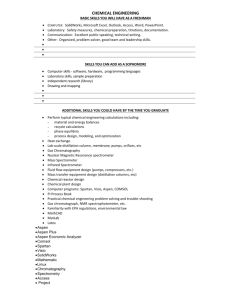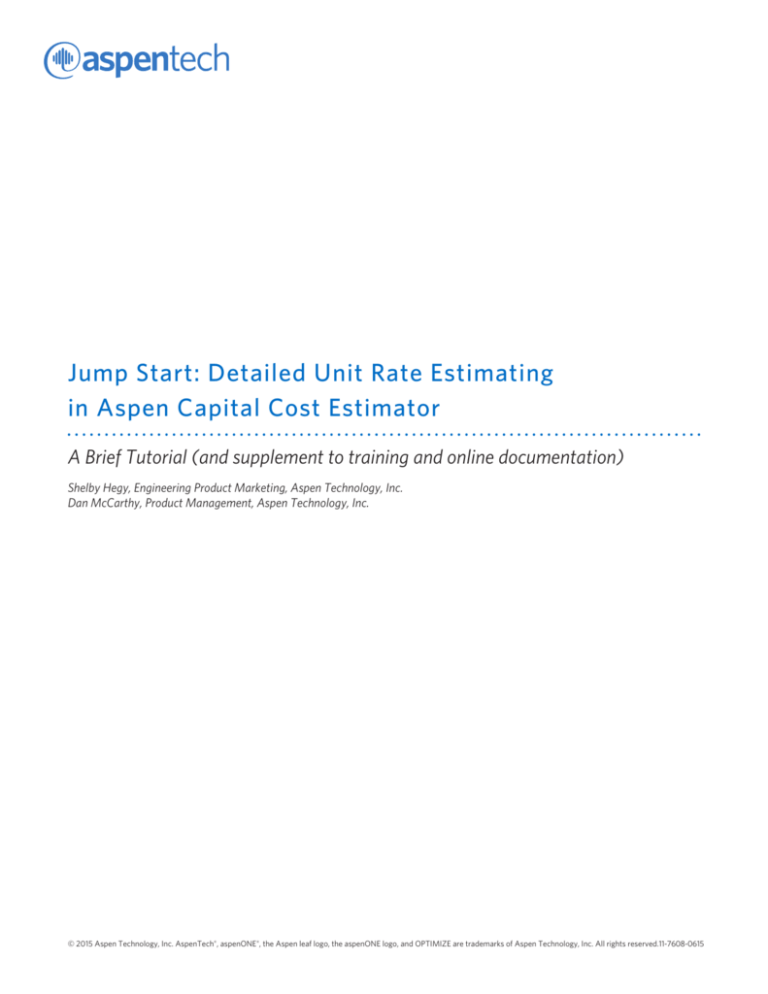
Jump Start: Detailed Unit Rate Estimating
in Aspen Capital Cost Estimator
A Brief Tutorial (and supplement to training and online documentation)
Shelby Hegy, Engineering Product Marketing, Aspen Technology, Inc.
Dan McCarthy, Product Management, Aspen Technology, Inc.
© 2015 Aspen Technology, Inc. AspenTech®, aspenONE®, the Aspen leaf logo, the aspenONE logo, and OPTIMIZE are trademarks of Aspen Technology, Inc. All rights reserved.11-7608-0615
Jump Start: Detailed Unit Rate Estimating in Aspen Capital Cost Estimator
Table of Contents
Introduction . . . . . . . . . . . . . . . . . . . . . . . . . . . . . . . . . . . . . . . . . . . . . . . . . . . . . . . . . . . . . . . . . . . . . . . . . . . . . . . . . . . . . . . . . . . . . . . . . . . . 1
Getting Started . . . . . . . . . . . . . . . . . . . . . . . . . . . . . . . . . . . . . . . . . . . . . . . . . . . . . . . . . . . . . . . . . . . . . . . . . . . . . . . . . . . . . . . . . . . . . . . . . 1
Reviewing the Unite Rate Report . . . . . . . . . . . . . . . . . . . . . . . . . . . . . . . . . . . . . . . . . . . . . . . . . . . . . . . . . . . . . . . . . . . . . . . . . . . . . . . . . .2
Creating the Unit Rate File . . . . . . . . . . . . . . . . . . . . . . . . . . . . . . . . . . . . . . . . . . . . . . . . . . . . . . . . . . . . . . . . . . . . . . . . . . . . . . . . . . . . . . . 3
Editing the Unit Rate File . . . . . . . . . . . . . . . . . . . . . . . . . . . . . . . . . . . . . . . . . . . . . . . . . . . . . . . . . . . . . . . . . . . . . . . . . . . . . . . . . . . . . . . . . 5
Adding the Unit Rate File to the Project . . . . . . . . . . . . . . . . . . . . . . . . . . . . . . . . . . . . . . . . . . . . . . . . . . . . . . . . . . . . . . . . . . . . . . . . . . . 6
Update the Unit Rate File . . . . . . . . . . . . . . . . . . . . . . . . . . . . . . . . . . . . . . . . . . . . . . . . . . . . . . . . . . . . . . . . . . . . . . . . . . . . . . . . . . . . . . . . 8
Things to Consider . . . . . . . . . . . . . . . . . . . . . . . . . . . . . . . . . . . . . . . . . . . . . . . . . . . . . . . . . . . . . . . . . . . . . . . . . . . . . . . . . . . . . . . . . . . . . . 9
Additional Resources . . . . . . . . . . . . . . . . . . . . . . . . . . . . . . . . . . . . . . . . . . . . . . . . . . . . . . . . . . . . . . . . . . . . . . . . . . . . . . . . . . . . . . . . . . . . 9
© 2015 Aspen Technology, Inc. AspenTech®, aspenONE®, the Aspen leaf logo, the aspenONE logo, and OPTIMIZE are trademarks of Aspen Technology, Inc. All rights reserved.11-7608-0615
b
Jump Start: Detailed Unit Rate Estimating in Aspen Capital Cost Estimator
Introduction
Detailed Unit Rate Estimating is a new functionality in Aspen Capital Cost Estimator (ACCE) V8.6 and higher. With
Detailed Unit Rate Estimating, users can take advantage of a new spreadsheet report and the ability to adjust material
unit rates, material man hours, as well as overwrite built-in materials of construction with user values. Detailed Unit
Rate Estimating in ACCE allows users to utilize ACCE in detailed estimating, practice unit rate estimating, and increase
estimate accuracy—without the previous workarounds.
This is not meant to be used as a stand-alone reference document. We recommend that a range of other resources be
called upon to give the user a comprehensive view of how to use ACCE for estimating, including detailed estimating. For
additional training resources, please view the following:
• AspenTech support website (support.aspentech.com)
• AspenTech courseware available in on-line and in-person versions
• AspenTech Business Consultants
• Additional Jump Start Guides
This document covers the new Detailed Unit Rate Estimating in ACCE. It assumes that the user has Aspen Capital Cost
Estimator V8.6 or higher installed on her or his computer and a solid understanding of how to generate estimates in
ACCE. This is not an entry-level topic.
Getting Started
The following steps will take you through obtaining a copy of the “IPS Expansion” project that is installed with ACCE. This
project will be used throughout this tutorial; however, the steps taken to utilize the new Detailed Unit Rate Estimating in
ACCE is not project dependant. The workflow and step-by-step directions are valid for all projects.
1. Open ACCE V8.6 or higher
2.Open the Project “IPS Expansion” shown in Figure 1
Figure 1: Locating the IPS Expansion project which is installed with ACCE
© 2015 Aspen Technology, Inc. AspenTech®, aspenONE®, the Aspen leaf logo, the aspenONE logo, and OPTIMIZE are trademarks of Aspen Technology, Inc. All rights reserved.11-7608-0615
1
Jump Start: Detailed Unit Rate Estimating in Aspen Capital Cost Estimator
3.Select “Save As” and create a new Project and Scenario, such as “Demo URE” for a Project name and “Case 1” for
a Scenario name
4.Other Scenarios can be created in this same Project if you wish to run different cases
5.Evaluate the Project
6.Ignore any warnings that arise
Reviewing the Unit Rate Report
1. From the Run menu, Select “Display Unit Rate Report” shown in Figure 2
Figure 2: The Display Unit Rate Report is found on the Run Menu, just below the Utility Model option
2.Open the Excel Report produced shown in Figure 3
Figure 3: The Detailed Unit Rate Report
© 2015 Aspen Technology, Inc. AspenTech®, aspenONE®, the Aspen leaf logo, the aspenONE logo, and OPTIMIZE are trademarks of Aspen Technology, Inc. All rights reserved.11-7608-0615
2
Jump Start: Detailed Unit Rate Estimating in Aspen Capital Cost Estimator
Things to consider about the Unit Rate Report:
• The Report will have both Project Level and Contractor Level (if more than 1 Contractor) Unit Rates.
•Use the Filters provided to review the Report at the desired level (e.g. Specific Contractor or specific Account
Type, such as piping).
•The last column in the spreadsheet will indicate whether the user has adjusted Unit Rates in the project and
which Unit Rates have been adjusted.
• The Report can be produced whether or not you intend to use Unit Rates.
Creating the Unit Rate File
1. From the Run Menu, Select “Detailed Unit Rate Estimating (DURE).” This will suspend the ACCE User Interface.
Figure 4: Locating the Detailed Unit Rate Estimating option on the Run Menu
2.Select to Use Project Level Unit Rates or Contractor Level Unit Rates from the DURE form. This is shown in
Figure 5.
3.Enter a file name into the Unit Rate File (URF) entry. You may also use this entry to select the Folder for creations
of the URF.
4.Select Create to create a new Unit Rate File.
5.Select the OK button. This will create a new Excel URF in your My Documents folder (Default) or in the folder
that you chose in Step 3.
© 2015 Aspen Technology, Inc. AspenTech®, aspenONE®, the Aspen leaf logo, the aspenONE logo, and OPTIMIZE are trademarks of Aspen Technology, Inc. All rights reserved.11-7608-0615
3
Jump Start: Detailed Unit Rate Estimating in Aspen Capital Cost Estimator
Figure 5: The Detailed Unit Rate Estimating form, showing steps 3-5
6.The Excel file will open automatically after creation.
Figure 6: The Detailed Unit Rate Estimating file
© 2015 Aspen Technology, Inc. AspenTech®, aspenONE®, the Aspen leaf logo, the aspenONE logo, and OPTIMIZE are trademarks of Aspen Technology, Inc. All rights reserved.11-7608-0615
4
Jump Start: Detailed Unit Rate Estimating in Aspen Capital Cost Estimator
Editing the Unit Rate File
With this spreadsheet, you can edit:
a.The User Item Description
b.The System Value for the Material of Construction
c.Unit Material Costs
d.Unit Man Hour Rates
Figure 7: Items in the red circles can be edited to meet the needs of the user and overwrite ACCE generated values
1. Make changes as desired to the Unit Rate File. Do not make any changes in Rows 1-6 or to any shaded areas of
the Excel file.
2.As you change each line, set the Action Code on that line to “CHANGE” or “DELETE” in the first column.
CHANGE will only change items where non-blank entries have been made. Blank entries will be unchanged.
DELETE will delete a matching line from the estimate.
Figure 8: The Action Code tells ACCE what to do with the line item when the spreadsheet is imported back into ACCE
3.Save the file and exit Excel.
© 2015 Aspen Technology, Inc. AspenTech®, aspenONE®, the Aspen leaf logo, the aspenONE logo, and OPTIMIZE are trademarks of Aspen Technology, Inc. All rights reserved.11-7608-0615
5
Jump Start: Detailed Unit Rate Estimating in Aspen Capital Cost Estimator
Adding the Unit Rate File to the Project
1. From the Run Menu, Select “Detailed Unit Rate Estimating (DURE).”
Figure 9: The Detailed Unit Rate Estimating option on the Run Menu, which is the same option used to export the Unit Rate Estimating file edited
in the previous section
2.Select “Add to Project,” and then click OK.
Figure 10: Select Add to Project to import the Excel file back into ACCE
© 2015 Aspen Technology, Inc. AspenTech®, aspenONE®, the Aspen leaf logo, the aspenONE logo, and OPTIMIZE are trademarks of Aspen Technology, Inc. All rights reserved.11-7608-0615
6
Jump Start: Detailed Unit Rate Estimating in Aspen Capital Cost Estimator
3.The Excel will be processed and a Report of records to be modified will be provided in a pop-up window.
Figure 11: The Summary produced by ACCE outlining all of the changes that were captured when the Unit Rate Estimating file was imported back
into ACCE
4.On the General Project Data form under the Project Basis Tab, set the Estimate Basis for Unit Rates to the desired
processing for the Unit Rate File. The most common setting will be “P” to use Project Level Unit Rates.
Figure 12: The General Project Data form until the Project Basis Tab
5.Evaluate the Project and select continue when the error dialogue opens.
6.Go to the “Review the Unit Rate Report” section above and follow the steps. The Unit Rate Report will be updated
to reflect any changes made to the Unit Rates. Changes can be easily identified by filtering column L (Adjusted)
for “YES.”
© 2015 Aspen Technology, Inc. AspenTech®, aspenONE®, the Aspen leaf logo, the aspenONE logo, and OPTIMIZE are trademarks of Aspen Technology, Inc. All rights reserved.11-7608-0615
7
Jump Start: Detailed Unit Rate Estimating in Aspen Capital Cost Estimator
Figure 13: Viewing the adjusted items in the Unit Rate Report
Updating the Unit Rate File
If additional components have been added to the Project after the initial creation of the Unit Rate File, it may be necessary
to “Update” the Unit Rate File to add the additional items.
To update the Unit Rate File:
1. From the Detailed Unit Rate Estimating form found on the Run Menu, select “Append to existing” to update the
Unit Rate File and select Apply.
Figure 14: The Detailed Unit Rate Estimating form used to append an existing Unit Rate File
2.The new URF File will have the new component items added.
3.Make any changes desired to the URF and follow the steps for “Adding a Unit Rate File to a Project.”
© 2015 Aspen Technology, Inc. AspenTech®, aspenONE®, the Aspen leaf logo, the aspenONE logo, and OPTIMIZE are trademarks of Aspen Technology, Inc. All rights reserved.11-7608-0615
8
Jump Start: Detailed Unit Rate Estimating in Aspen Capital Cost Estimator
Things to Consider
If you change the Unit Rates at the Contractor Level, you will see the following behavior:
1. Changing Unit Rates for one contractor will cause the Project Unit Rates to change.
2.If all contractors performing a work item (e.g. Install Valves) do not have the same Unit
Rates, the Project Level Unit Rate is a composite of the individual Unit Rates.
3.The Project Level Unit Rate status will be “yes” if any contractor has a Unit Rate that has
been changed.
4.If you have a Unit Rate File in the Project, you will have to turn off Unit Rate Processing on
the General Project Data form (set Estimate Basis for Unit Rates to “N”) and execute the
project without Unit Rates present.
Additional Resources
Public Website
www.aspentech.com/products/aspen-kbase.aspx
AspenTech Customer Support
support.aspentech.com/
Training Resources
http://www.aspentech.com/training/engineering/aspen-capital-cost-estimator/
On-Demand Short Videos
https://www.brainshark.com/aspentech1/Detailed-Unit-Rate-Estimating
On-Demand Webinars
http://www.aspentech.com/events/on-demand-webinars/
AspenTech YouTube Channel
www.youtube.com/user/AspenTechnologyInc/
© 2015 Aspen Technology, Inc. AspenTech®, aspenONE®, the Aspen leaf logo, the aspenONE logo, and OPTIMIZE are trademarks of Aspen Technology, Inc. All rights reserved.11-7608-0615
9
About AspenTech
AspenTech is a leading supplier of software that optimizes process manufacturing—for energy,
chemicals, engineering and construction, and other industries that manufacture and produce products
from a chemical process. With integrated aspenONE® solutions, process manufacturers can implement
best practices for optimizing their engineering, manufacturing, and supply chain operations. As a result,
AspenTech customers are better able to increase capacity, improve margins, reduce costs, and become
more energy efficient. To see how the world’s leading process manufacturers rely on AspenTech to
achieve their operational excellence goals, visit www.aspentech.com.
Worldwide Headquarters Aspen Technology, Inc.
20 Crosby Drive
Bedford, MA 01730
United States
phone: +1–781–221–6400
fax: +1–781–221–6410
info@aspentech.com
Regional Headquarters
Houston, TX | USA
phone: +1–281–584–1000
São Paulo | Brazil
phone: +55–11–3443–6261
Reading | United Kingdom
phone: +44–(0)–1189–226400
Singapore | Republic of Singapore
phone: +65–6395–3900
Manama | Bahrain
phone: +973-13606-400
© 2015 Aspen Technology, Inc. AspenTech®, aspenONE®, the aspenONE® logo, the Aspen leaf logo, and OPTIMIZE are trademarks
of Aspen Technology, Inc. All rights reserved. All other trademarks are property of their respective owners.
11-7608-0615
For a complete list of offices, please visit
www.aspentech.com/locations