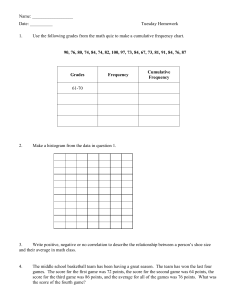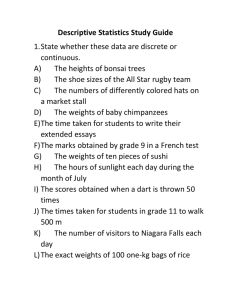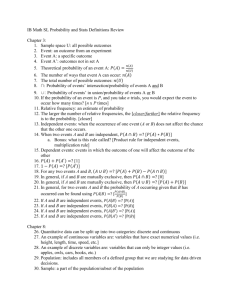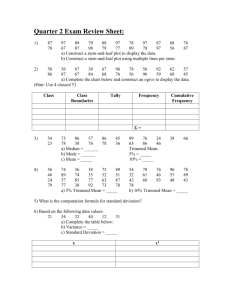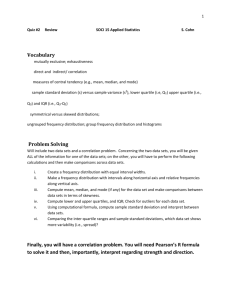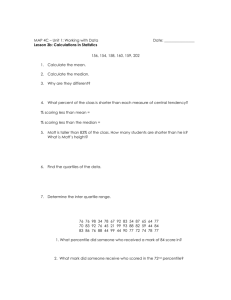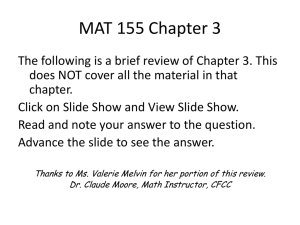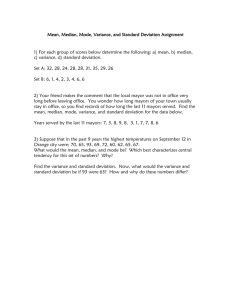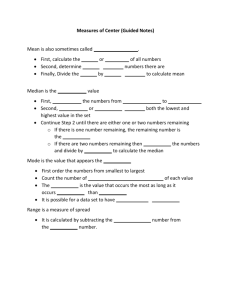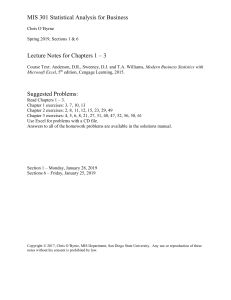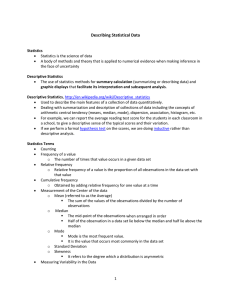Measures with Excel
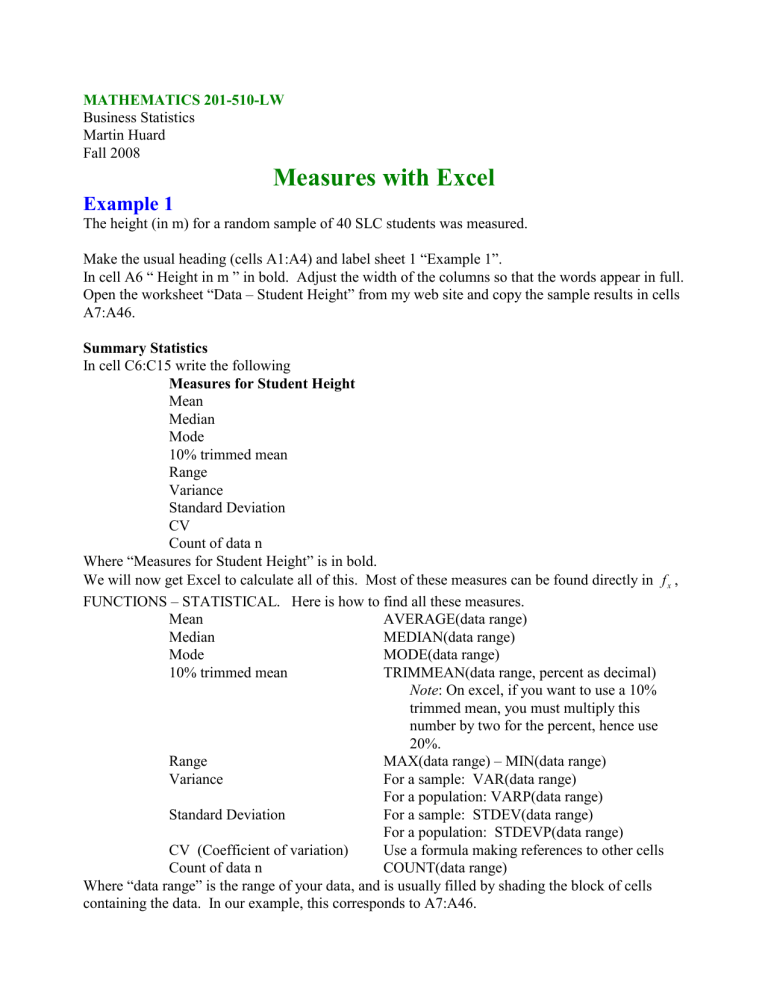
MATHEMATICS 201-510-LW
Business Statistics
Martin Huard
Fall 2008
Measures with Excel
Example 1
The height (in m) for a random sample of 40 SLC students was measured.
Make the usual heading (cells A1:A4) and label sheet 1 “Example 1”.
In cell A6 “ Height in m ” in bold. Adjust the width of the columns so that the words appear in full.
Open the worksheet “Data – Student Height” from my web site and copy the sample results in cells
A7:A46.
Summary Statistics
In cell C6:C15 write the following
Measures for Student Height
Mean
Median
Mode
10% trimmed mean
Range
Variance
Standard Deviation
CV
Count of data n
Where “Measures for Student Height” is in bold.
We will now get Excel to calculate all of this. Most of these measures can be found directly in f x
,
FUNCTIONS – STATISTICAL. Here is how to find all these measures.
Mean AVERAGE(data range)
Median
Mode
10% trimmed mean
MEDIAN(data range)
MODE(data range)
TRIMMEAN(data range, percent as decimal)
Note : On excel, if you want to use a 10% trimmed mean, you must multiply this
Range
Variance
Standard Deviation
CV (Coefficient of variation) number by two for the percent, hence use
20%.
MAX(data range) – MIN(data range)
For a sample: VAR(data range)
For a population: VARP(data range)
For a sample: STDEV(data range)
For a population: STDEVP(data range)
Use a formula making references to other cells
Count of data n COUNT(data range)
Where “data range” is the range of your data, and is usually filled by shading the block of cells containing the data. In our example, this corresponds to A7:A46.
Math 510 Measures with Excel
Measures of Position
In cell C18 write “60th percentile”. In cell D18, find the value of this using the function
PERCENTILE(data range, percentile as a decimal number between 0 and 1)
Your answer should be 1.648 m.
For the five number summary, do the following, in cells C21:E26, do the following
Measures for Student Height
Minimum 1.43 m
First Quartile
Median
Third Quartile
Maximum
1.58 m
1.625 m
1.74 m
1.89 m
Note that all numbers must be found using formulas. Here the quartiles are found using
QUARTILE(data range,#) where # refers to which quartile you wish to find.
Your results should look like this:
Fall 2008 Martin Huard 2
Math 510 Measures with Excel
Example 2 – Grouped Data
The height (in m) for a random sample of 40 SLC students was measured and the results were summarised in the following table.
Distribution of Height for a sample of SLC students
Height (m)
1.40 to 1.49
1.50 to 1.59
1.60 to 1.69
1.70 to 1.79
1.80 to 1.89
Total
Frequency
5
7
14
9
5
40
Go to Sheet 2 and label it “Example 2”. Make the usual heading.
Copy the above table, found on the Sheet “Height Table” in “Data – Student Height”, in cells
A6:D13. Fix the width of the columns accordingly.
In cell D15, write “Mean”, in cell D16 write “Variance” and in cell D17 “Standard Deviation”.
Have these three cells align to the right.
To find these two measures, we will extend the above table in cells E7:G13, to have the following headings:
Height (m) Frequency Midpoint x xf x
2 f
Note that all numbers in the last three columns must be found using formulas.
You should obtain the following results:
Fall 2008 Martin Huard 3