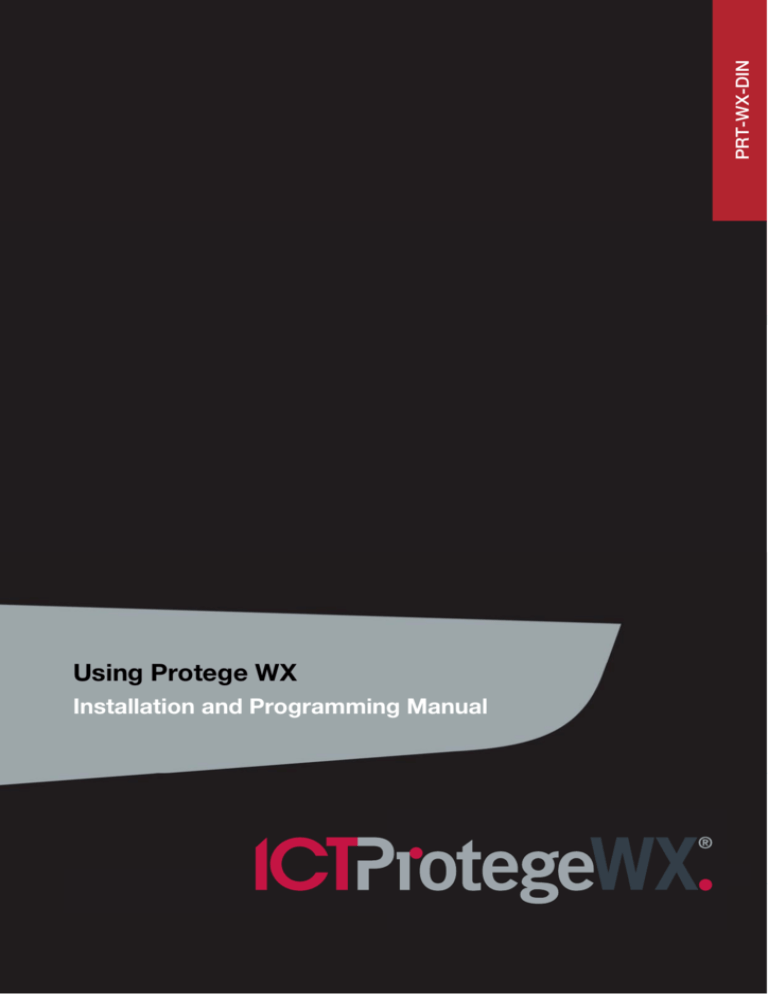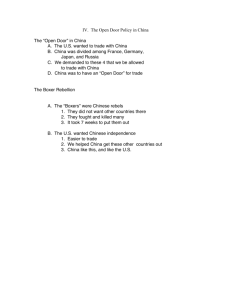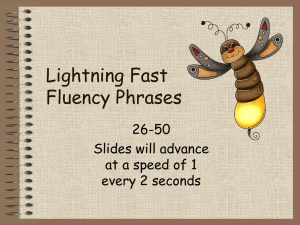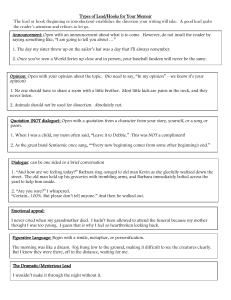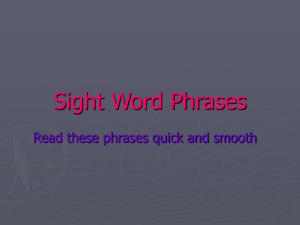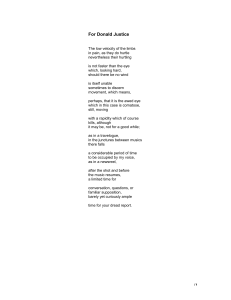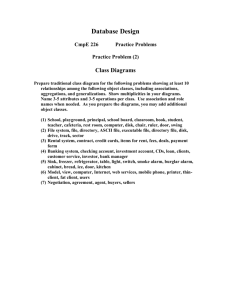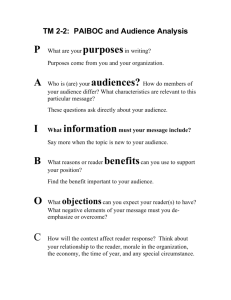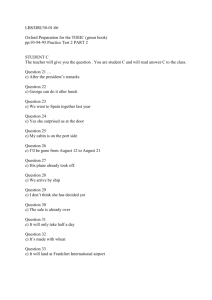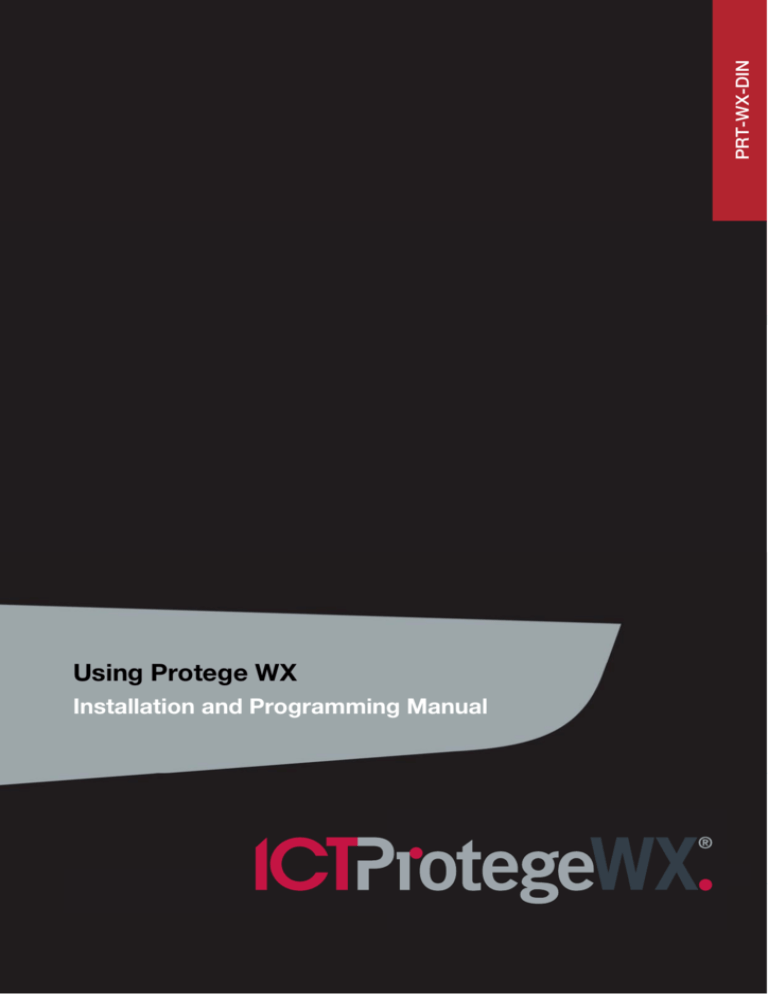
PRT-WX-DIN
Using Protege WX
Installation and Programming Manual
The specifications and descriptions of products and services contained in this document were correct at the
time of printing. Integrated Control Technology Limited reserves the right to change specifications or withdraw
products without notice. No part of this document may be reproduced, photocopied, or transmitted in any form
or by any means (electronic or mechanical), for any purpose, without the express written permission of
Integrated Control Technology Limited. Designed and manufactured by Integrated Control Technology Limited.
Protege® and the Protege® Logo are registered trademarks of Integrated Control Technology Limited. All other
brand or product names are trademarks or registered trademarks of their respective holders.
Copyright © Integrated Control Technology Limited 2003-2013. All rights reserved.
Publication Date: June 2013
2
PRT-WX-DIN Using Protege WX Installation and Programming Manual | June 2013
Contents
Introduction ___________________________________________________________________ 6 Operation Mode _______________________________________________________________________ 6 What This Manual Covers ______________________________________________________________ 6 System Expansion and Capacities _______________________________________________________ 6 Technical Specifications ________________________________________________________________ 7 System Installation and Setup ___________________________________________________ 8 Mount the Controller ___________________________________________________________________ 8 Connect the Power Supply _____________________________________________________________ 9 Cabinet Tamper Switch _____________________________________________________________ 11 Connect Networked Modules __________________________________________________________ 12 Module Wiring _____________________________________________________________________ 12 End of Line (EOL) Resistors _________________________________________________________ 13 Connect Card Readers ________________________________________________________________ 13 Standard Card Reader Connection ___________________________________________________ 14 Multiplex Card Reader Connection ___________________________________________________ 14 Connect Door Contacts _______________________________________________________________ 15 Connect Lock Outputs ________________________________________________________________ 16 Connect the Ethernet 10/100 Network Interface __________________________________________ 16 Connect the Telephone Dialer __________________________________________________________ 17 Connect Inputs _______________________________________________________________________ 17 Resistor Value Options _____________________________________________________________ 18 Outputs _____________________________________________________________________________ 19 Bell/Siren Output __________________________________________________________________ 19 Relay Outputs _____________________________________________________________________ 19 Reader Outputs____________________________________________________________________ 20 Getting Started _______________________________________________________________ 21 Logging In for the First Time ___________________________________________________________ 21 Set the Controller Time ________________________________________________________________ 21 Understanding the Defaults ____________________________________________________________ 22 Using the Protege WX Wizards _________________________________________________________ 23 Expanders ________________________________________________________________________ 23 Access Control ____________________________________________________________________ 24 Security __________________________________________________________________________ 25 Users ____________________________________________________________________________ 28 Configuring Additional Areas ___________________________________________________________ 29 PRT-WX-DIN Using Protege WX Installation and Programming Manual | June 2013
3
Creating an Area ___________________________________________________________________ 29 Pulse Times _______________________________________________________________________ 30 Configuring Schedules and Holidays ____________________________________________________ 31 Creating Holiday Groups ____________________________________________________________ 31 Creating Schedules ________________________________________________________________ 32 Schedules and Multiple Time Spans __________________________________________________ 33 Rules for Schedules and Holidays ____________________________________________________ 35 Monitoring Your System _______________________________________________________ 36 Viewing Events _______________________________________________________________________ 36 Status Lists __________________________________________________________________________ 36 LED Indicators _______________________________________________________________________ 37 Controller (PRT-CTRL-DIN) __________________________________________________________ 37 Power Supply (PRT-PSU-DIN-2A) ____________________________________________________ 40 Error Code Display _________________________________________________________________ 42 Trouble Inputs _______________________________________________________________________ 43 Property Reference Guide ______________________________________________________ 44 Users _______________________________________________________________________________ 44 Users ____________________________________________________________________________ 44 Access Levels _____________________________________________________________________ 46 Monitoring ___________________________________________________________________________ 48 Programming ________________________________________________________________________ 48 Doors ____________________________________________________________________________ 49 Door Groups ______________________________________________________________________ 54 Inputs ____________________________________________________________________________ 54 Door Types _______________________________________________________________________ 57 Input Types _______________________________________________________________________ 58 Areas _____________________________________________________________________________ 62 Area Groups ______________________________________________________________________ 70 Outputs __________________________________________________________________________ 70 Output Groups ____________________________________________________________________ 72 Menu Groups _____________________________________________________________________ 73 Trouble Inputs _____________________________________________________________________ 74 Phone Numbers ___________________________________________________________________ 77 Services __________________________________________________________________________ 77 Scheduling __________________________________________________________________________ 84 Time _____________________________________________________________________________ 84 Holiday Groups ____________________________________________________________________ 85 4
PRT-WX-DIN Using Protege WX Installation and Programming Manual | June 2013
Daylight Savings ___________________________________________________________________ 85 Schedules ________________________________________________________________________ 86 Expanders ___________________________________________________________________________ 88 Keypads __________________________________________________________________________ 88 Analog Expanders _________________________________________________________________ 91 Input Expanders ___________________________________________________________________ 91 Output Expanders _________________________________________________________________ 92 Reader Expanders _________________________________________________________________ 92 Expander Addressing_______________________________________________________________ 99 System_____________________________________________________________________________ 100 Settings _________________________________________________________________________ 100 Operators ________________________________________________________________________ 102 Roles ____________________________________________________________________________ 103 Maintaining Your System ______________________________________________________ 104 Changing the Admin Password ________________________________________________________ 104 Backing Up and Restoring Controller Programming ______________________________________ 105 Upgrading Firmware _________________________________________________________________ 106 Defaulting a Controller _______________________________________________________________ 106 Configuring the IP Address ___________________________________________________________ 107 Temporarily Defaulting the IP Address__________________________________________________ 108 Addressing Expanders _______________________________________________________________ 108 Troubleshooting______________________________________________________________ 110 Common Health Status Messages _____________________________________________________ 110 Modules that Require a Restart _____________________________________________________ 110 Modules that are Offline ___________________________________________________________ 110 Areas Requiring Rearming due to Input Changes______________________________________ 111 Areas with the Tamper Area Disarmed _______________________________________________ 111 Inputs Assigned an Area but no Input Type ___________________________________________ 111 Items that Can't Fit in the Database _________________________________________________ 112 Contact _____________________________________________________________________ 113 Index _______________________________________________________________________ 114 PRT-WX-DIN Using Protege WX Installation and Programming Manual | June 2013
5
Introduction
Protege WX is an all-in-one, web-based, cross-platform system that gives you a fully functional access control
and intrusion detection solution in a fraction of the time of conventional software. With no software to install,
setup is quick and simple. Connect the Controller and system components, then open a web browser to launch
the intuitive wizard-driven interface which guides you through the process of configuring your system.
Operation Mode
Protege WX launches in basic mode with full access control and intrusion detection ready to go. This hides the
more complicated features making the system more intuitive and simple to use. Undertake an optional training
course to become a 'WXpert' and unlock the advanced features including building automation, programmable
functions, and elevator control.
This manual covers basic mode only. Documentation on the advanced features is available upon enrolment on
the Protege WX training course. To find out more about training and unlocking advanced mode, please contact
ICT.
What This Manual Covers
This manual is broken into the following sections:
System Installation and Setup: Connecting the components that make up your system
Getting Started: Logging in and using the initial configuration Wizards to setup your site
Monitoring Your System: Using the Events page, Status Lists, and LED Indicators to show what is
happening
Property Reference Guide: An explanation of the available programming options and what they do
Maintaining Your System: Basic system maintenance, including how to backup and restore Controller
programming, and update firmware
Troubleshooting: Helpful troubleshooting information, including how to resolve health status messages
System Expansion and Capacities
The modular-based hardware design provides the flexibility to accommodate any installation whether it’s small,
large, residential or commercial. Optional expandable modules allow you to scale your system as your
requirements change. Need more PIRs? Add a Protege Input Expander. Want more doors? Add a Protege
Reader Expander.
If you reach capacity, you can easily upgrade to the enterprise level Protege GX. (Note that Protege GX can only
be purchased and installed by current members of the ICT Dealer Network)
System Capacities
Protege WX System
Protege GX System
Users
10,000
Unlimited
Events
50,000
Unlimited
Schedules
512
Unlimited
Doors
32
Unlimited
Areas
32
Unlimited
Inputs
512
Unlimited
Outputs
512
Unlimited
Keypad and Expander Modules
32
Unlimited
6
PRT-WX-DIN Using Protege WX Installation and Programming Manual | June 2013
Technical Specifications
The following specifications are important and vital to the correct operation of the Controller. Failure to adhere to
the specifications will result in any warranty or guarantee that was provided becoming null and void. Integrated
Control Technology continually strives to increase the performance of its products. As a result these
specifications may change without notice. We recommend consulting the ICT website
(http://www.incontrol.co.nz) for the latest documentation and product information.
Operating Voltage
11-14V DC
Operating Current
120mA (Typical)
DC Output (Auxiliary)
0.7A (Typical) Electronic Shutdown at 1.1A
Bell DC Output (Continuous)
8 Ohm 30W Siren or 1.1A (Typical) Electronic Shutdown at 1.6A
Bell DC Output (Inrush)
1500mA
Total Combined Current*
3.4A (Max)
Electronic Disconnection
9.0VDC
Communication (Ethernet)
1 10/100Mbps Ethernet Communication Link
Communication (Serial)
1 RS-485 Communication Interface Port
Communication (Modem)
1 2400bps Modem Communication
Readers (Standard Mode)
2 Wiegand or Clock Data Readers providing one entry/exit Door or two
entry/exit only doors
Readers (Multiplex-reader
Mode)
4 Wiegand Readers (connected in multiplex reader mode) providing any
combination of entry or exit for two doors
Inputs (System Inputs)
8 High Security Monitored Inputs
Outputs
4 50mA (Max) Open Collector Outputs for reader LED and beeper or general
functions
Relay Outputs
2 FORM C Relays - 7A 250V max
Operating Temperature
0˚-49˚C (32˚ - 122˚F)
Storage Temperature
-10˚- 85˚C (14˚ - 185˚F)
Humidity
0%-93% non condensing, indoor use only (relative humidity)
Dimensions (L x W x H)
156 x 90 x 60mm (6.14 x 3.54 x 2.36")
Weight
376g (13.26oz)
* The Total Combined Current refers to the current that will be drawn from the external power supply to supply
the Controller itself as well as any devices connected to the outputs of the Controller. The Auxiliary outputs and
Bell output are directly connected via electronic fuses to the N+ N- input terminals, and the maximum current is
governed by the trip level of these fuses.
PRT-WX-DIN Using Protege WX Installation and Programming Manual | June 2013
7
System Installation and Setup
The following section outlines what you need to do to install your Protege WX system. The process is broken
into the following steps.
1. Mount the Controller (see page 8)
2. Connect the Power Supply (see page 9)
3. Connect any networked modules (see page 12) (such as Reader Expanders and Keypad units)
4. Connect Card Readers (see page 13)
5. Connect Door Contacts (see page 15)
6. Connect Lock Outputs (see page 16)
7. Connect the Ethernet 10/100 Network Interface (see page 16)
8. Connect the Telephone Dialer (see page 17) (only required if using Contact ID for Offsite Monitoring)
9. Connect Inputs (see page 17)
10. Connect Outputs (see page 19)
i
When installing hardware, it is important you ensure there is adequate clearance around all sides of
the unit and that air flow to the vents is not restricted. We recommend installing the Controller and any
expansion devices in a location that allows easy access for wiring such as electrical rooms,
communication equipment rooms, closets, or in an accessible area of the ceiling.
Mount the Controller
The Controller is designed to be mounted on standard DIN Rail either in dedicated DIN cabinets or on generic
DIN Rail mounting strip. A section of DIN Rail strip is provided as a mounting option.
To mount the Controller:
1. Hook the lower tabs under the bottom edge of the DIN Rail.
2. Push the Controller against the DIN Rail mount until the upper tab clips over the upper rail.
To remove the Controller:
1. Insert a flat blade screwdriver into the hole in the tab at the top of the Controller.
2. Lever the tab up and rotate the unit off the DIN Rail mount.
8
PRT-WX-DIN Using Protege WX Installation and Programming Manual | June 2013
Connect the Power Supply
Power is supplied to the Controller by a 12V DC power supply connected to the N+ and N- terminals. The
Controller does not contain internal regulation or isolation and we recommend using an ICT PRT-PSU-DIN for
this purpose, although any clean 12V DC supply is suitable.
Warning: Termination of wiring to the Controller while power is applied or the battery is connected
may cause serious damage to the unit and will VOID ALL WARRANTIES OR GUARANTEES. Power
the unit only after all wiring, configuration and jumper settings are completed.
If using a PRT-PSU-DIN module, a battery backup must be connected to the module network to provide a
monitored supply. The battery plays an important role in power conditioning and provides a continuous source
of power in the event of a power outage.
PRT-CTRL-DIN
N+
N-
PRT-PSU-DIN-2A
NA NB
V2+ V-
V1- V-
N+
NA NB
To other modules
on network
N-
B- B+
AC AC
Transformer
Gel Cell Backup Battery
Mains Input
+
Example Power Supply Connection - PRT-PSU-DIN-2A
PRT-WX-DIN Using Protege WX Installation and Programming Manual | June 2013
9
PRT-CTRL-DIN
N+
N-
NA
PRT-PSU-DIN
NB
V1+ V1+ V1+ V1+ V1+ V1+
V-
V-
V-
V-
V-
V-
To other modules
on network
N+
N-
NA
NB
L
B- B+
Gel Cell Backup Battery
N
Mains Input
+
Example Power Supply Connection - PRT-PSU-DIN-4A
In a small installation this same power supply can be used to supply the module network as well, so long as the
maximum load of the power supply is not exceeded. In larger installations, the power supply may need to be
split to allow for load sharing between several supplies.
Module #2
Module #3
N+
N-
NA
Power Supply #3
NB
N+
N-
NA
Module #1
NB
N+
N-
Power Supply #2
NA
PRT-CTRL-DIN
NB
N+
N-
NA
NB
Power Supply #1
Example Multiple PSU Connection
Warning: When using multiple power supplies it is important to ensure that all ground connections (V-)
are connected between all power supplies and that no power connections (V+) are connected
between any power supplies.
The auxiliary outputs (V- V+) of the PRT-CTRL-DIN can be used to supply other equipment. Note that there is
no onboard regulation or isolation for these outputs and they are a fused feed-through from the N+ N- input
terminals. When using these outputs to supply other devices, you need to ensure you do not exceed the rating
of the internal fuses as described in the Technical Specifications (see page 7).
10
PRT-WX-DIN Using Protege WX Installation and Programming Manual | June 2013
Cabinet Tamper Switch
The enclosure tamper input signals to the monitoring station or remote computer that the enclosure has been
opened. The tamper input switch should be mounted into the steel bracket provided and connected to the
tamper connection terminal and the V- terminal as shown below. The tamper input opens and closes trouble
input AExxx:01 on the Power Supply.
Tamper Switch
Bracket
V2+ V- V1+ V12VDC OUTPUT 2
TP
C
NO
C
NC
BATT OK
AC OK
FORM B CONTACTS (50mA max)
12VDC OUTPUT 1
TAMPER
Tamper Input Connection - PRT-PSU-DIN-2A
V1+ V1+ V1+ V1+ V1+ V1+
V-
V-
V-
V-
V-
V-
Tamper Switch
NO
C
NC
C
TP
Bracket
Tamper Input Connection - PRT-PSU-DIN-4A
PRT-WX-DIN Using Protege WX Installation and Programming Manual | June 2013
11
Connect Networked Modules
The Controller incorporates encrypted RS-485 communications technology for connecting networked modules.
PRT-CTRL-DIN
Network Module
N+
N+
N-
NA
NB
N-
NA
NB
Shielded Cable
Shield is frame
grounded at
one point
Network Module
N+
N-
NA
NB
Shielded Cable
Shields are
connected together
and Isolated
Shield not
connected
PRT-PSU-DIN or
equivalent 12V DC
supply
Standard Network Communication Connection
Always connect the Controller's NA and NB terminals to the NA and NB terminals of the expansion devices and
keypads. The N+ and N- must connect to a 12V power supply source capable of supplying the peak current
drawn by all modules. If a shielded cable is used, the shield must be connected at only one end of the cable.
DO NOT connect a shield at both ends.
Warning:
The 12V N+ and N- communication input must be supplied from only one point. Connections
from more than one 12V supply may cause failure or damage to the units supplying power.
Make sure that the power supply can provide enough current for the peak load drawn by all
modules connected to the 12V supply, including the Controller itself.
Module Wiring
The recommended module network wiring specifications are:
Belden 9842 or equivalent
24AWG twisted pair with characteristic impedance of 120ohm
Maximum total length of cable is max 900m (3000ft)
CAT5e / CAT6 are also supported for data transmission when using ground in the same cable (to a
maximum length 100m (328ft))
Warning: Unused wires in the cable must not be used to carry power to other devices.
12
PRT-WX-DIN Using Protege WX Installation and Programming Manual | June 2013
End of Line (EOL) Resistors
The 330 Ohm EOL (End of Line) resistor provided in the accessory bag must be inserted between the NA and
NB terminals of the first and last modules on the RS-485 network. These are the modules physically located at
the ends of the RS-485 network cabling.
First Module on RS-485 Network
N+
N-
NA
Last Module on RS-485 Network
NB
N+
330R
N-
NA
NB
330R
To
Next
Module
From
Previous
Module
End of Line Resistors
Connect Card Readers
The Controller provides onboard access control. This enables you to connect two Wiegand devices to control
two doors (entry or exit only), or - if the Controller is configured for multiplex mode - enables you to connect four
Wiegand devices to control two doors giving the flexibility of entry and exit readers, without the need for
additional hardware.
Important:
Card readers must be connected to the Controller port using a shielded cable.
The shield connection must only be connected at one end of the cable in the metallic enclosure
(frame grounded).
Do not connect the shield to a V- connection on the Controller.
Do not join the shield and black wires at the reading device.
Do not connect the shield to any shield used for isolated communication.
Always refer to the card reader manufacturer for detailed installation guidelines.
All Protege Readers are shipped with single LED mode set as default.
PRT-WX-DIN Using Protege WX Installation and Programming Manual | June 2013
13
Standard Card Reader Connection
The following diagram shows the connection of a standard Wiegand Reader with the Controller controlling an
access door in entry or exit mode (2 doors, 2 readers).
RED
BLACK
Shielded Cable
GREEN
WHITE
N/R
ORANGE
BROWN
BLUE
N/R
Shield not
connected
Shield is frame
grounded at
one point
YELLOW
BZ
SHIELD
L1
D1
DO
Z4
V-
Z3
Z2
V-
Z1
V-
V+
Card Reader Connection
Multiplex Card Reader Connection
Multiplex reader mode allows the connection of 4 Wiegand reading devices controlling two doors each with
entry/exit readers.
In multiplex mode, the secondary reader has all connections wired to the same port as the primary card reader
with the DATA 1 connection wired to the opposite reader connection DATA 1 input.
SHIELD
RED
BLACK
Shielded Cable
GREEN
WHITE
N/R
ORANGE
BROWN
Shield is frame
grounded at
one point
BLUE
N/R
YELLOW
SHIELD
RED
BLACK
Shielded Cable
GREEN
WHITE
N/R
ORANGE
BROWN
Shield not
connected
BLUE
N/R
YELLOW
BZ
L1
D1
DO
BZ
L1
D1
DO
Z4
V-
Z3
Z2
V-
Z1
V-
V+
Multiplex Card Reader Connection
14
PRT-WX-DIN Using Protege WX Installation and Programming Manual | June 2013
Connect Door Contacts
The Controller allows the connection of up to 4 contacts for monitoring and controlling access control doors.
Each input on the Controller can be used for either the door function that is automatically assigned or as a
normal input on the system.
N.C. Input Contact
1K
1K
REN Input
Bond Sense
1K
1K
Z4
V-
N.O. Input Contact
Z3
N.C. Input Contact
Z2
1K
1K
VZ1
REX Input
V-
V+
Door Contact
1K
1K
N.O. Input Contact
Typical Configuration of Door Monitoring Contacts
Inputs 1-4 (Door 1) and 5-8 (Door 2) can operate as either general purpose inputs or as onboard reader inputs.
If used as general purpose inputs, make sure that these inputs are not defined in the onboard reader set up.
Input
Access Control Function
Default Setting
Input 1
Door Contact, Port 1
Door Contact, Port 1
Input 2
REX Input, Port 1
REX Input, Port 1
Input 3
Bond Sense, Port 1
General Purpose Input
Input 4
REN Input, Port 1
General Purpose Input
Input 5
Door Contact, Port 2
Door Contact, Port 2
Input 6
REX Input, Port 2
REX Input, Port 2
Input 7
Bond Sense, Port 2
General Purpose Input
Input 8
REN Input, Port 2
General Purpose Input
When connected, the REX Input can be programmed to operate regardless of the door contact state. The REX
input can also be programmed to recycle the door alarm time to prevent nuisance alarms when the door is held
open to permit longer entry.
PRT-WX-DIN Using Protege WX Installation and Programming Manual | June 2013
15
Connect Lock Outputs
The Controller provides a connection for an electric strike lock with full monitoring of the lock circuit for tamper
and over current/fuse blown conditions.
V+
V-
+
NO
1N4007 Diode
C
NC
-
NO
C
12VDC Electric
Locking Device
NC
+
-
Power Supply for
Locking Devices
Max 30VDC
Typical Lock Output Connection
i
The Bell output current must not exceed 1.1A or electronic shutdown will be engaged. Ensure the
devices connected to the outputs are within the limits as described in the Technical Specifications (see
page 7).
Connect the Ethernet 10/100 Network Interface
The Controller comes with an onboard 10/100 Ethernet network interface that is used for IP monitoring and to
connect to the Controller to carry out configuration and monitoring.
When installing, the Controller should be interfaced using a standard segment (<100m in length) and should be
connected to a suitable Ethernet hub or switch.
Ethernet 10/100 Switch hub Connection
Temporary direct connections can be used for onsite programming by connecting directly to the computer
Ethernet port.
Ethernet 10/100 Direct Connection
16
PRT-WX-DIN Using Protege WX Installation and Programming Manual | June 2013
The default IP address is set to a static IP address of 192.168.1.2 with a subnet mask of 255.255.255.0. These
IP address settings are commonly used for internal networks. The IP address of the Controller can be
configured using the LCD Keypad terminal or via the built in web interface.
i
Installing the Controller on an active network requires knowledge of the configuration and structure for
the network. Always consult the network or system administrator and ask them to provide you with a
fixed IP address that can be assigned to the Controller.
Connect the Telephone Dialer
If using Contact ID to provide offsite alarm monitoring, connect the telephone line directly to the Controller using
the onboard telephone connection terminals.
T1i
Telco line
tip and ring input
R1i
T1o
R1o
Telco line out
Telephone Line Connection
Connect Inputs
The Controller has 8 onboard inputs for monitoring the state of devices such as magnetic contacts, motion
detectors and temperature sensors. Devices connected to these inputs can be installed to a maximum distance
of 300m (1000ft) from the Controller when using 22 AWG. The Controller supports normally opened and
normally closed configurations with or without EOL resistors.
When using an input with the EOL resistor configuration, the Controller generates an alarm condition when the
state of an input is toggled and generates a tamper alarm condition when a wire fault (short circuit) or a cut
(tampered) in the line occurs.
Inputs default to require the EOL resistor configuration.
1K
1K
Z4
V-
Z3
Z2
V-
Z1
N.C Tamper
V-
V+
N.C Input Contact
EOL Resistor Input Configuration
PRT-WX-DIN Using Protege WX Installation and Programming Manual | June 2013
17
i
Inputs 1-4 (Door 1) and 5-8 (Door 2) can operate as either general purpose inputs or as onboard
reader inputs. If used as general purpose inputs you must ensure that they are not defined in the
onboard reader set up.
Each input can use a different configuration.
Z4
V-
Z3
Z2
V-
Z1
N.C Input Contact
V-
V+
When using the No Resistor configuration, the Controller only monitors the opened and closed state of the
connected input device generating the alarm and seal conditions.
No EOL Resistor Input Configuration
Resistor Value Options
When using the EOL resistor configuration, the EOL resistor option must be configured based on the site
requirements.
Value 1
Value 2
Monitored Status
1k
1k
Open, Closed, Tamper, Short
1k
No Resistor
Open, Closed
<5K7
No Resistor
Open, Closed
No Resistor
No Resistor
Open, Closed
2k2
6k8
Open, Closed, Tamper, Short
10k
10k
Open, Closed, Tamper, Short
2k2
2k2
Open, Closed, Tamper, Short
4k7
2k2
Open, Closed, Tamper, Short
4k7
4k7
Open, Closed, Tamper, Short
18
PRT-WX-DIN Using Protege WX Installation and Programming Manual | June 2013
Outputs
The Controller has 7 onboard outputs which can be used to activate sirens, bells, warning devices, control
lighting and doors. The first output on the Controller has a special hardware design that allows it to monitor for
fault conditions and is ideally suited to driving sirens or warning devices.
Bell/Siren Output
The + and - terminals of the Bell output (CP001:01) are used to power bells, sirens or any devices that require a
steady voltage output. The bell output supplies 12VDC upon alarm and supports one 30-watt siren. The bell
output uses an electronically fused circuit and automatically shuts down under fault conditions.
Connecting a Piezo siren may result in a dull noise being emitted. This is caused by residual current from the
monitoring circuit. To prevent this occurring, connect two 1K resistors in parallel.
+
B+
1k Resistors
BNO COM NC
12VDC siren
warning device
NO COM NC
Bell Siren Connection
If the load on the bell terminals returns to normal, the Controller reinstates power to the bell terminals on the
next transition of the output.
i
When the bell output is not used, the appropriate trouble input (see page 43) will be activated. This
can be avoided by connecting a 1K resistor across the bell output. If the bell is not being used for
another function, and the trouble input is not programmed in the system, a resistor is not required.
Relay Outputs
The Relay Outputs (CP001:03 and CP001:04) on the Controller are Form C relays having normally open and
normally closed contacts. These outputs can be used to activate larger relays, sounders, lights, or locks etc.
B+
Z4
B-
VZ2
NO COM NC
Z3
1K5 OHM
VV-
V+
NO COM NC
Z1
LED
Example Relay Connection
PRT-WX-DIN Using Protege WX Installation and Programming Manual | June 2013
19
Warning: The Relay outputs can switch to a maximum capacity of 7A. Exceeding this amount will
damage the output.
Reader Outputs
If readers are not attached to the reader ports, then the Reader 1 L1 and BZ, and the Reader 2 L1 and BZ
outputs can be used as general purpose outputs. These can be controlled by assigning the RDxxxGreen R1,
RDxxx Beeper R1, RDxxxGreen R2 and RDxxx Beeper R2 outputs of whichever reader module has been
configured as the onboard reader module. These are open drain outputs which switch to the V- reference.
DO
Z4
Z3
Z2
BZ
L1
D1
V1K5 OHM
VZ1
LED
V-
V+
Open Drain Reader Outputs
Warning: The reader outputs can switch to a maximum capacity of 50mA. Exceeding this amount will
damage the output.
20
PRT-WX-DIN Using Protege WX Installation and Programming Manual | June 2013
Getting Started
This section outlines the process for logging in for the first time and walks you through the Protege WX
Configuration Wizard.
Logging In for the First Time
1. Open a web browser and enter the IP address 192.168.1.2
The Login window is displayed.
2. Enter the default operator login of admin with the password admin. For security reasons, this password
should be changed (see page 104) before deployment.
3. Click Login.
Set the Controller Time
1. Navigate to Scheduling | Time
2. Click Use PC Time and Date to set the current date and time to that of your PC then click Save.
The time is reset and you'll be prompted to login again before you can continue.
PRT-WX-DIN Using Protege WX Installation and Programming Manual | June 2013
21
Understanding the Defaults
To simplify things and make programming your site as easy as possible, Protege WX includes a number of
default settings. These can be used 'as is' for quick and simple deployment, or adapted to suit your needs.
Either way, it helps if you understand what the defaults are and what they do. You'll find the names describe
them pretty well.
Users:
You'll find three users by default - Installer, Master, and User (Demo). There are also three access levels that
determine what users can do in the system, and three menu groups each providing a different level of control:
User
PIN Code
Description/Purpose
Installer
000000
Assigned the Installer access level and Installer menu group, this user has full
access to program the system via a keypad, but no area control or door
access.
Master
123456
Assigned the Master access level and All Menus menu group, this is a power
user with access to all areas and doors. They have complete control from a
keypad with the exception of the Installer menus.
User (Demo)
111111
Assigned the Users access level and User menu group, this is a typical staff
member/end user, with access to all areas, but with no doors or door groups
configured yet. Keypad control (via the menu group), allows basic control over
the system for arming/disarming.
Schedules:
There are schedules for Work Hours, After Hours, and Break Hours. These can be edited as required, and used
to enable a function or access level to operate only within certain scheduled periods. They can be used to
control when a user can gain access to things, to unlock doors automatically, to arm or disarm areas at certain
times or days, and to turn thing on and off or change the way they behave at certain times of day.
Inputs, Outputs, and Trouble Inputs
Inputs, Outputs, and Trouble Inputs for the Controller are included by default. Others are added automatically
when you add an Expander module using the wizard. For example, adding a Reader Expander will add the
inputs, outputs and trouble inputs for that module. Theses are then configured using the wizard.
Door Types and Input Types
The Door types - Card Only, Card and Pin, Card or Pin, Pin Only - are used to define how a door will operate
and when the entry mode is valid. Use these as they are or create your own door types to allow different modes
of control over the method a user has to access a door. For example, you can create a door type that allows
card only access between standard office hours of 8am and 5pm, but requires both card and pin outside these
hours for added security.
Input Types define how an input will operate in an area. For example, Delay will go into entry delay when
triggered, whereas Instant will activate immediately. There are a range of predefined input types included by
default. In most cases these will be enough, but you can modify them as needed or create your own to suit your
requirements. The four most commonly used input types are:
22
Instant: Activates an armed area immediately when input opens
Delay: Activates entry delay when input opens
Trouble Silent: Used for system trouble inputs. Generates an alarm without the Bell
24 Hour Alarm: Used for panic inputs. Generates an alarm even when area is disarmed
PRT-WX-DIN Using Protege WX Installation and Programming Manual | June 2013
Using the Protege WX Wizards
Once logged in, the Home Page is displayed. Select the Wizards menu at the top of the page to run through
each of the wizards that will guide you through the initial setup, giving you a fully functional access control and
intrusion detection solution in no time.
1. Expanders Wizard
2. Access Control Wizard
3. Security Wizard
4. Users Wizard
Expanders
The Expander Wizard is used to detect and add the connected expander modules to the system, and add their
corresponding inputs, outputs, and trouble inputs.
1. Ensure the modules are connected to the network (see page 12) and that the LED indicators show the
module address is too high. The Fault light should be constantly on and Status light should be flashing three
times in quick succession.
PRT-WX-DIN Using Protege WX Installation and Programming Manual | June 2013
23
2. Click Step 2- Auto Detection to continue. The wizard automatically detects the modules and displays them
here:
3. Each module is assigned a name automatically. These can be renamed as required to provide a more
meaningful name for easier identification.
4. Click Save and Return to Menu to finish.
Progress is shown as the Controller is programmed and the corresponding inputs, outputs, and trouble inputs
are created. Once complete, you are returned to the Home page.
Access Control
The Access Control Wizard detects the available reader ports and creates the doors. It also enables you to
assign an unlock schedule to each door which will determine when the door will unlocked. For example, a
typical staff entry door may need to unlock at 8am and be locked again at 5pm. Use the Schedule Operates
Late to Open (see page 51) option to prevent the door unlocking on schedule until the first user accesses the
door. You can use the default Work Hours schedule which you can adapt to suit you needs later, or create your
own schedules (see page 32) first.
1. The wizard automatically detects the reader ports:
2. Use the Rename button to assign your own door names and adjust the Reader Location as required.
24
PRT-WX-DIN Using Protege WX Installation and Programming Manual | June 2013
3. Click Save and Continue to proceed to step 2.
4. Select the Unlock Schedule if required then click Save and Return to Menu.
Progress is shown as the Doors are created. Once finished, you are returned to the Home page.
Security
The Security Wizard allows you to configure the Areas in your system, the Inputs that are used to trigger events,
and setup basic offsite monitoring services.
This step disarms any areas that are currently armed, and will prompt you to confirm the action.
1. The wizard lists the placeholder Area that is created by default which you can now edit to fit your needs. If
you require additional areas, you can create these first, or create and configure them later.
Select the Bell Output and the Bell Time. This is the output that will be triggered when the area alarm is
activated and the time it will be activated for. In most cases, this will be used to connect a siren.
Select the Entry Delay Output and the Entry Delay Time. This is the output that will be activated
whenever the area goes into entry delay and the time users will be given to disarm the area before an
alarm is triggered.
Select the Exit Delay Output and the Exit Delay Time. This is the output that will be activated
whenever the area goes into exit delay and the time users will be given to exit the area before an alarm
is triggered.
PRT-WX-DIN Using Protege WX Installation and Programming Manual | June 2013
25
2. Click Save and Continue to proceed to the next step. The wizard lists each of the Inputs in your system.
26
Rename each Input to provide a more meaningful description for easier identification.
Select the End of Line Resistors according to those used when wiring the EOL configuration.
Select the Input Type to defines how an input will operate in an area. For example, Delay will go into
entry delay when triggered, whereas Instant will activate immediately.
Select the Area the input is assigned to.
PRT-WX-DIN Using Protege WX Installation and Programming Manual | June 2013
3. Click Save and Continue to proceed and configure Offsite Monitoring. All modules will be restarted
automatically.
4. If using PSTN Monitoring, enter the Dialler information:
Set the Primary Phone Number of the monitoring station
Set the Backup Phone Number of the monitoring station. This number will be dialed if a connection
with the station cannot be made on the primary phone number.
Enter the Client Code (or account number). This is the code used to identify the system at the
monitoring station and will usually be issued by the monitoring company.
5. If using IP Reporting:
Enter the IP Address and IP Port Number as supplied by your monitoring station.
If the monitoring station has a backup path, enter the secondary IP Address 2 and the Secondary IP
Port 2 Number to be used if the first IP address fails.
Select the Reporting Protocol to be used This will usually be supplied by your monitoring station.
If using an encrypted protocol, select the Encryption Level and the Encryption Key to be used
If required, adjust the Poll Time. One of the advantages of IP reporting is that essentially it is always
'on'. This is achieved by sending regular poll messages at the frequency set here. This defaults to 30
seconds, however your monitoring station may request a different setting.
Enter the Client Code (or account number). This is the code used to identify the system at the
monitoring station and will usually be issued by the monitoring company.
6. Click Save and Return to Menu to complete configuration and return to the setup menu
PRT-WX-DIN Using Protege WX Installation and Programming Manual | June 2013
27
Users
The Users Wizard enables you to quickly create new Users, and define which Areas and Doors they are able to
access.
1. For each user, enter the name, PIN, and card details. Select the Area(s) and Door(s) you wish to grant them
access to, then click Add User.
2. Repeat until you have added all the users you need.
28
PRT-WX-DIN Using Protege WX Installation and Programming Manual | June 2013
Configuring Additional Areas
Areas allow for the Protege system to be divided up into separate sections (alarm areas or partitions) that will be
monitored for intrusion or other purposes.
There is one placeholder Area that is created by default which you can configure using the Security wizard to fit
your needs. If you require additional areas, you can either create these before running the wizard then use the
wizard to configure them, or create and configure them later.
Creating an Area
1. Navigate to Programming | Areas and click Add
2. Enter a Name for the area then select the Configuration tab to set the timings including entry and exit
delays:
The Entry Time defines a delay period allowing any users that enter the area time to disarm it before the
area generates an alarm
The Exit Time defines a delay period allowing users to exit the area once the arming of the area has
begun before an alarm is triggered.
The Alarm 1 Time determines how long the bell/siren output for the area will remain activated before
timing out.
If required, adjust the schedule and set the Disarm Area When Schedule Starts and Arm Area When
Schedule Ends options to automatically disarm/arm the area when the schedule starts/ends.
3. Select the Outputs tab to define the outputs used by the area and how they behave when triggered:
The Bell Output determines the output that will be triggered when the area alarm is activated. In most
cases, this will be used to connect a siren.
The Exit Delay Output and Entry Delay Output are activated whenever the area starts the exit or entry
delay cycle. Using an audible output like a keypad beeper provides a distinctive warning to users to let
them know the area has begun arming and they need to get out, or that the entry delay period has been
triggered and they need to disarm the area before it generates an alarm.
The Disarmed Output and Armed Output are activated whenever the area completes the disarming or
the arming cycle. Using an output such as a keypad LED provides a visual indication of the status of an
area.
The Pulse On Time and Pulse Off Time allow you to configure the output to beep or flash when
triggered. For example, you may set a keypad beeper to make short beeps for an exit delay, and a long
continuous beep for entry delay.
4. Click Save to finish creating the area.
For a full list of the available properties and a description of what they do, refer to the Property Reference Guide
(see page 62).
PRT-WX-DIN Using Protege WX Installation and Programming Manual | June 2013
29
Pulse Times
Pulse times allow an output or group of outputs to be pulsed for the duration of an area state. For example, the
keypad beeper can be used to make short beeps for an exit delay, then a long continuous beep for entry delay.
Pulse times are measured in tenths of a second or 100ms. A pulse time of 10 equates to 1 second.
Setting the Pulse On to 1 and the Pulse Off to 9 provides a short pulse (such as a short beep or flash) every
second.
ON
ON
ON
OFF
OFF
Setting both the Pulse On and Pulse Off values to 1 will provide a rapid pulse on/pulse off:
ON
ON
OFF
ON
OFF
ON
OFF
ON
OFF
ON
OFF
ON
OFF
Setting both values to 5 provides a slow steady pulse on/pulse off:
ON
ON
OFF
ON
OFF
If the Pulse On and Pulse off values are both set to zero (the default setting) the pulse is disabled and the output
will remain on for the duration of the cycle time.
If Pulse On is given a value but Pulse Off is set to zero, the output will pulse (flash or beep) once only then
remain off.
30
PRT-WX-DIN Using Protege WX Installation and Programming Manual | June 2013
Configuring Schedules and Holidays
Schedules are defined timeframes that enable a function or access level to operate only within certain
scheduled periods. They can be used to control when a user can gain access to things, to unlock doors
automatically, to arm or disarm areas at certain times or days, and turn thing on and off or change the way they
behave at certain times of day.
As schedules are commonly used to control access or to secure areas, it's a common requirement to have the
schedule behave differently on a holiday. This is achieved by adding Holiday Groups which are then used to
prevent (or allow) periods within a schedule to function during the holiday duration.
Once a schedule is programmed it will always be either valid or invalid. When it becomes valid, items that are
programmed to depend on that schedule become active. For example:
An Access Level will only grant access when its operating schedule is valid
A door will unlock when its unlock schedule becomes valid
An output will turn on when its activation schedule becomes valid
Creating Holiday Groups
1. Navigate to Scheduling | Holiday Groups and click Add
2. Enter a name for the holiday group then select the Holidays tab to add holidays to the group
Enable the Repeat option for holidays that occur on the same day every year.
For holiday periods that span multiple days (such as Christmas and Boxing Day), set a different start
and end date.
For holidays that fall on a different day each year (such as Easter), these need to be programmed for
each occurrence, but adding multiple entries allows you to program many years in advance.
3. Click Save. Once you have programmed your holiday group(s), they can be applied to your schedules.
PRT-WX-DIN Using Protege WX Installation and Programming Manual | June 2013
31
Creating Schedules
1. Navigate to Scheduling | Schedules and click Add
2. Enter a Name for the schedule
3. Enter the start and end time for each period and select the days you wish the schedule to operate on by
enabling the appropriate boxes.
Notice how the Graphics View updates to show when the schedule will be valid.
4. For each period, choose the Holiday Mode to define how the schedule will operate during a holiday period.
Choose from:
32
Disabled on Holiday: When selected, the period will not make the schedule valid on a holiday. In other
words, if a door is programmed to unlock by this schedule, it will not unlock on a holiday when this
option is selected. This is the default mode of operation for schedules.
Enabled on Holiday: When selected, the period will only ever make the schedule valid on a holiday.
Ignore Holiday: When selected, the period will make the schedule valid regardless of whether the day
is a holiday or not.
PRT-WX-DIN Using Protege WX Installation and Programming Manual | June 2013
5. If required, select the Options tab to set the Qualify Output. This allows you to qualify the schedule based
on the state of an output.
In this example, this schedule will only ever become valid if all the other conditions of the schedule are met,
and the KP1 Red LED output is off. Consider a schedule that has been programmed to unlock the front
door of a retail shop. By configuring a qualify output, the front door would unlock at opening time only if the
alarm has been unset. If nobody shows up for work, the door doesn't unlock.
6. Select the Holiday Groups tab to choose the holidays that apply to the schedule.
7. Click Add and select the group or groups of holidays that you wish to apply to this schedule.
This tells the schedule which days are holidays, but it does not tell the schedule what to do if it is a holiday.
That is defined by the Holiday Mode.
8. Click Save to finish creating your schedule.
Schedules and Multiple Time Spans
There may be times when schedules need to turn on and off more than once, or at different times on different
days. Each schedule has 8 periods to allow for these scenarios.
Let's look at some examples of when you might use this.
Different Hours for Weekends
Premises may need to open for shorter hours on a weekend.
To set this up, you simply add the second period of shorter hours and select the relevant day (in this example
Saturday):
PRT-WX-DIN Using Protege WX Installation and Programming Manual | June 2013
33
Shorter Hours on a Holiday
In some installations, especially retail, a schedule must still operate on a holiday, but may do so for shorter
hours.
In this example, the schedule will be valid from 9am to 5pm, Monday to Friday on normal days. If the day is a
holiday, the schedule will only be valid from 10am to 4pm.
Multiple Periods in a Single Day
Another example would be where there are multiple periods required in a single day.
Consider a movie theater where there are multiple session times and the doors are to be unlocked during these
times:
Overnight Schedules
Where a schedule is required to operate overnight, enter a start time, but leave the end time as 00:00. This
results in the period being valid from the start time until midnight:
Now program a second period to start at midnight and continue until the end of the shift. In this example, the
schedule will become valid at 3pm on Monday, and stay valid until 3am the following morning. By extending the
days the period is valid, we can create an overnight Monday to Friday shift:
The Graphics View is used to show when the schedule will be valid:
34
PRT-WX-DIN Using Protege WX Installation and Programming Manual | June 2013
Overlapping Periods
Where overlapping periods are present, the schedule will take the sum of all periods.
In this example, Wednesday has two periods that overlap. The two periods are combined, and as a result, the
schedule will be valid from 9am to 3pm on Wednesday.
Rules for Schedules and Holidays
If you program times and days in to a schedule, but don't do anything else, then the schedule will always
operate.
For a holiday to prevent the schedule from becoming valid, the following must have been programmed:
1. The holiday must be programmed in a holiday group
2. That holiday group must be applied to the schedule
3. The holiday mode must be programmed as Disabled on Holiday
PRT-WX-DIN Using Protege WX Installation and Programming Manual | June 2013
35
Monitoring Your System
The All Events page and Status Lists provide functions for monitoring your site.
The LED indicators on the Controller and Power Supply are useful for diagnosing faults and conditions.
Viewing Events
The All Events window provides a live and historic view of all events.
Use the Previous and Next buttons to navigate through the pages.
Click Live View to return to the real time display.
Status Lists
Status lists are accessed from the Monitoring menu and provide a real time display of the devices configured
within the system.
This Menu Option:
Is Used To:
Doors
Display a list of all doors and their current status
Inputs
Display a list of all inputs and their current status
Areas
Display a list of all areas and their current status
Outputs
Display a list of all outputs and their current status
Trouble Inputs
Display a list of all trouble inputs and their current status
Services
Display a list of all services and their current status
36
PRT-WX-DIN Using Protege WX Installation and Programming Manual | June 2013
Each status list also enable you to manually control the items from the web interface. For example, you can use
the Door Status List to lock and unlock doors, or use the Area Status List to arm and disarm areas.
LED Indicators
All DIN Rail modules included comprehensive front panel diagnostic indicators that can assist in diagnosing
faults and conditions. In some cases an indicator may have multiple meanings depending on the status indicator
display at the time.
Controller (PRT-CTRL-DIN)
Power Indicator
The Power indicator is lit when the correct input voltage is applied to the Controller.
Note that this indicator may take several seconds to light up after power has been applied.
State
Description
On (green)
Correct input voltage applied
Off
Incorrect input voltage applied
PRT-WX-DIN Using Protege WX Installation and Programming Manual | June 2013
37
Status Indicator
The Status indicator displays the status of the Controller.
State
Description
Flashing (green) at 1 second intervals
The Controller is operating normally
Fault Indicator
The Fault indicator is lit any time the Controller is operating in a non-standard mode. During normal operation
the fault indicator is off.
State
Description
Off
Controller is operating normally
On (red)
Controller is operating in a non-standard mode
Ethernet Link Indicator
The Ethernet indicator shows the status of the Ethernet connection.
State
Description
On (green)
Valid link with a hub, switch or direct connection to a personal
computer detected
Flashing (green)
Data is being received or transmitted
Off
Ethernet cable not connected, no link detected
Modem Indicator
The Modem indicator shows the status of the onboard modem.
State
Description
On (green)
Modem has control of telephone line
Off
Modem is not active
Reader Data Indicators
The R1 and R2 indicators display the status of the data being received by the onboard readers.
State
38
Description
Short (red) flash
A SHORT flash (<250 Milliseconds) will show that data was received
but was not in the correct format.
Long (red) flash
A LONG flash (>1 Second) indicates that the unit has read the data
and the format was correct.
PRT-WX-DIN Using Protege WX Installation and Programming Manual | June 2013
Bell Indicator
The Bell indicator shows the status of the bell output and the over current or circuit fault conditions.
State
Description
Off
Bell is connected, output is OFF
On (green)
Bell is ON
Single (green) flash
Bell is ON, the circuit is in over current protection
Two (green) flashes
Bell is OFF, the circuit to the siren/bell is cut, damaged or
tampered
Relay Indicators
The Relay 1 and Relay 2 indicators show the status of the lock output relay.
State
Description
On (red)
Relay output is ON
Off
Relay output is OFF
Zone (Input) Indicators
Whenever an input on the Controller is programmed with an input type and area, the input status is displayed on
the front panel (indicators 1-8) corresponding to the physical input number (Z1-Z8). This allows easy walk test
verification of inputs without the need to view the inputs from the keypad or Protege interface.
State
Description
1
Off
Input is not programmed
1
On (red)
Input is in an OPEN state
1
On (green)
Input is in a CLOSED state
1 1 1
Flashing (red)
Input is in a TAMPER state
1 1 1
Flashing (green)
Input is in a SHORT state
PRT-WX-DIN Using Protege WX Installation and Programming Manual | June 2013
39
Power Supply (PRT-PSU-DIN-2A)
Power Indicator
The Power indicator is lit whenever the correct module input voltage is applied across the AC input terminals.
State
Description
Constantly on
Correct module input voltage applied
Constantly off
Incorrect module input voltage applied
Status Indicator
The Status indicator displays module status of the Power Supply.
State
i
Description
Continuous fast flash (green)
Module attempting registration with controller
Continuous slow flash (green)
Module successfully registered with controller
Single flash (red)
Module communications activity
When the fault and status indicators are flashing alternately, the module is in the identification mode,
enabling the installer to easily identify the module in question. Upon either a module update or the
identification time period set expiring, the module will return to normal operation.
Fault Indicator
The Fault indicator is lit any time the module is operating in a non-standard mode.
State
i
40
Description
Continuous slow flash (red)
Module is in boot mode awaiting firmware update
Constantly on (red)
Module is in error state
When the module is in an error state and the fault indicator is on, the status indicator will flash to
indicate an error code. Refer to the Error Code Display section to determine the error.
PRT-WX-DIN Using Protege WX Installation and Programming Manual | June 2013
V1 Output/V2 Output Indicators
The V1 Output and V2 Output indicators will show the status of the 12VDC output.
State
Description
Constantly on
12VDC output operating OK
Constantly off
12VDC output failure
Battery Indicator
The Battery indicator will show the status of the backup battery.
State
Description
Continuous flash (red)
Backup battery is disconnected
Constantly on (red)
Backup battery failed its dynamic battery test
Constantly on (green)
Last backup battery dynamic test successful
Temp Indicator
The Temp indicator will show the status of the unit's core temperature.
State
Description
Constantly on (red)
Core temperature exceeded. Over Temp Shutdown Activated
Continuous flash (red)
Core temperature within 15˚C of Over Temp Shutdown
Constantly on (green)
Core temperature OK
Over Current Indicator
The Over Current indicator will show the status of the output current for both V1+ and V2+.
State
Description
Constantly on
Output current exceeded. Over Current Shutdown Activated
Constantly off
Maximum output current not exceeded
PRT-WX-DIN Using Protege WX Installation and Programming Manual | June 2013
41
Error Code Display
The following table is only valid if the FAULT indicator is CONSTANTLY ON and the STATUS indicator is
FLASHING RED.
If the fault indicator is FLASHING the module requires a firmware update or is currently in firmware update
mode.
The status indicator will FLASH RED with the error code number. The error code number is shown with a
250ms ON and OFF period (duty cycle) with a delay of 1.5 seconds between each display cycle.
Flash
42
Error Description
1
Unknown Error Code
The error code returned by the system controller could not be understood by the module.
Contact Integrated Control Technology.
2
Firmware Version
The firmware version on the module is not compatible with the system controller. To clear
this error, update the module using the module update application.
3
Address Too High
The module address is above the maximum number available on the system controller. To
clear this error change the address to one within the range set on the system controller,
restart the module by disconnecting the power.
4
Address In Use
The Address is already in use by another module. To clear this error set the address to one
that is not currently occupied. Use the view network status command to list the attached
devices, or the network update command to refresh the registered device list.
5
Controller Secured Registration Not Allowed
Controller is not accepting any module registrations. To allow module registrations use the
network secure command to change the secure setting to not secured.
6
Serial Number Fault
The serial number in the device is not valid. Return the unit to the distributor for
replacement.
7
Locked Device
The module or system controller is a locked device and cannot communicate on the
network. Return the unit to the distributor for replacement.
PRT-WX-DIN Using Protege WX Installation and Programming Manual | June 2013
Trouble Inputs
Trouble inputs are used to monitor the status of the Controller and in most cases are not physically connected
to an external input. These can then be used to report a message to a monitoring station, remote computer,
keypad or siren.
The following lists the trouble inputs that are configured in the Controller:
Input Number
Description
CP001:02
12V Supply Failure
CP001:04
Real Time Clock Not Set
CP001:05
Service Test Report
CP001:06
ContactID Reporting Failure
CP001:07
Phone Line Fault
CP001:08
Auxiliary Fuse / Supply Fault
CP001:09
Bell Siren Tamper / Cut
CP001:11
Bell Siren Current Overload
CP001:13
Module Communication Fault
CP001:14
Module Security Violation
CP001:20
ReportIP Reporting Failure
CP001:24
Installer Logged In
CP001:29
System Restarted
PRT-WX-DIN Using Protege WX Installation and Programming Manual | June 2013
43
Property Reference Guide
This section describes each of the properties available when programming your system, and what they do.
Users
The Users menu contains the various functions for working with and configuring users (sometimes referred to as
cardholders), and defining the access they have within a site.
This Option:
Is Used To:
Users
Add and manage users into the system with access credentials
Access Levels
Configure the access levels that will be assigned to users and determine what
they can do within the system
Users
A user is a person that is programmed into the system with access control and alarm credentials. The user can
then be assigned access to programmed doors and functions of the system.
General
First Name: The first name of the user.
Last Name: The last name of the user.
Display Name: The display name of the user as it appears on LCD and Touchscreen keypads. This field
prefills automatically based on the first/last names entered, but is limited to 16 characters and can be edited
as required.
Access Cards
44
Pin Code: Security pin code for the user to log on with.
Facility/Card Number: The security card and facility number for the user. Each user can have up to 8
facility/card codes.
PRT-WX-DIN Using Protege WX Installation and Programming Manual | June 2013
Start / End Times
Start Date: Optional setting enabling you to set a start date for the user. For example, an employee that will
start work on a specific date.
Expiry Date: Optional setting enabling you to set an expiry date for the user. For example, a contractor who
will finish on a specific date.
Users | Access
Defines the access level(s) for the user. When the user performs an action, the system checks the access
level(s) to ensure the user has the relevant permissions to perform the requested action.
1. Click Add to open the Select Record window
2. Select the relevant Access Level(s) and click OK.
Users | Options
General Options
Disable User: When selected, the user record is disabled preventing access via keypad or card reader.
Show A Greeting Message To User: When enabled the user is shown a greeting upon entering their code
on a LCD User Station (for example: Good Morning John Smith). Disabling this option takes the user to the
area control menu or directly to the main menu. This setting can be overridden by the same option in the
users menu group that is assigned to the access level of the user.
Go Directly To The Menu On Login (no Area Control): When enabled the user is taken directly to the
main menu and not shown the area control functions. Display of the area control is by default. Enable this
option for users that won't normally perform area operations on the keypad.
PRT-WX-DIN Using Protege WX Installation and Programming Manual | June 2013
45
User Can Acknowledge Alarm Memory: When enabled the user is able to acknowledge alarm memory.
Alarm memory is stored for each area and will record the last 4 activations. The alarm memory can be
viewed from MENU 5 on the keypad and must be enabled to allow acknowledgment to occur. This setting
can be overridden by the same option in the menu group.
Show Alarm Memory On Login: When enabled if any alarms have occurred on the primary area that the
keypad is assigned the memory will be shown to the user. This option can be overridden by the same
option in the menu group.
Turn Off The Primary Area If User Has Access On Login: When enabled the primary area for the keypad
that the user logs into will be disarmed automatically.
Turn Off The User Area On Login If User Has Access: When enabled the area that is programmed as the
user area will be turned off when they login to a keypad.
Acknowledge System Troubles: When enabled the user is able to acknowledge system trouble conditions
from the view menu (MENU 5) on the LCD keypad.
Advanced Options
User Operates Extended Door Access Function: When enabled, extends door access time for people
with disabilities.
User Loiter Expiry Count Enabled: When enabled the user is included in the loiter area timing calculations.
This means the user will be allowed access for the period of loiter time set for the area that they have
entered. The areas used for the loiter time must be configured as loiter areas and used as the inside and
outside areas for the door. This is an administrative setting and should only be edited by the system
administrator.
User Is A Duress User: When enabled the user is a duress user and will activate the duress trouble input
on a keypad and monitoring console. The duress trouble input must be enabled and programmed for the
keypad.
Rearm Area In Stay Mode: This option is used in conjunction with the User Rearm in Stay Mode option
under the Area programming. If both User and Area options are enabled, when the user disarms the Area,
once the rearm period has elapsed the area will automatically rearm in Stay mode.
Access Levels
Access levels are assigned to users. When a user is assigned an access level that user is able to access the
programmed options within the access level. The access level determines what they can do in the system and
contains Alarm Areas, Doors, and Keypad Menus.
General
Name: The name of the access level.
Configuration
46
Operating Schedule: Determines when the access level is valid.
Enable Multi-badge Arming: Used in conjunction with the Reader Arming Mode (defined by the Reader
Expander settings) to enable a user to perform various operations when badging their card multiple times.
PRT-WX-DIN Using Protege WX Installation and Programming Manual | June 2013
Access Levels | Doors
Defines the doors that the user has access to, and the schedule that is used.
By default, the schedule is set to Always, meaning access to the defined doors is permitted at all times.
Assigning another schedule will restrict access to the door for the period set in the schedule. For example,
limiting access to an office so it may only be entered during office hours.
Access Levels | Door Groups
Defines the Door Groups that the user has access to, and the schedule that is used.
By default, the schedule is set to Always, meaning access to the defined doors is permitted at all times.
Assigning another schedule will restrict access to doors within that group for the period set in the schedule. For
example, limiting access to an office so it may only be entered during office hours.
Access Levels | Area Groups
Defines the Area Groups that the user is allowed to arm and disarm, and the schedule that is used.
By default, the schedule is set to Always, meaning they can arm/disarm areas within that group at all times.
Assigning another schedule will restrict arming and disarming to the period set in the schedule.
Access Levels | Menu Groups
Defines the Menu Groups that the user has access to. These determine what a user can do at a keypad.
PRT-WX-DIN Using Protege WX Installation and Programming Manual | June 2013
47
Monitoring
Functions for monitoring your site are contained under the Monitoring menu.
This Option:
Is Used To:
Events
Display a live view of all events as they occur
Doors
Display a list of all doors and their current status
Inputs
Display a list of all inputs and their current status
Areas
Display a list of all areas and their current status
Outputs
Display a list of all outputs and their current status
Trouble Inputs
Display a list of all trouble inputs and their current status
Services
Display a list of all services and their current status
Programming
Functions for programming a site, such as configuring doors, areas, inputs, outputs, and such, are all found
under the Programming menu.
This Option:
Is Used To:
Doors
Configure doors to control user access or to monitor and control the flow of
people into an area
Door Groups
Create and manage door groups that define which doors a user will be able to
access and/or control
Inputs
Configure inputs such as motion detectors, door contacts and other protection
devices
Door Types
Create and manage door types to define how a door will operate
Input Types
Create and manage input types to define how an input will operate in an area
Areas
Configure areas enabling the Protege system to be divided up into separate
sections (alarm areas or partitions)
Area Groups
Create area groups that are used to control the areas that a user can arm and
disarm
Outputs
Create and manage outputs to control devices from the Protege System, such
as those that activate lighting, activate a siren, turn on an indicator or unlock a
door
Output Groups
Create output groups that group a number of outputs together and are used to
control the outputs that a user can activate and deactivate
Menu Groups
Create menu groups that determine which keypad functions those users have
access to
Trouble Inputs
Configure the trouble inputs used to monitor the status and condition of the
system
Phone Numbers
Configure the phone numbers assigned to a service that communicate using a
modem or telephone connection
Services
Create and manage services to provide interaction between Protege and
external systems
48
PRT-WX-DIN Using Protege WX Installation and Programming Manual | June 2013
Doors
Doors are used for the control of access by users or to monitor and control the flow of people in to an area.
Name: The name of the door.
Setup
Door Type: The door type selection allows the door to function in different modes. These modes require
the user to present specific credentials for example a card, card and pin, card or pin and pin only. By using
a door type these can be scheduled dependent on the time of day allowing different security credentials to
be used.
Area Inside Door: The inside area defines which area is on the inside of this door. This is used to prevent a
user from gaining access to a door when the area is armed and they cannot disarm it as well as
automatically disarming the area when the door is accessed. Using the door and area control integrates the
two systems and is an ideal solution to false alarm prevention.
Area Outside Door: The outside area defines which area is on the outside of this door. This is used to
prevent a user from gaining access to a door when the area is armed and they cannot disarm it as well as
automatically disarming the area when the door is accessed. Using an inside and an outside area usually
requires that the door is programmed with both an entry and exit reader.
Unlock Schedule: The unlock schedule determines when this door will unlocked. For example an employee
entry door may require to be unlocked at 7am and locked at 5pm you would assign a suitable schedule
here. Using the unlock on late control option prevents the door unlocking on schedule until the first user
access the door.
Door Pre-Alarm Delay Time: The pre-alarm time is programmed to allow the door to be left open for a
certain period before it will generate a pre-alarm condition. When the pre-alarm condition is reached this will
typically activate an output on the Reader Expander that is controlling the door.
Door Left Open Alarm Time: The maximum door open time when it is reached will generate a door left
open alarm activating the appropriate trouble input and output on the Reader Expander that is controlling
the door. The default configuration will mean that the door will generate a left open alarm 15 seconds after
the pre-alarm condition. For the trouble inputs to activate they must be set in the reader expander.
PRT-WX-DIN Using Protege WX Installation and Programming Manual | June 2013
49
Doors | Outputs
Lock Output:
Lock Output/Output Group: You can assign an output or output group that controls the physical electric
lock for the door. This is typically the lock control output on the reader expander that is being used to
control the door.
Lock Activation Time: The unlock time determines how long the lock that controls the door will remain
unlocked for when a user accesses the door.
Pre-alarm Output:
Pre Alarm Output/Output Group: You can assign an output or output group that will activate when the
pre-alarm time that is programmed is reached. Use this to warn users that the door will generate an alarm if
it is left open any longer.
Pre Alarm Pulse On Time: The pre alarm pulse on time is used to make the output pulse on and off when
activated. The value entered here must be greater than 0 and is in increments of 100ms. For example
setting 10 will pulse the unit on for 1 second and then off for the programmed time set in the pulse off
section.
Pre Alarm Pulse Off Time: The pre alarm pulse off time is used to make the output pulse on and off when
activated. The value entered here must be greater than 0 and is in increments of 100ms. For example
setting 10 will pulse the unit off for 1 second and then on for the programmed time set in the pulse on
section.
Door Left Open Output:
50
Left Open Alarm Output/Output Group: You can assign an output or output group that will activate when
the maximum open time that is programmed is reached indicating that the door has been left open. Use this
to tell users that the door must be closed immediately and that the system has generated an alarm.
PRT-WX-DIN Using Protege WX Installation and Programming Manual | June 2013
Left Open Alarm Pulse On Time: The left open alarm pulse on time is used to make the output pulse on
and off when activated. The value entered here must be greater than 0 and is in increments of 100ms. For
example setting 10 will pulse the unit on for 1 second and then off for the programmed time set in the pulse
off section.
Left Open Alarm Pulse Off Time: The left open alarm pulse off time is used to make the output pulse on
and off when activated. The value entered here must be greater than 0 and is in increments of 100ms. For
example setting 10 will pulse the unit off for 1 second and then on for the programmed time set in the pulse
on section.
Door Forced Open Output:
Force Open Output/Output Group: You can assign an output or output group that will activate when the
door is forced open without any access. Use this feature to activate a local output at the door indicating it
has been forced. To generate an alarm on a forced door use the forced door trouble input and assign this
to an area so that a report can be sent to a monitoring station or locally control computer.
Force Open Pulse On Time: The forced open pulse on time is used to make the output pulse on and off
when activated. The value entered here must be greater than 0 and is in increments of 100ms. For example
setting 10 will pulse the unit on for 1 second and then off for the programmed time set in the pulse off
section.
Force Open Pulse Off Time: The forced open pulse off time is used to make the output pulse on and off
when activated. The value entered here must be greater than 0 and is in increments of 100ms. For example
setting 10 will pulse the unit off for 1 second and then on for the programmed time set in the pulse on
section.
Doors | Options
PRT-WX-DIN Using Protege WX Installation and Programming Manual | June 2013
51
Door Options
Always Check Unlock Schedule: When enabled the door will revalidate the unlock schedule that it is
assigned each minute. This will prevent the door from being controlled and locked when it should be
unlocked. This option also prevents schedule and area control from operating correctly and if enabled will
prevent the follow inside and follow outside area status from operating. Setting this option will allow the
prevent unlock on arming and normal scheduling operations to occur.
Enable Open/Close Events On Schedule: When enabled the door will not log a door opened event when
it is unlocked on schedule. This will prevent the door from filling the event buffer with events that are not
needed.
Enable Pre-Alarm Events: When enabled the door will generate a pre-alarm event when the pre-alarm
timer for the door is reached.
Enable Left Open Events: When enabled the door will generate a door left open event when the door
maximum open time is reached.
Relock On Door Close: When enabled the door will lock when it detects a door close event and the lock
output is activated.
Unlock Door On REX: When enabled the door will activate the lock output when a request to exit occurs.
Unlock Door On REN: When enabled the door will activate the lock when a request to enter occurs.
Schedule Operates Late To Open: When enabled the Door will not unlock on schedule until the first
access has been accepted at the door.
Door Options 2
52
Door Lock Follows Inside Area: When enabled the door will unlock if the inside area is disarmed. If no
arm/disarm schedule is set, the Area Disarmed AND Schedule Valid Unlock Door option MUST be enabled
for this function to operate.
Door Lock Follows Outside Area: When enabled the door will unlock if the outside area is disarmed. If no
arm/disarm schedule is set, Area Disarmed AND Schedule Valid Unlock Door option MUST be enabled for
this function to operate.
Prevent Unlock On Schedule If Inside Area Armed: When enabled the door will not unlock when the
schedule is valid if the inside area is armed. Use this option with the late open option to prevent false alarms
by entry of personal before an area is disarmed. This option only operates if the Door Lock Follows Inside
Area and Door Lock Follows Outside Area options are not enabled. To prevent unlocking and locking based
on schedule and area status set the Area Disarmed AND Schedule Valid Unlock Door and Area Disarmed
OR Schedule Valid Unlock Door options to the required values.
Prevent Unlock On Schedule If Outside Area Armed: When enabled the door will not unlock when the
schedule is valid if the outside area is armed. Use this option with the late open option to prevent false
alarms by entry of personal before an area is disarmed.
Area Disarmed AND Schedule Valid Unlock Door: When enabled the door will unlock if the door unlock
schedule is valid AND the inside or outside area is disarmed dependent on the options set for Prevent
Unlock On Schedule If Inside Area Armed and Prevent Unlock On Schedule If Outside Area Armed.
Area Disarmed OR Schedule Valid Unlock Door: When enabled the door will unlock if the door unlock
schedule is valid OR the inside or outside area is disarmed dependent on the options set for Prevent Unlock
On Schedule If Inside Area Armed and Prevent Unlock On Schedule If Outside Area Armed.
Enable Access Taken On REX/REN Events: When enabled the door will generate a Request to Exit (or
Enter) event if the door opens while the door is unlocked from a request to exit. If the door remains closed
an Access Not Taken event will be generated
PRT-WX-DIN Using Protege WX Installation and Programming Manual | June 2013
Doors | Advanced Options
Advanced Options
Lock out REX When Inside Area Armed: When enabled the door will deny a request to exit when the
inside area has been armed to prevent egress from an armed area.
Deny Entry if Inside Area is Armed: When enabled the door will deny any entry if the inside area is armed.
Deny Exit if Outside Area is Armed: When enabled the door will prevent any exit if the outside area is
armed.
Disable Door Alarms on Schedule Unlock: When enabled the door will not generate the door left open
alarm events to the reader expanders beeper and led ports if they are programmed. This allows a door to
be "propped" open during normal opening times however a pre-alarm warning will still be generated. This
option DOES NOT prevent the door left open trouble input from being sent to the monitoring station if
reporting on the trouble input is programmed to be generated. To prevent the door open alarms from being
sent schedule the input type for the door open alarm events to operate without reporting during the day.
Prompt User For Access Reason Code: When enabled the user will be prompted on the reader
expanders associated keypad to enter their reason for access. The user must enter the reason before
access will be granted.
Enable Access Taken on Door Unlock Events: When enabled the door will generate a User Access Taken
event if the door opens while the door is unlocked after entry has been granted. If the door remains closed
an Access Not Taken event will be generated.
Extended Access Time Options
Door Extended Access Time: The duration (in seconds) that the door remains opens for users tagged as
requiring extended access.
PRT-WX-DIN Using Protege WX Installation and Programming Manual | June 2013
53
Door Groups
Door groups are used to define which doors a user will be able to access and/or control. A door group is
assigned to an access level to restrict the ability for a user to gain entry or exit to certain doors.
Select the Doors tab to add doors to the group.
Include All Doors
Include All Doors: Select this option to include ALL doors in the group.
Doors
The doors that belong to the door group. Select doors by clicking Add and dragging them to the window
from the list that is displayed.
Inputs
Motion detectors, door contacts and other protection devices are connected to the system on inputs. An input
belongs to an area to protect the area and system from unauthorized entry. For example, a motion sensor input
in reception may be assigned to an Administration Area.
General
54
Name: The name of the input.
PRT-WX-DIN Using Protege WX Installation and Programming Manual | June 2013
Address
Module Type: The type of module that the input is attached to.
Module Address Input: The address of the module that the input is attached to.
Module Input: The index of the specified input on that module.
Configuration
Control Output/Output Group: The output that is assigned to the input. This will activate whenever an
input type process's the input with the activate input output options enabled. The input type must have the
appropriate input control output options set in the output options. An output can be assigned to the input
type and to the input allowing many to one and one to many configurations.
Reporting ID: The Input Reporting ID allows the installer to program any reporting number to any input. This
provides an extremely high level of flexibility to assign true reporting numbers to the inputs. An input that is
assigned the same reporting ID as another input will result in both the inputs reporting that ID. If an input is
assigned an ID number that is higher than the maximum number that can be reported by a particular
service, the service will use the maximum number that can be assigned for the format.
Alarm Input Speed: The alarm input speed determines how long an input must be open for before an alarm
event will be generated. This can be set from 0 seconds up to 1 hour. If the Alarm Input Speed is set at 0
seconds, the Restore Input Speed cannot be set below 100ms.
Restore Input Speed: The restore input speed determines how long an input must be closed for before an
restore event will be generated. This can be set from 0 seconds up to 1 hour. If the Alarm Input Speed is set
at 0 seconds, the Restore Input Speed cannot be set below 100ms.
Inputs | Areas and Input Types
Assigned Areas
Area: The input must be assigned to at least one area for it to perform any function in the system and an
input can be assigned in up to 4 different areas. An input can perform a different function in each area which
is defined by the input type. For example an input can be a delay input in one area and an instant input in
another.
Input Type: When an input is assigned to an area the input must be programmed with the type of input (24
Hour Panic, Burglary Delay etc) in order to function.
PRT-WX-DIN Using Protege WX Installation and Programming Manual | June 2013
55
Inputs | Options
Options 1
Log to Event Buffer: When enabled, the input will generate an event whenever it is opened, closed,
tampered or shorted. The input will still perform all functions that are programmed if this is not enabled.
When using inputs as automation inputs it is recommended to disable the event logging option to reduce
the impact on the event log buffer.
Test For Trouble Condition: When enabled the input will be monitored for a trouble condition and cause a
trouble alarm to be generated. The trouble will be generated only if the input is either shorted or tampered.
Bypassing Not Allowed: When enabled, the input is a high security input and cannot be bypassed.
However, the input can still be force armed if the Force Arming option is turned on. In order to avoid this,
and to insure that the input is not ignored when force arming, the Input Force Arming option should be
turned off in the input type that is assigned to the input.
Latch Bypassing Not Allowed: When enabled the input is a high security input and cannot be latch
bypassed. However, the input can still be force armed if the Force Arming option is turned on. In order to
avoid this, and to insure that the input is not ignored when force arming, the Input Force Arming option
should be turned off.
Input Inverted: When enabled, the input will operate in an inverted mode. By default all inputs are normally
closed, setting this option will change the input to normally open. At least one input open and close is
needed to correctly update the input state.
Log Input Event when Bypassed: When enabled, the input will generate an event whenever it is bypassed.
Tamper Input if Module Offline: When enabled, the input will operate as a tamper input when the module
is offline.
Options 2
56
Tamper Follows Bypass State: When enabled the input will bypass the tamper monitoring of the input at
the time the input is bypassed.
No Bypass If Any Area Armed: When enabled the input will be prevented from being bypassed if it is
already assigned to an area that has either the 24HR processing enabled or the area is armed.
Input End of Line (EOL): Defines the resistors used for EOL configuration.
PRT-WX-DIN Using Protege WX Installation and Programming Manual | June 2013
Door Types
Door types define how a door will operate, and when the door type is valid.
General
Name: The name of the door type.
General Configuration
Operating Schedule: The door type schedule allows a door type to be scheduled for use during a certain
time period. For example setting a door type schedule for card only from between 9am and 5pm and then a
secondary door type of Card and Pin will mean during the hours of 9am and 5pm any door assigned the
door type will require card only access during 9am and 5pm however outside this time will require a card
access and pin number. Use this option to increase the security of the main entry doors after hours while
maintaining a faster traffic flow during working hours.
Secondary Door Type: Used in conjunction with the Operating Schedule an allows a door to have a
secondary configuration when that schedule is invalid. This allows different modes of control over the
method a user has to access a door. For example between 9am and 5pm the user may be required to
access the door with only a card, however outside these hours a card and pin is required.
Entry
Entry Reading Mode: The reader entry operation mode determines how an entry reader that is associated
with the door that has this door type assigned will operate. Choose from:
Card only
Pin only
Card and Pin
Card or Pin
Exit
Exit Reading Mode: The reader in operation mode determines how an exit reader that is associated with
the door that has this door type assigned will operate. Choose from:
Card only
Pin only
Card and Pin
Card or Pin
PRT-WX-DIN Using Protege WX Installation and Programming Manual | June 2013
57
Door Types | Options
Door REX Not Allowed: When enabled the door will disable the REX (request to exit) operation.
Door REN Not Allowed: When enabled the door will disable the REN (request to enter) operation.
Input Types
Input types define how an input will operate in an area.
General
Name: The name of the input type.
Configuration
58
Operating Schedule: Determines when the input type is valid and if it will use a secondary input type when
the schedule is not valid.
Secondary Input Type: Allows an input to have a secondary configuration when that Operating Schedule is
invalid. This option is only enabled when the Operating Schedule is not set to Always.
Keypad Alarm Display Group: Determines which keypads will be presented with alarm information when
the input that the input type is assigned generates an alarm.
Custom Reporting Code: Each input type has a default reporting code already assigned which determines
the code that is sent to the central station when an alarm is generated. This option enables you to change
the reporting code of the inputs to which this input type is assigned.
Control Output Time: You can override the programmed activation time for an output by setting an
activation time in the input type.
Control Output / Output Group: You can assign an output or output group to activate whenever an input
type process's an alarm or restore for an input. The input type must have the control output options set in
the Output options.
Control Area: An input type can be programmed to control the arming and disarming state of an area from
an input (key switch control). The area to be controlled by the input type must be programmed with the
force arming option. Arming using an input type is deemed to be an unattended arming condition and
therefore the system will attempt to arm the area in the force mode.
PRT-WX-DIN Using Protege WX Installation and Programming Manual | June 2013
Input Types | Options 1
Alarm Options
Generate Alarms: When enabled the input type will process alarms from the input that it is assigned.
Generate 24HR Alarms: When enabled the input type will process tamper alarms from the input that it is
assigned.
Entry Delay Input: When enabled the input type will start the entry delay timer for the assigned area when
the input generates an alarm.
Entry Delay Follow Input: When enabled the input type will allow this input to generate alarms during the
entry delay however it will generate an alarm if the alarm condition occurs outside the entry delay period.
Exit Delay Input: When enabled the input type will allow this input to generate alarms during the exit delay
however it will generate an alarm if the alarm condition occurs outside the exit delay period. Use this feature
to prevent 'Sitters' from re-entering a building that is assumed to be secure during a long arming process.
Short Exit On Restore: When enabled the input type will shorten the exit delay timer on an area to five
seconds when the input restores. Use this feature to reduce the arming time of an area.
24hr Panic Input: When enabled the input type will generate a 24HR alarm if the input generates an alarm.
The area state will not affect the generation of this alarm.
Fire Input: When enabled the input type will generate a fire alarm when it is activated. This input type will
also operate similar to the 24HR Alarm option. Most smoke detectors use a normally open contact so any
input that is assigned this option must have the inverted state option selected and the EOL resistors option
enabled.
Reporting Options
Report Alarms: When enabled the input type will generate a reportable alarm message.
Report Tampers: When enabled the input type will generate a reportable tamper message.
PRT-WX-DIN Using Protege WX Installation and Programming Manual | June 2013
59
Report Bypass: When enabled the input type will generate a reportable bypass message.
Report Restores: When enabled the input type will generate a reportable restore message.
Stay Input: When enabled the input type will generate an alarm if the area is armed in stay mode. The input
will stay armed. For inputs that will be active when an area is armed in stay mode it is recommended to
disable the event log for the input.
Force Input: When enabled the input type will allow the inputs it is assigned to be force armed.
Exit Alley Input Do Not Test It: When enabled the input type will not verify the status of an input prior to
the area starting to arm. Use this feature to assign inputs in exit locations to prevent the area from
generating an input open warning when being armed.
Recycle Input Alarm on Exit Delay End: When enabled the input type will recheck the inputs it is assigned
when the area completes the exit delay cycle and if an input is open recycle the input to force it in to
generating an alarm. Use this feature for an input type used on an input that may be breached during the
exit delay such as a window or door contact.
Input Types | Options 2
Miscellaneous Options
60
Activate Bell Output: When enabled the input type will activate the siren bell output programmed for the
area.
Retrigger Bell Time: When enabled the input type will restart the bell timer on each subsequent alarm
Save To Area Memory: When enabled the input type will save an alarm message to the area's alarm
memory storage area.
Disarm Control Area On Input Restore: When enabled the input type will disarm the control area when an
input assigned the input type restores from an alarm condition. Use this feature and the arming control area
feature as a on and off key switch arming input.
Arm Control Area On Input Alarm: When enabled the input type will start arming the control area when an
input assigned the input type generates an alarm condition.
Toggle Control Area On Input Alarm: When enabled the input type will toggle the state of the control area
when the input that is assigned this input type generates an alarm.
Allow Force Arming Of Tampered Input: When enabled the input type will allow the input to be force
armed if the input assigned the input type is tampered.
PRT-WX-DIN Using Protege WX Installation and Programming Manual | June 2013
Activate Entry Output on Bell Time: When enabled the input type will activate the entry output
programmed for the area for the duration of the bell siren time. Use this feature for an input that you want to
only generate a beeper alarm and assign the entry output a keypad beeper output. This option will not
function if the bell option is enabled.
Output Activation Options
Activate Bypass Output: When enabled the input type will activate bypass output for the area if an input is
bypassed.
Activate 24hr Tamper Output: When enabled the input type will activate the tamper output for the area if a
tamper alarm occurs.
Activate Memory Output: When enabled the input type will activate the memory output for the area if an
alarm occurs. This option can be used to indicate that an alarm has occurred in the system. Use this feature
to display an indication to the users of the system to prevent possible "Sitter and Hostage" situations.
Input Retriggers Output Time: When enabled, reinitiates the activation time of an output when the input is
triggered, for example reactivating lights when a motion sensor is triggered.
Input Types | Options 3
Control Options
Use Input Type Output Time: When enabled the input will activate the output timed (if a time is
programmed) and use the Output Time Set in the Input Type. If the input type does not have a time
programmed no time will be used.
Toggle Input Output State: When enabled the input control output will be toggled when the input goes in
to alarm. You can use this option to activate a output on alarm and deactivate on the next alarm. This is
ideal for lighting control and automation applications.
Activate Input Control Output On Alarm: When enabled the input type will activate the input control
output when the input assigned generates an alarm.
Activate Input Control Output On Restore: When enabled the input type will activate the input control
output when the input assigned restores from an alarm.
Deactivate Input Control Output On Alarm: When enabled the input type will deactivate the input control
output when the input assigned generates an alarm.
Deactivate Input Control Output On Restore: When enabled the input type will deactivate when the input
control output assigned restores from an alarm.
Input Types | Options 4
PRT-WX-DIN Using Protege WX Installation and Programming Manual | June 2013
61
Always Log Input Event: When enabled, the input will generate an event whenever it is opened, closed,
tampered or shorted.
Use Alternate Entry Time: When enabled the input type will start the alternate entry delay timer for the
assigned area when the input generates an alarm.
Areas
Areas allow for the Protege system to be divided up into separate sections (alarm areas or partitions). This
allows for areas to be grouped for easy management of multiple areas at a time.
An installation may contain up to 32 areas or partitions depending on the configuration and size of the system
needed. Areas can contain inputs and trouble inputs that protect the area. Inputs can be assigned to as many
as four areas and perform a different function in each area individually of the other area's status.
General
Name: The name of the area.
Areas | Configuration
62
PRT-WX-DIN Using Protege WX Installation and Programming Manual | June 2013
Timings
Entry Time (seconds): Setting an entry delay time for the area allows users that have entered a secured
point to have time to disarm the area before the area generates an alarm. Only inputs that have an input
type assigned with an entry delay option set will start the entry delay timer for the area.
Alternate Entry Time (seconds): Defines the entry delay time when using an alternate entry to the area. For
example, if an area can be accessed through a secondary entry point such as a garage door, you can allow
users more (or less) time to disarm the area before an alarm is generated.
Exit Time (seconds): Setting an exit delay time for the area allows users to exit the area once the arming of
the area has begun without triggering an alarm. Inputs that are part of the exit route should be programmed
with the exit option in the assigned input type.
Alarm 1 Time (minutes): The bell time determines how long the bell/siren output for the area will remain
activated before timing out. If the option to retrigger the bell time is set in the input type assigned to an input
that is triggered in the area the siren bell time is reloaded on each subsequent alarm activation. Use the
siren bell time and the retrigger bell option from the input type for smart automation of lighting and building
control.
Rearm Area Time (minutes): Setting the rearm delay will result in the area automatically re-arming after the
re-arm timer has elapsed. This should be programmed for area's used to monitor and control system
functions that should not be disarmed. This is also used to control vault and automatic teller machines when
using the banking area functions to prevent an area from being disarmed for longer than the time
programmed.
Recent Closing Time (seconds): The recent closing time defines how long the system considers an armed
area recently closed. If, after arming the area, an alarm is generated within the programmed period, the
Protege System Controller transmits a recent closed message. For this feature to operate correctly the input
must have its report options enabled in the assigned input type.
Schedule
Arm/Disarm Schedule: Defines a schedule that enables the area to be armed and disarmed automatically.
Disarm Area When Schedule Starts: When enabled, the area will automatically disarm when the
Arm/Disarm Schedule assigned above starts.
Arm Area When Schedule Ends: When enabled, the area will automatically arm when the Arm/Disarm
Schedule assigned above ends.
Setup
Child Area: The child area is an area dependent on another area (the parent area). For example, if an area is
armed, then its child area can also be automatically armed. If you select "None", the area will not have a
child area assigned. You can use this option to program a common area as there is no limit to the number
of areas containing the same child area. A common area is an area that is the child area of more than one
parent area. The common area can only be armed once all of its parent areas are armed.
Maximum Bypass Input Count: The bypass count number sets the maximum number of inputs that can
be bypassed within the programmed area.
Client Code: The client code for the area is the code that will be used to report alarms to the monitoring
station. If the client code is left at the default value of FFFF then the client code that will be used is the client
code assigned in the service that is being used to report the alarms.
Reporting ID: The code by which this area will be reported to a monitoring station. Both ContactID and
ReportIP use this code.
Loiter
Loiter Timer (minutes): The loiter time defines how long a user can remain in a specific loiter enabled area.
If the loiter time has elapsed and the user is still in the area, the user will be denied access when an attempt
is made to exit the area. If the user has not exited the loiter area before the loiter time has elapsed, then the
user status must be reset manually from the interface or local keypad. For this option to operate, the Loiter
Mode options must be turned on for the user and a loiter area must be programmed. Furthermore, the area
requires an entry and exit reader set with the anti-passback feature to control the user traffic.
Loiter Reset Area: The loiter area violation setting is used when a user has violated the loiter configuration
for the installation and must be set to an area that they cannot exit or enter from. The setting here is typically
an area that is not used in the system and is defined as being an invalid area.
PRT-WX-DIN Using Protege WX Installation and Programming Manual | June 2013
63
Areas | Outputs
64
PRT-WX-DIN Using Protege WX Installation and Programming Manual | June 2013
Bell Output/Output Group: You can assign a bell/siren output or output group to activate whenever the
area goes in to alarm. The input that triggers the alarm must have the bell output option enabled for the
input type. The bell/siren output and output Group will be deactivated when the bell timer times out or when
the area is disarmed, the bell/siren may also be disarmed when the user logs in to the keypad.
Bell Pulse On Time: The bell/siren pulse on time is used to make the output pulse on and off when
activated. The value entered here must be greater than 0 and is in increments of 100ms. For example
setting 10 will pulse the unit on for 1 second and then off for the programmed time set in the pulse off
section.
Bell Pulse Off Time: The bell/siren pulse off time is used to make the output pulse on and off when
activated. The value entered here must be greater than 0 and is in increments of 100ms. For example
setting 10 will pulse the unit off for 1 second and then on for the programmed time set in the pulse on
section.
Exit Delay Output/Output Group: You can assign an exit delay output or output group to activate
whenever the area starts an exit delay cycle. The exit delay output or output group will be deactivated when
the area completes the arming cycle or if an alarm occurs during the exit delay period. Disarming the area
will also result in the exit delay output or output group being deactivated.
Exit Delay Pulse On Time: The exit delay output pulse on time is used to make the output pulse on
and off when activated. The value entered here must be greater than 0 and is in increments of 100ms.
For example setting 10 will pulse the unit on for 1 second and then off for the programmed time set in
the pulse off section.
Exit Delay Pulse Off Time: The exit delay output pulse off time is used to make the output pulse on and
off when activated. The value entered here must be greater than 0 and is in increments of 100ms. For
example setting 10 will pulse the unit off for 1 second and then on for the programmed time set in the
pulse on section.
Entry Delay Output/Output Group: You can assign a entry delay output or output group to activate
whenever the area starts an entry delay cycle. The entry delay output or output group will be deactivated
when the area is disarmed during the entry delay period or the area activates the alarm due to the entry
delay timing out.
Entry Delay Pulse On Time: The entry delay output pulse on time is used to make the output pulse on
and off when activated. The value entered here must be greater than 0 and is in increments of 100ms.
For example setting 10 will pulse the unit on for 1 second and then off for the programmed time set in
the pulse off section.
Entry Delay Pulse Off Time: The entry delay output pulse off time is used to make the output pulse on
and off when activated. The value entered here must be greater than 0 and is in increments of 100ms.
For example setting 10 will pulse the unit off for 1 second and then on for the programmed time set in
the pulse on section.
Disarmed Output/Output Group: You can assign a output or output group to activate whenever the area
completes the disarming cycle. The disarmed output or output group will be deactivated when the area
completes the arming cycle. Use this to drive local indicators on keypads, card readers and relays for
signalling that the system is disarmed and can be entered. This can also be used for interlocking non reader
controlled doors to prevent entry to areas if the area is armed. Use this output in conjunction with user
area's to control multiple storage lockers or storage facilities.
Disarmed Pulse On Time: The disarmed output pulse on time is used to make the output pulse on and
off when activated. The value entered here must be greater than 0 and is in increments of 100ms. For
example setting 10 will pulse the unit on for 1 second and then off for the programmed time set in the
pulse off section.
Disarmed Pulse Off Time: The disarmed output pulse off time is used to make the output pulse on and
off when activated. The value entered here must be greater than 0 and is in increments of 100ms. For
example setting 10 will pulse the unit off for 1 second and then on for the programmed time set in the
pulse on section.
Armed Output/Output Group: You can assign a output or output group to activate whenever the area
completes the arming cycle. The armed output or output group will be deactivated when the area
completes the disarming cycle. Use this to drive local indicators on keypads, card readers and relays for
signalling that the system is armed.
PRT-WX-DIN Using Protege WX Installation and Programming Manual | June 2013
65
66
Armed Pulse On Time: The armed output pulse on time is used to make the output pulse on and off
when activated. The value entered here must be greater than 0 and is in increments of 100ms. For
example setting 10 will pulse the unit on for 1 second and then off for the programmed time set in the
pulse off section.
Armed Pulse Off Time: The armed output pulse off time is used to make the output pulse on and off
when activated. The value entered here must be greater than 0 and is in increments of 100ms. For
example setting 10 will pulse the unit off for 1 second and then on for the programmed time set in the
pulse on section.
Bypassed Inputs Output/Output Group: You can assign a output or output group to activate whenever
the area has a bypassed input. The bypass output or output group will be deactivated when the area
completes the disarming cycle.
Bypassed Inputs Pulse On Time: The bypass output pulse on time is used to make the output pulse
on and off when activated. The value entered here must be greater than 0 and is in increments of
100ms. For example setting 10 will pulse the unit on for 1 second and then off for the programmed time
set in the pulse off section.
Bypassed Inputs Pulse Off Time: The bypass output pulse off time is used to make the output pulse
on and off when activated. The value entered here must be greater than 0 and is in increments of
100ms. For example setting 10 will pulse the unit off for 1 second and then on for the programmed time
set in the pulse on section.
Tamper Alarm Output/Output Group: You can assign an output or output group to activate whenever the
area has a tamper alarm. The tamper output or output group will be deactivated when the area completes
the disarming cycle on the 24HR portion of the area.
Tamper Alarm Pulse On Time: The tamper output pulse on time is used to make the output pulse on
and off when activated. The value entered here must be greater than 0 and is in increments of 100ms.
For example setting 10 will pulse the unit on for 1 second and then off for the programmed time set in
the pulse off section.
Tamper Alarm Pulse Off Time: The tamper output pulse off time is used to make the output pulse on
and off when activated. The value entered here must be greater than 0 and is in increments of 100ms.
For example setting 10 will pulse the unit off for 1 second and then on for the programmed time set in
the pulse on section.
Alarm Memory Output/Output Group: You can assign an output or output group to activate whenever the
area has an alarm and the output or output group will remain activated. The memory output or output group
will be deactivated when the area completes the disarming cycle. Use this to drive local indicators on
keypads, card readers and relays for signaling that the system has had an alarm activation.
Alarm Memory Pulse On Time: The memory output pulse on time is used to make the output pulse on
and off when activated. The value entered here must be greater than 0 and is in increments of 100ms.
For example setting 10 will pulse the unit on for 1 second and then off for the programmed time set in
the pulse off section.
Alarm Memory Pulse Off Time: The memory output pulse off time is used to make the output pulse on
and off when activated. The value entered here must be greater than 0 and is in increments of 100ms.
For example setting 10 will pulse the unit off for 1 second and then on for the programmed time set in
the pulse on section.
Area Defer Arming Started Output: You can assign a output or output group to activate whenever the
area begins the defer warning cycle and is about to arm. The defer warning time is programmed in the defer
time setting. The defer output or output group will be deactivated when the area begins the arming cycle or
when the defer time is canceled by a user.
Defer Arming Started Pulse On Time: The defer output pulse on time is used to make the output
pulse on and off when activated. The value entered here must be greater than 0 and is in increments of
100ms. For example setting 10 will pulse the unit on for 1 second and then off for the programmed time
set in the pulse off section.
Defer Arming Started Pulse Off Time: The defer output pulse off time is used to make the output
pulse on and off when activated. The value entered here must be greater than 0 and is in increments of
100ms. For example setting 10 will pulse the unit off for 1 second and then on for the programmed time
set in the pulse on section.
Fail to Arm Output/Output Group: You can assign an output or output group to activate whenever the
area fails to arm.
PRT-WX-DIN Using Protege WX Installation and Programming Manual | June 2013
Areas | Options 1
General Options
Input Restore on Bell Cut-Off: When enabled the inputs that are assigned to this area will restore when the
bell time completes. This does not prevent the input from generating multiple alarms for another area when
this setting is specific to the area assigned. The inputs in the area will still log an event regardless of the bell
time to prevent an input from triggering an event remove the event log option in the input configuration.
Setting this option will prevent the retrigger bell timer from operating in the input type. Do not use this option
for an area that is used for automation control or motion controlled lighting.
Re-Arm Enabled: When enabled the area will re-arm if the area is disarmed. This feature is used for dead
man timers and areas that should not remain disarmed for a longer than a predefined time. For this option
to operate the re-arm time must be set to a value greater than 0.
Arm Child Area: When enabled the child area will be armed when the parent (this) area is armed. Can be
used in conjunction with the option below.
Arm Child If All Other Areas Are Armed: When enabled the child area will only be armed if ALL the areas
that the child area are assigned are armed. Use this option when multiple areas are assigned the same child
area that needs to be controlled with a specific disarming and arming order. This effectively allows an OR
and AND operation to be done on the child area.
Disarm Child Area: When enabled the child area will only be disarmed when the parent (this) area disarms.
Disarm Child If All Other Areas Are Disarmed: When enabled the child area will only be disarmed if ALL
the areas that the child area are assigned are disarmed. Use this option when multiple areas are assigned
the same child area that needs to be controlled with a specific disarming and arming order. This effectively
allows an OR and AND operation to be done on the child area.
Use Unattended Brute Force Arming: When enabled the area will be prevented from arming if an input
that is not a force enabled input is open when the area is armed in an unattended mode.
Area Enabled In Loiter Mode: When enabled the area will control the users that access the area for a
period of time assigned to the loiter control time. If a user breaches the allocated time the user will be set to
the area programmed in the loiter area setting.
PRT-WX-DIN Using Protege WX Installation and Programming Manual | June 2013
67
Reporting Options
Report Arming: When enabled the area will generate a reportable event that can be directed to a
monitoring station.
Report Disarming: When enabled the area will generate a reportable event that can be sent to a monitoring
station.
Report 24HR Area Disarming: When enabled the area will report both an opening (Disabled) or closing
(Enabling) of the 24HR section of this area.
Report User Bypass: When enabled the area will report all inputs that are bypassed once it completes the
arming process.
Report Entry Alarm Immediately: When enabled the area will report the activation of an entry input
immediately event though the alarm may be in an entry delay operation.
Areas | Options 2
68
PRT-WX-DIN Using Protege WX Installation and Programming Manual | June 2013
Advanced Options
Enable Stay Arming: When enabled the area can be stay armed.
Enable Force Arming: When enabled the area can be force armed.
Enable Instant Arming: When enabled the area can be instant armed.
Do Not Arm if Trouble Condition: When enabled the area will be prevented from arming if a trouble
condition is present in the system.
Prevent Arming On Count Not Zero: When enabled the area will be prevented from arming if the count
value for the area is greater than 0.
Always Verify Area Schedule: When enabled the area will verify that the programmed schedule has not
changed or the area has not been disarmed when it should have been armed. This will occur every one
minute period.
Area can be Reset: When enabled, allows the area to armed while it is already armed. This means that an
area that goes into alarm can be reset to the armed state, turning sirens and such off, without having to be
disarmed first. Use this option for areas that should never be disarmed.
Arming Options
Always Force Arm Using Card Reader: When enabled the area will force arm the area when the arming
process is started by a card reader.
Disable Exit Output on Stay Arming: When enabled the area will not activate the Exit Output when the
area is stay armed.
Clear Alarm Memory after Arming: When enabled the area clear all alarm memory when the area is armed.
Enable Late Arm Report: When enabled the area will generate Early to Arm and Late to Arm reportable
events according to the normal operating schedule (see above).
Enable Early Disarm Report: When enabled the area will generate Early to Disarm and Late to Disarm
reportable events according to the normal operating schedule (see above).
Disable Rearm on Schedule: When enabled the area will rearm as per the associated schedule.
User Rearm in Stay Mode: When enabled, a user that has the Rearm Area in Stay Mode option enabled
disarms the Area, the area will automatically rearm in Stay mode. Prior to rearming, the area will remain
disarmed for the length of time specified by the Rearm Area time setting.
Squawk Options
Bell Squawk on Arming Start: When enabled the area will squawk the Bell Output when the arming
process starts.
Bell Squawk on Arming Complete: When enabled the area will squawk the Bell Output when the arming
process is complete and the exit delay has ended.
Bell Squawk Only When Unattended: When enabled the area will only squawk the Bell Output when the
area is armed by an unattended arming, e.g. Card Reader, Remote Service, Key Switch, Door, another Area
etc.
Bell Squawk on Disarm: When enabled the area will squawk the Bell Output when the area is disarmed.
Bell Squawk on Successful Report: When enabled the area will squawk the Bell Output when the a
successful Area Armed report has been sent and acknowledge by a reporting service.
Schedule
Normal Disarm Schedule: Period 1 of the schedule defines the time period when the area can be
disarmed. If the area is disarmed before the start of Period 1 an Early to Disarm event will be generated. If
the area is still armed when Period 1 ends the System will generate a Late to Disarm event. No event is
generated if the area is disarmed while Period 1 of the schedule is valid.
Normal Arm Schedule: Period 2 defines the time period when the area can be armed. If the area is armed
before the start of Period 2 an Early to Arm event will be generated. If the area is still disarmed when Period
2 ends the System will generate a Late to Arm event. No event is generated if the area is armed while
Period 2 of the schedule is valid.
PRT-WX-DIN Using Protege WX Installation and Programming Manual | June 2013
69
Area Groups
Area groups are assigned to an access level and are used to control the areas that a user can arm and disarm.
An area group can be assigned for arming and disarming. Areas assigned in the disarm area group can also be
armed by the user.
Select the Areas tab to add areas to the group.
Include All Areas
Include All Areas: Select this option to include ALL areas in the group.
Areas
The areas that belong to the area group. Select areas by clicking Add and dragging them to the window
from the list that is displayed.
Outputs
Outputs are used to control devices from the Protege System. An output can be used to activate lighting,
activate a siren, turn on an indicator or unlock a door.
General
70
Name: The name of the output.
PRT-WX-DIN Using Protege WX Installation and Programming Manual | June 2013
Address:
Module Type: The type of module that the output is attached to.
Module Address: The address of the module that the output is attached to.
Module Output: The index of the specified output on that module.
Configuration:
Activation Schedule: The activation schedule is programmed to activate the output at a certain time of the
day or to activate the output between certain hours. The schedule will be checked at the start and end
times and if the start is valid the output will be activated, if the end time of the schedule is valid the output
will be deactivated. If an output is controlled by an operator, user or other function during this activation time
and is deactivated it will remain in the deactivated state. Setting the recheck schedule option for the output
will force the output to have the schedule verified every 60 second period. This will prevent the output from
being controlled manually as the schedule will override the manual operation.
Always Verify Schedule: When enabled the output will re-verify the schedule that is programmed every 60
seconds. If the output is meant to be activated but is in a deactivated state the system will activate the
output.
Activation Time: Setting an activation time for an output will mean that any device controlling the output will
only activate the output for the programmed time.
Activation Retrigger: When enabled, if an output receives a command to activate for a defined period, and
during that time it receives a second command to activate, this option retriggers the output for the second
period. If this option is disabled, the second command is ignored.
Outputs | Options
General
Log Output Events: When enabled the output will generate an event whenever it is activate or deactivated.
The output will still perform all functions that are programmed if this is not enabled. When using output's as
automation control outputs it is recommended to disable the event logging option to reduce the impact on
the event log buffer.
Invert Output: When enabled the output will operate inverted. Deactivation will result in the output being
activated and activation will result in the output being deactivated.
Preset State
Preset Controller Power Up: When enabled, the state of the output will be set when the controller is reset
or powered up for the first time.
Output Turns On When Controller Powers Up: Defines the state of the state of the output when the
Preset Controller Power Up option is enabled. If enabled, the output will be activated. If disabled, the output
PRT-WX-DIN Using Protege WX Installation and Programming Manual | June 2013
71
will be deactivated.
Preset Module Power Up: When enabled, the state of the output will be set when the module powers up
and will override the current state that is held in the controller.
Output Turns On When Module Powers Up: Defines the state of the state of the output when the Preset
Module Power Up option is enabled. If enabled, the output will be activated. If disabled, the output will be
deactivated.
Preset Module Offline: When enabled, the state of the output will be set when the module goes offline.
Output Turns on When Module Offline: Defines the state of the state of the output when the Preset
Module Offline option is enabled. If enabled, the output will be activated. If disabled, the output will be
deactivated.
Output Groups
Output groups are used to group a number of outputs together and are assigned to an access level and are
used to control the outputs that a user can activate and deactivate.
Select the Outputs tab to add outputs to the group.
Outputs
72
The outputs that belong to the output group.
PRT-WX-DIN Using Protege WX Installation and Programming Manual | June 2013
Menu Groups
Menu groups provide a way of grouping together the various keypad menus that are programmed in the
system. Menu groups can be assigned to an access level, determining which keypad functions those users
have access to.
General
Name: The name of the menu group.
Operating Schedule: The operating schedule for the menu group determines when the menu group is valid
and if it will use a secondary menu group if the schedule is not valid.
Settings
Area (1): When enabled, the menu group will allow the user to access the Area menu.
User (2): When enabled, the menu group will allow the user to access the User menu.
Events (3): When enabled, the menu group will allow the user to access the Events menu.
Installer (4): When enabled, the menu group will allow the user to access the Installer menu.
View (5): When enabled, the menu group will allow the user to access the View menu.
Time (6): When enabled, the menu group will allow the user to access the Time menu.
Bypass (7): When enabled, the menu group will allow the user to access the Bypass menu.
System (8): When enabled, the menu group will allow the user to access the System menu.
Extended Time Menus (6, 2-4): When enabled, the menu group will allow the user to access the Extended
Time menus.
Bypass Trouble Input (7, 2): When enabled, the menu group will allow the user to access the Bypass
Trouble Input menu.
PRT-WX-DIN Using Protege WX Installation and Programming Manual | June 2013
73
Area Group Control Allowed: When enabled, will allow the user to access the area group control screen
from the area status display screen.
Tamper Area Control Allowed: When enabled, will allow the user to access the tamper area control
screen.
Stay Arming: When enabled, will allow the user to stay arm an area. The area must also have the stay
arming option enabled.
Force Arming: When enabled, will allow the user to force arm an area. The area must also have the force
arming option enabled.
Menu Groups | Options
User Advanced Menu: When enabled, the current menu group will be acknowledged as a user advanced
menu.
Installer Menu Group: When enabled, the current menu group will be acknowledged as an installer menu
group.
Show User Greeting: When enabled, the menu group will display the time of day greeting to the user once
they have entered their user code.
User Can Acknowledge Alarm Memory: When enabled, the user will be able to acknowledge alarm
memory that is displayed when they first login.
Show User Alarm Memory On Logon: When enabled, the user will be shown any alarms that are in the
memory when they log in to the keypad.
Trouble Inputs
Trouble inputs operate similar to regular inputs however they are used to monitor the status and condition of the
system. For example, if the enclosure door on the main control device is opened it will open the Enclosure
Tamper trouble input.
74
PRT-WX-DIN Using Protege WX Installation and Programming Manual | June 2013
General
Name: The name of the trouble input.
Address
Module Type: The type of module that the input is attached to.
Module Address Input: The address of the module that the trouble input is attached to.
Module Input: The index of the specified input on that module.
Configuration
Trouble Group: The high level of flexibility that is provided with the Protege System allows the definition of
the trouble type and group that is generated by a trouble input. Troubles are grouped by a trouble group
and then a trouble type within the group. When the trouble input generates an alarm it will also generate the
appropriate trouble condition that is configured. The trouble group and type are used to generate trouble
conditions on the keypad and to prevent an area from Arming based on the trouble condition.
1- General: The General Trouble group consists of the trouble types that are part of the main system
operation. Trouble conditions such as AC Failure, Real Time Clock and Bell Output Troubles belong to
this group and are assigned the General Trouble Group and the appropriate trouble type from the group
by default.
2- System: The System Trouble group is used for module related system messages, hardware faults
and other system conditions that do not belong in the general trouble group.
3 - Access: The Access Control trouble group consists of the trouble conditions that are related to
access control and door operation these include door forced open, door left open and number of
attempts are some of the trouble types.
Trouble Group Options: When a trouble input is assigned to a trouble group it can then have a trouble type
within the group assigned. The trouble input types belong to the trouble groups, selecting a trouble group
will allow the appropriate trouble type from that group to be selected. The following trouble types are shown
for each of the three groups below.
AC Failure: AC Failure has occurred on one or more devices in the system.
Module Tamper: A module in the system has been tampered.
Forced Door: A door in the system has been forced open or opened without being accessed correctly.
Battery: A Low Battery or Missing Battery on one or more devices in the system.
Module Loss: A module has failed to communicate with the system controller.
Door Left Open: A door has been left open past the left open time.
Clock Loss: The Real Time Clock has not been set since the System Controller has powered up. To
reset the associated trouble set the time from the time menu.
Module Security: A module has attempted to register with the system controller however the system
controller is secured.
Number Attempts: The number of attempts to gain entry in to a door or keypad devices has been
exceeded. The next valid access will reset this trouble condition.
Reporting: The System Controller has failed to get a report through to the monitoring station in the
programmed number of attempts. This will restore when the next reporting event is successful.
Hardware Fault: The system controller cannot communicate with an accessory interface board or a
device that is connected to the system controller has a hardware failure.
User Denied: A user has been denied entry to a keypad or door.
Phone Line: The phone line is either cut or damaged on the system controller.
Unknown Card: An unknown card has been received by the system on a card reader input.
Zone (Input) Fault: An input in the system is tampered or short circuited.
Fire Loop: A fire input has a loop fault.
Power: A power problem (auxiliary, fuse or analog) has occurred on the Controller or a device in the
system.
Bell: The Bell/Output on the system controller or a device in the system has either been disconnected
or it has shut down due to excessive current consumption.
PRT-WX-DIN Using Protege WX Installation and Programming Manual | June 2013
75
Reporting ID: The Trouble Input Reporting ID allows the installer to program any reporting number to any
trouble input. This provides an extremely high level of flexibility to assign true reporting numbers to the
trouble inputs. A trouble input that is assigned the same reporting ID as another trouble input will result in
both the trouble inputs reporting that ID. If a trouble input is assigned an ID number that is higher than the
maximum number that can be reported by a particular service, the service will use the maximum number
that can be assigned for the format.
Trouble Inputs | Areas and Input Types
Assigned Areas
Area: The trouble input must be assigned to an area for it to perform any function in the system. By default
ALL trouble inputs are assigned to the predefined trouble area which is the last programmable area in the
system. A trouble input can be assigned in up to 4 different areas. A trouble input can perform a different
function in each area which is defined by the trouble input type.
Input Type: When a trouble input is assigned to an area the input must be programmed with the type of
trouble input (24 Hour Panic, Burglary Delay, etc).
Trouble Inputs | Options
General Options
76
Log to Event Buffer: When enabled, the trouble input will generate an event whenever it is opened or
closed.
Bypassing Not Allowed: When enabled, the trouble input is a high security trouble input and cannot be
bypassed.
PRT-WX-DIN Using Protege WX Installation and Programming Manual | June 2013
Latch Bypassing Not Allowed: When enabled the trouble input is a high security trouble input and cannot
be latch bypassed.
Advanced Options
No Bypass If Any Area Armed: When enabled, the input will be prevented from being bypassed if it is
already assigned to an area that has either the 24HR processing enabled or the area is armed.
Phone Numbers
Phone numbers are defined so that a telephone number can be assigned to a Contact ID service that
communicates using a modem or telephone connection.
General
Name: The name of the phone number.
Configuration
Operating Schedule: The operating schedule for the telephone number determines when the telephone
number is valid to be dialed and if it will use a secondary telephone if the schedule is not valid. A schedule is
a series of times and days that can be programmed to prevent the operation of functions based on a 7 day
week and 24 hour clock. For example, the schedule may allow you to report messages during a normal day
(8am to 5pm) to one telephone number or monitoring station, and to report them to another location outside
of these hours.
Secondary Phone Number: A secondary telephone number when programmed will be used when the
schedule of the telephone number that is being programmed is not valid. The schedule of the secondary
telephone number must be valid or set to none.
Phone Number: Program the telephone number that you want to assign to this telephone number entry.
Services
Services are used to provide interaction between Protege and external systems.
General
Name: The name of the service.
PRT-WX-DIN Using Protege WX Installation and Programming Manual | June 2013
77
Type
Service Type: The type of service that is programmed determines the operation that this service performs.
This also determines the programming screens that follow in each of the sub sections as the programming
of services can contain many features and options dependent on this selection. The following section
provides an explanation of each service type. Services require the use of onboard hardware devices or
expansion devices.
Contact ID: Sends alarms, tests and events using the Contact ID reporting format to a monitoring
station capable of receiving the Contact ID format. This service will share the modem with the SIA,
Monitor Phone and ModBUS remote services if they are running.
Report IP: Allows the Protege System controller to send alarm and activation information over an IP
connected network. The Report IP Service supports multiple formats and allows the connection to third
party reporting if required.
Service Mode: The service mode determines how this service operates with the system controller. By
default a service is set to start with the operating system. Setting a service to Start With The Operating
System (Start With O/S) allows the service to operate automatically, if the system controller is reset or
restarts the service will automatically restart with the operating system. To only start and stop the service
manually select the manual option.
Contact ID
The Contact ID Service is used to sends alarms, tests and events using the Contact ID reporting format to a
monitoring station capable of receiving the Contact ID format.
Contact ID | General
78
Client Code: The client code is used to identify the system to the remote monitoring company when a
report is generated. The client code will accept hexadecimal numbers however this will be dependent on
the ability of the receiver and should be verified before configuration.
PABX Number: The PABX phone number is dialed to gain an outside line if the system is connected to a
internal phone extension. The PABX phone number can also be programmed with a schedule in the case
that between certain times the phone line is directly connected with an outside line.
Phone Number 1: The primary phone number will be dialed by the contact ID service when it first is
initiated to report an event. The sequence of telephone number dialing is limited by the number of dialing
attempts and the method of dialing that is configured (alternate or sequential).
Phone Number 2: The secondary phone number will be dialed by the contact ID service if a connection
with the central station cannot be made on the primary phone number. This may be dialed after the total
number of attempts is reached on the primary or sequential until the total number of attempts is reached for
the primary and secondary numbers. The sequence of telephone number dialing is limited by the number of
dialing attempts and the method of dialing that is configured (alternate or sequential).
Phone Backup: The backup phone number will be dialed by the contact ID service if a connection with the
central station cannot be made on either the primary or secondary phone number. This will be dialed after
the total number of attempts is reached on the primary and secondary numbers. The backup number will
be dialed for the configured number of dialing attempts programmed for the service.
PRT-WX-DIN Using Protege WX Installation and Programming Manual | June 2013
Contact ID | Options
Use Alternate Dialing Method: When enabled the service will switch between phone numbers 1 and 2 if a
connection cannot be made. If the first phone number fails, the service will switch to the second phone
number and vice versa until the max number of attempts is reached.
Pause After PABX: When enabled the dialer will insert a pause of 2.5 seconds after the PABX telephone
number is dialed.
Report Open: When enabled the service will report opens (Disarming) for the areas that are part of the area
group assigned. An area group of none will mean ALL areas will be sent using this service.
Report Close: When enabled the service will report closes (Arming) for the areas that are part of the area
group assigned. An area group of none will mean ALL areas will be sent using this service.
Report Alarms: When enabled the service will report alarms for the inputs that are part of the area group
assigned. An area group of none will mean ALL areas will be sent using this service.
Report Tampers: When enabled the service will report tampers for the inputs that are part of the area
group assigned. An area group of none will mean ALL areas will be sent using this service.
Report Restore: When enabled the service will report restores for the inputs that are part of the area group
assigned. An area group of none will mean ALL areas will be sent using this service.
Report Bypass: When enabled the service will report bypasses for the inputs that are part of the area
group assigned. An area group of none will mean ALL areas will be sent using this service.
Service Operates as Backup: When enabled the service will NOT report messages and alarms unless it is
started by another service that has failed. It will then start reporting messages immediately from the point
that the service that started it failed to report and then return operation to the service that started. This cycle
will continue until the service that failed operates normally.
Log Modem Events to Event Buffer: When enabled the service will provide step by step event information
showing the call progression and detailed logging information. This option can be turned on for diagnostic
purposes but should not be enabled permanently as large volumes of events are stored.
PRT-WX-DIN Using Protege WX Installation and Programming Manual | June 2013
79
Contact ID | Settings
80
Area Group: Defines which areas the service will process when a reportable event is generated. If an area
group is not set (default), all areas are processed.
CID Mapping: With the size of the Protege system the maximum reporting points available in the Contact ID
format is easily exceeded, to allow flexibility a reporting table has been created to allow information to be
sent using predefined input numbers or values. There are 2 predefined configurations for the reporting
tables and 8 custom tables that can be configured for use by any of the services.
Dial Attempts: Determines how many times the dialer will attempt to dial a number before failure. This
setting will be overridden by the modem configuration dependent on the country of installation. For UL and
ULC installations this value cannot be set above 8 and will be internally restricted if a value is programmed
above this value. The dialing attempts operates in conjunction with the dialing delay setting.
Port Attempts: The port open attempts determine how many times the service will wait for the modem to
become available if another service is already using modem for communication. This operates in
conjunction with the port open time settings.
Report Count: The report count if set to a value other than 000 will restrict the service from sending more
than the programmed number of reports to the monitoring station. When using multiple reporting paths that
potentially can report the same event to 2 or more locations the report count should be programmed with
an acceptable limit (Between 8 and 16 is recommended).
Handshake Time: The handshake time determines the time it takes for the remote receiving unit to answer
and provide a handshake message for the contact ID format. By default this is set to 030 seconds and
should only be adjusted if a longer than normal call completion is required.
Dial Time: The redial time determines inter phone number dialing timeout. A value of 20 seconds is
programmed by default meaning each phone number will be dialed with 20 second intervals from the time
the previous call was terminated.
Off Hook Output/Output Group: The Off Hook output or output group is activated when the service takes
the telephone line, and is deactivated when the service completes communication. This output setting can
be used with remote exchange systems that require ground start communication connections.
Report OK Output/Output Group: The Report OK output or output group is activated when the service
completes the reporting and the messages have been successfully acknowledged. The output is activated
when the service returns a reporting complete result OK message. The output is not deactivated and should
be programmed with a timer, this can be connected to an external audible device to signal that the report
was completed. Using this feature with the shorten exit delay for an area allows an end user to verify the
communication path on arming of the building
PRT-WX-DIN Using Protege WX Installation and Programming Manual | June 2013
Report IP
This service allows the Controller to send alarm and activation information over an IP connected network. The
Report IP Service supports multiple formats and allows the connection to third party reporting if required.
Report IP | General
Client Code: The account number for the Report IP Service can be up to 8 digits. An account code with
leading zeros will be truncated to send the minimum number of digits, for example the account code
004311 will be sent as 4311. Where there are more digits set in the account code than the format that is
selected allows, the account number will be truncated.
IP Address: The primary IP address is the IP of the server that has the receiver attached, the receiver can
be the ArmorIP Server or an IP receiving device.
IP Port Number: The primary port configures the reporting service with the remote port number to
communicate on. Consult the documentation provided with the Receiver software or hardware to find this
information. This information may also be different based on how the device is connected to the internet or
intranet that you are communicating on.
Secondary IP Address: The secondary IP address is the IP of the server that has the receiver attached and
can be set so that it will be routed through a separate connection. For example an ADSL modem maybe
used for primary and a wireless connection for the secondary communications. For higher security it may
also be desirable to have two service providers of internet.
Secondary IP Port Number: The secondary port configures the reporting service with the remote port
number to communicate on for the secondary IP. By using this information in association with the
secondary IP, a specific route can be set for this connection.
Reporting Protocol: The reporting protocol defines how the IP communication data will be sent to the
monitoring station. Various protocols are supported to allow the most comprehensive solution.
ArmorIP: ArmorIP will communicate to the ArmorIP server software running on a remotely connected
server. The ArmorIP Server provides a standard Ademco 685 output and allows routing and redirection
of signals to other reception devices such as E-Mail, SMS Messaging and Websites. The ArmorIP
software is designed to be used with a Concentrator operating in the central station control room.
PRT-WX-DIN Using Protege WX Installation and Programming Manual | June 2013
81
SIA Over IP: SIA Over IP communicates a SIA Level 2 message using the SIA DC09 specification
format to any receiver that supports the SIA DC09 specification. SIA DC09 Specification is currently not
released as a formal specification and is subject to change.
CID Over IP: CID Over IP communicates a Contact ID message using the SIA DC09 specification
format to any receiver that supports the SIA DC09 specification. SIA DC09 Specification is currently not
released as a formal specification and is subject to change.
AlarmNZ IP: AlarmNZ IP is the IP Communication format used by Alarm New Zealand Limited. By
default the AlarmNZ IP service will use the Contact ID reporting format. Information is sent using a login
and password and then event information in a ASCII comma separated data format.
Patriot LS30: Patriot LS30 Protocol is the IP Communication format used by Patriot Systems central
station automation application. By default the Patriot LS30 service will use a form of Contact ID
reporting. Information is sent using a proprietary format and to obtain details the user should contact
Patriot Systems directly.
Back Up Service: A back up service can be programmed to allow the IP reporting functions to be backed
up by a telephone dialer or similar. Using a back up service can be beneficial to allow link failures and
internet access to be reported over an alternate connection.
CID Map Settings: The CID map settings for the service to use.
Area Group: An area group will define which areas this service will process when a reportable event is
generated. An area group of None (default) will result in all areas being sent with the service.
Number of Port Open Attempts: The number of times the service should try and attempt to open the
communications port.
Poll Time: The polling time is set to schedule periodic connections with the server. The polling messages
sent to the receiver will depend on the format. Some formats require that the polling time be set at both the
controller and receivers, in this case ensure that this setting matches the setting provided by the central
monitoring station company.
Encryption Level: The level of encryption for the service.
Encryption Key: The encryption key for the service.
Report Fail Output: The output to activate when the service's communications fail.
Report Fail Output Group: The output group to activate when the service's communications fail.
Time Before Switching to Backup: If a back up service has been programmed, this field defines the length
of time (in seconds) before the service will switch over to backup if it cannot establish a connection through
the specified IP channels. If no backup service is specified, then this field is ignored.
Report IP | Options
82
PRT-WX-DIN Using Protege WX Installation and Programming Manual | June 2013
Switch Secondary IP Immediately: When enabled the service will immediately use the secondary IP
settings.
Report Open: When enabled the service will report opens (Disarming) for the areas that are part of the area
group assigned. An area group of none will mean ALL areas will be sent using this service.
Report Close: When enabled the service will report closes (Arming) for the areas that are part of the area
group assigned. An area group of none will mean ALL areas will be sent using this service.
Report Alarms: When enabled the service will report alarms for the inputs that are part of the area group
assigned. An area group of none will mean ALL areas will be sent using this service.
Report Tampers: When enabled the service will report tampers for the inputs that are part of the area
group assigned. An area group of none will mean ALL areas will be sent using this service.
Report Restore: When enabled the service will report restores for the inputs that are part of the area group
assigned. An area group of none will mean ALL areas will be sent using this service.
Report Bypass: When enabled the service will report bypass's for the inputs that are part of the area group
assigned. An area group of none will mean ALL areas will be sent using this service.
Log Acknowledge Response: When enabled the service will log acknowledge communication events.
Log Polling Message: When enabled the service will log and event when the polling has been accepted by
the remote host receiver.
Log Message Retires: When enabled the service will log a communications retry that occurs because of a
network failure or loss of service.
Log Reporting Failure: When enabled the service will log an event when communications have failed
completely and the service is waiting on another attempt.
PRT-WX-DIN Using Protege WX Installation and Programming Manual | June 2013
83
Scheduling
The Scheduling menu contains the functions relating to date and time information, including schedules and
holiday groups.
This Option:
Is Used To:
Time
Set the current date and time
Holiday Groups
Configure holiday periods for use in schedules to prevent (or allow) periods
within a schedule to function during the holiday duration
Daylight Savings
Define the daylight savings period associated with a controller
Schedules
Configure schedules for use by system controllers that enable a function or
access level to operate only within certain scheduled periods
Time
Current Time and Date
Date: The current date.
Time: The current time.
Apply PC Time and Date Now: When selected, sets the current date and time to that of the PC being
used.
Network Time
84
Automatically Synchronize with an Internet Time Server: Select this option to automatically synchronize
the controller with an internet time server.
Primary SNTP Time Server: IP address of the primary SNTP time server for the controller to update its time
from.
Secondary SNTP Time Server: IP address of the secondary SNTP time server for the controller to update
its time from should it not be able to connect to the primary SNTP server.
Time Zone: The current time zone that should be assigned to the controller. Offset from GMT.
PRT-WX-DIN Using Protege WX Installation and Programming Manual | June 2013
Holiday Groups
Holiday Groups are used to prevent (or allow) periods within a schedule from functioning during the holiday
duration.
Select the Holidays tab to add holidays to the group.
Name: The name of the holiday.
Repeat: When enabled, the holiday will recur on an annual basis.
Start Date: The start date of the holiday.
End Date: The end date of the holiday.
Daylight Savings
Daylight savings periods are associated with a controller. The number of daylight savings periods available will
depend on the number of controllers connected to the system. Programming the daylight saving settings in the
Protege System allows the system to accurately compensate for daylight savings adjustments for the time zone
the system controller is located in.
General
Name: The name of the Daylight Savings period.
Configuration
Start Day: Determines the date that daylight savings will start on.
Start Month: Determines the month that daylight savings will start on.
End Day: Determines the date that daylight savings will end on.
End Month: Determines the month that daylight savings will end on.
PRT-WX-DIN Using Protege WX Installation and Programming Manual | June 2013
85
Schedules
Schedules enable a function or access level to operate only within certain scheduled periods. Each schedule
contains up to 8 periods that can have various times and days programmed. Holiday groups can also be
selected to allow a schedule to function when a holiday is active.
86
Name: The name of the schedule.
Period 1-8: Time periods for the schedule. Enter a start and finish time for each period and select which
days you wish the schedule to operate on by checking the appropriate boxes.
Holiday Mode: Defines how the schedule will operate during a holiday period. Choose from:
Disabled on Holiday: When selected, the period will not make the schedule valid on a holiday. In other
words, if a door is programmed to unlock by this schedule, it will not unlock on a holiday if Disabled on
Holiday is selected. This is the default mode of operation for schedules.
Enabled on Holiday: When selected, the period will only ever make the schedule valid on a holiday.
Ignore Holiday: When selected, the period will make the schedule valid regardless of whether the day
is a holiday or not.
Graphics View: The Graphics View provides a visual representation of the schedules periods. Each day of
the week is represented by a 24 hour time line where times when the schedule is active are indicated by
blue sections. The Graphics View is read-only and as such period times cannot be adjusted from this
section of the screen.
PRT-WX-DIN Using Protege WX Installation and Programming Manual | June 2013
Schedules | Options
Invalidate Schedule if Qualify Output On: When enabled the schedule will only operate if the qualify output
is on and will be invalidated when the output turns on if it was valid.
Invalidate Schedule if Qualify Output Off: When enabled the schedule will only operate if the qualify output
is off and will be invalidated when the output turns off if it was valid.
Qualify Output: The schedule can be qualified using an output. This means even if the schedule is valid the
schedule will be considered invalid if the output turns on or off. This can be used to change the way a
reader functions when the area arms. The qualify schedule output can be used to prevent access to a door
if a specific output has been activated.
Schedules | Holiday Groups
Holiday Groups: The holiday groups for which the schedule is to apply. Select which holidays groups are
required by clicking Add and selecting them from the list.
PRT-WX-DIN Using Protege WX Installation and Programming Manual | June 2013
87
Expanders
The Expanders menu contains the settings required to connect and configure the various expander modules
available that extend your Protege WX system.
This Option:
Is Used To:
Keypads
Configure the keypads attached to your system
Analog Expanders
Configure the analog expanders used to connect industrial automation devices
to your Protege WX system
Input Expanders
Configure the input expanders used to extend the number of inputs available
within the system
Output Expanders
Configure the output expanders used to extend the number of outputs available
within the system
Reader Expanders
Configure the reader expanders used to extend the number of reading devices
and locking inputs available within the system
Expander Addressing
View the hardware that is connected to the system network, and set the
addresses of the modules that have auto-addressing capability
Keypads
Keypads are used for all functions within the Protege System and are typically located near an entrance or door
to allow areas within the system to be armed and disarmed.
General
Name: The name of the keypad
Physical Address: The network address of the keypad.
Keypads | Configuration
88
Area this LCD belongs to: The primary area for the keypad is the area that the keypad will display first on
all area display modes. The primary area should be belong to the keypad's area group, if any area actions
are to be performed on the keypad.
Door Connected to Keypad: The door which is connected to the keypad.
Area Group for this Keypad: Users can only access an area assigned to the keypad if the same area is
also assigned to the user's arm and/or disarm area group.
PRT-WX-DIN Using Protege WX Installation and Programming Manual | June 2013
Smoke Reset Output/Output Group: The output (or output group) that is programmed as the keypad
smoke detector reset output will be activated when a user presses the CLEAR + ENTER keys together.
Time User Is Logged In (Seconds): When the user does not perform any action on the keypad for the
programmed time, the keypad will automatically log the user out. Programming the option 'Never Logout'
should be avoided unless for training or demonstration purposes.
Keypads | Options 1
Display Options
Display Custom Message (lines 1 and 2): When enabled, the keypad will display the text programmed in
the Controller settings.
Display Primary Area Status: When enabled, the keypad will display the status of the primary area that is
assigned to the keypad.
Display Scrollable Area Group: When enabled, the keypad will display the status of the area's that are
assigned in the area group.
Display Trouble Message: When enabled, the keypad will display the trouble input(s) when a failure has
occurred.
Display Bypass Message: When enabled, the keypad will display the message input(s) bypassed when an
input has been bypassed in the system or primary area if the Display Primary Area Messages Only option is
also enabled.
Display Alarm Message: When enabled, the keypad will display the message alarm(s) in memory.
Display Primary Area Messages Only: When enabled in conjunction with the Display Alarm Message
option, the keypad will only display the bypassed input status and alarm memory for the primary area of the
keypad. Setting this option means that only the primary area's alarms are shown, in which case, the alarm
message is cleared only if the primary area's memory is acknowledged. If this option is not enabled, then
any area that has an alarm stored in memory is shown and all the area's memory must be acknowledged
before this message is cleared.
PRT-WX-DIN Using Protege WX Installation and Programming Manual | June 2013
89
Access Options
Function Key Unlocks Door When Logged In (REX): When enabled, allows the user to unlock the
controlled door by pressing the FUNCTION key when they are logged in.
Keypad Can Access Only Primary Area: When enabled, the keypad will only allow the user to access the
keypad's primary area.
Allow Area Group Selection Access: When enabled, the keypad will allow the area group access screen
to be accessed by the user.
Allow 24Hr Area Access: When enabled, the keypad will allow the 24Hr status screen of an area to be
accessed by the user. The user must have the 24Hr menu option set.
Function Key Unlocks Door When Logged Out (REX): When enabled, allows the user to unlock the
controlled door by pressing the FUNCTION key when they are logged out.
Auto Logout After User Arming: When enabled, the keypad will automatically log the user out once they
have armed an area.
Lock Keypad On Excess Attempts: When enabled, the keypad will lock if a user makes 3 invalid attempts
to log on.
Keypads | Options 2
Offline Options
Allow Access to the Trouble View Menu: When enabled, the keypad will allow access to the View Trouble
Menu if no user is logged in.
Allow Access to the Event Review Menu: When enabled, the keypad will allow access to the Event
Review Menu if no user is logged in.
Allow Access to the Information Menu: When enabled, the keypad will allow access to the Keypad
Information menu is no user is logged in.
Keypad Login Requires Card: When enabled, the keypad will require access card verification along with a
user code before the user login can succeed.
General Options
90
Disable the LCD Keypad Beeper: When enabled, the keypad will not beep when a key is pressed.
Duplex Inputs (4 Keypad Inputs): When enabled, the keypad will enable the Duplex Input option making it
possible to connect four inputs to the keypad.
Beep On Communication Failure: When enabled, the keypad will beep on a communication failure.
Clear Key Can Disable Keypress Beeper: When enabled, the CLEAR key can disable the keypad beeper.
PRT-WX-DIN Using Protege WX Installation and Programming Manual | June 2013
Analog Expanders
Analog Expanders are used to connect industrial automation devices to your Protege system.
General
Name: The name of the analog expander.
Configuration
Invert Device Tamper: When enabled, the analog expander will invert the module tamper input allowing a
normally open tamper switch to be used. When disabled the analog expander will use the standard normally
closed tamper switch.
Physical Address: The device address of the Analog Expander.
Input Expanders
Input Expanders extend the number of inputs available within the system.
General
Name: The name of the input expander.
Configuration
Physical Address: The device address of the Input Expander.
PRT-WX-DIN Using Protege WX Installation and Programming Manual | June 2013
91
Output Expanders
Output Expanders extend the number of outputs available within the system.
General
Name: The name of the output expander.
Configuration
Physical Address: The device address of the Analog Expander.
Reader Expanders
Reader Expanders extend the number of reading devices and locking inputs available within the system.
General
Name: The name of the reader expander.
Configuration
Offline Operation: Defines the mode of offline operation allowed, enabling the reader to operate
autonomously if communications with the controller fail.
Physical Address: The device address of the Reader Expander.
Options
92
Multiple Reader Input Port 1: When enabled, the reader will process the multiplexed reader inputs on Port
1 so that dual readers can be connected for entry and exit processing. The duplex reader that is connected
will always operate as the exit reader. When disabled the reader port 1 interface will operate as a single
reader input.
Multiple Reader Input Port 2: When enabled, the reader will process the multiplexed reader inputs on Port
2 so that dual readers can be connected for entry and exit processing. The duplex reader that is connected
will always operate as the exit reader. When disabled the reader port 2 interface will operate as a single
reader input.
PRT-WX-DIN Using Protege WX Installation and Programming Manual | June 2013
Reader Expanders | Reader One-Two
Configuration
Reader Format: The reading format used to inform the reader expander what type of card readers are
connected to the reader port. The reader expander supports nearly all publicly available protocols and some
special protocols. Any 26 or 37 bit card reader that conforms to the standard format specification will work
on the Reader Expander.
26 Bit: The industry standard 26 bit format consisting of 8 site code/facility bits and 16 bits of card
information. The most common format used in the access control industry.
ICT 37 Bit
Keyscan 36: A proprietary format used by HID® Readers that are re-branded for with the Keyscan
Corporation of Canada and implemented through out North America.
NCS 25/29 Bit: An older format that allows dual card technology. Northern Control Systems 25 Bit
Swipe and 29 Bit Swipe cards.
Northern 34 Bit: Northern Computers® proprietary 34 Bit Format.
Kantech 32 Bit: Kantech Systems from Canada. A 32 Bit format sometimes referred to as KSF 32 or
Kantech Secure Format.
STID ISO T2: STID of Europe ISO compliant track 2 magnetic card format used for hotels and various
other hospitality establishments. Uses the first 8 digits on the card.
PRT-WX-DIN Using Protege WX Installation and Programming Manual | June 2013
93
94
Sentrax 9000 T2: A track 2 magnetic card format utilized in New Zealand by the Sentrax T2 Access
Control System. Uses an 8 digit site code and 10 digit card number encoded with expiration and utility
codes. This format ONLY decodes the Facility and Card numbers.
Propel Track 2: A track 2 format used through out Asia proprietary based for Propel Systems Sdn Bhd
of Kuala Lumpur. Uses a 4 digit site code and 5 digit card number on a track 2 magnetic format card.
40 Bit: A 40 Bit Wiegand format used in some older model readers which implements a 12 bit site code
and 16 bit card number.
Mirage 33 Bit: A 33 Bit format implemented in the Mirage readers, has a 8 bit site code and 16 bit card
number.
Motorola 27 Bit: A 27 Bit format that has 9 site code bits and 16 card number bits.
ABA T2: American Banking Association Track 2 magnetic format that uses the data encoded on a
standard 16 digit bank card. The data is hashed and then sent to the controller. This prevents the data
from being reversed to establish the card number. This format does NOT require a full 16 digits to
create the hash.
Multi 26/34 Bit: A multi bit format to allow the operation of both 26 and 34 Bit Cards on the same port.
This can also be achieved by using the secondary reader format.
First 4 T2: The first 4 digits of a track 2 card will be used as the card number and a site code of 0 will
be generated.
Kantech 39 Bit: A Kantech Systems of Canada format that uses 39 bits of information with a 8 bit
facility code and 24 bit card number.
Setec 37 Bit: A Setec Card Reader format that is similar to the 37 Bit format however overall parity is
used in place of the individual 4 parity bits.
Motorola ABA T2: Motorola Indala® produced card readers that were capable of outputting a multiple
format. These generated a format similar to the Track 2 format however the number of digits generated
was based on the card programming data.
Hotel T2: An encrypted format used for the hotel industry and prevents the creation of cards. The hotel
format can be used with MANY key and lock manufactures. The Hotel Format is not widely used and
now slowly being replaced by Smart Card technology. We recommend that this format is not used and
is included for legacy implementations.
32 Bit: A straight 32 bit format consisting of a single card serial number and is typically used by Mifare®
reading devices when outputting data. This can also be sent using the 34 Bit formats.
32 Bit (Rev): Identical to the 32 Bit format above however the data is sent in reverse order from Bit 32
to Bit 0.
WSE 34 Bit: Westinghouse® Security Electronics format. A 34 bit format based on 16 Digit Family
number and 16 Digit Card Number.
HID 32 Bit: HID® 32 Bit format has no parity and data is generated as a complete 32 Bit data block.
First 6 Track 2: The first 6 digits of a track 2 card will be used as the card number and a site code of 0
will be generated.
30 Bit: The 30 Bit format consists of 2 14 bit blocks with parity and a 8 digit facility code and 20 digit
card number. Not a common format and is typically found on older Smart Card readers.
37 Bit: The 37 bit format is different to the first format and of 1 block of 35 bits of data which is broken
in to a 20 bit card number and 15 bit site code. This is commonly used with older HID® readers.
36 Bit: A standard 36 Bit format which consists of 4 8 bit blocks each with a parity bit. This is
commonly used with the Dallas one wire and Kwik Key products.
Rusco 40 Bit: A Casi Rusco 40 Bit format used on the smart card readers produced by Casi Rusco
and WSE. The format will output a 24 bit card number and 10 bit site code.
ABA BIN T2:American Banking Association Track 2 magnetic format that uses the BIN (Bank
Identification Number) stored in the first 4 digits as the card number. This format can be used to allow
entry in to Bank ATM Foyers. By putting an access level on the cards they can also be used to prevent
access at certain times and can be used to activate the lighting in the ATM area when presented.
ABA Card T2: American Banking Association Track 2 magnetic format that uses the data encoded on
a standard 16 digit bank card. The data is hashed and then sent to the controller. This prevents the
data from being reversed to establish the card number. This format is the same as the ABA T2 format
however it strictly requires a 16 Digit Card to be presented for the format to operate.
PRT-WX-DIN Using Protege WX Installation and Programming Manual | June 2013
NCS 29 Bit: An older format that is used by Northern Control Systems and is a 29 Bit Format.
HID 34 Bit: A standard HID format consisting of a 16 digit site code and a 16 digit card number with
parity calculated on the end two bits.
HID 26/34 Bit: A dual format consisting of the standard 26 Bit and Standard 34 Bit formats.
Auto - Wiegand: Automatically selects the best available Wiegand format from the formats to decode
the card.
Auto - Magnetic: Automatically selects the best available Magnetic Card format from the formats to
decode the card data.
36 Bit (IEI): A standard 36 Bit Output format that is compatible with the IEI keypads, this allows
wiegand data to be received from the keypad as a card number. This format can also be used with
compatible card reading devices.
34 Bit (Pass): Decodes the Pass Point 34 Bit Cards used on the HID Card Readers in to the correct
large card number 32 bits and standard site code.
34 Bit (Pass NP): Decodes the Pass Point 34 Bit Cards used on the HID Card Readers however skips
the parity validation on the data stream to allow the Nano Prox card readers to be retrofitted to new or
existing doors that use the Pass Point cards.
Any Bit (Raw): Any Bit format decodes ANY wiegand data stream up to 64 bits and then presents this
to the system using the multiple decoding display. The display contains encoded data based on the raw
data stream sent by the card reader. This allows ANY wiegand reader to operate on the Protege
System in a native data format. This format will decode the data explicitly and can be used to verify
wiegand data streams.
26 Bit (NP): Decodes a standard 26 bit wiegand data stream however skips the parity validation portion
of the wiegand data. This format can be used when certain card formats have parity detection reversed
or if the parity calculation deviates from the standard.
34 Bit (NP): Decodes a standard 34 bit wiegand data stream however skips the parity validation portion
of the wiegand data. This format can be used when certain card formats have parity detection reversed
or if the parity calculation deviates from the standard.
First 5 Track 2: The first 5 digits of a track 2 card will be used as the card number and a site code of 0
will be generated for the card swipe.
Apollo 44 Bit: Decodes an encrypted 44 bit wiegand data stream from the AMDI Apollo format card
readers. The card number received will match the hot stamp card number. Site codes may vary but will
typically be the preceding 3 digits.
CANSEC 37 Bit
Tecom 27 Bit
HID Corp 1000: A 35 bit format with a unique Company ID Code and over 1,000,000 card numbers
available for use.
Reader Location: The reader location informs the reader expander which location of the door the reader is
installed at, which is connected to the reader expander port. The reader expander uses this information to
pass the correct direction of travel to the door control functions. For an access door this should be set to
'Entry' reader.
When using the reader with a door that controls an inside or outside area for arming or disarmed or for
global anti-passback the ENTRY and EXIT configuration must be set correctly to ensure the correct action is
taken by the reader expander.
Exit: The reader is located on the inside of the door and is used to exit out of the area that is being
protected by the door.
Entry: The reader is located on the outside of the door and is used to enter in to the area that is being
protected by the door. This is the default setting and should be set for all general access doors (single
reader)
If the reader expander is configured for multiplex reader mode the multiplexed reader is ALWAYS the
EXIT reader.
Reader Mode: The reader expander port mode.
Access: The reader expander port is used to control access through doors. You must configure the
door that is controlled by this reader expander.
PRT-WX-DIN Using Protege WX Installation and Programming Manual | June 2013
95
Reader Door: The reader controlled door setting sets the door that the reader on port one will provide card
and control information to. It is possible that more than one reader has the same controlled door (Entry and
Exit reading configuration).
Reader Keypad Type: The keypad operation mode programmed for the reader on a port determines if the
reader port has a pin entry device attached or uses a local LCD keypad.
LCD Keypad: An LCD keypad is used for PIN entry. PIN entry is only possible with the Card and PIN
configuration when using an LCD Keypad. To unlock in the PIN Only or Card or PIN modes the unlock
shortcut key can be used. The LCD Keypad Address is configured in the next screen.
26 Bit (Site 0): A 26 Bit Wiegand Keypad is connected in parallel with the Reader Device and has a site
code of 0 set for the unit.
ARK-501: A Motorola® Format the ARK-501 outputs 8 bits of data for each key that is pressed
consisting of the first 4 bits being inverted from the remaining 4. This format requires the user to press
the '#' key on completion of the PIN entry.
4 Bit: 4 Bits of data is output for each pressed key.
4 Bit Parity: 5 Bits of data is output for each pressed key with the last bit being ODD parity on the first 4
bits.
4 Bit Buf: The number of bits that are sent relate to the key press's multiplied by 4. The data is buffered
and only sent when the user of the keypad press's the Enter key on the keypad.
4 Bit Buf and Par: The number of bits that are sent relate to the key press's multiplied by 5, each key
press is 4 bits followed by a last parity bit. The data is buffered and only sent when the user of the
keypad press's the Enter key on the keypad.
36 Bit (IEI Site 0): A 36 Bit Wiegand Keypad format typical of an IEI keypad which can be set to
decode PIN numbers from 0-999999
None: There is no keypad device connected to or associated with this reader input device.
When a Wiegand 26 Bit or 36 Bit Keypad is used PIN numbers that are prefixed with a 0 cannot be used
and a maximum pin number of 65533 can be used for 26 Bit and 999999 for 36 Bit. This is a limitation of
the 26 Bit and 36 Bit Format and not the Reader Expander. To utilize the full 8 digit capacity for the PIN
number of a user and allow prefixed PIN numbers select a PIN device that supports the ARK-501 or Bit
Buffered Outputs.
Keypad to use for PINs reader: If the keypad operation mode is set to use one of the selected LCD
keypads you can program the address of the keypad to use for pin entry. When using this mode of
operation the LCD keypad will present a login message when a valid card is presented that requires pin
entry.
Reader Arming Mode: The reader port can perform various operations when a user badges their card
multiple times. The list below details the modes this can operate in.
When a multi badge operation has taken place the reader expander will beep the buzzer output four times.
In area control, if the area is already armed the reader will only beep twice.
96
Do Nothing: No action will be taken by the system for arming an area associated with the door.
Arm Area on 2 Reads: Two successive reads from the same user will result in the inside or outside
area (depending on the card reader type configuration) starting the arming process.
Read and Input 4 of Expander: Pressing and holding Input 4 (RDXXX:04) while presenting a card will
begin arming. Input 4 must be in an area that is armed to ensure the input information is transmitted to
the system controller. The area armed will depend on the card reader type setting. This option cannot
be used with the PRT-RDM2, Input 4 is not available on the module. Use another arming method or use
the PRT-RDS2 or PRT-RDI2.
Arm Area on 3 Reads: Three successive reads from the same user will result in the inside or outside
area (depending on the card reader type configuration) starting the arming process.
Toggle Function Output on 3 Reads: Three successive reads from the same user will result in the
function output state being toggled. If the output is currently on it will be turned off and if it is off it will
be turned on.
Activate Function Output on 3 Reads: Three successive reads from the same user will result in the
function output state being turned on.
Reader Secondary Format: The secondary reading format is used to program an alternate format for the
reader expander and has the same options as the standard reader selection. The secondary format will only
be used if the first format cannot decode the card information that is received by the reader interface.
PRT-WX-DIN Using Protege WX Installation and Programming Manual | June 2013
Reader Options
Allow Reading Opened/Unlocked: When enabled, the reader expander will send card information to the
system controller when a door is unlocked or opened. This option is set by default and should be left set if
the door control areas or time and attendance events are required from the reader port. When disabled the
reader performs no action when a card is presented and the door is unlocked or open.
Door Sense Enabled: When enabled the reader will send door events when the door input is opened or
closed. This is enabled by default but should be disabled on at least one reader port if both reader ports are
controlling the same door (ENTRY and EXIT access control).
Bond Sense Input Enabled: Enables the magnetic bond sense functions. The magnetic bond sense is a
contact that indicates if the magnetic bond between the electromagnet and the clamp is complete. It is
used when a separate door contact and bond sense input are to be used however the generation of door
events should be processed using both inputs.
REX Enabled: When enabled, the reader expander will generate request to exit events from the REX input
on the reader expander. When disabled the keypad will not generate any REX events.
REN Enabled: When enabled, the reader expander will generate request to enter events from the REN
input on the reader expander. When disabled no action will be taken for the Request To Enter function.
Intelligent Reader Tamper Mode: When enabled, the reader expander will assume that the external device
has smart messaging that allows a communication path to be formed from the reading devices (Card
reader) to the reader expander. When disabled the intelligent reader mode is disabled.
Misc Options
Disarm Area For Door On Access: When enabled, the reader process will disarm the area designated by
the reader type (Entry or Exit) and the door configuration programmed (if it has an area on the inside or
outside assigned). When disabled the reader will not perform any disarm functions.
Allow Access When Area Armed: When enabled, the user will be granted access based on the access
control configuration only and the area status will not be checked against the user's ability to disarm the
area. When the option is disabled and the user who is attempting access to a door that has an area
assigned that is armed and the user cannot disarm the area the user will be denied entry to the door even
though they may have the correct door and schedule settings.
Log Reader Events: When enabled, the reader events will be logged to the event review log. When
disabled the reader will not log the events to the event review log.
Swap Lock LED Display: When enabled, the LED display associated with the lock status will follow lock
output two. Use this option when a reader expander is used in an Entry and Exit configuration and only one
lock output is controlling the door. When disabled the lock and LED display is processed normally.
Display Card Detail When Invalid: When enabled, the reader expander will display the actual card data
received from the reader when the card number is not known. This option is enabled by default and can be
used to identify facility and card number details before adding card data to a user. When disabled, the
reader will display the card number not found message.
PRT-WX-DIN Using Protege WX Installation and Programming Manual | June 2013
97
Reader Expanders | Reader 1-2 Options
98
Enable Beam Function On Input: When enabled, the reader expander will process the sense input for
beam control. Beam control allows the reader expander to control an automatic gate which must have its
contacts held open even if the pathway is blocked. When disabled the reader will not perform beam
processing.
Invert Door State Control: When enabled, the door contact input is inverted. This does not affect the input
functionality if it is being used. When disabled door contact functions normally.
Invert Sense State Control: When enabled, the reader will invert the bond sensing input. When disabled
bond sensing will operate normally.
Invert REX Input: When enabled, the reader will invert the request to exit input. When disabled REX input
will operate normally.
Invert REN Input: When enabled, the reader will invert the request to enter input. When disabled REN input
will operate normally.
Always Allow REX: When enabled, the reader will always allow a request to exit event even if the door is
forced open. This will not restart the forced door or the door alarm operation. When disabled REX input will
operate only when the door is closed.
Recycle Door Open Time on REX: When enabled, the reader will extend the door open time when the
REX is received. The REX must be received during the normal open time or during the pre-alarm time for the
timer to be recycled. Pressing the request to exit once the door has been open too long will require that the
door be closed. This option will not affect the ability for the request to exit action to unlock the door. When
disabled REX input will not alter the door open time once the door as been opened.
Forced Door Sends Door Open: When enabled, the reader expander will process door forced open
events as door open events. When disabled the reader will process forced door events as normal.
Disable Red LED Processing: When enabled, the reader expander will not control the Red LED (L2) and
the output can be used for another function, this is particularly useful if the attached proximity reader LED's
is controlled with one wire. When disabled the reader will turn on the Red LED when the door is locked.
Disable Green LED Processing: When enabled, the reader expander will not control the Green LED (L1)
and the output can be used for another function, this is particularly useful if the attached proximity reader
LED's is controlled with one wire. When disabled the reader will turn on the Green LED when the door is
unlocked.
Disable Buzzer Processing: When enabled, the reader expander will not control the Buzzer Output (BZ)
and the output can be used for another function. When disabled the reader will control the buzzer output.
PRT-WX-DIN Using Protege WX Installation and Programming Manual | June 2013
Recycle REX Time: When enabled, will restart the door open time allowing the door to be held open and
the REX pressed at each point the pre-alarm starts silencing the pre-alarm and restarting the open timer.
This allows a door to be held while furniture is being moved or to provide extended access for mobility
users.
Use Programmed Card Expiry: Used for short term users (such as visitors or hotel guests) that will be
configured with a start (check in) and end (check out) time, these options are designed to work with Hotel
card readers and allow the reader port to alter the access control decision of a user based on the data sent
from the guest card.
Expander Addressing
The Expander Addressing option is used to view the hardware that is connected to the system network, and to
set the addresses (see page 108) of the modules that have auto-addressing capability. This page displays the
details of all modules currently connected or that have registered previously but may currently be offline.
Listed for each module is:
The module type
The serial number
Current firmware version
The current address of the module
Whether the module is registered with the Controller
Whether the module is currently online
PRT-WX-DIN Using Protege WX Installation and Programming Manual | June 2013
99
System
The System menu is used to configure system settings, backup programming and update firmware.
This Option
Is Used To:
Settings
Configure the Controller settings including the IP address
Operators
Create and manage the operators that can access Protege WX to maintain and monitor
the system
Roles
Configure the operator roles and the access they have
Backup
Backup and restore Controller programming
Firmware
View current version information and update firmware
Settings
General
Name: The Controller name is programmed to identify the panel to the operator or system user. Ideally the
name should describe the premises or the building where the panel is installed. The name is also used
within the IP and SMTP Mail Services to identify the panel to the e-mail recipient.
Serial Number: The serial number of the Controller. This can be obtained from the label on the side of the
Controller or from the configuration page of the built in web interface.
Use DHCP: When enabled, the Controller will use DHCP to dynamically allocate an IP address instead of
using a static IP address. To use this, there must be a DHCP server on the network you are attempting to
connect to.
IP Address: The Controller has a built in TCP/IP Ethernet Device and it must be programmed with a valid
TCP/IP Address to allow communication. By default the IP address is set to 192.168.1.2.
Subnet Mask: Used in conjunction with the IP Address a netmask must be configured to allow access to
the appropriate node on the subnet. By default this is set to a value of 255.255.255.0.
Default Gateway: Used in conjunction with the IP Address, the gateway can be configured to allow access
to a router for external communications beyond the subnet to which the Controller is connected. By default
this is set to a value of 0.0.0.0 to prevent any external communication.
Programming the IP Address, Subnet Mask, and Default Gateway requires knowledge of the network and
subnet that the system will be connected to. You should always consult the network or system
administrator before programming these values.
100
PRT-WX-DIN Using Protege WX Installation and Programming Manual | June 2013
Display
Default Display Line One: The default LCD text for line one is shown on LCD keypads when they are first
connected to the system. This text should be changed to the name of the building, installation or owners
details.
Default Display Line Two: The default LCD text for line two is shown on LCD keypads when they are first
connected to the system. This text should be changed to the name of the building, installation or owners
details.
Panel Name: The default LCD panel name that is shown on LCD keypads when they are first connected to
the system. This name will also be used to identify the Controller in the IP reporting services.
Settings | Configuration
Configuration
Test Report Time (HH:MM): Used in conjunction with the Test Report Time is Periodic option (defined
under Settings | Options (see page 101)) to set the time of the day or the period that the test report trouble
input activates. When the Test Report Time is Periodic option is enabled, the time programmed will be used
as a period between reports in hours and minutes. Otherwise it is treated as a time of day.
Automatic Offline Time: Allows the panel to update the users and other offline parameters on all intelligent
modules at a set time of the day.
Module UDP Port: This is the UDP port that all Ethernet enabled modules will communicate with the
Protege Controller over. If this port is changed all modules will also need to be changed.
Onboard Reader Lock Outputs: Defines the output that will be activated upon successful door access. If
set to none, the lock output (if any) programmed under the associated Reader Expander is used.
Touchscreen UDP Port: The UDP port that a touchscreen will communicate over.
Settings | Options
PRT-WX-DIN Using Protege WX Installation and Programming Manual | June 2013
101
Options
Test Report Time is Periodic: When enabled, the test report trouble input will be activated at the
frequency defined by the Test Report Time. When disabled the test report trouble input will be activated at
the specified time of day.
Generate Input Restore On Test Report Input: When enabled the Controller will generate a restore event
for the trouble input test report input restoring. This occurs one minute after the trouble input has been
activated.
Misc Options
Enable Automatic Offline Download: When enabled the Controller will automatically update offline
configuration parameters to all intelligent (RDI2, RDE2) modules at the time programmed in the Automatic
Offline Time.
Log All Access Level Events: When enabled the Controller will generate events including the reason a user
was denied access if they do not have the required access rights.
Treat User PIN +1 as Duress: When enabled, treats the last digit of a user's pin plus 1 as a duress code.
For example, if the user pin is 1234 but the pin is entered as 1235, it will be processed as a duress code.
Note that the plus 1 counter applies to the last digit only. This means if the user pin is 1239, the pin to
trigger a duress code would be entered as 1230.
Operators
An operator is a person that uses Protege WX for maintaining the system and monitoring the site.
General
Name: The name of the operator. This is the name that is displayed in the status bar at the top of the page.
Configuration
Username: The username of the operator. This is the name used when logging in.
Password: The password of the operator.
Role: Select the appropriate role to determine what access the operator has once logged in.
102
PRT-WX-DIN Using Protege WX Installation and Programming Manual | June 2013
E-mail
Email: The email address of the operator. Currently only used for information purposes.
Default Reporting Language: Reserved for future use.
Operator Timeout
Enable Operator Timeout: Select this option to automatically log the operator out after a period of inactivity
as defined in the Operator Timeout setting below.
Operator Timeout: Defines the inactivity period at which point Protege WX will timeout and the operator will
be prompted to login again to continue.
Roles
To control the access an operator has to the Protege WX system, they must be assigned a role. The role
determines which pages are visible to the operator when they are logged in. If an option is enabled, that page
will be visible. If it is disabled, the page is hidden.
The system comes programmed with three preset roles. These roles can be customized to meet your specific
requirements however caution should be taken when making changes, particularly to the Installer role, as
removing permissions can prevent an operator from accessing the system.
Operator Role
Function
User
Can monitor the system and perform basic user configuration
Master
Can perform actions required to program and configure the system
Installer
Can perform all actions without any restrictions
PRT-WX-DIN Using Protege WX Installation and Programming Manual | June 2013
103
Maintaining Your System
This section covers system maintenance, including how to backup and restore Controller programming, update
firmware, and addressing additional expanders that are added to the network.
Changing the Admin Password
For security reasons, it is important that you change the default admin password when Protege WX is first
installed. You can also change this later.
1. To change the admin password, navigate to System | Operators and select Administrator
2. Enter your new password, then press Save.
104
PRT-WX-DIN Using Protege WX Installation and Programming Manual | June 2013
Backing Up and Restoring Controller Programming
Creating backups of your Controller programming is good practice to ensure you are protected against damage
in the event of hardware failure or malfunction.
The Protege WX interface provides a simple export tool for backing up the system to a SQL backup file (*.BAK).
This file works as a snapshot of your current system, enabling you to later restore and retain the programming at
the same point as you exported it. You can even backup programming from one Controller and restore it to
another. This can be useful when running a test environment, or for pre-programming a system prior to
deployment at a client site.
1. Navigate to System | Backup
2. To create a backup, select Backup Controller Programming. This creates a copy of the controllers
programming which may then be restored at a later date.
Depending on your browser settings, you may be prompted to save the file otherwise it is downloaded
automatically to your Downloads folder.
3. To restore programming, select Restore Controller Programming. This Imports a copy of the
programming from a BAK file created using the backup option.
4. Browse to the BAK file then press Import.
PRT-WX-DIN Using Protege WX Installation and Programming Manual | June 2013
105
Upgrading Firmware
From time to time, ICT release new firmware with updates and enhancements to the features included. To
ensure your installation is running at the optimal performance, we recommend that all installed modules utilize
the latest firmware releases.
1. From the main menu, select System | Firmware.
The Firmware page opens containing details about the current firmware version that is installed.
2. Click the Choose File button and browse to the supplied update file.
3. Click Upload Firmware to commence the firmware update procedure.
Progress is shown as the new firmware is installed. Once finished, you will be prompted to cycle power to the
controller. The Controller is then restarted and normal operation is resumed.
i
Note that this process can take up to 5 minutes to complete so we recommend that firmware updates
are performed when the site is closed for maintenance or at times of low activity. The Controller will
not be able to perform it's normal function while firmware is being updated.
Defaulting a Controller
The Controller can be set back to the factory default which resets all internal data and event information. This
allows you to remove all programming and start afresh.
1. Remove power to the Controller by disconnecting the 12V DC input.
2. Connect a wire link between the Reader 2 D0 input and the Reader
2 L1 output.
3. Power up the Controller.
4. Once the Controller has started and the Status light is flashing,
remove the wire link from the Reader 2 connector.
BZ
L1
D1
DO
READER 2
The system will now be defaulted with all programming and settings
returned to factory configuration.
i
106
Defaulting the Controller does not reset the IP address. Refer to Configuring the IP Address (see page
107) for instructions on how to reset the address.
PRT-WX-DIN Using Protege WX Installation and Programming Manual | June 2013
Configuring the IP Address
The Controller must be programmed with a valid IP Address to allow communication. By default this is set to
192.168.1.2 but can be adapted to suit your network requirements and addressing scheme.
i
Programming the IP Address, Subnet Mask, and Default Gateway requires knowledge of the network
and subnet that the system will be connected to. You should always consult the network or system
administrator before programming these values.
1. With the Controller connected to your network, type the IP address into your browser. The default IP
address is 192.168.1.2
If the IP address has been configured previously and you are not sure what it is, you can temporarily default
it (see page 108).
2. Login and navigate to System | Settings
3. Enter the required settings, and click Save.
Use DHCP: When enabled, the Controller will use DHCP to dynamically allocate an IP address instead
of using a static IP address. To use this, there must be a DHCP server on the network you are
attempting to connect to.
IP Address: The IP address to use. By default this is set to 192.168.1.2.
Subnet Mask: Used in conjunction with the IP Address, a netmask must be configured to allow access
to the appropriate node on the subnet. By default this is set to 255.255.255.0.
Default Gateway: Used in conjunction with the IP Address, the gateway can be configured to allow
access to a router for external communications beyond the subnet to which the Controller is connected.
By default this is set to 0.0.0.0 to prevent any external communication.
4. You must then Restart the controller for the new configuration to take effect.
PRT-WX-DIN Using Protege WX Installation and Programming Manual | June 2013
107
Temporarily Defaulting the IP Address
If you don't know the currently configured IP address, you can temporarily set to 192.168.111.222, then
connect to the web interface to view and/or change it.
This resets the IP address for as long as power is applied but does not save the change permanently. Once the
link is removed and power is cycled to the unit, the previously configured IP address is used again.
1. Remove power from the Controller by disconnecting the 12V DC input.
2. Connect a wire link between Reader 1 D0 input and Reader 1 L1 output.
BZ
L1
D1
DO
READER 1
3. Power up the Controller.
4. When the Controller starts up it will use the following settings:
IP address : 192.168.111.222
Subnet Mask : 255.255.255.0
Gateway : 192.168.111.254
DHCP : disabled
5. Connect to the Controller by entering 192.168.111.222 into the address bar of your web browser, and view
or change the IP address as required.
6. Remove the wire link and cycle power to the Controller again.
You can now connect to the Controller using the newly configured (or now known) IP address.
Addressing Expanders
The Expander Addressing option is used to view the hardware that is connected to the system network, and to
set the addresses of DIN Rail modules which have auto-addressing capability. This page displays the details of
all modules currently connected or that have registered previously but may currently be offline.
Listed for each module is:
The module type
The serial number
Current firmware version
The current address of the module
Whether the module is registered with the Controller
Whether the module is currently online
When connecting a module to the network, it must be added to Protege WX and allocated a unique physical
address. By default all DIN Rail modules are shipped from ICT with the address of 254 and without changing
this address, the module will not be able to register with the Controller.
i
108
For older legacy PCB modules, the address is configured via DIP switches. Refer to the relevant
Installation Manual for instructions on configuring the address of the module.
PRT-WX-DIN Using Protege WX Installation and Programming Manual | June 2013
To Set the Network Address of a Module:
1. Ensure the Controller is correctly powered.
2. Connect the module(s) that require addressing to the module network. Make sure that the Power light on
each module is on and that the Status light begins flashing rapidly.
3. Allow some time for the module(s) to attempt to register with the Controller.
If the module has the default address of 254 or has the same address as another module, the Fault
light will begin flashing at 1 second intervals.
If the module has been previously addressed and is not a duplicate, then it will succeed in registering
and the Status light will begin flashing at 1 second intervals.
4. Once all modules have completed the registration process (successful or not), open the Module Addressing
window by selecting Expanders | Expander Addressing
5. Enter an address for the relevant module(s) by selecting an option under the Address column then click
Save to save the address and restart the module.
6. Allow around 5 seconds per module for the new address to be sent and registered then click Refresh to
update the list and display the new addresses.
If the address has not changed, check the module is online and communicating and that is has finished
attempting to register.
If the address has changed but the module is not shown as registered, check the address is in the valid
address range and that it is not a duplicate of another modules address.
Once all modules are online and registered with the desired addresses, the addressing process is complete.
PRT-WX-DIN Using Protege WX Installation and Programming Manual | June 2013
109
Troubleshooting
This section includes helpful troubleshooting information.
Common Health Status Messages
The Health Status is displayed on the Home Page and provides details of the overall status of the system and
can be useful in identifying any problem areas that need to be addressed.
It lists any problems that the Controller has with its current configuration. This includes:
Modules that require a restart
Modules that are offline
Areas that require rearming due to input changes
Areas where the tamper area (24 hour monitoring) is disarmed
Inputs that have been assigned to an area, but not assigned a type
Items that can't fit in the internal database
Essentially, anything that has been configured but that is not operating according to that configuration, is shown
in this list.
Modules that Require a Restart
Typical Health Status Message
Reader Expander Warehouse Reader requires a module restart
Cause
Modules need to be restarted whenever a programming change is made that requires the hardware to
physically function in a different manner.
Solution
1. Navigate to the appropriate Expander menu (for example Expanders | Reader Expander)
2. Select the module that is listed in the health status message, then click the Restart button on the toolbar
Modules that are Offline
Typical Health Status Message
Reader Expander Warehouse Reader is offline
Cause
This can occur when the module has been added, but the address has not been correctly set.
Note that if you have recently cycled power to the Controller, it can take up to 250 seconds for the module to
come back online.
Solution
1. If you have cycled power to the Controller, ensure you have allowed enough time for the module to come
online.
2. Navigate to the appropriate Expander menu (for example Expanders | Reader Expander)
3. Check that the Physical Address allocated on the General tab, matches that allocated under Expanders |
Expander Addressing
4. If the problem continues, check that the module is wired correctly.
5. Check the LED indicators of the module. If the fault light is on and the status light is flashing red, the number
of sequential flashes will indicate an error code (see page 42).
110
PRT-WX-DIN Using Protege WX Installation and Programming Manual | June 2013
Areas Requiring Rearming due to Input Changes
Typical Health Status Message
Area Warehouse requires rearming due to Input Warehouse PIR changes
Cause
The 24 hour portion of an area must be rearmed when programming changes result in the input functioning in a
different manner. This is to prevent inadvertent changes to a live system that could result in an undetected
security breach.
Solution
1. Navigate to Monitoring | Areas and click Controls to open the manual control window.
2. Click Disarm 24 to disarm 24 hour monitoring, then Arm 24 to enable it.
Areas with the Tamper Area Disarmed
Typical Health Status Message
Area Warehouse has its Tamper Area disarmed
Cause
Every Area created in Protege WX is actually made up of two areas: The main area that monitors devices (such
as PIRs) only when it is armed, and the 24 hour (or Tamper) area that monitors for a tamper or short condition
on devices (such as PIRs) 24/7.
The 24 hour tamper area is armed automatically when the main area is armed.
Solution
1. Navigate to Monitoring | Areas and click Controls to open the manual control window.
2. Click Arm 24 to enable 24 hour monitoring.
Inputs Assigned an Area but no Input Type
Typical Health Status Message
Input Warehouse PIR has an Area but no Input Type assigned
Cause
An input has been assigned to an area, but the system has not been instructed on what to do if the input is
activated.
Solution
1. Navigate to Programming | Inputs and select the input listed in the message
2. Click the Areas and Input Types tab, then select an Input Type from the dropdown
3. Save your changes
PRT-WX-DIN Using Protege WX Installation and Programming Manual | June 2013
111
Items that Can't Fit in the Database
Typical Health Status Message
Input Warehouse PIR will not fit into the internal database
Cause
Each module only has a set number of inputs and outputs. For example, the Controller has 8 inputs and 3
outputs, whereas a Reader Expander has 8 inputs and 8 outputs. If you add a record where the address is
higher than the maximum allowed for that Expander, it cannot be added to the system. For example, if an input
is added to a Controller with a Module Input of 9 or higher, where the Controller only has 8 physical inputs.
Solution
Ensure the Module Input address physically exists.
112
PRT-WX-DIN Using Protege WX Installation and Programming Manual | June 2013
Contact
Integrated Control Technology welcomes all feedback.
Please visit our website (http://www.incontrol.co.nz) or use the contact information below.
Integrated Control Technology
P.O. Box 302-340
North Harbour Post Centre
Auckland
New Zealand
Phone:
11 Canaveral Drive
Albany
North Shore City 0632
Auckland
New Zealand
+64-9-476-7124
Toll Free Numbers:
0800 ICT 111 (0800 428 111) - New Zealand
1800 ICT 111 (1800 428 111) - Australia
1855 ICT 9111 (1855 428 9111) - USA/Canada
Email:
sales@incontrol.co.nz or support@incontrol.co.nz
Web:
www.incontrol.co.nz
PRT-WX-DIN Using Protege WX Installation and Programming Manual | June 2013
113
Index
A D Access Control • 24
Daylight Savings • 85
Access Levels • 46
Defaulting a Controller • 106
Access Levels | Area Groups • 47
Different Hours for Weekends • 33
Access Levels | Door Groups • 47
Door Groups • 54
Access Levels | Doors • 47
Door Types • 57
Access Levels | Menu Groups • 47
Door Types | Options • 58
Addressing Expanders • 99, 108
Doors • 49
Analog Expanders • 91
Doors | Advanced Options • 53
Area Groups • 70
Doors | Options • 24, 51
Areas • 62
Doors | Outputs • 50
Areas | Configuration • 29, 62
E Areas | Options 1 • 67
End of Line (EOL) Resistors • 13
Areas | Options 2 • 68
Error Code Display • 42, 110
Areas | Outputs • 64
Areas Requiring Rearming due to Input Changes • 111
Areas with the Tamper Area Disarmed • 111
B Ethernet Link Indicator • 38
Expander Addressing • 99
Expanders • 23, 88
F Backing Up and Restoring Controller Programming • 105
Battery Indicator • 41
Fault Indicator • 38, 40
Bell Indicator • 39
G Bell/Siren Output • 19
Getting Started • 21
C H Cabinet Tamper Switch • 11
Holiday Groups • 85
Changing the Admin Password • 21, 104
Common Health Status Messages • 110
I Configuring Additional Areas • 29
Input Expanders • 91
Configuring Schedules and Holidays • 31
Input Types • 58
Configuring the IP Address • 106, 107
Input Types | Options 1 • 59
Connect Card Readers • 8, 13
Input Types | Options 2 • 60
Connect Door Contacts • 8, 15
Input Types | Options 3 • 61
Connect Inputs • 8, 17
Input Types | Options 4 • 61
Connect Lock Outputs • 8, 16
Inputs • 54
Connect Networked Modules • 8, 12, 23
Inputs | Areas and Input Types • 55
Connect the Ethernet 10/100 Network Interface • 8, 16
Inputs | Options • 56
Connect the Power Supply • 8, 9
Inputs Assigned an Area but no Input Type • 111
Connect the Telephone Dialer • 8, 17
Introduction • 6
Contact • 113
Items that Can't Fit in the Database • 112
Contact ID • 78
K Contact ID | General • 78
Keypads • 88
Contact ID | Options • 79
Keypads | Configuration • 88
Contact ID | Settings • 80
Controller (PRT-CTRL-DIN) • 37
Keypads | Options 2 • 90
Creating an Area • 29
Creating Holiday Groups • 31
Creating Schedules • 24, 32
Keypads | Options 1 • 89
L LED Indicators • 37
Logging In for the First Time • 21
114
PRT-WX-DIN Using Protege WX Installation and Programming Manual | June 2013
M Maintaining Your System • 104
Menu Groups • 73
Menu Groups | Options • 74
Modem Indicator • 38
Module Wiring • 12
Modules that are Offline • 110
Modules that Require a Restart • 110
Monitoring • 48
Monitoring Your System • 36
Mount the Controller • 8
Multiple Periods in a Single Day • 34
Multiplex Card Reader Connection • 14
O Operation Mode • 6
Operators • 102
Output Expanders • 92
Output Groups • 72
Outputs • 8, 19, 70
Outputs | Options • 71
Over Current Indicator • 41
Overlapping Periods • 35
Security • 25
Services • 77
Set the Controller Time • 21
Settings • 100
Settings | Configuration • 101
Settings | Options • 101
Shorter Hours on a Holiday • 34
Standard Card Reader Connection • 14
Status Indicator • 38, 40
Status Lists • 36
System • 100
System Expansion and Capacities • 6
System Installation and Setup • 8
T Technical Specifications • 7, 10, 16
Temp Indicator • 41
Temporarily Defaulting the IP Address • 107, 108
Time • 84
Trouble Inputs • 19, 43, 74
Trouble Inputs | Areas and Input Types • 76
Trouble Inputs | Options • 76
Troubleshooting • 110
Overnight Schedules • 34
U P Understanding the Defaults • 22
Phone Numbers • 77
Power Indicator • 37, 40
Power Supply (PRT-PSU-DIN-2A) • 40
Programming • 48
Property Reference Guide • 44
Upgrading Firmware • 106
Users • 28, 44
Users | Access • 45
Users | Options • 45
Using the Protege WX Wizards • 23
Pulse Times • 30
V R V1 Output/V2 Output Indicators • 41
Reader Data Indicators • 38
Viewing Events • 36
Reader Expanders • 92
W Reader Expanders | Reader 1-2 Options • 98
What This Manual Covers • 6
Reader Expanders | Reader One-Two • 93
Reader Outputs • 20
Z Relay Indicators • 39
Zone (Input) Indicators • 39
Relay Outputs • 19
Report IP • 81
Report IP | General • 81
Report IP | Options • 82
Resistor Value Options • 18
Roles • 103
Rules for Schedules and Holidays • 35
S Schedules • 86
Schedules | Holiday Groups • 87
Schedules | Options • 87
Schedules and Multiple Time Spans • 33
Scheduling • 84
PRT-WX-DIN Using Protege WX Installation and Programming Manual | June 2013
115