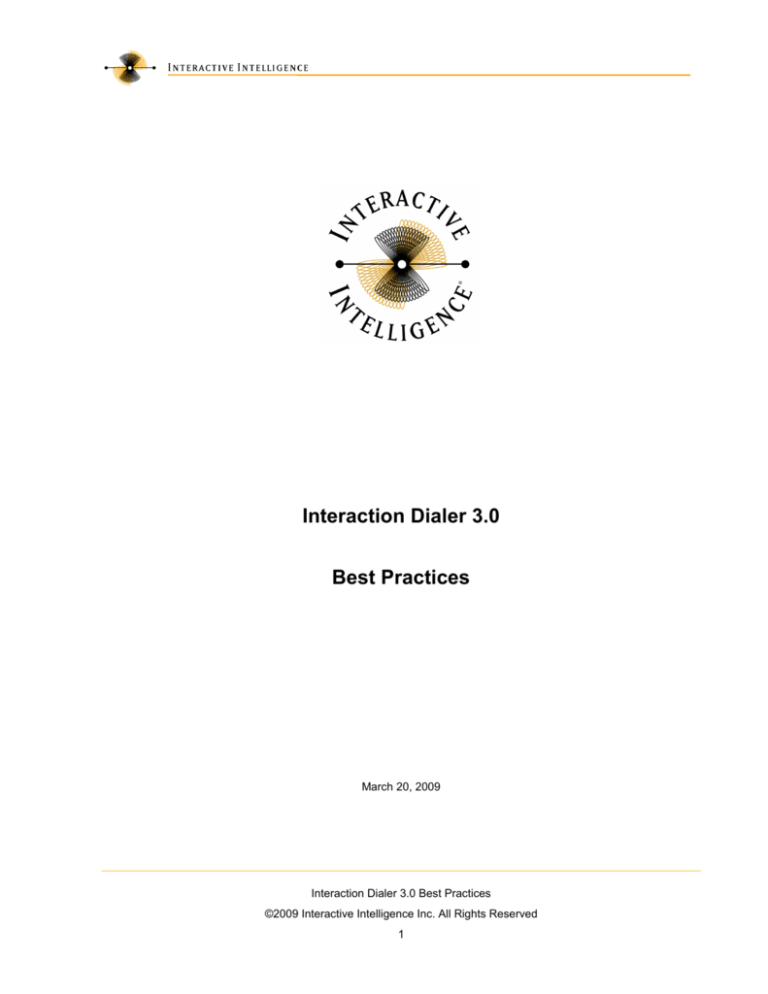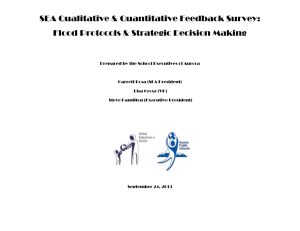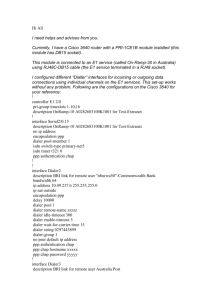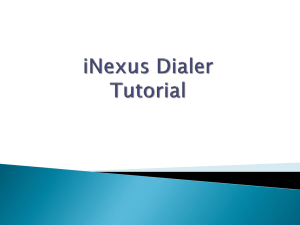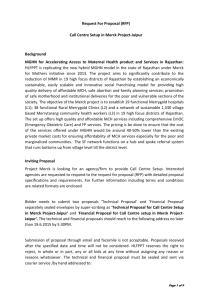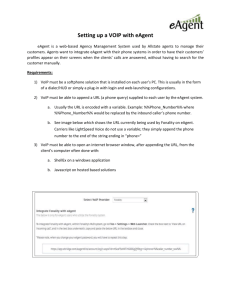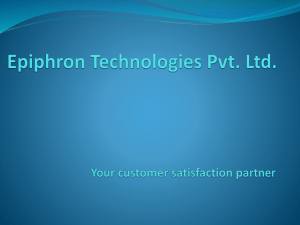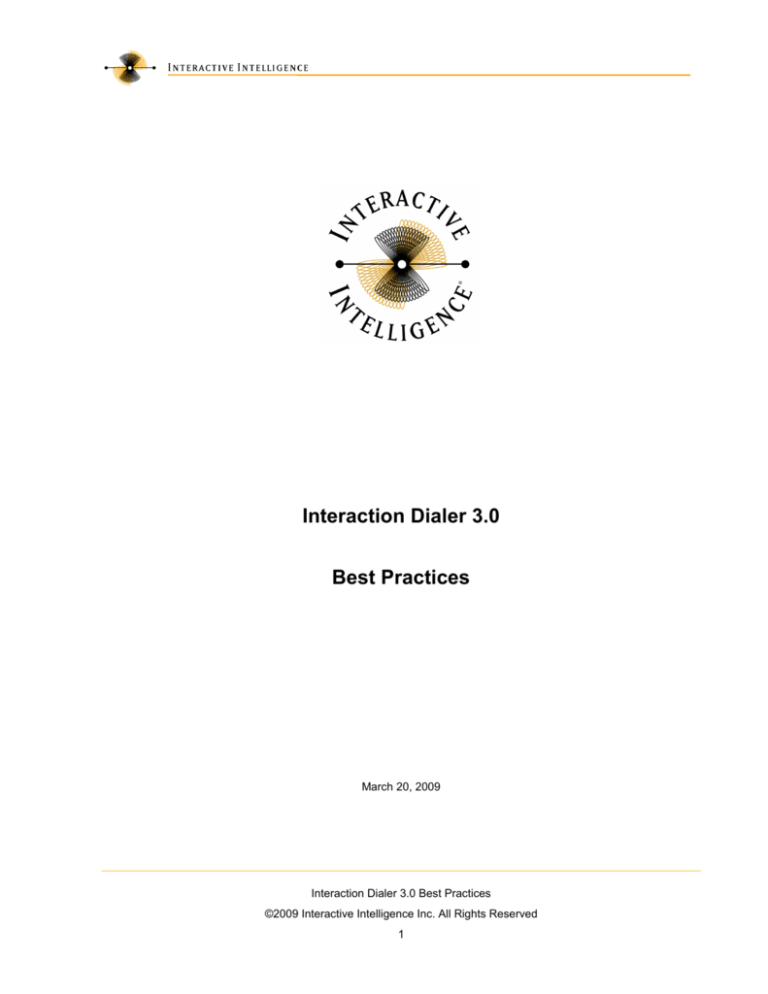
Interaction Dialer 3.0
Best Practices
March 20, 2009
Interaction Dialer 3.0 Best Practices
©2009 Interactive Intelligence Inc. All Rights Reserved
1
Table of Contents
Overview ........................................................................................................................................................ 3
Configuration ................................................................................................................................................. 3
Default Settings..................................................................................................................................... 3
Copy & Paste ........................................................................................................................................ 3
Automation with Rules .......................................................................................................................... 4
Change Auditing ................................................................................................................................... 4
Pacing ............................................................................................................................................................ 5
Key Concepts........................................................................................................................................ 5
AMD/LSD Trade-off .............................................................................................................................. 5
Blending ................................................................................................................................................5
Pacing Slider Bar .................................................................................................................................. 6
Understanding Abandons ..................................................................................................................... 6
Calls per Agent & Server Parameters .................................................................................................. 6
Customer Experience ....................................................................................................................................7
The Manage Scheduled Calls dialog .................................................................................................... 7
SIP Line configuration ........................................................................................................................... 8
Converting Callbacks ............................................................................................................................ 8
Dialer Efficiency ............................................................................................................................................. 8
Use Filters vs. Policies .......................................................................................................................... 8
Minimize Policy Handler Use ................................................................................................................ 8
No Answer Time Out ............................................................................................................................ 9
Auto-scheduling .................................................................................................................................... 9
Common Mistakes .........................................................................................................................................9
Dialer Server Parameters ..................................................................................................................... 9
Sorting – Geography, Indexes ............................................................................................................10
Zone Codes ........................................................................................................................................10
Interaction Dialer 3.0 Best Practices
©2009 Interactive Intelligence Inc. All Rights Reserved
2
Overview
Interaction Dialer (Dialer) is an automated dialing add-on to the Customer Interaction Center (CIC) which
greatly increases the efficiency of outbound call centers. However, Dialer can only deliver on this
efficiency if it is used effectively and correctly. The documentation set delivered with the Dialer product
contains hundreds of pages of information on product concepts, administration procedures, reporting and
monitoring, scripting, APIs, and more. The purpose of this document is to highlight some concepts and
practices that are especially useful to the effective and efficient use of Dialer – learned by Interactive
Intelligence staff working with many Dialer customers and partners over time.
These best practices are organized into 5 groups:
1. Configuration – tips to make configuring Dialer easier and more effective
2. Pacing – decreasing idle time
3. Customer Experience – optimizing the experience of the people you call
4. Dialer Efficiency – decreasing the load and increasing the capacity of Dialer
5. Common Mistakes – things to avoid
Configuration
Dialer is configured primarily using the Interaction Dialer container within Interaction Administrator. This
section contains some tips and best practices for Dialer configuration.
Default Settings
When new entries are created in the
Dialer containers within Interaction
Administrator, the initial values for that
new entry are set to whatever the current
values are in the “[Default Settings]”
entry. For example, when a new
workflow is created, the abandon rate
settings and all the other values on the
other workflow tabs are initialized to
whatever is in the Default Settings entry
at the top of the list of workflows. So, as
a best practice, set the Default Settings
values – for the Workflows and
Campaigns contains especially – to
values that make the most sense for
your environment. This serves 2
purposes – it saves you time when creating new workflows, campaigns, etc… and it also maximizes
consistency / minimizes the opportunity for an error in settings.
Copy & Paste
Interaction Administrator supports copy and paste similar to many applications. Copy and paste can be
used to duplicate a campaign, workflow, policy set, rule set, etc. As a best practice, create “template”
campaigns, workflows, etc – entries that your team can use as a baseline campaign, workflow, policy set.
This will save much time and greatly improve consistency and reduce error.
Interaction Dialer 3.0 Best Practices
©2009 Interactive Intelligence Inc. All Rights Reserved
3
Automation with Rules
In Dialer, rules are executed for a workflow or
campaign based on changes in statistics, day or time
changes, or events. Rules are a powerful method for
automating the management of Dialer. As a best
practice, if there is a campaign or workflow setting
that your team commonly changes at different times
of the day based on time or circumstance or event
(e.g. call list recycling), consider automating that
change. This will save time and produce more
consistency and flexibility. Just a few of the many
examples of useful rules for automation include:
•
Changing the dialing mode to “power” when
there are fewer than say 8 active agents on
the campaign. The companion rule to this
changes the dialing mode to “predictive”
when there are more than 8 active agents.
•
Modifying the sort or filter criteria on a campaign based on time of day.
•
Modifying the contact columns after 5pm – dialing work first then home before 5 and vice versa
after.
•
Recycling a list automatically at specific times in the day.
•
Turning off max recycles on a campaign and instead using a rule to automate transition to the
next campaign after a desired number of successful calls.
Change Auditing
Modifications to campaigns,
workflows, and other Dialer
components take affect right away
in almost all cases. Obviously,
these modifications can have a
huge impact on an outbound
operation’s success. As a best
practice, it is wise to turn on
change auditing in Dialer. This
tells Dialer to keep track of who
changed what when. It is
especially important to use this
feature when more than 1 person
can make changes to Dialer. The
Dialer Audit report can be used to report on the Dialer configuration change history collected in the audit
table.
Interaction Dialer 3.0 Best Practices
©2009 Interactive Intelligence Inc. All Rights Reserved
4
Pacing
Dialer automatically places calls to keep logged in agents busy without placing too many calls – this is
called pacing.
Key Concepts
Dialer pacing is a balance between 2 goals: minimize idle time (the time agents wait between calls) and
minimize abandoned calls (calls that connect to live speakers without an agent to talk to the person).
The more agents that are logged in to a predictive or power campaign, the more efficient that campaign
will be and the less idle time there should be (assuming there are enough lines and other resources
available to dial).
Do not expect low idle times with a predictive or power campaign with only a few agents logged in.
AMD/LSD Trade-off
AMD stands for answering machine detection. LSD stands for live speaker detection. Machines and live
speakers are detected using call analysis. Industry standard AMD accuracy is somewhere in the 80-95%
range. AMD accuracy greater than 95% is possible with Dialer, but at a cost: LSD accuracy decreases.
AMD and LSD are done by Dialer listening to audio on the call after it connects, just like a human does.
Dialer has the added challenge of having to make the decision quickly since as soon as a person is called
and says “Hello”, they expect to be talking to someone in a very short period of time.
Consider the following example scenario: there are 100 calls placed. 96 of those 100 were marked by
the dialing system as machines and disconnected. The other 4 calls were detected as live speakers,
routed to agents, and marked by agents as machines (i.e. the system misdetected them as people, but
they were machines). At first, this looks like 96% AMD accuracy. However, it is likely that some of the 96
calls marked by the dialing system as machines were really people and were hung up on. Since no one
was listening other than the system, 96% AMD accuracy sounds great. If 11 of those 96 calls marked as
machines were really people, then the real AMD accuracy was 85% (11 people incorrected detected as
machines and 4 machines incorrectly detected as people). In order to balance out this trade-off, it is
important to find the balancing point between AMD and LSD accuracy. This often occurs somewhere in
the 85-90% range. Since live speakers are typically much less common than answering machines,
success (talking to live speakers, lowering idle times) is often increased by sending a few more machines
to the floor (i.e. being less aggressive on answering machine detection). More machines going to agents
can become a problem if there are too many. However, the best way to measure agent time consumed
by dealing with machines that leak to the floor is to consider the time that agents spend on machines
leaked to the floor and not the number of machines that leak to the floor. Measure success by the
amount of time agents are talking to live speakers and not by the number of machines that get to the
floor.
Blending
Because Dialer leverages CIC’s ACD to deliver live speakers to agents, Dialer inherently blends inbound
and outbound calls. Agents can be receiving calls from multiple inbound queues while receiving
outbound calls generated by Dialer. Dialer automatically sets aside a percentage of agents to handle
inbound calls based on the recent history of non-Dialer (e.g. inbound) calls that agents have been taking.
This setting aside of agents to handle inbound calls can be turned off if desired.
Typically, inbound calls take precedence over outbound dialing in a blended environment. In collections,
inbound calls are often called “money calls” as they are someone who wants to pay. When a blended
agent completes an outbound or inbound call and becomes available, the ACD first decides if there are
any interactions appropriate for that agent (e.g. an inbound call). If there are none, the agent goes idle
and Dialer adds the agent to its pool of idle agents.
Interaction Dialer 3.0 Best Practices
©2009 Interactive Intelligence Inc. All Rights Reserved
5
On the IC Resources tab in the Workflow configuration in Interaction Administrator, inbound workgroups
can be specified for monitoring by Dialer. If the volume in any 1 or the group of these workgroups
exceeds a specified maximum, Dialer will slow down dialing to allow for these calls to be handled by the
blended agents.
Pacing Slider Bar
On the Limits tab of the
Workflow configuration in
Interaction Administration,
a Pace value can be set
directly or via a slide bar.
If using Dialer 2.4 or later,
it is best practice to leave this Pace value alone. If it has been determined that a higher or lower Pace
value works best for a given workflow/campaign, then set that value and leave it. Constantly adjusting
this value up and down is counterproductive. Dialer is modifying the pace itself constantly based on
actual dialing results and the abandon rate. Setting the abandon rate, the Initial and Maximum Calls per
Agent, and other parameters (discussed later) so that Dialer can manage pacing is a best practice. If
over several hours of operation, you can produce better results by adjusting the pace value up and down
manually vs. letting Dialer manage the pace, please let Interactive Intelligence support know either via
your partner or directly as appropriate. We have many tools and insights to uncover and correct such
pacing issues.
Understanding Abandons
The definition of an outbound
abandoned call varies
depending on the application of
Dialer – telemarketing has a
few definitions as does
collections. Dialer provides the
ability to define what is
considered an abandoned call
and how abandoned calls affect
pacing. The best practice here
is to read through the
documentation available on
configuring the abandon rate
and setting both the “Abandon
Rate Pacing Adjustment”
values (how abandoned calls
affect pacing) and which calls to
include as abandons on the right side of the tab (what is considered an abandoned call).
Calls per Agent & Server Parameters
Dialer’s pacing algorithm is constantly adjusting the calls per agent value to reflect how many calls should
be in progress to keep the idle agents busy while staying within the configured abandon rate limit. There
are 2 important configuration settings in Interaction Administrator that can affect Dialer’s pacing and use
of the calls per agent value that Dialer is calculating.
Max Calls per Agent on the Workflow Limits tab puts a ceiling on the actual number of calls that Dialer
can place per agent. For example, if the Max Calls per Agent value is set to 4 and Dialer’s pacing
algorithm feels it should place 6 calls to keep the agents busy, Dialer will respect the setting and only
place 4 calls. This can translate into longer idle times. So, if you are experiencing too much idle time
Interaction Dialer 3.0 Best Practices
©2009 Interactive Intelligence Inc. All Rights Reserved
6
between calls, check this value. As a best practice, Max Calls per Agent should be set to a high value
(e.g. 25) unless there is a specific reason for setting it lower.
Initial Calls per Agent on the Campaign Limits tab tells Dialer’s pacing algorithm where to start the calls
per agent value when a campaign starts. If this value is set to 1, the Dialer will start by placing 1 call for
each idle agent and will slowly adjust the value up to the appropriate place based on results. If Dialer
eventually adjusts the value to 5 calls per agent from 1 initially, agents will experience higher idle times to
start until Dialer can adjust. If you have experience with a campaign from prior days, it is a best practice
to set the Initial Calls per Agent value to the experienced steady state value for the campaign to reduce
campaign startup idle time.
There are 2 Dialer server parameters which can have significant impact on Dialer’s ability to keep agents
busy:
Dialer Maximum Call Rate governs the
maximum number of calls that Dialer can
place per second. Dialer 3.0 in a SIP
environment can support 40+ calls per
second. If you take the maximum calls
per hour you have experienced and
divide it by 3600 (seconds in an hour)
and the result is anywhere near 8 or
more, check the value of this server
parameter. It may be inhibiting your Dialer’s ability to keep agents busy and may be producing more idle
time. Unless you are certain that your Dialer configuration can support much higher throughput, verify the
new setting for this parameter with your partner or Interactive Intelligence support as appropriate before
making the change.
Dialer Maximum Calls governs the maximum concurrent calls that all Dialer campaigns running on a
server will have connected or dialing. The purpose of this parameter is to limit the Dialer’s line usage if
there are other line needs (e.g. inbound). This server parameter does not need to be set unless required
to limit Dialer. Also, if this parameter is set, make sure that the value is adjusted if more lines are added
for Dialer’s use. Not managing this value correctly can impact Dialer’s ability to keep agents busy.
Customer Experience
The concepts and best practices in this section relate to the called person’s experience with saying “hello”
and being connected to an agent as well as getting requested callbacks at the appropriate time.
The Manage Scheduled Calls dialog
Accessed from the Misc tab on the
Interaction Dialer configuration dialog, it is a
best practice to be aware of and use the
Manage Callbacks interface.
This dialog has multiple uses including:
•
Re-assign agent-owned callbacks to
other agents
•
Remove campaign-wide callbacks
•
Move callbacks to another time
Interaction Dialer 3.0 Best Practices
©2009 Interactive Intelligence Inc. All Rights Reserved
7
SIP Line configuration
In a SIP Dialer configuration, there can be a perceived
delay between the time the caller completes his or her
greeting and the agent is connected to the call. This
delay can have significant impact on live speakers
connections. In general, it is recommended that TCP
be used with SIP lines configured for Dialer. If UDP is
used, it is recommended that the Reinvite Delay be
reduced from its default value of 750 to 50 ms for
Dialer configurations.
Converting Callbacks
Dialer supports agent-owned callbacks, which are callbacks destined for a specific agent. If that agent is
not available when the time for a callback arrives, the contact will not receive the call at the desired time.
If possible, it is best practice to use Dialer’s ability to convert agent-owned callbacks to campaign-wide
callbacks after a few attempts (e.g. 3) and a relatively brief reschedule delay (e.g. 5 minutes). This
feature is configured and turned on using the Campaign Limits tab.
Dialer Efficiency
There are often multiple ways to do similar things in Dialer. Using the most efficient method will make
Dialer and CIC more efficient and capable of supporting more agents, calls, and other processing. This
section highlights some important considerations for Dialer efficiency.
Use Filters vs. Policies
Filters are applied to the campaign’s specified call list on the database server using a SQL WHERE
clause. Policies are applied by Dialer per contact retrieved from the call list. As a best practice, use a
filter to restrict which records to dial instead of a policy’s “Do Not Dial” behavior if at all possible. To better
understand the impact of using a filter vs. a policy for this purpose, consider a 100,000 record call list in
which only 40,000 records will be dialed because of restrictions – if those restrictions are applied by a
filter, only 40,000 records will be retrieved from the database to Dialer while using a policy to not dial the
60,000 records still requires that 100,000 records be retrieved from the database to Dialer.
Examples where a filter should be used instead of a policy include:
•
Goal: Don’t Dial Texas. Policy: If state = ‘TX’, don’t dial. Filter: state <> ‘TX’
•
Goal: Don’t Dial Area Code 317. Policy: If areacode = ‘317’, don’t dial.
Filter: areacode <> ‘317’… or… HomePhone Not Like ‘317%’
•
Goal: Don’t Re-Try Fax Machines. Policy: if i3_attemptsfax > 0, don’t dial.
Filter: i3_attemptsfax = 0
Minimize Policy Handler Use
It is possible to call handlers from Dialer policy behaviors; however, in many cases, it is not recommended
because handlers can be relatively expensive in terms of Dialer/CIC processing, especially if the handler
does database access or otherwise interacts with outside systems.
If possible, consider other ways to deliver the same capability without handlers if possible such as:
•
Pre-process the call list prior to loading
•
Add columns to the call list that can be used in policies without handlers
•
Using existing Dialer capabilities (e.g. skills-based dialing, contact exclusion API)
Interaction Dialer 3.0 Best Practices
©2009 Interactive Intelligence Inc. All Rights Reserved
8
No Answer Time Out
The No Answer Time Out value on the Workflow Limits tab
controls when Dialer gives up on a call which has not
answered. In the US, answering machines most commonly
th
answer after the 4 ring and each ring cycle takes 6
seconds with the first ring often occurring in under 6
seconds. So a value of 20 to 23 seconds for the No
Answer Time Out will give the called party the most amount
of time to answer without connecting to many answering
machines. If a campaign does not leave messages on
answering machines, it is best practice to set the No
Answer Time Out to a value under 24 seconds.
Connecting to an answering machine can increase long
distance charges for no purpose if messages are not being left.
Auto-scheduling
Dialer allows calls to be
automatically rescheduled based on
the result of the call. This is
configured on the Campaign
AutoSchedule tab. In general, it is
a best practice to only autoschedule “busy” result calls. Autoscheduling answering machines
does not make sense in most
cases. Auto-scheduling too many
calls can cause Dialer to become
consumed making auto-scheduled
calls to numbers already attempted
instead of further penetrating the
call list.
Common Mistakes
This section covers a few of the more common mistakes made in configuring or using Dialer.
Dialer Server Parameters
There are 3 key Dialer server
parameters that should be set
by the install and that should
typically not be changed. If
there are problems with Dialer,
verify the values of these parameters. If they do not appear to have the right values, contact your partner
or Interactive Intelligence support as appropriate to verify. The 3 server parameters are:
•
Dialer Sitename – for a switch-over pair, this value is the same on both servers in the pair
•
Dialer Support – this should be set to 1 if Dialer is installed
•
Dialer Campaign Server
Interaction Dialer 3.0 Best Practices
©2009 Interactive Intelligence Inc. All Rights Reserved
9
Sorting – Geography, Indexes
In general, it is not a good idea to sort a call list by anything related to specific geography. For example,
sorting by phone number or zip code can have a negative impact on idle time. Sorting by specific
geography introduces the potential for large variability in contact rates between areas – for example, if it
is raining in one area, more people will be inside. The smoother the contact rate, the less opportunity
there is for over- and under-dialing. As a best practice, sort by attempts ascending plus other appropriate
non-geographic values such as balance or date contact added.
Especially for large call lists, it is important that appropriate database indexes be created on the columns
included in the sort criteria. The same is true of columns used in a campaign’s filter – include appropriate
indexes on the columns involved.
Zone Codes
Time zone codes used in the call
list must match the actual values
configured in the Zone Set used
with the campaign. Zone codes
are case sensitive. If Dialer does
not find a match for the zone code
used for a contact or phone
number, the “[Default Zone]” value
is used. Unless the Default Zone
is defined restrictively (a best
practice), using the Default Zone
when not intended can cause
dialing outside of legal or
conventionally appropriate time ranges.
Document Name
Purpose and Revision History
Date Issued:
Interaction Dialer 3.0 Best Practices
Initial Release
March 20, 2009
Interaction Dialer 3.0 Best Practices
©2009 Interactive Intelligence Inc. All Rights Reserved
10