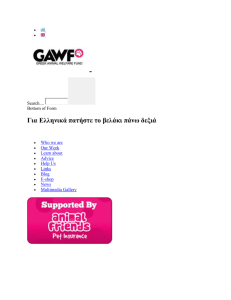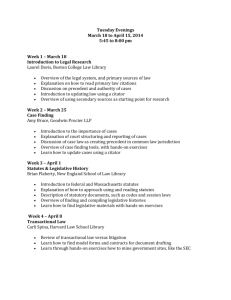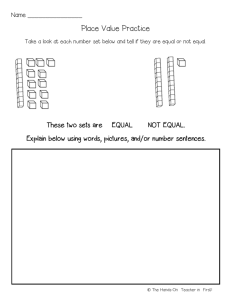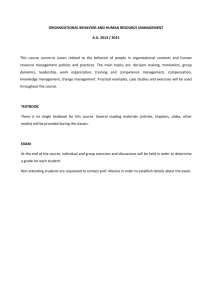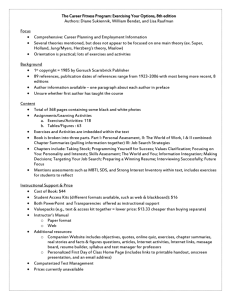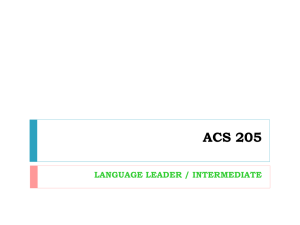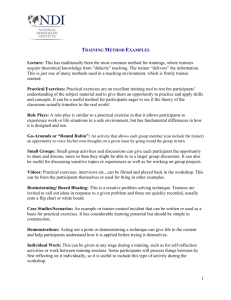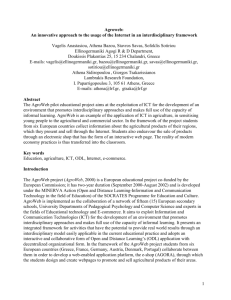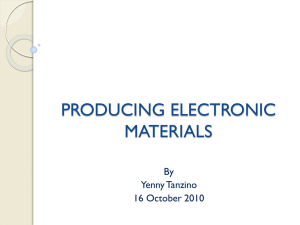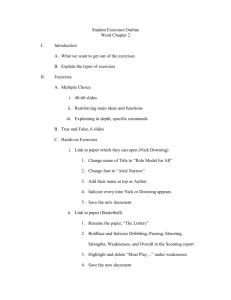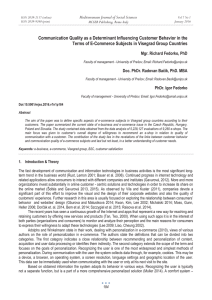E-Shop Hands-on Exercises - What to do System Requirements
advertisement
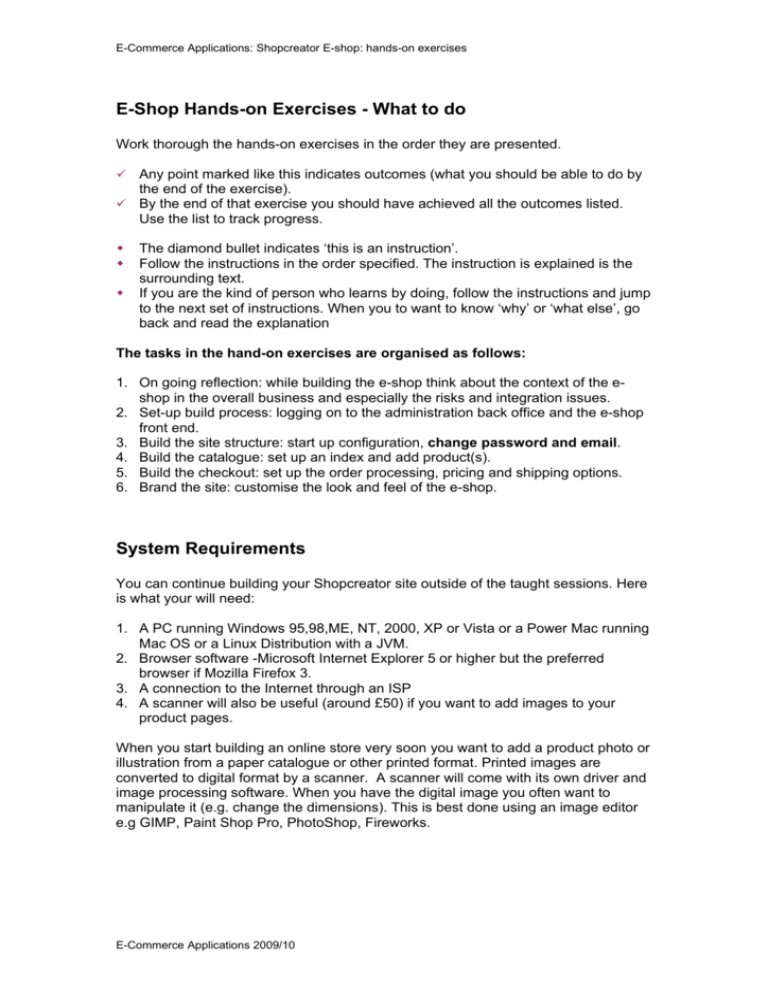
E-Commerce Applications: Shopcreator E-shop: hands-on exercises E-Shop Hands-on Exercises - What to do Work thorough the hands-on exercises in the order they are presented. Any point marked like this indicates outcomes (what you should be able to do by the end of the exercise). By the end of that exercise you should have achieved all the outcomes listed. Use the list to track progress. The diamond bullet indicates ‘this is an instruction’. Follow the instructions in the order specified. The instruction is explained is the surrounding text. If you are the kind of person who learns by doing, follow the instructions and jump to the next set of instructions. When you to want to know ‘why’ or ‘what else’, go back and read the explanation The tasks in the hand-on exercises are organised as follows: 1. On going reflection: while building the e-shop think about the context of the eshop in the overall business and especially the risks and integration issues. 2. Set-up build process: logging on to the administration back office and the e-shop front end. 3. Build the site structure: start up configuration, change password and email. 4. Build the catalogue: set up an index and add product(s). 5. Build the checkout: set up the order processing, pricing and shipping options. 6. Brand the site: customise the look and feel of the e-shop. System Requirements You can continue building your Shopcreator site outside of the taught sessions. Here is what your will need: 1. A PC running Windows 95,98,ME, NT, 2000, XP or Vista or a Power Mac running Mac OS or a Linux Distribution with a JVM. 2. Browser software -Microsoft Internet Explorer 5 or higher but the preferred browser if Mozilla Firefox 3. 3. A connection to the Internet through an ISP 4. A scanner will also be useful (around £50) if you want to add images to your product pages. When you start building an online store very soon you want to add a product photo or illustration from a paper catalogue or other printed format. Printed images are converted to digital format by a scanner. A scanner will come with its own driver and image processing software. When you have the digital image you often want to manipulate it (e.g. change the dimensions). This is best done using an image editor e.g GIMP, Paint Shop Pro, PhotoShop, Fireworks. E-Commerce Applications 2009/10