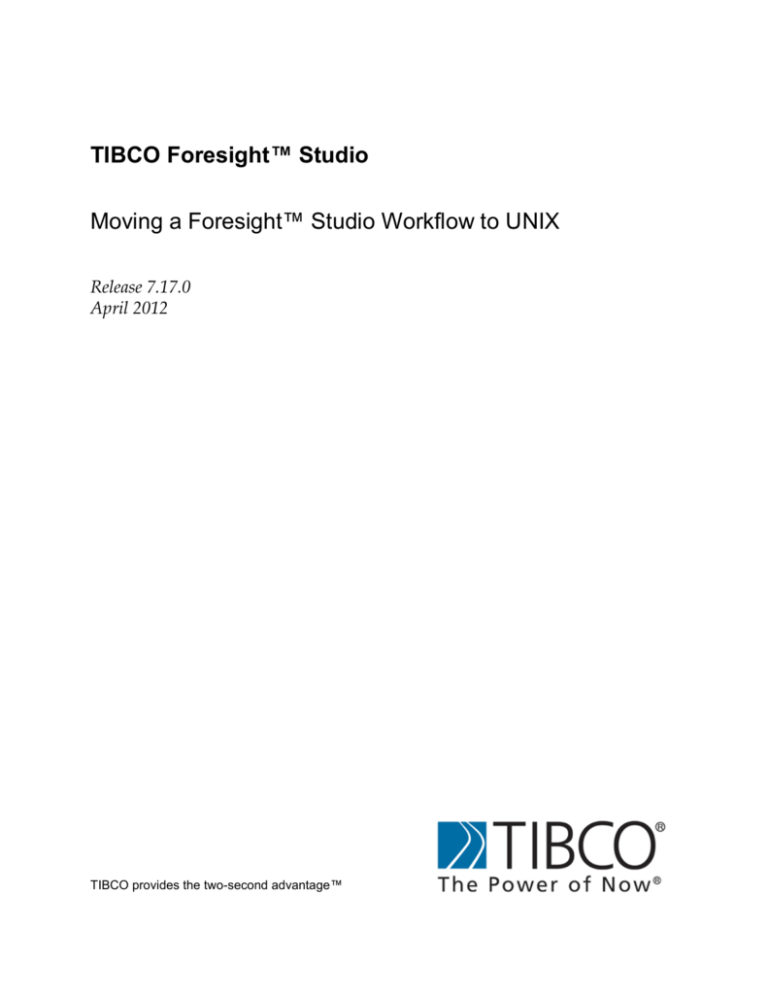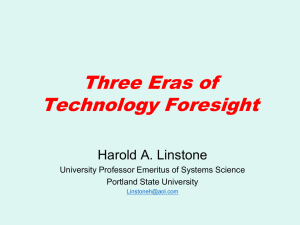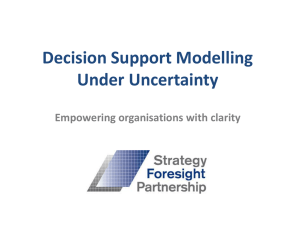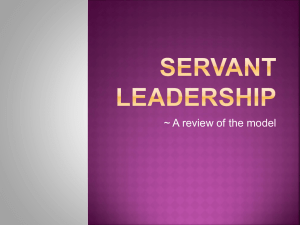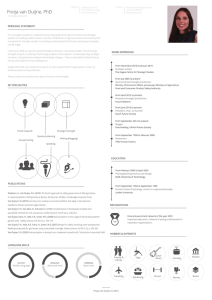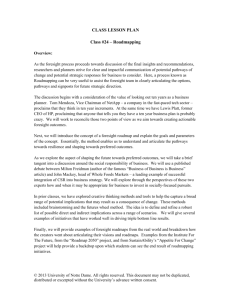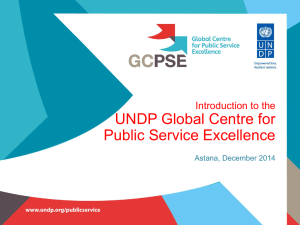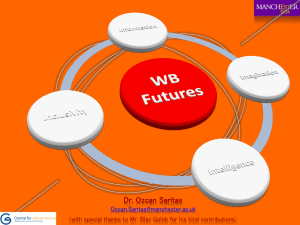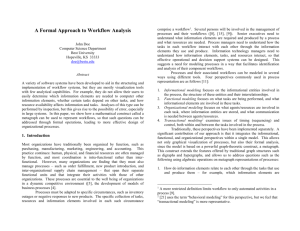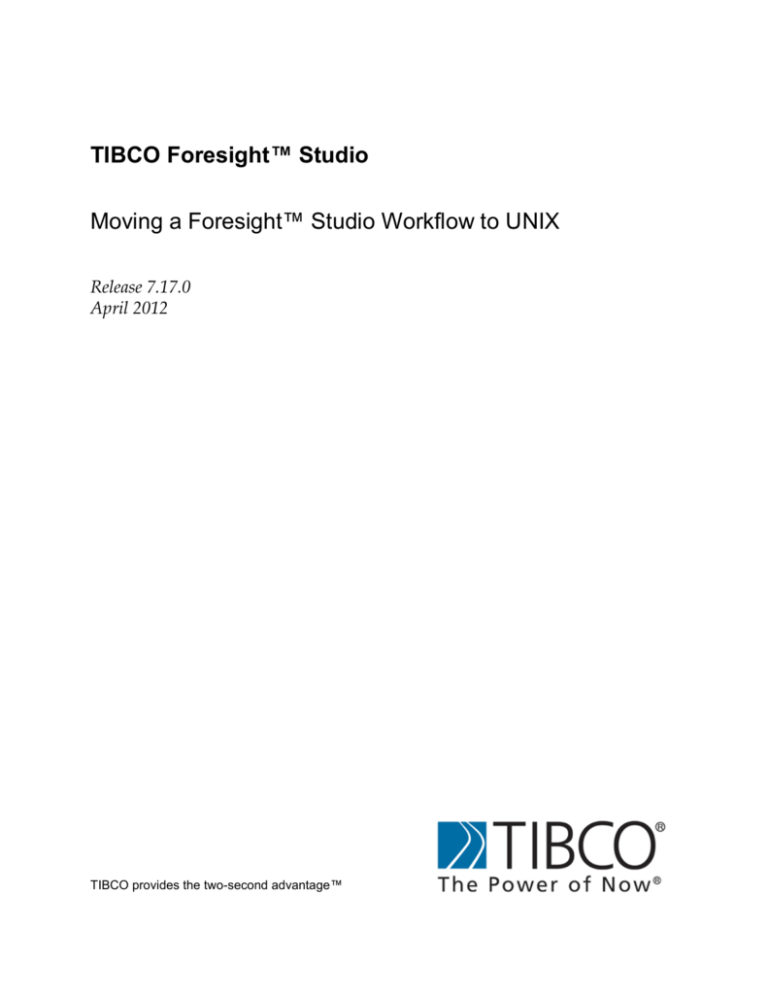
TIBCO Foresight™ Studio
Moving a Foresight™ Studio Workflow to UNIX
Release 7.17.0
April 2012
TIBCO provides the two-second advantage™
Important Information
SOME TIBCO SOFTWARE EMBEDS OR BUNDLES OTHER TIBCO SOFTWARE. USE OF SUCH EMBEDDED OR BUNDLED TIBCO
SOFTWARE IS SOLELY TO ENABLE THE FUNCTIONALITY (OR PROVIDE LIMITED ADD-ON FUNCTIONALITY) OF THE
LICENSED TIBCO SOFTWARE. THE EMBEDDED OR BUNDLED SOFTWARE IS NOT LICENSED TO BE USED OR ACCESSED BY
ANY OTHER TIBCO SOFTWARE OR FOR ANY OTHER PURPOSE.
USE OF TIBCO SOFTWARE AND THIS DOCUMENT IS SUBJECT TO THE TERMS AND CONDITIONS OF A LICENSE AGREEMENT
FOUND IN EITHER A SEPARATELY EXECUTED SOFTWARE LICENSE AGREEMENT, OR, IF THERE IS NO SUCH SEPARATE
AGREEMENT, THE CLICKWRAP END USER LICENSE AGREEMENT WHICH IS DISPLAYED DURING DOWNLOAD OR
INSTALLATION OF THE SOFTWARE (AND WHICH IS DUPLICATED IN LICENSE.PDF) OR IF THERE IS NO SUCH SOFTWARE
LICENSE AGREEMENT OR CLICKWRAP END USER LICENSE AGREEMENT, THE LICENSE(S) LOCATED IN THE “LICENSE”
FILE(S) OF THE SOFTWARE. USE OF THIS DOCUMENT IS SUBJECT TO THOSE TERMS AND CONDITIONS, AND YOUR USE
HEREOF SHALL CONSTITUTE ACCEPTANCE OF AND AN AGREEMENT TO BE BOUND BY THE SAME.
This document contains confidential information that is subject to U.S. and international copyright laws and treaties. No part of this document may be
reproduced in any form without the written authorization of TIBCO Software Inc.
TIB, TIBCO, TIBCO Adapter, Predictive Business, Information Bus, The Power of Now, TIBCO ActiveMatrix BusinessWorks, TIBCO Foresight
Instream and TIBCO Foresight Studio are either registered trademarks or trademarks of TIBCO Software Inc. in the United States and/or other
countries.
EJB, Java EE, J2EE, and all Java-based trademarks and logos are trademarks or registered trademarks of Sun Microsystems, Inc. in the U.S. and other
countries.
All other product and company names and marks mentioned in this document are the property of their respective owners and are mentioned for
identification purposes only.
THIS SOFTWARE MAY BE AVAILABLE ON MULTIPLE OPERATING SYSTEMS. HOWEVER, NOT ALL OPERATING SYSTEM
PLATFORMS FOR A SPECIFIC SOFTWARE VERSION ARE RELEASED AT THE SAME TIME. SEE THE README.TXT FILE FOR
THE AVAILABILITY OF THIS SOFTWARE VERSION ON A SPECIFIC OPERATING SYSTEM PLATFORM.
THIS DOCUMENT IS PROVIDED “AS IS” WITHOUT WARRANTY OF ANY KIND, EITHER EXPRESS OR IMPLIED, INCLUDING,
BUT NOT LIMITED TO, THE IMPLIED WARRANTIES OF MERCHANTABILITY, FITNESS FOR A PARTICULAR PURPOSE, OR NONINFRINGEMENT.
THIS DOCUMENT COULD INCLUDE TECHNICAL INACCURACIES OR TYPOGRAPHICAL ERRORS. CHANGES ARE
PERIODICALLY ADDED TO THE INFORMATION HEREIN; THESE CHANGES WILL BE INCORPORATED IN NEW EDITIONS OF
THIS DOCUMENT. TIBCO SOFTWARE INC. MAY MAKE IMPROVEMENTS AND/OR CHANGES IN THE PRODUCT(S) AND/OR
THE PROGRAM(S) DESCRIBED IN THIS DOCUMENT AT ANY TIME.
THE CONTENTS OF THIS DOCUMENT MAY BE MODIFIED AND/OR QUALIFIED, DIRECTLY OR INDIRECTLY, BY OTHER
DOCUMENTATION WHICH ACCOMPANIES THIS SOFTWARE, INCLUDING BUT NOT LIMITED TO ANY RELEASE NOTES AND
"READ ME" FILES.
Please see Licensing_Foresight_Products.pdf for licensing details.
Copyright © 1999-2012 TIBCO Software Inc. ALL RIGHTS RESERVED.
TIBCO Software Inc. Confidential
Contents
Overview
2
Document purpose ....................................................................................................... 2
Audience ...................................................................................................................... 2
Hints when creating the Workflow in Studio ................................................................. 2
Preparing Files for Copying
4
Copying the Workflow .................................................................................................. 4
Editing Workflow Globals ............................................................................................. 6
Updating Workflow Component xml Files .................................................................... 8
Updating Config Files ................................................................................................... 9
Taking out the Trash .................................................................................................... 9
Installing Automator ..................................................................................................... 9
After Copying
10
Update TIBCO Foresight™ Instream® $dir.ini or fsdir.ini .......................................... 10
Configure Foresight Service....................................................................................... 11
Verify settings in all Config and Batch Files ............................................................... 11
Check Permissions .................................................................................................... 11
Moving Workflows
Page 1
4/13/2012
Overview
Document purpose
This document describes how to move a workflow from the Windows system on
which it was developed to another system.
This document should be used as a checklist of items that may need to be verified
when a system is migrated.
Some items will not apply to your implementation, and paths and filenames will vary.
Because your implementation is customized, there may be additional tasks to add.
Audience
This guide is for technical staff who manage document flow. You will need familiarity
with TIBCO Foresight™ Studio, the Foresight programs in its workflows, and the
target operating system.
Hints when creating the Workflow in Studio
Get the workflow working in Windows, using Foresight™ Studio.
Use Automator built-ins, workflow globals, and properties
When setting up workflow components in Studio, use variables in the parameters as
much as possible.
Example
If this is the directory structure that you want to use:
… a variable in the Foresight Studio parameters provides a relative path to it, thus
making it much more portable:
Moving Workflows
Page 2
4/13/2012
Please see Variables_for_Workflows.pdf for details.
Use the Same Directory Structure as the Target
Example
When developing the workflows, use the same directory structure as you will have on
the target system. Base as many directories as possible off the root directory of your
system. This includes pickup and drop-off directories and the locations of the various
configuration files.
Example:
Moving Workflows
Page 3
4/13/2012
Preparing Files for Copying
Do as much customization as possible on the Windows system before you copy your
workflow to a Unix system. For an overview, please see Variables_for_Workflows.pdf.
Copying the Workflow
1. Close Foresight Studio if it is open.
2. Use ASCII mode if copying to Unix or Linux.
If the Systems directory does not exist in the target location, copy the
whole Systems directory to a new name. (You will want to retain this directory
for future workflow enhancements.)
If the Systems directory does exist at the target location, you have two
choices:
a. Copy the system containing the workflow to its new location, which will be
under a Foresight’s Systems directory:
Moving Workflows
Page 4
4/13/2012
Edit project.xml under the new location’s Systems directory and add the
newly copied system. This example shows how to add the Inbound837I
system:
b. Rename the Systems directory, on the target and then copy the Systems
directory to the new location.
3. Copy all configuration files.
If they were created with Foresight Studio, they will be under the Systems
directory and copied with it. Otherwise, be sure to copy them from wherever
they reside.
APFs
DocSplitter Configs
Trading Partner Automation Profiles
Other INI and CSV files used by Foresight products
4. Look over the workflows and configuration files in the backed-up Systems
directory to see if you need to incorporate anything into the new Systems
directory.
5. Be sure that the new location has Automator and all executables used in the
workflow.
6. If you are using ForesightService, identify the workflows that should be
started with the ForesightService in FSService.ini, which is in Foresight’s
ForesightService\version \Bin directory. See ForesightService.pdf.
For future portability, use variables in your workflows rather than explicit paths.
Moving Workflows
Page 5
4/13/2012
Editing Workflow Globals
Edit WorkflowGlobals.xml in the new directory.
Look at each property and change paths, slashes, and filenames to match the target
system.
Some are “operating system dependent” and have _OSD_ in the name, like this:
<Id>FS_OSD_DELETEDTL</Id>
Below, they will have two options. One ends with _W and provides the value if you
will copy the workflow to a Windows operating system. The other ends with _U and
provides the value for Unix operating systems. See the example below.
You need to adjust the value of the variable to point to either the _W or the _U
option, like this:
<Id>FS_OSD_DELETEDTL</Id>
<Value>#FS_OSD_DELETEDTL_U#</Value>
Then find the corresponding _W or _U definition below it and be sure that value is
what you want to use.
Moving Workflows
Page 6
4/13/2012
Example
In this example, we are going to copy our workflows to Unix, so we change the value
in bold below to end with _U.
This change will cause the variable FS_OSD_RMBAT to contain the value
FS_OSE_RMBAT_U, which expands to ReportMailer.sh.
<Property>
<Id>FS_OSD_RMBAT</Id>
<Value>#FS_OSD_RMBAT_U#</Value>
.
.
.
</Property>
<Property>
<Id>FS_OSD_RMBAT_U</Id>
<Value>ReportMailer.sh</Value>
.
.
.
</Property>
<Property>
<Id>FS_OSD_RMBAT_W</Id>
<Value>ReportMailer.bat</Value>
Moving Workflows
Page 7
4/13/2012
Updating Workflow Component xml Files
Under each system, edit the workflow xml files and update paths, slashes, filenames,
etc.
Example
This TIDemo system has five workflows. In the TIDemoInbound workflow, we are
getting ready to update Alerter.xml.
Many component xml files use variables rather than hard-coded values and will not
need to be changed. It is a good practice to create or use workflow global variables
rather than to change a component.
When migrating to Unix, use single quotes around connection strings:
<Property>
<Id>DBConnectString</Id>
<Value>'DATABASE=meathead:1521/or10;UID=sa;PWD=a2s3d4f5'</Value>
Copy batch files that run products that will be on the new system.
Moving Workflows
Page 8
4/13/2012
Updating Config Files
PartnerAutomatorConfig Files
For each PartnerAutomationConfig file, make the appropriate updates in path names.
For example, using TRI_837Inbound_Instream837MV.csv, each path name would be
changed to reflect UNIX path name.
Windows Example:
005010X223A2,HC,,,,TDFIC,,,,,PTRI_5010837I_REG_MV,D:/Foresight/System
s/ValidatorProfiles/837I_Regular.apf,,,
UNIX Example:
005010X223A2,HC,,,,TDFIC,,,,,PTRI_5010837I_REG_MV,/opt/foresight/Syst
ems/ValidatorProfiles/837I_Regular.apf,,,
PartnerRouterConfig
For each PartnerRouterConfig file, make the appropriate updates in path names. For,
example, using TRI_TEST_TPASort.cfg, each path name would be changed to
reflect UNIX path name.
Windows Example:
,,,,,,,TDFIC,,,,HC,,,005010X223A1,,,,,,D:/Foresight/Systems/
/WorkflowData/TEST/Inbound/837/ENV/Input837I
UNIX Example:
,,,,,,,TDFIC,,,,HC,,,005010X223A1,,,,,,/opt/foresight/Systems/
/WorkflowData/TEST/Inbound/837/ENV/Input837I
Taking out the Trash
Delete old log files.
Open each workflow with Foresight Studio and use the “Clear Workflow
working directories” button. Using the “Clear Workflow working directories
button” will act on the Windows “Systems” Folder rather than the existing
copy of “Systems_AIX_ BigSrv1” that was created.
Installing Automator
Install a copy of Automator where this system is going to live, and request an
example workflow. This will give you a working WorkflowGlobals plus some example
script files that you can use as models for a launch script for Automator.
Moving Workflows
Page 9
4/13/2012
After Copying
Update TIBCO Foresight™ Instream® $dir.ini or fsdir.ini
Check paths and filenames in Instream®’s INI file, which is in Instream’s bin
directory:
$dir.ini (Windows)
fsdir.ini (Unix)
Ones preceded with a colon are not in use. Unix paths are case-sensitive.
INI Entry
Examples for Windows/Unix
BASEROOT
"C:\Foresight\InStream”
Instream’s high level
directory
“/u05/home/EDIprod/Foresight/Instream"
FSFACTORY
“C:\Foresight\InStream\Static"
Basic standards from
standards bodies like X12
and EDIFACT
"/u05/home/EDIprod/Foresight/Instream/Static"
ALLUSERSSHARED
“C:\Foresight\InStream\Database"
Industry and user guidelines
"/u05/home/EDIprod/Foresight/Instream/
Database"
PERUSERBASE
Not used for Instream
ERRMSGFILE1
“C:\Foresight\InStream\Bin\FSANERRS.TXT”
Path to fsanerrs.txt
"/u05/home/EDIprod/Foresight/Instream/bin/
fsanerrs.txt"
ERRMSGFILE2
“C:\Foresight\InStream\Bin\FSBRERRS.TXT”
Path to fsbrerrs.txt
"/u05/home/EDIprod/Foresight/Instream/bin/
fsbrerrs.txt"
ERRMSGFILE3
“C:\Foresight\InStream\Bin\
CustomerFSBRERRS.TXT
Path and filename to the
customer’s error file
UserTable
File gets copied
to new system
(*.std)
/u05/home/EDIprod/Foresight/Instream/bin/
customerfsbrerrs.txt"
"C:\Foresight\InStream\Bin\SampleUserTable.txt
"
"/u05/home/EDIprod/Foresight/Instream/bin/
SampleUserTable.txt"
PARTNERAUTOMATION
"C:\Foresight\InStream\Bin\SamplePartner
Automation.csv"
"/u05/home/EDIprod/Foresight/Instream/bin/Sam
plePartnerAutomation.csv"
CBPARTNERAUTOMATION
"C:\HVInStream\bin"
"/u05/home/EDIprod/Foresight/Instream/bin"
Moving Workflows
Page 10
4/13/2012
Configure Foresight Service
If you are migrating to another Windows system, and using ForesightService to start
workflows there, edit FSService.ini for the new system and check the workflows that
it will start.
Example
[Servers]
AutomatorStart=C:\Foresight\ForesightAutomator\7.9.0\bin\
ForesightAutomator -l "-fC:\Foresight" "-aForesightAutomator\7.9.0\bin"
"-sInStreamDemoSystem" "-wWorkflows\1.0\InStreamDemoWorkflow"
AutomatorStart=C:\Foresight\ForesightAutomator\7.9.0\bin\
ForesightAutomator -l "-fC:\Foresight" "-aForesightAutomator\7.9.0\bin"
"-sTIDemo" "-wWorkflows\1.0\TIDemoInbound
Verify settings in all Config and Batch Files
Search for all files with file types APF, CSV, Config, INI, BAT, and SH. If they are
used with the copied workflow, check paths and program names.
Check Permissions
Check permissions for all files and directories. This is especially important if you
copied to a Unix system.
Moving Workflows
Page 11
4/13/2012
TIBCO Software Inc., Foresight Group
655 Metro Place South
Suite 900
Dublin OH 43017
Phone: (614) 791-1600
Fax: (614) 791-1609
Web: http://foresight.TIBCO.com
E-mail: FSSupport@TIBCO.com