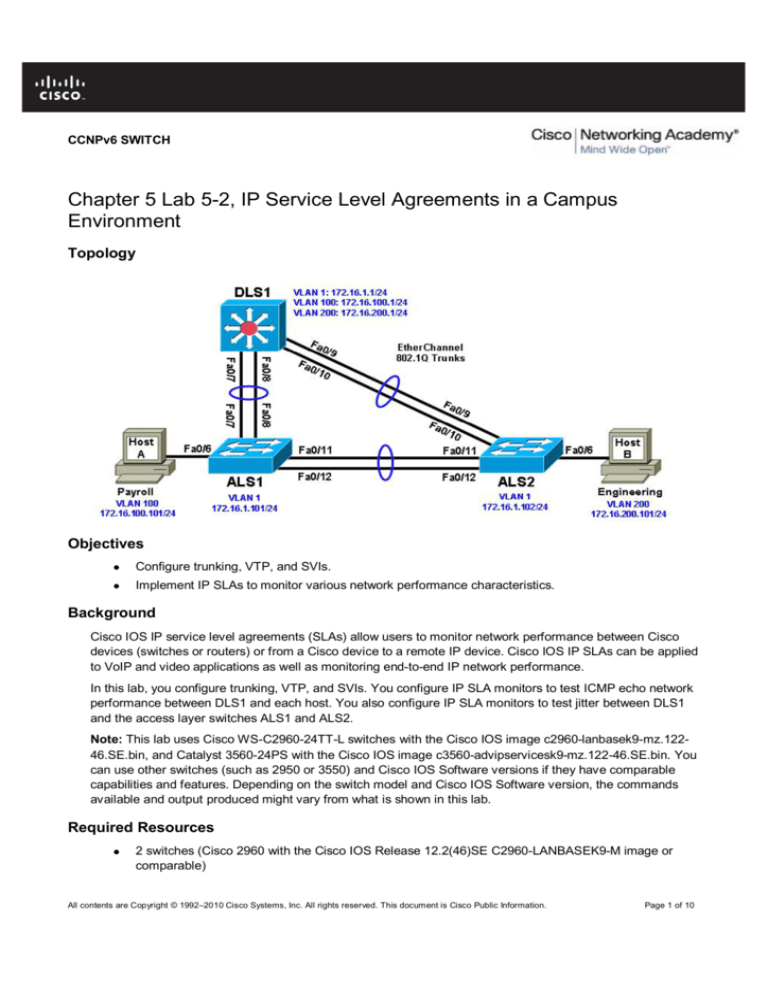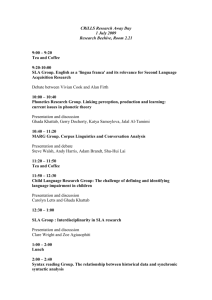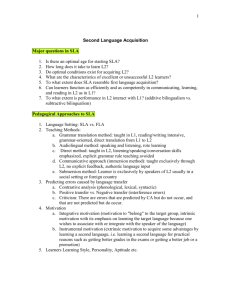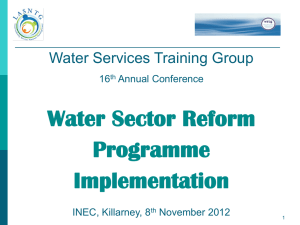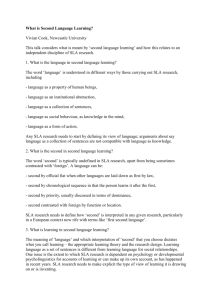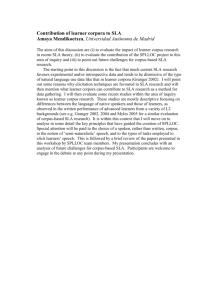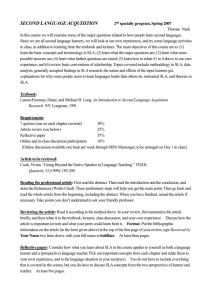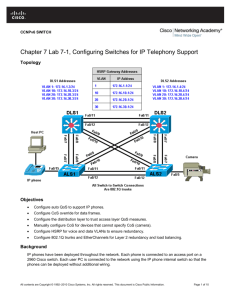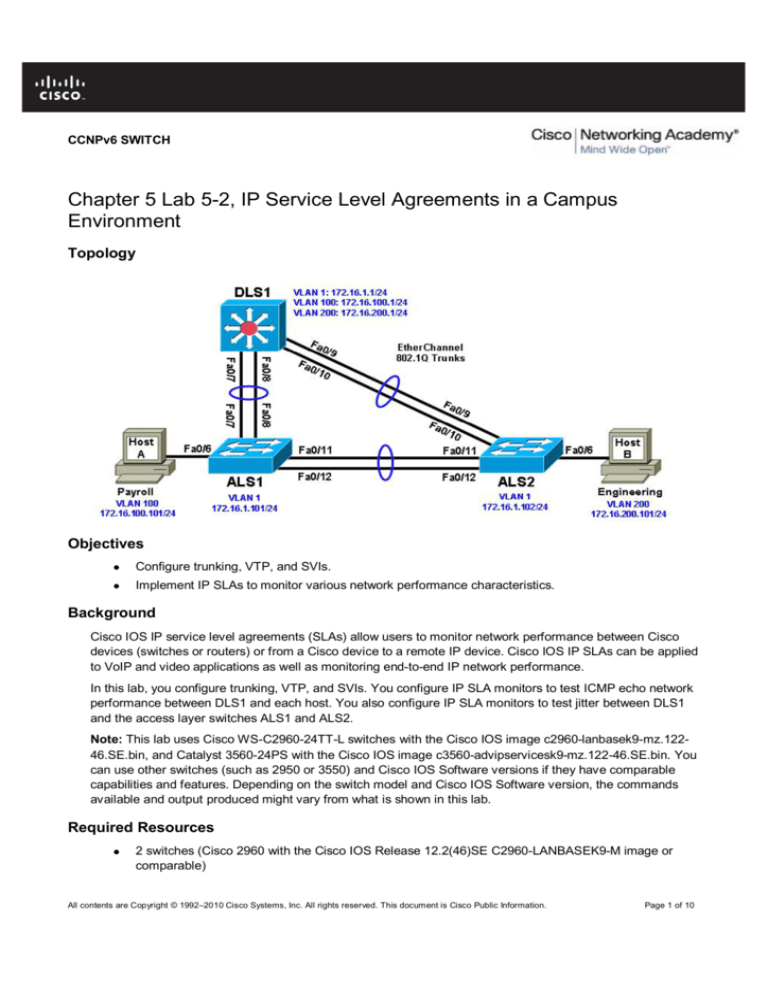
CCNPv6 SWITCH
Chapter 5 Lab 5-2, IP Service Level Agreements in a Campus
Environment
Topology
Objectives
Configure trunking, VTP, and SVIs.
Implement IP SLAs to monitor various network performance characteristics.
Background
Cisco IOS IP service level agreements (SLAs) allow users to monitor network performance between Cisco
devices (switches or routers) or from a Cisco device to a remote IP device. Cisco IOS IP SLAs can be applied
to VoIP and video applications as well as monitoring end-to-end IP network performance.
In this lab, you configure trunking, VTP, and SVIs. You configure IP SLA monitors to test ICMP echo network
performance between DLS1 and each host. You also configure IP SLA monitors to test jitter between DLS1
and the access layer switches ALS1 and ALS2.
Note: This lab uses Cisco WS-C2960-24TT-L switches with the Cisco IOS image c2960-lanbasek9-mz.12246.SE.bin, and Catalyst 3560-24PS with the Cisco IOS image c3560-advipservicesk9-mz.122-46.SE.bin. You
can use other switches (such as 2950 or 3550) and Cisco IOS Software versions if they have comparable
capabilities and features. Depending on the switch model and Cisco IOS Software version, the commands
available and output produced might vary from what is shown in this lab.
Required Resources
2 switches (Cisco 2960 with the Cisco IOS Release 12.2(46)SE C2960-LANBASEK9-M image or
comparable)
All contents are Copyright © 1992–2010 Cisco Systems, Inc. All rights reserved. This document is Cisco Public Information.
Page 1 of 10
CCNPv6 SWITCH
1 switch (Cisco 3560 with the Cisco IOS Release 12.2(46)SE C3560-ADVIPSERVICESK9-mz image
or comparable)
Ethernet and console cables
Step 1: Prepare the switches for the lab.
Erase the startup configuration, delete the vlan.dat file, and reload the switches. Refer to Lab 1-1 “Clearing a
Switch” and Lab 1-2 “Clearing a Switch Connected to a Larger Network” to prepare the switches for this lab.
Cable the equipment as shown.
Step 2: Configure host PCs.
Configure PCs Host A and Host B with the IP address and subnet mask shown in the topology. Host A is in
VLAN 100 with a default gateway of 172.16.100.1. Host B is in VLAN 200 with a default gateway of
172.16.200.1.
Step 3: Configure basic switch parameters.
Configure the hostname, password, and, optionally, remote access on each switch.
Switch(config)# hostname ALS1
ALS1(config)# enable secret cisco
ALS1(config)# line vty 0 15
ALS1(config-line)# password cisco
ALS1(config-line)# login
Switch(config)# hostname ALS2
ALS2(config)# enable secret cisco
ALS2(config)# line vty 0 15
ALS2(config-line)# password cisco
ALS2(config-line)# login
Switch(config)# hostname DLS1
DLS1(config)# enable secret cisco
DLS1(config)# line vty 0 15
DLS1(config-line)#password cisco
DLS1(config-line)# login
Configure a management IP address on VLAN 1 for each of the three switches according to the diagram.
ALS1(config)# interface vlan 1
ALS1(config-if)# ip address 172.16.1.101 255.255.255.0
ALS1(config-if)# no shutdown
ALS2(config)# interface vlan 1
ALS2(config-if)# ip address 172.16.1.102 255.255.255.0
ALS2(config-if)# no shutdown
DLS1(config)# interface vlan 1
DLS1(config-if)# ip address 172.16.1.1 255.255.255.0
DLS1(config-if)# no shutdown
Configure default gateways on the access layer switches. The distribution layer switch will not use a
default gateway because it acts as a Layer 3 device. The access layer switches act as Layer 2 devices
and need a default gateway to send traffic off of the local subnet for the management VLAN.
ALS1(config)# ip default-gateway 172.16.1.1
ALS2(config)# ip default-gateway 172.16.1.1
All contents are Copyright © 1992–2010 Cisco Systems, Inc. All rights reserved. This document is Cisco Public Information.
Page 2 of 10
CCNPv6 SWITCH
Step 4: Configure trunks and EtherChannels between switches.
To distribute VLAN and VTP information, trunks are needed between the three switches. Configure these
trunks according to the diagram. EtherChannel is used for these trunks.
Note: It is good practice to shut down the interfaces on both sides of the link before a port channel is created
and then reenable them after the port channel is configured.
Configure the trunks and EtherChannel from DLS1 to ALS1.
DLS1(config)# interface range fastEthernet 0/7 - 8
DLS1(config-if-range)# switchport trunk encapsulation dot1q
DLS1(config-if-range)# switchport mode trunk
DLS1(config-if-range)# channel-group 1 mode desirable
Creating a port-channel interface Port-channel 1
Configure the trunks and EtherChannel from DLS1 to ALS2.
DLS1(config)# interface range fastEthernet 0/9 - 10
DLS1(config-if-range)# switchport trunk encapsulation dot1q
DLS1(config-if-range)# switchport mode trunk
DLS1(config-if-range)# channel-group 2 mode desirable
Creating a port-channel interface Port-channel 2
Configure the trunks and EtherChannel between ALS1 and DLS1 and between ALS1 and ALS2.
ALS1(config)# interface range fastEthernet 0/11 - 12
ALS1(config-if-range)# switchport mode trunk
ALS1(config-if-range)# channel-group 1 mode desirable
Creating a port-channel interface Port-channel 1
ALS1(config-if-range)# exit
ALS1(config)# interface range fastEthernet 0/7 - 8
ALS1(config-if-range)# switchport mode trunk
ALS1(config-if-range)# channel-group 2 mode desirable
Creating a port-channel interface Port-channel 2
Configure the trunks and EtherChannel between ALS2 and DLS1 and between ALS2 and ALS1.
ALS2(config)# interface range fastEthernet 0/11 - 12
ALS2(config-if-range)# switchport mode trunk
ALS2(config-if-range)# channel-group 1 mode desirable
Creating a port-channel interface Port-channel 1
ALS2(config-if-range)# exit
ALS2(config)# interface range fastEthernet 0/9 - 10
ALS2(config-if-range)# switchport mode trunk
ALS2(config-if-range)# channel-group 2 mode desirable
Creating a port-channel interface Port-channel 2
Step 5: Configure VTP on ALS1 and ALS2.
Change the VTP mode of ALS1 and ALS2 to client.
ALS1(config)# vtp mode client
Setting device to VTP CLIENT mode.
All contents are Copyright © 1992–2010 Cisco Systems, Inc. All rights reserved. This document is Cisco Public Information.
Page 3 of 10
CCNPv6 SWITCH
ALS2(config)# vtp mode client
Setting device to VTP CLIENT mode.
Step 6: Configure VTP on DLS1.
Create the VTP domain on DLS1, and create VLANs 100 and 200 for the domain.
DLS1(config)# vtp domain SWPOD
DLS1(config)# vtp version 2
DLS1(config)# vlan
DLS1(config-vlan)#
DLS1(config-vlan)#
DLS1(config-vlan)#
100
name Finance
vlan 200
name Engineering
Step 7: Configure access ports.
Configure the host ports for the appropriate VLANs according to the diagram.
ALS1(config)# interface fastEthernet 0/6
ALS1(config-if)# switchport mode access
ALS1(config-if)# switchport access vlan 100
ALS2(config)# interface fastEthernet 0/6
ALS2(config-if)# switchport mode access
ALS2(config-if)# switchport access vlan 200
Step 8: Configure VLAN interfaces and enable routing.
On DLS1, create the SVIs for VLANs 100 and 200. Note that the corresponding Layer 2 VLANs must be
configured for the Layer 3 SVIs to activate. This was done in Step 6.
DLS1(config)# interface vlan 100
DLS1(config-if)# ip address 172.16.100.1 255.255.255.0
DLS1(config-if)# interface vlan 200
DLS1(config-if)# ip address 172.16.200.1 255.255.255.0
The ip routing command is also needed to allow the DLS1 switch to act as a Layer 3 device to route
between these VLANs. Because the VLANs are all considered directly connected, a routing protocol is
not needed at this time. The default configuration on 3560 switches is no ip routing.
DLS1(config)# ip routing
Verify the configuration using the show ip route command on DLS1.
DLS1# show ip route
Codes: C - connected, S - static, R - RIP, M - mobile, B - BGP
D - EIGRP, EX - EIGRP external, O - OSPF, IA - OSPF inter area
N1 - OSPF NSSA external type 1, N2 - OSPF NSSA external type 2
E1 - OSPF external type 1, E2 - OSPF external type 2, E - EGP
i - IS-IS, su - IS-IS summary, L1 - IS-IS level-1, L2 - IS-IS level-2
ia - IS-IS inter area, * - candidate default, U - per-user static
route
o - ODR, P - periodic downloaded static route
Gateway of last resort is not set
C
C
172.16.0.0/24 is subnetted, 3 subnets
172.16.200.0 is directly connected, Vlan200
172.16.1.0 is directly connected, Vlan1
All contents are Copyright © 1992–2010 Cisco Systems, Inc. All rights reserved. This document is Cisco Public Information.
Page 4 of 10
CCNPv6 SWITCH
C
172.16.100.0 is directly connected, Vlan100
Run the following Tcl script on DLS1 to verify full connectivity. If these pings are not successful,
troubleshoot.
Note: Tcl is only supported on DLS1.
DLS1# tclsh
foreach address {
172.16.1.1
172.16.1.101
172.16.1.102
172.16.100.1
172.16.200.1
172.16.100.101
172.16.200.101
} {
ping $address }
Step 9: Configure Cisco IOS IP SLA responders.
IP SLA responders are Cisco IOS devices that support the IP SLA control protocol. An IP SLA responder
uses the Cisco IOS IP SLA Control Protocol for notification configuration and on which port to listen and
respond. Some operations, such as ICMP echo, do not require a dedicated IP SLA responder.
Use the ip sla responder command on ALS1 and ALS2 to enable sending and receiving IP SLAs control
packets.
Note: This command replaces the ip sla monitor responder command. All commands that used to begin
with “ip sla monitor” now begin with “ip sla” (without “monitor”).
ALS1(config)# ip sla responder
ALS2(config)# ip sla responder
Configure ALS1 and ALS2 as IP SLA responders for UDP jitter using the ip sla responder udp-echo
ipaddress command. Specify the IP address of DLS1 VLAN 1 to act as the destination IP address for the
reflected UDP traffic on both ALS1 and ALS2.
ALS1(config)# ip sla responder udp-echo ipaddress 172.16.1.1 port 5000
ALS2(config)# ip sla responder udp-echo ipaddress 172.16.1.1 port 5000
Step 10: Configure the Cisco IOS IP SLA source to measure network performance.
IP SLA uses generated traffic to measure network performance between two networking devices.
On DLS1, create an IP SLA operation and enter IP SLA configuration mode with the ip sla operationnumber command.
DLS1(config)# ip sla 1
DLS1(config-ip-sla)#
Configure an IP SLA ICMP echo operation using the icmp-echo command in IP SLA configuration mode.
The IP SLA ICMP echo operation does not require a dedicated Cisco IOS IP SLA responder (the
destination device can be a non-Cisco device, such as a PC). By default, the ICMP operation repeats
every 60 seconds. On DLS1, for ICMP echo operation 1, specify the IP address of Host A as the target.
For ICMP echo operation 2, specify the IP address of Host B as the target.
DLS1(config-ip-sla)# icmp-echo 172.16.100.101
All contents are Copyright © 1992–2010 Cisco Systems, Inc. All rights reserved. This document is Cisco Public Information.
Page 5 of 10
CCNPv6 SWITCH
DLS1(config-ip-sla-echo)# exit
DLS1(config)# ip sla 2
DLS1(config-ip-sla)# icmp-echo 172.16.200.101
DLS1(config-ip-sla-echo)# exit
Jitter means inter-packet delay variance. UDP-based voice traffic associated with IP phone and PC
softphone applications at the access layer require strict adherence to delay and jitter thresholds. To
configure an IP SLA UDP jitter operation, use the udp-jitter command in IP SLA configuration mode. By
default, the UDP jitter operation repeats every 60 seconds. For UDP jitter operation 3, specify the
destination IP address of the ALS1 VLAN 1 interface as the target. For operation 4, specify the
destination IP address of the ALS2 VLAN 1 interface as the target. The IP SLA communication port is
5000 for both operations.
DLS1(config)# ip sla 3
DLS1(config-ip-sla)# udp-jitter 172.16.1.101 5000
DLS1(config-ip-sla-jitter)# exit
DLS1(config)# ip sla 4
DLS1(config-ip-sla)# udp-jitter 172.16.1.102 5000
DLS1(config-ip-sla-jitter)# exit
Schedule the IP SLAs operations to run indefinitely beginning immediately using the ip sla schedule
global configuration mode command.
DLS1(config)#
DLS1(config)#
DLS1(config)#
DLS1(config)#
ip
ip
ip
ip
sla
sla
sla
sla
schedule
schedule
schedule
schedule
1
2
3
4
life
life
life
life
forever
forever
forever
forever
start-time
start-time
start-time
start-time
now
now
now
now
Step 11: Monitor IP SLAs operations.
View the IP SLA configuration for IP SLA 1 on DLS1. The output for IP SLA 2 is similar.
DLS1# show ip sla configuration 1
IP SLAs, Infrastructure Engine-II.
Entry number: 1
Owner:
Tag:
Type of operation to perform: echo
Target address/Source address: 172.16.100.101/0.0.0.0
Type Of Service parameter: 0x0
Request size (ARR data portion): 28
Operation timeout (milliseconds): 5000
Verify data: No
Vrf Name:
Schedule:
Operation frequency (seconds): 60
Next Scheduled Start Time: Start Time already passed
Group Scheduled : FALSE
Randomly Scheduled : FALSE
Life (seconds): Forever
Entry Ageout (seconds): never
Recurring (Starting Everyday): FALSE
Status of entry (SNMP RowStatus): Active
Threshold (milliseconds): 5000
Distribution Statistics:
All contents are Copyright © 1992–2010 Cisco Systems, Inc. All rights reserved. This document is Cisco Public Information.
Page 6 of 10
CCNPv6 SWITCH
Number of statistic hours kept: 2
Number of statistic distribution buckets kept: 1
Statistic distribution interval (milliseconds): 20
History Statistics:
Number of history Lives kept: 0
Number of history Buckets kept: 15
History Filter Type: None
Enhanced History:
What type of operation is being performed with IP SLA 1?
_______________________________________________________________________________
View the IP SLA configuration for IP SLA 3 on DLS1. The output for IP SLA 4 is similar.
DLS1# show ip sla configuration 3
IP SLAs, Infrastructure Engine-II.
Entry number: 3
Owner:
Tag:
Type of operation to perform: udp-jitter
Target address/Source address: 172.16.1.101/0.0.0.0
Target port/Source port: 5000/0
Type Of Service parameter: 0x0
Request size (ARR data portion): 32
Operation timeout (milliseconds): 5000
Packet Interval (milliseconds)/Number of packets: 20/10
Verify data: No
Vrf Name:
Control Packets: enabled
Schedule:
Operation frequency (seconds): 60
Next Scheduled Start Time: Start Time already passed
Group Scheduled : FALSE
Randomly Scheduled : FALSE
Life (seconds): Forever
Entry Ageout (seconds): never
Recurring (Starting Everyday): FALSE
Status of entry (SNMP RowStatus): Active
Threshold (milliseconds): 5000
Distribution Statistics:
Number of statistic hours kept: 2
Number of statistic distribution buckets kept: 1
Statistic distribution interval (milliseconds): 20
Enhanced History:
What type of operation is being performed with IP SLA 3?
_______________________________________________________________________________
Display global information about Cisco IOS IP SLAs on DLS1.
DLS1# show ip sla application
Version: 2.2.0 Round Trip Time MIB, Infrastructure Engine-II
Time of last change in whole IP SLAs: *13:16:30.493 UTC Fri Mar 5 2010
Estimated system max number of entries: 11928
All contents are Copyright © 1992–2010 Cisco Systems, Inc. All rights reserved. This document is Cisco Public Information.
Page 7 of 10
CCNPv6 SWITCH
Estimated
Number of
Number of
Number of
Number of
Type
Type
Type
Type
Type
Type
Type
Type
Type
Type
of
of
of
of
of
of
of
of
of
of
number of configurable operations: 11924
Entries configured : 4
active Entries
: 4
pending Entries
: 0
inactive Entries
: 0
Operation
Operation
Operation
Operation
Operation
Operation
Operation
Operation
Operation
Operation
to
to
to
to
to
to
to
to
to
to
Perform:
Perform:
Perform:
Perform:
Perform:
Perform:
Perform:
Perform:
Perform:
Perform:
dhcp
dns
echo
ftp
http
jitter
pathEcho
pathJitter
tcpConnect
udpEcho
IP SLAs low memory water mark: 16273927
Display information about Cisco IOS IP SLA responders on ALS1. The ALS2 output is similar.
ALS1# show ip sla responder
IP SLAs Responder is: Enabled
Number of control message received: 38 Number of errors: 0
Recent sources:
Recent error sources:
udpEcho Responder:
IPv6/IP Address
172.16.1.1
Port
5000
Display IP SLA statistics on DLS1 for IP SLA 1. The IP SLA 2 output is similar.
DLS1# show ip sla statistics 1
Round Trip Time (RTT) for
Index 1
Latest RTT: 1 ms
Latest operation start time: *13:17:21.231 UTC Fri Mar 5 2010
Latest operation return code: OK
Number of successes: 15
Number of failures: 1
Operation time to live: Forever
From this output, you can see that the latest round-trip time (RTT) for SLA operation Index 1 (icmp-echo)
is 1 millisecond (ms). The number of packets sent successfully from DLS1 to PC Host A was 15, and
there was one failure.
Display IP SLA statistics on DLS1 for IP SLA 3. The IP SLA 4 output is similar.
DLS1# show ip sla statistics 3
Round Trip Time (RTT) for
Index 3
Latest RTT: 3 ms
Latest operation start time: *13:19:45.322 UTC Fri Mar 5 2010
Latest operation return code: OK
RTT Values
Number Of RTT: 10
RTT Min/Avg/Max: 2/3/5 ms
Latency one-way time milliseconds
All contents are Copyright © 1992–2010 Cisco Systems, Inc. All rights reserved. This document is Cisco Public Information.
Page 8 of 10
CCNPv6 SWITCH
Number of Latency one-way Samples: 0
Source to Destination Latency one way Min/Avg/Max: 0/0/0 ms
Destination to Source Latency one way Min/Avg/Max: 0/0/0 ms
Jitter time milliseconds
Number of SD Jitter Samples: 9
Number of DS Jitter Samples: 9
Source to Destination Jitter Min/Avg/Max: 0/1/2 ms
Destination to Source Jitter Min/Avg/Max: 0/1/1 ms
Packet Loss Values
Loss Source to Destination: 0
Loss Destination to Source: 0
Out Of Sequence: 0
Tail Drop: 0
Packet Late Arrival: 0
Voice Score Values
Calculated Planning Impairment Factor (ICPIF): 0
Mean Opinion Score (MOS): 0
Number of successes: 14
Number of failures: 0
Operation time to live: Forever
From this output, you can see that the latest RTT for SLA operation Index 3 (udp-jitter) is 3 ms. Jitter time
from source to destination and from destination to source is averaging 1 ms, which is acceptable for voice
applications. The number of packets sent successfully from DLS1 to ALS1 was 14, and there were no
failures.
Disable interface VLAN 1 on ALS1 using the shutdown command.
ALS1(config)# interface vlan 1
ALS1(config-if)# shutdown
Allow a few minutes to pass and then issue the show ip sla statistics 3 command on DLS1. The output
should look similar to the following.
DLS1# show ip sla statistics 3
Round Trip Time (RTT) for
Index 3
Latest RTT: NoConnection/Busy/Timeout
Latest operation start time: *13:19:45.322 UTC Fri Mar 5 2010
Latest operation return code: Timeout
RTT Values
Number Of RTT: 0
RTT Min/Avg/Max: 0/0/0 ms
Latency one-way time milliseconds
Number of Latency one-way Samples: 0
Source to Destination Latency one way Min/Avg/Max: 0/0/0 ms
Destination to Source Latency one way Min/Avg/Max: 0/0/0 ms
Jitter time milliseconds
Number of SD Jitter Samples: 0
Number of DS Jitter Samples: 0
Source to Destination Jitter Min/Avg/Max: 0/0/0 ms
Destination to Source Jitter Min/Avg/Max: 0/0/0 ms
Packet Loss Values
Loss Source to Destination: 0
Loss Destination to Source: 0
Out Of Sequence: 0
Tail Drop: 0
Packet Late Arrival: 0
Voice Score Values
Calculated Planning Impairment Factor (ICPIF): 0
Mean Opinion Score (MOS): 0
Number of successes: 14
Number of failures: 2
Operation time to live: Forever
All contents are Copyright © 1992–2010 Cisco Systems, Inc. All rights reserved. This document is Cisco Public Information.
Page 9 of 10
CCNPv6 SWITCH
If there is a connectivity problem between IP SLA source DLS1 and responder ALS1 or ALS2, the
communication to the responder will be lost and statistics will cease to be collected, except for the
number of failed tests.
Note: The IP SLA itself is an additional task that must be performed by the switch CPU. A large number
of intensive SLAs could create a significant burden on the CPU, possibly interfering with other switch
functions and having detrimental impact on the overall device performance. Therefore, you should
carefully evaluate the benefits of running IP SLAs. The CPU load should be monitored after the SLAs are
deployed to verify that they do not stress the device’s CPU above safe limits.
All contents are Copyright © 1992–2010 Cisco Systems, Inc. All rights reserved. This document is Cisco Public Information.
Page 10 of 10