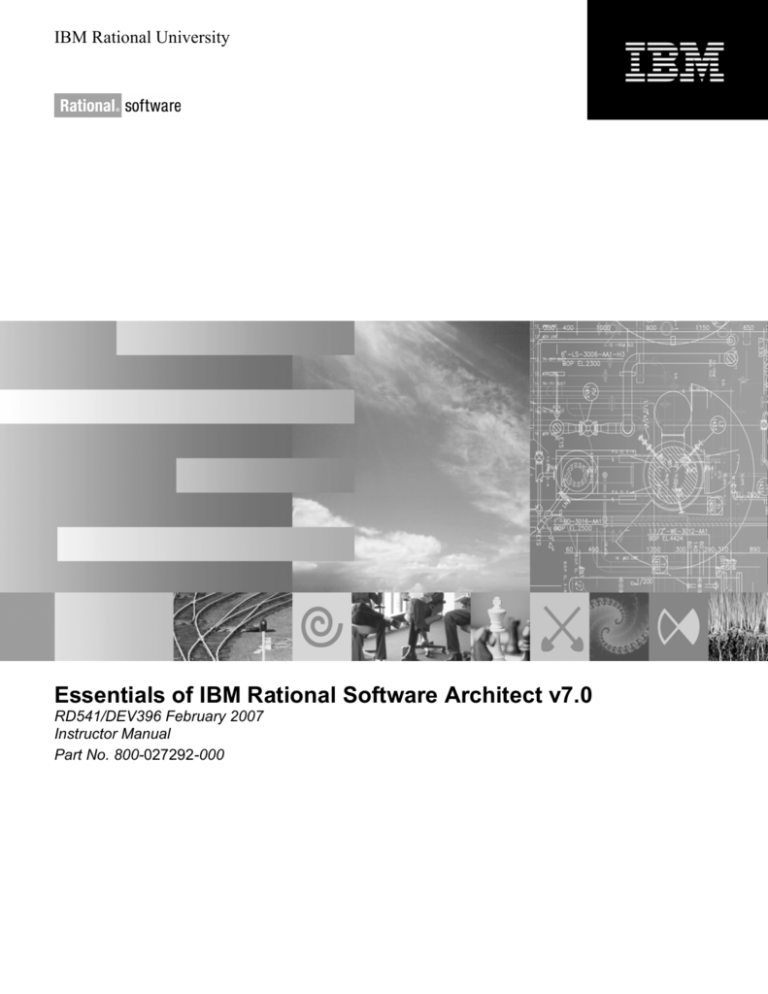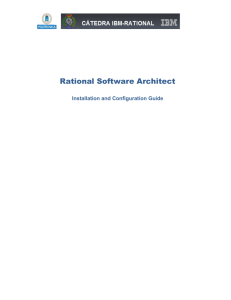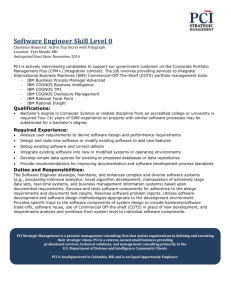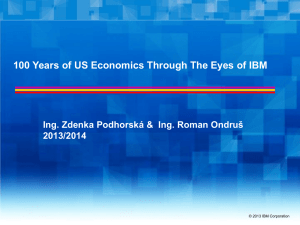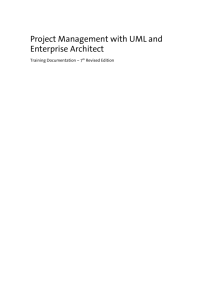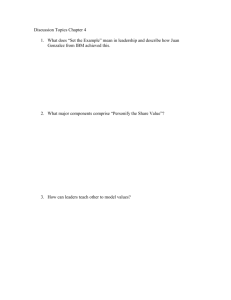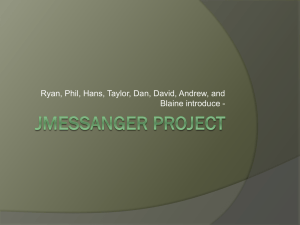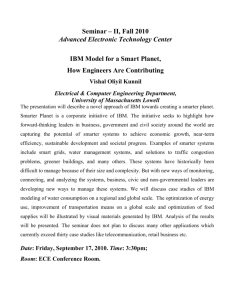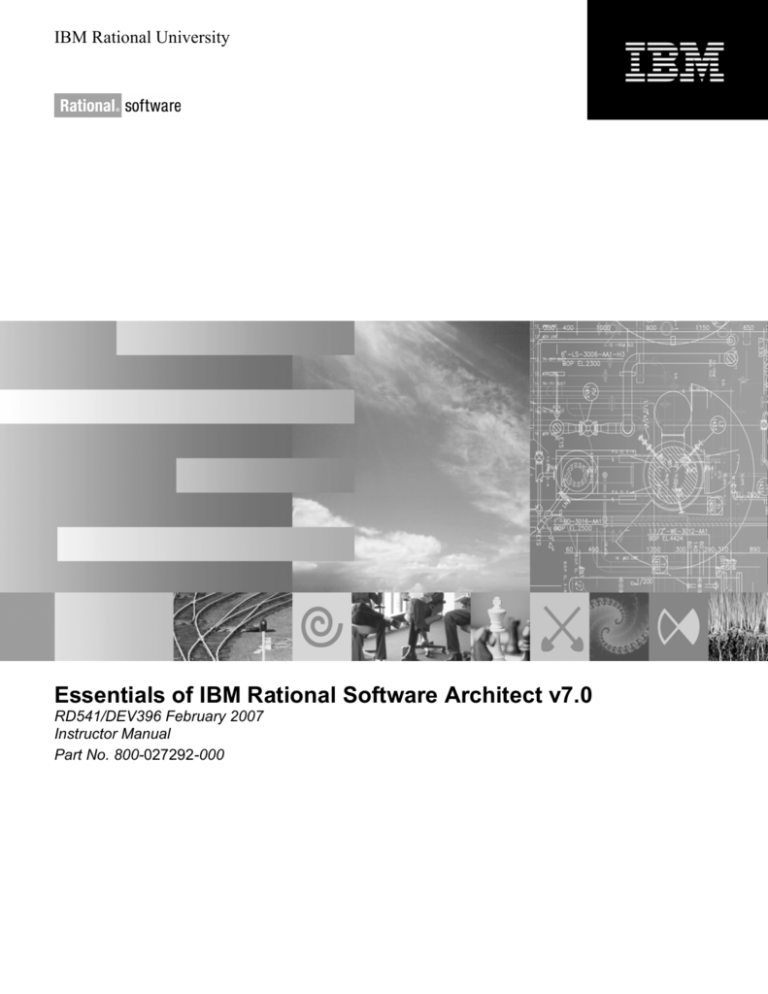
IBM Rational University
Essentials of IBM Rational Software Architect v7.0
RD541/DEV396 February 2007
Instructor Manual
Part No. 800-027292-000
IBM Corporation
Rational University
Essentials of IBM Rational Software Architect v7.0
Instructor Manual
February 2007
Copyright © International Business Machines Corporation, 2007. All rights reserved.
This document may not be reproduced in whole or in part without the prior written permission
of IBM.
The contents of this manual and the associated software are the property of IBM and/or its
licensors, and are protected by United States copyright laws, patent laws, and various
international treaties. For additional copies of this manual or software, please contact Rational
Software.
IBM and the IBM logo are trademarks or registered trademarks of IBM Corporation, in the
United States, other countries or both.
Rational, the Rational logo, ClearCase, ClearCase LT, ClearCase MultiSite, Unified Change
Management, Rational SoDA, and Rational XDE are trademarks or registered trademarks of
International Business Machines Corporation in the United States, other countries or both.
WebSphere, the WebSphere logo, and Studio Application Developer, are trademarks or
registered trademarks of International Business Machines Corporation in the United States, other
countries or both.
Microsoft Windows 2000, Microsoft Word, and Internet Explorer, among others, are trademarks
or registered trademarks of Microsoft Corporation.
Java and all Java-based marks, among others, are trademarks or registered trademarks of Sun
Microsystems in the United States, other countries or both.
UNIX is a registered trademark of The Open Group in the United States, other countries or
both.
Other company, product and service names may be trademarks or service marks of others.
Printed in the United States of America.
This manual prepared by:
IBM Rational Software
555 Bailey Ave.
Santa Teresa Lab
San Jose CA 95141-1003
USA
DEV396 Essentials of IBM Rational Software Architect V7
Table of Contents
Contents
Module 0 About This Course
Introductions............................................................................................................ 0-2
Intended Audience................................................................................................... 0-3
Prerequisites............................................................................................................. 0-4
Course Goals and Objectives................................................................................... 0-5
Course Agenda ........................................................................................................ 0-6
Module 1 Getting Started with Rational Software Architect
Module Objectives................................................................................................... 1-2
The IBM Rational Software Delivery Platform....................................................... 1-4
Basic User Interface................................................................................................. 1-7
Projects and Tasks ................................................................................................. 1-17
Lab 01: Creating a Project ..................................................................................... 1-23
More on Navigation............................................................................................... 1-24
Lab 02: Customizing Perspectives......................................................................... 1-31
What is Rational Software Architect? ................................................................... 1-32
Review ................................................................................................................... 1-35
Module 2 Model Structure and Templates
Module Objectives................................................................................................... 2-2
Introduction to Models ............................................................................................ 2-3
Modeling Perspectives and Views........................................................................... 2-8
Creating and Organizing Projects and Models ...................................................... 2-17
Demonstration: Model Structure and Building Blocks.......................................... 2-27
Review ................................................................................................................... 2-28
Module 3 Creating UML Diagrams
Module Objectives................................................................................................... 3-2
UML Diagrams........................................................................................................ 3-3
Creating UML Model Diagrams.............................................................................. 3-7
Lab 03: Create UML Diagrams ............................................................................. 3-14
UML Visual Development .................................................................................... 3-15
Query Diagrams..................................................................................................... 3-19
Lab 04: Create Browse and Topic Diagrams......................................................... 3-23
Review ................................................................................................................... 3-24
Module 4 Creating UML Diagrams of System Structure
Module Objectives................................................................................................... 4-2
Class Diagrams ........................................................................................................ 4-5
Lab 05: Create a Class Diagram ............................................................................ 4-16
© Copyright IBM Corp. 2007
Course materials may not be reproduced in whole or in part without the prior written permission of IBM.
i
DEV396 Essentials of IBM Rational Software Architect V7
Table of Contents
Object Diagrams .................................................................................................... 4-17
Composite Structure Diagrams.............................................................................. 4-20
Lab 06: Create Composite Structure Diagrams ..................................................... 4-31
Component Diagrams ............................................................................................ 4-32
Lab 07: Create Component Diagrams ................................................................... 4-34
Deployment Diagrams ........................................................................................... 4-35
Lab 08: Create Deployments Diagrams................................................................. 4-38
Review ................................................................................................................... 4-39
Module 5 Creating UML Diagrams of System Behavior
Module Objectives................................................................................................... 5-2
Use-Case Diagrams ................................................................................................. 5-4
Lab 9: Create Use-Case Diagrams........................................................................... 5-7
Activity Diagrams.................................................................................................... 5-8
Lab 10: Create Activity Diagrams ......................................................................... 5-24
Interaction Diagrams ............................................................................................. 5-25
Lab 11: Create Sequence Diagrams....................................................................... 5-39
Lab 12: Create Communication Diagrams ............................................................ 5-40
State Machine Diagrams........................................................................................ 5-41
Lab 13: Create State Machine Diagrams ............................................................... 5-53
Review ................................................................................................................... 5-54
Module 6 Team Development
Module Objectives................................................................................................... 6-2
Configuration Management in Rational Software Architect ................................... 6-4
Compare and Merge Models ................................................................................. 6-11
Lab14: Compare and Merge a Model .................................................................... 6-16
Lab15: Combine Models ....................................................................................... 6-19
Model Publishing................................................................................................... 6-20
Demo: Model Publishing....................................................................................... 6-23
Lab16: Publish a Model and Generate a Model Report......................................... 6-24
Review ................................................................................................................... 6-25
Module 7 Applying Patterns and Transformations
Module Objectives................................................................................................... 7-2
Asset- and Pattern-based Development ................................................................... 7-3
Applying Design Patterns ...................................................................................... 7-13
Demo: Applying a Design Pattern ......................................................................... 7-18
Lab 17: Apply Patterns .......................................................................................... 7-19
Applying Transformations..................................................................................... 7-20
Demo: Apply a Transformation............................................................................. 7-30
Lab 18: Run a UML to Java Transformation......................................................... 7-31
Packaging Reusable Assets.................................................................................... 7-32
Review ................................................................................................................... 7-36
© Copyright IBM Corp. 2007
Course materials may not be reproduced in whole or in part without the prior written permission of IBM.
ii
DEV396 Essentials of IBM Rational Software Architect V7
Table of Contents
Module 8 Traceability
Module Objectives................................................................................................... 8-2
Integration with RequisitePro .................................................................................. 8-5
Lab 19: Create Traceability Links ......................................................................... 8-14
Integration with WebSphere Business Modeler .................................................... 8-15
Exploring Traceability Relationships .................................................................... 8-24
Review ................................................................................................................... 8-27
Module 9 Static Analysis and Code Review
Module Objectives................................................................................................... 9-2
Automated Static Analysis....................................................................................... 9-6
Demo: Code Review.............................................................................................. 9-19
Lab 20: Perform Static Analysis............................................................................ 9-20
Manual Static Analysis .......................................................................................... 9-23
Review ................................................................................................................... 9-27
Module 10 Summary
Software Development with Rational Software Architect..................................... 10-2
Design: Models and Diagrams............................................................................... 10-3
Generate: Patterns and Transformations................................................................ 10-4
Identify: Visualization and Structural Review....................................................... 10-5
Analyze: Code Review .......................................................................................... 10-6
Resolve: Reconcile and Refactor........................................................................... 10-7
Process: Rational Unified Process (RUP) Methodology ....................................... 10-8
© Copyright IBM Corp. 2007
Course materials may not be reproduced in whole or in part without the prior written permission of IBM.
iii
Essentials of IBM Rational Software Architect
Instructor Notes:
This module will require approximately
30 minutes to complete:
®
IBM Software Group
DEV396: Essentials of IBM Rational Software Architect, V7
Module 0: About This Course
© 2007 IBM Corporation
© Copyright IBM Corp. 2007
Module 0 - About This Course
Course materials may not be reproduced in whole or in part without the prior written permission of IBM.
0-1
Essentials of IBM Rational Software Architect
Instructor Notes:
Introductions: instructor and
students.
1. Introduce yourself. Give
your background. Hand
out business cards.
2. Get to know the student
profile:
• Enterprise software
development and
OOP experience
Introductions
Your organization
Your role
Your background and experience
Software development experience
Object technology experience
Course expectations
• Jobs, roles, and
activities
• Course expectations
3. Hand out sign-in and
registration form.
2
© Copyright IBM Corp. 2007
Module 0 - About This Course
Course materials may not be reproduced in whole or in part without the prior written permission of IBM.
0-2
Essentials of IBM Rational Software Architect
Instructor Notes:
The intended audience is the
architect and lead developer who
designs enterprise applications
using model-driven methods.
Intended Audience
The intended audience for this course is software
developers who architect and develop enterprise
applications, and who:
Use the Unified Modeling Language (UML) for objectoriented analysis and design (OOAD)
Develop Java™ applications
Apply design patterns in their system design
Work as part of a team of developers
3
Essentials of IBM® Rational® Software Architect teaches architects, designers,
and lead developers how to apply Rational Software Architect to perform modeldriven development, apply patterns and perform model transformations, and
develop software with Software Architect as part of a development team.
© Copyright IBM Corp. 2007
Module 0 - About This Course
Course materials may not be reproduced in whole or in part without the prior written permission of IBM.
0-3
Essentials of IBM Rational Software Architect
Instructor Notes:
This course does not provide in-depth
explanations of UML or OOAD
concepts and notation, and it is expected
that students already have this
background. This course will cover how
the diagrams can be created using
Rational Software Architect.
Prerequisites
This course assumes that students:
Have experience architecting and designing
Java solutions
Have taken the following courses covering IBM®
Rational® tools, or have equivalent experience:
DEV275: Essentials of Visual Modeling with UML 2.0 (ILT)
or the DEV110: Principles of Modeling with UML 2.0 (WBT)
DEV475: Mastering Object-Oriented Analysis and
Design with UML 2.0 (ILT) or the DEV111-113 and 160
Principles of ... with UML 2.0 (WBT) series
4
This course will cover how UML diagrams can be created using Rational Software
Architect but does not provide in-depth explanations of UML or OOAD concepts
and notation.
© Copyright IBM Corp. 2007
Module 0 - About This Course
Course materials may not be reproduced in whole or in part without the prior written permission of IBM.
0-4
Essentials of IBM Rational Software Architect
Instructor Notes:
The course assumes a working
knowledge of Java concepts, and
the UML. The course shows
how to use Rational Software
Architect (RSA) to build simple
models and diagrams, as well as
how to merge models and
conduct code review and
structural review.
The course focuses heavily on
hands-on lab activities to give
students the knowledge and
skills to implement an enterprise
application.
Course Goals and Objectives
After completing this course, you will be able to perform
the following tasks with IBM® Rational® Software
Architect:
Navigate the user interface and create perspectives
Create new UML Model projects
Create structural and behavioral UML diagrams
Compare, merge, combine, and publish diagrams
Apply patterns and transformations
Create traceability to IBM® Rational® RequisitePro® and
IBM® WebSphere® Business Modeler
Perform static analysis on Java™ 2 Platform, Standard Edition
(J2SE™ platform) and Java™ 2 Platform, Enterprise Edition
(J2EE™ platform) systems
5
This course introduces Rational Software Architect for modeling enterprise
applications. The course includes a discussion of team development issues,
patterns, and transformations, and how to use code review features for
architectural control and architectural discovery.
© Copyright IBM Corp. 2007
Module 0 - About This Course
Course materials may not be reproduced in whole or in part without the prior written permission of IBM.
0-5
Essentials of IBM Rational Software Architect
Instructor Notes:
The time it will take for each
module may vary depending on
your students’ needs.
The Day 1 and Day 2
suggestions are a rough guide of
what might be delivered on each
day.
Certain modules begin with a
discussion slide that allows the
instructor to ask the students
about their experience in a
certain area. This should enable
you to make decisions on
whether to cover certain topics
in depth, more quickly, or to
skip some topics entirely.
Course Agenda
Day 1
Module 0: About This Course
Module 1: Getting Started with Rational Software Architect
Module 2: Model Structure and Templates
Module 3: Creating UML Diagrams
Module 4: Creating UML Diagrams of System Structure
Module 5: Creating UML Diagrams of System Behavior
Day 2
Module 6: Team Development
Module 7: Patterns, Transformations, and Visualization
Module 8: Traceability, Model Querying, and Model Validation
Module 9: Static Analysis
Module 10: Summary
6
© Copyright IBM Corp. 2007
Module 0 - About This Course
Course materials may not be reproduced in whole or in part without the prior written permission of IBM.
0-6
Essentials of IBM Rational Software Architect
Instructor Notes:
Logistics
Familiarize students with the
facility, if necessary.
• Restrooms
• Phones
• How people from the
outside can reach them or
leave a message
Morning
2 15-minute breaks
Lunch
1 Hour
Afternoon
2 15-minute breaks
• Where they can connect to
the internet (where
possible)
7
© Copyright IBM Corp. 2007
Module 0 - About This Course
Course materials may not be reproduced in whole or in part without the prior written permission of IBM.
0-7
Essentials of IBM Rational Software Architect
Instructor Notes:
8
© Copyright IBM Corp. 2007
Module 0 - About This Course
Course materials may not be reproduced in whole or in part without the prior written permission of IBM.
0-8
Essentials of IBM Rational Software Architect, V7
Instructor Notes:
This module will require approximately
one hour to complete. The labs will
each take 15 minutes.
®
IBM Software Group
DEV396: Essentials of Rational Software Architect, V7
Module 1: Getting Started with Rational Software Architect
© 2007 IBM Corporation
© Copyright IBM Corp. 2007
Module 1 - Getting Started with Rational Software Architect
Course materials may not be reproduced in whole or in part without the prior written permission of IBM.
1-1
Essentials of IBM Rational Software Architect, V7
Instructor Notes:
Module Objectives
After completing this module, you will be able to:
Describe the underlying framework behind all IBM®
Rational® Software Delivery Platform tools.
Navigate the basic user interface of any IBM Rational
Software Delivery Platform tool.
Create, modify, and save a Perspective
Create and modify a Project
Describe the basic purpose of Rational Software Architect
2
The purpose of this module is to introduce you to the common framework beneath
the IBM® Rational® Software Delivery Platform and provide an introduction to
Rational Software Architect.
© Copyright IBM Corp. 2007
Module 1 - Getting Started with Rational Software Architect
Course materials may not be reproduced in whole or in part without the prior written permission of IBM.
1-2
Essentials of IBM Rational Software Architect, V7
Discussion
Instructor Notes:
This module provides the students with
a background on the Eclipse
functionality and navigation beneath
Rational Software Architect (RSA).
How much experience do you have with Eclipse
or Eclipse-based products?
Take a moment to go around the room
and find out what kind of experience the
students may already have Eclipse or
Eclipse-based tools.
If all of the students are already familiar
with Eclipse functionality, you may skip
ahead to slide 30, which discusses
Eclipse cheat sheets. These slides are
necessary because all of the labs in this
course are delivered as Eclipse cheat
sheets, and this gives the student a guide
to using cheat sheets.
3
If some or none of the students are
familiar with Eclipse, it is
recommended that you cover all of the
material in this module.
© Copyright IBM Corp. 2007
Module 1 - Getting Started with Rational Software Architect
Course materials may not be reproduced in whole or in part without the prior written permission of IBM.
1-3
Essentials of IBM Rational Software Architect, V7
Instructor Notes:
Where Are We?
The IBM Rational Software Delivery Platform
Basic User Interface
Projects and Tasks
More on Navigation
What is Rational Software Architect?
4
© Copyright IBM Corp. 2007
Module 1 - Getting Started with Rational Software Architect
Course materials may not be reproduced in whole or in part without the prior written permission of IBM.
1-4
Essentials of IBM Rational Software Architect, V7
Instructor Notes:
The IBM Rational Software Delivery Platform
The IBM Rational Software Delivery Platform is a complete solution for
developing software and software-based systems.
Most platform tools are based on the Eclipse framework, which:
Simplifies development
Integrates the enterprise environment
Unifies technologies into a single development environment
Delivers flexibility and choice
5
Most platform tools are based on the Eclipse framework, which:
•Simplifies development environment complexity and consolidates the use of
diverse development technologies.
•Makes it easier to develop, test, and deploy high-quality software by integrating the
enterprise environment.
•Provides multi-language support that unifies Java™ 2 Platform, Enterprise Edition
(J2EE™) technology, Web services, UML, C++, and other technologies into a single
development environment tailored to specific development needs.
•Delivers flexibility and choice as an open source, highly extensible platform that
runs on many operating systems.
© Copyright IBM Corp. 2007
Module 1 - Getting Started with Rational Software Architect
Course materials may not be reproduced in whole or in part without the prior written permission of IBM.
1-5
Essentials of IBM Rational Software Architect, V7
Instructor Notes:
What is Eclipse?
Eclipse is a platform for building, deploying, and managing software across
the lifecycle.
The Eclipse platform encourages rapid development of integrated features
based on a plug-in model.
The Eclipse platform user interface is featured in all IBM Rational Software
Delivery Platform tools.
6
Eclipse is comprised of extensible frameworks, tools and runtimes. The Eclipse
platform provides the basis for the integration of plug-ins into a common
workbench.
© Copyright IBM Corp. 2007
Module 1 - Getting Started with Rational Software Architect
Course materials may not be reproduced in whole or in part without the prior written permission of IBM.
1-6
Essentials of IBM Rational Software Architect, V7
Instructor Notes:
Where Are We?
The IBM Rational Software Delivery Platform
Basic User Interface
Projects and Tasks
More on Navigation
What is Rational Software Architect?
7
© Copyright IBM Corp. 2007
Module 1 - Getting Started with Rational Software Architect
Course materials may not be reproduced in whole or in part without the prior written permission of IBM.
1-7
Essentials of IBM Rational Software Architect, V7
Instructor Notes:
The Workspace
When you open any tool in the IBM Software Delivery Platform for the first time, you
will see the Workspace Launcher dialog.
A workspace is the location where you store your work.
Any resources (projects, folders, and files) that you are working on are available in
this workspace.
The workspace itself is a directory, which
defaults to the name workspace. You
may locate it anywhere you want. It may
contain either new projects as subdirectories, or just references to projects
that exist elsewhere on the file system.
8
If possible, you should give the workspace a short path name. The path can get
rather long to some assets, and Microsoft® Windows® can have issues with long path
names.
© Copyright IBM Corp. 2007
Module 1 - Getting Started with Rational Software Architect
Course materials may not be reproduced in whole or in part without the prior written permission of IBM.
1-8
Essentials of IBM Rational Software Architect, V7
Basic User Interface: The Welcome View
Instructor Notes:
After the workspace dialog, the Welcome view will be the first thing you see.
Note that the “What’s New” function is
only available from the Welcome View.
Overview
Get an overview
of the features
First Steps
Make first steps
Workbench
What’s New
Go to the workbench
Find out what is new
Web Resources
Read more on the web
Migrate
Samples
Migrate to the new release
Try out the samples
The Welcome View
Tutorials
Go through tutorials
Note: You can get the Welcome view back at any time by selecting Help > Welcome.
9
The Welcome page is the first page you see when you first launch Eclipse. Its
purpose is to introduce you to the product. Welcome content typically includes an
overview of the product and its features, tutorials to guide you through some basic
tasks, samples to get you started, and so on.
© Copyright IBM Corp. 2007
Module 1 - Getting Started with Rational Software Architect
Course materials may not be reproduced in whole or in part without the prior written permission of IBM.
1-9
Essentials of IBM Rational Software Architect, V7
Instructor Notes:
Basic User Interface: The Workbench
The workbench acts as a hub for identifying all of the plug-in functions. Each
workbench offers one or more perspectives, which contain views and editors to
display information.
In the workbench you can navigate resources, as well as view and edit the content
and properties of these resources.
A shortcut bar
appears in the top
right corner of the
window. This allows
you to open new
perspectives and
switch between
ones already open.
The Workbench
The name of the
active perspective is
shown in the title of
the window, and is
highlighted in the
shortcut bar.
10
After you close the Welcome screen, the first thing you will see is a dialog that
allows you to select your workspace. The workspace is the directory where your
work will be stored. For now, just click OK to pick the default location. Initially, in
the first Workbench window, you see the Resource perspective, with only the
Welcome view visible.
Note: The title bar of the Workbench window indicates which perspective is active.
In this example, the Resource perspective is in use. The Navigator, Tasks, and
Outline views are also open, along with an editor.
© Copyright IBM Corp. 2007
Module 1 - Getting Started with Rational Software Architect
Course materials may not be reproduced in whole or in part without the prior written permission of IBM.
1 - 10
Essentials of IBM Rational Software Architect, V7
Instructor Notes:
Perspectives
A perspective defines a set of editors and views arranged in an initial layout for
a particular role or task.
For example, the initial layout of the Resource perspective makes the
Navigator view and editor visible, and arranges them in a default layout. The
default set of views is different for each of the perspectives.
You can open the workbench to any of several perspectives, or you can define
your own perspective. Different perspectives are better suited for different user
tasks. Common perspectives include:
Resource
The default perspective of most tools
Java Browsing
For browsing the structure of Java projects
Java
For working with Java projects
Debug
For debugging a program
CVS Repository Exploring
For checking projects in and out securely
Plug-In Development
For developing Eclipse plug-ins
11
Tip: The Window > Preferences > General > Perspectives allows you to specify
general perspective behavior.
© Copyright IBM Corp. 2007
Module 1 - Getting Started with Rational Software Architect
Course materials may not be reproduced in whole or in part without the prior written permission of IBM.
1 - 11
Essentials of IBM Rational Software Architect, V7
Instructor Notes:
Views and Editors
An editor or view that is active is the one
whose title bar is highlighted. Here, the
Navigator view is active.
A view is used to navigate a
hierarchy of information (such as
the resources in the Workbench),
open an editor, or display
properties for the active editor.
The Navigator View provides a
hierarchical view of resources and
allows you to open them for editing.
An editor is used to edit or browse
a resource.
12
Views and editors are the main visual entities that appear in the Workbench. In any
given perspective, there is a single editor area that can contain multiple editors, and
a number of surrounding views that provide context.
© Copyright IBM Corp. 2007
Module 1 - Getting Started with Rational Software Architect
Course materials may not be reproduced in whole or in part without the prior written permission of IBM.
1 - 12
Essentials of IBM Rational Software Architect, V7
Instructor Notes:
Editors
Editors allow document editing from within the workbench for various types of
artifacts, including text and diagrams.
The name of the file appears
in the tab of the editor. If an
asterisk (*) appears at the left
side of the tab, this indicates
that the editor has unsaved
changes.
Several editors can be open at
the same time, but by default
are stacked in the user
interface. You can arrange
them to make more than one
visible at a time.
13
Depending on the type of file being edited, the appropriate editor is displayed in the
editor area. For example, if a txt file is being edited, a text editor displays in the
editor area.
Note: If you attempt to close the editor or exit the Workbench with unsaved
changes, you will be prompted to save the changes.
© Copyright IBM Corp. 2007
Module 1 - Getting Started with Rational Software Architect
Course materials may not be reproduced in whole or in part without the prior written permission of IBM.
1 - 13
Essentials of IBM Rational Software Architect, V7
Instructor Notes:
More on Perspectives
You can design a perspective with a predefined set of functions that you can
perform while in it.
You can have one or more perspectives open at a time, or switch between
perspectives from the shortcut bar.
When opening a perspective, you actually open an instance of that perspective.
Once open, you can tailor the instance for the way you work, then save it.
Once you
configure the
perspective to
your needs, select
Window > Save
Perspective As...
and provide a
name for the
perspective. The
name can be the
default perspective
name, or a new
name.
When
selecting
Window >
Open
Perspective,
the available
perspectives
list will include
your
customized
perspective.
14
When you tailor a perspective instance, Eclipse remembers the settings of open
perspective instances so that, when you shut down and restart Eclipse, it restores the
instance to how you tailored it. The changes are temporary and apply only to an
open instance of a perspective. If you change a perspective instance and then close
it, when you open the perspective you will open a new instance based on its original
configuration. You can open the workbench to several default perspectives, or
define your own perspective.
© Copyright IBM Corp. 2007
Module 1 - Getting Started with Rational Software Architect
Course materials may not be reproduced in whole or in part without the prior written permission of IBM.
1 - 14
Essentials of IBM Rational Software Architect, V7
Instructor Notes:
Managing Views
Each perspective has a number of associated views that can be resized, dragged,
or stacked. A view is either:
Single:
There are no other
views at that position
in the perspective
Stacked:
There are multiple views available by
clicking on a tab at the top of the view pane
You can position views within the perspective by dragging and dropping, or by
using the view menus:
Views have two menus.
The first, which is
accessed by right
clicking the view's tab,
allows the view to be
manipulated.
The second menu,
called the view
pull-down menu, is
accessed by
clicking the down
arrow.
15
You can also convert a view into a Fast View. Fast views are hidden views that can
be quickly made visible. They work the same as normal views, only when they are
hidden they do not take up screen space on the Workbench window. Once you have
converted the Navigator to a fast view it will appear in the shortcut bar.
© Copyright IBM Corp. 2007
Module 1 - Getting Started with Rational Software Architect
Course materials may not be reproduced in whole or in part without the prior written permission of IBM.
1 - 15
Essentials of IBM Rational Software Architect, V7
Instructor Notes:
Tailoring Perspectives
One way to tailor a perspective is by adding
and deleting views.
To add a view that is not included in the
current perspective, select Window > Show
View from the main menu bar.
Another way is to customize the
perspective by specifying which
items you want to appear on
various submenus, the menu
bar, and the toolbar.
Select Window > Customize
Perspective... to display the Customize
Perspective dialog
16
The Customize perspective dialog contains two menu tabs:
•The Shortcuts page allows you to configure the entries that appear on the short list
for several submenus.
•The Commands page allows you to configure the items you want to appear on the
menu bar and the toolbar.
Note: You can enable or disable various product components such as Java
development and plug-in development by using the General > Capabilities
preference page. Some capability selections have dependencies on other
capabilities: disabling a required capability while leaving dependant capabilities
enabled will only result in the required capability becoming re-enabled. This is the
case when you clear Java Development and Core Team Support.
© Copyright IBM Corp. 2007
Module 1 - Getting Started with Rational Software Architect
Course materials may not be reproduced in whole or in part without the prior written permission of IBM.
1 - 16
Essentials of IBM Rational Software Architect, V7
Instructor Notes:
Where Are We?
The IBM Rational Software Delivery Platform
Basic User Interface
Projects and Tasks
More on Navigation
What is Rational Software Architect?
17
© Copyright IBM Corp. 2007
Module 1 - Getting Started with Rational Software Architect
Course materials may not be reproduced in whole or in part without the prior written permission of IBM.
1 - 17
Essentials of IBM Rational Software Architect, V7
Instructor Notes:
Projects
A project is a collection of any
number of files and folders. It is a
container for organizing other
resources that relate to that project.
Projects are used for builds,
version management, sharing, and
resource organization.
The New Project wizard helps you create a
new C or C++ project in the workbench. To
access the wizard, select File > New >
Project from the menu.
18
Like folders, projects map to directories in the file system. (When you create a
project, you specify a location for it in the file system.)
A project is either open or closed. When a project is open, the structure of the
project can be changed and you will see the contents. When a project is closed, you
cannot make changes to it in the Workbench.
The resources of a closed project will not appear in the Workbench, but the
resources still reside on the local file system. Closed projects require less memory.
Since they are not examined during builds, closing a project can improve build time.
© Copyright IBM Corp. 2007
Module 1 - Getting Started with Rational Software Architect
Course materials may not be reproduced in whole or in part without the prior written permission of IBM.
1 - 18
Essentials of IBM Rational Software Architect, V7
Instructor Notes:
Importing and Exporting Projects
You can use the Import wizard to import a project that exists in a different
workspace, or one that previously existed in a workspace, into the
Workbench.
The Import wizard can
be accessed from the
main menu bar:
select File > Import.
19
Importing an existing project allows you to browse your file system for a project and
import it as it is currently defined. This results in creating a new project in your
workspace, but the existing project is not actually moved onto your file system.
Instead, the project is referenced.
Be careful when you delete a project in your workspace. If you delete a project from
your workspace and answer Yes to the delete from the file system prompt, you will
completely delete the files in the original location. If you want to move projects into
the workspace directory, you have to copy the content to a workspace directory
manually, and import it by pointing to that location.
When exporting a project, you have the option of selecting several file formats. Two
common formats are: .zip file (you export the project in to a single file) and File
System (you export the project to the file system based on the defined hierarchy in
the Navigator or Package Explorer). Given that the project already exists on the file
system, a key benefit for performing an export is that you do not have to scan your
file system, as it may not be in the default location. Recall that an imported project
does not necessarily reside in your workspace.
© Copyright IBM Corp. 2007
Module 1 - Getting Started with Rational Software Architect
Course materials may not be reproduced in whole or in part without the prior written permission of IBM.
1 - 19
Essentials of IBM Rational Software Architect, V7
Instructor Notes:
Project Interchange
You can export and import projects using
the Project Interchange feature for the
purpose of sharing projects with other
developers.
When you export projects using Project
Interchange, the entire project structure is
maintained, including metadata files, and
you have the convenience of including
required projects for an entire application.
The projects can be easily imported into
another workspace with a single action.
20
The Project Interchange mechanism exports projects as they exist in the workbench,
including the metadata in those projects. Some of this metadata is specific to your
workspace, such as the target server, location of the JRE (Java Runtime
Environment), and environment variables. If you import projects into a different
workspace, the metadata in the imported projects may not be correct for that
workspace. In that case, you must update the metadata after importing the projects.
For example, you may need to update the target server runtime for the projects.
© Copyright IBM Corp. 2007
Module 1 - Getting Started with Rational Software Architect
Course materials may not be reproduced in whole or in part without the prior written permission of IBM.
1 - 20
Essentials of IBM Rational Software Architect, V7
Instructor Notes:
Preferences
The Preferences dialog allows you to customize settings for the Eclipse
Workbench, as well as its tools and components.
The Preferences dialog pages can
be searched using the filter
function. Enter keywords or page
names in the type filter text field.
The Preferences dialog can be
accessed from the main menu
bar by selecting Window >
Preferences.
21
The Preferences dialog pages can be searched using the filter function. To filter by
matching the page title, simply type the name of the page you are seeking and the
available pages will be presented below.
The filter also searches on keywords such as appearance and java. The history
controls allow you to navigate through previously viewed pages. To step back or
forward several pages at a time, click the drop-down arrow and a list of the most
recently viewed preference pages will appear.
© Copyright IBM Corp. 2007
Module 1 - Getting Started with Rational Software Architect
Course materials may not be reproduced in whole or in part without the prior written permission of IBM.
1 - 21
Essentials of IBM Rational Software Architect, V7
Instructor Notes:
Tasks
You can track specific work items or create reminders by using tasks.
The Tasks view displays the list of tasks to be performed, along with the reference
to the resource.
For tasks that are associated
with a resource, double-click
the task to open the resource
editor and have the cursor
positioned on the relevant line.
In the editor view, tasks are
shown on the editor marker
bar as a clipboard with a
checkmark.
You can automatically generate tasks from templates, or manually create tasks.
To create a task linked to a specific line in a resource, right-click the editor's marker
bar for the line you want associated with the task, and select Add Task.
22
Following is an example of adding items to the Tasks view manually. If you would
like to record reminders to follow up on something later, but do not want the task
associated with a specific resource, add it to the Tasks view.
Since tasks are in essence a to-do list, they not only provide completed and not
completed state information, but also three levels of priority to help manage your
tasks.
© Copyright IBM Corp. 2007
Module 1 - Getting Started with Rational Software Architect
Course materials may not be reproduced in whole or in part without the prior written permission of IBM.
1 - 22
Essentials of IBM Rational Software Architect, V7
Lab 01: Creating a Project
Instructor Notes:
Because students may not be familiar
with cheat sheets, it is recommended
that you walk through this first lab with
the students.
Try to demonstrate cheat sheet
navigation and answer any questions
about cheat sheets during this lab, so
that the subsequent labs run smoothly.
The instructor will walk through this lab together with the class in order to
demonstrate cheat sheet navigation.
In this lab, you will learn how to create a new project, a folder within the project, and
two files within that folder.
After completing this lab, you will be able to:
Create and use resources
Manipulate the user interface
To begin the lab:
In Rational Software Architect, click Help > Cheat Sheets to open the Cheat Sheet
Selection dialog.
Click Select a Cheat Sheet from the list.
Expand DEV396 Labs, then select 01 Create a Project.
Follow the directions indicated on the Cheat Sheet.
23
© Copyright IBM Corp. 2007
Module 1 - Getting Started with Rational Software Architect
Course materials may not be reproduced in whole or in part without the prior written permission of IBM.
1 - 23
Essentials of IBM Rational Software Architect, V7
Instructor Notes:
Where Are We?
The IBM Rational Software Delivery Platform
Basic User Interface
Projects and Tasks
More on Navigation
What is Rational Software Architect?
24
© Copyright IBM Corp. 2007
Module 1 - Getting Started with Rational Software Architect
Course materials may not be reproduced in whole or in part without the prior written permission of IBM.
1 - 24
Essentials of IBM Rational Software Architect, V7
Instructor Notes:
Running Multiple Windows
You can run multiple windows in the same workspace.
Activity in one window will be reflected in the others.
You can open a new window with
Window > New Window, or when
you open a perspective by setting
the perspective preferences under
Window > Preferences >
Workbench > Perspectives.
25
Filtering is specific to a window. This allows you to have multiple windows open on
the same workspace, while each window can have different filters or working sets
defined to show you visibility to different sets of resources.
© Copyright IBM Corp. 2007
Module 1 - Getting Started with Rational Software Architect
Course materials may not be reproduced in whole or in part without the prior written permission of IBM.
1 - 25
Essentials of IBM Rational Software Architect, V7
Instructor Notes:
Using Multiple Workspaces
You can open multiple windows in the same workspace. However, only one Eclipse
instance can run on a workspace at any one time.
This may lead you to decide to partition your work among multiple workspaces to
facilitate parallel team development.
As mentioned earlier, the Workspace
Launcher dialog you see at startup
allows you to select the workspace to
use with this session. Either the
default or the last workspace you
used will be presented. You can also
browse to another workspace
location, or create a new one.
26
To select a previously used workspace, you can also select it from the drop-down
list but, by default, Eclipse will only list the previous five workspaces.
Tip: To change the number of workspaces kept in the drop-down list, modify the
MAX_RECENT_WORKSPACES=5 line in the
<ECLIPSE_INSTALL_DIR>\configuration\.settings\org.eclipse.ui.ide.prefs file.
Tip: To bypass the Workspace Launcher, use the –data parameter followed by the
workspace name. For example, eclipse -data myWorkspace.
Tip: Use the –showlocation parameter to display the workspace on the Eclipse title
bar. For example, eclipse -showlocation -data myWorkspace.
© Copyright IBM Corp. 2007
Module 1 - Getting Started with Rational Software Architect
Course materials may not be reproduced in whole or in part without the prior written permission of IBM.
1 - 26
Essentials of IBM Rational Software Architect, V7
Instructor Notes:
Builders
A builder is a program that runs when a resource changes within a specific project.
That is, you define builders for a specific project and for that project only.
Some specialized project types, such as a Java project, will have builders defined
when they are created.
To define a builder for a
project, first select the
project in the Navigator
view or Project Explorer.
Right-click it and select
Properties, and then
select Builders. On the
Builders page, select
New, and on the next
dialog, select Program
and click OK.
27
The pages on defining a builder are similar to those used when defining an
External Tool, with the exception of the Build Options page.
© Copyright IBM Corp. 2007
Module 1 - Getting Started with Rational Software Architect
Course materials may not be reproduced in whole or in part without the prior written permission of IBM.
1 - 27
Essentials of IBM Rational Software Architect, V7
Instructor Notes:
Help
There are extensive Help resources that include:
Help Contents
Tips and Tricks
Cheat Sheets
Dynamic Help
28
You can access the Help system by selecting Help from the menu bar.
© Copyright IBM Corp. 2007
Module 1 - Getting Started with Rational Software Architect
Course materials may not be reproduced in whole or in part without the prior written permission of IBM.
1 - 28
Essentials of IBM Rational Software Architect, V7
Instructor Notes:
Cheat Sheets
The exercises included with this course will be
performed in Cheat Sheets. Cheat sheets provide
an interactive lab environment within the application
we are exploring.
Cheat Sheets save the student time by:
Having the lab steps in place beside the work
being done
Not having to retype content
Allowing steps to be repeated
Automating the loading of lab input artifacts
Cheat Sheets assists the student in learning by:
Integrating with multimedia
Allowing you to take the cheat sheets of interest
and install them in your own instance of the
product, for later reference and guidance
29
Cheat sheets are launched by selecting Help > Cheat Sheets from the menu bar.
They show two panels that will either be side by side or one above the other,
depending on the relative height and width of the view.
Using Cheat Sheets:
To start working with a cheat sheet, select Click to Begin in that step. The next step
is expanded and highlighted. You can now begin working through the tasks.
Selecting Click to Perform will launch a tool, and you will be required to work
with that tool. When you finish, the next step is automatically highlighted and
becomes the current step.
When the current step is a manual task, you will need to perform the work and click
Click to Complete to move to the next step.
A check mark appears in the left margin of each completed step.
© Copyright IBM Corp. 2007
Module 1 - Getting Started with Rational Software Architect
Course materials may not be reproduced in whole or in part without the prior written permission of IBM.
1 - 29
Essentials of IBM Rational Software Architect, V7
Instructor Notes:
Navigating Cheat Sheets
Cheat Sheets provide
guidance through a complex
problem by breaking that
problem into a set of smaller
tasks.
Some different kinds of tasks:
A set is a set of tasks
that can be performed
in any order
A sequence is a set of
tasks that must be
performed in order. A
dimmed step is one that
cannot be performed until
the previous one is
complete.
Each task consists of a
series of steps that usually
must be performed in order.
A choice represents a
set of tasks, only one of
which should be
performed.
Important Note: Students
much check off each step
in order to move on to the
next one.
If a task is optional it
can be skipped
30
Each cheat sheet has a list of steps, and it always begins with an Introduction step. When you
launch a fresh cheat sheet, the Introduction step is expanded so that you can read a brief
description of the cheat sheet.
Any time after starting a cheat sheet, you can restart from the first step by clicking Click to
Restart in the Introduction step. If you have already created some artifacts, you will have to
manually clean up the workspace before restarting the cheat sheet.
You can redo any step that you may have completed or skipped in the current cheat sheet. To
redo the step, expand the step by clicking its expand (+) icon and then clicking Click to Redo.
After redoing a step, the cheat sheet will continue from the redo step.
When you finish the last step in a cheat sheet, it automatically restarts. You can also close the
active cheat sheet by clicking the close (X) icon in the cheat sheet's toolbar. The active cheat
sheet saves its completion status when it is closed, so that you can continue where you left off
at a later time.
To install cheat sheets in any Eclipse-based tool, copy the cheat sheet files into the
<Eclipse_Install_Directory>/eclipse/plugins directory.
Make sure to restart any running instances of the tool before attempting to open the cheat
sheets.
© Copyright IBM Corp. 2007
Module 1 - Getting Started with Rational Software Architect
Course materials may not be reproduced in whole or in part without the prior written permission of IBM.
1 - 30
Essentials of IBM Rational Software Architect, V7
Instructor Notes:
Lab 02: Customizing Perspectives
In this lab, you will work with multiple instances. You will begin by
customizing a perspective, and then make it the default perspective.
After completing this lab, you will be able to:
Customize a perspective
Open multiple windows and workspaces
To begin the lab:
In Rational Software Architect, click Help > Cheat Sheets to open the Cheat Sheet Selection
dialog.
Click Select a Cheat Sheet from the list.
Expand DEV396 Labs, then select 02 Customize Perspectives.
Follow the directions indicated on the Cheat Sheet.
31
© Copyright IBM Corp. 2007
Module 1 - Getting Started with Rational Software Architect
Course materials may not be reproduced in whole or in part without the prior written permission of IBM.
1 - 31
Essentials of IBM Rational Software Architect, V7
Instructor Notes:
Where Are We?
The IBM Rational Software Delivery Platform
Basic User Interface
Projects and Tasks
More on Navigation
What is Rational Software Architect?
32
© Copyright IBM Corp. 2007
Module 1 - Getting Started with Rational Software Architect
Course materials may not be reproduced in whole or in part without the prior written permission of IBM.
1 - 32
Essentials of IBM Rational Software Architect, V7
Instructor Notes:
Rational Software Architect: For Architects and Developers
For software architects who need to:
Model applications
Enforce architectural and coding standards
Develop and apply patterns and
transformations
For software developers who need to:
Develop using models and code
Review code against coding standards
Apply patterns and transformations
For all who develop as part of a team
33
Software architects and senior developers within a development team are
responsible for specifying and maintaining all aspects of an application’s software
architecture. They need powerful and configurable tools to manage the complexity
found in today’s applications.
Rational Software Architect is a UML model-driven design and development tool
for creating well-architected applications and services.
© Copyright IBM Corp. 2007
Module 1 - Getting Started with Rational Software Architect
Course materials may not be reproduced in whole or in part without the prior written permission of IBM.
1 - 33
Essentials of IBM Rational Software Architect, V7
Model-Driven Development in Rational Software Architect
Instructor Notes:
Create the domain model
The transformation “trail” is a
traceability link between the
transformation source and its
target, which can be followed
using a model query.
Transformation
Traceability
relationships
created as a
byproduct of
patterns and
transformations
Create the use-case model
Transformation
Create the design model
Transformation
Complete the implementation
using UML visualization
34
Rational Software Architect is designed to support model-driven development, the
development of the appropriate models to facilitate all development activities and
stages in the lifecycle. It contains tools to transform models into more detailed or
more abstract models to move development work forward.
An analyst might begin by modeling the business domain in Rational Software
Architect to define the key products, deliverables, and events. The analyst can
then create a use-case model to define the actors, system boundaries, and use cases
that the system will support.
The architect then uses Rational Software Architect to create a platformindependent design model from the use-case model. This model or set of models
can be transformed into platform-dependent implementation models (including
code and UML) with the assistance of visual development tools, such as:
• UML editors for Java, C++, or data
• Site Designer
• Page Designers
As each new stage of development begins, transformations can be used to create
more detailed models that are incrementally closer to the target platform and
infrastructure. Transformations can be designed to include traceability so that you
can query the target model using elements from the source model to find elements
in the target model. This feature is currently built into the UML to Java
transformation that comes with Rational Software Architect. After the
transformation is complete, you can right-click a model element in the design
model and perform a query to find the associated Java code.
© Copyright IBM Corp. 2007
Module 1 - Getting Started with Rational Software Architect
Course materials may not be reproduced in whole or in part without the prior written permission of IBM.
1 - 34
Essentials of IBM Rational Software Architect, V7
Review
Instructor Notes:
Q: The IBM Rational Software
Delivery Platform is a software
development solution based on
what platform?
The IBM Rational Software Delivery Platform is a software
development solution based on what platform?
Which view provides a hierarchical view of resources and
allows you to open them for editing?
A: Eclipse
Q: Which view provides a
hierarchical view of resources and
allows you to open them for
editing?
Rational Software Architect is designed to support what kind of
development?
A: The Navigator View
Q: Software Architect is designed to
support what kind of
development?
A: Model-Driven Development
© Copyright IBM Corp. 2007
35
Module 1 - Getting Started with Rational Software Architect
Course materials may not be reproduced in whole or in part without the prior written permission of IBM.
1 - 35
Essentials of IBM Rational Software Architect, V7
Instructor Notes:
36
© Copyright IBM Corp. 2007
Module 1 - Getting Started with Rational Software Architect
Course materials may not be reproduced in whole or in part without the prior written permission of IBM.
1 - 36
Essentials of IBM Rational Software Architect, V7
Instructor Notes:
This module will require approximately
1 hour to complete. There are no labs in
this module.
®
IBM Software Group
DEV396: Essentials of IBM Rational Software Architect, V7
Module 2: Model Structure and Templates
© 2007 IBM Corporation
© Copyright IBM Corp. 2007
Module 2 - Model Structure and Templates
Course materials may not be reproduced in whole or in part without the prior written permission of IBM.
2-1
Essentials of IBM Rational Software Architect, V7
Instructor Notes:
Module Objectives
After completing this module, you will be able to:
Locate and use the Modeling perspective and views
Create and organize projects and models in Rational
Software Architect
Create Models based on Model templates
2
© Copyright IBM Corp. 2007
Module 2 - Model Structure and Templates
Course materials may not be reproduced in whole or in part without the prior written permission of IBM.
2-2
Essentials of IBM Rational Software Architect, V7
Instructor Notes:
Where Are We?
Introduction to Models
Modeling perspective and views
Creating and organizing projects and models
3
© Copyright IBM Corp. 2007
Module 2 - Model Structure and Templates
Course materials may not be reproduced in whole or in part without the prior written permission of IBM.
2-3
Essentials of IBM Rational Software Architect, V7
Instructor Notes:
What is a Model?
A model is a semantically closed abstraction of a
subject system.
The RUP methodology defines a model as a complete
description of a system from a particular perspective.
Examples of models:
UML model
Code
Data model
4
In the IBM® Rational® Unified Process (RUP®) methodology, a model is defined as
a complete specification of a problem or solution domain from a particular
perspective. Each model is complete in the sense that you do not need any additional
information to understand the system from that perspective. A problem domain or a
system may be specified by a number of models that represent different perspectives
for different project stakeholders.
© Copyright IBM Corp. 2007
Module 2 - Model Structure and Templates
Course materials may not be reproduced in whole or in part without the prior written permission of IBM.
2-4
Essentials of IBM Rational Software Architect, V7
Instructor Notes:
Difference Between Model and Diagram
A model can contain one or more diagrams.
Different diagrams graphically depict views of
different parts of your model.
A model element that appears only once in your
model can appear on one or more diagrams, to
show it in different contexts.
5
Diagrams provide a means of visualizing and manipulating the model elements.
© Copyright IBM Corp. 2007
Module 2 - Model Structure and Templates
Course materials may not be reproduced in whole or in part without the prior written permission of IBM.
2-5
Essentials of IBM Rational Software Architect, V7
What is a UML Model in Rational Software Architect?
Instructor Notes:
Design, analysis, and data models are
all in separate model files.
The Project Explorer view is new in v7,
replacing the Model Explorer view. The
Project Explorer view shows only the
local contents of all the models in a
project. You no longer formally have to
open the model.
A UML model is only one type of model, which is used for:
Specifying structure, behavior, or both
Visualizing an existing system to improve understanding
Automating system development (Model-Driven Development)
UML Models in
Rational Software
Architect:
Closed model
Physical
OpenModel
modelFile
A resource (.emx)
Logical model, the
contents of a model file
(Logical) Model
Model files in a
UML Modeling
project as shown
in the Navigator
view.
6
In the RUP methodology, a model is defined as a complete specification of a
problem or solution domain from a particular perspective. A UML (Unified
Modeling Language) model is just one of many types of models used in software
development. UML models help the development team visualize, specify, construct,
and document the structure and behavior of system architecture. Using a standard
modeling language such as the UML, different members of the development team
can communicate their decisions unambiguously to one another.
You can use UML models to represent a system that you want to build visually; to
build a common understanding of a system; to develop, verify, and communicate a
system’s architecture; and to generate code.
UML model files in Rational Software Architect contain model elements (such as
actors, use cases, and classes, and packages, relationships, and associations), and one
or more diagrams.
In addition to these objects, models contain UML profile information, user
preferences, and workspace information.
A modeling project can contain any number of models. You can open and manage
each model in the Project Explorer view, and you can open diagrams from more than
one model at the same time.
Note that the main file types used in Rational Software Architect are:
File Type
Extension
UML Model
.emx
UML Model Fragment
.efx
UML Profile
.epx
Class Diagram
.dnx
Topic Diagram
.tpx
Object Constraint Language (OCL) resource
.ocl
Transformation Configuration
.tc
Reusable Asset
.ras
RAS Manifest
.rmd
© Copyright IBM Corp. 2007
Module 2 - Model Structure and Templates
Course materials may not be reproduced in whole or in part without the prior written permission of IBM.
2-6
Essentials of IBM Rational Software Architect, V7
Models at Different Levels of Abstraction
Instructor Notes:
Computational
Independent
Model
It is important to mention here that there
is not a set number of models needed to
do MDD or MDA-style development.
One organization might need all of
these models, another might just need
two.
Moreover, categories of models in
MDA do not imply a specific level of
abstraction. One person's PIM can be
another person's CIM. Perspective is
key to how the models are interpreted.
© Copyright IBM Corp. 2007
Application Use-Cases
ITERATE
In MDA, CIM, PIM, and PSM are just
descriptive categories for models and do
not refer to specific model types (there
are many kinds of platform-specific
models). Avoid leaving the impression
that you have to create all of these
models to do MDD or follow MDA.
Business Use-Cases
Business Analysis
Business Process Models
PlatformIndependent
Model
Application Analysis
Application Design
(high abstraction)
Platform-specific model markup
PlatformSpecific Model
Model-Driven
Architecture
Code-based Development
Implementation
RUP Methodology
7
Module 2 - Model Structure and Templates
Course materials may not be reproduced in whole or in part without the prior written permission of IBM.
2-7
Essentials of IBM Rational Software Architect, V7
Instructor Notes:
Where Are We?
Introduction to Models
Modeling Perspective and Views
Creating and Organizing Projects and Models
8
© Copyright IBM Corp. 2007
Module 2 - Model Structure and Templates
Course materials may not be reproduced in whole or in part without the prior written permission of IBM.
2-8
Essentials of IBM Rational Software Architect, V7
Instructor Notes:
Note: the diagram editor is
covered in detail later.
The Modeling Perspective
The Modeling Perspective contains the tools needed to build
UML models and diagrams.
The palette is part of the diagram
editor and not a separate view.
Editors
Views
9
The Rational Software Architect workbench window contains one or more
perspectives. A perspective defines the initial set of content editors and related
views (used to navigate information in the editor), and their layout in the workbench
window.
Perspectives gather together sets of features for specific development activities. For
example, the Java perspective gathers tools for writing code: the Package Explorer,
Problems view, Outline view, and Java editor.
The Modeling Perspective contains the tools needed for building UML models and
diagrams, including the diagram editor, with the following views: Project Explorer
view, Pattern Explorer, Outline view, Inheritance Explorer, Properties view, Tasks
view, Output window, and Bookmarks view.
© Copyright IBM Corp. 2007
Module 2 - Model Structure and Templates
Course materials may not be reproduced in whole or in part without the prior written permission of IBM.
2-9
Essentials of IBM Rational Software Architect, V7
Instructor Notes:
Views in the Modeling Perspective
Views in the Modeling
Perspective:
For exploring modeling
projects:
Project Explorer view
– Diagrams
– Models
For exploring resources:
Pattern Explorer view
Outline view
Inheritance Explorer view
Properties view
For getting feedback:
Tasks view
Output window
10
Views are windows that provide different ways to navigate the information in the
workspace and in the workbench. For example, the Project Explorer view displays
projects and models you are working with. A diagram in the Project Explorer view
can be opened into the diagram editor. The properties of the selected diagram can be
modified in the Properties view.
A view might appear by itself, or stacked with other views in a tabbed notebook.
You can change the layout of a perspective by opening and closing views, and by
docking them in different positions in the Workbench window.
© Copyright IBM Corp. 2007
Module 2 - Model Structure and Templates
Course materials may not be reproduced in whole or in part without the prior written permission of IBM.
2 - 10
Essentials of IBM Rational Software Architect, V7
Instructor Notes:
Use the screenshots to introduce
the idea of model files (.emx).
Note that the Project Explorer
shows the physical projects in
the workspace and any model
files they contain. It also shows
the logical contents of the model
file.
Note that packages in the Project
Explorer do not correspond to
physical packages in the project.
Project Explorer View
Used for navigating and organizing models.
Diagram
Closed Model
Open Model
Package
Class
Relationship
Diagram
Attribute
11
Under each model file, the Project Explorer view displays the logical structure of the
model, including the name of the model and any packages, diagrams, relationships,
and other model elements it contains. The model icon (light brown, containing a
triangle) inside the model file allows you to add model elements at the root level of
the model, and it allows you to set certain properties for the model.
You can use the Project Explorer view to add, delete, move, organize, and sort
model elements for each model in your project.
© Copyright IBM Corp. 2007
Module 2 - Model Structure and Templates
Course materials may not be reproduced in whole or in part without the prior written permission of IBM.
2 - 11
Essentials of IBM Rational Software Architect, V7
Properties View
Instructor Notes:
Describe the other tabs in the Properties
view (General, Documentation and
Advanced are covered in the Student
Notes).
Displays properties and values for the selected element.
Models and model elements, of course,
are not unique in having associated
properties. The properties view appears
in many perspectives, though usually as
just a list of items and not in categories
as shown here.
Also note that though there are three
default properties pages (General,
Documentation, Advanced), other pages
may appear with different model
elements (the slide shows additional
pages for the selected class).
12
The Advanced properties page shows
all the property values in a two-column
table, just as properties appeared in the
Rational XDE Developer Properties
view.
© Copyright IBM Corp. 2007
All models, diagrams, model elements, and relationships have associated properties,
just like all other project resources.
In the Modeling Perspective, properties are organized into a series of tabbed
categories. Most model elements contain the following categories:
•
General: Includes the name of the elements, qualified name, keywords for
searches, visibility, and an option to make the element abstract.
•
Documentation: Used for adding documentation to model elements.
•
Advanced: Displays an Eclipse-style properties page.
Module 2 - Model Structure and Templates
Course materials may not be reproduced in whole or in part without the prior written permission of IBM.
2 - 12
Essentials of IBM Rational Software Architect, V7
Instructor Notes:
The diagram editor has two
parts: the drawing surface and
the toolbox (which contains a
palette of drawers containing
drawing tools).
Diagram Editor
Palette
Drawing Surface
Drawers
Note that some tools have
dropdown menus (class,
association, and so on) that
allow the user to select different
specialized forms of the tool.
Tools
13
The diagram editor contains both the drawing surface and the toolbox. The toolbox
contains a basic set of tools (available by default) for selecting and annotating
shapes in the diagram, along with one or more drawers of tools for various diagram
types. You can customize the look and behavior of drawers in the toolbox, as well as
create and customize your own drawers.
© Copyright IBM Corp. 2007
Module 2 - Model Structure and Templates
Course materials may not be reproduced in whole or in part without the prior written permission of IBM.
2 - 13
Essentials of IBM Rational Software Architect, V7
Instructor Notes:
Outline View
When the diagram editor is open, the Outline view can show
either:
A thumbnail graphical view of the diagram
A tree view listing the elements of the diagram
14
The Outline view displays an outline of the structured file that is currently open in
the editor area, and lists its structural elements.
The contents of the Outline view are editor-specific. When the diagram editor is
open, the Outline view can show either:
•A tree view listing the elements in the file open in the editor area (upperright icon named Outline)
•A thumbnail of the diagram (upper-right icon named Overview) with the
screen area dimmed (in gray). In the screenshot, the Overview icon is
selected, thus showing a graphical thumbnail of the diagram. You can
move the active screen area in the outline view to navigate the diagram.
© Copyright IBM Corp. 2007
Module 2 - Model Structure and Templates
Course materials may not be reproduced in whole or in part without the prior written permission of IBM.
2 - 14
Essentials of IBM Rational Software Architect, V7
Instructor Notes:
UML Model Editor
The UML Model Editor opens
when the model opens. Remind
students that if they close the
Model Editor, the model closes.
The UML Model Editor appears
in the editor area of the screen,
though mostly it is used for
reference and navigation. The
only thing you can modify in
this editor is the Documentation
field.
15
The UML Model editor appears every time you open a model. To close your model,
close the UML Model editor. From the UML Model editor, you can add
documentation to the model and navigate to specific diagrams in the model. It also
provides the following model information:
Overview
•
Alerts and Action Items: Lists problems associated with this model
•
General Information: Provides general model file properties, including
name, location in the workspace, size of the file, modify date, and read or
write status
•
Documentation: Allows you to add documentation at the model level, just
the way you would document an element in a model
Details
•
Applied Profiles: Shows which UML profiles are currently applied to the
model. Applying profiles makes available sets of stereotypes that extend the
UML to create specialized models.
•
Diagrams: Lists diagrams in this model
•
Model Libraries: Model libraries imported by this model
References
•
Referenced Models: Shows the models that the open model references. A
referenced model contains model information from a referenced component or
project.
Fragments: Lists fragments of this model
© Copyright IBM Corp. 2007
Module 2 - Model Structure and Templates
Course materials may not be reproduced in whole or in part without the prior written permission of IBM.
2 - 15
Essentials of IBM Rational Software Architect, V7
Instructor Notes:
In the screenshot, a class is
selected in the diagram editor.
The Process Advisor shows a list
of RUP tool mentors, as well as
artifacts and activities that are
offscreen. When the user clicks
on a topic, it will open the RUP
process browser, which is not
pictured.
Provide a demo if students are
interested in seeing the Process
Advisor and Process Browser
views in action.
Rational Unified Process Resources
Process
guidance
is built in the:
Rational
Software
Architect Process
Advisor feature
Rational
Software
Architect Process
Browser feature
These resources
can guide you in
determining what
models and
diagrams you
need.
16
The RUP platform is a software engineering process and an industry-wide platform
for best practices. There is a configuration of the RUP methodology designed
especially for Rational Software Architect users, one which is accessible in two
features in Rational Software Architect:
Process Advisor: The Process Advisor is a view that presents context-sensitive
references to RUP Tool Mentors, Artifacts, and Activities. From this view you can
also search the RUP product and access Help.
Process Browser: The RUP Process Browser in Rational Software Architect is a
separate window that opens to display the RUP content selected in the Process
Advisor view. It also allows you to browse the RUP product.
© Copyright IBM Corp. 2007
Module 2 - Model Structure and Templates
Course materials may not be reproduced in whole or in part without the prior written permission of IBM.
2 - 16
Essentials of IBM Rational Software Architect, V7
Instructor Notes:
Where Are We?
Introduction to Models
Modeling Perspective and Views
Creating and Organizing Projects and
Models
17
© Copyright IBM Corp. 2007
Module 2 - Model Structure and Templates
Course materials may not be reproduced in whole or in part without the prior written permission of IBM.
2 - 17
Essentials of IBM Rational Software Architect, V7
Instructor Notes:
“Pre-implementation models”
means, for example, use-case,
analysis, and design models, any
model to be used as a high level
model to be implemented with
code.
There are no “code models” in
Software architect for roundtrip
engineering, as there were in
Rational XDE Developer. In
Software Architect, code (as part
of the implementation model)
can be visualized using UML
class and sequence diagrams.
Rational Software Architect Project Types
There are two basic types of
projects.
UML Project
UML projects:
For pre-implementation models
Blank or based on a model template
Java Project
Implementation projects:
Java, EJB™ (Enterprise JavaBeans™)
technology , and so on
Implementation projects can contain
UML class and sequence diagrams
Simple projects can be of either
type.
Simple Project
New Project wizard
18
A project in Rational Software Architect is just a container for resources,
such as model files, code files, HTML or XML files, and so on.
In Rational Software Architect, you will develop two types of projects:
UML projects for pre-implementation models, and implementation
projects, in which the code is the implementation model. Implementation
projects can contain free-standing UML class and sequence diagrams,
which you can use to visualize the code’s structure and runtime behavior.
A Simple project is an empty project folder, which you can populate with
any file structures and resources.
A UML project is a Simple project that contains a model file. You can
either create blank models or ones based on a Rational Software Architect
UML model template.
The following implementation projects are available in Rational Software
Architect:
Enterprise: An enterprise application project contains the hierarchy of
resources required to deploy a J2EE enterprise application, often referred to
as an EAR file.
EJB: EJB (Enterprise JavaBeans™) projects include the resources contained
in an EJB module.
Web: Web projects are used for creating dynamic Web applications and
static Web sites. Dynamic Web projects provide an accompanying EAR
project.
Connector: A connector is a J2EE standard extension mechanism for
containers that provides connectivity to enterprise information systems
(EISs).
© Copyright IBM Corp. 2007
Module 2 - Model Structure and Templates
Course materials may not be reproduced in whole or in part without the prior written permission of IBM.
2 - 18
Essentials of IBM Rational Software Architect, V7
Instructor Notes:
Model types are mostly selfexplanatory. Students need to
know that Rational Software
Architect provides templates
with default content and UML
profiles applied.
If the question arises, it is
possible to create your own
model templates in RSA v7.0.
Model Templates in Rational Software Architect
UML Project templates are
available in the New
Project wizard. The
following model
templates are available:
Analysis Model
Blank Model
CORBA Template Model
DoDAF Model
Enterprise IT Design Model
Service Design Model
Use Case Model
XSD Model
19
In Rational Software Architect, model files are used to create pre-Implementation
models. They contain conceptual UML content that does not directly reflect
implementation artifacts. They present just enough detail so that you can easily
understand them. Model files contain both the UML semantics of the model and
UML diagrams that depict the semantic elements.
When creating a UML Modeling project, a page in the New Project wizard offers
either a UML model template or a blank model for the new project. Once the project
has been created, you can add additional model resources, or delete the original
model resource if necessary.
Some of the templates available are:
Analysis Model: creates a new Analysis Model following IBM® Rational® Software
Modeler and Rational Software Architect Model Structure Guidelines. Contributes
the Software Engineering Process profile, and some default content, such as
packages and diagrams.
Blank Model: creates a blank UML model that includes no default content other
than a Main freeform diagram with no profiles applied. The blank model template
allows you to create your own model types and structures.
CORBA Template Model: contains a basic CORBA (Common Object Request
Broker Architecture) infrastructure and tips on how to use UML to model CORBA
IDL (Interface Definition Language).
DoDAF Model: creates a model based on the Department of Defense Architecture
Framework.
Enterprise IT Design Model: creates a new Enterprise IT Design Model following
Rational Software Modeler and Rational Software Architect Model Structure
Guidelines. Contributes default content, including a profile that supports modeling
services and transforming designs into code. Use this template for design (and
optionally for analysis) when targeting business applications. To create a design
model for a simpler application, start with a blank model instead and add the
appropriate package structure.
Service Design Model: creates a new Service Design Model following Rational
Software Modeler and Rational Software Architect Model Structure Guidelines.
Use Case Model: creates a new Use Case Model following Rational Software
Modeler and Rational Software Architect Model Structure Guidelines. Includes a
blank model with default content (use cases, package structure, and diagrams) for
building a use-case model.
XSD (XML Schema Definition) Model: creates a UML model of an XML schema.
© Copyright IBM Corp. 2007
Module 2 - Model Structure and Templates
Course materials may not be reproduced in whole or in part without the prior written permission of IBM.
2 - 19
Essentials of IBM Rational Software Architect, V7
Instructor Notes:
UML Profiles
Spend some time explaining the value
of using profiles. Some reasons to cover
include:
UML profiles are often included with module templates
Profiles provide a mechanism for extending the UML without
having to change the modeling language itself.
Profiles include:
• UML is meant to be a general
purpose language. If you have
unique information that must be
captured, then a profile provides a
way to extend UML to capture that
information.
• As a way to add additional
information to a model that will be
used as the source for a
transformation.
Stereotypes: A simple textual marker («…») or icon placed on a model
element to add semantics to the element
Tagged values: To add properties that are not supported by the base
element
Constraints: Constraints enforced on the element or its attributes
20
A UML profile identifies a particular subset of model elements and defines
stereotypes and constraints that can be applied to it. The stereotypes that are
contained in a profile can be used when a profile is applied to a UML model.
• Stereotype: A simple textual marker («…») or icon placed on a model element
to add semantics to the element. A stereotype extends UML, but not its
structure. You can add stereotypes to model elements to create specialized
forms, but you cannot add new elements to UML.
• Tagged Values: Typically a string or Boolean value, tag definitions can be
associated with specific stereotypes or with all model elements of a specific
type (class, association, operation parameter, and so on). Tagged values used to
add values to model elements, similar to metadata, and used very often to add
information for transformations and code generation.
• Constraint: A set of rules that can be executed to determine a model or
modeling element’s correctness. Constraints are usually defined using the
Object Constraint Language (OCL), but can also be defined in natural
languages and Java.
In the Rational Software Architect tool, the UML 2.0 Base, Intermediate, and
Complete profiles are automatically applied to every UML model. The tool also
provides the Deployment profile and the Default profile, both of which are also
automatically applied to every UML model.
Two key best practices for working with profiles in multiple models are:
• Keep platform-independent content and platform-specific content separate, in
different logical (top-level) models.
• Maintain cross-model relationships in the platform-specific models.
© Copyright IBM Corp. 2007
Module 2 - Model Structure and Templates
Course materials may not be reproduced in whole or in part without the prior written permission of IBM.
2 - 20
Essentials of IBM Rational Software Architect, V7
How Are Profiles Used?
Instructor Notes:
Note: If your customer is using Rational
Software Architect and Rational
Software Modeler together and sharing
artifacts, note that models created with
custom profiles in Rational Software
Architect can always be opened safely
in Rational Software Modeler, but a
warning will appear.
Consider model publication as an
alternative to the sharing of artifacts
between the two tools in cases where
sharing is not essential.
Profiles are used to model platformor model-specific abstractions, for
example:
Enterprise beans
Analysis classes
Profiles provide a
domain-specific
language for reusable
assets:
Add to model templates
Use with domain-specific
patterns
Use a transformation to
create a platform-specific
model
Model Template
Profile added to the template and models
created from it. Elements in the model can
have stereotypes from the profile, with
constraints ensuring
correct usage.
Profile
Custom profiles can be created in
Rational Software Architect and
shared with other users
Patterns
May include parameters with stereotypes
from the profile. Patterns can be used
to add stereotypes to model elements.
Transformations
Designed to recognize and
transform elements with stereotypes
from the profile.
21
Rational Software Architect allows you to develop and apply UML profiles that you
can use to create model elements that reflect the semantics of a specific domain or
platform, or for a particular model. For example, the RUP Analysis model template
is supported by the Analysis profile, which provides «Boundary», «Entity», and
«Control» stereotypes.
Profiles are not just used for modeling, however. They are also used for automating
modeling and model transformation using patterns. Design patterns in Rational
Software Architect can be used to apply stereotypes to model elements, which are
then recognized by transformations run on them so that they can be realized by
technology- or platform-specific implementation code.
© Copyright IBM Corp. 2007
Module 2 - Model Structure and Templates
Course materials may not be reproduced in whole or in part without the prior written permission of IBM.
2 - 21
Essentials of IBM Rational Software Architect, V7
Instructor Notes:
Populate a Model With Reusable Building Blocks
Create a UML project
and select a template.
Then populate the model
with:
UML packages
UML elements based on
model building blocks
provided
Templates can be
customized. You can also
create your own
templates.
Example Building Block package
Example Building Block element
22
Every template contains a «modelLibrary» package called TemplateName
Building Blocks. This package contains chunks of model content that you can use to
build the design model more quickly. Building blocks act as template model
elements. You can copy (CTRL+C) and paste (CTRL+V) the building block
elements to create new elements for your model.
To use a building block element:
1. In the Project Explorer, copy a building block element from the building
blocks package and paste it in the desired location in the model.
2. Right-click the new element and choose Find/Replace to change the
placeholder name {$name} to the desired name.
A best practice for naming diagrams is to come up with a descriptive name and then
add the diagram type. For example, the use-case diagram above is called “PO
Management Use Cases.” You might also call it “PO Management Use-Case
Diagram.”
© Copyright IBM Corp. 2007
Module 2 - Model Structure and Templates
Course materials may not be reproduced in whole or in part without the prior written permission of IBM.
2 - 22
Essentials of IBM Rational Software Architect, V7
Model Templates: Use-Case Model
Instructor Notes:
Note that these templates are developed
for modeling very large systems. You
can think of a model template as a
superset of what you would need to
create a model of this type. Templates
can be customized and saved as new
templates.
A use-case model is a model of the system’s
intended functions, and of its environment.
Perspective
Has overview diagrams and a
package with actors
Use Case
Unit of externally visible functionality
Activity
For gathering activity diagrams for the
use case (optional)
Versatile Actors
Actors that participate in multiple
functional areas of the application
23
The use-case model is a model of the system's intended functions and its
environment. The use-case model template in Rational Software Architect
contributes the default content shown in the slide. The model is divided by packages
into the functional areas within the application. Each functional area package
contains actors and use cases. Each use case can optionally contain interactions that
link directly to use-case specifications, and contain activity diagrams showing each
flow of events graphically. The use-case model is used as an essential input to
activities in analysis, design, and test.
The model includes a «perspective» package containing overview diagrams of
all the functional areas in the model, and a package containing versatile actors,
which are actors that appear in multiple functional areas in the application.
To create your use-case model using the building blocks you will perform these
activities iteratively:
• Create functional area packages using the package building block provided.
• Populate each package with the use cases for that functional grouping using the
use-case building block provided.
You can then perform the other activities of use-case modeling, such as gathering
use cases into use-case diagrams, adding actors, drawing extend or include
relationships among the use cases, drawing associations from the use cases to the
actors that participate in them, writing descriptions for the use cases and actors, and
(where it adds value) composing the high-level activity and "black box" sequence
diagrams for each use case.
For information on the use-case model, see the Rational Unified Process: Artifacts
> Requirements Artifact Set > Use-Case Model.
© Copyright IBM Corp. 2007
Module 2 - Model Structure and Templates
Course materials may not be reproduced in whole or in part without the prior written permission of IBM.
2 - 23
Essentials of IBM Rational Software Architect, V7
Instructor Notes:
Model Templates: Analysis Model
An analysis model describes
the realization of use cases
to analysis classes.
Provides an abstraction of
the design model
Boundary Class
Controller Class
Entity Class
Use-Case Realization
24
The analysis model is an object model that describes the realization of use cases
(shows the collaborating objects derived from flows of events modeled in the usecase model). It contains the results of use-case analysis. It serves as an abstraction of
the design model.
In Rational Software Architect, the Analysis model template contributes the default
content shown in the slide. An Analysis profile is applied to model files created
from this template.
The analysis model includes packages for the same functional areas defined in the
use-case model, containing analysis classes and diagrams, derived from use-case
realizations.
The process of use-case realization is beyond the scope of this course, though it is
described in the RUP methodology (located in Designer role > Use-Case Design >
Guidelines > Use-Case Realization). For a review of the analysis model and
analysis classes, see Artifacts > Analysis & Design Artifact Set > Analysis
Model.
Boundary Class: Mediates between the system and something outside the system
Controller Class: Provides the coordinating behavior in the system
Entity Class: Reused in many use cases, often with persistent characteristics
Use-Case Realization: Shows how a use case is implemented in terms of
collaborating objects
© Copyright IBM Corp. 2007
Module 2 - Model Structure and Templates
Course materials may not be reproduced in whole or in part without the prior written permission of IBM.
2 - 24
Essentials of IBM Rational Software Architect, V7
Instructor Notes:
Model Structure: Enterprise IT Design Model
Use-case realizations are covered in
more detail later.
A design model describes
the realization of use
cases to design classes.
Provides an abstraction
of the implementation of
the system
Viewpoints
Architectural Layers
Use-Case Realization
25
The design model is an object model describing the realization of use cases, and
serves as an abstraction of the implementation model and its source code. The
design model is used as essential input to activities in implementation and test.
The Enterprise IT Design Model (EITDM) template contributes default content,
including a profile that supports modeling of services and transformations of design
model elements into code. This is the appropriate model type to use for design (and
optionally for analysis) when targeting business applications and using codegenerating transformations to support creation of such applications.
To create your design model using the building blocks, you perform these activities
iteratively:
• Create functional area element and functional area realization packages.
• Populate the realization packages with specification elements as you specify the
behaviors (typically interactions) that express the design-level realizations of
your use cases. The realization packages define the usage contracts for your
components and services.
• Populate the element packages with implementation elements that realize the
specification elements in the realization packages.
For more information on the design model, see the RUP platform, Artifacts >
Analysis & Design Artifact Set > Design Model.
Architectural Layers separate business logic from data and the user interface.
Use-Case Realization shows how a use case is implemented in terms of
collaborating objects.
Viewpoints contain diagrams presenting architecturally-significant cross-cutting
views of the model.
© Copyright IBM Corp. 2007
Module 2 - Model Structure and Templates
Course materials may not be reproduced in whole or in part without the prior written permission of IBM.
2 - 25
Essentials of IBM Rational Software Architect, V7
Instructor Notes:
Model Template: Service Design Model
A Service Design Model
is used to conceive and
document the design of
the software services.
serviceConsumer
serviceProvider
serviceSpecification
Message
Service
26
•ServiceConsumer: Any consumer of a service.
•ServiceProvider: The provider of one or more services.
•ServiceSpecification: The specification of operations and associated messages
defining a service.
•Service Model: A model of the core elements of a service-oriented architecture.
The service model is used as essential input to activities in implementation and test.
•ServiceCollaboration: The behavior of a set of cooperating services.
•ServicePartition: The logical or physical grouping of one or more services.
Perspectives:
•Message: A container for actual data that has meaning to the service and the
consumer.
•Service: Provides the end-point for service interaction, whereas the definitions of
these interactions is a part of the service specification.
© Copyright IBM Corp. 2007
Module 2 - Model Structure and Templates
Course materials may not be reproduced in whole or in part without the prior written permission of IBM.
2 - 26
Essentials of IBM Rational Software Architect, V7
Instructor Notes:
Demonstration: Model Structure and Building Blocks
The instructor will now show you how to:
1.
2.
3.
4.
Switch to the modeling perspective.
Create a UML Project.
Add a Model to the Project (using a template).
Use Building Blocks to structure a model.
Depending on your instructor, you
may follow the same steps on
your computer.
27
Watch your instructor create a model with building blocks.
© Copyright IBM Corp. 2007
Module 2 - Model Structure and Templates
Course materials may not be reproduced in whole or in part without the prior written permission of IBM.
2 - 27
Essentials of IBM Rational Software Architect, V7
Review
Instructor Notes:
1. What model templates are available with
Rational Software Architect?
2. How do you use a building block to minimize
repetitive work?
3. What is the difference between a model and
a diagram?
1. Model templates include:
•Analysis Model,
•Blank Model,
•CORBA Template Model,
•DoDAF Model,
•Enterprise IT Design Model,
•Service Design Model,
•Use Case Model,
•XSD Model
2. Building blocks act as “template”
model elements. You can copy and
paste the building block elements to
create new elements for your model. To
use a building block element:
-In the tool, copy and paste a building
block element from the building blocks
package to the desired location in the
model.
28
-Right-click the new element and
choose Find/Replace to change the
placeholder name {$name} to the
desired name.
3. A model can contain one or more
diagrams. Different diagrams
graphically depict views of different
parts of your model. A model element
that appears only once in your model
can appear on one or more diagrams to
show it in different contexts.
© Copyright IBM Corp. 2007
Module 2 - Model Structure and Templates
Course materials may not be reproduced in whole or in part without the prior written permission of IBM.
2 - 28
Essentials of IBM Rational Software Architect, V7
Instructor Notes:
Further Information
Web resources
Articles
29
Web resources:
developerWorks Rational Software Architect page
<http://www-128.ibm.com/developerworks/rational/ products/rsa/>
Articles:
Smith, Bill, “Model Structure Guidelines for Rational Software Modeler and
Rational Software Architect”. IBM developerWorks, 2006. <http://www128.ibm.com/developerworks/rational/ library/04/r-3155/>
© Copyright IBM Corp. 2007
Module 2 - Model Structure and Templates
Course materials may not be reproduced in whole or in part without the prior written permission of IBM.
2 - 29
Essentials of IBM Rational Software Architect, V7
Instructor Notes:
30
© Copyright IBM Corp. 2007
Module 2 - Model Structure and Templates
Course materials may not be reproduced in whole or in part without the prior written permission of IBM.
2 - 30
Essentials of IBM Rational Software Architect, V7
Instructor Notes:
This module will require approximately
2 hours to complete:
• Lecture: 50 minutes.
• Lab 3: 30 minutes
• Lab 4: 30 minutes
®
IBM Software Group
DEV396: Essentials of IBM Rational Software Architect, V7
Module 3: Creating UML Diagrams
© 2007 IBM Corporation
© Copyright IBM Corp. 2007
Module 3 - Creating UML Diagrams
Course materials may not be reproduced in whole or in part without the prior written permission of IBM.
3-1
Essentials of IBM Rational Software Architect, V7
Instructor Notes:
This course does not provide in-depth
explanations of UML or OOAD
concepts and notation and it is expected
that students already have this
background. This course will cover how
the diagrams can be created using
Rational Software Architect.
Module Objectives
After completing this module, you will be able to:
Create UML Diagrams
Diagrams in UML models
Query diagrams
Visual development diagrams
Describe how UML elements can be added to
diagrams using:
Action Bars
Tool palette
Project Explorer view
2
This module introduces three types of UML diagrams in Rational Software
Architect: diagrams in UML models, query diagrams, and visual development
diagrams.
The module also shows three methods for populating UML diagrams in Rational
Software Architect: using the tool palette, action bars, and the Project Explorer view.
This module will identify how UML diagrams can be created using Rational
Software Architect, but it does not provide in-depth explanations of UML or OOAD
(object-oriented analysis and design) concepts and notation.
© Copyright IBM Corp. 2007
Module 3 - Creating UML Diagrams
Course materials may not be reproduced in whole or in part without the prior written permission of IBM.
3-2
Essentials of IBM Rational Software Architect, V7
Instructor Notes:
Where Are We?
UML Diagrams
Creating UML Model Diagrams
UML Visual Development
Query Diagrams
3
This section explains how UML diagrams are used in modeling and describes the
range of UML diagrams available in Rational Software Architect.
© Copyright IBM Corp. 2007
Module 3 - Creating UML Diagrams
Course materials may not be reproduced in whole or in part without the prior written permission of IBM.
3-3
Essentials of IBM Rational Software Architect, V7
Instructor Notes:
Be sure to mention that in Rational
Software Architect V7, you can open
diagrams either from the Models
package or the Diagrams package
(which is not shown on the slide, to save
space) in the new Project Explorer view.
The Diagrams package in the Project
Explorer view replaces the Diagram
Navigator view that was in V6.
UML Diagrams in Rational Software Architect
A model element appears in
zero or more diagrams
Diagrams graphically depict a
view of a part of your model or
code
Different diagrams represent
different views of the system
that you are developing
4
In Rational Software Architect, you can open and add diagrams to the model in the
Project Explorer view.
A UML project has two main packages that show different views of diagrams in the
model. The Models package shows diagrams in their logical place within the
model, the Diagrams package shows only the diagrams in the model, spelling out
the paths of their locations.
UML diagrams can help system architects and developers understand, collaborate
on, and develop an application. High-level architects and managers can use UML
diagrams to visualize an entire system or project, and separate applications into
smaller components for development.
System developers can use UML diagrams to specify, visualize, and document
applications, which can increase efficiency and improve their application design.
UML diagrams can also help identify patterns of behavior, which can provide
opportunities for reuse and streamlined applications.
The visual representation of a system that UML diagrams provide can offer both
low-level and high-level insight into the concept and design of an application.
© Copyright IBM Corp. 2007
Module 3 - Creating UML Diagrams
Course materials may not be reproduced in whole or in part without the prior written permission of IBM.
3-4
Essentials of IBM Rational Software Architect, V7
Instructor Notes:
Someone may ask whether the use-case
diagram is a structural rather than a
behavioral diagram. They are listed and
described in the OMG’s UML spec as
behavioral diagrams. Use cases are units
of behavior.
UML Diagrams in Rational Software Architect
Structural
Diagrams
Use-Case
Diagrams
Class
Diagrams
Sequence
Diagrams
Communication
Diagrams
Object
Diagrams
Component
Diagrams
Model
Composite
Structure
Diagrams
State Machine
Diagrams
Behavioral
Diagrams
Activity
Diagrams
Deployment
Diagrams
5
Visual models of a system require many different diagrams to represent different
views of the system for different project stakeholders. The UML provides a rich
notation for visualizing models.
Structural Diagrams
Rational Software Architect allows you to create the following structural diagrams:
• Class diagrams to illustrate logical structure
• Object Diagram to show objects that are instances of classes
• Composite Structure diagrams to show the internal structure of a class or
component at runtime
• Component diagrams to illustrate the organization and dependencies among
modular parts of the system
• Deployment diagrams to show the mapping of software to hardware
configurations
Behavioral Diagrams
Rational Software Architect allows you to create the following behavioral diagrams:
• Use-Case diagrams to illustrate user interactions with the system
• Activity diagrams to illustrate flows of events
• State Machine diagrams to illustrate the series of states an object can have
• Communication diagrams to illustrate behavior in terms of how objects
interact
• Sequence diagrams to illustrate behavior in terms of the sequence of
interactions between objects
© Copyright IBM Corp. 2007
Module 3 - Creating UML Diagrams
Course materials may not be reproduced in whole or in part without the prior written permission of IBM.
3-5
Essentials of IBM Rational Software Architect, V7
Instructor Notes:
How Many Diagrams Need To Be Created?
The number of diagrams you need
depends on the artifacts being
modeled and the needs of users of
the model.
You use diagrams to visualize the
system from different perspectives
No complex system can be
understood in its entirety from one
perspective
Model elements can appear in one
or more diagrams.
A class can appear in one or more
class diagrams, be represented in a
state machine diagram, and have
instances that appear on a sequence
diagram
Each diagram provides a different
perspective
6
Good diagrams make the system you are developing understandable and
approachable to the intended viewer. Choosing the right set of diagrams while
modeling your system forces you to ask the right questions about your system, and
helps to maintain an evolving, overall understanding of the problem or solution.
Diagrams are necessarily selective in what they illustrate. The main benefit of
modeling is abstraction, providing a simple, visual representation of the key details
of a software-intensive system. This purpose is easily defeated when the wrong
diagrams are presented, or when disorganized diagrams are crowded with details.
© Copyright IBM Corp. 2007
Module 3 - Creating UML Diagrams
Course materials may not be reproduced in whole or in part without the prior written permission of IBM.
3-6
Essentials of IBM Rational Software Architect, V7
Instructor Notes:
Where Are We?
UML Diagrams
Creating UML Model Diagrams
UML Visual Development
Query Diagrams
7
This section describes how to create and populate diagrams in Rational Software
Architect.
© Copyright IBM Corp. 2007
Module 3 - Creating UML Diagrams
Course materials may not be reproduced in whole or in part without the prior written permission of IBM.
3-7
Essentials of IBM Rational Software Architect, V7
Instructor Notes:
Creating UML Model Diagrams
Use diagrams to represent different views of the
system or application:
UML diagrams
Non-UML
(freeform)
diagrams
Create
diagrams in:
Models
Model elements
Packages
Components
Active
classes
And so on
Creating a diagram in the Project Explorer view.
8
You can add UML diagrams to models to represent different views of a system. To
provide more detail about a specific model element, you can also add one or more
diagrams to an element, such as a package, component, or state machine.
For more informal and informational modeling, Freeform diagrams are available.
Freeform diagrams allow you to add any element, including the non-UML geometric
shapes available in Rational Software Architect.
© Copyright IBM Corp. 2007
Module 3 - Creating UML Diagrams
Course materials may not be reproduced in whole or in part without the prior written permission of IBM.
3-8
Essentials of IBM Rational Software Architect, V7
Instructor Notes:
The diagram editor has two parts: the
drawing surface and the toolbox (which
contains a palette of drawers containing
drawing tools).
Review: Diagram Editor
Palette
Drawing Surface
Note that some tools have dropdown
menus (class, association, and so on)
that allow the user to select different
specialized forms of the tool.
Drawers
Tools
9
The diagram editor contains both the drawing surface and the toolbox. The toolbox
contains a basic set of tools (available by default) for selecting and annotating
shapes in the diagram, along with one or more drawers of tools for various diagram
types. You can customize the look and behavior of drawers in the toolbox, as well as
create and customize your own drawers.
© Copyright IBM Corp. 2007
Module 3 - Creating UML Diagrams
Course materials may not be reproduced in whole or in part without the prior written permission of IBM.
3-9
Essentials of IBM Rational Software Architect, V7
Instructor Notes:
Note that the action bar is context
sensitive. Hover over the drawing
surface, and you get options for creating
model elements for the selected
diagram; hover over a model element,
and you get a list of possible connectors
with that element.
Adding Model Elements to a Diagram
1
Drag an existing
element from the
Project Explorer view.
Click a tool in the diagram
editor’s tool palette and then
click inside the diagram.
2
+
3
Hover or click the mouse in the diagram to make the action bar appear.
Select the element to insert. Hover over the new model element to use
the action bar to add details (attributes and operations).
10
To display elements in the Project Explorer view on an open diagram, just drag them
on to the diagram surface. To add new model elements (shapes) using the diagram,
you can either click an item in the tool palette and click in the diagram, or click the
diagram surface and using the action bar to add items and compartment items.
Although it is not shown in the slide, you can also add shapes to the model by rightclicking the diagram surface and then clicking Add UML and selecting the
appropriate shape.
© Copyright IBM Corp. 2007
Module 3 - Creating UML Diagrams
Course materials may not be reproduced in whole or in part without the prior written permission of IBM.
3 - 10
Essentials of IBM Rational Software Architect, V7
Instructor Notes:
Deleting from the Diagram and the Model
Delete from Diagram
Remove the item from the
diagram, but do not delete
it from the model
Delete from Model
Remove the item from the
diagram and the model
Deleting an Element in the Diagram Editor
11
You can delete UML model elements from models in the Project Explorer view, and
diagrams in the diagram editor. Just right-click the item and click the appropriate
delete option:
• Deleting elements from a diagram (using the context menu or Delete key)
removes the elements from the diagram, but leaves them in the model.
• Deleting diagram elements from a model (using the context menu) removes the
element from the diagram and model.
Note that deleting a model element can be undone (with Edit > Undo or by pressing
CTRL-Z), but deleting a diagram from a model is permanent.
© Copyright IBM Corp. 2007
Module 3 - Creating UML Diagrams
Course materials may not be reproduced in whole or in part without the prior written permission of IBM.
3 - 11
Essentials of IBM Rational Software Architect, V7
Instructor Notes:
Diagram Validation: Validating Model Semantics
Examine a model or diagram for broken semantic rules
according to the model's language and constraints:
Confirm adherence to UML requirements, logic, structures, and usage
Click Run Validation on the Modeling menu to validate all open models
12
At any time during the construction of a model or a UML diagram, you can check
that it is compliant with the defined constraints and ensure that no broken crossmodel references exist.
You must have a model open in the Modeling perspective, and you must enable at
least one constraint category in the Validation preferences.
In Validation preferences, you can apply constraints defined by the UML 2.0
specification, , as well as the UML 2.0 metamodel constraints that support the
usability of specific modeling functions.
To validate a model, diagram, or model element, right-click the item and then click
Run Validation. Any violations are listed in the Problems view.
After you validate a model or UML diagram, you can view the validation errors and
warnings.
© Copyright IBM Corp. 2007
Module 3 - Creating UML Diagrams
Course materials may not be reproduced in whole or in part without the prior written permission of IBM.
3 - 12
Essentials of IBM Rational Software Architect, V7
Instructor Notes:
Use the instructions for Lab 3 as a guide
for performing this demo.
Demonstration: Create a UML Diagram
The instructor will now show you how to:
Create a new diagram
Add shapes using the Project Explorer view
Add shapes and connectors using the:
Action bar
Tool palette
Delete from the diagram and
the model
Validate the model
13
The instructor will show you how to create a UML diagram.
© Copyright IBM Corp. 2007
Module 3 - Creating UML Diagrams
Course materials may not be reproduced in whole or in part without the prior written permission of IBM.
3 - 13
Essentials of IBM Rational Software Architect, V7
Instructor Notes:
Lab 03: Create UML Diagrams
Complete the following tasks:
Task 1: Create a new diagram
Task 2: Add shapes and connectors
Task 3: Delete from the diagram and the model
Task 4: Validate the model
To begin the lab:
In Eclipse, click Help > Cheat Sheets to open the Cheat Sheet
Selection dialog.
Click Select a Cheat Sheet from the list.
Expand DEV396 Labs, then select Lab 3: Create UML Diagrams.
Follow the directions indicated on the Cheat Sheet.
14
Complete Lab 3: Create UML Diagrams in Rational Software Architect.
© Copyright IBM Corp. 2007
Module 3 - Creating UML Diagrams
Course materials may not be reproduced in whole or in part without the prior written permission of IBM.
3 - 14
Essentials of IBM Rational Software Architect, V7
Instructor Notes:
Where Are We?
UML Diagrams
Creating UML Model Diagrams
UML Visual Development
Query Diagrams
15
This section describes how to populate diagrams in Rational Software Architect.
© Copyright IBM Corp. 2007
Module 3 - Creating UML Diagrams
Course materials may not be reproduced in whole or in part without the prior written permission of IBM.
3 - 15
Essentials of IBM Rational Software Architect, V7
Instructor Notes:
UML Visual Development
Visualize Java and C++ code in UML diagrams
Visualize code with diagrams that are either:
Project resources
Class (.dnx)
Sequence (.tpx)
New diagrams in an
existing model (.emx)
Class
Sequence
Freeform
Topic
16
You can use UML diagrams to visually represent and develop artifacts of Java and
C++ applications in a single, tightly integrated development environment
You can use UML diagrams to represent and analyze an existing system to identify
the system’s components and interrelationships, and to create representations of the
system in another form. You can use UML diagrams to automatically abstract the
system’s structural information from code to a new form at a higher abstraction
level. You can redesign the system for better maintainability, or to produce a copy of
a system without access to the design from which it was originally developed. You
can also modify the target system, or develop and generate new systems.
A UML class diagram depicts some or all of the components (or elements) in an
application. You can use class diagrams to visually represent and develop the
structures and relationships for Java classes and interfaces. You can create your own
context to understand, collaborate, and develop an application by using a subset of
its classes. You can also develop Java elements directly from class diagrams.
You can use UML sequence diagrams to visually represent and develop the
behaviors and interactions of Java applications, or to visually represent Java
methods.
You can use temporary, non-editable browse diagrams to create quick static views
and explore existing relationships in applications, and use non-editable topic
diagrams to create dynamic views of applications based on context and queries.
You can also generate Javadoc HTML documentation with UML diagram images to
provide more information about the source code.
© Copyright IBM Corp. 2007
Module 3 - Creating UML Diagrams
Course materials may not be reproduced in whole or in part without the prior written permission of IBM.
3 - 16
Essentials of IBM Rational Software Architect, V7
Instructor Notes:
Class Diagrams
Add class diagrams to a Java or C/C++ project to
visualize and edit classes.
Code changes automatically update the diagram, and vice
versa, when resources are saved.
Harvest visualized elements into a model.
17
You can create new class diagrams and populate them with Java classes to examine
structures and relationships within an application.
A class diagram depicts some or all of the classes and interfaces in an application.
You can create your own context to visually represent an application by using a
subset of its classes and interfaces. You can use class diagrams to develop Java
packages, classes, and interfaces and to design their structures and relationships.
© Copyright IBM Corp. 2007
Module 3 - Creating UML Diagrams
Course materials may not be reproduced in whole or in part without the prior written permission of IBM.
3 - 17
Essentials of IBM Rational Software Architect, V7
Instructor Notes:
Sequence Diagrams
Use sequence diagrams to understand and develop
behaviors and interactions among source elements.
Visualize behavior or add and edit lifelines, messages, and
combined fragments
18
You can use sequence diagrams to create a graphical representation of the source
elements in a system or application, in order to understand and develop behaviors
and interactions between classes and data types. Create new sequence diagrams,
populate existing sequence diagrams with source elements, and add lifelines,
messages, and combined fragments to sequence diagrams.
Static UML sequence diagrams can show disruptable interaction operators. A
disruptable interaction operator indicates that the interaction fragment represents an
exception handling block in the source code (that is, a Java try or catch block). The
code in the first operand of this fragment represents the attempted code (the try
block). Subsequent operands represent any exception handling blocks. Optionally, if
present in the source, the final operand that is guarded by the condition finally
represents code that is executed regardless of whether or not an exception has
occurred.
A static UML sequence diagram view is a topic diagram, which has a .tpx file
name extension. You can refresh static sequence diagram views of Java methods to
reflect the latest changes in the source code. You can convert them to editable UML
sequence diagrams (which have a .dnx file name extension) that you can use to
understand and develop behaviors and interactions between Java classes and
interfaces.
To create a static sequence diagram of a Java method, in the Package Explorer view,
right-click a Java method, then click Visualize > Add to New Diagram File >
Static Method Sequence Diagram. Note: You can also create static sequence
diagram views of Java methods from class, topic, or browse diagrams: right-click a
method in a Java class or interface, then click Navigate > Open as Interaction.
© Copyright IBM Corp. 2007
Module 3 - Creating UML Diagrams
Course materials may not be reproduced in whole or in part without the prior written permission of IBM.
3 - 18
Essentials of IBM Rational Software Architect, V7
Instructor Notes:
Where Are We?
UML Diagrams
Creating UML Model Diagrams
UML Visual Development
Query Diagrams
19
This section introduces topic and browse diagrams in Rational Software Architect,
which are used to explore relationships between model or code elements.
© Copyright IBM Corp. 2007
Module 3 - Creating UML Diagrams
Course materials may not be reproduced in whole or in part without the prior written permission of IBM.
3 - 19
Essentials of IBM Rational Software Architect, V7
Instructor Notes:
Topic and Browse diagrams are
included in this lesson as they are not so
much a new type of diagram as a new
way of creating a diagram. Rather than
drawing a diagram with this information
using the palette or an action bar, the
user defines the parameters to create the
diagram.
Query Diagrams: Topic and Browse
Use topic and browse diagrams to explore
relationships in UML models or in code.
With Topic diagrams, you can:
Query the model to see a specific set of relationships between a
group of elements from across the model or code
Capture a snapshot of the current state of a model or code
Create an edit diagram based on the topic diagram
With Browse diagrams, you can:
Explore relationships from a selected element to other elements
Navigate the model or code
Generate an edit diagram from a browse diagram
20
Information in your model that might not be worth formally displaying in diagrams
might still have to be managed as part of the model. Such information is better
accessed using query (topic and browse) diagrams, so that the information can be
found just when needed. For example, rather than maintaining diagrams depicting
traceability relationships, set up the relationships in the model and then use querying
to find the relationships when needed. This approach can help avoid cluttering
models.
Topic and browse diagrams, both of which are not editable and so are not used for
modeling, can also be used to analyze and familiarize yourself with an unfamiliar
model as part of research. Topic diagrams can be saved or converted into UML class
diagrams in the model. Browse diagrams are designed to provide a quick and
convenient means of exploring the model, so they are never saved.
© Copyright IBM Corp. 2007
Module 3 - Creating UML Diagrams
Course materials may not be reproduced in whole or in part without the prior written permission of IBM.
3 - 20
Essentials of IBM Rational Software Architect, V7
Instructor Notes:
Using Topic Diagrams
Create Topic diagrams
to depict key model
elements and their
relationships.
Topic diagrams are:
Created by querying the
model or code
Persisted in the model
Dynamically updated
Most useful for
visualizing code
Used in architectural
discovery
21
A topic diagram displays a specific set of relationships between a group of given
elements. The set of relationships (the topic) defines the parameters of the query for
the diagram.
Topic diagrams are used for both discovery and as visual documentation, since they
can be saved in the model. Developing a topic diagram involves running a query
against the existing model contents. You select a key model element and then define
what other elements you wish to appear in the diagram, based upon the types of
relationships they have to the topical element. As the content of the model changes,
topic diagrams adjust accordingly.
Rational Software Architect can generate and arrange topic diagrams for you
automatically. These diagrams are useful when working in large models that contain
many elements with complicated relationships. They are also invaluable when trying
to help discover the architecture of an application.
© Copyright IBM Corp. 2007
Module 3 - Creating UML Diagrams
Course materials may not be reproduced in whole or in part without the prior written permission of IBM.
3 - 21
Essentials of IBM Rational Software Architect, V7
Instructor Notes:
Browse Diagrams
Browse diagrams can be used to:
Show the elements related to the selected element
Show the dependencies to the selected element
Gain a detailed understanding of the element in focus
Browse diagrams are driven by parameters and filters that you
control.
Select relationships to display
and levels of relationships, and
then click Apply.
Double-click an element in the
diagram to make it the focus
of a new browse diagram.
Right-click the diagram surface
and click File > Save As to save
the diagram as an edit diagram
or image file.
22
A browse diagram is a temporary diagram in which you can explore the details of a
model and its underlying elements and relationships. A browse diagram provides a
view of a context element that you specify, and is similar in functionality to a Web
browser. You cannot add or modify the individual diagram elements or save a
browse diagram in a model. However , you can convert a browse diagram to a
freeform modeling diagram in an open model file, or save it in an image file that
captures the inheritance hierarchy (which you can send in an e-mail message or
publish on a Web site).
To create a browse diagram:
1. In the Project Explorer, right-click a UML or Java element.
2. Select Visualize > Explore in Browse diagram.
© Copyright IBM Corp. 2007
Module 3 - Creating UML Diagrams
Course materials may not be reproduced in whole or in part without the prior written permission of IBM.
3 - 22
Essentials of IBM Rational Software Architect, V7
Instructor Notes:
Lab 04: Create Browse and Topic Diagrams
Complete the following tasks:
Task 1: Import Java project
Task 2: Visualize Java code in a Browse Diagram view
Task 3: Visualize Java code in a Topic Diagram view
To begin the lab:
In Eclipse, click Help > Cheat Sheets to open the Cheat Sheet
Selection dialog.
Click Select a Cheat Sheet from the list.
Expand DEV396 Labs, then select Lab 4: Create Browse and Topic
Diagrams.
Follow the directions indicated on the Cheat Sheet.
23
Complete Lab 4: Browse and Topic Diagrams in Rational Software Architect.
© Copyright IBM Corp. 2007
Module 3 - Creating UML Diagrams
Course materials may not be reproduced in whole or in part without the prior written permission of IBM.
3 - 23
Essentials of IBM Rational Software Architect, V7
Instructor Notes:
Q: What is the difference between a
topic and browse diagram in
Rational Software Architect?
A: Both are query diagrams and both
can be converted to an edit diagram,
but a browse diagram is meant for
exploration only and does not exist as
part of a model or as a project
resource. A topic diagram exists as a
project resource.
Q: What is the difference between
a topic diagram and a class
diagram (project resource)?
A: Both diagrams provide a UML
visualization of the classes in the
model or the code, but topic diagrams
are based on a query. You can modify
a class using a class diagram. A topic
diagram can be used to query both
code and models.
© Copyright IBM Corp. 2007
Review
What is the difference between a topic diagram
and browse diagram in Rational Software
Architect?
What is the difference between
a topic diagram and a class
diagram (project resource)?
24
Module 3 - Creating UML Diagrams
Course materials may not be reproduced in whole or in part without the prior written permission of IBM.
3 - 24
Essentials of IBM Rational Software Architect, V7
Instructor Notes:
This module will require approximately
1 hour, 45 minutes to complete:
• Lecture: 45 minutes
• Labs: 1 hour
®
IBM Software Group
DEV396: Essentials of IBM Rational Software Architect, V7
Module 4: Creating UML Diagrams of System Structure
© 2007 IBM Corporation
© Copyright IBM Corp. 2007
Module 4 - Creating UML Diagrams of System Structure
Course materials may not be reproduced in whole or in part without the prior written permission of IBM.
4-1
Essentials of IBM Rational Software Architect, V7
Module Objectives
Instructor Notes:
This course does not provide in-depth
explanations of UML or OOAD
concepts and notation, and it is expected
that students already have this
background. This course will cover how
the diagrams can be created using
Rational Software Architect.
After completing this module, you will be able to:
Identify the Structural UML diagrams that are available
Identify UML notation, and provide a basic explanation
of UML semantics
Create Class, Composite Structure, Component, and
Deployment diagrams
2
This module will identify how structural UML diagrams can be created using
Rational Software Architect, but does not provide in-depth explanations of UML or
OOAD concepts and notation.
© Copyright IBM Corp. 2007
Module 4 - Creating UML Diagrams of System Structure
Course materials may not be reproduced in whole or in part without the prior written permission of IBM.
4-2
Essentials of IBM Rational Software Architect, V7
Instructor Notes:
Structural UML Diagrams
Structural
Diagrams
Use-Case
Diagrams
Class
Diagrams
Sequence
Diagrams
Communication
Diagrams
Object
Diagrams
Component
Diagrams
Model
Composite
Structure
Diagrams
State Machine
Diagrams
Behavioral
Diagrams
Activity
Diagrams
Deployment
Diagrams
3
Rational Software Architect allows you to create the following structural diagrams:
•Class diagrams to illustrate logical structure
•Object Diagram to show objects that are instances of classes
•Composite Structure diagrams to show the internal structure of a class
or component at runtime
•Component diagrams to illustrate the organization and dependencies
among modular parts of the system
•Deployment diagrams to show the mapping of software to hardware
configurations
© Copyright IBM Corp. 2007
Module 4 - Creating UML Diagrams of System Structure
Course materials may not be reproduced in whole or in part without the prior written permission of IBM.
4-3
Essentials of IBM Rational Software Architect, V7
Discussion
Instructor Notes:
Take a moment to go around the room
and find out what kind of experience the
students may already have modeling
structural UML diagrams.
Which structural UML diagrams do you have
experience modeling?
Based on this discussion, you may tailor
this module to emphasize the diagram
types that are least familiar to the
students.
4
© Copyright IBM Corp. 2007
Module 4 - Creating UML Diagrams of System Structure
Course materials may not be reproduced in whole or in part without the prior written permission of IBM.
4-4
Essentials of IBM Rational Software Architect, V7
Instructor Notes:
Where Are We?
Class Diagrams
Object Diagrams
Composite Structure Diagrams
Component Diagrams
Deployment Diagrams
5
© Copyright IBM Corp. 2007
Module 4 - Creating UML Diagrams of System Structure
Course materials may not be reproduced in whole or in part without the prior written permission of IBM.
4-5
Essentials of IBM Rational Software Architect, V7
Instructor Notes:
Class Diagrams
Class diagrams show the classes of the system, their interrelationships,
and the operations and attributes of the classes.
Class diagrams are used for a wide variety of purposes, including both
conceptual (domain) modeling and detailed design modeling.
6
A class is a description of a set of objects that share the same attributes,
operations, relationships, and semantics.
A class is an abstraction in that it:
•Emphasizes relevant characteristics.
•Suppresses other characteristics
© Copyright IBM Corp. 2007
Module 4 - Creating UML Diagrams of System Structure
Course materials may not be reproduced in whole or in part without the prior written permission of IBM.
4-6
Essentials of IBM Rational Software Architect, V7
Instructor Notes:
Class Icon
Class Name
Template Class Parameter
7
The class Icon provides compartments for name, attributes, and operations. These
compartments can be removed from a diagram if desired.
A number of standard stereotyped classes are available in Rational Software
Architect:
•Type: A class that specifies a domain of objects
•ImplementationClass: The implementation of a class in a programming language
•Utility: A class that has no instances, but rather a collection of non-member
attributes and operations that are class scoped
•Metaclass: A class whose instances are also classes
•Realization: A classifier that specifies a domain of objects, and its physical
implementation
•Specification: A classifier that specifies a domain of objects, without defining a
physical implementation
•Focus: A class that specifies the core logic or control flow for one or more auxiliary
classes
•Auxiliary: A class that supports a central or fundamental class
© Copyright IBM Corp. 2007
Module 4 - Creating UML Diagrams of System Structure
Course materials may not be reproduced in whole or in part without the prior written permission of IBM.
4-7
Essentials of IBM Rational Software Architect, V7
Instructor Notes:
Other Class Diagram Model Elements
Signal
A signal is a specification of a send request instance
communicated between objects
Enumeration
A data type whose literal values are enumerated in the
enumeration
Data Type
Typically data types represent primitive types (such as
integer or string types), and enumerations (such as
user-defined data types)
Artifact
The specification of a physical piece of information
that is used or produced in the software development
process
Collaboration
Type of structured classifier in which roles and
attributes co-operate to define the internal structure of
a classifier
8
The data carried by a signal instance is represented by its attributes.
© Copyright IBM Corp. 2007
Module 4 - Creating UML Diagrams of System Structure
Course materials may not be reproduced in whole or in part without the prior written permission of IBM.
4-8
Essentials of IBM Rational Software Architect, V7
Instructor Notes:
Class Relationships
Class diagrams may contain the following relationships:
Association
OR
Aggregation
OR
Composition
OR
Generalization
Dependency
Realizes
9
In Unified Modeling Language (UML) class diagrams, a relationship is the
connection between classes.
© Copyright IBM Corp. 2007
Module 4 - Creating UML Diagrams of System Structure
Course materials may not be reproduced in whole or in part without the prior written permission of IBM.
4-9
Essentials of IBM Rational Software Architect, V7
Instructor Notes:
Association
OR
Specifies peer-to-peer relationships between model elements
Navigability can be unidirectional or bidirectional
10
Association relationships imply that instances of one class connect to instances of
another class.
Association is a relationship that is realized as a property of the class.
© Copyright IBM Corp. 2007
Module 4 - Creating UML Diagrams of System Structure
Course materials may not be reproduced in whole or in part without the prior written permission of IBM.
4 - 10
Essentials of IBM Rational Software Architect, V7
Instructor Notes:
Aggregation
OR
Used to model a whole to part relationship between
model elements
The part element can exist without the whole
Navigability can be unidirectional or bidirectional
11
Aggregation is used to gain understanding of and insight into what
makes up a class. The parts have their own data and behavior, but are
still part of the whole.
This is known in the modeling world as a “has a” relationship (For
example,the beacon has a carrier).
© Copyright IBM Corp. 2007
Module 4 - Creating UML Diagrams of System Structure
Course materials may not be reproduced in whole or in part without the prior written permission of IBM.
4 - 11
Essentials of IBM Rational Software Architect, V7
Instructor Notes:
Composition
OR
Aggregation with strong ownership
When the container is destroyed, all of its composite
objects are destroyed
Navigability can be unidirectional or bidirectional
12
Composition is a further refinement of aggregation in that they have coincident life
spans. Create the whole and the parts are created as well. Destroy the whole and the
parts are destroyed. In straight aggregation, on the other hand, the parts do not have
to have coincident life spans.
© Copyright IBM Corp. 2007
Module 4 - Creating UML Diagrams of System Structure
Course materials may not be reproduced in whole or in part without the prior written permission of IBM.
4 - 12
Essentials of IBM Rational Software Architect, V7
Instructor Notes:
Generalization
From Wikipedia, the free encyclopedia:
A relationship where one class shares the structure and
behavior of one or more classes
A crossover SUV (also called CUV, for
Crossover Utility Vehicle) or XUV (not
to be confused with GMC's Envoy
XUV) is an automobile that looks like a
sport utility vehicle but is built upon a
more economical and fuel-efficient
unibody construction.
Defines a hierarchy of abstractions where a subclass inherits
a superclass
This is an “is a kind of” relationship
13
© Copyright IBM Corp. 2007
Module 4 - Creating UML Diagrams of System Structure
Course materials may not be reproduced in whole or in part without the prior written permission of IBM.
4 - 13
Essentials of IBM Rational Software Architect, V7
Instructor Notes:
Dependency
A relationship in which one class uses another
Dependencies may exist between classes because:
A message is sent from one class to the other
One class is part of another's data
One mentions the other as a parameter to an operation
14
Following is a list of UML dependency stereotype relationships:
Binding: Used with template elements to identify that the contents of the template
would be copied into the target element
Usage: A usage relationship in which one element requires another element for its
implementation or operation
Abstraction: An abstraction relationship relates two elements that represent the
same concept at two different levels of abstraction
Derive: Specifies a derivation relationship among model elements that are usually,
but not necessarily, of the same type
Refine: Specifies a refinement relationship between the two elements or sets of
elements. Used in the transformations from analysis to design and other such
changes
Trace: Specifies a trace relationship between model elements or sets of model
elements that represent the same concept in different models
Instantiate: A usage dependency among classifiers indicating that operations on the
client create instances of the supplier
Package Import: A directed relationship that identifies a package whose members
are to be imported into by a namespace
Element Import: A directed relationship that identifies an element to be imported
into by a namespace
© Copyright IBM Corp. 2007
Module 4 - Creating UML Diagrams of System Structure
Course materials may not be reproduced in whole or in part without the prior written permission of IBM.
4 - 14
Essentials of IBM Rational Software Architect, V7
Realization
Instructor Notes:
The Draw operation of the Shape
interface is set to abstract (identified by
the italicized font).
A specialized relationship where the client implements
the suppliers specification
15
© Copyright IBM Corp. 2007
Module 4 - Creating UML Diagrams of System Structure
Course materials may not be reproduced in whole or in part without the prior written permission of IBM.
4 - 15
Essentials of IBM Rational Software Architect, V7
Lab 05: Create a Class Diagram
Instructor Notes:
Between the labs in Module 1 and the
labs in Module 4, there is a shift of
approach because of the subject matter.
The early labs include pop-up dialogs
that the students use to compare results.
The diagram-oriented labs, starting with
this one, use the internal browser to
compare diagrams and for animated
viewlets.
It is highly recommended that you walk
through this lab with the students to
demonstrate how to dock the internal
browser underneath the editor.
The instructor will walk through this lab together with the class in order to
Demonstrate cheat sheet navigation.
Complete the following tasks:
Review Class Diagram Basics
Create a New Class Diagram
Challenge Yourself
To begin the lab:
In Rational Software Architect, click Help > Cheat Sheets to open the Cheat Sheet Selection
dialog.
Click Select a Cheat Sheet from the list.
Expand DEV396 Labs, then select 05 Create Class Diagrams.
Follow the directions indicated on the Cheat Sheet.
16
Complete Lab 05: Create a Class Diagram in Rational Software Architect.
© Copyright IBM Corp. 2007
Module 4 - Creating UML Diagrams of System Structure
Course materials may not be reproduced in whole or in part without the prior written permission of IBM.
4 - 16
Essentials of IBM Rational Software Architect, V7
Instructor Notes:
Where Are We?
Class Diagrams
Object Diagrams
Composite Structure Diagrams
Component Diagrams
Deployment Diagrams
17
© Copyright IBM Corp. 2007
Module 4 - Creating UML Diagrams of System Structure
Course materials may not be reproduced in whole or in part without the prior written permission of IBM.
4 - 17
Essentials of IBM Rational Software Architect, V7
Object Diagrams
Instructor Notes:
The object diagram represents the
system at a particular moment in time,
and is not intended to show the
evolution of the system over time. For
that purpose, use a communication or
sequence diagram to represent an
interaction.
An object diagram shows a complete or partial view of the structure of a
modeled system at a specific point in time
This snapshot focuses on a particular set of object instances and
attributes, and the links between the instances
Object Name
Object
“In general, a dependency represents a
relationship among classes, and not
objects, and belongs on a class diagram,
not an object diagram.” ~ James
Rumbaugh
Link
Attribute Values
18
A correlated set of object diagrams provides insight into how an arbitrary view of a
system is expected to evolve over time.
Object diagrams are more concrete than class diagrams, and are often used to
provide examples, or act as test cases for the class diagrams.
Only those aspects of a model that are of current interest need to be shown on an
object diagram.
In addition to class instances, you can also represent node instances, device
instances, artifact instances, component instances, use case instances, actor
instances, and so on.
© Copyright IBM Corp. 2007
Module 4 - Creating UML Diagrams of System Structure
Course materials may not be reproduced in whole or in part without the prior written permission of IBM.
4 - 18
Essentials of IBM Rational Software Architect, V7
More on Object Diagrams
Instructor Notes:
An object diagram does not show the
evolution of the system over time. For
that purpose, use a communication or
sequence diagram to represent an
interaction.
An object diagram is most useful early in your development effort to model
examples that support the investigation of requirements.
To validate class diagrams later in your development effort, you can use
the object diagram to model test cases for correctness and completeness.
An object diagram basically uses the same notation as a class diagram,
but uses a set of instances instead of actual classes.
19
The object is an instance of a class, and the link is an instance of a relationship, if
specified.
When creating a link between objects, you can select an existing element or create
the link as unspecified.
Object diagrams can also be used as input for test cases (these objects exist during
the test). You can also use object diagrams to model a simulation of the execution
of the system.
© Copyright IBM Corp. 2007
Module 4 - Creating UML Diagrams of System Structure
Course materials may not be reproduced in whole or in part without the prior written permission of IBM.
4 - 19
Essentials of IBM Rational Software Architect, V7
Instructor Notes:
Where Are We?
Class Diagrams
Object Diagrams
Composite Structure Diagrams
Component Diagrams
Deployment Diagrams
20
© Copyright IBM Corp. 2007
Module 4 - Creating UML Diagrams of System Structure
Course materials may not be reproduced in whole or in part without the prior written permission of IBM.
4 - 20
Essentials of IBM Rational Software Architect, V7
Example: Composite Structure Diagram
Instructor Notes:
Ports have a compositional relationship
with their parts. For this reason, we can
have duplicate port names as long as
they are related to different parts.
A composite structure diagram reflects the internal collaboration of
classes, interfaces, or components to describe a functionality.
It is used to express run-time architectures, usage patterns, and
relationships that might not be reflected by static diagrams.
21
Composite Structure diagrams are similar to class diagrams, except that they model
a specific usage of the structure. Class diagrams model a static view of class
structures, including their attributes and behaviors.
When visualizing the system architecture, each of the internal parts may be a
structured class that itself contains parts.
The internals of the Course Registration System are composed of three parts:
StudentManagementSystem, BillingSystem, and CourseCatalogSystem.
A later slide will examine the internal structure of the StudentManagementSystem.
© Copyright IBM Corp. 2007
Module 4 - Creating UML Diagrams of System Structure
Course materials may not be reproduced in whole or in part without the prior written permission of IBM.
4 - 21
Essentials of IBM Rational Software Architect, V7
Instructor Notes:
Defining Internal Structure
Some classes may represent
complex abstractions and have a
complex structure.
Classes may be decomposed
into collections of connected
parts.
The parts themselves may be
complex and require further
decomposition.
A class may be encapsulated by
forcing communications from
outside to pass through ports
obeying declared interfaces.
22
The Internal Structure defines the interconnected parts and connectors that compose
the contents of a structured class. It contains parts or roles that form its structure and
realize its behavior. Connectors model the communication link between
interconnected parts. The interfaces describe what a class must do; its internal
structure describes how the work is accomplished.
© Copyright IBM Corp. 2007
Module 4 - Creating UML Diagrams of System Structure
Course materials may not be reproduced in whole or in part without the prior written permission of IBM.
4 - 22
Essentials of IBM Rational Software Architect, V7
Instructor Notes:
Structured Class Uses
Depends on the semantic level of abstraction
Top Level
Block Level
Mid Level
Define the system’s layers
Define subsystems
Define message routing
infrastructure and control object
instantiation
Low Level
Define leaf-level classes that perform
productive work
23
This is not meant to be a restriction on your application that it should only have a
hierarchical depth of four. In reality, the nesting depth is unrestricted, but as a
guideline:
Structured classes at or near the top of the semantic level hierarchy should only be
responsible for grouping and organizing.
Mid-level structured classes control message routing and object instantiation.
Ideally, productive work is performed at or near the bottom of the semantic level
hierarchy.
If you think of a tree, and the branches of the tree, the low-level classes are referred
to as leaf-level classes, and should have a small number of dependent classes.
If you are modeling behavior using state machines, the higher the level the fewer the
number of states, whereas the lower level classes are often recognizable by a
distinctly higher number of states.
© Copyright IBM Corp. 2007
Module 4 - Creating UML Diagrams of System Structure
Course materials may not be reproduced in whole or in part without the prior written permission of IBM.
4 - 23
Essentials of IBM Rational Software Architect, V7
Ports
Instructor Notes:
A port is a structural feature that
encapsulates the interaction between the
contents of a class and its environment.
An interface is a behavioral
Specification, a contract
to be fulfilled.
A port is a structural feature,
mediating communication
between the structured class
and the world external to it.
Ports and interfaces can exist
independently from each other.
Port behavior is specified by its provided and
required interfaces.
It is the internal structure to be modified
without affecting external clients.
External clients have no visibility to internals.
A class may have a number of ports.
Each port has a set of provided and required
interfaces.
24
Because the port is a structural element, it is created and destroyed along with its
structured class.
Another class connected to a port may request the provided services from the owner
of the port, but must also be prepared to supply the required services to the owner.
© Copyright IBM Corp. 2007
Module 4 - Creating UML Diagrams of System Structure
Course materials may not be reproduced in whole or in part without the prior written permission of IBM.
4 - 24
Essentials of IBM Rational Software Architect, V7
Port Notation
Instructor Notes:
To set a port for service or non-service,
select the port and, in the Properties
view, you can find the Service property
on the General tab and the Advanced
tab (Is Service).
A service port is shown as a small square straddling the
boundary of a classifier
A non-service port is shown as a small square inside the
boundary of a classifier
Required
Interfaces
Provided
Interfaces
Mixed Interfaces
25
This shows a television declaration with its ports. The television has three input
ports:
•Remote
•Multiple standard audio/video with S-video
•DVD input.
These are shown as provided interfaces, because the television accepts their inputs
and acts on them. The television has one output, an audio/video output. This is
shown as a required interface, because the television requires the services of another
device (such as a second VCR) to process the outputs.
The television is also shown with one mixed port, the coaxial port. This port handles
both input and output at the same time. This is shown by connecting both a provided
and required interface to it.
Syntax for the port is as follows (all parts are optional):
name : Type [multiplicity]
All ports of a given type have the same interfaces. Instead of declaring port types,
you can show the interfaces for the port using the provided and required interface
symbols. Multiplicity can be used to declare a set of ports of the same type.
© Copyright IBM Corp. 2007
Module 4 - Creating UML Diagrams of System Structure
Course materials may not be reproduced in whole or in part without the prior written permission of IBM.
4 - 25
Essentials of IBM Rational Software Architect, V7
Instructor Notes:
Connector
A connector models the communication link between
interconnected parts. For example:
Assembly connectors reside between two elements (parts
or ports) in the internal implementation specification of a
structured class.
Delegate connectors reside between a port on the external
structure compartment and an internal part or port in the
internal implementation specification of a structured class.
26
For delegate connectors, environment connections to the external port are treated as
going to the internal element at the other end of the delegation connector. The
delegate connector links the whole with one of its parts, and is displayed with an
open arrowhead at the end of the connecting line.
© Copyright IBM Corp. 2007
Module 4 - Creating UML Diagrams of System Structure
Course materials may not be reproduced in whole or in part without the prior written permission of IBM.
4 - 26
Essentials of IBM Rational Software Architect, V7
Instructor Notes:
Example: Decomposed Composite Structure Diagram
27
As the system is further decomposed, each of the parts may be a structured class that
itself contains parts. This is a very effective method to visualize the system
architecture.
The internals of the StudentManagementSystem are composed of two parts:<<;>>
MainStudentForm and RegistrationController.
© Copyright IBM Corp. 2007
Module 4 - Creating UML Diagrams of System Structure
Course materials may not be reproduced in whole or in part without the prior written permission of IBM.
4 - 27
Essentials of IBM Rational Software Architect, V7
Instructor Notes:
UML Collaboration Element
A collaboration element describes a structure of elements working
together to accomplish some desired functionality
Typically only incorporates aspects that are deemed relevant to the
explanation
Details, such as the identity or precise class of the actual participating
instances, are suppressed
Relationships are shown as connectors between the roles, which
specify communication paths
A collaboration element
is shown as an ellipse.
28
Collaborations specify a context for relationships between roles that interact to
implement a specified responsibility or service. Collaborations prescribe the
structure of the relationships, while the contained interactions specify the behavior
required to satisfy the responsibility.
Collaborations allow you to focus on patterns of interactions at varying levels of
abstraction, a perspective that is often useful during the early evolution of an
enterprise- or systems-level architecture. The focus is on the collection of objects or
roles that interact at the black box level, enabling a “big picture” perspective of the
system under consideration. Collaborations provide the capability to represent
relationships at varying levels of abstraction.
While a collaboration is a structural element, it can be used to represent the
relationship between elements of a design or of an architecture, with or without the
semantics of connectors or an explicit association. The collaboration is bound to the
roles that participate in the relationship.
Roles reflect the elements (usually objects) that participate in the collaboration.
Connections between the roles may or may not be depicted (see the composite
structure diagram).
© Copyright IBM Corp. 2007
Module 4 - Creating UML Diagrams of System Structure
Course materials may not be reproduced in whole or in part without the prior written permission of IBM.
4 - 28
Essentials of IBM Rational Software Architect, V7
Example: Collaboration
Instructor Notes:
Because the collaboration
describes the structure of
elements, it looks very similar to a
communication diagram without
the message flow (which
describes behavior).
Using interaction diagrams during
Use Case Analysis can lead to
creating collaborations. These in
turn can lead to creating
composite structure diagrams.
Collaboration
Name
Collaboration
Connector
Role
Role Name
29
A collaboration has a dashed ellipse decoration and contains the name of the
collaboration. The internal structure of a collaboration, consisting of roles and
connectors, may be shown in the structure compartment.
The roles shown here all represent an existing class element in the model identified
by rolename:classname. You can also use unspecified roles, which will have only the
rolename displayed.
© Copyright IBM Corp. 2007
Module 4 - Creating UML Diagrams of System Structure
Course materials may not be reproduced in whole or in part without the prior written permission of IBM.
4 - 29
Essentials of IBM Rational Software Architect, V7
Example: Collaboration Use
Instructor Notes:
Because the collaboration
describes the structure of
elements, it looks very similar to a
communication diagram without
the message flow (which
describes behavior).
Using interaction diagrams during
Use Case Analysis can lead to
creating collaborations. These in
turn can lead to creating
composite structure diagrams.
Collaboration
Use Name :
Collaboration
Name
Binding
Role Name
30
A collaboration is shown as a dashed ellipse icon containing the name of the
collaboration. The internal structure of a collaboration, consisting of roles and
connectors, may be shown in a compartment within the dashed ellipse icon.
This is an example of a collaboration for the Persistency RDBMS Read sequence
diagram shown earlier. The roles of the collaboration map to the lifelines on the
sequence diagram, and the connectors represent the communication paths required
for the roles.
© Copyright IBM Corp. 2007
Module 4 - Creating UML Diagrams of System Structure
Course materials may not be reproduced in whole or in part without the prior written permission of IBM.
4 - 30
Essentials of IBM Rational Software Architect, V7
Instructor Notes:
Lab 06: Create Composite Structure Diagrams
Complete the following tasks:
Review Composite Structure Diagram Basics
Create a New Composite Structure Diagram
Challenge Yourself
To begin the lab:
In Rational Software Architect, click Help > Cheat Sheets to open the Cheat Sheet
Selection dialog.
Click Select a Cheat Sheet from the list.
Expand DEV396 Labs, then select Lab 06: Create Composite Structure
Diagrams
Follow the directions indicated on the Cheat Sheet.
31
Complete Lab 06: Create Composite Structure Diagrams in Rational Software
Architect.
© Copyright IBM Corp. 2007
Module 4 - Creating UML Diagrams of System Structure
Course materials may not be reproduced in whole or in part without the prior written permission of IBM.
4 - 31
Essentials of IBM Rational Software Architect, V7
Instructor Notes:
Where Are We?
Class Diagrams
Object Diagrams
Composite Structure Diagrams
Component Diagrams
Deployment Diagrams
32
© Copyright IBM Corp. 2007
Module 4 - Creating UML Diagrams of System Structure
Course materials may not be reproduced in whole or in part without the prior written permission of IBM.
4 - 32
Essentials of IBM Rational Software Architect, V7
A Component
Instructor Notes:
Explain the concept of a
component to the students.
Remind students that the
component notation is
backwards compatible.
A modular part of a system that hides its implementation
behind a set of external interfaces.
Part of a logical or physical system
It conforms to, and provides the physical realization of, a set
of interfaces.
It specifies the physical dependency to interfaces it requires.
33
A component is a modular part of a system that encapsulates its contents, and
whose manifestation is replaceable within its environment. A component defines its
behavior in terms of provided and required interfaces.
Graphically, a component is shown as a rectangle with the keyword
«component».Optionally, in the right hand corner, a component icon can be
displayed. This icon is a small rectangle with two smaller rectangles protruding from
its left hand side. The name of the component (as a type) is placed inside the outer
rectangle.
Some component stereotypes are:
• «Process»: A transaction base component
• «Implement»: A component definition that is not intended to have a
specification. It is an implementation for a separate «specification» to which it
has a dependency.
• «Entity»: A persistent information component representing a business concept
• «buildComponent»: A collection of elements defined for the purpose of systemlevel development, such as compilation and versioning.
© Copyright IBM Corp. 2007
Module 4 - Creating UML Diagrams of System Structure
Course materials may not be reproduced in whole or in part without the prior written permission of IBM.
4 - 33
Essentials of IBM Rational Software Architect, V7
Instructor Notes:
Lab 07: Create Component Diagrams
Complete the following tasks:
Review Component Diagram Basics
Create a New Component Diagram
Challenge Yourself
To begin the lab:
In Rational Software Architect, click Help > Cheat Sheets to open the Cheat Sheet
Selection dialog.
Click Select a Cheat Sheet from the list.
Expand DEV396 Labs, then select Lab 07: Create Component Diagrams
Follow the directions indicated on the Cheat Sheet.
34
Complete Lab 07: Create Component Diagrams in Rational Software Architect.
© Copyright IBM Corp. 2007
Module 4 - Creating UML Diagrams of System Structure
Course materials may not be reproduced in whole or in part without the prior written permission of IBM.
4 - 34
Essentials of IBM Rational Software Architect, V7
Instructor Notes:
Where Are We?
Class Diagrams
Object Diagrams
Composite Structure Diagrams
Component Diagrams
Deployment Diagrams
35
© Copyright IBM Corp. 2007
Module 4 - Creating UML Diagrams of System Structure
Course materials may not be reproduced in whole or in part without the prior written permission of IBM.
4 - 35
Essentials of IBM Rational Software Architect, V7
Deployment Diagrams
Instructor Notes:
Deployment has been
repositioned in UML 2.0 to apply
to artifacts, not model elements.
Deployment is assigning, or mapping, software artifacts to
physical nodes during execution.
Artifacts are the entities that are deployed onto physical nodes
Processes are assigned to computers
Artifacts model physical entities.
Files, executables, database tables, web pages, and so on
Nodes model computational resources.
Computers, storage units
36
A manifestation is the physical implementation of a model element as an artifact: a
relationship between the model element and the artifact that implements it
Model elements are typically implemented as a set of artifacts. Examples of Model
elements are source files, executable files, and documentation files.
© Copyright IBM Corp. 2007
Module 4 - Creating UML Diagrams of System Structure
Course materials may not be reproduced in whole or in part without the prior written permission of IBM.
4 - 36
Essentials of IBM Rational Software Architect, V7
Node
Instructor Notes:
Explain a node on a deployment
diagram.
Execution Environment and
Device were not defined in
UML 1.x.
The capability to deploy to
nodes with an internal structure
has been added to UML 2.0.
Represents a run-time
computational resource, and
generally has at least memory
(and often processing) capability.
Types:
Device
Physical computational resource
with processing capability.
Devices may be nested.
Execution Environment
Represents particular execution
platforms
37
The essential elements of a deployment diagram are nodes and their connectors. A
node is a run-time physical object that represents a computational resource,
generally having at least memory (and often processing) capability.
Device and Execution Environment <<and device>> are types of nodes, but the
UML 2 distinction between them is rather vague.
Devices may have artifacts deployed for executing software that controls the
functionality of the device itself (physical computational resource with processing
capability). Typical examples include «print server», «application server», «client
workstation», «mobile device», «embedded device», «processor», and so on.
Devices may be complex, and they may contain other devices.
Execution Environments represent particular execution platforms, such as an
operating system («Win2K», «VxWorks», and so on), a workstation engine
(«workstation engine»), or a database management system («DB2»), as examples.
© Copyright IBM Corp. 2007
Module 4 - Creating UML Diagrams of System Structure
Course materials may not be reproduced in whole or in part without the prior written permission of IBM.
4 - 37
Essentials of IBM Rational Software Architect, V7
Instructor Notes:
Lab 08: Create Deployments Diagrams
Complete the following tasks:
Review Deployment Diagram Basics
Create a New Deployment Diagram
Challenge Yourself
To begin the lab:
In Rational Software Architect, click Help > Cheat Sheets to open the
Cheat Sheet Selection dialog.
Click Select a Cheat Sheet from the list.
Expand DEV396 Labs, then select Lab 08: Create Deployment
Diagrams
Follow the directions indicated on the Cheat Sheet.
38
Complete Lab 08: Create Deployment Diagrams in Rational Software Architect.
© Copyright IBM Corp. 2007
Module 4 - Creating UML Diagrams of System Structure
Course materials may not be reproduced in whole or in part without the prior written permission of IBM.
4 - 38
Essentials of IBM Rational Software Architect, V7
Review
Instructor Notes:
Q: Which type of diagram is a
snapshot of a complete or partial
view of the structure of a modeled
system at a specific point in time?
Which type of diagram is a snapshot of a complete or partial
view of the structure of a modeled system at a specific point in
time?
A: Object diagram
Which class relationship involves one class sharing the
structure and/or behavior of one or more classes?
Q: Which class relationship involves
one class sharing the structure
and/or behavior of one or more
classes?
What describes a structure of elements working together to
accomplish some desired functionality?
A: Generalization
Q: What describes a structure of
elements working together to
accomplish some desired
functionality?
39
A: Collaboration
© Copyright IBM Corp. 2007
Module 4 - Creating UML Diagrams of System Structure
Course materials may not be reproduced in whole or in part without the prior written permission of IBM.
4 - 39
Essentials of IBM Rational Software Architect, V7
Instructor Notes:
Further Information
Books
Web resources
40
© Copyright IBM Corp. 2007
•
James Rumbaugh et al. The Unified Modeling Language Reference
Manual, Second Edition. Boston: Addison-Wesley, 2004.
•
http://www.uml.org/
•
http://www.ibm.com/developerworks/
Module 4 - Creating UML Diagrams of System Structure
Course materials may not be reproduced in whole or in part without the prior written permission of IBM.
4 - 40
Essentials of IBM Rational Software Architect, V7
Instructor Notes:
This module will require approximately
2 hours to complete:
Lecture: 1 hour
Labs: 1 hour (15 minutes each)
®
IBM Software Group
DEV396: Essentials of IBM Rational Software Architect, V7
Module 5: Creating UML Diagrams of System Behavior
© 2007 IBM Corporation
© Copyright IBM Corp. 2007
Module 5 - Behavioral Diagrams
Course materials may not be reproduced in whole or in part without the prior written permission of IBM.
5-1
Essentials of IBM Rational Software Architect, V7
Instructor Notes:
This course does not provide in-depth
explanations of UML or OOAD
concepts and notation, and it is expected
that students already have this
background. This course will cover how
the diagrams can be created using
Rational Software Architect.
Module Objectives
After completing this module, you will be able to:
Identify the behavioral UML diagrams available in Rational
Software Architect
Identify UML notation and provide a basic explanation of
UML semantics
Create use-case, activity, sequence, communication, and
state machine diagrams in Rational Software Architect
2
This module will identify how structural UML diagrams can be created using
Rational Software Architect, but does not provide in-depth explanations of UML or
OOAD concepts and notation.
© Copyright IBM Corp. 2007
Module 5 - Behavioral Diagrams
Course materials may not be reproduced in whole or in part without the prior written permission of IBM.
5-2
Essentials of IBM Rational Software Architect, V7
Instructor Notes:
Behavioral Diagrams in Rational Software Architect
Structural
Diagrams
Use-Case
Diagrams
Class
Diagrams
Sequence
Diagrams
Object
Diagrams
Communication
Diagrams
Component
Diagrams
Model
Composite
Structure
Diagrams
State Machine
Diagrams
Behavioral
Diagrams
Activity
Diagrams
Deployment
Diagrams
3
Visual models of a system require many different diagrams to represent different
views of the system for different project stakeholders. The UML provides a rich
notation for visualizing models, including the following key diagrams:
•Use-case diagrams to illustrate user interactions with the system
•Class diagrams to illustrate logical structure
•Composite structure diagrams to show the internal structure of a class or component
at runtime
•Component diagrams to illustrate the organization and dependencies among
modular parts of the system
•Deployment diagrams to show the mapping of software to hardware configurations
•Activity diagrams to illustrate flows of events
•State machine diagrams to illustrate the series of states an object can have
•Communication diagrams to illustrate behavior in terms of how objects interact
•Sequence diagrams to illustrate behavior in terms of the sequence of interactions
between objects
© Copyright IBM Corp. 2007
Module 5 - Behavioral Diagrams
Course materials may not be reproduced in whole or in part without the prior written permission of IBM.
5-3
Essentials of IBM Rational Software Architect, V7
Instructor Notes:
Where Are We?
Use-Case Diagrams
Activity Diagrams
Interaction Diagrams
State Machine Diagrams
4
© Copyright IBM Corp. 2007
Module 5 - Behavioral Diagrams
Course materials may not be reproduced in whole or in part without the prior written permission of IBM.
5-4
Essentials of IBM Rational Software Architect, V7
Instructor Notes:
Use Case Diagrams
Use case diagrams:
Model the behavior of a system, and help capture the requirements of
the system
Describe the high-level functions and scope of a system
Identify the interactions between the system and its actors
Describe what the system does and how the actors use it, but not how
the system operates internally
Illustrate and define the context and requirements of either an entire
system, or the important parts of the system
Are typically developed in the early phases of a project, and are
referred to throughout the development process
5
Use-case diagrams are helpful in the following situations:
Before starting a project, you can create use-case diagrams to model a business, so
that all participants in the project share an understanding of the workers, customers,
and activities of the business.
While gathering requirements, you can create use-case diagrams to capture the
system requirements, and to present to others what the system should do.
During the analysis and design phases, you can use the use cases and actors from
your use-case diagrams to identify the classes that the system requires.
During the testing phase, you can use use-case diagrams to identify tests for the
system.
© Copyright IBM Corp. 2007
Module 5 - Behavioral Diagrams
Course materials may not be reproduced in whole or in part without the prior written permission of IBM.
5-5
Essentials of IBM Rational Software Architect, V7
Instructor Notes:
Use-Case Diagram Elements
Mention the possible relationships that
appear in a use-case diagram.
Use Case
Units of system behavior
Actor
Someone or something that
interacts with the system
6
The use-case model contains the following elements, which are displayed in a usecase diagram:
•Actors: Used to represent someone or something outside the system that interacts
with the system.
•Use cases: Used to represent a unit of system behavior that comprises several
possible sequences of actions.
•Relationships
•Include: Used when the use case modeler sees a piece of behavior that
can be reused by more than one use case.
•Extend: Used when the use case modeler identifies an optional piece of
behavior and places it in a separate use case.
•Generalization: Used when a generalization/ specialization relationship
exists.
© Copyright IBM Corp. 2007
Module 5 - Behavioral Diagrams
Course materials may not be reproduced in whole or in part without the prior written permission of IBM.
5-6
Essentials of IBM Rational Software Architect, V7
Instructor Notes:
Lab 9: Create Use-Case Diagrams
Given:
Create Use-Case Diagrams cheat sheet
Complete the following tasks:
Review the basics of use-case diagrams
Create a new use-case diagram
Re-create an example use-case diagram from an image
In Rational Software Architect, click Help > Cheat Sheets to open the
Cheat Sheet Selection dialog.
Click Select a Cheat Sheet from the list.
Expand DEV396 Labs, then select Lab 9: Create Use-Case Diagrams
Follow the directions indicated on the Cheat Sheet.
7
© Copyright IBM Corp. 2007
Module 5 - Behavioral Diagrams
Course materials may not be reproduced in whole or in part without the prior written permission of IBM.
5-7
Essentials of IBM Rational Software Architect, V7
Instructor Notes:
Where Are We?
Use-Case Diagrams
Activity Diagrams
Interaction Diagrams
State Machine Diagrams
8
© Copyright IBM Corp. 2007
Module 5 - Behavioral Diagrams
Course materials may not be reproduced in whole or in part without the prior written permission of IBM.
5-8
Essentials of IBM Rational Software Architect, V7
Instructor Notes:
Activity
Activity is the specification of behavior expressed as
a flow of execution through the sequencing of
subordinate units.
An activity is generally modeled as one or more activity
diagrams
9
Activity modeling emphasizes the sequence and conditions for coordinating lowerlevel behaviors, rather than which classifiers own those behaviors (that is what
sequence diagrams are for). These are commonly called control flow and object flow
models.
The actions coordinated by activity models can be initiated because other actions
finish executing, because objects and data become available, or because events occur
external to the flow.
© Copyright IBM Corp. 2007
Module 5 - Behavioral Diagrams
Course materials may not be reproduced in whole or in part without the prior written permission of IBM.
5-9
Essentials of IBM Rational Software Architect, V7
Instructor Notes:
Activity Diagrams
10
Activity diagrams are particularly useful in describing workflow, and a use case’s
flow of events. They are similar to the old fashioned flow chart, but are utilized at a
much higher level of abstraction than flow charting source code.
Activity diagrams can model control as well as data flow. Partitions (the parallel
lines) provide a mechanism to describe high-level responsibilities and concurrency.
© Copyright IBM Corp. 2007
Module 5 - Behavioral Diagrams
Course materials may not be reproduced in whole or in part without the prior written permission of IBM.
5 - 10
Essentials of IBM Rational Software Architect, V7
Instructor Notes:
Action
An action is a fundamental unit of executable
functionality
It represents some transformation or processing in
the modeled system
An action is a UML Element that you put INTO activity
diagrams
An action represents behavior that you do NOT want to
model in more detail – it is fundamental or atomic
11
An action is the fundamental unit of behavior specification. An action takes a set of
inputs and converts them into a set of outputs, though either or both sets may be
empty.
© Copyright IBM Corp. 2007
Module 5 - Behavioral Diagrams
Course materials may not be reproduced in whole or in part without the prior written permission of IBM.
5 - 11
Essentials of IBM Rational Software Architect, V7
Instructor Notes:
You can use the actions palette or the
activity diagram canvas to create this
action.
Select the activity diagram canvas,
right-click and select Call Behavior
Action, then select whether to create an
activity, select an existing element, or
create unspecified.
A Call Behavior Action
A call behavior action represents a linked call to a
separate activity (and its corresponding activity
diagrams)
Drag an activity onto an activity diagram to create a call
behavior action
Double-click a call behavior action to open the linked
activity’s diagram
Call behavior actions can also be used
in interaction overview diagrams which
will be covered later in this module.
12
In this case, a call behavior action can be used to represent a complex behavior that
is then decomposed in its own activity diagram.
From the UML 2.0 specification 11.3.9
CallBehaviorAction is a call action that invokes a behavior directly, rather than
invoking a behavioral feature that, in turn, results in the invocation of that behavior.
The argument values of the action are available to the execution of the invoked
behavior. The execution of the call behavior action waits until the execution of the
invoked behavior completes and a result is returned on its output pin. In particular,
the invoked behavior may be an activity.
© Copyright IBM Corp. 2007
Module 5 - Behavioral Diagrams
Course materials may not be reproduced in whole or in part without the prior written permission of IBM.
5 - 12
Essentials of IBM Rational Software Architect, V7
Instructor Notes:
You can use the actions palette or the
activity diagram canvas to create this
action.
Select the activity diagram canvas,
right-click and select Call Operation
Action, then select whether to create an
operation, select an existing element, or
create unspecified.
The example for the drive operation is
from the Automobile class in the class
diagrams section.
A Call Operation Action
A call operation action is an
action that transmits an
operation call request
It is an action that is linked to a
specific method or operation in
a specific class (interface,
subsystem, and so on)
The official name of the
action is the name of the
operation
Drag an operation onto the
diagram to create a call
operation action
13
To create a call operation action, simply drag any operation onto an activity
diagram. The name of the action is the name of the operation, so your naming
convention should be useful.
© Copyright IBM Corp. 2007
Module 5 - Behavioral Diagrams
Course materials may not be reproduced in whole or in part without the prior written permission of IBM.
5 - 13
Essentials of IBM Rational Software Architect, V7
Instructor Notes:
Accept Event and Send Signal Actions
Accept event
An action waiting for an event
Actions that may be used by themselves, or may be
paired with send signal actions
Send signal
An action that creates a signal instance and transmits it to
the target object, where it may cause an activity to execute
14
In the above examples:
• The acceptance of the Cancel Order Request signal causes an invocation of a
cancellation behavior. This action is enabled on entry to the activity containing it,
therefore no input arrow is shown.
• After an order is processed, a Request Payment signal is sent. The activity then
waits to receive a Payment Confirmed signal. Acceptance of the payment confirmed
signal is enabled only after the request for payment is sent; no confirmation is
accepted until then. When the confirmation is received, the order is shipped.
© Copyright IBM Corp. 2007
Module 5 - Behavioral Diagrams
Course materials may not be reproduced in whole or in part without the prior written permission of IBM.
5 - 14
Essentials of IBM Rational Software Architect, V7
Instructor Notes:
A structured activity node represents a
structured portion of the activity that is
not shared with any other structured
node, except for nesting.
In RSA 7.0, structured activities can be
defined and have a linked activity
diagram associated with it.
A Structured Activity Node
A structured activity node represents a structured
portion of the activity that is not shared with any
other structured node
It is a nested activity with a corresponding activity
diagram
15
A structured activity node is an executable activity node that may have an expansion
into subordinate nodes. The subordinate nodes must belong to only one structured
activity node, although they may be nested.
© Copyright IBM Corp. 2007
Module 5 - Behavioral Diagrams
Course materials may not be reproduced in whole or in part without the prior written permission of IBM.
5 - 15
Essentials of IBM Rational Software Architect, V7
Instructor Notes:
Partitions
To change the orientation, select the
activity diagram canvas, right-click and
select the orientation at the bottom of
the menu.
Partitions can be nested.
16
An activity partition is a kind of activity group for identifying actions that have some
characteristic in common.
Partitions divide the nodes and edges to constrain and show a view of the contained
nodes. They often correspond to organizational units in a business model. They may
be used to allocate characteristics or resources among the nodes of an activity.
Partitions can be horizontally, vertically, or freeform oriented, and some contents
can be shared.
© Copyright IBM Corp. 2007
Module 5 - Behavioral Diagrams
Course materials may not be reproduced in whole or in part without the prior written permission of IBM.
5 - 16
Essentials of IBM Rational Software Architect, V7
Instructor Notes:
Two of the control flows have names
associated with them, Yes and No.
These are not guard conditions. To
associate a guard condition to a flow,
enter a Value in the flow’s Properties >
General tab. The guard condition will be
displayed enclosed in square brackets,
for example [Yes] and [No].
Control Flow
Control flow:
Is the set of lines connecting the activities and
actions (activity nodes)
Represents the flow of control from one node to
another
Can have guard conditions
Control Flow
17
A control flow is an edge that starts an activity node after the previous one is
finished. Objects and data cannot pass along a control flow edge.
Guard conditions may also be used on control flows. The guard condition will be
displayed enclosed in square brackets, for example [Yes] and [No].
© Copyright IBM Corp. 2007
Module 5 - Behavioral Diagrams
Course materials may not be reproduced in whole or in part without the prior written permission of IBM.
5 - 17
Essentials of IBM Rational Software Architect, V7
Instructor Notes:
Control Nodes
Control nodes coordinate the flow in an activity
Initial
Fork/Join
Decision/Merge
Flow Final
Activity End
18
Initial: The starting control node of the activity.
Decision: A decision node has one incoming flow and multiple outgoing flows, of
which only one will be taken. Guard conditions should be made to insure that only
one flow can be taken.
Merge: A control node that brings together multiple alternate flows. It is not used to
synchronize concurrent flows, but to accept one among several flows.
Fork: A control node that splits an incoming flow into multiple concurrent outgoing
flows. Tokens arriving at a fork are duplicated across each outgoing flow.
Join: A join node is a control node that synchronizes multiple flows. If there is a
token offered on all incoming flows, then a token is offered on the single outgoing
flow.
Activity End: A node that stops all flow activity.
Flow Final: A node that terminates that flow.
© Copyright IBM Corp. 2007
Module 5 - Behavioral Diagrams
Course materials may not be reproduced in whole or in part without the prior written permission of IBM.
5 - 18
Essentials of IBM Rational Software Architect, V7
Instructor Notes:
Object Flow
Object flow models the data flow within an activity
Object flow can only be attached to object nodes
Object nodes and object flow provide the
capabilities for explicit data flow modeling
19
Official definition: “… an activity edge that can have objects or data passing along
it.”
© Copyright IBM Corp. 2007
Module 5 - Behavioral Diagrams
Course materials may not be reproduced in whole or in part without the prior written permission of IBM.
5 - 19
Essentials of IBM Rational Software Architect, V7
Instructor Notes:
Object Nodes (1 of 3)
An object node represents the data participating in
an activity diagram
It represents an instance of a classifier (such as a class),
as well as the corresponding data and behavior
An object node is an abstract class, and is specialized by
the following object nodes:
Pins
Activity parameter nodes
Central buffer
Data stores
20
Official definition: “… abstract activity node that is part of defining object flow in
an activity …”
This is an abstract UML element, so you do not use this UML element in drawing
tools, but use elements that specialize this base element, such as pins, activity
parameter nodes, central buffer nodes, and data store nodes.
© Copyright IBM Corp. 2007
Module 5 - Behavioral Diagrams
Course materials may not be reproduced in whole or in part without the prior written permission of IBM.
5 - 20
Essentials of IBM Rational Software Architect, V7
Instructor Notes:
Object Nodes (2 of 3)
Pins
Pins are either input pins or output pins.
Pins model where actions and activities are sending and
receiving data
Activity Parameter Nodes
Represent the data parameters coming into or going out of
an activity
Can send and receive
May have an associated data type (such as a class or
interface)
21
Output pins are object nodes that deliver values to other actions through object
flows.
Input pins receive values from other actions through object flows.
In the diagrams, pins are represented as a small box attached to the actions and
activities.
A pin may have an associated data type (such as a class or interface). Go to the Type
field in the pin’s Property page and select the data type.
© Copyright IBM Corp. 2007
Module 5 - Behavioral Diagrams
Course materials may not be reproduced in whole or in part without the prior written permission of IBM.
5 - 21
Essentials of IBM Rational Software Architect, V7
Instructor Notes:
Object Nodes (3 of 3)
Central buffer node
An object node for managing flows from multiple
sources and destinations
Data store node
Used to model persistent data, such as saving
information to a database or retrieving information
from a database
22
Central buffer node:
•It is a type of data node, so it is used to model data flow
•Unlike pins, it is not physically attached to an activity or action
•All data nodes have buffer functionality, but the intent of the central buffer node is
to make that explicit. In the illustration, the central buffer node will queue up the
parts coming from two factories and make them available to the ‘Pack Parts’ activity
as needed.
Data store node:
•It is a central buffer node for non-transient information.
•It is a specialized type of central buffer node (which is in turn a special type of
object node).
•Used to model persistent data, such as saving information to a database or
retrieving information from a database. A data store nde may have an associated
data type (such as a class or interface).
•Go to the Type field in the Property page and select the data type.
© Copyright IBM Corp. 2007
Module 5 - Behavioral Diagrams
Course materials may not be reproduced in whole or in part without the prior written permission of IBM.
5 - 22
Essentials of IBM Rational Software Architect, V7
Instructor Notes:
Putting Data Flow Together
UML2 lets you model both control and data flow:
Object flows only connect object nodes. They cannot be
directly connected to activities or actions.
23
Common concrete types of object nodes (which is abstract) are InputPin, OutputPin,
activity parameter node, central buffer node, and data store node.
The illustrated example shows some of the common ways to model data flow:
•OrderData is coming into the Process Order activity as an activity parameter node.
•OrderData is going into the CreateOrder activity via an InputPin.
•The CreateOrder activity is sending an Order (via an OutputPin) to the SaveOrder
activity (which receives it with an InputPin).
•Finally, the SaveOrder activity sends the Order to the database via the ‘Order
Database’ data store node.
© Copyright IBM Corp. 2007
Module 5 - Behavioral Diagrams
Course materials may not be reproduced in whole or in part without the prior written permission of IBM.
5 - 23
Essentials of IBM Rational Software Architect, V7
Instructor Notes:
Lab 10: Create Activity Diagrams
Given:
Create Activity Diagrams cheat sheet
Complete the following tasks:
Review the basics of activity diagrams
Create a new activity diagram
Re-create an example activity diagram from an image
In Rational Software Architect, click Help > Cheat Sheets to open the
Cheat Sheet Selection dialog.
Click Select a Cheat Sheet from the list.
Expand DEV396 Labs, then select Lab 10: Create Activity Diagrams
Follow the directions indicated on the Cheat Sheet.
24
© Copyright IBM Corp. 2007
Module 5 - Behavioral Diagrams
Course materials may not be reproduced in whole or in part without the prior written permission of IBM.
5 - 24
Essentials of IBM Rational Software Architect, V7
Instructor Notes:
Where Are We?
Use-Case Diagrams
Activity Diagrams
Interaction Diagrams
State Machine Diagrams
25
© Copyright IBM Corp. 2007
Module 5 - Behavioral Diagrams
Course materials may not be reproduced in whole or in part without the prior written permission of IBM.
5 - 25
Essentials of IBM Rational Software Architect, V7
Instructor Notes:
Introduce the concept of an interaction
diagram for modeling object
collaborations.
Emphasize that interaction diagrams are
used to model the dynamic aspects of a
system.
Static modeling is discussed in the class
diagrams module.
There is a tabular alternative to
interaction diagrams in the UML 2
specification. It is anticipated that there
will be limited tool support for the
tabular format so we do not cover it.
Interaction Diagrams (1 of 2)
Interaction diagrams show how objects
interact, and the order of their interactions
There are several types of interaction
diagrams that emphasize object interactions,
including the messages that may be
dispatched among them:
Sequence diagram
Communication diagram
Interaction overview diagram
Timing diagrams and interaction
overview diagrams are considered
specialized variants and are not
anticipated to be widely used within
most conceptual designs.
26
An interaction diagram is used to model the dynamic aspects of a system. Interaction
diagrams can be used to model one particular flow of events for a use case, and
commonly contain roles, links, and messages.
© Copyright IBM Corp. 2007
Module 5 - Behavioral Diagrams
Course materials may not be reproduced in whole or in part without the prior written permission of IBM.
5 - 26
Essentials of IBM Rational Software Architect, V7
Instructor Notes:
The interaction overview diagram is a
variety of an activity diagram
incorporating sequence diagram
fragments in place of actions and
activities.
Interaction Diagrams (2 of 2)
sd
Sequence diagram
Time-oriented view of
interactions
comm
Communication diagram
Structural view of messaging
roles or parts
intover
Interaction overview
diagram
High-level view of interaction
sets combined with logic
27
The sequence diagram is a time-oriented view of the interaction between participants
to accomplish a behavioral goal of the system. An interaction may be modeled at
any level of abstraction within the system design, from subsystem interactions to
instance-level interaction for a single operation or activity.
The communication diagram is a structural view of the messaging between roles in a
collaboration, taken from the collaboration diagram concept of UML1, or parts in a
composite structure.
The interaction overview diagram is a high-level view of the sets of interactions
combined into a logic sequence, including flow-control logic to navigate between
the interactions. Think of this as a cross between a sequence diagram, for the
interactions sets, and an activity diagram, for the logic sequence.
© Copyright IBM Corp. 2007
Module 5 - Behavioral Diagrams
Course materials may not be reproduced in whole or in part without the prior written permission of IBM.
5 - 27
Essentials of IBM Rational Software Architect, V7
Instructor Notes:
The choice of sequence or
communication diagrams is a personal
choice. This course does not
recommend one over the other but
describes the advantages of each.
For brainstorming, some find the
communication diagram easier — a
closer visual representation of CRC
cards.
The students should use whichever
diagram they like best; however, you
may want to recommend that they
ultimately create the communication
diagram in support of finding
relationships between the associated
classes. Note: RUP recommends that
communication diagrams be used in
Analysis and that sequence diagrams be
used in Design. Communication
diagrams become unwieldy in Design.
Sequence Diagrams Versus Communication Diagrams
Sequence Diagrams
Communication
Diagrams
Show relationships in
addition to interactions
Better for visualizing
patterns of collaboration
Better for visualizing all
of the effects on a given
role or part
Easier to use for
brainstorming sessions
Show the explicit
sequence of messages
Better for visualizing
overall flow
Better for real-time
specifications
Better for complex
scenarios
28
Sequence diagrams and communication diagrams express similar information, but
show it in different ways.
Sequence diagrams show the explicit sequence of messages and are better for realtime specifications and for complex scenarios. A sequence diagram includes
chronological sequences, but does not include object relationships. Sequence
numbers are often omitted in sequence diagrams, in which the physical location of
the arrow shows the relative sequence. On sequence diagrams, the time dimension is
easier to read, operations and parameters are easier to present, and a larger number
of participants are easier to manage than in communication diagrams.
Communication diagrams emphasize the structural collaboration of a society of
objects and provide a clearer picture of the patterns of relationships and control that
exist amongst the objects participating in a use case. Communication diagrams show
more structural information (that is, the relationships among objects).
Communication diagrams are better for understanding all the effects on a given
object, and for procedural design.
Both sequence and communication diagrams allow you to capture semantics of the
use-case flow of events. They help identify objects, classes, interactions, and
responsibilities, and they help validate the architecture.
© Copyright IBM Corp. 2007
Module 5 - Behavioral Diagrams
Course materials may not be reproduced in whole or in part without the prior written permission of IBM.
5 - 28
Essentials of IBM Rational Software Architect, V7
Instructor Notes:
An interaction use is a type of
interaction fragment.
A message from one role to another
indicates that the responsibility
modeled by the message has been
allocated to the receiver. A message
can be unassigned, meaning that its
name is a temporary string that
describes the overall meaning of the
message and is not the name of an
operation of the receiver. You can
later assign the message by
specifying the operation on the
target. The specified operation will
then replace the name of the
message. Class operations are not
formally defined until Class Design.
The Anatomy of Sequence Diagrams
Lifeline
Event
Occurrence
Message
Role
Execution
Occurrence
Reflexive
Message
Hierarchical Message
Numbering
29
Note: To reduce information
overload, we intentionally did not
include all of the possible UML
detail that can be used on sequence
diagrams.
A note can be attached to a
particular message, so the note
moves with the message.
The messages shown here are
synchronous message (identified by
a filled in arrow head) but creating
an automatic return was disabled in
Window > Preferences > Diagrams
> Sequence and Communication
Diagrams.
A sequence diagram describes a pattern of interaction among participants, arranged
in a chronological order. It shows the participants in the interaction and the
messages they send.
A lifeline is shown as a vertical line. The lifeline represents the existence of the role
at a particular time. A role symbol is drawn at the head of the lifeline, and shows its
name and type, separated by a colon.
A message is a communication between roles that conveys information with the
expectation that activity will result. A message is shown as a horizontal solid arrow
from the lifeline of one role to the lifeline of another role. For a reflexive message,
the arrow starts and finishes on the same lifeline. The arrow is labeled with the name
of the message and its parameters. The arrow may also be labeled with a sequence
number.
Execution occurrence represents the participation of behavior either directly or
through subordinate behavior. Execution occurrence is shown as narrow rectangles
on lifelines. Also known as focus of control or execution specification.
Event occurrence represents the sending or receipt of messages.
Interaction use is a reference to an interaction within the definition of another
interaction. The rectangle covers the lifelines that are included in the referenced
interaction.
Hierarchical numbering bases all messages on a dependent message. The dependent
message is the message whose execution occurrence the other messages originate in.
For example, message 1.1 depends on message 1.
Notes describe the flow of events textually.
© Copyright IBM Corp. 2007
Module 5 - Behavioral Diagrams
Course materials may not be reproduced in whole or in part without the prior written permission of IBM.
5 - 29
Essentials of IBM Rational Software Architect, V7
Instructor Notes:
Example: Sequence Diagram
The messages shown here are
asynchronous (identified by their open
arrow head).
An interaction use is a type of
interaction fragment.
30
By creating an interaction use, you can encapsulate complex behaviors to their own
sequence diagrams.
Double clicking the interaction use will allow you to navigate to the encapsulated
sequence diagram. This technique gives you the ability to develop complex sequence
diagrams in a simplified manner.
© Copyright IBM Corp. 2007
Module 5 - Behavioral Diagrams
Course materials may not be reproduced in whole or in part without the prior written permission of IBM.
5 - 30
Essentials of IBM Rational Software Architect, V7
Instructor Notes:
The major reason for the replacement of
the UML1 sequence diagram was for
the use of structured constructs, for
example, combined fragments. The
current notation is based largely on the
MSC (Message Sequence Chart)
notation of ITU (International
Telecommunications Union)
Recommendation Z.120.
A combined fragment is a type of
Interaction fragment.
Combined Fragments
Combined fragments represent a grouping of
behavior shown as a nested region within a
sequence diagram:
Define conditional structures in interactions
Describe several traces in a compact and concise
manner
Combined
Fragment
Interaction
Operator
Guard
Expression
Interaction
Operand
Combined
Fragment
31
In sequence diagrams, combined fragments define conditional structures in
interactions.
A combined fragment defines an expression of interaction fragments. A combined
fragment is defined by an interaction operator and its corresponding interaction
operands. You can use combined fragments to describe several traces in a compact
and concise manner.
A combined fragment consists of an interaction operator, one or more interaction
operands, and an optional guard condition.
As the figure illustrates, a combined fragment is displayed as a frame that covers
lifelines and contains interaction operands. A combined fragment separates the
contained interaction operands with a dashed horizontal line between each operand.
© Copyright IBM Corp. 2007
Module 5 - Behavioral Diagrams
Course materials may not be reproduced in whole or in part without the prior written permission of IBM.
5 - 31
Essentials of IBM Rational Software Architect, V7
Instructor Notes:
The most common types of interaction
operators are alternative, loop, and
optional.
An Interaction Operator
An interaction
operator identifies the
type of combined
fragment
The loop operand
indicates that the
Fragment is executed
repeatedly
The alternative
operand identifies a set
of behaviors from
which only one will
execute on any one
pass through the
interaction
32
The alt interaction operator represents a dynamic choice among several subfragments (else Guard is supported).
The assert interaction operator has one subfragment that, if reached, must be
executed. This interaction operator is typically used in conjunction with ignore or
consider operands.
The break interaction operator has one subfragment with a guard condition and, if
executed, the remainder of the enclosing fragment is not executed.
The consider interaction operator has one subfragment and a list of message types
that are represented in the subfragment. Other messages can occur, but they are
ignored. The consider interaction operator is the opposite of the ignore interaction
operand.
The critical interaction operator has one subfragment in which events on a single
lifeline must not be interleaved with other events in other regions. This overrides the
parallel operand that permits interleaving.
The ignore interaction operator has one subfragment and a list of message types that
are suppressed within the fragment. The ignore interaction operator is the opposite
of the consider interaction operand.
The loop interaction operator has one subfragment with a Guard that is executed as
long as the guard condition evaluates true.
The neg interaction operator has one subfragment whose execution shall not occur.
The opt interaction operator has one subfragment (with a Guard) that is executed if
the Guard evaluates true. This is equivalent to an Alternative Operand with a single
guarded subfragment.
The par interaction operator has two or more subfragments that are executed
concurrently.
The seq interaction operator has two or more subfragments where events on the
same lifeline are ordered, but events on different lifelines may be interleaved.
The strict interaction operator has two or more subfragments where events on
different lifelines are ordered according to the subfragments.
© Copyright IBM Corp. 2007
Module 5 - Behavioral Diagrams
Course materials may not be reproduced in whole or in part without the prior written permission of IBM.
5 - 32
Essentials of IBM Rational Software Architect, V7
Instructor Notes:
In sequence diagrams, a guard condition
is also called an interaction constraint.
The Guard Expression
The guard
expression is a
Boolean conditional
expression that
guards an interaction
operand:
Appears at the start
of the operand
Is used to determine
if, or how long, the
operand will be
executed
Its absence equates
to a true condition
33
In sequence diagrams, a guard condition is a semantic condition or restriction that is
set in square brackets in an interaction operand in a combined fragment. When you
create a combined fragment, a guard condition is created automatically. You can
also manually create a guard condition in an interaction operand that does not have
an existing guard condition.
A guard condition contains two expressions that designate the minimum and
maximum number of times that a loop combined fragment executes.
A guard condition appears at the start of the interaction, and contains all the
information that is required to make the decision about whether to execute the traces
in the interaction operand. If the guard condition tests true, the traces execute.
Because a guard condition is optional, the interaction also executes if no guard
condition is specified in the interaction operand.
© Copyright IBM Corp. 2007
Module 5 - Behavioral Diagrams
Course materials may not be reproduced in whole or in part without the prior written permission of IBM.
5 - 33
Essentials of IBM Rational Software Architect, V7
Instructor Notes:
An interaction operand is a structural
piece of a combined fragment and may
be referred to as a subfragment.
For combined fragments that support
more then one interaction operand, you
can add more operands by selecting the
combined fragment, right-clicking then
select Add interaction operand.
An Interaction Operand
Each combined
fragment is made up of
one or more sections
The number of operands
depends on the type of
combined fragment
For example, a loop has
one operand (the loop
body), and an alternative
has one or more operands
(the branches of the
conditional)
Each operand covers
the lifelines (or a subset
of them) contained by the
combined fragment
34
© Copyright IBM Corp. 2007
Module 5 - Behavioral Diagrams
Course materials may not be reproduced in whole or in part without the prior written permission of IBM.
5 - 34
Essentials of IBM Rational Software Architect, V7
Instructor Notes:
Example: Alternative Combined Fragment
When an alternative combined fragment
is first created on a sequence diagram, it
displays two interaction operands. To
add more operands, select the combined
fragment, right-click then select Add
Interaction Operand.
35
The alt interaction operator represents a dynamic choice among several subfragments.
The combined fragment is shown as a rectangular region with the tag alt within a
small pentagon on the upper left corner. The fragment is divided into subregions by
horizontal dashed lines. A guard constraint representing a successful condition may
be placed at the top of the subregion on the lifeline of the role whose values are
being tested. The absence of a guard implies a true condition. If no guard
constraint evaluates to true, the [else] constraint may be placed on the lifeline to
indicate a branch.
Following is the basic flow for the Register for Courses use case. This use case starts
when a Student wants to register for course offerings, or to change his or her
existing course schedule.
The Student provides the function to perform (one of the sub flows is executed):
•If the Student selects “Create”, the Create Schedule subflow executes.
•If the Student selects “Update”, the Update Schedule subflow executes.
•If the Student selects “Delete”, the Delete Schedule subflow executes.
© Copyright IBM Corp. 2007
Module 5 - Behavioral Diagrams
Course materials may not be reproduced in whole or in part without the prior written permission of IBM.
5 - 35
Essentials of IBM Rational Software Architect, V7
Instructor Notes:
The Anatomy of Communication Diagrams
This diagram was created for the
Anatomy example sequence diagram by
right-clicking on the diagram canvas
then selecting Add Diagram >
Communication Diagram.
Link
Reflexive
Message
A message from one role to another
indicates that the responsibility modeled
by the message has been allocated to the
receiver.
A comparison of Communication
diagrams and sequence diagrams is
provided on a earlier slide.
Notice that the interaction use that was
on the sequence diagram is not
displayed on a communication diagram.
Information from combined fragments
will attempt to be displayed but they
lose valuable information (like the type
of combined fragment).
Role
Message
Hierarchical
Message
Numbering
36
A communication diagram describes a pattern of interaction among roles in a
collaboration. It shows the participation in the interaction by their links to each
other, and the messages that they send to each other.
The nodes are rectangles representing roles of a collaboration or parts of a
structured class, with the syntax represented in one of three ways:
rolename:classname
rolename
:className
A link is a relationship between participants that can be used to send messages. In
communication diagrams, a link is shown as a solid line that forms a communication
path. A role interacts with, or navigates to, other roles through its links to these
roles. You may think of a link as an instance of an association.
A message is a communication between roles that conveys information with the
expectation that activity will result. In communication diagrams, a message is shown
as a labeled arrow placed near a link. This means that the link is used to transport or
otherwise implement the delivery of the message to the target. The arrow points
along the link in the direction of the target (the one that receives the message).
The arrow is labeled with the name of the message and its parameters. The arrow
may also be labeled with a sequence number to show the sequence of the message in
the overall interaction. Sequence numbers are often used in communication
diagrams, because they are the only way of describing the relative sequencing of
messages.
A message can be unassigned, meaning that its name is a temporary string that
describes the overall meaning of the message. You can later assign the message by
specifying the operation on the target. The specified operation will then replace the
name of the message.
© Copyright IBM Corp. 2007
Module 5 - Behavioral Diagrams
Course materials may not be reproduced in whole or in part without the prior written permission of IBM.
5 - 36
Essentials of IBM Rational Software Architect, V7
Instructor Notes:
Example: Communication Diagram
Point out how the Communication
diagram makes it easy to see the
patterns of collaboration among
participating objects. For example,
boundary class instances are “on the
edge,” control class instances are “in the
middle,” and entity class instances are
“toward the bottom.” This reflects the
roles of these class instances, as
described earlier.
37
The above example shows the collaboration of roles to support the Register for
Courses use case ( Create a Schedule subflow). It is the communication diagram
equivalent of the sequence diagram shown earlier.
You can create a communications diagram from a sequence diagram by right
clicking in the sequence diagram and selecting Add Diagram.
© Copyright IBM Corp. 2007
Module 5 - Behavioral Diagrams
Course materials may not be reproduced in whole or in part without the prior written permission of IBM.
5 - 37
Essentials of IBM Rational Software Architect, V7
Instructor Notes:
Some critics feel that the interaction
overview diagram adds very little and
that it is a strange mixture of concepts.
Do not be surprised if your students do
not openly accept this diagram.
Interaction Overview Diagram
Uses a combination of activity and sequence diagram
notation to provide a high-level view of the logical
flow through a set of interaction uses:
Encourages the reuse of interactions, similar to interfaces
and classes
Allows focus at a higher level, where details are filtered out
Interaction Use
Control nodes and flow
38
An interaction overview diagram is a UML behavioral diagram that defines
interactions. It is a variant of the activity diagram, which emphasizes the high-level
control flow. Interaction overview diagrams illustrate an overview of a flow of
control in which each node can be an interaction diagram.
The combination of notations is depicted using an activity diagram, except
interaction uses from sequence diagrams replace actions and activities. Control
nodes and flow from activity diagrams are still used to provide the sequencing order
and branching. Double click the interaction used to open the associated sequence
diagram and view the details.
© Copyright IBM Corp. 2007
Module 5 - Behavioral Diagrams
Course materials may not be reproduced in whole or in part without the prior written permission of IBM.
5 - 38
Essentials of IBM Rational Software Architect, V7
Instructor Notes:
Lab 11: Create Sequence Diagrams
Given:
Create Sequence Diagrams cheat sheet
Complete the following tasks:
Review the basic editor, tools, and elements in a sequence diagram.
Create a new sequence diagram
Re-create an example sequence diagram.
In Rational Software Architect, click Help > Cheat Sheets to open the Cheat Sheet
Selection dialog.
Click Select a Cheat Sheet from the list.
Expand DEV396 Labs, then select Lab 11: Create Sequence Diagrams
Follow the directions indicated on the Cheat Sheet.
39
© Copyright IBM Corp. 2007
Module 5 - Behavioral Diagrams
Course materials may not be reproduced in whole or in part without the prior written permission of IBM.
5 - 39
Essentials of IBM Rational Software Architect, V7
Instructor Notes:
Lab 12: Create Communication Diagrams
Given:
Create Communication Diagrams cheat sheet
Complete the following tasks:
Review the basics of communication diagrams
Create a new communication diagram
Re-create an example communication diagram from an image
In Rational Software Architect, click Help > Cheat Sheets to open the Cheat Sheet
Selection dialog.
Click Select a Cheat Sheet from the list.
Expand DEV396 Labs, then select Lab 12: Create Communication Diagrams
Follow the directions indicated on the Cheat Sheet.
40
© Copyright IBM Corp. 2007
Module 5 - Behavioral Diagrams
Course materials may not be reproduced in whole or in part without the prior written permission of IBM.
5 - 40
Essentials of IBM Rational Software Architect, V7
Instructor Notes:
Where Are We?
Use-Case Diagrams
Activity Diagrams
Interaction Diagrams
State Machine Diagrams
41
© Copyright IBM Corp. 2007
Module 5 - Behavioral Diagrams
Course materials may not be reproduced in whole or in part without the prior written permission of IBM.
5 - 41
Essentials of IBM Rational Software Architect, V7
Instructor Notes:
A State Machine Diagram
State: “a recognizable
situation that exists over an
interval of time” ~ Hassan
Gomaa
State transitions: Possible
paths the system may take
from one state to another
Triggering events:
Instantaneous events that
stimulate state transitions
Actions: Work the system
does in response to events
42
State machines can be used to specify behavior of various model elements. For
example, they can be used to model the behavior of individual entities (for example,
class instances). The state machine formalism described in this section is an objectbased variant of Harel statecharts.
© Copyright IBM Corp. 2007
Module 5 - Behavioral Diagrams
Course materials may not be reproduced in whole or in part without the prior written permission of IBM.
5 - 42
Essentials of IBM Rational Software Architect, V7
Instructor Notes:
States
States can have entry, exit, and do activities that are
performed while in the state
Executed when the state is entered, after any
activity attached to the incoming transition, and
before any internal do activity
Described by an expression and executed after
the entry activity is completed, but before any
exit activity
Executed when the state is exited, after the
completion of the do activity and before any
activity attached to the outgoing transition
43
A set of properties whose values determine how the system will respond to stimuli.
The representation of state may take on many forms. Generally, state is realized as a
set of variables or enumerations in an object.
Within the state diagram, the UML modeler has the ability to specify entry, exit, and
do activities that are performed within the state.
© Copyright IBM Corp. 2007
Module 5 - Behavioral Diagrams
Course materials may not be reproduced in whole or in part without the prior written permission of IBM.
5 - 43
Essentials of IBM Rational Software Architect, V7
Instructor Notes:
Transitions
A transition is the path taken during a change of
state from one state to the next in response to a
triggering event
Guard condition: Optional condition to be
evaluated; if false, the transition is not taken
44
A transition is a directed relationship between a source vertex and a target vertex. It
may be part of a compound transition, which takes the state machine from one state
configuration to another, representing the complete response of the state machine to
an occurrence of an event of a particular type.
In Rational Software Architect, there are a number of trigger events that may be
used by the UML modeler. They are:
•Call Event invoked by a specific operation of the class.
•Change Event invoked by an expression becoming true
•Signal Event invoked by a specific Signal Classifier.
•Time Event invoked by an absolute or relative timer.
To assign an event to a transition, right-click the transition and select Add UML >
Trigger > (event type).
In composite states, optional refinements to transitions are also available:
•Internal: Transition does not cause the state to be exited. Entry and exit actions
will not be taken.
•Local: Transition will not leave the composite state.
•External: Transition will exit a composite state.
© Copyright IBM Corp. 2007
Module 5 - Behavioral Diagrams
Course materials may not be reproduced in whole or in part without the prior written permission of IBM.
5 - 44
Essentials of IBM Rational Software Architect, V7
Instructor Notes:
Regions
Regions provide the
ability to show
concurrent orthogonal
states
Think of orthogonal
states as separate state
machines that operate
in parallel
Parallelism is achieved
by the introduction of
regions
45
The semantics of regions is tightly coupled with states or state machines having
regions, and it is therefore defined as part of the semantics for states and state
machines. When a composite state or state machine is extended, each inherited
region may be extended, and regions may be added.
© Copyright IBM Corp. 2007
Module 5 - Behavioral Diagrams
Course materials may not be reproduced in whole or in part without the prior written permission of IBM.
5 - 45
Essentials of IBM Rational Software Architect, V7
Instructor Notes:
Composite States
Composite states are states that contain other states
and regions
46
A composite state either contains one region or is decomposed into two or more
orthogonal regions. Each region has a set of mutually exclusive disjoint substates
and a set of transitions. A given state may only be decomposed in one of these two
ways.
Any state enclosed within a region of a composite state is called a substate of that
composite state.
Each region of a composite state may have an initial pseudostate and a final state. A
transition to the enclosing state represents a tansition to the initial pseudostate in
each region.
© Copyright IBM Corp. 2007
Module 5 - Behavioral Diagrams
Course materials may not be reproduced in whole or in part without the prior written permission of IBM.
5 - 46
Essentials of IBM Rational Software Architect, V7
Instructor Notes:
Orthogonal States
Orthogonal states
Are composite states with two or more regions within the
state.
47
Orthogonal states are an extension of composite states.
© Copyright IBM Corp. 2007
Module 5 - Behavioral Diagrams
Course materials may not be reproduced in whole or in part without the prior written permission of IBM.
5 - 47
Essentials of IBM Rational Software Architect, V7
Instructor Notes:
When creating [composite and simple]
states, the states are owned by the
region they reside in and can not be
reused else where.
The mechanism to reuse state-based
behavior is to define it as a submachine.
This is a similar concept to the call
behavior action in activity diagram.
Submachine State
A submachine state is a decomposition mechanism
that allows factoring of common behaviors and their
reuse
Similar in concept to the call behavior action in activity
diagrams
Semantically equivalent to a composite state
48
A submachine state specifies the insertion of the specification of a submachine state
machine. The state machine that contains the submachine state is called the
containing state machine. The same state machine may be a submachine more than
once in the context of a single containing state machine.
A submachine state is semantically equivalent to a composite state. The regions of
the submachine state machine are the regions of the composite state. The entry, exit,
and behavior actions and internal transitions are defined as part of the state.
Submachine state is a decomposition mechanism that allows factoring of common
behaviors and their reuse. Transitions in the containing state machine can have the
entry and exit points of the inserted state machine as targets.
© Copyright IBM Corp. 2007
Module 5 - Behavioral Diagrams
Course materials may not be reproduced in whole or in part without the prior written permission of IBM.
5 - 48
Essentials of IBM Rational Software Architect, V7
Instructor Notes:
Pseudostates
Initial State: Marks the start of the
machine
Choice Point: Supports dynamic
branches
Junction Point: Supports static
branches
Deep History: Return to the most
recent substate
Shallow History: Return to the most
recent state
Join, Fork: Similar to activity diagram
Entry, Exit Point: Used to designate a
default entry or exit into a composite
state or state machine
Terminate: Marks the end of the state
machine’s execution
Combine and
direct transitions
49
When a pseudostate is active, a state machine has not completed its run-tocompletion step and will not process events. Pseudostates are used to chain
transition segments together, and a transition to a pseudostate implies an automatic
transition to another state without requiring another event.
© Copyright IBM Corp. 2007
Module 5 - Behavioral Diagrams
Course materials may not be reproduced in whole or in part without the prior written permission of IBM.
5 - 49
Essentials of IBM Rational Software Architect, V7
Instructor Notes:
If more than one of the choice point
guards evaluates to true, an arbitrary
one is selected. If none of the guards
evaluates to true, then the model is
considered ill-formed. To avoid this, it
is recommended to define one outgoing
transition with the predefined “else”
guard for every choice point.
Choice Points
Choice points realize a
dynamic conditional branch
Actions can change subsequent
guard condition evaluations
Only the initial guard conditions
are evaluated before
transitions are fired
When the Choice Point is
reached, the outgoing segments
are evaluated
Clarifies state machine
modeling
Visualizes implementation
decisions at the modeling level
50
Reaching a choice point results in the dynamic evaluation of the guards of the
triggers of its outgoing transitions. This realizes a dynamic conditional branch. It
allows transitions to be split into multiple outgoing paths, such that the decision on
which path to take may be a function of the results of prior actions performed in the
same run-to-completion step.
If you were to model this example without using a choice point, there would be one
transition from State1 and one transition from State2. The transition from each
source state would have the same guard condition of [b<0], but the dynamic
branching would be at the implementation level:
IF (a<0) {actionLT}
ELSEIF (a=0) {actionEQ}
ELSE (a>0) {actionGT}
This approach could also increase the maintenance costs if you need to change the
actions associated with the implementation, because it is duplicated in multiple
places.
Choice points should be distinguished from static branch points that are based on
junction points.
© Copyright IBM Corp. 2007
Module 5 - Behavioral Diagrams
Course materials may not be reproduced in whole or in part without the prior written permission of IBM.
5 - 50
Essentials of IBM Rational Software Architect, V7
Instructor Notes:
The intent here is to transition from a
source state (State1 or State2) to a
destination state (State3, State4, or
State5). The junction does not break the
single run-to-completion step of the
transition chain.
If you were to model the junction with
an intermediate state, this would cause
the intended run-to-completion step to
be broken into two separate transitions
with some period of time spend in the
intermediate state (and thus also
requiring another event to transition out
of the intermediate state).
Junctions
Junctions realize a static
conditional branch
Actions will not change
subsequent guard
condition evaluations
All guard conditions are
evaluated before
transitions are fired
If all guard conditions
return false, then remain
in the source state
Simplify state machine
modeling
Chain together multiple
transition segments
A state is a representation of a situation
that exists over a period of time.
51
A junction can be used to converge multiple incoming transitions into a single
outgoing transition representing a shared transition path (this is known as a merge).
Conversely, they can be used to split an incoming transition into multiple outgoing
transition segments with different guard conditions. In the latter case, outgoing
transitions whose guard conditions evaluate to false are disabled.
If you were to model this example without using a junction, there would be three
transitions from State1 and three transitions from State2. The first transition from
each source state would have a guard condition of [b<0 AND a<0], the second
transition would have a guard condition of [b<0 AND a=0], and the third transition’s
guard condition would be [b<0 AND a>0].
This approach could also increase the maintenance costs if you need to change the
actions associated with the two transitions that now have the same guard conditions.
A predefined guard denoted else may be defined for at most one outgoing
transition. This transition is enabled if all the guards labeling the other transitions are
false. Static conditional branches are distinct from dynamic conditional branches,
which allow actions to potentially modify the subsequent guard evaluations.
© Copyright IBM Corp. 2007
Module 5 - Behavioral Diagrams
Course materials may not be reproduced in whole or in part without the prior written permission of IBM.
5 - 51
Essentials of IBM Rational Software Architect, V7
Instructor Notes:
History
Deep History
Represents the most recent active configuration of the
composite state that directly contains this pseudostate
A composite state can have at most one Deep History
vertex
Shallow History
Represents the most recent active substate of its
containing state (but not the substates of that substate).
A composite state can have at most one Shallow
History vertex.
52
From the UML2.0 Superstructure specification:
deepHistory represents the most recent active configuration of the composite state
that directly contains this pseudostate (e.g., the state configuration that was active
when the composite state was last exited). A composite state can have at most one
deep history vertex. At most one transition may originate from the history connector
to the default deep history state. This transition is taken in case the composite state
had never been active before. Entry actions of states entered on the path to the state
represented by a deep history are performed.
shallowHistory represents the most recent active substate of its containing state (but
not the substates of that substate). A composite state can have at most one shallow
history vertex. A transition coming into the shallow history vertex is equivalent to a
transition coming into the most recent active substate of a state. At most one
transition may originate from the history connector to the default shallow history
state. This transition is taken in case the composite state had never been active
before. Entry actions of states entered on the path to the state represented by a
shallow history are performed.
© Copyright IBM Corp. 2007
Module 5 - Behavioral Diagrams
Course materials may not be reproduced in whole or in part without the prior written permission of IBM.
5 - 52
Essentials of IBM Rational Software Architect, V7
Instructor Notes:
Lab 13: Create State Machine Diagrams
Given:
Create State Machine Diagrams cheat sheet
Complete the following tasks:
Review the basics of state machine diagrams
Create a new state machine diagram
Recreate an example state machine diagram from an image
In Rational Software Architect, click Help > Cheat Sheets to open the Cheat Sheet
Selection dialog.
Click Select a Cheat Sheet from the list.
Expand DEV396 Labs, then select Lab 13: Create State Machine Diagrams
Follow the directions indicated on the Cheat Sheet.
53
© Copyright IBM Corp. 2007
Module 5 - Behavioral Diagrams
Course materials may not be reproduced in whole or in part without the prior written permission of IBM.
5 - 53
Essentials of IBM Rational Software Architect, V7
Instructor Notes:
1.
2.
3.
4.
These diagrams are
particularly useful in
describing workflow, and a
use case’s flow of events.
Actor
They express similar
information but show it in
different ways. sequence
diagrams show explicit
sequence of messages and are
better for real-time
specifications and for
complex scenarios.
communication diagrams
emphasize the structural
collaboration of a society of
objects and provide a clearer
picture of the patterns of
relationships and control that
exist amongst the objects
participating in a use case.
State transitions: Possible
paths the system may take
from one state to another;
Triggering events:
Instantaneous events that
stimulate state transitions;
Actions: Work the system
does in response to events.
© Copyright IBM Corp. 2007
Review
1. What element in a use-case diagram is used
to represent someone or something outside
the system that interacts with the system?
2. What are activity diagrams useful for?
3. What’s the difference between sequence
diagrams and communication
diagrams?
4. In a state machine diagram,
what is a state transition,
a triggering event, and an
action?
54
Module 5 - Behavioral Diagrams
Course materials may not be reproduced in whole or in part without the prior written permission of IBM.
5 - 54
Essentials of IBM Rational Software Architect, V7
Instructor Notes:
Further Information
Web resources
Books
55
Web resources
•http://www.uml.org/
Books
•James Rumbaugh et al. The Unified Modeling Language Reference Manual, Second
Edition. Boston: Addison-Wesley, 2004.
•Miro Samek. Practical Statecharts in C/C++. San Francisco, CA: CMP Books,
2002.
© Copyright IBM Corp. 2007
Module 5 - Behavioral Diagrams
Course materials may not be reproduced in whole or in part without the prior written permission of IBM.
5 - 55
Essentials of IBM Rational Software Architect, V7
Instructor Notes:
56
© Copyright IBM Corp. 2007
Module 5 - Behavioral Diagrams
Course materials may not be reproduced in whole or in part without the prior written permission of IBM.
5 - 56
Essentials of Rational Software Architect, V7
Instructor Notes:
This module will require approximately
1 hour, 30 minutes to complete:
• Lecture: 30 minutes
• Labs: 1 hour
®
IBM Software Group
DEV396: Essentials of Rational Software Architect, V7
Module 6: Team Development
© 2007 IBM Corporation
© Copyright IBM Corp. 2007
Module 6 - Team Development
Course materials may not be reproduced in whole or in part without the prior written permission of IBM.
6-1
Essentials of Rational Software Architect, V7
Instructor Notes:
Module Objectives
After completing this module, you will be able to:
Describe team development best practices with Rational
Software Architect.
Compare and merge diagrams in Rational Software
Architect.
Combine diagrams in Rational Software Architect.
Publish and share diagrams with other team members.
2
© Copyright IBM Corp. 2007
Module 6 - Team Development
Course materials may not be reproduced in whole or in part without the prior written permission of IBM.
6-2
Essentials of Rational Software Architect, V7
Instructor Notes:
Software Architect and Team Development
Architect
Developer
Create and publish
models
Consult published
models and artifacts
Transform design
model into code
Elaborate the code
Verify architecture
and code with
structural code
review
Repository
Verify code with
code review
3
The following Rational Software Architect features facilitate collaboration between
architects and developers:
Transformation
Rational Software Architect’s model transformation features allow architects to
create basic code structures from high-level UML models, which can be used as a
starting point for developers.
Code Review
The code review feature is used to analyze code against the project’s architectural
guidelines. Code review includes:
• Structural anti-pattern detection to assist in Java refactoring
• Structural rules (including user-defined rules) to enforce architectural control of
Java code
Web Publisher
While creating detailed implementation code, the developer can refer to Webpublished models and UML-injected Javadocs, which Rational Software Architect
can generate automatically.
© Copyright IBM Corp. 2007
Module 6 - Team Development
Course materials may not be reproduced in whole or in part without the prior written permission of IBM.
6-3
Essentials of Rational Software Architect, V7
Instructor Notes:
Where Are We?
Configuration Management in Rational Software
Architect
Compare and Merge Models
Combine Models
Model Publishing
4
This section discusses the model Web publishing features of Rational Software
Architect. Publishing is important for sharing models and diagrams with team
members, collaborators, and customers.
© Copyright IBM Corp. 2007
Module 6 - Team Development
Course materials may not be reproduced in whole or in part without the prior written permission of IBM.
6-4
Essentials of Rational Software Architect, V7
Instructor Notes:
Configuration Management (CM)
CM allows change in software assets to occur
in a structured, controlled, and repeatable fashion.
A CM tool can:
Give team members simultaneous
access to models
Business.emx
src
Control who can update
different model elements
Help introduce changes
in a controlled manner
Maintain the evolutionary history
of a model and its elements
Repository
A CM process defines how tools will be used to
manage change in a project.
5
Configuration management (CM) is a software engineering discipline that comprises
the tools and techniques (processes or methodology) that a company uses to manage
change to its software assets. The goal of successful CM is to allow change in a
structured, controlled, and repeatable fashion.
Successful CM is achieved by applying both tools and processes to a software
development project.
CM tools are software tools that automate and facilitate CM activities.
A CM process is the way CM is performed on your project; specifically, how a CM
tool is applied to accomplish a task. The key to a good process is in tailoring it to be
as simple as possible, following standard industry practices.
Another important strategy for team development is to facilitate the reuse and
sharing of existing project assets, such as patterns and components. Remember that
changes to reusable assets need to be controlled the way changes to any other project
artifacts are controlled.
© Copyright IBM Corp. 2007
Module 6 - Team Development
Course materials may not be reproduced in whole or in part without the prior written permission of IBM.
6-5
Essentials of Rational Software Architect, V7
Instructor Notes:
VOB stands for Versioned Object
Base.
CM with IBM Rational ClearCase
Use IBM® Rational® ClearCase® to:
Add model, diagram, and code files to source control
Check out and check in files
Merge changes automatically
Maintain a history of changes to a file
Compare and merge versions of a file
VOB
Check Out
1
a
Ch
2
ng
e
Check In
Local File System
6
IBM® Rational® ClearCase® provides software configuration management for
medium- to large-sized teams. ClearCase can manage all of the artifacts in the
development process, from requirements documents and design models to code and
tests. ClearCase supports:
• Parallel development
• Advanced workspace management, including dynamic views
• Build management features, including mainframe connectors
ClearCase integrates with Rational Software Architect, including Rational Software
Architect’s Compare and Merge features. When team members work with versioncontrolled artifacts, they frequently need to compare file versions to understand their
history and development. Team members may need to merge files because a merge
result generally contains all the work that multiple team members complete in
parallel.
© Copyright IBM Corp. 2007
Module 6 - Team Development
Course materials may not be reproduced in whole or in part without the prior written permission of IBM.
6-6
Essentials of Rational Software Architect, V7
Instructor Notes:
Note that when a model is
partitioned, shortcuts to the
partitions appear in the model
where the original packages
were.
SCM Best Practices: Model Partitioning
Partition the model to avoid
unnecessary merges
Factors to consider when deciding
how to partition a model:
Stabilize abstraction levels
Minimize dependencies
between models
Establish ownership policies
Avoid broken references
7
While the Compare and Merge features in Rational Software Architect are advanced
and easy to use, model merge scenarios can become complex and prone to user error
if the models involved are needlessly complicated and disorganized. To optimize
your models for configuration management and team development, you should
observe the following principles:
• Stabilize abstraction levels: Do not partition the model until the top-level
subsystems are clearly defined. Once the subsystems are mature and stable, you
can separate them to enable parallel development and to improve the speed
with which the model opens. When an individual subsystem’s contents
stabilize, you can then separate the subsystem from the model.
• Minimize dependencies between models: By minimizing dependencies
between models, you can reduce the likelihood that a change in one model will
affect another. If you allow dependencies between models, widespread
conflicts can occur that must be resolved with out-of-context model merges
(which are very challenging).
• Establish ownership policies: Assigning different model files to different
team members can help avoid conflicts when you deliver the model to a shared
work area. It can also help speed integration. You should establish the size and
scope of each model so that a single person can work on it.
• Avoid broken references: Whenever you move a model partition outside of
your configuration management system, you break that model file's references.
You have to repair these broken references whenever you reintegrate the model
back into the CM system. It can be time-consuming and error-prone to resolve
a large number of references in a complicated model.
© Copyright IBM Corp. 2007
Module 6 - Team Development
Course materials may not be reproduced in whole or in part without the prior written permission of IBM.
6-7
Essentials of Rational Software Architect, V7
Instructor Notes:
Model Partitioning
To partition a model, you can:
Create fragments
An element that has been converted into a
fragment has this icon:
Create new models from packages
A package that has been made into a
model has this icon:
Absorb fragments back into the model
Copy packages from partitions
back into the main model
Creating a model from a package automatically leaves
a shortcut reference to the new model where the
package used to be.
Creating a fragment from a model element adds an adornment to
the element and creates a separate file for that element.
8
You can refactor an existing model file into several, smaller model files in Rational
Software Architect.
To separate a package from a model into a new model file, right-click the package
and then click Create Model From Package.
To reassemble the model after it has been partitioned, you must copy and paste the
packages back into the main model.
To create a fragment, select a model element, right-click and select Create
Fragment.
To absorb the fragment back into the model, right-click the fragment and select
Absorb Fragment.
© Copyright IBM Corp. 2007
Module 6 - Team Development
Course materials may not be reproduced in whole or in part without the prior written permission of IBM.
6-8
Essentials of Rational Software Architect, V7
Instructor Notes:
Partition and Fragment Files
After you have created a partition and a
fragment, Rational Software Architect
will create new files to represent these
elements. You can view all of the files
in the Navigator view.
Design Model.emx is the original model
that you started with.
you have two fragments that have
been created in relationship to this
model. So you have two .efx files
within your project.
In addition, you specified
that you wanted to convert
the presentation package
into its own model. So there
is another .emx file.
9
You can partition a model to help organize work in a team development
environment.
© Copyright IBM Corp. 2007
Module 6 - Team Development
Course materials may not be reproduced in whole or in part without the prior written permission of IBM.
6-9
Essentials of Rational Software Architect, V7
Instructor Notes:
NOTE: You can make a fragment from
an interaction but not from a sequence
diagram. An interaction contains a
sequence diagram.
Fragments
Fragments model elements into separate files
Model Element Fragments:
All model elements – down to the class level
Activity Diagrams
Composite Structure Diagrams
State Machine Diagrams
Communication Diagrams
When viewing details of a
model in the UML model
editor, you can see fragments
associated with it by clicking
the Fragments tab at the
bottom of the editor.
Diagrams that cannot be
made into Fragments:
Class Diagram
Object Diagram
Freeform Diagram
Deployment Diagram
Component Diagram
10
Actions and commands applied to a model propagate across fragments.
Compare-merge functionality works with models consisting of multiple fragments.
© Copyright IBM Corp. 2007
Module 6 - Team Development
Course materials may not be reproduced in whole or in part without the prior written permission of IBM.
6 - 10
Essentials of Rational Software Architect, V7
Instructor Notes:
Where Are We?
Configuration Management in Rational Software
Architect
Compare and Merge Models
Combine Models
Model Publishing
11
This section discusses the model Web publishing features of Rational Software
Architect. Publishing is important for sharing models and diagrams with team
members, collaborators, and customers.
© Copyright IBM Corp. 2007
Module 6 - Team Development
Course materials may not be reproduced in whole or in part without the prior written permission of IBM.
6 - 11
Essentials of Rational Software Architect, V7
Instructor Notes:
Compare and Merge Models
Rational Software Architect allows you to merge
model and diagram files using the compare and
merge utility.
Compare models to identify changes between
model versions.
Merge models when:
Parallel development occurs
Alternative approaches are explored
Circumstances dictate
Avoid situations that require frequent merging.
12
You can compare two or three models with a common ancestor to find the
differences among them outside a source-controlled environment, or within a team
environment, using a configuration management system such as ClearCase. A new
feature also allows you to compare models without common ancestry.
The Compare feature can be used to compare versions of models just to see what has
changed between versions as part of everyday modeling work, particularly in
collaborative settings. Compare and merge becomes essential in more complicated
team development settings, such as parallel development.
Compare and merge scenarios can often become very complicated and difficult to
resolve if they are not carefully controlled. When working with large and
complicated models, compare and merge should be avoided except when absolutely
necessary.
© Copyright IBM Corp. 2007
Module 6 - Team Development
Course materials may not be reproduced in whole or in part without the prior written permission of IBM.
6 - 12
Essentials of Rational Software Architect, V7
Instructor Notes:
Merging Models
Begin with a base
contributor, the common
ancestor of the models
you wish to merge.
Base
Contributor
1
Contributor 1
Contributor 2
1
Have up to three
contributors (modified
versions of the base
model) in a merge session.
2
1
3
Merge
13
The slide shows the simplest and most common compare and merge scenario:
• You and a colleague work on copies (Contributor 1 and Contributor 2) of a
model file (Base Contributor) that is under source control.
• You both make changes to your copies.
• Your colleague checks in changes (creating Base Contributor version 2).
• You try to check in changes.
• The SCM system detects that the latest version in the repository (BC version 2)
is not the version you checked out and modified (BC version 1).
• The SCM system detects that your version cannot replace the version in the
repository, or else you lose your colleague’s changes.
• The SCM system attempts to merge your changes into the latest version (BC
version 3) in the repository.
© Copyright IBM Corp. 2007
Module 6 - Team Development
Course materials may not be reproduced in whole or in part without the prior written permission of IBM.
6 - 13
Essentials of Rational Software Architect, V7
Instructor Notes:
Students used to using Compare
and Merge in IBM® Rational®
XDE™ Developer will find
much better performance with
Rational Software Architect.
Compare Editor
Merged Model
Structural Differences
•Accept or Reject changes
The Compare and Merge view is
vastly improved over the
Compare and Merge interface in
Rational XDE. It is fully
integrated into the Eclipse
environment.
In the example (which comes
from the lab):
• Contributor 1 (left) has
added the employeeinfo
attribute to Timecard.
• Contributor 2 (right) has
added the getNumberhours
operation.
• The merged model shows
the base model plus these
additional elements from
the two contributors.
You choose to reject automatic
changes by right-clicking them
in the Structural Differences
window. The Structural
Differences window has a tab
for each contributor, and one
called Conflicts<<bold>>.
Conflicts have to be resolved
manually.
© Copyright IBM Corp. 2007
Left Contributor
Right Contributor
14
Given multiple versions of a model that were modified in parallel, you can merge
the models by starting a merge session and using the Compare editor. Once you
resolve all conflicts among the contributors, you can save the final merged model as
a new version. When you compare two versions of a model, their differences are
displayed in the Difference editor.
When working with a version control system, such as ClearCase, a merge session
may start automatically when you check in a file under version control. After
merging models, saving the merged model, and closing the session, the process that
initiated the check-in process continues.
Automatic merges
During an automatic merge, all differences and trivial conflicts are merged
automatically. If the software automatically makes a resolution, a resolution icon is
displayed beside the resolved difference in the Structural Differences view. The
software also generates a merged model for these resolutions.
If the merged model contains conflicts, a conflict icon is displayed beside each
conflicting element in the Structural Differences view.
Manual merges
During a manual merge, you resolve the differences or conflicts. You can right-click
a difference or conflict and then Accept or Reject it. You can also accept or reject
groups of differences or conflicts.
You can start a manual merge session in the following ways:
• Merge models in a ClearCase version or history interface
• Compare models in an Eclipse resource view that has one or more modifiable
resources
Module 6 - Team Development
Course materials may not be reproduced in whole or in part without the prior written permission of IBM.
6 - 14
Essentials of Rational Software Architect, V7
Instructor Notes:
Compare and Merge Features
Diagram notational merge
Merge notational changes individually, just as you can with diagrams in a model file
Revert session
Allows you to restart a merge without exiting the merge application
Package composite deltas
Allows you to accept and reject changes at any package level in the hierarchy
Validating models before ClearCase check-in
Validate each model merge before committing the update to ClearCase
Field-level merge
Resolve conflicting changes by merging multi-line text fields in which scripts or snippets of
java are embedded
Full context merge
Allows you to merge the entire model instead of merging individual artifacts
Automated profile upgrade
Automatically upgrades to the latest profile version
15
While you are learning how to handle merges, it is possible to get far into a merge
only to realize that the approach is incorrect and you need to start over. The Revert
Session button makes this easy. It is particularly helpful when you are in the middle
of a ClearCase operation, because ClearCase merges all artifacts in sequence, and
interrupting and restarting the flow can be tedious.
Validating models before ClearCase check-in is useful during a long ClearCase
operation, such as when you are delivering many changed artifacts. It can be
extremely helpful because you don’t need to remember which models need
validation. Rather you can perform the validation immediately after the merge while
all decisions are fresh in your mind.
Full context merge allows you to synchronize the workspace to the repository in a
logical model mode. It provides a stronger merge experience, as each delta and
conflict is generated with knowledge of the full context of the models. This
eliminates a common source of corruption: the resolution of related conflicts to
opposite contributors.
The Automated profile upgrade feature prevents the merge from aborting when a
contributor is found to be using a newer version of a profile.
© Copyright IBM Corp. 2007
Module 6 - Team Development
Course materials may not be reproduced in whole or in part without the prior written permission of IBM.
6 - 15
Essentials of Rational Software Architect, V7
Instructor Notes:
Lab14: Compare and Merge a Model
In this lab, you will learn how to compare and merge a model using the
Model Compare editor.
After completing this lab, you will be able to:
Compare models
Merge models
To begin the lab:
In Rational Software Architect, click Help > Cheat Sheets to open the Cheat Sheet Selection
dialog.
Click Select a Cheat Sheet from the list.
Expand DEV396 Labs, then select 14 Compare and Merge Models.
Follow the directions indicated on the Cheat Sheet.
16
© Copyright IBM Corp. 2007
Module 6 - Team Development
Course materials may not be reproduced in whole or in part without the prior written permission of IBM.
6 - 16
Essentials of Rational Software Architect, V7
Instructor Notes:
Where Are We?
Configuration Management in Rational Software
Architect
Compare and Merge Models
Combine Models
Model Publishing
17
This section discusses the model Web publishing features of Rational Software
Architect. Publishing is important for sharing models and diagrams with team
members, collaborators, and customers.
© Copyright IBM Corp. 2007
Module 6 - Team Development
Course materials may not be reproduced in whole or in part without the prior written permission of IBM.
6 - 17
Essentials of Rational Software Architect, V7
Instructor Notes:
Combine Models
Pending Changes
•Mark changes from
source model to be
applied to target model.
You can combine
models that are not
related by a common
ancestry, such as
independently
created models.
You (as a modeler)
might use this feature
if you want to
assemble a number
of models, ones that
were created
informally at the
beginning of your
project, into a formal
set of models that
can be managed with
version control.
Source Model
Target Model
Change Description
18
The combine dissimilar models feature is also used when you apply a
transformation to update a conceptual model from Java or C++ code.
© Copyright IBM Corp. 2007
Module 6 - Team Development
Course materials may not be reproduced in whole or in part without the prior written permission of IBM.
6 - 18
Essentials of Rational Software Architect, V7
Instructor Notes:
Lab15: Combine Models
In this lab, you will learn how to combine dissimilar models.
After completing this lab, you will be able to:
Combine models
To begin the lab:
In Rational Software Architect, click Help > Cheat Sheets to open the Cheat Sheet
Selection dialog.
Click Select a Cheat Sheet from the list.
Expand DEV396 Labs, then select 15 Combine Models.
Follow the directions indicated on the Cheat Sheet.
19
© Copyright IBM Corp. 2007
Module 6 - Team Development
Course materials may not be reproduced in whole or in part without the prior written permission of IBM.
6 - 19
Essentials of Rational Software Architect, V7
Instructor Notes:
Where Are We?
Configuration Management in Rational Software
Architect
Compare and Merge Models
Combine Models
Model Publishing
20
© Copyright IBM Corp. 2007
Module 6 - Team Development
Course materials may not be reproduced in whole or in part without the prior written permission of IBM.
6 - 20
Essentials of Rational Software Architect, V7
Instructor Notes:
Model Publishing
Publish the entire model to HTML
Publish reports to PDF
Model diagram
report
Sample UML
metric report
21
When you publish a model as a Web site, you indicate the scope of data to include,
how much about that data to include, and where you want to save the published
model.
Each published model is a separate, wholly contained entity with its own root page.
When you publish, the root page has a link to each included model. It is the current
version of the model that is published.
Reports can also be generated using IBM® Rational® SoDA®. SoDA provides crosstool reporting. It does the work of connecting to a Rational Software Architect
model and retrieving data relevant for its reports. In SoDA, you can customize the
templates to get the layouts and data that you want.
© Copyright IBM Corp. 2007
Module 6 - Team Development
Course materials may not be reproduced in whole or in part without the prior written permission of IBM.
6 - 21
Essentials of Rational Software Architect, V7
Instructor Notes:
When and Why to Publish Models
Publish models as an aid for manual model and
architecture review
Publish an established API or framework
Work with developers using IBM® Rational®
Application Developer
Share models with customers and partners who are
not Rational Software Architect users
22
Publishing extracts model information and uses it to convert model elements,
including diagrams, classes, packages, relationships, attributes, and operations, to
images, and model information to HTML for viewing outside the modeling tool.
In the published model, hypertext links let viewers navigate the model much as they
would within Rational Software Architect.
You can publish successive iterations of an evolving model for review or to share
information with team members or customers. Another potential use is to publish
documentation for a frozen API or framework.
© Copyright IBM Corp. 2007
Module 6 - Team Development
Course materials may not be reproduced in whole or in part without the prior written permission of IBM.
6 - 22
Essentials of Rational Software Architect, V7
Instructor Notes:
1.
With the Modeling
Perspective open, import
the
ACMEPayrollApplication
solution project.
2. Select the project icon in
the Model Explorer. Then
on the Modeling menu,
click Publish > Web.
3. In the Publish to Web
dialog, click Browse to
select a destination and
create a folder on the
desktop.
4. Minimize Rational
Software Architect and
open the new folder on the
desktop. Describe the
contents of the folder.
5. Double-click the index.html
file to open it in Model
Explorer.
6. Note that on the main page
there are links to both
published models in the
project.
7. Click the link to the design
model.
8. Show diagrams in the
model.
9. Explore the diagrams in the
model.
10. Explore elements in the
model.
© Copyright IBM Corp. 2007
Demo: Model Publishing
The instructor will now show you how to:
Publish a model to HTML
Explore the published model
Start page
Packages
Elements
Diagrams
23
Watch your instructor publish a model in Rational Software Architect.
Module 6 - Team Development
Course materials may not be reproduced in whole or in part without the prior written permission of IBM.
6 - 23
Essentials of Rational Software Architect, V7
Instructor Notes:
Lab16: Publish a Model and Generate a Model Report
In this lab, you will learn how to publish a model and generate
a model report.
After completing this lab, you will be able to:
Publish a model
Generate a model report
To begin the lab:
In Rational Software Architect, click Help > Cheat Sheets to open the Cheat Sheet
Selection dialog.
Click Select a Cheat Sheet from the list.
Expand DEV396 Labs, then select 16 Publish and Generate Reports.
Follow the directions indicated on the Cheat Sheet.
24
© Copyright IBM Corp. 2007
Module 6 - Team Development
Course materials may not be reproduced in whole or in part without the prior written permission of IBM.
6 - 24
Essentials of Rational Software Architect, V7
Instructor Notes:
Q: Why should you partition
models?
A: To make team development
of models possible when you
have large models and teams.
To avoid conflicts and
potential merges.
Q: What are model fragments?
A: Model elements that are
broken into separate files.
Review
Why should you partition model files?
What are model fragments?
Why might you want to combine models that are not related
by a common ancestry?
Name some examples of when you
might need to Web-publish a model.
Q: Why might you want to
combine models that are not
related by a common
ancestry?
A: This feature might be used if
modelers want to assemble a
number of models created
informally at the beginning
of a project into a formal set
of models that can be
managed with version
control.
25
Q: Name some examples of
when you might need to
Web-publish a model?
A: Answers mentioned in the
slides include: When you
want to manually review the
architecture, when working
with developers using
Rational Application
Developer, when sharing
models with customers and
other project stakeholders
who do not use Rational
Software Architect.
© Copyright IBM Corp. 2007
Module 6 - Team Development
Course materials may not be reproduced in whole or in part without the prior written permission of IBM.
6 - 25
Essentials of Rational Software Architect, V7
Instructor Notes:
Further Information
RUP methodology topics
Books
26
• Rational Unified Process, developer topics:
• Designer > Whitepapers > Developing Large-Scale Systems with the
Rational Unified Process
• Guidance > White Papers > Developing Large-Scale Systems with the
Rational Unified Process (to display the white paper)
• Designer > Implementation > Workflow
• Disciplines > Implementation > Implementation (to display the
Reference Workflow)
• Designer > Configuration and Change Management: Overview
• Disciplines > Configuration & Change Management (to display the
Overview)
• Designer > Tool Mentors > Rational ClearCase
• Guidance > Tool Mentors > Rational ClearCase (to display a list of tool
mentors)
• Brian A. White, Software Configuration Management Strategies and
Rational ClearCase: A Practical Introduction. Boston: Addison-Wesley,
2000.
© Copyright IBM Corp. 2007
Module 6 - Team Development
Course materials may not be reproduced in whole or in part without the prior written permission of IBM.
6 - 26
Essentials of IBM Rational Software Architect, V7
Instructor Notes:
This module will require approximately
2 hours to complete:
• Lecture: 1 hour
• Lab 18: 30 minutes
• Lab 19: 30 minutes
®
IBM Software Group
DEV396: Essentials of IBM Rational Software Architect, V7
Module 7: Applying Patterns and Transformations
© 2007 IBM Corporation
© Copyright IBM Corp. 2007
Module 7 - Applying Patterns and Transformations
Course materials may not be reproduced in whole or in part without the prior written permission of IBM.
7-1
Essentials of IBM Rational Software Architect, V7
Instructor Notes:
Module Objectives
Apply reusable assets in the development
process.
Apply a pre-built design pattern in Rational
Software Architect.
Perform model transformations
Forward transformations
Reverse transformations
2
This module introduces patterns and asset-based development in Rational Software
Architect, methods for reusing effective development artifacts and applying best
practices in a project.
Patterns offer a way to capture, reuse, and share solutions to common problems and
a common language for describing problems and solutions. Patterns implemented in
a development tool like Rational Software Architect help automate access to, and the
application of, patterns. Design patterns and transformations in Rational Software
Architect help automate routine modeling and coding tasks.
© Copyright IBM Corp. 2007
Module 7 - Applying Patterns and Transformations
Course materials may not be reproduced in whole or in part without the prior written permission of IBM.
7-2
Essentials of IBM Rational Software Architect, V7
Instructor Notes:
Where Are We?
Asset- and Pattern-based Development
Applying Design Patterns
Applying Transformations
Packaging Reusable Assets
3
This section describes asset-based development and the role of patterns.
© Copyright IBM Corp. 2007
Module 7 - Applying Patterns and Transformations
Course materials may not be reproduced in whole or in part without the prior written permission of IBM.
7-3
Essentials of IBM Rational Software Architect, V7
Instructor Notes:
What is a Pattern?
A solution to a recurring problem in a given context.
Patterns abstract a way of solving a design problem from the
details of any particular technology
A pattern:
Provides a solution to a specific problem
Requires a strategy for applying the pattern in its context.
Comes with consequences (advantages and
disadvantages) of applying the pattern.
4
Grady Booch’s definition of a pattern is still one of the best: “a solution to a
recurring problem in a given context.” Patterns provide a standard way of capturing
and naming solutions, programming idioms, and best practices. As more developers
have researched and understood patterns, patterns have become a standard way for
practitioners to communicate and share what they know with each other.
For an architect leading a large team of developers, with tools to share and apply
patterns automatically, patterns can become a way to enforce coding standards and
ensure consistency in the way a design for a system is implemented. For the
developer, a set of carefully selected patterns, customized for a specific project or
application, can reduce mundane coding tasks and head off confusion about how to
approach the implementation of design elements in the system.
© Copyright IBM Corp. 2007
Module 7 - Applying Patterns and Transformations
Course materials may not be reproduced in whole or in part without the prior written permission of IBM.
7-4
Essentials of IBM Rational Software Architect, V7
Instructor Notes:
Pattern Specifications
Pattern specifications are:
Patterns described in books and documentation
Capture best practices
Used for educational and
communication purposes
Have to be implemented manually
How patterns have been
traditionally used and understood
Pattern specifications are
important, but there is much
more to patterns than
documentation!
5
Most encounters with patterns occur through pattern specifications, descriptions of
patterns in documentation, books, articles, and Web sites. An important function for
patterns is to enhance communication and education within the community of
designers and developers. The efficiency of using patterns is greatly enhanced by
documenting them in a standard way. Usually pattern specifications include at least
these three main topics:
• Context: When would you apply this pattern?
• Problem: A precise statement of the problem solved by the pattern
• Solution: The description of the solution provided by this pattern
This list is often extended with other topics such as consequences of applying the
pattern, examples, keywords, and classification.
Pattern specifications are critical, but they provide only part of the promise of
patterns.
© Copyright IBM Corp. 2007
Module 7 - Applying Patterns and Transformations
Course materials may not be reproduced in whole or in part without the prior written permission of IBM.
7-5
Essentials of IBM Rational Software Architect, V7
Instructor Notes:
Pattern Implementations
A pattern implementation is an artifact that
automates the application of a pattern in a
particular environment
Automates applying a pattern in the IDE
Provides realized solutions to real problems
Makes patterns sharable and reusable
Has points of variability that make
every pattern application unique
Patterns become tools, concrete
artifacts in the development
environment
6
Patterns allow you to create artifacts that can be more easily reused and customized
for each use. The power of patterns is not realized by simply copying and reusing
artifacts as-is (unlike cutting and pasting lines of code, or deploying an existing
component into a new application). Such procedures are common and do constitute
reuse, but patterns take reuse to a higher level by allowing points of variability.
Patterns are not cookie-cutters. Each use of a pattern can yield a customized solution.
The context in which a pattern is being applied determines the appropriate values to
be substituted into the concrete artifacts as they are being realized. The key to
pattern automation is the use of pattern implementation tools that expose the
variability choices but hide the substitution details.
© Copyright IBM Corp. 2007
Module 7 - Applying Patterns and Transformations
Course materials may not be reproduced in whole or in part without the prior written permission of IBM.
7-6
Essentials of IBM Rational Software Architect, V7
Instructor Notes:
Benefits of Using Pattern Implementations
Patterns:
Increase productivity
Simplify and accelerate building and testing
Eliminate repetitive work
Make development easier and more instructive for beginners
Improve software governance, for:
Achieving architecture consistency
Enforcing architectural decisions
Enforcing design and coding standards
Increase quality
Apply best practices for functional and non-functional requirements
Leverage expert skills within the development organization
Increase openness
Reuse and share existing architectural specifications
Create less dependency on a specific tools vendor or platform
7
Organizations adopt pattern- and asset-based development to achieve the following
benefits:
• Productivity: Highly repetitive, algorithmic tasks can be automated, and can
result in productivity improvements of 10-100 times.
• Quality: When best practices are encapsulated into tooling, every developer
consistently delivers output that follows best practices.
• Improved Governance: When required practices or policies are encapsulated
in the organization’s tooling, compliance is effectively automated.
• Business Agility: Dramatically reduced development cycle times (particularly
for maintenance) mean that IT can respond much more quickly to business
change.
• High Leverage of Scarce skills: The best developers can concentrate on
developing reusable patterns that other, less skilled, developers can reuse and
learn from.
• Openness: The organization becomes less dependent on a particular tools
vendor. Much routine development can be made nearly or even fully platform
independent. Tooling bridges the gap to the final platform
• Business-IT Gap Reduction: By raising the level of development focus from
technical syntax to business variables, the level of mistranslation can be greatly
reduced.
© Copyright IBM Corp. 2007
Module 7 - Applying Patterns and Transformations
Course materials may not be reproduced in whole or in part without the prior written permission of IBM.
7-7
Essentials of IBM Rational Software Architect, V7
Patterns in Rational Software Architect
Instructor Notes:
JET (also known as JET2 and EMFT
JET) is an advanced topic and is out of
scope for this course. JET2 is used only
for situations where you need more
control and flexibility than you get with
design patterns and transformations.
JET transformations are unique in being
entirely text-based. Any transformation
from text-to-text (using XML, for
example) is a candidate for JET
transformation.
For more information about JET, see
http://www.eclipse.org/emft/projects/jet.
New in version 7 are features that
support reverse transformations.
Reverse transformations (model to code
and code to model) answer customer
requests for features similar to roundtrip
engineering in Rational Rose and
Rational XDE.
Reverse transformations can be more
flexible than a visualization and harvest,
the only options in version 6, because a
reverse transformation abstracts
information, it does not just sync the
model and code verbatim. Reverse
transformations are covered later in the
module.
© Copyright IBM Corp. 2007
Three features for automating
model development with patterns:
Design Patterns: Add details to the
model. Provide model markup and
structures that can be transformed into
code.
Observer pattern
Session Facade pattern
Pattern
Transformations: Translate elements
from one model into elements in a
different model
1
1. Model-to-model
2. Model-to-code
3. Code-to-model
2
Java Emitter Templates (JET)
transformations: a type of
transformation that provides
customizable, text-based
transformations and code templates
3
Transformations
8
In Rational Software Architect, design patterns and transformations are two forms of
pattern implementations. Design patterns are sets of model elements that are
parameterized to be fitted into any existing model, to speed model development and
mark up the model with UML stereotypes from a profile recognized by a model
transformation. Transformations can be used to translate model elements from one
model to another automatically, to speed the transition of elements from, for
example, analysis to design or from design to implementation.
Design Patterns
Design patterns allow you to make use of existing solutions developed in the same
type of model that you are working on. So, for example, the Observer GoF pattern in
Rational Software Architect contains design-level UML classes that can be applied
in a design-level UML class model. Patterns have parameters so that you can
customize them for a specific context, but patterns do not automatically translate
themselves to work in different model types. You cannot, for example, apply a
design pattern and get a code-level idiom in Java code without using
transformations.
Transformations
Transformations take elements from one model and translate them into elements of a
different model. For example, you can apply a transformation to move from a
platform-independent model to a platform-specific model as you add in details about
the platform and get closer to the implementation. When adding levels of
refinement, you can transform from a platform-specific model to another, adding
more details without changing the model type. Transformations are often applied to
whole models, but they can be applied to selections from models as well.
Module 7 - Applying Patterns and Transformations
Course materials may not be reproduced in whole or in part without the prior written permission of IBM.
7-8
Essentials of IBM Rational Software Architect, V7
The Pattern Explorer view
Instructor Notes:
Note that there is an Overview tab in the
Pattern Explorer as well that provides a
diagram of the pattern participants. You
can right-click a pattern and its
complete documentation.
Notice that now in version 7
transformations are included in the
Pattern Explorer view. In version 6
transformations had no visual
representation in the UI (transformation
configurations were only available
through menus and dialogs).
Also notice that JET (Java Emitter
Templates) artifacts are now included in
the new Transformations group.
Note that custom patterns show up in
the Pattern Explorer view as well.
Right-click to apply, copy, move, or
configure the pattern, or to view
documentation.
Design Pattern
Transformation
JET Transformation
Icons in the Pattern Explorer view
9
The Pattern Explorer view, associated with the Modeling Perspective, is split into
two panes:
Pattern tree: Presents a hierarchical list of patterns, organized into pattern groups.
• By right-clicking items in the pattern tree, you can copy and move patterns and
groups, and delete and rename groups.
• By right-clicking a pattern, you can choose to apply the pattern using the Apply
Pattern wizard, or open the pattern’s full documentation in Help.
• By dragging a pattern onto the drawing surface, you can create a pattern
instance that can have its parameters bound by drag-and-drop actions.
Info pane: The information pane has two tabs that provide information about the
pattern selected in the pattern tree.
• The Overview presents a participants class diagram, showing what objects
participate in the pattern.
• The Short Description provides a brief summary of the problem and the
solution the pattern provides. If you have a pattern participant selected, the
Short Description describes the participant.
© Copyright IBM Corp. 2007
Module 7 - Applying Patterns and Transformations
Course materials may not be reproduced in whole or in part without the prior written permission of IBM.
7-9
Essentials of IBM Rational Software Architect, V7
Accelerating Model-Driven Development
Instructor Notes:
Apply Patterns
The purpose of this slide is to describe
the role of the automation offered by
patterns and transformations in making
the benefits of model-driven
development attainable.
Forward Transform
(embedded patterns)
Computational
Independent
Model
Reverse Transform
Business Use-Cases
Business Analysis
Business Process Models
(embedded patterns)
Application Use-Cases
Apply Patterns
Forward Transform
In MDA, CIM, PIM, and PSM are just
descriptive categories for models and do
not refer to specific model types (there
are many kinds of platform-specific
models). Avoid leaving the impression
that you have to create all of these
models to do MDD or follow MDA.
The same guidelines can be applied
with the RUP methodology. RUP
models are designed to work end to end
at many levels of abstraction, but, for
example, many organizations skip the
analysis and (in some cases) even the
high level design model.
Categories of models in MDA do not
imply a specific level of abstraction.
One person's PIM can be another
person's CIM. Perspective is key to
how the models are interpreted.
Note: Not all the transformations shown
in the slide are currently supported by
Rational IC, but custom patterns and
transformations can be developed to
perform any of the transformations
shown in the slide that are not provided
out of the box.
© Copyright IBM Corp. 2007
(embedded patterns)
Reverse Transform
(embedded patterns)
ITERATE
Make sure that students understand that
there is not a set number of models
needed to do MDD or MDA-style
development. One organization might
need all of the models shown on the
slide, another might just need two.
PlatformIndependent
Model
Apply Patterns
Application Analysis
Forward Transform
(embedded patterns)
Reverse Transform
(embedded patterns)
Application Design
(high abstraction)
Apply Patterns
Platform-specific model markup
Forward Transform
(embedded patterns)
Reverse Transform
(embedded patterns)
PlatformSpecific Model
Model-Driven
Architecture
Code-based Development
Implementation
RUP Methodology
10
Model-driven development (MDD), the use of models as primary artifacts for
software development, can boost productivity by improving team communication,
componentization of the architecture, as well as the overall governance of the
development effort, among other advantages. Automations like design patterns and
transformations in Rational Software Architect can make the MDD approach more
practical and efficient.
MDD (and related approaches, such as the OMG’s Model-Driven Architecture)
involves developing a software solution in the form of a hierarchy of models at
different levels of abstraction, each model abstracting away the details of a solution
from a target model. There is no minimum or maximum number of models needed
to do MDD. In each case, the developer is responsible for building up a simplified
information model to specify a particular solution. Tooling and automation, in the
form of patterns and transformations, transforms the input model into the format
required by the target environment (either a more platform-specific UML model,
code, and so on).
Pattern languages provide the terminology and concepts for modeling a target
domain, and can readily be translated into standard UML using UML profiles.
Patterns are used to add structures with this markup to a model, transformations that
recognize the UML stereotypes can transform these structures down to the next level
of abstraction. Reverse transformations can translate elements up to a higher level of
abstraction in a similarly controlled way.
Module 7 - Applying Patterns and Transformations
Course materials may not be reproduced in whole or in part without the prior written permission of IBM.
7 - 10
Essentials of IBM Rational Software Architect, V7
Instructor Notes:
Reuse Sets of Artifacts: Reusable Assets
Patterns and assets are both motivated
by the same idea: well-documented
solutions that are easy to reuse and
automate because they have variability
points.
A reusable asset is an organized collection of
artifacts that provides a solution to a problem
for a given context.
A reusable asset contains:
Problem
An asset provides a solution at a higher
level of abstraction than patterns. An
asset collects together whole sets of
artifacts (including patterns,
transformations, model templates, UML
profiles, documents, and so on).
Artifacts: Patterns,
transformations, profiles, pluglets,
model templates, and so on.
Solution
Variability points:
Allow users to customize
Artifact
the asset for a specific
Artifact
Artifact
project
Artifact
Variability Point
11
A reusable asset is an organized collection of artifacts that provides a solution to a
problem for a given context. Assets have much in common with patterns. An asset:
• Includes instructions (or usage rules) to minimize the time developers need to
discover, analyze, consume, and test the asset
• Includes standard documentation describing the development and business
context in which the asset can be used
• Can have variability points that allow users to customize the asset for a
specific project
An asset for a development project might contain requirements, models, source
code, and tests. Assets might also be used to package and share deployable
components, Web services, frameworks, and templates.
The standard for structuring reusable assets is the Reusable Asset Specification
(RAS). IBM’s Rational Software Analysis, Design, and Construction tools use the
RAS format for exporting and importing assets to help with asset-based
development. A RAS asset includes:
• RAS asset manifest file: The RAS asset is a compressed file that stores the
files that make up the asset. At export, a manifest file is created (from the
selected RAS profile file) and is included in every RAS asset's file.
• RAS asset profiles: RAS asset profiles allow you to create different types of
assets. A specialized profile extends the original contents of the default profile.
Every RAS manifest must have a RAS profile associated with it.
• Activity task types: Activities should be modified only by users who are
familiar with using the Reusable Asset Specification to handle code manifest
files. Modifications to the RAS manifest files generates activities that can
render them incompatible. Activities describe tasks that you should perform to
reuse the asset. It is recommended that you do not modify generated activities,
but you are encouraged to add your own as needed.
© Copyright IBM Corp. 2007
Module 7 - Applying Patterns and Transformations
Course materials may not be reproduced in whole or in part without the prior written permission of IBM.
7 - 11
Essentials of IBM Rational Software Architect, V7
Instructor Notes:
Asset-Driven Development
Reuse requirements, design, test, and
deployment assets to develop new or enhance
existing applications
Program Management
Supported by
IBM® Rational®
Asset
Candidate
Asset
Identification
products with:
Process
guidance
Tooling
Standards
Assets
Asset
Production
Asset
Management
Feedback
Asset
Consumption
Feedback
The Asset Lifecycle
12
Asset-based development (ABD) provides a way to reuse requirements, design,
construction, test, and deployment assets to develop new (or enhance existing)
applications.
IBM supports ABD with:
• Process Guidance: Provided with the RUP methodology and its Asset-Based
Development Plug-in
• Tooling: The IBM Rational Software Development Platform makes it possible
to package and share reusable assets.
• Standards: UML, Model-Driven Architecture, RAS, Middleware
• Assets: Patterns, existing components, and new applications
The RUP platform and its ABD plug-in helps team members learn who is expected
to do what tasks, and when, with Rational Software Architect and other Rational
brand tools. Teams develop architected solutions, models, and other artifacts based
on a set of well-defined standards, including RAS and UML. Every project can
consume assets and produce assets for other projects in an efficient way.
© Copyright IBM Corp. 2007
Module 7 - Applying Patterns and Transformations
Course materials may not be reproduced in whole or in part without the prior written permission of IBM.
7 - 12
Essentials of IBM Rational Software Architect, V7
Instructor Notes:
Where Are We?
Asset- and Pattern-based Development
Applying Design Patterns
Applying Transformations
Packaging Reusable Assets
13
This section introduces applying design patterns in Rational Software Architect.
© Copyright IBM Corp. 2007
Module 7 - Applying Patterns and Transformations
Course materials may not be reproduced in whole or in part without the prior written permission of IBM.
7 - 13
Essentials of IBM Rational Software Architect, V7
Instructor Notes:
Design Patterns in Rational Software Architect
A design pattern in Rational Software Architect adds
details to a model automatically.
Use design patterns to add:
Model elements and relationships
Classes, packages, and so on
Details to model elements
Attributes, operations
Markup to the model
Stereotypes from a UML profile
recognized by transformations
A design pattern:
Has parameters that are used
to bind the pattern to the model
Can be reapplied to or unbound from
the model
Usually affect small areas of the
model when applied
14
Like all pattern implementations, a design pattern in Rational Software Architect
provides a software solution to a recurring problem within a given context. The
limitations of a pattern are determined by the pattern design, and the intent of the
pattern author. The scope of a design pattern in Rational Software Architect is most
often a singular problem, affecting a small part of the model when applied, such as a
specific use case being modeled.
A design pattern can:
• Add elements and relationships to a model, such as groups of classes, actors
and use cases, packages, and so on.
• Add details to model elements, such as attributes and operations to a class.
• Add markup to the model. In other words, add stereotypes to model elements
from a UML profile to create elements such as analysis classes, subsystems,
and platform- and technology-specific elements.
© Copyright IBM Corp. 2007
Module 7 - Applying Patterns and Transformations
Course materials may not be reproduced in whole or in part without the prior written permission of IBM.
7 - 14
Essentials of IBM Rational Software Architect, V7
Design Pattern Notation
Instructor Notes:
Use this slide to talk about the concept
of pattern binding.
Pattern Instance
A UML Collaboration
In Modeling preferences, the user can
select the desired shape for the pattern
instance: either rounded rectangle (the
default, which is shown in the slide), or
the more canonical UML Shape
(ellipse).
Parameters
Bound Arguments
Multiplicity
Binding Indicator
Parameter Type
15
Pattern instances in Rational Software Architect are represented with UML
collaborations that are stereotyped «pattern instance».
A pattern instance includes the following features:
• Parameters: Each parameter in the pattern instance takes an argument. When
bound, the icon changes to a blue box containing a double arrow.
• Parameter Multiplicity: The parameter’s multiplicity is shown in brackets
after the parameter name.
• Parameter Type: After the multiplicity, an icon or text shows the parameter
type (for example, class, interface, or operation).
• Binding Indicator: An icon or text that shows whether the parameter has an
argument bound to it. An empty blue box indicates that no arguments are bound
to the parameter. A binding icon shows that arguments are bound to the
parameter.
• Arguments: One (or more, if the pattern allows it) arguments may be bound to
the parameter.
© Copyright IBM Corp. 2007
Module 7 - Applying Patterns and Transformations
Course materials may not be reproduced in whole or in part without the prior written permission of IBM.
7 - 15
Essentials of IBM Rational Software Architect, V7
Applying a Design Pattern
Instructor Notes:
1
Note: This slide has an animated
element:
Create a pattern instance by dragging a pattern from
the Pattern Explorer view to an open diagram, or to a
model in the Project Explorer view.
• The slide first shows the Apply
Pattern wizard, where users can
create a pattern instance and select
argument values for the pattern's
template parameters.
• A mouse-click reveals the slide
shown here, providing the steps for
applying patterns interactively,
using the Pattern Explorer view
and the diagram editor.
The little mouse icon in the lower left
corner of the slide is a reminder that this
slide has animation.
In the case of patterns that have only
one parameter, like Singleton, using the
Apply Pattern wizard you can use a
model element as the Pattern Instance
Target value.
2
Drag an existing class from the
diagram or Project Explorer view to a
pattern parameter to make it an
argument of the pattern, or…
3
Use the action bar to create an
argument value for a parameter.
16
Applying a pattern is a two-step process: you first add an instance of a pattern to the
model, and then select (or “bind”) argument values for the pattern—either existing
elements of the model or new elements that you create while applying the pattern.
There are two ways to apply patterns in Rational Software Architect:
• Apply the pattern using the Apply Pattern wizard. Select a model as the
location for the pattern instance and then select or create elements to use as
argument values. You can continue to add argument values to the pattern
instance after using the wizard.
• Apply the pattern interactively, using the Pattern Explorer view and the
diagram editor. Drag the pattern from the Pattern Explorer and drop it onto an
open diagram. If you click or hover the mouse over a parameter in the pattern
instance, the action bar will appear, allowing you either to select an existing
element in the model or to create a new one as the argument value. You can
also drag and drop an existing model element, either from the diagram or from
the Model Explorer view, onto a pattern instance’s parameter to bind that
element to the parameter.
To “unapply” a pattern, right-click the pattern instance and then click Patterns >
Unapply. The pattern instance is deleted and all bindings to model elements are
deleted.
© Copyright IBM Corp. 2007
Module 7 - Applying Patterns and Transformations
Course materials may not be reproduced in whole or in part without the prior written permission of IBM.
7 - 16
Essentials of IBM Rational Software Architect, V7
Instructor Notes:
Gang of Four (GoF) Design Patterns
Rational Software Architect
has the 23 GoF design
patterns built in:
Can be used as the basis for
custom patterns
These patterns support widely
recognized best practices
Help seed the code with
transformation extensions
Example
Observer is a GoF behavioral
design pattern:
One-to-many dependency
between objects
When one object changes
state, observers are notified
and updated automatically
17
The 23 Gang of Four design patterns are included with Rational Software
Architect’s patterns library. The Gang of Four patterns are grouped into Behavioral,
Creational, and Structural varieties. For example, the Behavioral set of patterns
includes the Observer pattern. Observer is used in cases when a
ConcreteSubject object needs to inform other objects that have registered an
interest that some change inside it has occurred. When these objects have been
notified, they interrogate the ConcreteSubject object to see if the change
requires them to take action (see Gamma et al., pp. 293–303).
© Copyright IBM Corp. 2007
Module 7 - Applying Patterns and Transformations
Course materials may not be reproduced in whole or in part without the prior written permission of IBM.
7 - 17
Essentials of IBM Rational Software Architect, V7
Instructor Notes:
Demo: Applying a Design Pattern
Perform a short demo based on the
Apply a Pattern tutorial, part of the
Rational Software Architect tutorials,
available in Help > Tutorials Gallery, or
from the Welcome page in Rational
Software Architect.
The instructor will now show you how to:
Select the pattern
Create a pattern instance
Bind new elements to the pattern
Bind existing elements to the pattern
Be sure to mention that although
applying a simple pattern may not seem
very impressive by itself, the GoF
patterns provide only the most basic
examples. The stereotype “markup”
supplied by design patterns are
recognized by transformations. In this
way, patterns and transformations work
together to elaborate models and seed
the implementation code generated from
them.
18
Watch your instructor demonstrate how to apply a pattern in Rational Software
Architect.
© Copyright IBM Corp. 2007
Module 7 - Applying Patterns and Transformations
Course materials may not be reproduced in whole or in part without the prior written permission of IBM.
7 - 18
Essentials of IBM Rational Software Architect, V7
Instructor Notes:
Lab 17: Apply Patterns
Complete the following tasks:
Examine the Observer design pattern
Create the UML modeling project
Select a Pattern
Apply a Pattern
View Pattern Relationships
To begin the lab:
In Rational Software Architect, click Help > Cheat Sheets to open the
Cheat Sheet Selection dialog.
Click Select a Cheat Sheet from the list.
Expand DEV396 Labs, then select Lab 17: Apply Patterns.
Follow the instructions indicated in the cheat sheet.
19
Complete Lab 17: Apply Patterns in Rational Software Architect.
© Copyright IBM Corp. 2007
Module 7 - Applying Patterns and Transformations
Course materials may not be reproduced in whole or in part without the prior written permission of IBM.
7 - 19
Essentials of IBM Rational Software Architect, V7
Instructor Notes:
Where Are We?
Asset- and Pattern-based Development
Applying Design Patterns
Applying Transformations
Packaging Reusable Assets
20
This section introduces applying transformations in Rational Software Architect.
© Copyright IBM Corp. 2007
Module 7 - Applying Patterns and Transformations
Course materials may not be reproduced in whole or in part without the prior written permission of IBM.
7 - 20
Essentials of IBM Rational Software Architect, V7
Instructor Notes:
Transformations
Transformations create elements in a
target model (domain) based on
elements from a source model
Often, the source domain is more
abstract than the target domain
Examples:
Based on a use-case model, create an
analysis model that realizes the use
cases following a modeling standard
Based on the analysis model, create a
design model that incorporates elements
of the company’s security and persistence
frameworks, and follows a modeling
standard
Starting with a UML model, apply a builtin transformation to create code elements
Take existing code and apply a
transformation to abstract out the design
elements.
Transformations
21
You can apply a transformation to a source file to generate another form of output.
When you apply a transformation to a model, the transformation interprets the
elements of the source model and generates a specific output. In most cases, the
source model remains unchanged. The transformation generates a new set of files.
As part of MDD , transformations help you transition from an abstract model of the
domain to a model that is more platform-specific, thus separating the solution from
the specifics of the technology used to implement it. Using transformations, it is
possible, for example, to take the same platform-independent model and transform it
into multiple platform-specific models. Transformations can also work in the
opposite direction. You can take a platform-specific model, like source code, and
apply a transformation to create a more abstract, detailed design model based on its
structure.
© Copyright IBM Corp. 2007
Module 7 - Applying Patterns and Transformations
Course materials may not be reproduced in whole or in part without the prior written permission of IBM.
7 - 21
Essentials of IBM Rational Software Architect, V7
Instructor Notes:
Transformations in Rational Software Architect
The following transformations
are built in to Rational Software Architect:
UML to UML
UML to LDM
UML to code
UML to Java V1.4
UML to Java V5.0
UML to C++
UML to EJB
UML to WSDL
UML to XSD
Code to UML
C++ to UML
Java to UML
Transformations can be custom built using the Plug-in
Development Environment.
22
There are three types of transformations possible in Rational Software Architect.
Each type has at least one example available in the pattern library:
• UML to UML, including UML to Logical Data Model (LDM).
• UML to Code, including transformations from UML to Java, C++, EJB
components, Web Services Description Language (WSDL), and XML Schema
(XSD).
• Code to UML, including transformations from C++ and Java.
© Copyright IBM Corp. 2007
Module 7 - Applying Patterns and Transformations
Course materials may not be reproduced in whole or in part without the prior written permission of IBM.
7 - 22
Essentials of IBM Rational Software Architect, V7
Instructor Notes:
Running a Transformation
Create a new instance (configuration) of the
transformation
Choose an appropriate project target
Choose how to manage source-to-target traceability
Transformation
Source
Transformation
Configuration
Target
23
To apply a transformation, you must configure it by specifying properties, including
source and target models, traceability options, and any special mappings needed
(such as directory structure from source to destination), and so on. Transformation
configurations define how a specific transformation will be applied. You can define
multiple transformation configurations for the same transformation for your specific
source and target models and projects. The model to be transformed can include
markup, such as keyword applications (often from patterns applied to the model)
that get used in the transformation. The transformation can also apply stereotypes
from any profiles created for a more platform-specific target model.
The last step is applying the transformation configuration to generate the transform
elements in the target you specified.
© Copyright IBM Corp. 2007
Module 7 - Applying Patterns and Transformations
Course materials may not be reproduced in whole or in part without the prior written permission of IBM.
7 - 23
Essentials of IBM Rational Software Architect, V7
Create a Transformation Configuration
Instructor Notes:
Notice that in version 7, the
Transformation Configuration editor
supplements the Transformation
Configuration dialog box from version
6. Notice that transformation
configurations are also now project
resources that appear in the Project
Explorer view.
A transformation configuration is an instance of
a transformation with a specific:
Name
Source
Target
24
A transformation configuration is an instance of a transformation that includes
information that is used by all transformations, such as a unique name, the source,
and the target of the transformation. A transformation uses the information you
provide in a transformation configuration when it executes. A transformation
configuration can also include properties specific to a given transformation. When a
configuration is run, an instance of the transformation is created and is executed with
the properties defined in that configuration.
A project in Rational Software Architect can have multiple transformation
configurations, each with its own specific settings for a specific transformation.
© Copyright IBM Corp. 2007
Module 7 - Applying Patterns and Transformations
Course materials may not be reproduced in whole or in part without the prior written permission of IBM.
7 - 24
Essentials of IBM Rational Software Architect, V7
Instructor Notes:
Source to Target Relationships
Create source to target
relationships
Create derived relationships from
generated Java elements to their
UML source model element.
Replace UML elements
Make the generated code the
focus of development efforts by
replacing UML elements with
pointers to the code.
25
If you want to understand how the model elements of your source model relate to
the Java or C++ elements in the target project, you can instruct the transformation to
create derived relationships from generated elements to their UML source model
element. When the system visualizes the generated element, the element has a
«derive» dependency relationship to its source element.
You can also select the option to replace the UML elements. In this case, the
elements in the model are replaced with references to the derived code elements
generated during the transformation. Use this option only in cases where your work
in the UML is over, and you want to focus development efforts exclusively on the
code, using the model to provide a snapshot of the development at the time of the
transformation.
© Copyright IBM Corp. 2007
Module 7 - Applying Patterns and Transformations
Course materials may not be reproduced in whole or in part without the prior written permission of IBM.
7 - 25
Essentials of IBM Rational Software Architect, V7
Reverse Transformations
Instructor Notes:
You will recall that a reversetransformation for UML to Java was
available as an asset for version 6. C++
and Java reverse transformations are
now built in as a feature in version 7
and are supported in the Transformation
Configuration editor.
If you create a UML to Java or Java to
UML transformation configuration, you
can use the dialog shown in the slide to
enable the reverse transformation.
Reverse transformations allows for
model and code synchronization.
Java and C++
transformations can be
reversed
Enable a reverse
transformation in the
transformation
configuration
Allows you to
synchronize changes
between UML models
and C++ and Java code
If necessary, compare
and merge session starts
when transformation is run
26
In the transformation configuration of a C++ or Java transformation, you can enable
a reverse transformation (so that you can always transform both model to code and
code to model). The reverse transformation transforms Java source objects into
UML objects and stores these objects in the UML model that you specify. In the
process, certain platform-specific details are optionally removed.
Forward and reverse transformation can be used to maintain both a detailed design
model in UML of the solution and its detailed code, so that you can make changes
either at the level of the code itself (either using the code editor, or visually, using
UML visualization), or in the model.
© Copyright IBM Corp. 2007
Module 7 - Applying Patterns and Transformations
Course materials may not be reproduced in whole or in part without the prior written permission of IBM.
7 - 26
Essentials of IBM Rational Software Architect, V7
Reconciliation: Merge the Transformed Model
Instructor Notes:
This reconciliation step in version 7 is a
new feature. It makes it possible to use
reverse transformations to synchronize
code and models.
Pending Changes
•Mark changes from source
model to be applied to
target model.
The combine dissimilar
models feature is used
when you apply a
transformation to update
a conceptual model from
Java or C++ code.
Target Model
Source Model
Change Description
27
The combine dissimilar models feature is used when you apply a transformation to
update a conceptual model from Java or C++ code. This step in the reverse
transformation allows you to select which features from the source to keep in the
target. It is also used to reconcile changes, when changes in the model and the code
need to be merged.
© Copyright IBM Corp. 2007
Module 7 - Applying Patterns and Transformations
Course materials may not be reproduced in whole or in part without the prior written permission of IBM.
7 - 27
Essentials of IBM Rational Software Architect, V7
UML Visual Development
Instructor Notes:
Be sure to distinguish visual
development from transformation and
reconciliation. Visual development
replaces the roundtrip engineering that
used to exist in Rational XDE.
The visualized classes are one-to-one
UML representations of everything in
the code.
C++ and Java code can be visualized with class and
sequence diagrams
Changes to the code update the diagram
Changes to the diagram update the code
Harvest classes into UML models
28
Rational Software Architect includes visual editing (or UML visualization)
capabilities for Java and C++ code, including class and sequence diagrams. With
these tools, you can develop projects using your existing workflow and leverage
UML to:
• Visualize code
• Document code
• Construct and maintain code visually
You can create visualizations that abstract many of the code details to simplify the
understanding of code structure and behavior. Content in the diagrams is
configurable so that you can define your own context. Visual editing automates the
expansion of the diagrams and serves to facilitate the discovery of an application.
You can export or copy and paste diagram images into documents, such as
Microsoft Word. To obtain detailed reports, you can publish diagrams and code into
a Portable Document Format (PDF) report that can be archived or distributed for
review.
Visual editing can make coding more efficient. It includes support for creating
classes, attributes (or fields), methods, and relationships in the diagram (excluding
topic diagrams) automatically.
© Copyright IBM Corp. 2007
Module 7 - Applying Patterns and Transformations
Course materials may not be reproduced in whole or in part without the prior written permission of IBM.
7 - 28
Essentials of IBM Rational Software Architect, V7
Instructor Notes:
Concurrent Code and Model Development
Reverse transformations allow for the concurrent
development of UML models and code
Architecture
V1.0
Forward
Transformation
Iterate
Iterate
Architecture
V1.1
Reconcile
Implementation
V1.0
Introduce an
architectural
deviation
Implementation
V1.1
UML Model of
Implementation
v1.1
Reverse Transformation
Model Combine
Accepted change
Architecture
V1.1+
Forward Transformation
(omit rejected change)
Implementation
V1.1+
29
You can preserve your UML specifications at the code-equivalent level of
abstraction, treating them as a detailed design contract that can evolve on its own.
Next , you can compare and reconcile the design contract with the current, as-built
state of the corresponding implementation. This lets you preserve a more complete
expression of design intent, which represents a basis for stronger and more finegrained management of architectural conformance.
© Copyright IBM Corp. 2007
Module 7 - Applying Patterns and Transformations
Course materials may not be reproduced in whole or in part without the prior written permission of IBM.
7 - 29
Essentials of IBM Rational Software Architect, V7
Instructor Notes:
Demo: Apply a Transformation
Follow Lab Apply Transformation to
show students how they will create a
transformation configuration and apply
a UML to Java transformation.
The instructor will now show you how to:
Create a UML to Java transformation
Transform UML classes to Java classes
Review the code
30
Watch your instructor perform a UML to Java code transformation.
© Copyright IBM Corp. 2007
Module 7 - Applying Patterns and Transformations
Course materials may not be reproduced in whole or in part without the prior written permission of IBM.
7 - 30
Essentials of IBM Rational Software Architect, V7
Instructor Notes:
Lab 18: Run a UML to Java Transformation
Complete the following tasks:
Task 1: Create the UML modeling project
Task 2: Create UML Classes
Task 3: Transform UML Classes to Java Classes
Task 4: Perform reverse transformation
To begin the lab:
In Eclipse, click Help > Cheat Sheets to open the Cheat Sheet
Selection dialog.
Click Select a Cheat Sheet from the list.
Expand DEV396 Labs, then select Lab 19: Run a UML to Java
Transformation.
Follow the directions indicated on the Cheat Sheet.
31
Complete Lab 18: Apply a UML to Java Transformation.
© Copyright IBM Corp. 2007
Module 7 - Applying Patterns and Transformations
Course materials may not be reproduced in whole or in part without the prior written permission of IBM.
7 - 31
Essentials of IBM Rational Software Architect, V7
Instructor Notes:
Where Are We?
Asset- and Pattern-based Development
Applying Design Patterns
Applying Transformations
Packaging Reusable Assets
32
This section describes the features in Rational Software Architect for packaging
assets, including custom pattern libraries.
© Copyright IBM Corp. 2007
Module 7 - Applying Patterns and Transformations
Course materials may not be reproduced in whole or in part without the prior written permission of IBM.
7 - 32
Essentials of IBM Rational Software Architect, V7
Building Custom Artifacts
Instructor Notes:
Each of the artifacts depicted on the
slide will be covered in detail in this
course. Briefly describe and define each
one here. See the student notes for
details.
UML Profiles
Design Patterns
Transformations
Model Templates
Plug-ins
Pluglets
Supporting creation of these artifacts in Rational
Software Architect are:
The Plug-in Development Environment (PDE)
Reusable Asset Specification (RAS) Import and Export
33
The following artifacts are used to extend Rational Software Architect:
• Eclipse Plug-ins: Extension points in Eclipse are available to customize system
behavior using plug-ins. Plug-ins you develop can, in turn, contain their own
extensions to existing plug-ins, and make extension points available so that
other plug-ins can build on your plug-ins’ functionality. Plug-ins are also used
to package and exchange many types of resources (such as patterns and
transformations in Rational Software Architect).
• UML profiles are sets of stereotypes, tag value definitions, and constraints that
you can use to create model elements that reflect the semantics of a specific
domain or platform. Profiles make it possible to tailor the UML for use in a
specific domain or platform. You can use them in patterns to apply stereotypes
to pattern participants. You can also use them in transformation definitions to
specify how specific model elements should be transformed.
• Patterns: You can use the Patterns Service and Framework to create
implementations that codify patterns that are specific to your organization.
• Transformations: Rational Software Architect provides support using the PDE
and a Transformations API for you to create custom transformations.
• Pluglets are Java applications that provide an alternative to plug-ins for
extending the workbench. Pluglets can be thought of as a “lightweight plugin,”
usually created to handle routine tasks.
The Plug-in Development Environment (PDE) is a set of tools in Eclipse for
creating, developing, testing, debugging, and deploying Eclipse plug-ins. The PDE
includes tools for the developing fragments, features, and update sites.
© Copyright IBM Corp. 2007
Module 7 - Applying Patterns and Transformations
Course materials may not be reproduced in whole or in part without the prior written permission of IBM.
7 - 33
Essentials of IBM Rational Software Architect, V7
Instructor Notes:
Sources for Artifacts
Describe the extensibility topic as part
of a larger objective to achieve
efficiency and interoperability.
Patterns, transformations, and other artifacts are
not limited to artifacts you create for yourself.
They can come from a variety of sources.
IBM Rational Software
Third-Party Software
Companies
Your Group
Peer Groups
Solution in
Rational Software
Architect
34
The real power of extensibility resources is that they can be shared between
collaborators, projects, groups, or even different organizations.
These artifacts can be leveraged into major gains in productivity, not just for single
projects but in many different organizations within an enterprise. A good method
really deserves more than a single use. By creatively using extensible artifacts, good
ideas can be shared and used in new projects simply and effectively.
© Copyright IBM Corp. 2007
Module 7 - Applying Patterns and Transformations
Course materials may not be reproduced in whole or in part without the prior written permission of IBM.
7 - 34
Essentials of IBM Rational Software Architect, V7
Instructor Notes:
Patterns and Transformations As Reusable Assets
Related patterns and
transformations can be
grouped in libraries.
Patterns and
transformations can
reside in the same
Eclipse plug-in.
Plug-ins can be
grouped and
exchanged in RAS
format.
RAS Asset
Eclipse Plug-in
Eclipse Plug-in
Patterns Library
Patterns Library
35
Pattern implementations realize their maximum benefit from reuse and distribution
as RAS assets. They can be exported as deployable plug-ins.
As patterns and transformations are created, the required meta (RAS manifest) files
to support the RAS packaging are added to the project (both to the individual
artifacts that it comprises, and to the pattern library itself) on export. The content of
the manifest file is determined by a patterns profile, which specifies the type of the
meta file used to package and also restore RAS assets.
A pattern repository is always created for you whenever any pattern plug-ins are
detected and available to your workspace. Patterns installed as plug-ins and patterns
in other repositories all display in the pattern repository and the Pattern Explorer
view.
Common RAS features, such as searching and adding groups (folders), are also
available in the Pattern Explorer view. Thus, pattern functions can be accomplished
without using the Asset Explorer view.
© Copyright IBM Corp. 2007
Module 7 - Applying Patterns and Transformations
Course materials may not be reproduced in whole or in part without the prior written permission of IBM.
7 - 35
Essentials of IBM Rational Software Architect, V7
Review
Instructor Notes:
Q: How many levels of abstraction are
needed when creating a software
solution?
A: It depends on the project and
organizational standards.
Q: What is a pattern
implementation? What is a pattern
specification?
How many levels of abstraction are needed
when creating a software solution?
What is a pattern implementation? What is a
pattern specification?
What tools exist to help build your own
patterns?
A: A pattern specification describes a
pattern, including the problem it
solves, the solution it provides, and
its context, along with strategy,
consequences, and other optional
information.
A pattern implementation is an
automated version of the pattern, a
tool to apply the pattern automatically
in the development of a solution.
36
Q: What tools exist to help build your
own patterns?
A: Rational Software Architect provides
pattern authoring tools as part of the
Plug-in Development Environment
for creating custom design patterns
and transformations.
© Copyright IBM Corp. 2007
Module 7 - Applying Patterns and Transformations
Course materials may not be reproduced in whole or in part without the prior written permission of IBM.
7 - 36
Essentials of IBM Rational Software Architect, V7
Instructor Notes:
Further Information
Web Sites
Books
Articles
37
Web Sites
• IBM, “Patterns Solutions.” IBM developerWorks, accessed 15-January-2007.
http://www128.ibm.com/developerworks/rational/products/patternsolutions/assets.html
Books
• Buschmann, Frank et al. Pattern–Oriented Software Architecture , Volume 1: A
System of Patterns. Hoboken, NJ: Wiley, 1996.
• Gamma, Erich et al. Design Patterns: Elements of Reusable Object-Oriented
Software. Boston: Addison-Wesley, 1995.
Articles
• Gee, Clive and Eoin Lane. “Building SOA applications with reusable assets, Part
2: SOA recipe reference example.” IBM developerWorks, 2006 http://www128.ibm.com/developerworks/webservices/library/ws-soa-reuse2/
• Kleppe, Anneke et al. MDA Explained The Model Driven Architecture: Practice
and Promise. Boston: Addison-Wesley, 2003.
• Larman, Craig. Applying UML and Patterns: An Introduction to Object-Oriented
Analysis and Design and the Unified Process. 2nd Ed. Upper Saddle River, NJ:
Prentice Hall, 2002.
• Larson, Grant and Eoin Lane. “Building SOA Applications with Reusable Assets,
Part 1: Reusable Assets, Recipes, and Patterns.” IBM developerWorks, 2006
http://www-128.ibm.com/developerworks/webservices/library/ws-soa-reuse1/
© Copyright IBM Corp. 2007
Module 7 - Applying Patterns and Transformations
Course materials may not be reproduced in whole or in part without the prior written permission of IBM.
7 - 37
Essentials of IBM Rational Software Architect, V7
Instructor Notes:
38
© Copyright IBM Corp. 2007
Module 7 - Applying Patterns and Transformations
Course materials may not be reproduced in whole or in part without the prior written permission of IBM.
7 - 38
Essentials of IBM Rational Software Architect, V7
Instructor Notes:
This module will require approximately
1 ½ hours to complete:
• Lecture: 1 hour
• Lab 20: 30 minutes
®
IBM Software Group
DEV396: Essentials of IBM Rational Software Architect, V7
Module 8: Traceability
© 2007 IBM Corporation
© Copyright IBM Corp. 2007
Module 8 - Traceability
Course materials may not be reproduced in whole or in part without the prior written permission of IBM.
8-1
Essentials of IBM Rational Software Architect, V7
Instructor Notes:
Module Objectives
After completing this module, you will be able to:
Ensure that solutions are connected to requirements (in
other words, traceability)
Create traceability to IBM® Rational® RequisitePro®
Create traceability to IBM® WebSphere Business Modeler
Use topic and browse diagram to investigate traceabilities.
2
This module focuses on the integrations between IBM® WebSphere® Business
Modeler, IBM® Rational® RequisitePro®, and Rational Software Architect. These
tools can be used together to optimize business transformation and systems
development efforts. Additionally, the module shows how to create and maintain
links and trace relationships between artifacts in these different development tools.
Finally, it shows how, within Rational Software Architect, you can do traceability
analysis using topic and browse diagrams, set up traceability relationships, and
create a traceability report.
© Copyright IBM Corp. 2007
Module 8 - Traceability
Course materials may not be reproduced in whole or in part without the prior written permission of IBM.
8-2
Essentials of IBM Rational Software Architect, V7
Instructor Notes:
Traceability
Traceability answers key questions in development,
such as:
What requirements is this part of the design based on?
Why did this (feature, use-case, subsystem, class) get
implemented this way?
What are the non-functional requirements for this design ?"
What is the impact of changing a requirement?
What happens to the solution if the business process is
changed?
?
3
Software development starts with business modeling, to figure out how to transform
a business for competitive advantage through improved business structures,
processes, and systems. WebSphere Business Modeler enables you to improve
business processes by modeling and analyzing them, and simulating alternatives.
Modeling business processes uncovers opportunities for improvement through
automation. Analyzing business processes leads to the discovery of new software
requirements. RequisitePro is a market-leading requirements management system
for project teams who want to improve the communication of project goals, reduce
project risk, and increase the quality of applications before deployment.
In virtually every systems development effort, traceability is required, implicitly if
not explicitly. Even if it is not mandated by your stakeholders, traceability is
important to ensure that stakeholder requirements are implemented, and to enable
impact analysis if requirements change (as they invariably will). As you design your
systems, you need to be able to trace design elements back to requirements, and as
you implement your systems, you need to be able to trace from the design elements
to code, and in a larger context, to hardware itself.
© Copyright IBM Corp. 2007
Module 8 - Traceability
Course materials may not be reproduced in whole or in part without the prior written permission of IBM.
8-3
Essentials of IBM Rational Software Architect, V7
Instructor Notes:
Product Integrations with Rational Software Architect
WebSphere Business
Modeler
RequisitePro
UML (contract)
BPEL
one-way flow
BPEL has only
stuff that is
to be automated
IBM®
WebSphere®
Integration
Developer
WSDL
Rational Software Architect
IBM® WebSphere®
Business Monitor
IBM® WebSphere®
Process Server
IBM® WebSphere®
Application Server
RUNTIME
4
RequisitePro provides a powerful way to manage requirements and use cases to
promote better communication, enhance teamwork, and reduce project risk.
RequisitePro is integrated with Rational Software Architect to allow you to link
development artifacts and requirements, and to demonstrate traceability from one to
the other.
Modeling tools are useful in designing and building choreographed business
processes. WebSphere Business Modeler models define the interfaces between
processes, which are the contract for design and implementation. Rational Software
Architect integration with WebSphere Business Modeler supports this businessdriven, contract-based design and construction.
IBM® WebSphere® Studio Application Developer Integration Edition V5.1 is
optimized for developing applications that deploy to IBM® WebSphere® Business
Integration Server Foundation (WBISF) V5.1. WebSphere Studio Application
Developer delivers a next-generation composite application development
environment for building service-oriented applications that extend and integrate your
existing IT assets.
In addition to a full J2EE development environment, WebSphere Studio Application
Developer Integration Edition V5.1 provides easy-to-use tools for creating reusable
services out of a variety of back-end systems, and for choreographing the
interactions between those services using Business Process Execution Language for
Web services (BPEL).
© Copyright IBM Corp. 2007
Module 8 - Traceability
Course materials may not be reproduced in whole or in part without the prior written permission of IBM.
8-4
Essentials of IBM Rational Software Architect, V7
Instructor Notes:
Where Are We?
Integration with RequisitePro
Integration with WebSphere Business Modeler
Exploring Traceability Relationships
5
This section introduces the RequisitePro integration with Rational Software
Architect.
© Copyright IBM Corp. 2007
Module 8 - Traceability
Course materials may not be reproduced in whole or in part without the prior written permission of IBM.
8-5
Essentials of IBM Rational Software Architect, V7
Instructor Notes:
Traceability allows us to:
• Assess the project impact of a
change in a requirement.
• Assess the impact of a failure of a
test on requirements (that is, if the
test fails, the requirement may not
be satisfied).
• Manage the scope of the project.
• Verify that all requirements of the
system are fulfilled by the
implementation.
• Verify that the application does
only what it was intended to do.
• Manage change.
Traceability from Requirements to Design
Problem
Space
Problem
Problem
Needs
The system
to be built
Features
Software
Requirements
Solution
Space
Traceability
Test
Procedures
Design
User
Doc
6
Managing requirements involves the translation of stakeholder requests into a set of
system features. These in turn are detailed into specifications for functional and
nonfunctional requirements. Detailed specifications are translated into test
procedures, design, and user documentation.
IBM Rational tools provide traceability through the whole development and
governance lifecycles. You can model your organizations with Rational Software
Architect, and your business processes with Rational Software Architect and
WebSphere Business Modeler. You can document policies in RequisitePro, and
show how policies are traced to initiatives that allow you to comply with those
policies.
© Copyright IBM Corp. 2007
Module 8 - Traceability
Course materials may not be reproduced in whole or in part without the prior written permission of IBM.
8-6
Essentials of IBM Rational Software Architect, V7
Instructor Notes:
Rational RequisitePro Integration
Rational RequisitePro
A requirements management tool
Enables you to track relationships
between requirements
Provides functionality to analyze
the impact of changes to
requirements
The Requirements perspective in
Rational Software Architect:
Provides an effective interface to
requirements managed in
RequisitePro, including:
Features and Vision
Vision Document
FEAT 1
FEAT 3
FEAT 7
Documents
– Vision, use-case specifications
All Features
Requirements
Requirement Properties
Views
Use Cases
Allows requirements to be traced to
model elements
7
The RequisitePro solution is a requirements and use-case management tool for
project teams who want to improve the communication of project goals, enhance
collaborative development, reduce project risk and increase the quality of
applications before deployment.
The RequisitePro integration provides capabilities for associating requirements with
domain elements in supported IBM Rational Software Delivery Platform products.
You can use the integration to create, manage, and track project requirements.
From within the Eclipse platform, you can view your requirements artifacts, create
new requirements, modify requirement properties (attributes), create relationships
(traces) between requirements and model elements, and clear suspect links.
Note: The integration capability is only available if the RequisitePro product is
installed on the same computer as the IBM Rational Software Delivery Platform
product.
© Copyright IBM Corp. 2007
Module 8 - Traceability
Course materials may not be reproduced in whole or in part without the prior written permission of IBM.
8-7
Essentials of IBM Rational Software Architect, V7
Instructor Notes:
Views of the Requirement Perspective
Requirement
Explorer
Requirements
Trace
Link Clipboard
Query Results
Requirements
Properties
Requirement
Link Problems
8
The Requirement perspective in Rational Software Architect enables all the
capabilities of the integration, including the following views:
• Link Clipboard: Used to remember which linkable elements or RequisitePro
requirements you saved for linking.
• Requirements Trace: Shows requirements (and model elements) that are
linked to the requirement selected in the Requirements Explorer.
• Requirements Explorer: The RequisitePro package hierarchy that contains
requirements documents, requirements, and views. Buttons across the top of
this view allow you to open a RequisitePro project and control whether the
package structure is shown in the view, and whether the domain object linking
views are shown in the Requirement perspective.
• Requirement Properties: Provides ready access to a selected requirements
attributes. From here, you may change attribute values without having to leave
your Eclipse environment.
• Query Results: Displays the results of a view.
• Requirement Link Problems: Displays any link errors between model
elements and requirements.
Note: Views cannot be created in the Requirement perspective.
© Copyright IBM Corp. 2007
Module 8 - Traceability
Course materials may not be reproduced in whole or in part without the prior written permission of IBM.
8-8
Essentials of IBM Rational Software Architect, V7
Instructor Notes:
RequisitePro
Query Results
Requirements Explorer
9
The RequisitePro interface and the Requirement perspective views are similar in
both functionality and look and feel.
The left pane is called the Project Explorer (sometimes called just the Explorer). The
right window is where all views are displayed. A view is your window into the
project requirements database displayed as matrices.
Documents are opened in Microsoft Word, which includes the RequisitePro menu
option. You can switch between the Word and RequisitePro to organize and
prioritize your requirements and the trace relationships among them, and track
requirement changes.
© Copyright IBM Corp. 2007
Module 8 - Traceability
Course materials may not be reproduced in whole or in part without the prior written permission of IBM.
8-9
Essentials of IBM Rational Software Architect, V7
Instructor Notes:
RequisitePro Requirements Traceability Model
ReqPro and RSM integration only
allows you to drag and drop a
requirement onto a model element. Not
the other way around. And it creates a
default traceability relationship from the
model element to the requirement.
Because of the way the integration
works, it actually becomes a constraint
on how to set up the traceability model
in a ReqPro project in order to get full
traceability from model elements to
high level requirements.
We suggest that for a ReqPro project
you use the bottom up traceability
model which traces from a low level
requirement to a high level requirement
or trace from a derived requirement to a
source requirement.
System Requirements
FEAT
(Feature)
<<trace to>>
?
<<trace to>>
SUPP
(Supplementary
Requirement)
UC
(Use Case)
<<trace to>>
PROXY Requirement
<<link>>
<<link>>
Domain Element
(Use Case)
Domain Element
(Other Model Element)
10
When a requirement in RequisitePro is copied or dragged and dropped onto a model
element, the default relationship created is a traceability relationship from the model
element to the requirement. Therefore, it is recommended that projects follow the
traceability model above, which allows you to trace from a model element all the
way to your high level requirement. It is the default traceability model provided
with a RequisitePro Use Case template.
This approach allows you to use indirect traces. You can create an indirect
association by linking domain elements and requirements through proxy
requirements and traceability. An indirect trace is a trace between two requirement
types that have another requirement in between. For example a trace from a Proxy
requirement to a SUPP and then to a FEAT will support an indirect trace from the
Proxy requirement to the FEAT requirement..
By default, the integration generates a proxy requirement for any associated domain
elements other than UML use cases. The proxy requirement represents the domain
element within Rational RequisitePro. The integration also creates traceability from
the proxy to the requirement that you selected for the association.
© Copyright IBM Corp. 2007
Module 8 - Traceability
Course materials may not be reproduced in whole or in part without the prior written permission of IBM.
8 - 10
Essentials of IBM Rational Software Architect, V7
Instructor Notes:
Associating Requirements and Model Elements
Creating a new model element
Associating with an existing element
Drag a requirement to a diagram to create a model element in the
model that is linked to the requirement in RequisitePro.
By default, use-case requirements create use cases in the model, all
other requirements create classes.
Drop a requirement on to an existing model element to associate that
element with the use case in RequisitePro.
You can associate requirements with use cases, classes, diagrams,
and relationships (associations, messages, and so on).
11
If use cases have been written, but model elements to represent them have not been
created in Rational Software Architect, you can drag the use case requirements onto
a diagram to create a use case model element.
If other requirement types are dragged on to a diagram, a class is created by default.
You may create a mapping between requirement types and model element types by
modifying the properties of the RequisitePro project in the Requirements Explorer.
Consider carefully what traces should be established and maintained between model
elements and requirements:
• Creating traces adds maintenance overhead, but with the right balance, the
quality and timeliness of change impact analysis can be greatly improved.
• Consider associating architectural and major design elements to those
requirements that, if changed, may result in a major impact to the system (and
project).
© Copyright IBM Corp. 2007
Module 8 - Traceability
Course materials may not be reproduced in whole or in part without the prior written permission of IBM.
8 - 11
Essentials of IBM Rational Software Architect, V7
Instructor Notes:
Associating Requirements and Model Elements
When a requirement is dropped onto a model element, a proxy
is created for the model element in RequisitePro.
Use cases are always directly linked
Proxies are RequisitePro requirements
Mapping between model elements and requirement types are managed
using the RequisitePro project properties
Additional attributes may be added to the proxy requirement types.
12
Linking requirements and model elements enhances Rational Software Architect.
You can extend your requirements and model elements with the following
capabilities:
• Associate requirements with model elements quickly by dragging artifacts
between views.
• Create associated requirements and model elements quickly by dragging
artifacts between views.
• Navigate to, and view, associated artifacts.
• Manage your model elements with attributes, such as priority and status, in
RequisitePro.
• Establish traceability to requirements to indicate dependencies, and ensure that
your design satisfies your project requirements.
• Monitor the impact of change within your project.
• Develop use cases in RequisitePro and model them in Rational Software
Architect, showing interaction with actors and other use cases.
• Change the name and text of a use case in either tool, and synchronize the usecase artifacts based on rules, which you can configure.
© Copyright IBM Corp. 2007
Module 8 - Traceability
Course materials may not be reproduced in whole or in part without the prior written permission of IBM.
8 - 12
Essentials of IBM Rational Software Architect, V7
Instructor Notes:
Trace Between Elements
Examine traceability relationships between
requirements in the Requirements Trace view
Trace from focus element to requirements
Trace to focus element from requirements
13
Use the Requirement Trace view to examine traceability relationships between
requirements. Navigate any traceability within the RequisitePro project, including
traceability to and from proxy requirements that are created by indirect associations
to model elements.
There are several ways to view requirement traceability:
• Select a requirement in the Requirement Explorer view and view traceability in
the Requirement Trace view.
• Use the Requirement Query Results view to examine the results of queries that
are created in RequisitePro views, including the Traceability Matrix and
Traceability Tree views.
You can right-click a requirement in any view to perform any of the following
actions:
• Remember the requirement for linking in the Project Explorer view.
• Use the Select Requirement In menu items to navigate to the Requirement
Explorer view, the Requirement Trace view, RequisitePro, or a RequisitePro
document.
• Remove a link or a trace relationship.
• Change the focus of the view to the selected requirement to view its trace
relationships.
• Add or remove a suspect condition on a traceability relationship.
© Copyright IBM Corp. 2007
Module 8 - Traceability
Course materials may not be reproduced in whole or in part without the prior written permission of IBM.
8 - 13
Essentials of IBM Rational Software Architect, V7
Instructor Notes:
Lab 19: Create Traceability Links
Given:
Existing RequisitePro project
Complete the following tasks:
Explore Requirement Perspective
Link Folders and Files to Requirements
Link UML Model Elements to Requirements
Link Java Classes to Requirements
Review Requirements
To begin the lab:
In Rational Software Architect, click Help > Cheat Sheets to open the Cheat
Sheet Selection dialog.
Click Select a Cheat Sheet from the list.
Expand DEV396 Labs, then select Lab 19: Create Traceability Links.
Follow the instructions indicated in the cheat sheet.
14
Complete Lab 19: Create Traceability Links in Rational Software Architect.
© Copyright IBM Corp. 2007
Module 8 - Traceability
Course materials may not be reproduced in whole or in part without the prior written permission of IBM.
8 - 14
Essentials of IBM Rational Software Architect, V7
Instructor Notes:
Where Are We?
Traceability
Integration with RequisitePro
Integration with WebSphere Business
Modeler
Exploring Traceability Relationships
15
This section describes the integration between Rational Software Architect and
WebSphere Business Modeler.
© Copyright IBM Corp. 2007
Module 8 - Traceability
Course materials may not be reproduced in whole or in part without the prior written permission of IBM.
8 - 15
Essentials of IBM Rational Software Architect, V7
Instructor Notes:
WebSphere Business Modeler
People who know the business create the models
Model Resources, roles, organization information, business metrics
Enables teamwork, communication, versioning and Web publication
Clean Hand-off to IT
Business modeling is the starting point for rapid and accurate IT process
deployment and application development
16
WebSphere Business Modeler products help organizations fully visualize,
comprehend, and document their business processes. Rapid results can be obtained
through the collaboration functionality, where subject matter experts team to clearly
define business models and eliminate inefficiencies. You can model business
processes, then deploy, monitor, and take actions based upon key performance
indicators, alerts, and triggers for continuous optimization. Business processes then
get tightly linked with strategic corporate objectives. WebSphere Business Modeler
products can drive much more granular business insight and knowledge, where
knowledge equates to competitive advantage.
© Copyright IBM Corp. 2007
Module 8 - Traceability
Course materials may not be reproduced in whole or in part without the prior written permission of IBM.
8 - 16
Essentials of IBM Rational Software Architect, V7
Instructor Notes:
Introducing Business Driven Development
Process Modeling
and Simulation
WebSphere Business
Modeler
Process Automation
Process Management
WebSphere Process Server
WebSphere Business
Monitor
Complex processes, choreographed or not,
must be architected and designed
WebSphere Business Modeler defines the
contract for design and implementation of
those tasks
Rational Software Architect reads
WebSphere Business Modeler models so
that the contract can be implemented
Other tasks are automated in WebSphere
Integration Developer
Rational Software Architect
IBM® Rational® Software Modeler
Design and
Construction
17
Business-driven development (BDD) is a methodology for developing IT solutions
that directly satisfy business requirements and needs, in an effort to move IT away
from creating technology-centric solutions and toward the creation of solutions that
focus on improving an organization’s actual business processes.
In BDD , business processes are modeled to serve as input for requirements, and for
modeling the solution domain. The domain model serves as a kind of contract or
specification that is fulfilled by the software architecture and its implementation.
After deployment, the project enters the monitoring or management phase. Once
they are up and running, business processes can be monitored for real-time
performance. Measurement is essential to validate whether the IT solution meets the
needs of the business as defined by a service level agreement (SLA).
The following IBM software tools enable this process:
• WebSphere Business Modeler is used to perform business process modeling,
with basic process modeling, validation, and documentation tools.
• Rational Software Architect can read and interpret WebSphere Business
Modeler models and translate them into design-time UML constructs.
• IBM® WebSphere® Process Server and IBM® WebSphere ® Integration
Developer provide a process integration platform.
• IBM® WebSphere® Process Monitor can monitor business processes in real
time, with analysis and reporting tools.
© Copyright IBM Corp. 2007
Module 8 - Traceability
Course materials may not be reproduced in whole or in part without the prior written permission of IBM.
8 - 17
Essentials of IBM Rational Software Architect, V7
Instructor Notes:
WebSphere Business Modeler and Rational Software Architect
1. Business analyst creates business
model
2. Software Architect views business
model as UML
WebSphere
Business
Modeler
Rational
Software
Architect
3. Requirements analyst gathers
requirements based on business
model
View as UML
Contract
Business
Process
Model
4. Software Architect creates UML
design model
UML
Design
Model
5. Software Architect references
UML view of Business Process
Model from UML design model
Business Process models serve as
contracts for software
implementation of roles / tasks
6. Software Architect creates design
in UML then implementation in
code
18
In BDD , the first task is to use WebSphere Business Modeler to model the business
processes that need IT enablement. Normally this starts with modeling the key
business processes and then, using the outputs of the modeling activity,
communicating the business requirements to the IT domain. In the later stages of the
IT lifecycle, the models will help to validate that IT delivered what was proposed by
the business.
Once the processes are modeled, the models can be used as inputs to the
requirements gathering and modeling phases of an initiative. The activities or
process steps that make up a given business process model can be analyzed to form
the basis of use-case and requirements modeling with Rational Software Architect
and RequisitePro.
Based on the use cases, the application architecture is structured, designed, and
developed in Rational Software Architect. After development, the project moves to
the deployment stage, during which the developed components are exposed as
publishable, location-transparent, and discoverable services. These software services
are deployed to an execution runtime, such as an application server.
© Copyright IBM Corp. 2007
Module 8 - Traceability
Course materials may not be reproduced in whole or in part without the prior written permission of IBM.
8 - 18
Essentials of IBM Rational Software Architect, V7
Instructor Notes:
Business Process Model Elements
Process diagram generated by WebSphere Business
Modeler
Stop
Decision
Node
Task
Alternate paths
Control flow
Business Item
Annotation
19
WebSphere Business Modeler notation is based on BPMN (Business Process Metamodel Notation):
• Tasks are the main elements. A task can also be a sub-process that you can
expand into another process diagram.
• Control flow passes from left to right, with business items flowing between
tasks and sub-processes.
• Decision points specify alternative paths.
• Merges synchronize alternative paths back into the main flow.
• Parallel or alternate paths can be modelled with Forks and Joins.
• Start Nodes begin a process, Stop Nodes end a process, and End Nodes
terminate a path within a process.
The slide shows an example process diagram using some of the elements described
above. Tasks are the main elements, and can also represent a sub-process that can be
explored. The control begins at the Start Node and passes from left to right, moving
business items between the tasks. When the control reaches a decision point,
alternative paths are available. Merges (not shown here) synchronize these
alternative paths back into the main flow. Parallel paths can be modeled with Forks
and Joins (also not shown here). The Stop Nodes end a process, and End Nodes
terminate a path within a process.
© Copyright IBM Corp. 2007
Module 8 - Traceability
Course materials may not be reproduced in whole or in part without the prior written permission of IBM.
8 - 19
Essentials of IBM Rational Software Architect, V7
Instructor Notes:
Business Processes to Business Use Cases
WebSphere Business Modeler models can be opened
in Rational Software Architect
Business model elements are automatically translated to
UML elements
Business Processes in
WebSphere Business Modeler
Business Use Cases in
Rational Software Architect
20
If you have an existing WebSphere Business Modeler project, you can view it as a
generated UML 2.0 model file. The generated UML model represents the
specification, or contract, that defines usage and realization requirements for
implementation architectures.
You can also create a separate UML model to represent a specific implementation of
the business artifacts that are defined in the business model. You can then use
model-driven development to extend, implement, and realize the artifacts that the
generated UML 2.0 model defines.
© Copyright IBM Corp. 2007
Module 8 - Traceability
Course materials may not be reproduced in whole or in part without the prior written permission of IBM.
8 - 20
Essentials of IBM Rational Software Architect, V7
Instructor Notes:
The activity diagram is generated in
Rational Software Architect
automatically, but the generated
diagram does require some clean-up.
However, the generation of this activity
diagram has been improved in version
7.
Business Processes
In Rational Software Architect, a
business process maps to:
A use case and realization (black box)
view
An activity diagram (white box) view
21
When a WebSphere Business Modeler model is opened in Rational Software
Architect, process diagrams become activity diagrams in UML. As part of a
business-driven approach, these activity diagrams provide the development team
with the business context for the project, something which is often overlooked in IT
projects.
Note the following points about the translation of process elements to UML:
• Actions in the UML are the same as tasks in the process model.
• The swimlanes in each diagram show which role is performing the action or
task.
• Actions are candidate system use cases.
© Copyright IBM Corp. 2007
Module 8 - Traceability
Course materials may not be reproduced in whole or in part without the prior written permission of IBM.
8 - 21
Essentials of IBM Rational Software Architect, V7
Instructor Notes:
Mapping Roles to Interfaces
A role is a characteristic of a resource
Roles are shown in WebSphere Business Modeler in
the swim-lane view
Methods in the interface are responsibilities of the role
that need to be implemented
WebSphere Business Modeler
Rational Software Architect
22
A role is a characteristic of a resource. For example, an Employee resource could
have the role of Customer Service Representative, Supervisor, or Manager.
Roles in the process model become business workers elements in UML. Seeing the
roles in this way provides the development team with a clearer picture of who is
involved in using the business, and in implementing business processes. These
business workers may become system actors during analysis and design.
© Copyright IBM Corp. 2007
Module 8 - Traceability
Course materials may not be reproduced in whole or in part without the prior written permission of IBM.
8 - 22
Essentials of IBM Rational Software Architect, V7
Instructor Notes:
Mapping Business Items to Classes
Business Item in
WebSphere Business Modeler
Business Entities in
Rational Software Architect
23
In the business process model, business items are business documents, work
products, or commodities that are transformed into business operations. Examples of
business items are manufacturing order, mother board, power supply, and memory
chip (in a PC assembly process), itinerary and customer information record (in a trip
reservation process), and passenger (in a transportation process).
In the UML, business items become business entity classes, with attributes based on
the attributes of the business items in WebSphere Business Modeler.
© Copyright IBM Corp. 2007
Module 8 - Traceability
Course materials may not be reproduced in whole or in part without the prior written permission of IBM.
8 - 23
Essentials of IBM Rational Software Architect, V7
Instructor Notes:
Where Are We?
Traceability
Integration with RequisitePro
Integration with WebSphere Business Modeler
Exploring Traceability Relationships
24
This section describes ways to explore traceability relationships between model
elements using UML diagrams in Rational Software Architect.
© Copyright IBM Corp. 2007
Module 8 - Traceability
Course materials may not be reproduced in whole or in part without the prior written permission of IBM.
8 - 24
Essentials of IBM Rational Software Architect, V7
Instructor Notes:
Modeling Traceability Relationships
Model traceability
among model elements
with dependencies
Using model
transformations
Manually added in
diagrams
Use «derive» or «use»
dependency relationship
These relationships can
be explored using topic
and browse diagrams
25
This module has described traceability relationships between requirements in
RequisitePro and model elements in a model in Rational Software Architect. We
also saw how elements in a business process model in WebSphere Business Modeler
can be directly translated to UML by opening the model in Rational Software
Architect. These translated business model elements have traceability relationships
to actors and use cases in the use case model, those elements with design model
elements, and so on. Traceability between UML model elements can be documented
from one model to another using simple UML notation. Traceability can be shown
as a dependency, stereotyped «derive».
Previously we saw how «derive» dependency relationships are added by
transformations between source models and their target models. These relationships
can be displayed for documentation purposes in UML diagrams and reports. They
can also be explored using topic and browse diagrams.
© Copyright IBM Corp. 2007
Module 8 - Traceability
Course materials may not be reproduced in whole or in part without the prior written permission of IBM.
8 - 25
Essentials of IBM Rational Software Architect, V7
Instructor Notes:
Because topic and browse diagrams are
not meant to be reformatted, an edit
diagram derived from a topic diagram is
shown in the slide (you can see the tab
for the topic diagram editor behind it).
The edit diagram has been formatted so
that the elements can be easily viewed
in the slide.
Browse diagrams are meant to be
reviewed and discarded, so they are
generally not as carefully formatted as
other diagrams. To clean up a browse
diagram, convert it to an edit diagram.
Exploring Traceability Relationships
Use topic and browse diagrams to explore traceability
relationships and generate edit diagrams
Topic Diagrams:
Show traceability from model
elements to code and links to
requirements documentation
Saved in the model
Browse Diagrams:
Explore traceability
relationships among model
elements
Are not saved in the model
26
You can explore traceability relationships by searching for related elements using a
topic diagram, or by searching for dependencies using a browse diagram. Browse
diagrams are used for exploring these relationships throughout the model. Topic
diagrams persist in the model, so they are more often used to document specific
relationships.
© Copyright IBM Corp. 2007
Module 8 - Traceability
Course materials may not be reproduced in whole or in part without the prior written permission of IBM.
8 - 26
Essentials of IBM Rational Software Architect, V7
Instructor Notes:
Q: How is traceability between
models useful in model-driven and
business-driven development?
A: Traceability can show what
requirements a part of the design is
based on; why a feature is
implemented a certain way; the
impact of changing a requirement or
business process; and so on. Ask
students how they plan to use
traceability.
Q: How is traceability handled
between business process models in
WebSphere Business Modeler and
UML models in Rational Software
Architect?
Review
How is traceability between models useful in modeldriven and business-driven development?
How is traceability handled between business
process models in WebSphere Business Modeler
and UML models in Rational Software Architect?
How do you create and manage traceability between
UML models and RequisitePro
requirements in Rational Software
Architect?
What type of relationship
is used to show traceability
between model elements in
Rational Software Architect?
A: Process models from WebSphere
Business Modeler can be opened in
Rational Software Architect.
Requirements, analysis, and design
models can be derived from the
imported process model with
traceabiilty.
27
Q: How do you create and manage
traceability between UML models
and RequisitePro
requirements in Rational Software
Architect?
A: RequisitePro use cases can be used
to create use cases in a model.
Requirements can be linked to model
elements using RequisitePro.
Q: What type of relationship
is used to show traceability
between model elements in
Rational Software Architect?
A: There are many ways to indicate a
traceability relationship. The way that
transformations show traceability is
with a «derive» dependency
relationship, so this might be the best
way to show traceability in Rational
Software Architect.
© Copyright IBM Corp. 2007
Module 8 - Traceability
Course materials may not be reproduced in whole or in part without the prior written permission of IBM.
8 - 27
Essentials of IBM Rational Software Architect, V7
Instructor Notes:
Further Information
Web Resources
Articles
Related Courses
28
Web Resources
• IBM. “IBM Rational Delivery Platform.” IBM developerWorks.
http://www-128.ibm.com/developerworks/platform/ (Accessed 19 January
2007).
Articles
• Ackerman, Lee and Bertrand Portier, “Design SOA services with Rational
Software Architect, Part 1: Get started with requirements, process, and
modeling.” IBM developerWorks, 2006. http://www128.ibm.com/developerworks/rational/education/dw-r-soaservices1/index.html
• Leffingwell, Dean and Don Widrig. “The Role of Requirements Traceability in
System Development.” The Rational Edge (September 2002)
http://download.boulder.ibm.com/ibmdl/pub/software/dw/rationaledge/sep02/T
raceabilitySep02.pdf
• Miller, Jeff. “Model Rational RequisitePro requirements in Rational Software
Architect.” IBM developerWorks, 2006. http://www128.ibm.com/developerworks/offers/lp/demos/summary/modelreq.html
• Mitra, Tilak. “Business-Driven Development.” IBM developerWorks, 2005.
http://www-128.ibm.com/developerworks/webservices/library/wsbdd/index.html
Related Courses
• REQ370: Essentials of IBM Rational RequisitPro (ILT) or
REQ310: Essentials of IBM Rational RequisitPro (WBT)
© Copyright IBM Corp. 2007
Module 8 - Traceability
Course materials may not be reproduced in whole or in part without the prior written permission of IBM.
8 - 28
Essentials of IBM Rational Software Architect, V7
Instructor Notes:
This module will require approximately
1 hour, 30 minutes to complete:
• Lecture: 60 minutes
• Lab 21: 30 minutes
®
IBM Software Group
DEV396: Essentials of IBM Rational Software Architect, V7
Module 9: Static Analysis
© 2007 IBM Corporation
© Copyright IBM Corp. 2007
Module 9 - Static Analysis
Course materials may not be reproduced in whole or in part without the prior written permission of IBM.
9-1
Essentials of IBM Rational Software Architect, V7
Instructor Notes:
An overview of the static analysis
features is coming right up. No need to
introduce them in detail here.
Module Objectives
After completing this module you will be able to:
Perform static analysis on Java™ 2 Platform,
Standard Edition (J2SE) and J2EE systems using:
Architectural Discovery
UML Model Analysis
Code Review
Explore the architecture of a system visually using
code modeling
Class and sequence diagrams
Topic and browse diagrams
2
This module introduces the static analysis features in Rational Software Architect.
Static analysis involves examining the structure and behavior of components and
resources without running the application. Static analysis employs automated
features in Rational Software Architect: Architectural Discovery, UML Model
Analysis, and Code Review. It can also involve the use of manual techniques,
including UML visualization and query diagrams.
© Copyright IBM Corp. 2007
Module 9 - Static Analysis
Course materials may not be reproduced in whole or in part without the prior written permission of IBM.
9-2
Essentials of IBM Rational Software Architect, V7
Instructor Notes:
The Challenge of Software Maintenance
Enterprise applications
are too large and
complex for traditional
code review
Design and code
standards are often
subjective, hard to
enforce across large
teams
Business
Requirements
Complex
Business
Requirements
Unstable
Unreliable
Unpredictable
Rewrite
3
It is in the nature of software to change over many releases to keep up with evolving
business needs. Cycles of change and evolution in an application, along with the
usual challenges of team development, eventually result in greater size and
complexity. Over time, new technologies, new components, and third-party
components may be integrated; older components may be discarded, updated, or
rewritten.
Size and complexity in an application multiplies over time, until eventually the code
becomes so difficult to understand, so full of errors, and so costly to maintain, that it
would be easier simply to start over and rewrite the application.
Component-based architecture and visual modeling techniques can be used to
develop a resilient and extensible software architecture. However, the added
challenges of software maintenance call for automated tools and processes to
enforce adherence to architectural and coding standards over the long term, even as
new requirements arise and more and more developers have a hand in making the
needed changes.
© Copyright IBM Corp. 2007
Module 9 - Static Analysis
Course materials may not be reproduced in whole or in part without the prior written permission of IBM.
9-3
Essentials of IBM Rational Software Architect, V7
Instructor Notes:
From the perspective of static analysis,
you can think about development as
involving three general activities:
• Identifying abstractions: Use
Architectural Discovery to
understand an existing model or
high level abstractions (patterns
and anti-patterns) within an
existing model, and UML Model
Analysis to uncover problems with
traceability and the violation of
architectural constaints.
• Analyzing the solution: Finding
anti-patterns using automatic
Architectural Discovery or manual
UML Visual Development (class,
sequence, and Topic/Browse
diagrams); checking code for
problems and adherence to code
best practices and standards using
Code Review.
• Resolving problems: using
automated Quick Fixes offered
with Code Review, or code updates
facilitated with visual code
development.
Addressing the Challenges
Throughout development,
Rational Software
Architect provides key
features to detect and fix
potential problems
Identify
Architectural Discovery
UML Model Analysis
Identify
Analyze
Analyze
Architectural Discovery
Code Review
UML Visual Development
Resolve
Resolve
Code Review Quick Fix
Visual code development
4
Developing analysis and design specifications with UML in Rational Software
Architect helps to abstract out key details from the evolving solution, and provide
multiple perspectives on the architecture. Modeling is crucial for managing
complexity and governing the development of software solutions, but at the end of
the day, the goal of all these efforts is still to produce effective and efficient
implementation code. Is the code flexible? Is it resilient? Can changes be quickly
and easily incorporated into the solution?
Along with support and automation for model-driven development, Rational
Software Architect also includes important features that facilitate code-driven
development. The scope of Rational Software Architect’s support for developing
code includes support and automation:
• Within a code element (class, component, package)
• Between code elements within a localized area of an application
• Between code elements within the entire application
Rational Software Architect’s Code Review, UML Review, Architectural Discovery,
and UML Visualization can assist you in determining the quality of the code within
an application. It will point out occurrences where best practices have not been
followed, and find structural patterns (sometimes called “anti-patterns”). Together,
these features give you ways to see the “forest for the trees.”
© Copyright IBM Corp. 2007
Module 9 - Static Analysis
Course materials may not be reproduced in whole or in part without the prior written permission of IBM.
9-4
Essentials of IBM Rational Software Architect, V7
Instructor Notes:
Static Analysis in Rational Software Architect
IBM has donated a basic set of code
review features to the Eclipse project.
Static analysis: Analyze components and resources
of an application without having to run the application.
The Eclipse Test and Performance
Tools Platform (TPTP) project provides
Java code review with 71 rules, which
are all open source. See
http://www.eclipse.org/tptp/.
RSx 7.0 adds another 214 rules to the
basic set in Eclipse, and more rules are
included with each new release of the
product. Architectural Discovery and
the rest of the static analysis tools are
available only in RSx.
Automated static analysis
Architectural Discovery
– Explore and understand the architecture of an existing application
– Find structural and design patterns
Code Review for Java
– Help to find and fix problematic code
– Check for adherence to design standards, coding standards, and best
practices
– Create your own rules
UML Model Analysis
– Discover issues with traceability relationships between model elements
Manual static analysis
Explore relationships with topic and browse diagrams
Model code with class and sequence diagrams
5
Using static analysis tools, you can analyze the components and resources of an
application without having to run the application. You can perform static analysis on
your own time, starting at early stages in the development cycle and continuing
throughout development, so that you to correct problems that might be difficult to
manage if left for the test phase.
Code Review, for example, compares the source code of an application with a set of
coding standards to ensure that the source code complies with those standards. This
helps you find unwanted dependencies, and ensure that the intended structural
design of the code is maintained.
While the manual code review process can require many hours of detailed code
inspection and discussion, Rational Software Architect’s Code Review features are
easy to apply and customize for a new project. As a result, you can run routine code
reviews during development as often as you please. For users who prefer to resolve
issues manually, Rational Software Architect provides support for UML-based
visual development for Java and C/C++.
© Copyright IBM Corp. 2007
Module 9 - Static Analysis
Course materials may not be reproduced in whole or in part without the prior written permission of IBM.
9-5
Essentials of IBM Rational Software Architect, V7
Instructor Notes:
Where Are We?
Automated Static Analysis
Manual Static Analysis
6
This section describes how to use the automated static analysis features available in
Rational Software Architect.
© Copyright IBM Corp. 2007
Module 9 - Static Analysis
Course materials may not be reproduced in whole or in part without the prior written permission of IBM.
9-6
Essentials of IBM Rational Software Architect, V7
Instructor Notes:
This analysis configuration dialog is
new with version 7.
Running an Automated Analysis: Analysis Configuration
Create an analysis configuration with:
Scope of analysis
Rules or rule sets to apply
Project
Resource set
Whole workspace
Architectural Discovery
Code review for Java
UML Model Analysis
7
To begin a static analysis, you create an analysis configuration that specifies the
rules and rule categories against which to analyze your resources. A static analysis
code review, for example, detects violations of specific programming rules and rule
categories, and then generates a report in the Analysis Results view.
When you create an analysis configuration, you determine the type of analysis that
you want to perform, its scope, and the particular rules to apply to your resources.
You can analyze the resources in an entire workspace, in a resource working set that
you define, or in a project. You can also designate the rule providers, rule categories,
and rules to apply to your resources for a specific analysis configuration.
© Copyright IBM Corp. 2007
Module 9 - Static Analysis
Course materials may not be reproduced in whole or in part without the prior written permission of IBM.
9-7
Essentials of IBM Rational Software Architect, V7
Instructor Notes:
Note that in version 7, Architectural
Discovery results appear in the Analysis
Results view to unify the static analysis
features.
In version 6, Architectural Discovery
results appeared in the Diagram
Navigator view. The Diagram Navigator
view has been consolidated into the
Project Explorer view in version 7.
Running an Analysis: Analysis Results
The Analysis Results view displays the findings
of all analysis sessions
View or ignore results and make quick fixes
8
As an analysis configuration runs, the Analysis Results view populates a tree of
findings that are grouped by the rule categories and severity levels that you define
when you set up the analysis configuration. The top-level node of the tree displays
details about the analysis, such as the name of the analysis configuration, the date
and time that the analysis completed, and the number of results generated. When
you expand the tree, each rule category and rule displays the number of results
generated, and lists the resources that are associated with the rule.
A result is not necessarily a problem, mistake, or bug, but you should evaluate each
result in the list to determine what action, if any, you need to take. If the result is a
problem that has a trivial solution, the author of the rule might have provided a
quick fix that automatically corrects the resource. If a quick fix is available for a
particular result, you can select it using the pop-up menu.
You can view the results of an analysis in the Analysis Results view. You can filter
the results to display findings that correspond to each rule in your analysis
configuration, or only those results that do not conform to a particular rule. From the
Analysis Results view, you can also open resources in their associated editors to
correct problems or apply quick fixes, if they are available.
© Copyright IBM Corp. 2007
Module 9 - Static Analysis
Course materials may not be reproduced in whole or in part without the prior written permission of IBM.
9-8
Essentials of IBM Rational Software Architect, V7
Instructor Notes:
This is a new feature in version 7.
Export Analysis Results
Results of each analysis
are available in the
Analysis Results view
until deleted
Results can also be
saved and exported as
XML format.
9
The results of each review session appear in chronological order in the Analysis
Results, until they are deleted. To save the results outside of the Analysis Results
view, or to share or publish the results as a report, you can export the results in XML
or HTML format.
© Copyright IBM Corp. 2007
Module 9 - Static Analysis
Course materials may not be reproduced in whole or in part without the prior written permission of IBM.
9-9
Essentials of IBM Rational Software Architect, V7
Instructor Notes:
Architectural Discovery
Four categories of rules:
Design Patterns
Discover familiar design
patterns in the architecture
Object-Oriented Patterns
Find the inheritance tree and
interfaces
Structural Patterns
Find structural patterns and
anti-patterns in the architecture
System Patterns
Explore the structure of the
model
10
Architectural Discovery is a set of features used to visually inspect an application’s
architecture, based on a variety of possible criteria:
• Design patterns: Finds elements that participate in collaborations that match
the structure of common design patterns
• Object-Oriented Design patterns: Finds examples of abstraction (for
example, interfaces and abstract classes) and inheritance in the application
• Structural patterns: Examines the design for structural anti-patterns
• System patterns: Finds and displays all the packages in the application
© Copyright IBM Corp. 2007
Module 9 - Static Analysis
Course materials may not be reproduced in whole or in part without the prior written permission of IBM.
9 - 10
Essentials of IBM Rational Software Architect, V7
Instructor Notes:
Structural Patterns
Has a lot of
immediate
dependents
Has a lot of
immediate
dependencies
If changed, may
affect many
components
Often is affected
when the system
changes
Has a lot of
immediate
dependencies and
dependents
Often is affected
when anything is
changed, and
affects a lot of other
components
Group of
interdependent
components:
changes to one
affects all
11
The structural patterns in architectural discovery are:
• Cyclic Dependency (Tangle): A group of objects is so interconnected that a
change to any object could affect all of the others. Cyclic dependencies need to
be broken at the weakest link(s) among them.
• Local Breakable: The class has so many dependencies that it is likely to break
when another object is changed. The class should be broken into many smaller
classes, to distribute dependencies and make the system more stable.
• Global Breakable: Like a local breakable, but with global dependencies.
Usually occurs with the highest-level concepts in the system. Having many
global breakables in your system implies high instability.
• Local Hub: The object has both many dependencies and many dependents. It is
affected when another object is changed. Likewise, when it is changed, other
objects are affected. Local hubs need to be refactored into several smaller
classes.
• Global Hub: Like a local hub, but with global dependents and dependencies
(often basic interfaces, abstract base classes, and utilities). Global hubs indicate
that a system is not conceptualized well, and that it is highly unstable.
• Local Butterfly: The object has many immediate dependents. Typically, they
would be basic interfaces, abstract base classes, and utilities. Local butterflies
present risk. Any changes you make to one will have significant impact on its
dependents.
• Global Butterfly: Like local butterflies but with global dependents.
© Copyright IBM Corp. 2007
Module 9 - Static Analysis
Course materials may not be reproduced in whole or in part without the prior written permission of IBM.
9 - 11
Essentials of IBM Rational Software Architect, V7
Instructor Notes:
Architectural Discovery Analysis Results
Select View Result in the Analysis Results view.
Navigate to the Java class from the diagram.
12
Architectural Discovery results are listed in the Analysis Results view as a collection
of special topic diagrams grouped into collections of rules and categories. You can
open the topic diagram result and then scale the diagram to view the full result
structure, or focus on particular elements. Within the diagram, you can right-click
and click Show in Package Explorer to navigate directly to the resource displayed
in the diagram.
© Copyright IBM Corp. 2007
Module 9 - Static Analysis
Course materials may not be reproduced in whole or in part without the prior written permission of IBM.
9 - 12
Essentials of IBM Rational Software Architect, V7
Instructor Notes:
Code Review
Note that you can apply whole groups
of rules at once by selecting the rule
category.
Code review analyses a selected code base,
based on a set of configurable rules.
Add and configure Code Review settings in an
Analysis Configuration.
Rules are organized
into categories
and category sets.
Select only rules you
wish to apply during
code review.
New rules and
categories can be
created and
customized.
13
Code Review in Rational Software Architect is a set of rules that automates the
process for a software developer or architect to analyze code for errors, optimize
code based on coding best practices, and ensure that implementation code satisfies
the design specification for the application.
You can set Code Review options in the Code Review preferences dialog box. In it,
rules are organized into categories, and the categories are gathered into various code
review sets, which provide selections of rules for different types of code reviews
(and are available in the Select Code Review box).
The software architect can define code review rule sets to enforce project-specific
coding standards and architectural constraints.
© Copyright IBM Corp. 2007
Module 9 - Static Analysis
Course materials may not be reproduced in whole or in part without the prior written permission of IBM.
9 - 13
Essentials of IBM Rational Software Architect, V7
Instructor Notes:
Rule Severity Levels
Code review rules have associated severity
levels.
There are three levels of severity:
14
Every rule has one of three severity levels associated with it. When creating a new
rule, you specify a severity level that appears in code review results. You can also
modify the severity level assigned to rules that are shipped with Rational Software
Architect.
It is best not to discount the importance of recommendation-level rules. They take
into account best practices and industry standards that engineering teams should
adhere to. The issues they can prevent , while not a serious problem now, could lead
to problems in the future with software maintenance and extensibility.
© Copyright IBM Corp. 2007
Module 9 - Static Analysis
Course materials may not be reproduced in whole or in part without the prior written permission of IBM.
9 - 14
Essentials of IBM Rational Software Architect, V7
Instructor Notes:
This approach to creating rules is new in
version 7.
Create a New Analysis Rule
Process for creating a custom rule:
Add rule category (if necessary)
and new rule in Analysis preferences
Select rule
template
Select basic
properties:
Name
Severity
15
You can define new code review rules in the Analysis preferences.
All custom rules must be based on rule templates, which you select from the
available categories in the dialog box.
• First create a new rule, and optionally a new category (the group of rules the
new rule will be available in the list). You can then associate a rule or rule
category with a parent category.
• Select a template upon which to base the new rule.
• Assign template values and severity to the rule.
© Copyright IBM Corp. 2007
Module 9 - Static Analysis
Course materials may not be reproduced in whole or in part without the prior written permission of IBM.
9 - 15
Essentials of IBM Rational Software Architect, V7
Instructor Notes:
Review the slide, then ask: How would
you use rules?
Examples:
• To enforce object-oriented best
practices, reduce coupling points
between packages.
• Management of layer dependencies.
For example, in the lab we have
students create a rule preventing all
classes from calling entity beans
unless they are session beans.
Code Review Best Practices
Do:
Don’t
Use existing hierarchy to
group new rules in a
meaningful manner.
Pick appropriate level of
severity for rules.
Use resource filters to focus
rule enforcement.
Share and validate new rules
with team.
Document your rules.
Run code review before
checking in code.
Create rules on the fly and
implement them without
testing or team input.
Try to prevent all possible
defects by making a rule for
every occasion.
Run rigorous tests on
immature code, and tailor
your reviews to the maturity
of the code.
Assume that because the
code does not show
validation errors that it
actually does what it is
supposed to do.
• Cloning errors.
• Typographical errors.
Prompt students to come up with
additional examples. Some additional
examples follow in later slides.
16
There are rules that are very useful to test in some code that are totally useless in
other code. Rational Software Architect can keep a catalog of rule sets available for
the developer to apply as appropriate .
The results display includes the following tabs:
• Example
• Explanation
• Solution
© Copyright IBM Corp. 2007
Module 9 - Static Analysis
Course materials may not be reproduced in whole or in part without the prior written permission of IBM.
9 - 16
Essentials of IBM Rational Software Architect, V7
Instructor Notes:
Code Review Analysis Results
Examine and work with findings in the Code
Review and Code Review
Details views.
Apply quick fixes.
Quick Fix Available
17
After running a Java code review, you can double-click items to navigate directly to
the site of the issue in the code. If you hover over the problem icon in the code
editor, a tool tip will appear with an explanation of the issue. Many of the simpler
code review rules have quick fixes available.
© Copyright IBM Corp. 2007
Module 9 - Static Analysis
Course materials may not be reproduced in whole or in part without the prior written permission of IBM.
9 - 17
Essentials of IBM Rational Software Architect, V7
Instructor Notes:
Applying Quick Fixes
Review the quick fix in context
Click Quick Fix
18
After learning about the problem and determining a solution, you can apply the
quick fix. A quick fix is an automated solution for a common problem. You apply a
quick fix to save time, and to ensure that a problem is fixed the same way for each
occurrence. Applying a quick fix ensures that the underlying issue of a finding will
be eliminated according to best practices guidelines.
© Copyright IBM Corp. 2007
Module 9 - Static Analysis
Course materials may not be reproduced in whole or in part without the prior written permission of IBM.
9 - 18
Essentials of IBM Rational Software Architect, V7
Instructor Notes:
Follow the instructions for Lab 21 or
have the students perform the lab along
with you.
Demo: Code Review
The instructor will now show you how to:
Perform a code review.
Examine findings.
Apply a Quick Fix.
19
Watch your instructor perform a code review and apply a Quick Fix.
© Copyright IBM Corp. 2007
Module 9 - Static Analysis
Course materials may not be reproduced in whole or in part without the prior written permission of IBM.
9 - 19
Essentials of IBM Rational Software Architect, V7
Instructor Notes:
Lab 20: Perform Static Analysis
Given:
Existing project
Complete the following tasks:
Task 1: Import Java Project
Task 2: Create Analysis Configuration
Task 3: Review Design Patterns
Task 4: Fix Circular Dependencies
Task 5: Fix J2SE Best Practices Violations
To begin the lab:
In Rational Software Architect, click Help > Cheat Sheets to open the Cheat
Sheet Selection dialog.
Click Select a Cheat Sheet from the list.
Expand DEV396 Labs, then select Lab 20: Perform Static Analysis.
Follow the instructions indicated in the cheat sheet.
20
Complete Lab 20: Static Analysis in Rational Software Architect.
© Copyright IBM Corp. 2007
Module 9 - Static Analysis
Course materials may not be reproduced in whole or in part without the prior written permission of IBM.
9 - 20
Essentials of IBM Rational Software Architect, V7
Instructor Notes:
UML Model Analysis
Use UML Model Analysis to discover issues
with traceability relationships between model
elements:
No traceability path to an implementation or a
specification
Broken trace relationships
Circular trace relationships
Implied access
violations
21
UML Model Analysis is used to discover issues with traceability relationships
between model elements.
Broken Trace Relationships
The target or source of a trace dependency that cannot be found or accessed
generates a broken trace relationship. You can view broken element trace
relationships and their causes in the Model Report view.
A trace relationship is broken if the trace relationship of the client or supplier:
• Is an element from another model, but the model is not found or is not open
• Is an artifact and its fileName property contains a file that does not exist
• Is a visualized element that does not exist
Circular Trace Relationships
Circular trace relationships occur when one or more model elements have
abstraction dependencies on each other.
Access Violations Between Model Elements With Implied Dependency
Relationships
An implied dependency between two UML elements occurs if any of the following
items is true:
• Both model elements are in the same package
• Each model element is in a different package, and the source model element’s
package has a Permission, Import Package, or Import Element relationship to
the target model element’s package
• Each model element is in a different package, and the source model element’s
package has an Import Element or Permission relationship to the target model
element
Note: If one of the above is not true, an access violation error is listed in the
Problems view. A model element that accesses a model element that is in another
package without a Permission, Import Package, or Import Element relationship to
the target model element’s package is an access violation that might not be
resolvable.
© Copyright IBM Corp. 2007
Module 9 - Static Analysis
Course materials may not be reproduced in whole or in part without the prior written permission of IBM.
9 - 21
Essentials of IBM Rational Software Architect, V7
Instructor Notes:
UML Model Analysis Results
Use the results in the Analysis Results view to
navigate to model elements in the Project
Explorer view.
22
UML model analysis results are displayed and managed in a way similar to
Architectural Discovery results. You can right-click a finding and click View Result
to navigate directly to the issue in the model.
© Copyright IBM Corp. 2007
Module 9 - Static Analysis
Course materials may not be reproduced in whole or in part without the prior written permission of IBM.
9 - 22
Essentials of IBM Rational Software Architect, V7
Instructor Notes:
Where Are We?
Automated Static Analysis
Manual Static Analysis
23
This section discusses how you can use tools for manual static analysis, topic and
browse diagrams, and UML visualization features.
© Copyright IBM Corp. 2007
Module 9 - Static Analysis
Course materials may not be reproduced in whole or in part without the prior written permission of IBM.
9 - 23
Essentials of IBM Rational Software Architect, V7
Instructor Notes:
Manual Static Analysis
Use visualization to explore and modify code structure,
relationships, and behavior using UML
Explore, analyze, and document
Topic Diagrams
– Query the model to see a specific set of relationships between a group of
elements from across the model
Browse Diagrams
– Explore relationships from a selected element to other elements in a model
– Generate an edit diagram
Explore, analyze, and edit
Class diagrams
– For visual code modeling and editing
Sequence diagrams
– Visually explore and edit code behavior
24
In UML models, you can use topic and browse diagrams to explore and navigate
through a model, and to view the details of its model elements. In a topic diagram,
you can query a specific topic in a model, and then you can explore the details of a
selected context diagram element and its relationships in a browse diagram.
Querying elements and relationships in UML models
In UML models, you can create a topic diagram to dynamically explore existing
relationships between diagram elements by using a specific topic in the context of a
diagram element. You can customize, refresh, and save a topic diagram.
A topic diagram is a non-editable, query-based diagram that you can use to view
existing relationships between elements. A topic diagram displays a specific set of
relationships between a group of given elements. The set of relationships, or the
topic, defines the parameters of the query for the diagram.
Browsing elements and relationships in UML models
In UML models, a browse diagram is a temporary diagram in which you can explore
the details of a model and its underlying elements and relationships. A browse
diagram provides a view of a context element that you specify, and is similar in
functionality to a Web browser. You cannot add or modify the individual diagram
elements or save a browse diagram in a model. However , you can convert a browse
diagram to a freeform modeling diagram in an open model EMX file, or save it in an
image file that captures the inheritance hierarchy, which you can send in an e-mail
message or publish on a Web site.
A browse diagram is a temporary, non-editable diagram that shows the results of a
query on a context diagram element. You can use browse diagrams to navigate
elements and relationships in a project. For example, you can create a browse
diagram to show a dynamic view of a class and its related elements to understand
how it fits into the overall project structure.
© Copyright IBM Corp. 2007
Module 9 - Static Analysis
Course materials may not be reproduced in whole or in part without the prior written permission of IBM.
9 - 24
Essentials of IBM Rational Software Architect, V7
Instructor Notes:
Exploring Structure
Use browse and topic diagrams to understand
the relationships and associations among Java
or C/C++ classes
Modify the code visually using class diagrams
25
UML topic and browse diagrams can be used to visualize the structure of the code,
as well as the relationships among classes and technology elements.
Class diagrams, as you have seen, can be used to navigate and edit these structures.
© Copyright IBM Corp. 2007
Module 9 - Static Analysis
Course materials may not be reproduced in whole or in part without the prior written permission of IBM.
9 - 25
Essentials of IBM Rational Software Architect, V7
Instructor Notes:
Static Method Analysis: Exploring Behavior
Generate a static method sequence diagram to
interpret existing code and discover problems with:
Method Length
Method Complexity
Private API calls
26
As with drawing a sequence diagram, editing a generated sequence diagram
modifies the underlying code. Sequence diagrams can either be produced as static or
dynamic diagrams.
To generate a sequence diagram:
1. Right-click an existing method in the Package Explorer (or other views that
support method-level browsing).
2. Select Visualization > Make Sequence Diagram.
3. Review and edit the generated sequence diagram.
Note: As a companion to the sequence diagram generation, if you need to find out
which objects and methods call a method that has already been developed, take a
look at the Call Hierarchy view.
© Copyright IBM Corp. 2007
Module 9 - Static Analysis
Course materials may not be reproduced in whole or in part without the prior written permission of IBM.
9 - 26
Essentials of IBM Rational Software Architect, V7
Instructor Notes:
Q: What three levels of severity are
possible for code review rules?
A:
Problem: Finding must be
addressed.
Warning: Finding is likely a
problem that needs to be addressed.
Recommendation: Finding is not
yet a problem, but it is highly
recommended that you address it
now.
Review
What three levels of severity are possible for
code review rules?
What are structural patterns?
What resources are used to perform some
kinds of static analysis manually in Rational
Software Architect?
Q: What are structural patterns?
A: Common “worst practices” in design
that should be avoided because they
make an application unstable or
difficult to maintain.
27
Q: What resources are used to
perform some kinds of static
analysis manually in Rational
Software Architect?
A: UML visualization and visual code
development, query diagrams.
© Copyright IBM Corp. 2007
Module 9 - Static Analysis
Course materials may not be reproduced in whole or in part without the prior written permission of IBM.
9 - 27
Essentials of IBM Rational Software Architect, V7
Instructor Notes:
28
© Copyright IBM Corp. 2007
Module 9 - Static Analysis
Course materials may not be reproduced in whole or in part without the prior written permission of IBM.
9 - 28
Essentials of IBM Rational Software Architect, V7
Instructor Notes:
This module will require approximately
20 minutes to complete. There are no
labs in this module.
®
IBM Software Group
DEV396: Essentials of IBM Rational Software Architect, V7
Module 10: Summary
© 2007 IBM Corporation
© Copyright IBM Corp. 2007
Module 10 - Summary
Course materials may not be reproduced in whole or in part without the prior written permission of IBM.
10 - 1
Essentials of IBM Rational Software Architect, V7
Instructor Notes:
Software Development with Rational Software Architect
Generate
Identify
Process Guidance
Design
Analyze
Resolve
2
As this course has shown, Rational Software Architect provides features that support
the range of activities architects, designers, and developers perform, including:
• Design: Use UML models to specify, document, and construct a solution.
• Generating: Use automation to generate and construct artifacts and resources
in a software system and implement the design.
• Identifying: Identify the structure and behavior of existing artifacts for reuse,
and identify areas where an implementation does not meet the design
specification.
• Analyze: Ensure the highest quality and consistency of the implementation
code itself.
• Resolve: Use automation to help rectify any problems and improve the
implementation of the solution.
© Copyright IBM Corp. 2007
Module 10 - Summary
Course materials may not be reproduced in whole or in part without the prior written permission of IBM.
10 - 2
Essentials of IBM Rational Software Architect, V7
Instructor Notes:
Design: Models and Diagrams
Develop UML models and diagrams in Rational
Software Architect to specify, document, and construct
artifacts in a software system.
Model templates based
on RUP methodology
models
UML profiles included for:
Analysis Modeling
Business Modeling
Service-Oriented
Architecture
And more
3
A model is a simplification of reality that provides a complete description of a
system from a particular perspective. We build models so that we can better
understand the system we are building. We build models of complex systems
because we cannot comprehend the system in its entirety.
Modeling is important because it helps the development team visualize, specify,
construct, and document the structure and behavior of system architecture. Using
UML, different members of the development team can communicate their decisions
unambiguously to one another.
Rational Software Architect facilitates the management of these models, letting you
hide or expose details as necessary. You can develop multiple models that are
tailored to the exact needs of the project, and to organizational modeling standards.
© Copyright IBM Corp. 2007
Module 10 - Summary
Course materials may not be reproduced in whole or in part without the prior written permission of IBM.
10 - 3
Essentials of IBM Rational Software Architect, V7
Instructor Notes:
Generate: Patterns and Transformations
Generate and construct artifacts in a
software system by applying:
Patterns to add details to a model
Transformations to translate elements from one
model into elements in a different mode
Build your own custom patterns and
transformations
Transformations
Apply
Patterns
4
While modeling by itself can enhance productivity by improving communication,
you can realize greater benefits from modeling when you use models to derive more
detailed models, code, and other development artifacts automatically.
Rational Software Architect offers design patterns to speed model development, and
to mark up the model with UML stereotypes from a profile recognized by a
transformation. Transformations can be used to translate model elements from one
model to another automatically, to speed the transition of elements from, for
example, analysis to design or from design to implementation.
Design Patterns
Design patterns allow you to make use of existing solutions developed in the same
type of model that you are working on. So, for example, the Observer GoF pattern in
Rational Software Architect contains design-level UML classes that can be applied
in a design-level UML class model. Patterns have parameters so that you can
customize them for a specific context, but patterns do not automatically translate
themselves to work in different model types. You cannot, for example, apply a
design pattern and get a code-level idiom in Java code without using
transformations.
Transformations
Transformations take elements from one model and translate them into elements of a
different model. For example, you can apply a transformation to move from a
platform-independent model to a platform-specific model as you add in details about
the platform and get closer to the implementation. When adding levels of
refinement, you can transform from a platform-specific model to another, adding
more details without changing the model type. Transformations are often applied to
whole models, but they can be applied to selections from models as well.
© Copyright IBM Corp. 2007
Module 10 - Summary
Course materials may not be reproduced in whole or in part without the prior written permission of IBM.
10 - 4
Essentials of IBM Rational Software Architect, V7
Instructor Notes:
Identify: Visualization and Structural Review
Explore models and code using visualization and architectural
discovery
Visualize the architecture
UML Visual Development
– Class and Sequence
diagrams show structure
and behavior
Topic and Browse diagrams
– Explore relationships
between model elements
Architectural Discovery
Topic and Browse
Diagrams
– Visually inspect critical portions
of the architecture to keep
them up to date with the code
– Discover important
design patterns in the
architecture
UML Models
Architectural Discovery
Code
UML Visualization
5
The following features are used in the task of identifying structures in an existing
system, either to better understand the system, or how its implementation compares
with its original design specification.
• Architectural Discovery is a set of features used to visually inspect an
application’s architecture in order to discover design patterns, object-oriented
design patterns, structural patterns, and system patterns.
• Topic and Browse diagrams provide a way to study the relationships between
small sets of model and code elements.
• UML Visual Development allows you to study the structure and behavior of
sets of code elements. These diagrams can be saved for documentation, used to
modify or construct code-level elements, or harvested back into a model.
© Copyright IBM Corp. 2007
Module 10 - Summary
Course materials may not be reproduced in whole or in part without the prior written permission of IBM.
10 - 5
Essentials of IBM Rational Software Architect, V7
Instructor Notes:
Analyze: Code Review
Use the results of Architectural Discovery, UML visualization, and Code
Review to resolve problems in a selected code base.
Code review addresses problems such as:
Design Principles
Globalization
J2EE Best Practices
J2EE Security
J2SE Best Practices
Naming
Performance
Private API
Use Architectural
Discovery to find
structural
anti-patterns
6
Code review in Rational Software Architect offers a set of rules that automates the
process for a software developer or architect to analyze code for errors, optimize
code based on coding best practices, and ensure that implementation code satisfies
the design specification for the application.
The software architect can also define code review rule sets to enforce projectspecific coding standards.
© Copyright IBM Corp. 2007
Module 10 - Summary
Course materials may not be reproduced in whole or in part without the prior written permission of IBM.
10 - 6
Essentials of IBM Rational Software Architect, V7
Instructor Notes:
Resolve: Reconcile and Refactor
Reconcile and synchronize higher-level models with
lower-level models with traceability and reverse
transformations
Refactoring helps make model and system-wide
changes
Applying quick fixes and improving adherence to code
rules and best practices improves code quality
Trail of «derive»
relationships left
by transformations.
Reconciliation
Reverse Transformations
7
Rational Software Architect offers a range of features for resolving issues in an
evolving solution. Transformations can be reversed to synchronize model and code
to bring all artifacts in line. Code review offers quick fixes to problems identified in
a review. Refactoring allows for change to occur in a controlled way, to avoid
introducing problems and errors.
© Copyright IBM Corp. 2007
Module 10 - Summary
Course materials may not be reproduced in whole or in part without the prior written permission of IBM.
10 - 7
Essentials of IBM Rational Software Architect, V7
Instructor Notes:
Process: Rational Unified Process (RUP) Methodology
RUP methodology process guidance is built in
to Rational Software Architect:
Process Advisor
Process Browser
RUP is:
Rooted in philosophies and practices for
successful software development
A process model and
customizable content
library
A process definition
language
8
The Rational Unified Process® (RUP®) methodology is a software engineering
process and an industry-wide platform for best practices. There is a RUP
configuration especially for Rational Software Architect users, which is accessible
inside the tool in two ways:
© Copyright IBM Corp. 2007
•
Process Advisor view: The Process Advisor view presents context-sensitive
references to Rational Unified Process Tool Mentors, Artifacts, and Activities.
From this view you can also search the RUP product and access Help.
•
Process Browser: The Process Browser in Rational Software Architect is a
separate window that opens to display the RUP methodology content selected
in the Process Advisor view. It also allows you to browse the RUP product.
Module 10 - Summary
Course materials may not be reproduced in whole or in part without the prior written permission of IBM.
10 - 8
Essentials of IBM Rational Software Architect, V7
Instructor Notes:
Further Information
Web Resources
Articles
Redbooks
9
Web Resources
• IBM. “Rational Software Architect.” IBM developerWorks. http://www128.ibm.com/developerworks/rational/products/rsa/ (Accessed 19 January
2007).
• IBM. “Pattern Solutions.” IBM developerWorks. http://www128.ibm.com/developerworks/rational/products/patternsolutions/ (Accessed 19
January 2007).
Articles
• Lloyd, Aaron. “What's new in IBM Rational Software Architect V7.0” IBM
developerWorks, 2006. http://www128.ibm.com/developerworks/rational/library/06/1205_lloyd_rsa/
Redbooks
• Swithinbank, Peter et al. Patterns: Model-Driven Development Using IBM
Rational Software Architect. IBM Redbooks, 2005 (SG24710500)
http://www.redbooks.ibm.com/abstracts/sg247105.html
• ---. Build a Business Process Solution Using Rational and WebSphere Tools.
IBM Redbooks, 2006 (SG24663600).
http://www.redbooks.ibm.com/abstracts/sg246636.html
• Wahli, Ueli et al. Building SOA Solutions Using the Rational SDP. IBM
Redbooks, 2006 (SG24735600 ).
http://www.redbooks.ibm.com/redpieces/abstracts/sg247356.html
© Copyright IBM Corp. 2007
Module 10 - Summary
Course materials may not be reproduced in whole or in part without the prior written permission of IBM.
10 - 9
Essentials of IBM Rational Software Architect, V7
Instructor Notes:
10
© Copyright IBM Corp. 2007
Module 10 - Summary
Course materials may not be reproduced in whole or in part without the prior written permission of IBM.
10 - 10