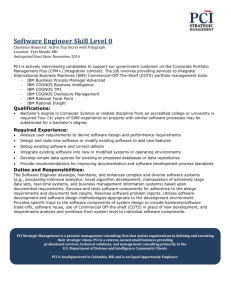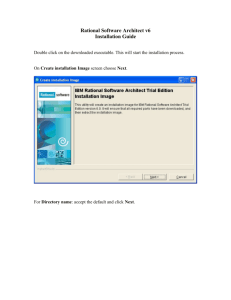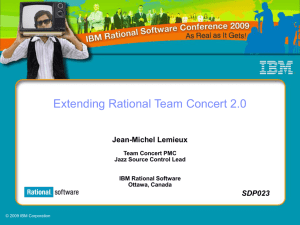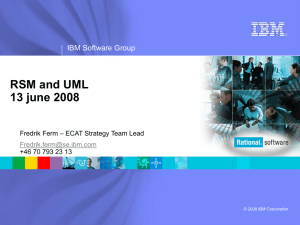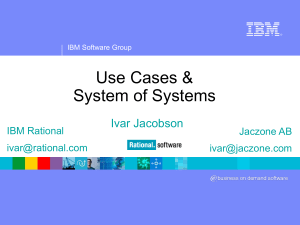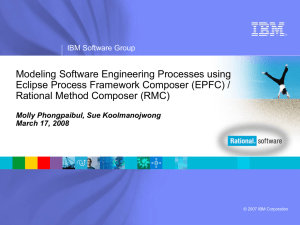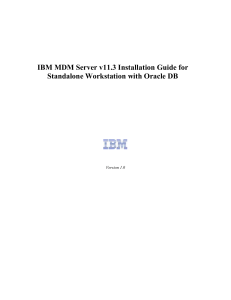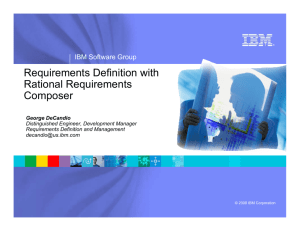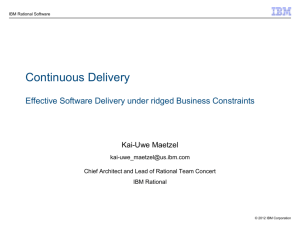Rational Software Architect Installation Guide
advertisement
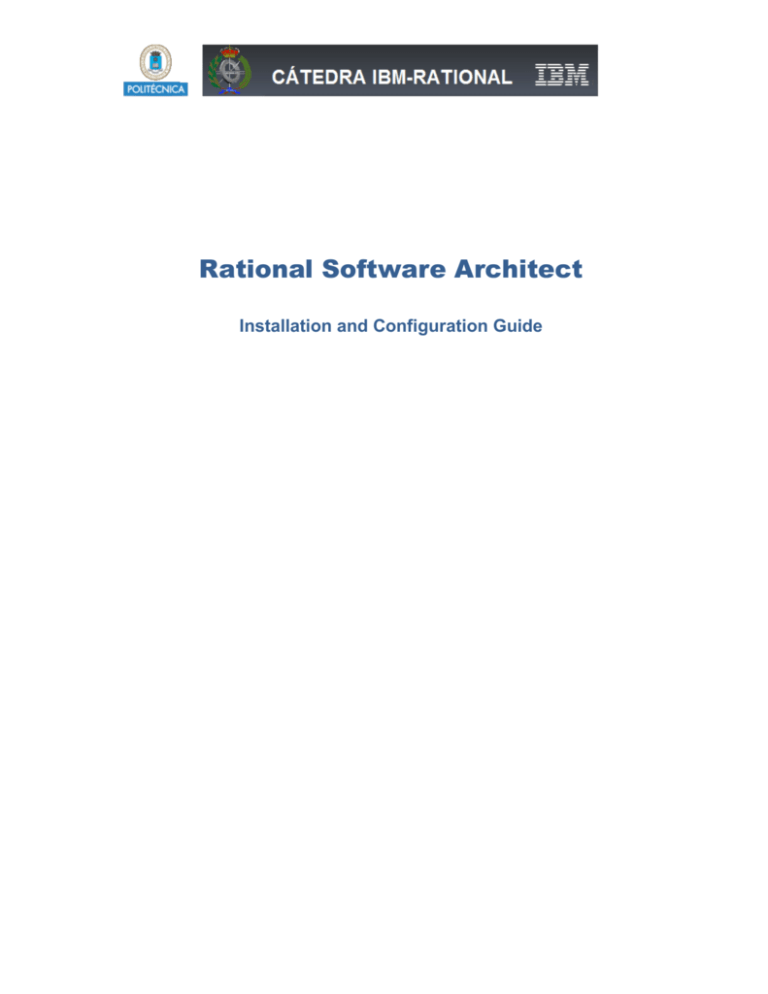
Rational Software Architect Installation and Configuration Guide Contents 1. Introduction ............................................................................................................................ 3 2. IBM Registration...................................................................................................................... 4 3. Download and Install Rational Software Architect ................................................................. 7 1. Introduction A trial version for 30 days of Rational Software Architect can be downloaded from the IBM web site. This protocol explains how to create a new account in the IBM web site (see section 2) as well as the installation procedure for the tool (see section 3). If you have comments or questions regarding this document or Rational Software Architect, please contact catedra.ibm.fiupm@gmail.com 2. IBM Registration 1. Go to http://www-01.ibm.com/software/rational/ 2. Click on Register. 3. Complete the required information and click on the Continue button. The information in the image is only an example, please use your own data. 4. In the next windows, complete the required information (only the fields marked with * are mandatory). Click Submit. 5. A message saying your account has been created will appear. Wait for the system to log you in. 6. When the message disappears, you will be logged in the web site. Check the status in the top right of the window. 3. Download and Install Rational Software Architect 1. Go to http://www-01.ibm.com/software/rational/products/swarchitect/ 2. Click the Trial link. 3. Select your operating system. This tutorial is based on Windows. 4. Enter your user id and password. Your user id is the e-mail address you provided when you registered in the IBM web site. 5. You will be asked to enter some information about your account. Click Continue. 6. Answer the required questions. In the License panel, check the I agree box and click I confirm. 7. Click the Download using http tab. Click Download now next to your operating system. 8. Download will start. Save the file in your computer. 9. When the download completes, double-click the file to execute it. Wait while the files are extracted. 10. Enter your user name and password from the IBM website and click Accept. 11. Make sure the box for RSA is checked and click Next. 12. Accept the licence and click Next. 13. Answer the questions and click Next. 14. Choose the location of the installation if you do not like the default one. Click Next. 15. You can either extend an eclipse you have or install it as a new application. Since this is a trial version it is recommended to not extend an existing eclipse, so click Next. 16. Choose the languages to install (besides English). Click Next. 17. Click Next and wait for the system to gather the necessary files. Click Install. 18. Wait while the installation manager downloads the files. This might take some time depending on your connexion speed. 19. Once the installation completes. Go to the location where you installed the tool and open the eclipse application.