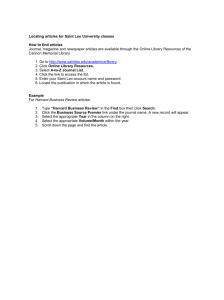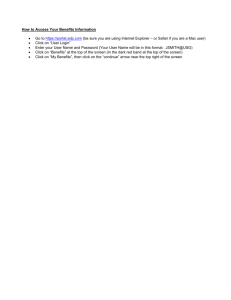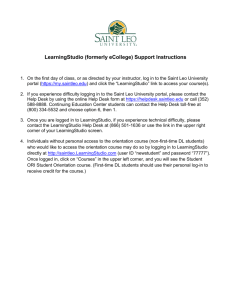activating your saint leo student email account
advertisement
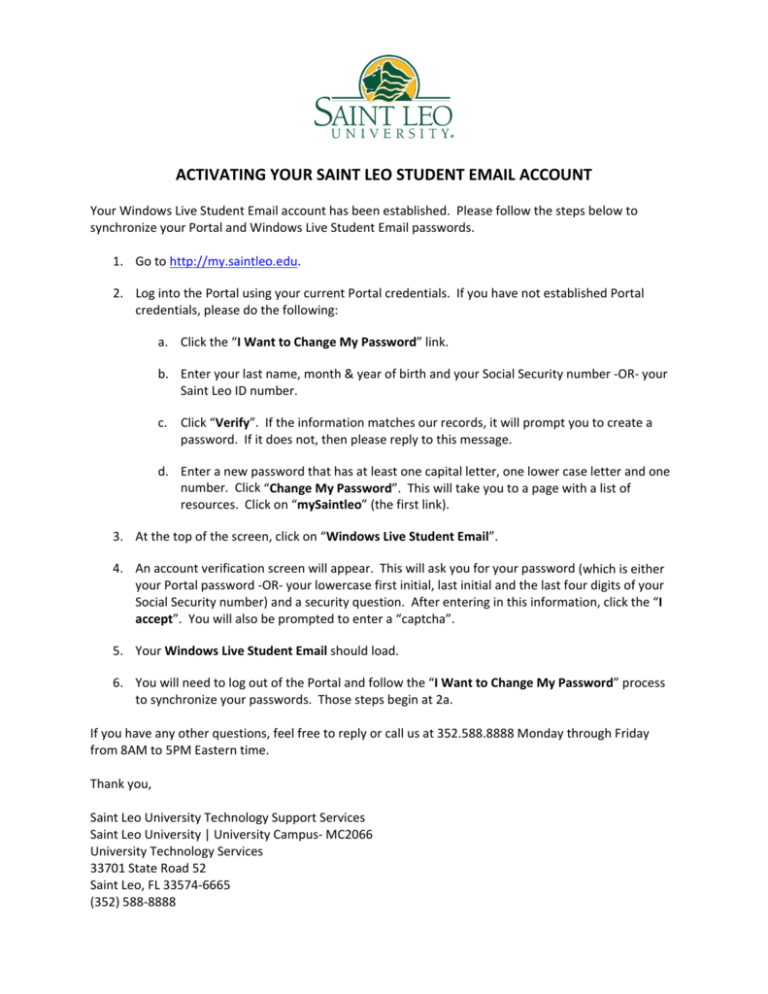
ACTIVATING YOUR SAINT LEO STUDENT EMAIL ACCOUNT Your Windows Live Student Email account has been established. Please follow the steps below to synchronize your Portal and Windows Live Student Email passwords. 1. Go to http://my.saintleo.edu. 2. Log into the Portal using your current Portal credentials. If you have not established Portal credentials, please do the following: a. Click the “I Want to Change My Password” link. b. Enter your last name, month & year of birth and your Social Security number ‐OR‐ your Saint Leo ID number. c. Click “Verify”. If the information matches our records, it will prompt you to create a password. If it does not, then please reply to this message. d. Enter a new password that has at least one capital letter, one lower case letter and one number. Click “Change My Password”. This will take you to a page with a list of resources. Click on “mySaintleo” (the first link). 3. At the top of the screen, click on “Windows Live Student Email”. 4. An account verification screen will appear. This will ask you for your password (which is either your Portal password ‐OR‐ your lowercase first initial, last initial and the last four digits of your Social Security number) and a security question. After entering in this information, click the “I accept”. You will also be prompted to enter a “captcha”. 5. Your Windows Live Student Email should load. 6. You will need to log out of the Portal and follow the “I Want to Change My Password” process to synchronize your passwords. Those steps begin at 2a. If you have any other questions, feel free to reply or call us at 352.588.8888 Monday through Friday from 8AM to 5PM Eastern time. Thank you, Saint Leo University Technology Support Services Saint Leo University | University Campus‐ MC2066 University Technology Services 33701 State Road 52 Saint Leo, FL 33574‐6665 (352) 588‐8888