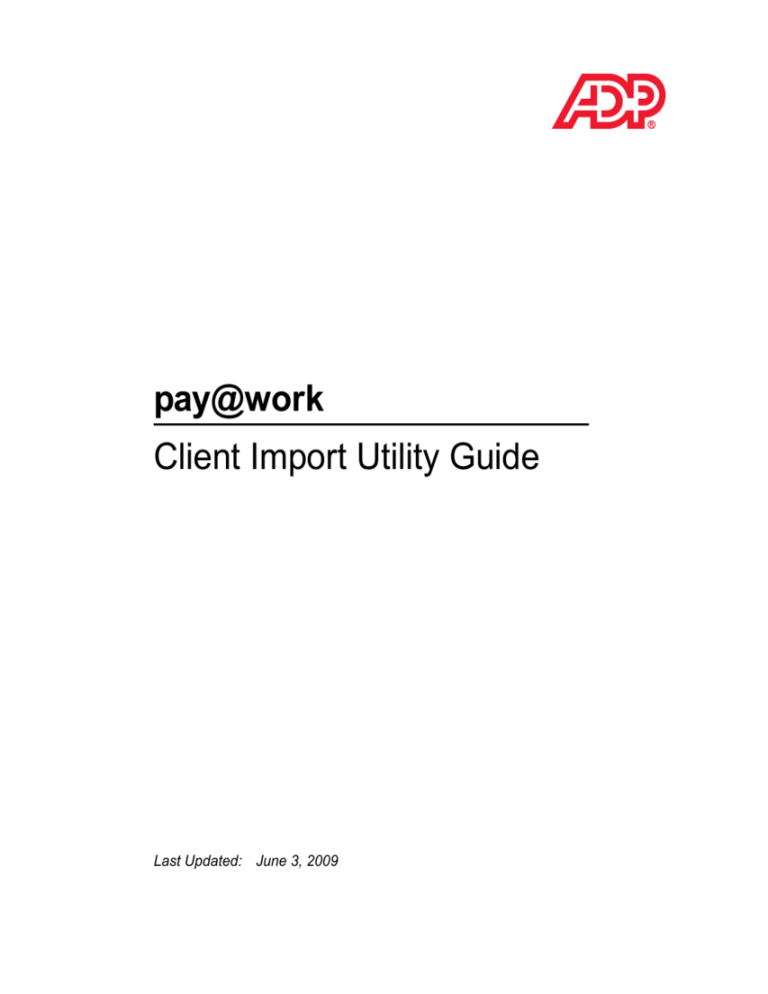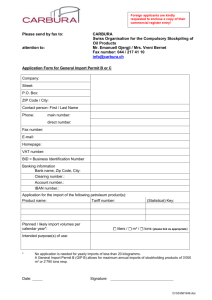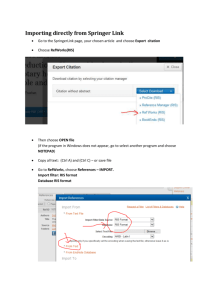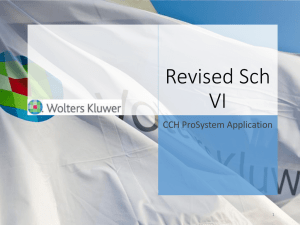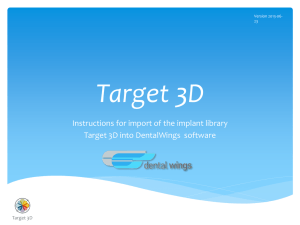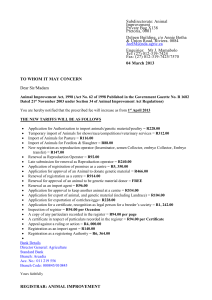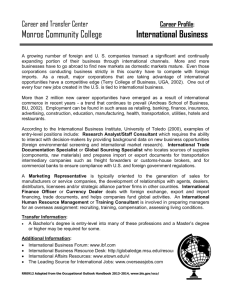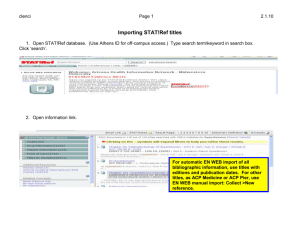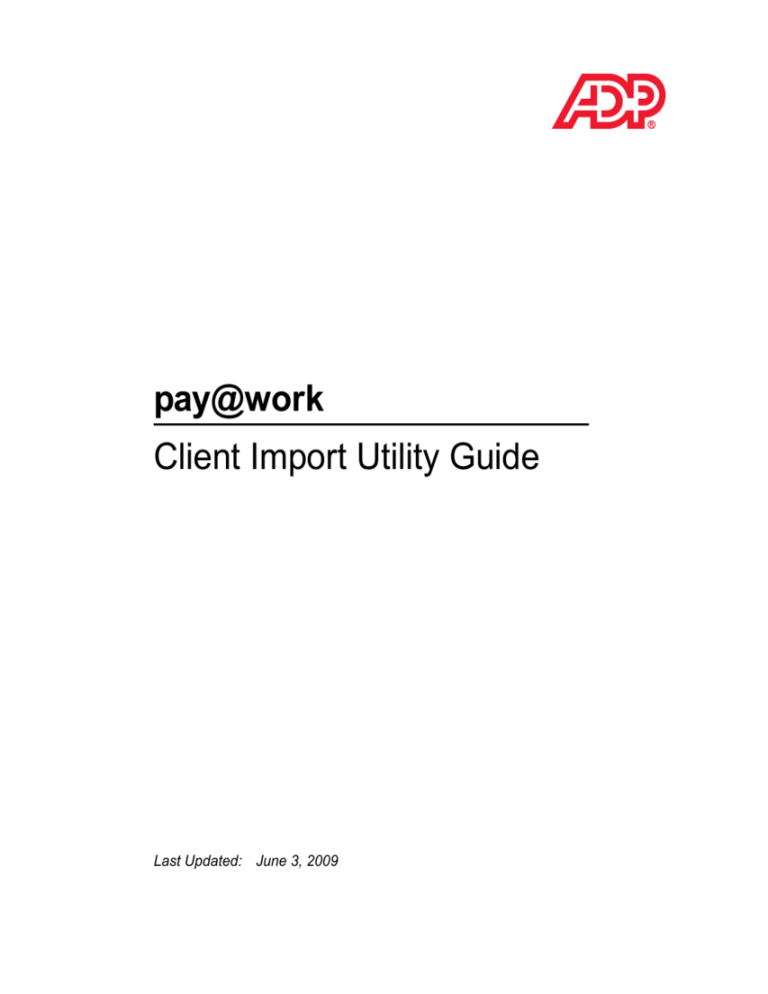
pay@work
Client Import Utility Guide
Last Updated: June 3, 2009
© 2009 ADP Canada Co. All rights reserved.
The information contained herein constitutes proprietary and confidential information of ADP
Canada Co. It must not be copied, transmitted or distributed in any form or by any means,
electronic, mechanical or other, including photocopy, recording or any information storage
and retrieval system, without the express written permission of ADP Canada Co. All rights
reserved.
ADP provides this publication "as is" without warranty of any kind, either express or implied,
including, but not limited, the implied warranties of merchantability of fitness for a particular
purpose.
ADP is not responsible for any technical inaccuracies or typographical errors that may be
contained in this publication. Changes are periodically made to the information herein; and
such changes will be incorporated in new editions of this publication. ADP may make
improvements and/or changes in the products and/or the programs described in this
publication at any time without notice.
ADP is a registered trademark of ADP of North America, Inc.
pay@work is a trademark of Automatic Data Processing, Inc.
people@work is a registered trademark of Automatic Data Processing, Inc.
Adobe, Acrobat and Adobe Acrobat logo are trademarks of Adobe Systems Incorporated
which may be registered in certain jurisdictions.
All other trademarks are the property of their respective owners.
Table of Conents
...................................
Client Import Utility . . . . . . . . . . . . . . . . . . . . . . . . . . . . . . . . . . . . . . . . . . . . . 1
Introduction . . . . . . . . . . . . . . . . . . . . .. . . . . . . . . . . . . . . . . . . . . . . . . . . . . . . . . . . . . . . . . . . . . . . . . .1
Getting Started . . . . . . . . . . . . . . . . . . . . . . . . . . . . . . . . . . . . . . . . . . . . . . . . . 2
Definition of Terms . . . . . . . . . . . . . . . . . . . . . . . . . . . . . . . . . . . . . . . . . . . . . . . . . . . . . . . .2
Import File Format . . . . . . . . . . . . . . . . . . . . . . . . . . . . . . . . . . . . . . . . . . . . . . . . . . . . . . . .3
Codes Import Destination . . . . . . . . . . . . . . . . . . . . . . . . . . . . . . . . . . . . . . . . 7
Basic Codes . . . . . . . . . . . . . . . . . . . . . . . . . . . . . . . . . . . . . . . . . . . . . . . . . . . . . . . . . . . . .7
Cost Centre . . . . . . . . . . . . . . . . . . . . . . . . . . . . . . . . . . . . . . . . . . . . . . . . . . . . . . . . . . . . . .8
Custom Program . . . . . . . . . . . . . . . . . . . . . . . . . . . . . . . . . . . . . . . . . . . . . . . . . . . . . . . . .8
Department . . . . . . . . . . . . . . . . . . . . . . . . . . . . . . . . . . . . . . . . . . . . . . . . . . . . . . . . . . . . .9
Data Entry Import Destinations. . . . . . . . . . . . . . . . . . . . . . . . . . . . . . . . . . . 10
Employee Information . . . . . . . . . . . . . . . . . . . . . . . . . . . . . . . . . . . . . . . . . . . . . . . . . . . . .10
Employee Current Pay Hours Units Dollars . . . . . . . . . . . . . . . . . . . . . . . . . . . . . . . . . . . .24
Employee Options. . . . . . . . . . . . . . . . . . . . . . . . . . . . . . . . . . . . . . . . . . . . . . . . . . . . . . . .25
Current Pay Adjustments . . . . . . . . . . . . . . . . . . . . . . . . . . . . . . . . . . . . . . . . . . . . . . . . . .26
Manual Payment . . . . . . . . . . . . . . . . . . . . . . . . . . . . . . . . . . . . . . . . . . . . . . . . . . . . . . . . .28
Bonus Payment. . . . . . . . . . . . . . . . . . . . . . . . . . . . . . . . . . . . . . . . . . . . . . . . . . . . . . . . . .30
Separate Payment . . . . . . . . . . . . . . . . . . . . . . . . . . . . . . . . . . . . . . . . . . . . . . . . . . . . . . .31
Lump Sum Payment . . . . . . . . . . . . . . . . . . . . . . . . . . . . . . . . . . . . . . . . . . . . . . . . . . . . . .33
Lump Sum Update . . . . . . . . . . . . . . . . . . . . . . . . . . . . . . . . . . . . . . . . . . . . . . . . . . . . . . .34
Previous Payment Reversal . . . . . . . . . . . . . . . . . . . . . . . . . . . . . . . . . . . . . . . . . . . . . . . .36
Year to Date Adjustment . . . . . . . . . . . . . . . . . . . . . . . . . . . . . . . . . . . . . . . . . . . . . . . . . . .38
Year End . . . . . . . . . . . . . . . . . . . . . . . . . . . . . . . . . . . . . . . . . . . . . . . . . . . . . 41
Employee Information . . . . . . . . . . . . . . . . . . . . . . . . . . . . . . . . . . . . . . . . . . . . . . . . . . . . .41
Manual Payment . . . . . . . . . . . . . . . . . . . . . . . . . . . . . . . . . . . . . . . . . . . . . . . . . . . . . . . . .48
Year to Date Adjustment . . . . . . . . . . . . . . . . . . . . . . . . . . . . . . . . . . . . . . . . . . . . . . . . . . .50
1
Appendix A - basic Code Import Table Names . . . . . . . . . . . . . . . . . . . . . . 51
Appendix B - Import Examples . . . . . . . . . . . . . . . . . . . . . . . . . . . . . . . . . . . 52
Basic Code . . . . . . . . . . . . . . . . . . . . . . . . . . . . . . . . . . . . . . . . . . . . . . . . . . . . . . . . . . . . .52
Data Entry . . . . . . . . . . . . . . . . . . . . . . . . . . . . . . . . . . . . . . . . . . . . . . . . . . . . . . . . . . . . . .53
ezLaborManager Integration . . . . . . . . . . . . . . . . . . . . . . . . . . . . . . . . . . . . . . . . . . . . . . . 53
Importing Tips. . . . . . . . . . . . . . . . . . . . . . . . . . . . . . . . . . . . . . . . . . . . . . . . . 54
Employee Information Destination: New Employees . . . . . . . . . . . . . . . . . . . . . . . . . . . . .54
Province of Employement Changes . . . . . . . . . . . . . . . . . . . . . . . . . . . . . . . . . . . . . . . . . .54
CCRA/BN MRQ ID Changes. . . . . . . . . . . . . . . . . . . . . . . . . . . . . . . . . . . . . . . . . . . . . . . .55
Payroll ID Changes . . . . . . . . . . . . . . . . . . . . . . . . . . . . . . . . . . . . . . . . . . . . . . . . . . . . . . .55
Payroll Status Changes. . . . . . . . . . . . . . . . . . . . . . . . . . . . . . . . . . . . . . . . . . . . . . . . . . . .55
ezLaborManager Integration . . . . . . . . . . . . . . . . . . . . . . . . . . . . . . . . . . . . . . . . . . . . . . . .56
Importing for a New Employee . . . . . . . . . . . . . . . . . . . . . . . . . . . . . . . . . . . . . . . . . . .57
Importing for an Existing Employee . . . . . . . . . . . . . . . . . . . . . . . . . . . . . . . . . . . . . . . .59
2
Client Import Utility
Introduction
The Import Utility enables you to import multiple records to your database at one time. For example,
if you need to add 15 new departments to your database, you can use the import utility to add the
departments all at once instead of using the department input screen to add each department
individually.
The import utility uses two components:
•
•
an import file that contains the data that will be imported, and
a template that provides the structure of the data in the import file and its destination.
The information in this guide describes the fields that are necessary to create the import file.
Caution! Imported changes to your database are permanent. Before working with the import utility,
review this guide and/or the data input screen in the application to familiarize yourself with
the fields with which you will be working.
ADP Product Reference Guide
1
GETTING STARTED
Getting Started
The Getting Started section of this guide describes common terms for the import utility.
Note: For step-by-step instructions on how to create an import file, import template, and how to
import your data, see the Online Help.
Definition of Terms
The following table describes the headings that appear at the top of destination tables in this guide.
Column
2
Description
Input Screen
Defines the destination page where you can find the
imported data.
Field Name
The database field names that map to a column in your
import file.
Required (Req.)
Indicates whether or not a field is mandatory and whether
it must be mapped to insert or update records in the
database.
•
Asterisk (*) - Indicates that at least one of the fields
marked with an asterisk is required to uniquely identify
the employee in the database.
•
•
Yes - Denotes a mandatory field
No - Denotes an optional field
Field Identifier (Field ID)
Indicates that this field is used to uniquely identify records
in the database for inserts or updates. For example, if you
were importing employee data, you could use the
employee's last name, first name, and/or social insurance
number as fields to uniquely identify the employee in the
database.
Field Update
Identifies the update options for this field.
•
If the option is No, then this field cannot be inserted or
updated using this import destination. The field is used
as a field ID only.
•
If the option is Yes, then this field can be inserted or
updated using this import destination.
ADP Client Import Guide
GETTING STARTED
Column
Field Attributes
Description
Indicates the acceptable attributes for each field. Example:
data type, field length, and date format.
Import File Format
Convention
File Structure
Description
Recommended file structure: comma delimited (e.g. csv,
.txt)
If you are creating a .csv or .txt file saved from Excel,
ensure formatting meets database specifications. For
example, if an employee's id is equal to 001, it must be
appear this way in the import file and not as '1'. Use
Notepad or another text editor or verify the format before
importing the data.
Deleting Records
You cannot remove data through the import utility. To
delete data, you must use the appropriate data entry
screen.
Importing Data
When you import data to your database using the import
utility, the following occurs:
•
If the record does not exist, it will be inserted into the
database.
•
If a record exists in the database, it will be updated in
the database.
Note: When updating an existing record, enter only the
fields necessary to uniquely identify the employee
record. For example, you may have ten employees
with the last name -- Smith. To uniquely identify the
employee, you could also include -- first name, SIN,
and/or birth date.The import utility will generate an
error if a unique identifier used matches more than
one employee.
ADP Client Import Guide
3
GETTING STARTED
Convention
File Limitations
Description
The import file must not exceed the following file
limitations:
•
•
•
•
Date Fields
Postal Code/Zip Code
File Size - 5 meg
Field Size 2048 bytes
Fields per row - 256
Rows per file - 100,000
Dates must be formatted as defined on the File
Parameters page.
•
A timestamp (hh:mm:ss) cannot be imported with a
date, but the timestamp value will display as part of the
import file preview.
•
Dates are to be entered using a numeric value. The
year can be entered as 2 digits or 4 digits (yy or yyyy).
For example, October 15, 2006 can be entered as
10/15/06 or 10/15/2006.
•
The date format displayed in the Verification and Import
Report is: 2003-12-31 00:00:00 (YYYY-MM-DD
hh:mm:ss)
Postal and Zip codes must be entered as follows:
•
•
Postal Code: A9A9A9
Zip Code: 12345 or 123451234
Note: Postal and Zip codes cannot contain spaces.
Social Insurance
Numbers (SIN)
Social Insurance and Social Security numbers must be
entered as follows:
•
Mapped Fields
Social Insurance Number: 123456789
Mapped fields that have no values will be interpreted by
the application as NULL.
Note: The field must accept a NULL as a value or an error
occurs.
4
ADP Client Import Guide
GETTING STARTED
Convention
Security
Description
You must have the necessary security access to import to
your database.
Role Security:
pay@work does not enforce role level security through the
import utility. Therefore, you will be able to update the
pay@work database for all destinations regardless of
security rights (custom security and role level). However,
you will not have access to view the imported data through
the application menu.
Row Security:
Row level is security is enforced in pay@work. If you are
importing or updating an employee record to which you do
not have access, you will receive a security violation error
when you import the data and the import will be
terminated.
Pay Period Schedule
An open pay period schedule is required before you can
import employee changes to your database.
Events (Performance
Pack)
Importing a new cost centre record to the cost centre table
in pay@work triggers an event that will update
people@work cost centre table.
Note: Updating an existing cost centre in the Cost Centre
table will not trigger an event in people@work.
Mapping (Last Column)
The last column in your import file cannot be empty. If the
last column is mapped and no value is specified in the
import file, the import utility will generate an error if the file
uploaded is in a .csv format.
To resolve this issue, ensure that the last column contains
data.
Reports
ADP Client Import Guide
All imported data will be available through the applicable
reports.
5
GETTING STARTED
Convention
Invalid Characters
Description
The following characters will not be accepted in the import:
€, ƒ, “, †, ‡, ˆ, ‰, Š, ‹, Ž, ™, š, ž, Ÿ
•
•
•
•
•
•
•
6
euro sign Currency Symbols
latin capital ligature OE Latin Extended-A
en dash general punctuation
em dash general punctuation
small tilde spacing modifier letters
trade mark sign letterlike symbols
single right-pointing angle quotation mark general
punctuation
ADP Client Import Guide
CODES IMPORT DESTINATIONS
Codes Import Destinations
The tables presented below list all the data fields and their associated attributes for each of the Code
Table import destinations available in pay@work. This information can be used when creating import
files, developing import templates, and mapping import data file contents.
Basic Codes
•
The Basic Code destination enables you to import to one or more basic code tables at the same
time. The Basic code tables available are: Branch, Deductions, and Earnings destinations.
•
When using the Basic Codes destination, you must specify the Table Name, Code, and one other
code. For an example of an import file, see Appendix B: Import Examples..
Destination: Basic Codes
Input
Screen
Code Tables
Field Name
Table Name
Req.
Field
ID
Field
Update
Yes
Yes
No
Field Attributes
The name of the table to
which you want to import.
The name must be specified
accurately as outlined in
Appendix A: Basic Code
Import Table Names..
Code
Yes
Yes
No
Valid format:
Branch: A - Z or 1-9
Deduction: Numeric (2)
Earnings: Numeric (2)
Valid values for Deduction
and Earnings: 01-96
Description
(English)
No
No
Yes
Alphanumeric (45)
Description
(French)
No
No
Yes
Alphanumeric (45)
ADP Client Import Guide
7
CODES IMPORT DESTINATIONS
Cost Centre
•
Performance Pack: Adding a new cost centre code through the import utility will update the
people@work application with a new cost centre.
Destination: Cost Centre
Input
Screen
Cost Centre
Req.
Field
ID
Field
Update
Cost Centre
Yes
Yes
No
Alphanumeric (18)
Default Rate
Yes
Yes
No
Numeric
Field Name
Field Attributes
-99.9998 --> 99.9999
Description
(English)
No
No
Yes
Alphanumeric (20)
Description
(French)
No
No
Yes
Alphanumeric (20)
Display Order
No
No
Yes
Alphanumeric (4)
Custom Program
Note: Clients cannot import to the Custom Program destination.
Destination: Custom Program
Input
Screen
Custom
Program
Req.
Field
ID
Field
Update
Program Number
Yes
Yes
No
Alphanumeric (4)
Program Type
Yes
Yes
No
Valid Values:
Field Name
Field Attributes
Report = ‘0’
File = ‘1’
8
Description
(English)
No
No
Yes
Alphanumeric (50)
Description
(French)
No
No
Yes
Alphanumeric (50)
ADP Client Import Guide
CODES IMPORT DESTINATIONS
Department
•
The import utility will generate an error if you try to update a department that has been deleted in
a current pay period.
Destination: Department
Input
Screen
Department
Req.
Field
ID
Field
Update
Branch No
Yes
Yes
No
Alphanumeric (1)
Dept No
Yes
Yes
No
Alphanumeric (6)
Description
(English)
No
No
Yes
Alphanumeric (45)
Description
(French)
No
No
Yes
Alphanumeric (45)
Field Name
ADP Client Import Guide
Field Attributes
9
DATA ENTRY IMPORT DESTINATIONS
Data Entry Import Destinations
The tables presented below list all the data fields and their associated attributes for each of the import
destinations available. This information can be used when creating import files, developing import
templates, and mapping import data file contents.
Employee Information
•
If the utility cannot determine a match between an employee in the import file and an employee in
pay@work for the company selected, the utility will import the employee as a New Hire.
•
An asterisk (*) indicates that one or more of these fields must be mapped to uniquely identify the
employee.
Destination: Employee Information
Input
Screen
Personal
Information
Field Name
Last Name
Req.
Field
ID
Field
Update
*
Yes
Yes
Field Attributes
Alphanumeric (20)
Note: This field is required for
a new hire.
First Name
*
Yes
Yes
Alphanumeric (15)
Note: This field is required for
a new hire.
Initial
*
Yes
Yes
Alphanumeric (2)
Social Insurance #
(SIN)
*
Yes
Yes
Alphanumeric (9)
Birth Date
*
Valid format: 123456789 (no
spaces or dashes)
Yes
Yes
Date (10)
Note: This field is required for
a new hire.
Employee #
*
Yes
Yes
Alphanumeric (9)
Note: This field is required for
a new hire.
10
ADP Client Import Guide
DATA ENTRY IMPORT DESTINATIONS
Destination: Employee Information
Input
Screen
Field Name
Branch #
Req.
Field
ID
Field
Update
*
Yes
Yes
Field Attributes
Alphanumeric (1)
Field can be NULL
Note: This field is required for
a new hire.
Department #
*
Yes
Yes
Alphanumeric (6)
Field can be NULL
Note: This field is required for
a new hire.
Street
No
No
Yes
Alphanumeric (24)
City
No
No
Yes
Alphanumeric (24)
Province
No
No
Yes
Valid values:
AB-Alberta
BC-British Columbia
MB-Manitoba
NB-New Brunswick
NL-Newfoundland/Labrador
NR-Non Resident
NS-Nova Scotia
NT-Northwest Territories
NU-Nunavut
ON-Ontario
PE-Prince Edward Island
QC-Quebec
SK-Saskatchewan
YT-Yukon territory
ADP Client Import Guide
11
DATA ENTRY IMPORT DESTINATIONS
Destination: Employee Information
Input
Screen
Field Name
Postal/Zip Code
Req.
Field
ID
Field
Update
No
No
Yes
Field Attributes
Valid values:
Postal Code: LNLNLN
Zip Code: NNNNN
Hire Date
No
No
Yes
Date (10)
Note: Hire Date is optional
when using the import
utility.
EI Occupation
No
No
Yes
Alphanumeric (16)
Payroll Language
No
No
Yes
Valid values:
E - English
F - French
12
ADP Client Import Guide
DATA ENTRY IMPORT DESTINATIONS
Destination: Employee Information
Input
Screen
Field Name
Employment
Province
Req.
Field
ID
Field
Update
No
No
Yes
Field Attributes
Valid values:
04-Alberta
03-British Columbia
06-Manitoba
08-New Brunswick
09-Newfoundland/Labrador
00-Non Resident
07-Nova Scotia
11-Northwest Territories
13-Nunavut
01-Ontario
10-Prince Edward Island
02-Quebec
05-Saskatchewan
12-Yukon territory
Note: When updating
Employment Province
for employees who
have an existing record
in pay@work, also
include the field One
Tax Form flag. Indicate
Yes (this will result in a
single tax form) or No
(this will result in a
separate tax form for
each province).
Note: This field is required for
a new hire.
ADP Client Import Guide
13
DATA ENTRY IMPORT DESTINATIONS
Destination: Employee Information
Input
Screen
Field Name
Residence
Province
Req.
Field
ID
Field
Update
No
No
Yes
Field Attributes
Valid values:
04-Alberta
03-British Columbia
06-Manitoba
08-New Brunswick
09-Newfoundland/Labrador
00-Non Resident
07-Nova Scotia
11-Northwest Territories
13-Nunavut
01-Ontario
10-Prince Edward Island
02-Quebec
05-Saskatchewan
12-Yukon territory
Note: This field is required for
a new hire.
Change
Prov of
Employment
One Tax Form Flag
No
No
Yes
Include in the import file when
updating Employment
Province for employees who
are already set up in
pay@work.
Indicate "yes" (this will result
in a single tax form) or "no"
(this will result in separate tax
forms for each province)
14
ADP Client Import Guide
DATA ENTRY IMPORT DESTINATIONS
Destination: Employee Information
Input
Screen
Change
CCRA/BN
MRQ ID
Field Name
Req.
Field
ID
One Tax Form Flag
No
No
Field
Update
Field Attributes
Include in the import file when
updating the Revenue Canada
Business # indicator for
employees who are already
set up in pay@work.
Indicate "yes" (this will result
in a single tax form) or "no"
(this will result in separate tax
forms for each Business #)
Note: If the value for One tax
Form Flag is "no", the
import file must also
include a change to the
employee's Employee#,
Branch# or
Department#.
Status
Change
Termination/LOA
Date
No
No
Yes
Date (10)
Pay This Period
Flag
No
No
Yes
Include in the import file when
updating Payroll Status for
employees who already exist
in pay@work.
Indicate "yes" or "no" in
answer to:"Do you want this
employee to be paid for this
pay period?"
ADP Client Import Guide
15
DATA ENTRY IMPORT DESTINATIONS
Destination: Employee Information
Input
Screen
Field Name
Payroll Status
Req.
Field
ID
Field
Update
No
No
Yes
Field Attributes
Valid values:
A - Active
I - Inactive
T - Terminated
Note: When updating Payroll
Status for employees
who have an existing
record in pay@work,
also include the field
Pay This Period Flag
Note: This field is required for
a new hire.
Salary/Rate
Information
16
Salary Effective
Date (Performance
Pack clients only)
No
No
Yes
Date (10)
Note: For employees
integrated with
ezLaborManager, Rate and
Effective Date will be included
in the 'Employee Update'
transaction for Performance
Pack clients only. They are not
included for Standalone
pay@work clients.
ADP Client Import Guide
DATA ENTRY IMPORT DESTINATIONS
Destination: Employee Information
Input
Screen
Field Name
Payroll Type
Req.
Field
ID
Field
Update
No
No
Yes
Field Attributes
Valid values:
H - Hourly
S - Salaried
E - Exception Hourly
D - Daily
C - Commission
A - Salary + Commission
V - Variable
Note: This field is required for
a new hire.
Rate
No
No
Yes
Numeric
0 --> 99999.9999
Note: For employees
integrated with
ezLaborManager, Rate and
Effective Date will be included
in the 'Employee Update'
transaction for Performance
Pack clients only. They are not
included for Standalone
pay@work clients.
Standard Hours
No
No
Yes
Numeric
0 --> 99999.9999
Note: This field is required for
a new hire.
Salary Per Pay
No
No
Yes
Numeric
0 --> 99999.9999
Cost Centre
ADP Client Import Guide
No
No
Yes
Alphanumeric (18)
17
DATA ENTRY IMPORT DESTINATIONS
Destination: Employee Information
Input
Screen
Payment
Method
Field Name
Payment Type
Req.
Field
ID
Field
Update
No
No
Yes
Field Attributes
Valid format: Uppercase
Valid values:
C - Cheque
D - Deposit
Note: This field is required for
a new hire.
Primary Bank #
No
No
Yes
Numeric (3)
Note: If You enter a bank #,
then you must also
enter a branch and
account number.
Primary Branch #
No
No
Yes
Numeric (5)
Primary Account #
No
No
Yes
Numeric (12) or ‘-’
Secondary Bank #
No
No
Yes
Numeric (3)
Note: If You enter a bank #,
then you must also
enter a branch and
account number.
18
Secondary Branch
#
No
No
Yes
Numeric (5)
Secondary Account
#
No
No
Yes
Numeric (12) or ‘-’
ADP Client Import Guide
DATA ENTRY IMPORT DESTINATIONS
Destination: Employee Information
Input
Screen
Field Name
Pay Statement
Message
Req.
Field
ID
Field
Update
No
No
Yes
Field Attributes
Numeric (1)
Valid values:
0 - No Message
1 - Message 1
2 - Message 2
3 - Message 3
4 - Message 4
5 - Message 5
Basic Tax
Information
Federal Tax Switch
No
No
Yes
Valid values:
0 - Take additional $$
1 - Do Not Calculate
2 - Take additional %%
3 - Reduce Tax by $$
4 - Taxed on Prov of Res +
add'l $$
5 - Taxed on Prov of Res +
add'l %%
6 - Taxed on Prov of Res
reduced by $$
ADP Client Import Guide
19
DATA ENTRY IMPORT DESTINATIONS
Destination: Employee Information
Input
Screen
Field Name
Req.
Field
ID
Field
Update
Quebec Tax Switch
No
No
Yes
Field Attributes
Valid values:
0 - Take additional $$
1 - Do Not Calculate
2 - Take additional %%
3 - Reduce Tax by $$
4 - Taxed on Prov of Res +
add'l $$
5 - Taxed on Prov of Res +
add'l %%
6 - Taxed on Prov of Res
reduced by $$
Federal Tax
Exemption
No
Additional Federal
Tax
No
No
Yes
Numeric
0 --> 9999999.99
No
Yes
Numeric
($) 0 --> 9999999.99
(%) 0 --> 99
Provincial Tax
Exemption
No
Additional Quebec
Tax
No
No
Yes
Numeric
0 --> 9999999.99
No
Yes
Numeric
($) 0 --> 9999999.99
(%) 0 --> 99
Ont Employer
Health Tax #
20
No
No
Yes
Valid values: 1-9
ADP Client Import Guide
DATA ENTRY IMPORT DESTINATIONS
Destination: Employee Information
Input
Screen
Field Name
Req.
Field
ID
Field
Update
CCRA/BN MRQ ID
#
No
No
Yes
Field Attributes
Valid values: 1-9
Note: When updating
CCRA/BN MRQ ID # for
employees have an
existing record in
pay@work, also include
the field One Tax Form
Flag
CPP/QPP Switch
No
No
Yes
Valid values:
0 - Calculate
1 - Do not calculate
EI Switch
No
No
Yes
Valid values:
0 - Calculate
1 - Do not calculate
Other
Reductions
and Credits
Non-Indexed Prov
Tax Credit
No
Federal Tax
Prescribed Area
No
Fed Deduction
District Taxation
No
Other Quebec
Annual Tax Ded
No
Other Federal Tax
Credit
No
Other Provincial
Tax Credit
No
ADP Client Import Guide
No
Yes
Numeric
0 --> 9999999.99
No
Yes
Numeric
0 --> 9999999.99
No
Yes
Numeric
0 --> 9999999.99
No
Yes
Numeric
0 --> 9999999.99
No
Yes
Numeric
0 --> 9999999.99
No
Yes
Numeric
0 --> 9999999.99
21
DATA ENTRY IMPORT DESTINATIONS
Destination: Employee Information
Input
Screen
Commission
Employee
Information
Req.
Field
ID
Field
Update
Federal Fixed Tax
Credit
No
No
Yes
Estimated Annual
Remun Fed
No
Estimated Annual
Remun Que
No
Estimated Annual
Exp Fed
No
Estimated Annual
Exp Que
No
Commission Earn
Tax Calc
No
Field Name
Field Attributes
Numeric
0 --> 9999999.99
No
Yes
Numeric
0 --> 9999999.99
No
Yes
Numeric
0 --> 9999999.99
No
Yes
Numeric
0 --> 9999999.99
No
Yes
Numeric
0 --> 9999999.99
No
Yes
Valid values:
0 - Automatically calculate tax
1 - Commissions not reported
on tax forms
2 - Taxes must be advised
Pension
Plan
Information
Pension Type
No
No
Yes
Valid values:
0 - Not a member
1 - Defined Benefit Plan
2 - Money Purchase/Defined
Cont Plan
3 - Deferred Profit Sharing
Plan
Pension Indicator
No
No
Yes
Valid values:
0 - Contributory
1 - Non-contributory
Pension #
22
No
No
Yes
Alphanumeric (7)
ADP Client Import Guide
DATA ENTRY IMPORT DESTINATIONS
Destination: Employee Information
Input
Screen
Time &
Labour
Req.
Field
ID
Field
Update
DPSP #
No
No
Yes
Alphanumeric (7)
Set Up Employee
for
ezLaborManager
No
No
Yes
Valid values:
Field Name
Field Attributes
‘0’, ‘N’, ‘n’ = False
‘1’, ‘Y’, ‘y’ = True or Null
ezLaborManager
Employee ID
No
No
Yes
The application automatically
populates pay@work with an
employee ID. The value can
be changed.
Note: This field is mandatory if
Set Up Employee for
ezLaborManager is checked.
The ezLaborManager
Employee ID is unique within
the same database. If the
ezLaborManager Employee ID
already exists in the same
ezLaborManager database,
an error message is issued.
Valid values:
Null
Alphanumeric (25)
Any Latin-based alphanumeric
Unicode characters, spaces
(in the middle only; any at the
end are trimmed), as well as
the following special
characters:
( - ) - Hyphen
( . ) - Period
( : ) - Colon
( ‘ ) - Apostrophe
( _ ) - Underscore
ADP Client Import Guide
23
DATA ENTRY IMPORT DESTINATIONS
Destination: Employee Information
Input
Screen
Field Name
Employee Already
Exists in
ezLaborManager
Req.
Field
ID
Field
Update
No
No
Yes
Field Attributes
Valid values:
‘0’, ‘N’, ‘n’ = False
‘1’, ‘Y’, ‘y’ = True or Null
Employee Current Pay Hours Units Dollars
•
Each record (row) may contain only one earnings # and only one value for that earnings (i.e., a
value for earnings dollars or hours/units). Multiple rows per employee may be included in the file.
•
If a value for Cost Centre is included in the file, it must be entered on every row to which it applies
for the employee's current pay.
•
An asterisk (*) indicates that one or more of these fields must be mapped to uniquely identify the
employee.
Destination: Employee Current Pay Hours Units Dollars
Input
Screen
Current Pay
Hours/Units/
Dollars
24
Req.
Field
ID
Field
Update
Last Name
*
Yes
No
Alphanumeric (20)
First Name
*
Yes
No
Alphanumeric (15)
Initial
*
Yes
No
Alphanumeric (2)
Social Insurance #
(SIN)
*
Yes
No
Alphanumeric (9)
Birth Date
*
Yes
No
Date (10)
Employee #
*
Yes
No
Alphanumeric (9)
Branch #
*
Yes
No
Alphanumeric (1)
Department #
*
Yes
No
Alphanumeric (6)
No
No
Yes
Alphanumeric (18)
Field Name
Cost Centre
Field Attributes
Valid format: 123456789 (no
spaces or dashes)
ADP Client Import Guide
DATA ENTRY IMPORT DESTINATIONS
Destination: Employee Current Pay Hours Units Dollars
Input
Screen
Field Name
Earnings Value
Req.
Field
ID
Field
Update
No
No
Yes
Field Attributes
Numeric
-2500000.00 --> 2500000.00
Note: This value can
represent hours or
dollars based on the
earnings code
entered.
Override Rate
No
No
Yes
Numeric
-9999.9998 --> 9999.9999
Current Pay
Hours/Units/
Dollars
Earnings Code
No
No
Yes
Valid values: 01-96
Sequence Number
No
No
Yes
Numeric
Valid values: 1 - 5
Field can be NULL
Employee Options
•
The import utility does not perform a check for conflicting mnemonics for an employee. For
example, if an employee is set up for an Option Entry that uses the mnemonic DA12 and the client
imports a value for another option entry that also uses DA12, the second option entry will also be
set up for the employee. This may result in incorrect data being sent to the mainframe.
•
All Input Types: When an option entry is mapped and there is no value specified is specified
(Null), then the update will be ignored.
•
Numeric (2 & 4 decimal) input types: When an option entry is mapped and the value specified is
0.00, it will be deleted from the current assigned option entries for the employee.
•
Alphanumeric or switch input types: When an option entry is mapped and the value specified is
0.00, the option entry will be updated to "0.00".
•
Date or *reference input types: When an option entry is mapped and the value specified is 0.00,
the update will be ignored.
ADP Client Import Guide
25
DATA ENTRY IMPORT DESTINATIONS
•
An asterisk (*) indicates that one or more of these fields must be mapped to uniquely identify the
employee.
Destination: Employee Options
Input
Screen
Tasks >
Maintain
Employee
Options
Req.
Field
ID
Field
Update
Last Name
*
Yes
No
Alphanumeric (20)
First Name
*
Yes
No
Alphanumeric (15)
Initial
*
Yes
No
Alphanumeric (2)
Social Insurance #
(SIN)
*
Yes
No
Alphanumeric (9)
Birth Date
*
Yes
No
Date (10)
Employee #
*
Yes
No
Alphanumeric (9)
Branch #
*
Yes
No
Alphanumeric (1)
Department #
*
Yes
No
Alphanumeric (6)
No
No
Yes
Alphanumeric (24)
Field Name
Option Entry Value
Field Attributes
Valid format: 123456789 (no
spaces or dashes)
Numeric - 2 decimals
Numeric - 4 decimals
* Reference (*nn)
Date (10)
Switch (1)
Note: The values in this field
are based on Option
Entry set-up.
Current Pay Adjustments
•
26
Each record (row) may contain only one earning/deduction # and only one value for that
earning/deduction (i.e., a value for Earnings, Hours/Units or Deduction). Multiple rows per
employee may be included in the file.
ADP Client Import Guide
DATA ENTRY IMPORT DESTINATIONS
•
Based on earning or deduction number entered if EN entered then deduction must be hours/unit
is optional.
•
An asterisk (*) indicates that one or more of these fields must be mapped to uniquely identify the
employee.
Destination: Current Pay Adjustments
Input
Screen
Current Pay
Adjustments
Req.
Field
ID
Field
Update
Last Name
*
Yes
No
Alphanumeric (20)
First Name
*
Yes
No
Alphanumeric (15)
Initial
*
Yes
No
Alphanumeric (2)
Social Insurance #
(SIN)
*
Yes
No
Alphanumeric (9)
Birth Date
*
Yes
No
Date (10)
Employee #
*
Yes
No
Alphanumeric (9)
Branch #
*
Yes
No
Alphanumeric (1)
Department #
*
Yes
No
Alphanumeric (6)
Earning/Deduction
#
Yes
No
Yes
Valid values: 01-96
Earnings
Yes
No
Yes
Numeric
Field Name
Field Attributes
Valid format: 123456789 (no
spaces or dashes)
-9999999.99 --> 9999999.99
Deduction
Yes
No
Yes
Numeric
-9999999.99 --> 9999999.99
Hour/Unit
No
No
Yes
Numeric
-9999999.99 --> 9999999.99
ADP Client Import Guide
27
DATA ENTRY IMPORT DESTINATIONS
Manual Payment
•
Each record (row) may contain only one Payment # and earning/deduction #, and only one value
for that earning/deduction (i.e., a value for Earnings, Hours/Units or Deduction). Multiple rows per
employee can be included in the file.
•
The import file must contain a column for EI Pay Period Override or Cost Centre. No value needs
to be imported for these fields, but the column must exist in the file and must be mapped to a
destination field. If there is no column in the file for either of these fields, the import will fail during
verification.
•
If a value for cost centre is included in the file, it must be entered on every row of the payment that
it applies to for the employee.
•
When multiple rows are entered per payment #, the cost centre value on the last row will be the
one registered on the manual payment.
•
An asterisk (*) indicates that one or more of these fields must be mapped to uniquely identify the
employee.
Destination: Manual Payment
Input
Screen
Manual
Payment
Update
28
Req.
Field
ID
Field
Update
Last Name
*
Yes
No
Alphanumeric (20)
First Name
*
Yes
No
Alphanumeric (15)
Initial
*
Yes
No
Alphanumeric (2)
Social Insurance #
(SIN)
*
Yes
No
Alphanumeric (9)
Birth Date
*
Yes
No
Date (10)
Employee #
*
Yes
No
Alphanumeric (9)
Branch #
*
Yes
No
Alphanumeric (1)
Department #
*
Yes
No
Alphanumeric (6)
Yes
Yes
Yes
Valid values: 1-9
Field Name
Payment #
Field Attributes
Valid format: 123456789 (no
spaces or dashes)
ADP Client Import Guide
DATA ENTRY IMPORT DESTINATIONS
Destination: Manual Payment
Input
Screen
Optional
Payment
Override
Req.
Field
ID
Field
Update
EI Pay Period
Override
No
No
Yes
Valid values: 01-53
Cost Centre
No
No
Yes
Alphanumeric (18)
Earning/Deduction
#
No
No
Yes
Valid values 01-96
Earning Remit
Amount
No
No
Yes
Numeric
Deduction Remit
Amount
No
Hour Unit Remit
Amount
No
Earning Non Remit
Amount
No
Deduction Non
Remit Amount
No
Hour Unit Non
Remit Amount
No
Earning LC Amount
No
Field Name
Field Attributes
-9999999.99 --> 9999999.99
No
Yes
Numeric
-9999999.99 --> 9999999.99
No
Yes
Numeric
-9999999.99 --> 9999999.99
No
Yes
Numeric
-9999999.99 --> 9999999.99
No
Yes
Numeric
-9999999.99 --> 9999999.99
No
Yes
Numeric
-9999999.99--> 9999999.99
No
Yes
Numeric
-9999999.99 --> 9999999.99
Deduction LC
Amount
No
Hour Unit LC
Amount
No
ADP Client Import Guide
No
Yes
Numeric
-9999999.99 --> 9999999.99
No
Yes
Numeric
-9999999.99 --> 9999999.99
29
DATA ENTRY IMPORT DESTINATIONS
Bonus Payment
•
An asterisk (*) indicates that one or more of these fields must be mapped to uniquely identify the
employee.
Destination: Bonus Payment
Input
Screen
Bonus
Payment
Req.
Field
ID
Field
Update
Last Name
*
Yes
No
Alphanumeric (20)
First Name
*
Yes
No
Alphanumeric (15)
Initial
*
Yes
No
Alphanumeric (2)
Social Insurance #
(SIN)
*
Yes
No
Alphanumeric (9)
Birth Date
*
Yes
No
Date (10)
Employee #
*
Yes
No
Alphanumeric (9)
Branch #
*
Yes
No
Alphanumeric (1)
Department #
*
Yes
No
Alphanumeric (6)
Payment #
Yes
Yes
Yes
Valid values: 1-9
Cost Centre
No
No
Yes
Alphanumeric (18)
Earning/Deduction
#
No
No
Yes
Valid values 01-96
Earnings Amount
No
No
Yes
Numeric
Field Name
Field Attributes
Valid format: 123456789 (no
spaces or dashes)
-9999999.99 --> 9999999.99
Deduction Amount
No
No
Yes
Numeric
-9999999.99 --> 9999999.99
Hour Unit Amount
No
No
Yes
Numeric
-9999999.99 --> 9999999.99
30
ADP Client Import Guide
DATA ENTRY IMPORT DESTINATIONS
Destination: Bonus Payment
Input
Screen
Optional
Payment
Override
Req.
Field
ID
Field
Update
EI Pay Period
Override
No
No
Yes
Valid values: 01-53
Earning Schedule
No
No
Yes
Numeric (1)
Field Name
Field Attributes
1 - 1st pay of the month
2 - 2nd pay of the month
3 - 3rd pay of the month
4 - 4th pay of the month
5 - 5th pay of the month
Deduction
Schedule
No
No
Yes
Numeric (1)
1 - 1st pay of the month
2 - 2nd pay of the month
3 - 3rd pay of the month
4 - 4th pay of the month
5 - 5th pay of the month
Separate Payment
•
An asterisk (*) indicates that one or more of these fields must be mapped to uniquely identify the
employee.
Destination: Separate Payment
Input
Screen
Req.
Field
ID
Field
Update
Last Name
*
Yes
No
Alphanumeric (20)
First Name
*
Yes
No
Alphanumeric (15)
Initial
*
Yes
No
Alphanumeric (2)
Field Name
ADP Client Import Guide
Field Attributes
31
DATA ENTRY IMPORT DESTINATIONS
Destination: Separate Payment
Input
Screen
Separate
Payment
Field Name
Req.
Field
ID
Field
Update
Social Insurance #
(SIN)
*
Yes
No
Birth Date
*
Yes
No
Date (10)
Employee #
*
Yes
No
Alphanumeric (9)
Branch #
*
Yes
No
Alphanumeric (1)
Department #
*
Yes
No
Alphanumeric (6)
Payment #
Yes
Yes
Yes
Valid values: 1-9
Cost Centre
No
No
Yes
Alphanumeric (18)
Earning/Deduction
#
No
No
Yes
Valid values 01-96
Earnings Amount
No
No
Yes
Numeric
Field Attributes
Alphanumeric (9)
Valid format: 123456789 (no
spaces or dashes)
-9999999.99 --> 9999999.99
Deduction Amount
No
No
Yes
Numeric
-9999999.99 --> 9999999.99
Hour Unit Amount
No
No
Yes
Numeric
-9999999.99 --> 9999999.99
Optional
Payment
Override
32
Special Rate
No
No
Yes
-9999.9998 --> 9999.9999
EI Pay Period
Override
No
No
Yes
Valid values: 01-53
ADP Client Import Guide
DATA ENTRY IMPORT DESTINATIONS
Destination: Separate Payment
Input
Screen
Field Name
Earning Schedule
Req.
Field
ID
Field
Update
No
No
Yes
Field Attributes
Numeric (1)
1 - 1st pay of the month
2 - 2nd pay of the month
3 - 3rd pay of the month
4 - 4th pay of the month
5 - 5th pay of the month
Deduction
Schedule
No
No
Yes
Numeric (1)
1 - 1st pay of the month
2 - 2nd pay of the month
3 - 3rd pay of the month
4 - 4th pay of the month
5 - 5th pay of the month
Lump Sum Payment
•
The import file for Lump Sum Payment (current year) must contain column for cost centre. No
value needs to be imported for these fields, but the column must exist in the file and must be
mapped to a destination field. If there is no column in the file for either of these fields, the import
will fail during verification.
•
The Earnings and Deduction codes must have already been created in order to make a payment
using this destination.
•
All data imported using the Lump Sum Payment destination will be added as new records in your
database. To update existing records, you must use the appropriate data entry screen.
•
An asterisk (*) indicates that one or more of these fields must be mapped to uniquely identify the
employee.
Destination: Lump Sum Payment
Input
Screen
Field Name
Last Name
ADP Client Import Guide
Req.
Field
ID
Field
Update
*
Yes
No
Field Attributes
Alphanumeric (20)
33
DATA ENTRY IMPORT DESTINATIONS
Destination: Lump Sum Payment
Input
Screen
Special
Payment
Lump Sum
Payment
Req.
Field
ID
Field
Update
First Name
*
Yes
No
Alphanumeric (15)
Initial
*
Yes
No
Alphanumeric (2)
Social Insurance #
(SIN)
*
Yes
No
Alphanumeric (9)
Birth Date
*
Yes
No
Date (10)
Employee #
*
Yes
No
Alphanumeric (9)
Branch #
*
Yes
No
Alphanumeric (1)
Department #
*
Yes
No
Alphanumeric (6)
Payment #
Yes
Yes
Yes
Valid values: 1-9
Cost Centre
No
No
Yes
Alphanumeric (18)
Earnings/Deduction
#
Yes
No
Yes
Valid values (Earnings):
Field Name
Field Attributes
Valid format: 123456789 (no
spaces or dashes)
01-96
Valid values (Deductions):
04 - Federal Tax
05 - Provincial Tax
Earnings Amount
No
No
Yes
Numeric
-9999999.99 --> 9999999.99
Deduction Amount
No
No
Yes
Numeric
-999999.99 --> 999999.99
Lump Sum Update
•
34
All data imported using the Lump Sum Update destination will be added as new records in your
database. To update existing records, you must use the appropriate data entry screen.
ADP Client Import Guide
DATA ENTRY IMPORT DESTINATIONS
•
The import file for Lump Sum Update must contain column for Cost Centre. No value needs to be
imported for these fields, but the column must exist in the file and must be mapped to a
destination field. If there is no column in the file for either of these fields, the import will fail during
verification.
•
The Earnings and Deduction codes must have already been created in order to make a payment
using this destination.
•
An asterisk (*) indicates that one or more of these fields must be mapped to uniquely identify the
employee.
Destination: Lump Sum Update
Input
Screen
Lump Sum
Update
Req.
Field
ID
Field
Update
Last Name
*
Yes
No
Alphanumeric (20)
First Name
*
Yes
No
Alphanumeric (15)
Initial
*
Yes
No
Alphanumeric (2)
Social Insurance #
(SIN)
*
Yes
No
Alphanumeric (9)
Birth Date
*
Yes
No
Date (10)
Employee #
*
Yes
No
Alphanumeric (9)
Branch #
*
Yes
No
Alphanumeric (1)
Department #
*
Yes
No
Alphanumeric (6)
Payment #
Yes
Yes
Yes
Valid values: 1-9
Cost Centre
No
No
Yes
Alphanumeric (18)
Earnings/Deduction
#
Yes
No
Yes
Valid values (Earnings):
Field Name
Field Attributes
Valid format: 123456789 (no
spaces or dashes)
01-96
Valid values (Deductions):
04 - Federal Tax
05 - Provincial Tax
ADP Client Import Guide
35
DATA ENTRY IMPORT DESTINATIONS
Destination: Lump Sum Update
Input
Screen
Field Name
Earnings Remit
Req.
Field
ID
Field
Update
No
No
Yes
Field Attributes
Numeric
-9999999.99 --> 9999999.99
Earnings Non
Remit
No
Earnings Labour
Cost
No
Deduction Remit
No
No
Yes
Numeric
-9999999.99 --> 9999999.99
No
Yes
Numeric
-9999999.99 --> 9999999.99
No
Yes
Numeric
-999999.99 --> 999999.99
Deduction Non
Remit
No
Deduction Labour
Cost
No
No
Yes
Numeric
-999999.99 --> 999999.99
No
Yes
Numeric
-999999.99 --> 999999.99
Previous Payment Reversal
•
The import file must contain a column for EI Pay Period Override or Cost Center for the Previous
Payment Reversal. No value needs to be imported for these fields, but the column must exist in
the file and must be mapped to a destination field. If there is no column in the file for either of
these fields, the import will fail during verification.
•
If a value for Cost Centre is included in the file, it must be entered on every row of the payment
that it applies for the employee.
•
The Earnings and Deduction codes must have already been created in order to make a payment
using this destination.
•
All data imported using the Previous Payment Reversal destination will be added as new records
in your database. To update existing records, you must use the appropriate data entry screen.
36
ADP Client Import Guide
DATA ENTRY IMPORT DESTINATIONS
•
An asterisk (*) indicates that one or more of these fields must be mapped to uniquely identify the
employee.
Destination: Previous Payment Reversal
Input
Screen
Previous
Payment
Reversal
Req.
Field
ID
Field
Update
Last Name
*
Yes
No
Alphanumeric (20)
First Name
*
Yes
No
Alphanumeric (15)
Initial
*
Yes
No
Alphanumeric (2)
Social Insurance #
(SIN)
*
Yes
No
Alphanumeric (9)
Birth Date
*
Yes
No
Date (10)
Employee #
*
Yes
No
Alphanumeric (9)
Branch #
*
Yes
No
Alphanumeric (1)
Department #
*
Yes
No
Alphanumeric (6)
Payment #
Yes
Yes
Yes
Valid values: 1-9
Earning/Deduction
#
Yes
No
Yes
Valid values: 01-96
Earnings Remit
No
No
Yes
Numeric
Field Name
Field Attributes
Valid format: 123456789 (no
spaces or dashes)
-9999999.99 --> 9999999.99
Earnings Non
Remit
No
Earnings Labour
Cost
No
Deduction Remit
No
No
Yes
Numeric
-9999999.99 --> 9999999.99
No
Yes
Numeric
-9999999.99 --> 9999999.99
No
Yes
Numeric
-9999999.99 --> 9999999.99
ADP Client Import Guide
37
DATA ENTRY IMPORT DESTINATIONS
Destination: Previous Payment Reversal
Input
Screen
Req.
Field
ID
Field
Update
Deduction Non
Remit
No
No
Yes
Deduction Labour
Cost
No
Hours/Unit Remit
No
Field Name
Field Attributes
Numeric
-9999999.99 --> 9999999.99
No
Yes
Numeric
-9999999.99 --> 9999999.99
No
Yes
Numeric
-9999999.99 --> 9999999.99
Optional
Payment
Override
Hours/Unit Non
Remit
No
No
Yes
Numeric
Hours/Unit Labour
Cost
No
Cost Centre
No
No
Yes
Alphanumeric (18)
EI Pay Period
Override
No
No
Yes
Valid values: 01-53
-9999999.99 --> 9999999.99
No
Yes
Numeric
-9999999.99 --> 9999999.99
Year to Date Adjustment
•
All data imported using the Year to Date Adjustment destination will be added as new records in
your database. To update existing records, you must use the appropriate data entry screen.
•
EI history updates YTDs through the Year to Date Adjustment destination must be done through
the data entry screen.
•
The Earnings and Deduction codes must have already been created in order to make a payment
using this destination.
38
ADP Client Import Guide
DATA ENTRY IMPORT DESTINATIONS
•
An asterisk (*) indicates that one or more of these fields must be mapped to uniquely identify the
employee.
Destination: Year to Date Adjustment
Input
Screen
YTD
Adjustment
Req.
Field
ID
Field
Update
Last Name
*
Yes
No
Alphanumeric (20)
First Name
*
Yes
No
Alphanumeric (15)
Initial
*
Yes
No
Alphanumeric (2)
Social Insurance #
(SIN)
*
Yes
No
Alphanumeric (9)
Birth Date
*
Yes
No
Date (10)
Employee #
*
Yes
No
Alphanumeric (9)
Branch #
*
Yes
No
Alphanumeric (1)
Department #
*
Yes
No
Alphanumeric (6)
Earning/Deduction
#
Yes
No
Yes
Valid values: 01-96
Cost Centre
No
No
Yes
Alphanumeric (18)
Earnings Remit
No
No
Yes
Numeric
Field Name
Field Attributes
Valid format: 123456789 (no
spaces or dashes)
-9999999.99 --> 9999999.99
Earnings Labour
Cost
No
Deduction Remit
No
No
Yes
Numeric
-9999999.99 --> 9999999.99
No
Yes
Numeric
-9999999.99 --> 9999999.99
Deduction Non
Remit
No
Deduction Labour
Cost Remit Blank
No
ADP Client Import Guide
No
Yes
Numeric
-9999999.99 --> 9999999.99
No
Yes
Numeric
-9999999.99 --> 9999999.99
39
DATA ENTRY IMPORT DESTINATIONS
Destination: Year to Date Adjustment
Input
Screen
Req.
Field
ID
Field
Update
Deduction Remit
Blank
No
No
Yes
Deduction Labour
Cost
No
Hours/Unit Remit
No
Field Name
Field Attributes
Numeric
-9999999.99 --> 9999999.99
No
Yes
Numeric
-9999999.99 --> 9999999.99
No
Yes
Numeric
-9999999.99 --> 9999999.99
Hours/Unit Labour
Cost
40
No
No
Yes
Numeric
-9999999.99 --> 9999999.99
ADP Client Import Guide
YE A R E N D
Year End
Starting in December, when you open a pay period schedule in which the date of pay is in the next
calendar year, a Year End database is automatically created and available for input. The 'Year End'
database is a copy of your current database. A pay period schedule for year end entries is also
opened.
Employee Information
•
If the utility cannot determine a match between an employee in the import file and an employee in
pay@work for the company selected, the utility will import the employee as a New Hire.
•
An asterisk (*) indicates that one or more of these fields must be mapped to uniquely identify the
employee.
Note: Salary rate info, payment method, other reductions and credits, and commission employee
information will be updated in the Year End database for existing employees, but not for new
employees.
Destination: Employee Information
Input
Screen
Personal
Information
Req.
Field
ID
Field
Update
Last Name
*
Yes
Yes
Alphanumeric (20)
First Name
*
Yes
Yes
Alphanumeric (15)
Initial
*
Yes
Yes
Alphanumeric (2)
Social Insurance #
(SIN)
*
Yes
Yes
Alphanumeric (9)
Birth Date
*
Yes
Yes
Date (10)
Employee #
*
Yes
Yes
Alphanumeric (9)
Branch #
*
Yes
Yes
Alphanumeric (1)
Field Name
Field Attributes
Valid format: 123456789 (no
spaces or dashes)
Field can be NULL
Department #
*
Yes
Yes
Alphanumeric (6)
Field can be NULL
ADP Client Import Guide
41
YE A R E N D
Destination: Employee Information
Input
Screen
Req.
Field
ID
Field
Update
Street
No
No
Yes
Alphanumeric (24)
City
No
No
Yes
Alphanumeric (24)
Province
No
No
Yes
Valid values:
Field Name
Field Attributes
AB-Alberta
BC-British Columbia
MB-Manitoba
NB-New Brunswick
NL-Newfoundland/Labrador
NR-Non Resident
NS-Nova Scotia
NT-Northwest Territories
NU-Nunavut
ON-Ontario
PE-Prince Edward Island
QC-Quebec
SK-Saskatchewan
YT-Yukon territory
Postal/Zip Code
No
No
Yes
Alphanumeric (6)
Postal Code: LNLNLN
Zip Code: NNNNN
Hire Date
No
No
Yes
Date (10)
EI Occupation
No
No
Yes
Alphanumeric (16)
Payroll Language
No
No
Yes
Valid values:
E - English
F - French
42
ADP Client Import Guide
YE A R E N D
Destination: Employee Information
Input
Screen
Field Name
Employment
Province
Req.
Field
ID
Field
Update
No
No
Yes
Field Attributes
Valid values:
04-Alberta
03-British Columbia
06-Manitoba
08-New Brunswick
09-Newfoundland/Labrador
00-Non Resident
07-Nova Scotia
11-Northwest Territories
13-Nunavut
01-Ontario
10-Prince Edward Island
02-Quebec
05-Saskatchewan
12-Yukon territory
Note: When updating
Employment Province
for employees who
have an existing record
in pay@work, also
include the field One
Tax Form flag. Indicate
Yes (this will result in a
single tax form) or No
(this will result in a
separate tax form for
each province).
ADP Client Import Guide
43
YE A R E N D
Destination: Employee Information
Input
Screen
Field Name
Residence
Province
Req.
Field
ID
Field
Update
No
No
Yes
Field Attributes
Valid values:
04-Alberta
03-British Columbia
06-Manitoba
08-New Brunswick
09-Newfoundland/Labrador
00-Non Resident
07-Nova Scotia
11-Northwest Territories
13-Nunavut
01-Ontario
10-Prince Edward Island
02-Quebec
05-Saskatchewan
12-Yukon territory
Status
Change
Termination/LOA
Date
No
No
Yes
Date (10)
Payroll Status
No
No
Yes
Valid values:
A - Active
I - Inactive
T - Terminated
Note: When updating Payroll
Status for employees
who have an existing
record in pay@work,
also include the field
Pay This Period Flag
44
ADP Client Import Guide
YE A R E N D
Destination: Employee Information
Input
Screen
Basic Tax
Information
Field Name
Req.
Field
ID
Field
Update
Federal Tax Switch
No
No
Yes
Field Attributes
Numeric (1)
Valid values:
0 - Take additional $$
1 - Do Not Calculate
2 - Take additional %%
3 - Reduce Tax by $$
4 - Taxed on Prov of Res +
add'l $$
5 - Taxed on Prov of Res +
add'l %%
6 - Taxed on Prov of Res
reduced by $$
Quebec Tax Switch
No
No
Yes
Valid values:
0 - Take additional $$
1 - Do Not Calculate
2 - Take additional %%
3 - Reduce Tax by $$
4 - Taxed on Prov of Res +
add'l $$
5 - Taxed on Prov of Res +
add'l %%
6 - Taxed on Prov of Res
reduced by $$
Federal Tax
Exemption
No
Additional Federal
Tax
No
No
Yes
Numeric
0 --> 9999999.99
No
Yes
Numeric
($) 0 --> 9999999.99
(%) 0 --> 99
ADP Client Import Guide
45
YE A R E N D
Destination: Employee Information
Input
Screen
Req.
Field
ID
Field
Update
Provincial Tax
Exemption
No
No
Yes
Additional Quebec
Tax
No
Field Name
Field Attributes
Numeric
0 --> 9999999.99
No
Yes
Numeric
($) 0 --> 9999999.99
(%) 0 --> 99
Ont Employer
Health Tax #
No
No
Yes
Valid values: 1-9
CCRA/BN MRQ ID
#
No
No
Yes
Valid values: 1-9
Note: When updating
CCRA/BN MRQ ID # for
employees have an
existing record in
pay@work, also include
the field One Tax Form
Flag
CPP/QPP Switch
No
No
Yes
Valid values:
0 - Calculate
1 - Do not calculate
EI Switch
No
No
Yes
Valid values:
0 - Calculate
1 - Do not calculate
Non-Indexed Prov
Tax Credit
46
No
No
Yes
Numeric
0 --> 9999999.99
ADP Client Import Guide
YE A R E N D
Destination: Employee Information
Input
Screen
Pension
Plan
Information
Field Name
Pension Type
Req.
Field
ID
Field
Update
No
No
Yes
Field Attributes
Valid values:
0 - Not a member
1 - Defined Benefit Plan
2 - Money Purchase/Defined
Cont Plan
3 - Deferred Profit Sharing
Plan
Pension Indicator
No
No
Yes
Valid values:
0 - Contributory
1 - Non-contributory
Change
Prov of
Employment
Pension #
No
No
Yes
Alphanumeric (7)
DPSP #
No
No
Yes
Alphanumeric (7)
Pension
Adjustment
No
No
Yes
Numeric
One Tax Form Flag
No
0 --> 9999999.99
No
Yes
Include in the import file when
updating Employment
Province for employees who
are already set up in
pay@work.
Indicate "yes" (this will result
in a single tax form) or "no"
(this will result in separate tax
forms for each province)
ADP Client Import Guide
47
YE A R E N D
Destination: Employee Information
Input
Screen
Change
CCRA/BN
MRQ ID
Field Name
Req.
Field
ID
One Tax Form Flag
No
No
Field
Update
Field Attributes
Include in the import file when
updating the Revenue Canada
Business # indicator for
employees who are already
set up in pay@work.
Indicate "yes" (this will result
in a single tax form) or "no"
(this will result in separate tax
forms for each Business #)
Note: If the value for One tax
Form Flag is "no", the
import file must also
include a change to the
employee's Employee#,
Branch# or
Department#.
Manual Payment
•
Each record (row) may contain only one Payment # and earning/deduction #, and only one value
for that earning/deduction (i.e., a value for Earnings, Hours/Units or Deduction). Multiple rows per
employee can be included in the file.
•
When multiple rows are entered per payment #, the cost centre value on the last row will be the
one registered on the manual payment.
•
An asterisk (*) indicates that one or more of these fields must be mapped to uniquely identify the
employee.
Destination: Manual Payment
Input
Screen
48
Req.
Field
ID
Field
Update
Last Name
*
Yes
No
Alphanumeric (20)
First Name
*
Yes
No
Alphanumeric (15)
Initial
*
Yes
No
Alphanumeric (2)
Field Name
Field Attributes
ADP Client Import Guide
YE A R E N D
Destination: Manual Payment
Input
Screen
Optional
Payment
Override
Manual
Payment
Update
Field Name
Req.
Field
ID
Field
Update
Social Insurance #
(SIN)
*
Yes
No
Birth Date
*
Yes
No
Date (10)
Employee #
*
Yes
No
Alphanumeric (9)
Branch #
*
Yes
No
Alphanumeric (1)
Department #
*
Yes
No
Alphanumeric (6)
Payment #
Yes
Yes
No
Valid values: 1-9
Federal Tax
No
Yes
Yes
Valid values: 1-9
Provincial Tax
No
Yes
Yes
Valid values: 1-9
Earning/Deduction
#
Yes
No
Yes
Valid values 01-96
Earning Non Remit
Amount
No
No
Yes
Numeric
Deduction Non
Remit Amount
No
Hour Unit Non
Remit Amount
No
ADP Client Import Guide
Field Attributes
Alphanumeric (9)
Valid format: 123456789 (no
spaces or dashes)
-9999999.99 --> 9999999.99
No
Yes
Numeric
-9999999.99 --> 9999999.99
No
Yes
Numeric
-9999999.99--> 9999999.99
49
YE A R E N D
Year to Date Adjustment
•
All data imported using the Year to Date Adjustment destination will be added as new records in
your database. To update existing records, you must use the appropriate data entry screen.
•
An asterisk (*) indicates that one or more of these fields must be mapped to uniquely identify the
employee.
Destination: Year to Date Adjustment
Input
Screen
YTD
Adjustment
Req.
Field
ID
Field
Update
Last Name
*
Yes
No
Alphanumeric (20)
First Name
*
Yes
No
Alphanumeric (15)
Initial
*
Yes
No
Alphanumeric (2)
Social Insurance #
(SIN)
*
Yes
No
Alphanumeric (9)
Birth Date
*
Yes
No
Date (10)
Employee #
*
Yes
No
Alphanumeric (9)
Branch #
*
Yes
No
Alphanumeric (1)
Department #
*
Yes
No
Alphanumeric (6)
Earning/Deduction
#
Yes
No
Yes
Valid values: 01-96
Earnings Remit
Amount
No
No
Yes
Numeric
Deduction Non
Remit
No
Hours/Unit Remit
No
Field Name
Field Attributes
Valid format: 123456789 (no
spaces or dashes)
-9999999.99 --> 9999999.99
No
Yes
Numeric
-9999999.99 --> 9999999.99
No
Yes
Numeric
-9999999.99 --> 9999999.99
50
ADP Client Import Guide
A P P E N D I X A : B A S I C C O D E I M P O R T TA B L E N A M E S
Appendix A: Basic Code Import Table Names
The Basic Code Import destination enables you to import to one or more tables at the same time.
Use the following table names when importing data using the Basic Code import destination. Tables
names must be entered in your import file exactly as listed below. For an example of an import file,
refer to Appendix B: Import Examples..
Table Name
BRANCHPROFILE
DEDUCTIONSPROFILE
EARNINGSPROFILE
ADP Client Import Guide
51
APPENDIX B: IMPORT EXAMPLES
Appendix B: Import Examples
The following are examples of import files. These examples were created using MS Excel, but you
can also use a text editor to create import files. For more information on creating an import file, see
Creating an Import File in the online help.
Note: The Basic Code import destination enables you to import to one or more tables at the same
time. For example, if you selected the Basic Code table, you could import to the Branch Profile
and Earnings Profile tables at the same time. With all other destinations, you can only import to
one table at a time.
Basic Code
In this example, the basic code option is being used to import data into one table.
In this example, the basic code option is being used to import data into multiple tables.
52
ADP Client Import Guide
APPENDIX B: IMPORT EXAMPLES
Data Entry
In this example, data is being imported to the Employee options table.
ezLaborManager Integration
In this example, you can import ezLaborManager information data in the Employee Profile
ADP Client Import Guide
53
IMPORTING TIPS
Importing Tips
Employee Information Destination: New Employees
Importing a new hire using the Employee Information destination (Current and Year End) requires
that all the following fields are mapped for successful import.
•
•
•
•
•
•
•
•
•
•
•
•
•
First Name
Last Name
Employee ID
Birth Date
Branch
Department
Payroll Status
Payment Type
Employment Province
Residence Province
Payroll Type
Standard Hours
Salary per Pay or Rate
Province of Employment changes:
If separate tax forms are required, the import file must include the following columns:
•
•
•
•
•
•
•
•
54
Current Branch (Can be blank)
Current Department (Can be blank)
Current Employee ID
New Branch (Can be blank)
New Department (Can be blank)
New Employee ID
New Employment Province
One Tax Form Flag value - Indicate Yes (will result in a single tax form) or No (will result in a
separate tax form) for each province.
ADP Client Import Guide
IMPORTING TIPS
CCRA/BN MRQ ID changes:
If separate tax forms are required, the import file must include the following columns:
•
•
•
•
•
•
•
•
Current Branch (Can be blank)
Current Department (Can be blank)
Current Employee ID
New Branch (Can be blank)
New Department (Can be blank)
New Employee ID
New CCRA/BN MRQ ID Indicator (1-9)
One Tax Form Flag value - Indicate Yes (will result in a single tax form) or No (will result in a
separate tax form) for each province.
Payroll ID changes:
The import file must include the following columns:
•
•
•
•
•
•
•
Current Branch (Can be blank)
Current Department (Can be blank)
Current Employee ID
New Branch (Can be blank)
New Department (Can be blank)
New Employee ID
One Tax Form Flag value - Indicate Yes (will result in a single tax form) or No (will result in a
separate tax form) for each province.
Payroll Status changes:
•
In addition to the new status (A, I or T), the import file must include a value for "Pay This Period
Flag". Valid values are Yes (pay the employee for this pay period) or No (do not pay the employee
for this pay period).r
ADP Client Import Guide
55
IMPORTING TIPS
ezLaborManager Integration
*The following ezLaborManager fields are included in the Employee Information import destination in
the Client Import Utility:
•
•
•
56
Set Up Employee for ezLaborManager
ezLaborManager Employee ID, and
Employee Already Exists in ezLaborManager.
ADP Client Import Guide
IMPORTING TIPS
Importing for a New Employee
Destination: Importing for a New Employee
If
the selected company is not integrated with
ezLaborManager and the selected template
contains *ezLaborManager fields the selected
company is integrated with ezLaborManager
and the selected template contains
*ezLaborManager fields:
then
the system logs the following error message in
the existing Import Verification Report - Errors
report: “The selected company must be
integrated with ezLaborManager in order to
import time and labour related data.”
•
The system displays the following error
message in the existing Import Verification
Rport - Errors report": "Please specify a
unique ezLaborManager Employee ID.”
If ‘Set Up Employee for ezLaborManager’,
‘ezLaborManager Employee ID’ and/or
‘Employee Already Exists in
ezLaborManager’ in the import file is
invalid,
•
The system displays the following error
message in the existing Import Verification
Report - Errors report: “The ‘(fieldname)’
attribute with value ‘(value)‘ does not have a
valid format.”
•
If ‘Set Up Employee for ezLaborManager’
contains a “Y” in the import file
•
ezLaborManager Employee ID’ and
‘Employee Already Exists in
ezLaborManager’ are required. If the fields
are missing, the system displays the following
error message in the existing Import
Verification Report - Errors report: “The
following error has occured in the pay@work
Application: A required field is missing.”
•
If ‘ezLaborManager Employee ID’ is
provided in the import file
•
‘Set Up Employee for ezLaborManager’, and
‘Employee Already Exists in
ezLaborManager’ are required. If the fields
are missing, the system displays the following
error message in the existing Import
Verification Report - Errors report: “The
following error has occurred in the pay@work
Application: A required field is missing.”
•
If the ezLaborManager Employee ID is
provided and the ezLaborManager Employee ID already exists,
•
ADP Client Import Guide
57
IMPORTING TIPS
Destination: Importing for a New Employee
If
then
•
If ‘Employee Already Exists in
ezLaborManager’ is provided in the import
file
•
‘Set Up Employee for ezLaborManager’ and
‘Employee Already Exists in
ezLaborManager’ are required. If the fields
are missing, the system displays the following
error message will be displayed in the
existing Import Verification Report - Errors
report: “The following error has occured in the
pay@work Application: A required field is
missing.”
•
If ‘Set Up Employee for ezLaborManager’
value contains a “Y” in the import file and
the employee’s payroll status in pay@work
is ‘Terminated’
•
the system displays the following error
message in the existing Import Verification
Report - Errors report: “A terminated
employee cannot be setup for
ezLaborManager.”
The system performs the following steps in
pay@work if:
•
import file ‘Set Up Employee for
ezLaborManager’ value contains a “Y”
•
‘Set Up Employee in ezLaborManager’
checkbox is set to checked
•
all required fields are provided and valid
and
•
‘ezLaborManager Employee ID’ field is
updated with the import file value
•
employee’s payroll status is ‘A’ or ‘I’:
•
‘Employee Already Exists in
ezLaborManager’ checkbox is set to
•
‘checked’ if the ‘Employee Already Exists
in ezLaborManager’ value in the import file
contained a “Y”;
•
‘unchecked’ if the ‘Employee Already
Exists in ezLaborManager’ value in the import
file contained a “N”.
•
‘Integration Status’ is set to
•
‘Started’ if the ‘Employee Already Exists
in ezLaborManager’ value in the import file
contained a ‘N’
•
‘Connected’ if the ‘Employee Already
Exists in ezLaborManager’ in the import file
contained a ‘Y’. In addition, an ‘Employee
Update’ transaction is sent to
ezLaborManager.
58
ADP Client Import Guide
IMPORTING TIPS
Importing for an Existing Employee
Destination: Importing for an Existing Employee
If
the selected company is not integrated with
ezLaborManager and the selected template
contains the *ezLaborManager fields
the selected company is integrated with
ezLaborManager and the selected template
contains the *ezLaborManager fields
•
If the ezLaborManager Employee ID is
provided and the ezLaborManager Employee ID already exists.
•
If *ezLaborManager data is invalid
then
the system logs the following message in the
existing Import Report - Errors report: “The
selected company must be integrated with
ezLaborManager in order to import time and
labour related data.”
•
The system displays the following error
message in the existing Import Verification
Report - Errors report": "Please specify a
unique ezLaborManager Employee ID”.
•
Then the system displays the following error
message in the existing Import Report Errors report: “The ‘(fieldname)’ attribute with
value ‘(value)’ does not have a valid format.”
Note: If an ezLaborManager Employee ID is
changed as part of the import process,
ensure that the change occurs in
ezLaborManager first. This will ensure
that any possible update transactions are
using the appropriate new
ezLaborManager Employee ID.
To view the remainder of the Import Logic of an
existing employee, see the table below.
The Employee Profile Table columns as shown in the table below demonstrate the data that exist in
pay@work.
ADP Client Import Guide
59
IMPORTING TIPS
Employee Profile Table
Payroll
Status
Active (A)
or Inactive
(I)
Set Up
Employee
for
ezLabor
Manager
<Null>
ezLabor
Manager
Integration
Status
<Null>
Verify Logic
If an employee’s payroll
status is ‘A’ or ‘I’ and
‘ezLaborManager
Integration Status’ is Null,
then:
Requirements remain the
same as Verify Logic. In
addition, the following
requirements are also
applicable:
•
If the import file 'Set Up
Employee for
ezLaborManager' value
contains a 'Y' and all
required fields are provided
and valid, and the
ezLaborManager Employee
ID is unique, then upon a
successful import:
If the import file ‘Set Up
Employee for
ezLaborManager’
contains a 'Y', then
'ezLaborManager
Employee ID' and
'Employee Already
Exists in
ezLaborManager' are
required. If the fields are
missing, the system
displays the following
error message in the
existing Import
Verification Report Errors report:
"The following error
has occurred in the
pay@work
Application: A
required field is
missing."
60
Import Logic
•
the 'Set Up Employee in
ezLaborManager'
checkbox is set to
‘checked’,
•
the 'ezLaborManager
Employee ID' field is
updated with the import
file value.
•
the 'Employee Already
Exists in
ezLaborManager'
checkbox is set to:
• 'unchecked' if the
import file 'Employee
Already Exists in
ezLaborManager' value
contained a 'N'.
ADP Client Import Guide
IMPORTING TIPS
Employee Profile Table
Payroll
Status
Set Up
Employee
for
ezLabor
Manager
ezLabor
Manager
Integration
Status
Verify Logic
•
In addition, if the
ezLaborManager Employee ID already
exists, the following
error mes-sage will be
displayed in the existing
Import Verification
Report - Errors report":
"Please specify a
unique
ezLaborManager Employee ID.”
•
ADP Client Import Guide
If ‘Employee Already
Exists in
ezLaborManager’ is
provided in the import
file, then ‘Set Up
Employee for
ezLaborManager’ is
required and must
contain a Y, and
‘Employee Already
Exists in
ezLaborManager’ is
required. If they are
missing, the system
displays the following
error message in the
Import Verification
Report - Errors report:
The following error has
occurred in the
pay@work Application:
A required field is
missing.”
Import Logic
•'checked' if the import file
'Employee Already Exists in
ezLaborManager' value
contained a 'Y'.
•The Integration Status value
is set to:
•‘Started’ if the import file
‘Employee Already Exists in
ezLaborManager’ value
contained a N
•‘Connected’ if the import file
‘Employee Already Exists in
ezLaborManager’ value
contained a Y.
If the import file ‘Set Up
Employee for
ezLaborManager’ value
contains a N, the system
ignores ‘Set Up Employee for
ezLaborManager’,
‘ezLaborManager Employee
ID’ or ‘Employee Already
Exists in ezLaborManager’.
61
IMPORTING TIPS
Employee Profile Table
Payroll
Status
Active (A)
or Inactive
(I)
Set Up
Employee
for
ezLabor
Manager
Y
ezLabor
Manager
Integration
Status
Started
Verify Logic
If an employee’s payroll
status is ‘A’ or ‘I’ and
‘ezLaborManager
Integration Status’ is
Started then 'Set Up
Employee in
ezLaborManager',
Employee Already Exists in
ezLaborManager’ and
‘ezLaborManager
Employee ID’ fields are
optional.
Import Logic
Requirements remain the
same as Verify Logic. In
addition, the following
requirements are also
applicable:
•
If the import file 'Set Up
Employee in
ezLaborManager' value
is ‘Y’, then the system
ignores the value.
•
If the ‘Employee Already
Exists in
ezLaborManager’ value
in the Employee Profile
table is different from the
import file and the value
has changed from ‘N’ to
‘Y’ then the
‘ezLaborManager
Integration Status’ is set
to ‘Connected’, then the
system ignores the value.
•
If the ‘ezLaborManager
Employee ID’ value in the
Employee Profile Table is
different from the import
file value, and the
ezLaborManager
Employee ID is unique,
then the system imports
‘ezLaborManager
Employee ID’ for External
and Internal roles,
otherwise the system
ignores the value.
If the ezLaborManager
Employee ID is provided
and already exists, the following error message will
be displayed in the existing
Import Verification Report Errors report":
"Please specify a unique
ezLaborManager
Employee ID".
62
ADP Client Import Guide
IMPORTING TIPS
Employee Profile Table
Payroll
Status
Set Up
Employee
for
ezLabor
Manager
ezLabor
Manager
Integration
Status
Verify Logic
Import Logic
•
If the import file ‘Set Up
Employee in
ezLaborManager’ value
is N, then the system
•
sets the ‘Set Up
Employee in
ezLaborManager’ and
‘Employee Already Exists
in ezLaborManager’
values to ‘unchecked’.
•
sets the
‘ezLaborManager
Employee ID’ and
ezLaborManager
Integration Status’ values
to blank.
ADP Client Import Guide
63
IMPORTING TIPS
Employee Profile Table
Payroll
Status
Active or
Inactive
64
Set Up
Employee
for
ezLabor
Manager
N
ezLabor
Manager
Integration
Status
<Null>
Verify Logic
If the employee's payroll
status (Employee Profile
table) is 'A' or 'I' and the
employee's
'ezLaborManager
Integration Status'
(Employee Profile table) is
<Null>, and, if the import
file 'Set Up Employee for
ezLaborManager' contains
a 'Y', then
'ezLaborManager
Employee ID' and
'Employee Already Exists in
ezLaborManager' are
required. If missing, the
following error message is
issued in the existing
Import Verification Report Errors report: "The
following error has
occurred in the pay@work
Application: A required
field is missing.
Import Logic
Same requirements as the
Verify Logic plus the
following:
If the import file 'Set Up
Employee for
ezLaborManager' value
contains a 'Y' and all
required fields are provided
and valid, and the
ezLaborManager Employee
ID is unique with the same
database name, then upon a
successful import:
•
the 'Set Up Employee in
ezLaborManager' value
is set to '1',
•
the 'ezLaborManager
Employee ID' field is
updated with the import
file value.
ADP Client Import Guide
IMPORTING TIPS
Employee Profile Table
Payroll
Status
Set Up
Employee
for
ezLabor
Manager
ezLabor
Manager
Integration
Status
Verify Logic
If 'ezLaborManager
Employee ID' is provided in
the import file, then 'Set Up
Employee for
ezLaborManager' is
required and must contain
a 'Y', and 'Employee
Already Exists in
ezLaborManager' is
required. If missing, the
following error message is
issued in the existing
Import Verification Report Errors report: The following
error has occurred in the
pay@work Application: A
required field is missing.
In addition, if the
ezLaborManager
Employee ID already exists
in the same ezLM database
name, the following error
message will be displayed
in the existing Import
Verification Report - Errors
report": “Please specify a
unique ezLaborManager
Employee ID within the
same ezLaborManager
Client Name (database
name)”
ADP Client Import Guide
Import Logic
•
•
the 'Employee Already
Exists in
ezLaborManager' field is
set to:
•
'0' if the import file
'Employee Already
Exists in
ezLaborManager'
value contained a 'N'.
•
'1' if the import file
'Employee Already
Exists in
ezLaborManager'
value contained a 'Y'.
the 'Integration Status'
value is set to:
•
Started' if the import
file 'Employee Already
Exists in
ezLaborManager'
value contained a 'N'.
•
'Connected' if the
import file 'Employee
Already Exists in
ezLaborManager'
value contained a 'Y'.
•
create an
'Employee Update'
transaction.
65
IMPORTING TIPS
Employee Profile Table
Payroll
Status
Set Up
Employee
for
ezLabor
Manager
ezLabor
Manager
Integration
Status
Verify Logic
If 'Employee Already Exists
in ezLaborManager' is
provided in the import file,
then 'Set Up Employee for
ezLaborManager' is
required and must contain
a 'Y', and 'Employee
Already Exists in
ezLaborManager' is
required. If missing, the
following error message is
issued in the existing
Import Verification Report Errors report: “The
following error has
occurred in the pay@work
Application: A required
field is missing.”
66
Import Logic
If the import file 'Set Up
Employee for
ezLaborManager' value
contains a 'N':
Ignore:
•
'Set Up Employee for
ezLaborManager',
•
'ezLaborManager
Employee ID' or
•
'Employee Already Exists
in ezLaborManager'.
ADP Client Import Guide
IMPORTING TIPS
Employee Profile Table
Payroll
Status
Active (A)
or Inactive
(I)
Set Up
Employee
for
ezLabor
Manager
Y
ezLabor
Manager
Integration
Status
Connected
Verify Logic
If an employee’s payroll
status is A or I and the
‘ezLaborManager
Integration Status’ is
‘Connected’, then
Requirements remain the
same as Verify Logic. In
addition, the following
requirements are also
applicable:
•
•
If the import file 'Set Up
Employee in
ezLaborManager' value
is ‘Y’, then the system
ignores the value.
•
The system ignores the
field, ‘Employee Already
Exists in
ezLaborManager’.
•
If the employee's
'ezLaborManager
Employee ID' (Employee
Profile Table) value is
different from the import
file value and the user
logs in with an Internal
Role, and the
ezLaborManager
Employee ID is unique,
then the system import
'ezLaborManager
Employee ID' and create
an 'Employee Update'
transaction. If the value is
same, the system ignores
the value.
•
ADP Client Import Guide
Import Logic
‘Set Up Employee in
ezLaborManager’,
Employee Already
Exists in
ezLaborManager’ and
ezLaborManager
Employee ID are
optional.
If the value,
‘ezLaborManager
Employee ID’ in the
Employee Profile Table
is different from the
import file value and the
user logs in with an
External Role, then the
system displays the
following error message
in the Import Report Errors report: "You
cannot modify the
ezLaborManager
Employee ID as this
employee is connected
with ezLaborManager.
Please contact your
ADP Representative."
67
IMPORTING TIPS
Employee Profile Table
Payroll
Status
Set Up
Employee
for
ezLabor
Manager
ezLabor
Manager
Integration
Status
Verify Logic
•
If the 'ezLaborManager
Employee ID' value in
the Employee Profile
table is different from
the import file value and
the user logged in with
an Internal Role, then
the following error message will be displayed in
the existing Import
Report - Errors report if
the ezLaborManager
Employee ID is not
unique:
"Please specify a unique
ezLaborManager
Employee ID."
Import Logic
•
If the employee’s
‘ezLaborManager
Employee ID’ (Employee
Profile Table) value is
different from the import
file value and the user
logs in with an External
Role, then the system
displays the following
error message in the
Import Report - Errors
report:
"You cannot modify the
ezLaborManager Employee
ID as this employee is
connected with
ezLaborManager. Please
contact your ADP
Representative."
If the value is the same, the
system ignores the value.
•
If the import file 'Set Up
Employee in
ezLaborManager' value
is ‘N’, then the system
•
sets the ‘Set Up
Employee in
ezLaborManager'
checkbox to unchecked
•
sets
‘ezLaborManager
Integration Status’ to
'Disconnected'.
68
ADP Client Import Guide
IMPORTING TIPS
Employee Profile Table
Payroll
Status
Active (A)
or Inactive
(I)
Set Up
Employee
for
ezLabor
Manager
N
ezLabor
Manager
Integration
Status
Disconnected
Verify Logic
If the employee’s payroll
status is ‘A’ or ‘I’ and the
employee’s
‘ezLaborManager
Integration Status’ is
‘Disconnected’, then the
fields,‘Set Up Employee in
ezLaborManager’,
'Employee Already Exists in
ezLaborManager' and
'ezLaborManager
Employee ID’ are optional.
•
ADP Client Import Guide
If the employee’s
‘ezLaborManager
Employee ID’ value is
different from the import
file value and the user
logs in with an External
Role, then the system
displays the following
error message in the
existing Import
Verification Report Errors report: "You
cannot modify the
ezLaborManager
Employee ID as this
employee is
disconnected with
ezLaborManager.
Please contact your
ADP Representative."
Import Logic
Requirements remain the
same as Verify Logic. In
addition, the following
requirements are also
applicable:
•
If the import file 'Set Up
Employee in
ezLaborManager' value
is ‘Y’, then the system
•
sets the 'Set Up
Employee in
ezLaborManager'
checkbox to ‘checked’.
•
sets 'ezLaborManager
Integration Status’ to
‘Connected’.
•
creates an ‘Employee
Reconnect’ transaction.
•
If ‘Employee Already
Exists in
ezLaborManager’ is
provided in the import
file, then the system
ignores the value.
69
IMPORTING TIPS
Employee Profile Table
Payroll
Status
Set Up
Employee
for
ezLabor
Manager
ezLabor
Manager
Integration
Status
Verify Logic
•
If the 'ezLaborManager
Employee ID' value in
the Employee Profile
table is different from
the import file value and
the user logged in with
an Internal Role, then
the following error message will be displayed in
the existing Import
Report - Errors report if
the ezLaborManager
Employee ID is not
unique:
"Please specify a unique
ezLaborManager
Employee ID."
70
Import Logic
•
If the employee’s
‘ezLaborManager
Employee ID’ value is
different from the import
file value and the user
logs in with an Internal
Role, then the system
imports ‘ezLaborManager
Employee ID’. If the value
is same, the system
ignores the value.
•
If the employee’s
‘ezLaborManager
Employee ID’ value is
different from the import
file value and the user
logs in with an External
Role, then the system
displays the following
error message in the
existing Import Report Errors report: "You
cannot modify the
ezLaborManager
Employee ID as this
employee is
disconnected with
ezLaborManager.
Please contact your ADP
Representative.” If the
value is same, the
system ignores the value.
ADP Client Import Guide
IMPORTING TIPS
Employee Profile Table
Payroll
Status
Term
Set Up
Employee
for
ezLabor
Manager
<Null>
ADP Client Import Guide
ezLabor
Manager
Integration
Status
<Null>
Verify Logic
If the employee’s payroll
status is ‘T’ and the
employee’s
‘ezLaborManager
Integration Status’ is <Null>
and ‘Set Up Employee for
ezLaborManager’ or
'ezLaborManager
Employee ID' or 'Employee
Already Exists in
ezLaborManager' are
provided in the import file,
then the system displays
the following error message
in the existing Import
Verification Report - Errors
report: "A terminated
employee cannot be setup
for ezLaborManager."
Import Logic
•
If the import file ‘Set Up
Employee in
ezLaborManager’ value
is N, then the system
ignores the value.
Requirements remain the
same as Verify Logic. In
addition, the system ignores
‘Set Up Employee for
ezLaborManager’,
'ezLaborManager Employee
ID' and 'Employee Already
Exists in ezLaborManager'.
Also, the system displays the
following error message in
the existing Import Report Errors report: “A terminated
employee cannot be setup
for ezLaborManager.”
71
IMPORTING TIPS
Employee Profile Table
Payroll
Status
Term
72
Set Up
Employee
for
ezLabor
Manager
N
ezLabor
Manager
Integration
Status
<Null>
Verify Logic
Import Logic
If the employee’s payroll
status is ‘T’ and the
employee’s
‘ezLaborManager
Integration Status’ is <Null>
and ‘Set Up Employee for
ezLaborManager’ or
'ezLaborManager
Employee ID' or 'Employee
Already Exists in
ezLaborManager' are
provided in the import file,
then the system displays
the following error message
in the existing Import
Verification Report - Errors
report: "A terminated
employee cannot be setup
for ezLaborManager."
Requirements remain the
same as Verify Logic. In
addition, the system ignores
‘Set Up Employee in
ezLaborManager’,
'ezLaborManager Employee
ID' and 'Employee Already
Exists in ezLaborManager'.
Also, the system displays the
following error message in
the existing Import Report Errors report: “A terminated
employee cannot be setup
for ezLaborManager.”
ADP Client Import Guide
IMPORTING TIPS
Employee Profile Table
Payroll
Status
Term
Set Up
Employee
for
ezLabor
Manager
Y
ADP Client Import Guide
ezLabor
Manager
Integration
Status
Started
Verify Logic
If the employee’s payroll
status is ‘T’ and the
employee’s
‘ezLaborManager
Integration Status’ is
‘Started’, then ‘Set Up
Employee in
ezLaborManager’,
'ezLaborManager
Employee ID' or 'Employee
Already Exists in
ezLaborManager' are
optional.
Import Logic
Requirements remain the
same as Verify Logic. In
addition, the following
requirements are also
applicable:
•
If the import file 'Set Up
Employee in
ezLaborManager' value
is ‘Y’, the system ignores
the value.
•
If an employee’s
‘Employee Already Exists
in ezLaborManager’
value is different from the
import file and the value
changes from ‘N’ to ‘Y’
then the system sets the
‘ezLaborManager
Integration Status’ to
‘Connected’, otherwise
the value is ignored.
•
If an employee’s
‘ezLaborManager
Employee ID’ value is
different from the import
file value, and the
ezLaborManager
Employee ID is unique,
then the system imports
‘ezLaborManager
Employee ID’ for External
& Internal Roles,
otherwise the value is
ignored.
73
IMPORTING TIPS
Employee Profile Table
Payroll
Status
Set Up
Employee
for
ezLabor
Manager
ezLabor
Manager
Integration
Status
Verify Logic
Import Logic
•
If the import file 'Set Up
Employee in
ezLaborManager' value
is ‘N’, then the system
•
sets the 'Set Up
Employee in
ezLaborManager'
checkbox to ‘unchecked’.
•
sets the ‘Employee
Already Exists in
ezLaborManager’
checkbox to ‘unchecked’.
•
sets the
'ezLaborManager
Employee ID’ and
‘ezLaborManager
Integration Status’ to
blank.
74
ADP Client Import Guide
IMPORTING TIPS
Employee Profile Table
Payroll
Status
Term
Set Up
Employee
for
ezLabor
Manager
Y
ezLabor
Manager
Integration
Status
Connected
Verify Logic
If the employee’s payroll
status is ‘T’ and the
employee’s
‘ezLaborManager
Integration Status’ is
‘Connected’, then ‘Set Up
Employee in
ezLaborManager’,
'ezLaborManager
Employee ID' or 'Employee
Already Exists in
ezLaborManager' are
optional.
•
ADP Client Import Guide
If the employee’s
‘ezLaborManager
Employee ID’ value is
different from the import
file value and the user
logs in with an External
Role, then the system
displays the following
error message in the
Import Report - Errors
report: "You cannot
modify the
ezLaborManager
Employee ID as this
employee is connected
with ezLaborManager.
Please contact your
ADP Representative."
Import Logic
Requirements remain the
same as Verify Logic. In
addition, the following
requirements are also
applicable:
•
If the import file 'Set Up
Employee in
ezLaborManager' value
is ‘Y’, then the system
ignores the value.
•
The system ignores the
field, ‘Employee Already
Exists in
ezLaborManager’.
•
If an employee’s
‘ezLaborManager
Employee ID’ value is
different from the import
file value and the user
logs in with an Internal
Role, then the system
imports ‘ezLaborManager
Employee ID’. If the value
is same, the system
ignores it.
•
75
IMPORTING TIPS
Employee Profile Table
Payroll
Status
Set Up
Employee
for
ezLabor
Manager
ezLabor
Manager
Integration
Status
Verify Logic
Import Logic
If the 'ezLaborManager
Employee ID' value in the
Employee Profile ta-ble is
different from the import file
value and the user logged
in with an Internal Role,
then the following error
message will be displayed
in the existing Import
Report - Errors report if the
ezLaborManager Employee ID is not unique:
•
If an employee's
'ezLaborManager
Employee ID' value is
different from the import
file value and the user
logs in with an External
Role, and the
ezLaborManager
Employee ID is unique,
then the system displays
the following error
message in Import
"Please specify a unique
ezLaborManager
Employee ID."
•
Report - Errors report:
“You cannot modify the
ezLaborManager
Employee ID as this
employee is connected
with ezLaborManager.
Please contact your ADP
Representative.”
If the value is the same, the
system ignores it.
•
If the import file ‘Set Up
Employee in
ezLaborManager’ value
is N, then the system
•
sets the ‘Set Up
Employee in
ezLaborManager’
checkbox to ‘unchecked’.
•
sets the
‘ezLaborManager
Integration Status’ to
Disconnected.
76
ADP Client Import Guide
IMPORTING TIPS
Employee Profile Table
Payroll
Status
Term
Set Up
Employee
for
ezLabor
Manager
N
ADP Client Import Guide
ezLabor
Manager
Integration
Status
Disconnected
Verify Logic
If an employee’s payroll
status is ‘T' and the
employee’s
‘ezLaborManager
Integration Status’ is
‘Disconnected’, then:
•
‘Set Up Employee in
ezLaborManager’,‘Empl
oyee Already Exists in
ezLaborManager’ and
‘ezLaborManager
Employee ID’ are
optional.
•
If ‘Set Up Employee in
ezLaborManager’ is set
to ‘Y’, then the system
displays the following
error message in the
existing Import
Verification Report Errors report: "A
terminated employee
cannot be reconnected
with ezLaborManager."
Import Logic
Requirements remain the
same as Verify Logic. In
addition, the following
requirements are also
applicable:
•
If ‘Set Up Employee in
ezLaborManager’ is set
to ‘Y’, then the system
displays the following
error message in the
existing Import Report Errors report: "A
terminated employee
cannot be reconnected
with ezLaborManager."
•
The system ignores
‘Employee Already Exists
in ezLaborManager’
•
If the employee's
'ezLaborManager
Employee ID' value is
different from the import
file value and the user
logs in with an Internal
Role, and the
ezLaborManager
Employee ID is unique,
then the system imports
the 'ezLaborManager
Employee ID'. If the value
is same, the system
ignores the value.
77
IMPORTING TIPS
Employee Profile Table
Payroll
Status
78
Set Up
Employee
for
ezLabor
Manager
ezLabor
Manager
Integration
Status
Verify Logic
•
If the 'ezLaborManager
Employee ID' value in
the Employee Profile table is different from the
import file value and the
user logged in with an
Internal Role, then the
following error message
will be displayed in the
existing Import Report Errors report if the
ezLaborManager Employee ID is not unique:
•
"Please specify a
unique
ezLaborManager
Employee ID."
•
If the employee’s
‘ezLaborManager
Employee ID’ value is
different from the import
file value and the user
logs in with an External
Role, then the system
displays the following
error message in the
Import Report - Errors
report: "You cannot
modify the
ezLaborManager
Employee ID as this
employee is
disconnected with
ezLaborManager.
Please contact your
ADP Representative."
Import Logic
•
If the employee’s
‘ezLaborManager
Employee ID’ value is
different from the import
file value and the user
logs in with an External
Role, then the system
displays the following
error message in the
Import Report - Errors
report: “You cannot
modify the
ezLaborManager
Employee ID as this
employee is
disconnected with
ezLaborManager. Please
contact your ADP
Representative.”
•
If the import file ‘Set Up
Employee in
ezLaborManager’ value
is N, the system ignores
the value.
ADP Client Import Guide