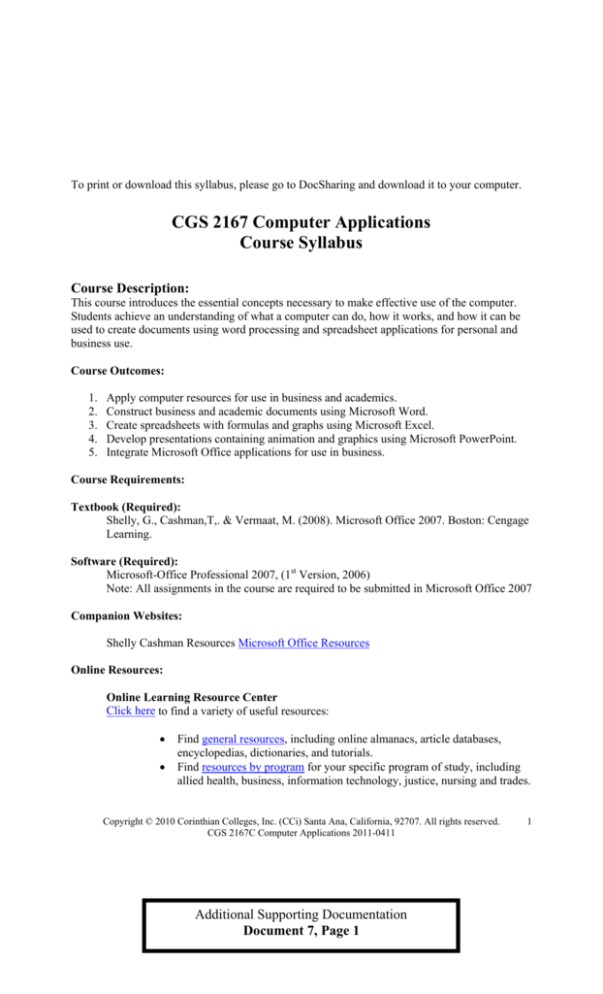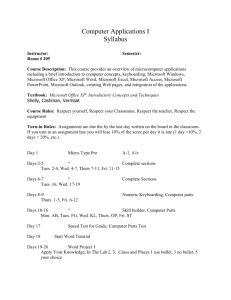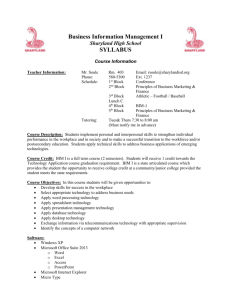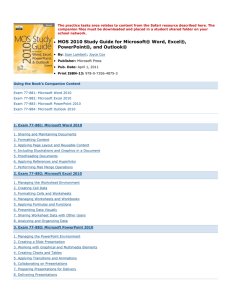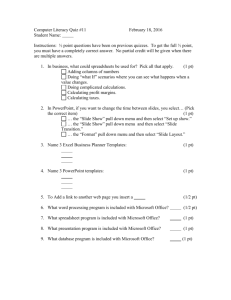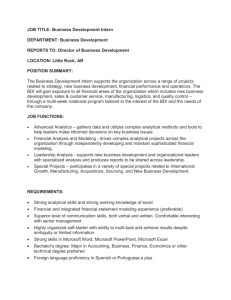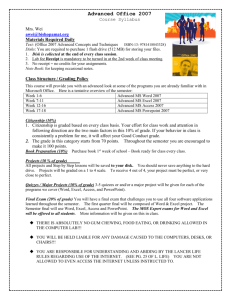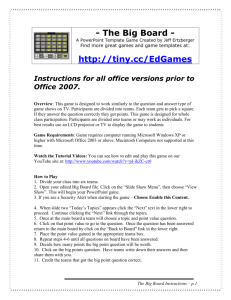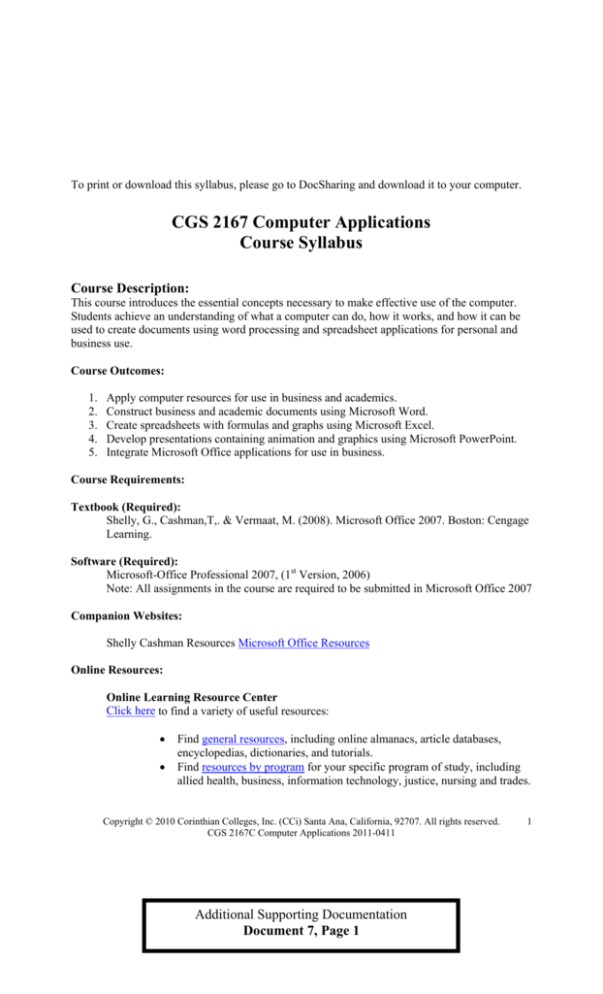
To print or download this syllabus, please go to DocSharing and download it to your computer.
CGS 2167 Computer Applications
Course Syllabus
Course Description:
This course introduces the essential concepts necessary to make effective use of the computer.
Students achieve an understanding of what a computer can do, how it works, and how it can be
used to create documents using word processing and spreadsheet applications for personal and
business use.
Course Outcomes:
1.
2.
3.
4.
5.
Apply computer resources for use in business and academics.
Construct business and academic documents using Microsoft Word.
Create spreadsheets with formulas and graphs using Microsoft Excel.
Develop presentations containing animation and graphics using Microsoft PowerPoint.
Integrate Microsoft Office applications for use in business.
Course
Requirements:
Textbook
(Required):
Shelly, G., Cashman,T,. & Vermaat, M. (2008). Microsoft Office 2007. Boston: Cengage
Learning.
Software (Required):
Microsoft-Office Professional 2007, (1st Version, 2006)
Note: All assignments in the course are required to be submitted in Microsoft Office 2007
Companion Websites:
Shelly Cashman Resources Microsoft Office Resources
Online Resources:
Online Learning Resource Center
Click here to find a variety of useful resources:
•
•
Find general resources, including online almanacs, article databases,
encyclopedias, dictionaries, and tutorials.
Find resources by program for your specific program of study, including
allied health, business, information technology, justice, nursing and trades.
Copyright © 2010 Corinthian Colleges, Inc. (CCi) Santa Ana, California, 92707. All rights reserved.
CGS 2167C Computer Applications 2011-0411
Additional Supporting Documentation
Document 7, Page 1
1
Library and Information Resources Network (LIRN)
Click here to use the virtual library. The LIRN center requires a password. To obtain a
password contact your Student Advisor or Online Coordinator.
APA
Style:
Papers that you write in your program of study must follow the guidelines set by the American
Psychological Association (APA).Click here for APA Writing Help
APA Special Course
This tutorial presents the basics of how to write using APA format. You can find the
tutorial under "Special Courses" when you are in the class, or click here.
Purdue Online Writing Lab
Visit the Online Writing Lab (called OWL) whenever you have an APA question. When
you are in your online course, click on the Online Resources link on the left side of
screen and you will find the OWL link, or click here.
APA Tutorial
This tutorial teaches how to write using the APA format. In your online course, click on
the Online Resources link on the left side of screen, and you will find the APA tutorial
link, or click here.
Copyright © 2010 Corinthian Colleges, Inc. (CCi) Santa Ana, California, 92707. All rights reserved.
CGS 2167C Computer Applications 2011-0411
Additional Supporting Documentation
Document 7, Page 2
2
Student Commitment:
Ten to twelve hours per week on average.
Student Services & Help Desk
Everest University Online
1-877-439-0003
Everest College
Phoenix
1-888-321-0021
Campus-Based Students
Contact your Online Coordinator
Everest Online Help Desk (applies to all students)
For technical assistance with the course website, contact the Everest Online Help Desk:
Hours: 24 hours a day, 7 days a week | Phone: 888-579-0191 |
Email: HelpDesk@onlinecci.com
Course Policies
1. Attendance:
For a student to be counted "Present" (P) in a given week, s/he needs to complete at
least one of the following three activities in the current week of the course:
1. Complete a quiz
2. Submit an Individual Work to the Dropbox or
3. Post at least twice to a relevant class discussion board (either Class Discussion or
Teamwork)
If a student fails to complete at least one of these activities, s/he will be marked "Absent"
(A).
Make-up Policy: Make-up policy is at the discretion of the instructor.
2. Academic Dishonesty/Plagiarism
In the online learning environment, professional attitude begins in the classroom. For that
reason, students and faculty will not tolerate or commit any form of academic dishonesty.
Any form of deception in the completion of assigned work is considered a form of academic
dishonesty. This includes, but is not limited to:
•
Copying work from any source
Copyright © 2010 Corinthian Colleges, Inc. (CCi) Santa Ana, California, 92707. All rights reserved.
CGS 2167C Computer Applications 2011-0411
Additional Supporting Documentation
Document 7, Page 3
3
•
•
•
•
•
•
•
Assisting, or allowing another to assist you, to commit academic dishonesty.
Any attempt to share answers whether during a test or in the submittal of an assignment
Any attempt to claim work, data or creative efforts of another as your own
Resubmitting graded assignments for use in multiple classes (recycling your work)
Knowingly providing false information about your academic performance to the college
To avoid plagiarism, do not "copy and paste" into assignments without using
quotation marks and citing, in APA format, the source of the material.
Your work may be submitted to Turnitin.com for evaluation
Plagiarism:
•
Papers that you write in your program of study must follow the guidelines set by the
American Psychological Association (APA). Using another’s intellectual creation
without permission or without giving appropriate credit is the academic equivalent
of theft.
Consequences of Academic Dishonesty/Plagiarism
All violations of academic policy are documented and made a part of the student's academic record.
When academic dishonesty is confirmed, the student will immediately be notified of the incident,
which may result in one or more of the actions listed below:
•
•
•
•
Reduction in grade on the assignment on which the violation occurred
No credit on the assignment, paper, test, or exam on which the violation occurred
A failing grade for the course
Suspension or dismissal from the college
Please see the current course catalog for full details.
3. Referencing Non-Academic Resources
In many of your classes, you will conduct research. Please note, the use of research documents
must remain at an academic or scholarly level. Websites such as Wikipedia or Ask.com are not
credible sources because they are not necessarily written by academic experts; they may be
written by non-academic individuals, and are potentially inaccurate or biased.
4. Add/Drop:
Please refer to the current School Catalog policies for schedule changes, add/drop processes,
and deadlines.
Copyright © 2010 Corinthian Colleges, Inc. (CCi) Santa Ana, California, 92707. All rights reserved.
CGS 2167C Computer Applications 2011-0411
Additional Supporting Documentation
Document 7, Page 4
4
Course Evaluation and Grading
Grade Categories
Individual Work
Weight
40.5%
Total Points
405
Class Discussions
Quiz
Teamwork
25%
28%
6.5%
100.00%
250
280
65
1000
Total:
Grading Scale
Letter
Grade
A
B
C
D
F
Percentage Scale
Interpretation
90-100%
80-89%
70-79%
60-69%
59% or lower
Superior
Above average; good
Average; standard
Below standard
Failure
Copyright © 2010 Corinthian Colleges, Inc. (CCi) Santa Ana, California, 92707. All rights reserved.
CGS 2167C Computer Applications 2011-0411
Additional Supporting Documentation
Document 7, Page 5
5
Week One
Part 1 of 2
Course
Outcome
Instructional
Objectives
Learning
Activities
Apply computer
resources for
use in business
and academics.
Assess
computing
resources in an
office
environment.
In your online course, locate
“Week 1” in the list on the left
side of the screen. When you
click on Week 1, you will see a
list of activities for the week.
Determine ways
computers drive
success in
academic
pursuits.
(At the beginning of each week,
repeat the above process to see
the list of activities).
Please read the Plagiarism and
Netiquette Policy and e-mail your
instructor confirming that you
have read and understood these
documents.
An operating system has three
primary functions:
1. Managing Resources the operating system
coordinates the hard
drive, internal memory,
CD drives, processor,
storage, and additional
devices.
2. Acting as a User
Interface - the
operating system
interfaces the
computer's processor
with application
software (e.g.,
Microsoft Office
Suite).
3. Running Applications
- the operating system
runs the application
software with which it
interfaces.
This class is an introduction to
Graded
Activities
Class Discussion (25 points)
You have just hired Simon, a new assistant,
who has never used a personal computer.
Give him a brief tour of the best features of
your operating system. Please answer all of
the following questions. Be sure to respond
with substantive content.
• What are the best ways to use the
eCollege environment so that you get the
most out of the course?
• What are some best practices in the
discussion area?
• What motivates you to succeed in this
course?
The minimum expectation for class
discussions is to respond directly to each
discussion prompt and respond to at least
two other posts, either by a student or
instructor, by the end of the week:
1) Submit one main post responding directly
to the discussion prompts.
• This should be a substantive response to
the topic(s) in your own words,
referencing what you have discovered in
your required reading and other learning
activities.
• You may use resources in addition to
your textbook that support your post(s).
However, if you reference other works,
you must properly cite the source(s) that
you used in your post(s).
2) Reply to at least two posts. These
responses can be to students or the
instructor.
3) Responses to other individuals' posts
should:
Copyright © 2010 Corinthian Colleges, Inc. (CCi) Santa Ana, California, 92707. All rights reserved.
CGS 2167C Computer Applications 2011-0411
Additional Supporting Documentation
Document 7, Page 6
6
computer office applications
using Microsoft Office 2007. In
Weeks 1-5, you will learn how to
format academic and business
documents in Microsoft Word. In
Weeks 6-9, you will learn how to
create spreadsheets with
embedded formulas and graphs.
In Weeks 10-11, you will learn
how to create Microsoft
PowerPoint presentations with
images, slide transitions, and
other specialized formatting.
Week 12, the final week of this
course, is a culmination
assignment in which you will
organize course content into a
single project.
• Expand on their ideas.
• Discuss the differences between your
thoughts and theirs.
• Explain why you agree or disagree.
Chapters and page numbers in
this textbook may be confusing at
first. Please note: Each software
application has its own set of
chapters (each beginning with the
number one). They are
distinguished by abbreviations
corresponding to the software. In
other words,
• WIN stands for Windows
• WD stands for Word
• EX stands for Excel
• PPT stands for PowerPoint
Page numbers similarly
correspond to the appropriate
software section. For example,
• WIN 23 stands for page 23 in
the Windows section of the
textbook.
• WD 3 stands for page 3 in the
Word section of the textbook.
• EX 22 is page 22 in the Excel
section of the textbook.
• PPT 14 refers to page 14 in
the PowerPoint section.
Copyright © 2010 Corinthian Colleges, Inc. (CCi) Santa Ana, California, 92707. All rights reserved.
CGS 2167C Computer Applications 2011-0411
Additional Supporting Documentation
Document 7, Page 7
7
Computer resources, as
referenced this week, refer to
assets available to you in your
online classroom (eCollege) and
on your computer.
The resources you will explore in
week one include the eCollege
platform for this online
classroom. In addition, you will
begin to read about Microsoft
Word in the Shelly, Cashman and
Vermaat (2008) textbook. Please
complete the following:
1) On the eCollege platform,
read and explore the following
links (click on the link to
review):
• Announcements
• Email tab
2) In Microsoft Office 2007, read
Word Chapter 1. "Creating
and Editing a Word document"
(pages WD2-62).
Part 2 of 2
Course
Outcome
Instructional
Objectives
Learning
Activities
Graded
Activities
Construct
business and
academic
documents
using Microsoft
Word. Create a
Microsoft Word
document with
advanced
formatting and
object
placement.
An academic document typically
contains specific formatting
parameters, including
Individual Work (0 points, Assignment is
due in Week 2)
Microsoft Word is a type of word processing
software. Word processors allow users to
create text-based papers, essays, flyers,
newsletters, or similar files, known as
"documents." As application software, all
word processors can
• 1" margins.
• First line indentations
(frequently ½").
• Precise header structure.
• Restrictions on formatting
paragraphs.
• Required line spacing (double
spaced).
• Etc.
• Wrap text automatically (without forced
line or "carriage returns" in typewriter
vernacular).
• Allow users to delete letters, words, and
entire pages.
• Check grammar and spelling errors.
Copyright © 2010 Corinthian Colleges, Inc. (CCi) Santa Ana, California, 92707. All rights reserved.
CGS 2167C Computer Applications 2011-0411
Additional Supporting Documentation
Document 7, Page 8
8
This week you will begin to
construct documents for academic
submission in Microsoft Word.
To prepare for the individual
work due at the end of Week 2 ,
please complete the following:
1) Please read the following
chapter and pages:
• Word Chapter 1, "Creating
and Editing a Word
Document" (pages WD 262).
• "In the Lab" Lab 2: Creating
a Flyer with a Picture and a
Border on pages WD 69-70
in your textbook. (Note that
you are to follow the step-bystep instructions to re-create
the "Blooming Deals" Flyer
shown on page WD 69 in the
textbook.)
• Automatically format font styles and
sizes.
• Automatically format paragraphs.
• Automatically format margins.
• Find and replace letters or large blocks
of text.
After reading Word Chapter 1 (pages WD
2-62) and reviewing the links in eCollege,
begin the following activity that is due at the
end of Week 2:
• "In the Lab" Lab 2: Creating a Flyer
with a Picture and a Border on pages
WD 69-70 in your textbook. Note that
you are to follow the step-by-step
instructions to re-create the "Blooming
Deals" Flyer shown on page WD 69 in
the textbook.
• Note: The picture needed for this
assignment can be found in the online
course for this week.
2) Using the links in your online
course, please download the
following file for use in this
week’s individual work.
• Wk One Ch One "Pear in
Bloom."
3) Using the links in your online
course, please view the
following short videos to begin
preparing for your Individual
Work due at the end of Week
2:
• "To Start Word"
• "To Type Text"
• "To Display Formatting
Marks"
• "To Wordwrap Text as You
Type"
• "To Insert a Blank Line"
• "To Check Spelling and
Grammar as You Type"
Copyright © 2010 Corinthian Colleges, Inc. (CCi) Santa Ana, California, 92707. All rights reserved.
CGS 2167C Computer Applications 2011-0411
Additional Supporting Documentation
Document 7, Page 9
9
• "To Save a Document"
Copyright © 2010 Corinthian Colleges, Inc. (CCi) Santa Ana, California, 92707. All rights reserved.
CGS 2167C Computer Applications 2011-0411
Additional Supporting Documentation
Document 7, Page 10
10
Week Two
Part 1 of 3
Course
Outcome
Construct
business and
academic
documents
using Microsoft
Word. Instructional
Objectives
Learning
Activities
Graded
Activities
Create a
Microsoft Word
document with
advanced
formatting and
object
placement.
Imagine that you are planning a
garage sale in a few weeks. You
need to advertise and are on a
limited budget. One common
means to promote a function as a
garage sale is to create and post
flyers around the neighborhood.
Class Discussion (25 points)
In this week’s discussion, you will share
ideas on the universal nature of how word
processors such as Microsoft Word can be
used. Try to be creative in your responses;
consider as many atypical applications for
word processing as you can.
The assigned reading this week
highlights the specific formatting
parameters necessary for a typical
flyer (those used for advertising
promotions or announcements).
Select one of the following professions:
In your textbook, please read the
following:
• Word Chapter 1, "Creating
and Editing a Word
Document" (pages WD 262).
•
•
•
•
•
•
•
•
Criminal justice
Medical records/billing
Journalism
Legal field
Small business owner
Marketing
Sports team management
Government
Then review Word Chapter 1, the links in
eCollege from Weeks 1 and 2 and any
research you have done, and discuss the
following questions. Respond to each
question with examples that pertain to the
specific field that you have chosen. Be sure
to respond with specific and substantive
posts.
1. What are some of the documentation
needs of your chosen field?
2. What are some specific ways you
can use Microsoft Word in this field?
3. What are some ways of enhancing a
document with Word's editing tools
that would be appropriate in the
environment you chose?
The minimum expectation for class
discussions is to respond directly to each
discussion prompt and respond to at least two
other posts, either by a student or instructor,
by the end of the week:
Copyright © 2010 Corinthian Colleges, Inc. (CCi) Santa Ana, California, 92707. All rights reserved.
CGS 2167C Computer Applications 2011-0411
Additional Supporting Documentation
Document 7, Page 11
11
1) Submit one main post responding directly
to the discussion prompts.
• This should be a substantive response to
the topic(s) in your own words,
referencing what you have discovered in
your required reading and other learning
activities.
• You may use resources in addition to
your textbook that support your post(s).
However, if you reference other works,
you must properly cite the source(s) that
you used in your post(s).
2) Reply to at least two posts. These
responses can be to students or the
instructor.
3) Responses to other individuals' posts
should:
• Expand on their ideas.
• Discuss the differences between your
thoughts and theirs.
• Explain why you agree or disagree.
Part 2 of 3
Course
Outcome
Instructional
Objectives
Construct
business and
academic
documents
using Microsoft
Word.
Create a
Microsoft Word
document with
advanced
formatting and
object
placement.
Learning
Activities
In your textbook, please read the
following in order to complete
this week's individual work:
1) Please read the following
chapter and pages:
Graded
Activities
Individual Work (35 points)
This week’s individual work is to re-create
the "Blooming Deals" Flyer shown on page
WD 69 using Microsoft Word. After reading
Word Chapter 1 and reviewing the links
and videos in eCollege, complete the
following:
• Word Chapter 1, "Creating
and Editing a Word
Document" (pages WD 262).
• "In the Lab" Lab 2: Creating
a Flyer with a Picture and a
Border on pages WD 69-70
in your textbook. (Note that
• "In the Lab" Lab 2: Creating a Flyer
with a Picture and a Border on pages
WD 69-70 in your textbook. (Note that
you are to follow the step-by-step
instructions to re-create the "Blooming
Deals" Flyer shown on page WD 69 in
the textbook.)
Copyright © 2010 Corinthian Colleges, Inc. (CCi) Santa Ana, California, 92707. All rights reserved.
CGS 2167C Computer Applications 2011-0411
Additional Supporting Documentation
Document 7, Page 12
12
you are to follow the step-bystep instructions to re-create
the "Blooming Deals" Flyer
shown on page WD 69 in the
textbook.)
2) Using the links in your online
course, please download the
following file for use in this
week’s individual work.
• "Wk 1 Ch1 Bradford Pear in
Bloom"
3) Using the links in your online
course, please view the
following short videos:
• "To Apply Styles"
• "To Center a Paragraph"
• Note: The picture needed for this
assignment can be found in the online
course for this week.
How to Save Your Assignment
Save your document as a Microsoft Word
2007 (.docx) file that includes Your name,
course code, and title in the file name.
• For example: JaneSmith CGS2167
Work1.docx.
How to Turn in Your Assignment
Submit this document to the Week 2:
Individual Work basket in the Dropbox.
• "To Select a Line"
• "To Change the Font Size of
Selected Text"
• "To Change the Font of
Selected Text"
• "To Select Multiple
Paragraphs"
• "To Bullet a List of
Paragraphs"
• "To Undo and Redo an
Action"
• "To Select a Group of Words"
• "To Bold Text"
• "To Underline a Word"
• "To Italicize Text"
• "To Change the Style Set"
• "To Change Theme Colors"
• "To Change Theme Fonts"
• "To Insert a Picture"
• "To Apply a Picture Style"
• "To Change a Picture Border
Color"
• "To Resize a Graphic"
Copyright © 2010 Corinthian Colleges, Inc. (CCi) Santa Ana, California, 92707. All rights reserved.
CGS 2167C Computer Applications 2011-0411
Additional Supporting Documentation
Document 7, Page 13
13
• "To Add a Page Border"
• "To Change Spacing Above
and Below Paragraphs"
Part 3 of 3
Course
Outcome
Instructional
Objectives
Construct
business and
academic documents
using Microsoft
Word.
Create a
Microsoft Word
document with
advanced
formatting and
object
placement.
Learning
Activities
To prepare for this quiz, please
read the following in Microsoft
Office:
Graded
Activities
Quiz (40 points)
This quiz contains multiple choice and
true/false questions covering the following:
• Word Chapter 1, "Creating
and Editing a Word
Document.”
• Word Chapter 1, "Creating and Editing
a Word Document.”
Copyright © 2010 Corinthian Colleges, Inc. (CCi) Santa Ana, California, 92707. All rights reserved.
CGS 2167C Computer Applications 2011-0411
Additional Supporting Documentation
Document 7, Page 14
14
Week Three
Part 1 of 2
Course
Outcome
Instructional
Objectives
Learning
Activities
Construct
business and
academic
documents
using Microsoft
Word. Create a
Microsoft Word
document for
use in academic
environments.
As you pursue your academic
careers, you will need to format
papers in an accepted format for
your institution. The requirement
for this class is to adhere to those
promoted by the American
Psychological Association (APA).
For this week’s assignment, you
need to know how to use
Microsoft Word to format a paper
according to the following
parameters:
After reading the assigned pages (WD 78-82
and WD 88-89) in your textbook, conducting
any research you may need to do, and
visiting the links in eCollege, please answer
all of the following prompts. Be sure to
respond substantively.
•
(preferably Times New
Roman 12 point)
• 1" margins
• First line indentation
(preferably 1/2")
•
• Spacing between paragraphs
• Double line space
• Left justified text (Ragged
right edge)
• Using the links in your online
course, use the document,
“Steps to Formatting Your
Research Paper” in
DocSharing to help in this
week’s individual work.
In your textbook, please read the
following in Word Chapter 2:
how to double-space and
format a proper paragraph
• Pages WD 80-82 to learn
Select two of the following
components of a research paper:
• The title page
• Headers/footers
• Paragraph formatting
• Citations and references
• Bullets and lists
What specific features in Word are
used to create the two components
that you chose?
•
List four different styles used in
writing a research paper and discuss
the merits of each.
•
What are the ethical considerations
to be followed when writing a
research paper and why are they
important?
• Proper header
• Pages WD 78-79 to learn
Class Discussion (25 points)
This week’s class discussion is focused on
ways to construct and format a sample
research paper.
• The appropriate font
Graded
Activities
The minimum expectation for class
discussions is to respond directly to each
discussion prompt and respond to at least
two other posts, either by a student or
instructor, by the end of the week:
1) Submit one main post responding directly
to the discussion prompts.
• This should be a substantive response to
the topic(s) in your own words,
referencing what you have discovered in
Copyright © 2010 Corinthian Colleges, Inc. (CCi) Santa Ana, California, 92707. All rights reserved.
CGS 2167C Computer Applications 2011-0411
Additional Supporting Documentation
Document 7, Page 15
15
how to create headers and
automatic page numbers
• Pages WD 88-89 to learn
how to indent the first line of
every paragraph
Note: For this class, please
disregard any reference to the
Modern Language Association
(MLA) in your textbook.
your required reading and other learning
activities.
• You may use resources in addition to
your textbook that support your post(s).
However, if you reference other works,
you must properly cite the source(s) that
you used in your post(s).
2) Reply to at least two posts. These
responses can be to students or the
instructor.
3) Responses to other individuals' posts
should:
• Expand on their ideas.
• Discuss the differences between your
thoughts and theirs.
• Explain why you agree or disagree.
Part 2 of 2
Course
Outcome
Construct
business and
academic
documents
using Microsoft
Word.
Instructional
Objectives
Learning
Activities
Graded
Activities
Create a
Microsoft Word
document for
use in academic
environments.
The APA Publication Manual is
concerned with three components
to formal academic writing:
1) Writing style preference
(language choices, etc.)
2) Citation and reference
protocols, and
3) Document formatting.
Individual Work (25 points)
This week’s individual work is to use
Microsoft Word to construct and format a
research paper per APA documentation style
protocols. After reading pages WD 78-82
and WD 88-89, and reviewing the links and
videos in eCollege, complete the following:
This week’s individual work is
designed to help you construct
and format a research paper
following APA documentation
style protocols. A friendly
reminder: For this week’s
assignment, you need to know
how to use Microsoft Word to
format a paper according to the
following parameters:
• The appropriate font
(preferably Times New
Roman 12 point)
• "Cases and Places" #4: Create a
Research Paper about the Month You
Were Born on page WD 143 in your
textbook. Note that you are to follow
the APA documentation style. Be sure to
use Microsoft Word’s References tab to
create your citations and sources, and to
generate your Bibliography list (which is
named References in APA).
• Using the links in your online course,
utilize the Steps to Formatting Your
Research Paper guide to help in this
week’s individual work (Note: This file
is also available in DocSharing).
Copyright © 2010 Corinthian Colleges, Inc. (CCi) Santa Ana, California, 92707. All rights reserved.
CGS 2167C Computer Applications 2011-0411
Additional Supporting Documentation
Document 7, Page 16
16
• 1" margins
• First line indentation
(preferably 1/2")
• Spacing between paragraphs
• Double line space
• Proper header
• Left justified text (Ragged
right edge)
• Using the links in your online
Work1.docx.
How to Turn in Your Assignment
Submit this document to the Week 3:
Individual Work basket in the Dropbox.
To prepare for this week’s
individual work, please complete
the following:
1) Please review the following
pages in Word Chapter 2:
• Pages WD 78-79 to learn
how to double-space and
format a proper paragraph
• Pages WD 80-82 to learn
how to create headers and
automatic page numbers
• Pages WD 88-89 to learn
how to indent the first line of
every paragraph
Note: For this class, please
disregard any reference to the
Modern Language Association
(MLA) in your textbook.
2) Please read the following in
Word Chapter 2:
• "Cases and Places" #4:
• For example: JaneSmith CGS2167
course, utilize the Steps to
Formatting Your Research
Paper guide to help in this
week’s individual work
(Note: This file is also
available in DocSharing).
How to Save Your Assignment
Save your document as a Microsoft Word
2007 (.docx) file that includes Your name,
course code, and title in the file name.
Create a Research Paper
about the Month You Were
Born on page WD 143 in
your textbook.
Copyright © 2010 Corinthian Colleges, Inc. (CCi) Santa Ana, California, 92707. All rights reserved.
CGS 2167C Computer Applications 2011-0411
Additional Supporting Documentation
Document 7, Page 17
17
• Please note that you are to
follow the APA
documentation formatting
style. Be sure to use
Microsoft Word’s References
tab to create your citations,
sources, endnote, and to
generate your Bibliography
list (which is named
References in APA).
3) Using the links in your online
course, please view the
following short videos:
• "To Double-Space Text"
• "To Remove Space after a
Paragraph"
• "To Switch to the Header"
• "To Right-Align a Paragraph"
• "To Insert a Page Number"
• "To Close the Header"
• "To First-Line Indent
Paragraphs"
Copyright © 2010 Corinthian Colleges, Inc. (CCi) Santa Ana, California, 92707. All rights reserved.
CGS 2167C Computer Applications 2011-0411
Additional Supporting Documentation
Document 7, Page 18
18
Week Four
Part 1 of 2
Course
Outcome
Instructional
Objectives
Learning
Activities
Graded
Activities
Construct
business and
academic
documents
using Microsoft
Word. Create a
Microsoft Word
document for
use in business
environments.
As adult learners, you may have
multiple responsibilities outside
the home, including family and
work. Those of you who are in
the workforce are likely familiar
with the cover letter, resume, and
interview process (i.e., you may
have experience creating cover
letters and resumes with a variety
of successes and failures).
Individual Work (35 points)
"You never have a second chance to make a
first impression" is an expression familiar to
many. When looking for a job, that first
impression is frequently a cover letter and
resume, either mailed directly or via
electronic mail.
To be successful in any
workforce, you will be expected
to present a qualification of your
skills by submitting a resume.
This week's individual work is to create and
format a resume and cover letter for potential
employment.
After reading Word Chapter 3 (pages WD
146-202), and reviewing the links and videos
in eCollege, complete the following:
Page WD 148 of your textbook
contains one example of a
resume: Lana Canaan’s resume.
Notice how Lana Canaan's
resume contains brief, yet
concise information. She uses
active verbs in past tense to
present her responsibilities.
For example, under "The Garden
Grill" and "Nevada Culinary
Institute Cafeteria" are the items:
• Assisted chef with meal
selection…
• Planned meals for staff and
students…
In the above, "assisted" and
"planned" are the active verbs that
precisely and concisely begin
sentences and present ideas.
• "Cases and Places" #4: Create Your
Resume and Cover Letter for a
Potential Job on page WD 213 in your
textbook.
• Note that you need to include two
documents: a cover letter and a resume.
How to Save Your Assignments
Save your documents as Microsoft Word
2007 (.docx) files that include Your name,
course code, and title in the file names.
• For example: JaneSmith CGS2167
Work1.docx.
How to Turn in Your Assignment
Submit these two documents to the Week 4:
Individual Work basket in the Dropbox.
To apply for a particular position
or job, you will likely need to
submit a cover letter to
accompany your resume.
Copyright © 2010 Corinthian Colleges, Inc. (CCi) Santa Ana, California, 92707. All rights reserved.
CGS 2167C Computer Applications 2011-0411
Additional Supporting Documentation
Document 7, Page 19
19
Page WD 147 of your textbook
contains one example of a cover
letter: Lana Canaan’s cover
letter, in which she is applying
for a position with the Juniper
Culinary Academy.
Lana’s personalized cover letter
highlights specific items in her
resume. She provides additional
details to relate her skills and
experiences to the requirements
of the junior culinary instructor
position.
In your textbook, please read the
following in order to complete
this week's individual work:
1) Please read the following
chapter and pages:
• Word Chapter 3. , "Creating
a Cover Letter and a
Resume" (pages WD 146202).
• "Cases and Places" #4:
Create Your Resume and
Cover Letter for a Potential
Job on page WD 213 in your
textbook. (Note that you
need to include two
documents: a cover letter and
a resume.)
2) Using the links in your online
course, please view the
following short videos:
• "To Use the Grow Font
Button to Increase Font Size"
• "To Color Text"
• "To Insert Clip Art"
• "To Resize a Graphic Using
the Size Dialog Box"
• "To Recolor a Graphic"
• "To Set a Transparent Color
Copyright © 2010 Corinthian Colleges, Inc. (CCi) Santa Ana, California, 92707. All rights reserved.
CGS 2167C Computer Applications 2011-0411
Additional Supporting Documentation
Document 7, Page 20
20
in a Graphic"
• "To Set Custom Tab Stops
Using the Tabs Dialog Box"
• "To Bottom Border a
Paragraph"
• "To Clear Formatting"
• "To Convert a Hyperlink to
Regular Text "
• "To Set Custom Tab Stops
Using the Ruler"
• "To Insert the Current Date in
a Document"
• "To Create a Building Block"
• "To Insert a Non-breaking
Space"
• "To Insert a Building Block"
• "To Insert an Empty Table"
• "To Enter Data in a Table"
• "To Apply a Table Style"
• "To Resize Table Columns to
Fit Table Contents"
• "To Select a Table"
• "To Bullet a List as You
Type"
• "To Use a Template"
• "To Paste from the Office
Clipboard"
Part 2 of 2
Course
Outcome
Instructional
Objectives
Construct
business and
academic
documents
using Microsoft
Word.
Create a
Microsoft Word
document for
use in academic
environments.
Learning
Activities
To prepare for this quiz, please
read the following in Microsoft
Office:
• Word Chapter 2, "Creating
a Research Paper.”
Graded
Activities
Quiz (40 points)
This quiz contains multiple choice and
true/false questions covering the following:
• Word Chapter 2, "Creating a Research
Paper.”
Copyright © 2010 Corinthian Colleges, Inc. (CCi) Santa Ana, California, 92707. All rights reserved.
CGS 2167C Computer Applications 2011-0411
Additional Supporting Documentation
Document 7, Page 21
21
Week Five
Part 1 of 3
Course
Outcome
Instructional
Objectives
Learning
Activities
Graded
Activities
Construct
business and
academic
documents
using Microsoft
Word. Create a
Microsoft Word
document for
use in business
environments.
At times, concentrating on resume
content can be difficult when one
is distracted with the mechanics
of how to format a paper in
Microsoft Word.
Class Discussion (25 points)
For this week's class discussion, please
reflect on personal experience(s) and this
week's reading material in Word Chapter 3.
Once again, select one of the professional
fields from the Week 2 Discussion and
discuss the following questions as they
pertain directly to that profession.
Last week, you created a cover
letter and resume. This week you
will continue to practice creating
and formatting additional
business documents.
Be sure to respond to all of the questions
with substantive content.
To prepare for this week's class
discussion, please review the
following:
•
•
• Word Chapter 3, "Creating
•
a Cover Letter and a
Resume" (pages WD 146202).
•
•
What are some characteristics of a
good business letter?
What is Clip Art and is it appropriate
for a business letter?
What types of fonts and paragraph
spacing would you use in a business
letter?
Would you single or double space a
business document?
What are some ways to align text
when constructing or editing a Word
document? (Get creative here!)
The minimum expectation for class
discussions is to respond directly to each
discussion prompt and respond to at least two
other posts, either by a student or instructor,
by the end of the week:
1) Submit one main post responding directly
to the discussion prompts.
• This should be a substantive response to
the topic(s) in your own words,
referencing what you have discovered in
your required reading and other learning
activities.
• You may use resources in addition to
Copyright © 2010 Corinthian Colleges, Inc. (CCi) Santa Ana, California, 92707. All rights reserved.
CGS 2167C Computer Applications 2011-0411
Additional Supporting Documentation
Document 7, Page 22
22
your textbook that support your post(s).
However, if you reference other works,
you must properly cite the source(s) that
you used in your post(s).
2) Reply to at least two posts. These
responses can be to students or the
instructor.
3) Responses to other individuals' posts
should:
• Expand on their ideas.
• Discuss the differences between your
thoughts and theirs.
• Explain why you agree or disagree.
Part 2 of 3
Course
Outcome
Instructional
Objectives
Construct
business and
academic
documents
using Microsoft
Word. Create a
Microsoft Word
document for
use in business
environments.
Learning
Activities
Having multiple sets of eyes can
assure a well-edited and
formatted document. This week,
you will work in a team
environment to create and edit a
variety of documents for a
business organization.
To complete this week’s
teamwork, please review the
following:
• Word Chapter 3, "Creating a
Cover Letter and a Resume"
(pages WD 146-202).
Graded
Activities
Teamwork (30 points)
Participate and complete the teamwork
activity by entering the Teamwork area in
your online course and completing the
following:
• "Cases and Places" #5: Create
Documents Using Templates from the
Web on page WD 214 in your textbook.
Each team member is responsible for
completion of one the four documents for the
Travel and Leisure Club [Calendar, Award
Certificate, Letter of Thanks, and Invitation].
All documents must be completed in
Microsoft Word 2007 using templates
selected and customized from the Web.
Templates on the web can be found at MS
Office Templates
Teamwork involves actively reviewing and
critiquing your teammates' work throughout
the week. Be sure to submit draft(s) of your
assigned document early for team feedback
and post several critiques to others during the
week.
Copyright © 2010 Corinthian Colleges, Inc. (CCi) Santa Ana, California, 92707. All rights reserved.
CGS 2167C Computer Applications 2011-0411
Additional Supporting Documentation
Document 7, Page 23
23
Each team member will need to upload their
own completed document by posting to the
teamwork discussion with the words "Final
Submission” and attaching the attaching the
Word 2007 (.docx) file.
Respond to at least two students by the end
of the week.
Part 3 of 3
Course
Outcome
Instructional
Objectives
Construct
business and
academic
documents
using Microsoft
Word.
Create a
Microsoft Word
document for
use in business
environments.
Learning
Activities
To prepare for this quiz, please
read the following in Microsoft
Office:
• Word Chapter 3, "Creating
a Cover Letter and a
Resume.”
Graded
Activities
Quiz (40 points)
This quiz contains multiple choice and
true/false questions covering the following:
• Word Chapter 3, "Creating a Cover
Letter and a Resume.”
Copyright © 2010 Corinthian Colleges, Inc. (CCi) Santa Ana, California, 92707. All rights reserved.
CGS 2167C Computer Applications 2011-0411
Additional Supporting Documentation
Document 7, Page 24
24
Week Six
Part 1 of 2
Course
Outcome
Instructional
Objectives
Learning
Activities
Graded
Activities
Create
spreadsheets
with formulas
and graphs
using Microsoft
Excel. Construct a
Microsoft Excel
worksheet with
an embedded
chart.
Spreadsheets calculate, organize,
and analyze numeric data. They
are commonplace in business,
especially among accountants,
budget officers, and financial
officers. Microsoft Excel is
spreadsheet application software
that manipulates numbers, just as
Microsoft Word manipulates textbased documents.
Class Discussion (25 points)
As you enter the business world, you will
find occasion and need to read, analyze, or
present data. To accomplish this, you will
benefit from comprehending and creating
spreadsheets. As you read this week's
material in your textbook, please answer the
following questions. Be sure to respond with
substantive content.
This week you will learn that
spreadsheets have specific
components and terminology. For
instance,
•
•
•
•
Worksheets are individual
calculation documents,
similar to ledgers. They
contain rows and columns
that create a grid.
Rows are horizontal and
typically identified in
numbers (e.g., row 1, row 2,
etc.).
Columns are vertical and
typically identified in letters
(e.g., column A, column B,
etc.).
•
Cells are the individual boxes
within the grid of rows and
columns.
•
Charts (also known as
graphs) are visual means of
depicting numeric data that is
calculated or entered directly
into worksheets. Charts can
Workbooks are complete
files that may contain a
number of worksheets.
• What are some applications for Excel
workbooks and worksheets in both the
field of accounting and for an NFL
team?
• In what ways could you use Excel in
your life today or in your planned
career?
• What does the Sum Function do?
• When might you use the Sum Function
in your schoolwork or workplace?
The minimum expectation for class
discussions is to respond directly to each
discussion prompt and respond to at least
two other posts, either by a student or
instructor, by the end of the week:
1) Submit one main post responding directly
to the discussion prompts.
• This should be a substantive response to
the topic(s) in your own words,
referencing what you have discovered in
your required reading and other learning
activities.
• You may use resources in addition to
your textbook that support your post(s).
However, if you reference other works,
you must properly cite the source(s) that
you used in your post(s).
Copyright © 2010 Corinthian Colleges, Inc. (CCi) Santa Ana, California, 92707. All rights reserved.
CGS 2167C Computer Applications 2011-0411
Additional Supporting Documentation
Document 7, Page 25
25
be created as columns, lines,
scatter plots, circular (pieshaped) or in trend lines.
•
Functions and formulas are
automatic calculations
performed by spreadsheet
software. AutoSum and Sum
Function are common
functions for Excel users.
Please read the following pages in
your textbook to apply to this
week's class discussion:
2) Reply to at least two posts. These
responses can be to students or the
instructor.
3) Responses to other individuals' posts
should:
• Expand on their ideas.
• Discuss the differences between your
thoughts and theirs.
• Explain why you agree or disagree.
• Excel Chapter 1, "Creating a
Worksheet and an Embedded
Chart" (pages EX 2-69).
Part 2 of 2
Course
Outcome
Create
spreadsheets
with formulas
and graphs
using Microsoft
Excel.
Instructional
Objectives
Learning
Activities
Construct a
Microsoft Excel
worksheet with
an embedded
chart.
There are several types of charts.
In Microsoft Excel, many of the
charts below can be presented in a
flat (2-D) form or in a multidimensional (3-D) style.
• Bar Charts have horizontal
bars typically measuring
from left to right. Bar charts
can be stacked with multiple
layers or data.
• Column Charts have vertical
columns, typically measuring
from lowest to highest
(bottom to top). Column
charts can be stacked with
multiple layers or data.
• Line Charts connect points
on a chart within X and Y
axes (below).
• Area Charts fill or shade
areas to illustrate trends or
patterns. Many area charts
are stacked (multiple and
layered shaded areas).
Graded
Activities
Individual Work (35 points)
You may have had the opportunity to be an
audience member in a presentation that
contained charts to present data. They are
often graphical, colorful ways to represent
complex calculations as understandable
visuals.
After reading Excel Chapter 1 (pages EX 269), and reviewing the links and videos in
eCollege, complete the following:
Note that there are two Excel assignments.
• "Apply Your Knowledge:” Changing
the Values in a Worksheet on pages
EX 70-71 in your textbook.
"Make It Right:” Correcting
Formatting and Values in a
Worksheet on pages EX 73-74 in your
textbook.
• Note: The starter Excel files needed for
this assignment can be found in the
online course for this week.
How to Save Your Assignments
Copyright © 2010 Corinthian Colleges, Inc. (CCi) Santa Ana, California, 92707. All rights reserved.
CGS 2167C Computer Applications 2011-0411
Additional Supporting Documentation
Document 7, Page 26
26
• Scatter Charts are plot
points on X and Y axes.
Frequently, scatter charts are
depicted in four quadrants to
illustrate cluster trends.
• Pie Charts illustrate data in
sections or parts or
percentages of a circular
whole. Exploded pie charts
separate sections of the pie
for easier reading.
Save your worksheets as Microsoft Excel
2007 (.xlsx) files that include Your name,
course code, and title in the file name.
• For example: JaneSmith CGS2167
Work1.xlsx.
How to Turn in Your Assignment
Submit these two worksheets to the Week 6:
Individual Work basket in the Dropbox.
Charts contain:
• Chart Area is the entire
chart and its components,
e.g., axes, labels, columns,
bars, legends, etc.
• Data Labels are markers that
represent a specific point
within the chart, usually with
alphanumeric identity.
• Plot Area is the area that
holds all data, category
names, labels, and axes
labels.
• Data Points and Series are
values plotted on a chart.
• Axis is a horizontal or
vertical border. Typically, the
X axis runs horizontally, and
the Y axis runs vertically.
• Legend is a key for defining
assigned data to colors,
shapes or other identifiers in
a chart.
Please complete the following in
order to prepare for this week’s
individual work:
1) In your textbook, please read
the following:
• Excel Chapter 1, "Creating a
Worksheet and an Embedded
Copyright © 2010 Corinthian Colleges, Inc. (CCi) Santa Ana, California, 92707. All rights reserved.
CGS 2167C Computer Applications 2011-0411
Additional Supporting Documentation
Document 7, Page 27
27
Chart" (pages EX 2-69).
• "Apply Your Knowledge::”
Changing the Values in a
Worksheet on pages EX 7071 in your textbook.
• "Make It Right:” Correcting
Formatting and Values in a
Worksheet on pages EX 7374 in your textbook.
2) Using the links in your online
course, please download the
following files for use in this
week’s individual work.
o
o
"Apply Your Knowledge:
Bicycle Shop 3rd Quarter
Sales"
"Make It Right: Book
Sales"
3) Using the links in your online
course, please view the
following short videos:
• "To Start Excel"
• "To Enter the Worksheet
Titles"
• "To Enter Column Titles"
• "To Enter Row Titles"
• "To Enter Numbers"
• "To Sum a Column of
Numbers"
• "To Copy a Cell to Adjacent
Cells in a Row"
• "To Determine Multiple
Totals at the Same Time"
• "To Save a Workbook"
• "To Change a Cell Style"
• "To Change the Font Type"
• "To Bold a Cell"
• "To Increase the Font Size of
a Cell Entry"
Copyright © 2010 Corinthian Colleges, Inc. (CCi) Santa Ana, California, 92707. All rights reserved.
CGS 2167C Computer Applications 2011-0411
Additional Supporting Documentation
Document 7, Page 28
28
• "To Change the Font Color of
• "To Center Cell Entries
a Cell Entry"
across Columns by Merging
Cells"
• "To Format Column Titles
and the Total Row"
• "To Format Numbers in the
Worksheet"
• "To Adjust the Column
Width"
• "To Use the Name Box to
Select a Cell"
Copyright © 2010 Corinthian Colleges, Inc. (CCi) Santa Ana, California, 92707. All rights reserved.
CGS 2167C Computer Applications 2011-0411
Additional Supporting Documentation
Document 7, Page 29
29
Week Seven
Part 1 of 3
Course
Outcome
Instructional
Objectives
Learning
Activities
Graded
Activities
Create
spreadsheets
with formulas
and graphs
using Microsoft
Excel. Construct a
Microsoft Excel
worksheet with
an embedded
chart.
As learned in previous weeks, the
numeric data stored and
calculated in spreadsheets can be
represented in visual forms, i.e.,
charts.
Class Discussion (25 points)
Imagine that you are a spreadsheet specialist
tasked with developing a monthly worksheet
for your family budget. After reading Excel
Chapter 1 and the links in eCollege,
research some family budgets on the Internet.
Then answer all of the following questions.
Be sure to respond with specific and
substantive content.
This week you will explore
formulas and functions.
To prepare for this week's class
discussion, please read:
•
• Excel Chapter 1, "Creating a
Worksheet and an Embedded
Chart" (pages EX 2-69).
•
• Excel Chapter 2, "Formulas,
Functions, Formatting, and
Web Queries" (pages EX 82144).
•
What kinds of expenses would you
enter in the rows of the worksheet?
What are some ways to enhance the
look of the worksheet when
constructing or editing it to highlight
specific data?
What do you think the best kind of
embedded chart would be for your
budget? Tell us why you chose that
chart.
The minimum expectation for class
discussions is to respond directly to each
discussion prompt and respond to at least two
other posts, either by a student or instructor,
by the end of the week:
1) Submit one main post responding directly
to the discussion prompts.
• This should be a substantive response to
the topic(s) in your own words,
referencing what you have discovered in
your required reading and other learning
activities.
• You may use resources in addition to
your textbook that support your post(s).
However, if you reference other works,
you must properly cite the source(s) that
Copyright © 2010 Corinthian Colleges, Inc. (CCi) Santa Ana, California, 92707. All rights reserved.
CGS 2167C Computer Applications 2011-0411
Additional Supporting Documentation
Document 7, Page 30
30
you used in your post(s).
2) Reply to at least two posts. These
responses can be to students or the
instructor.
3) Responses to other individuals' posts
should:
• Expand on their ideas.
• Discuss the differences between your
thoughts and theirs.
• Explain why you agree or disagree.
Part 2 of 3
Course
Outcome
Create
spreadsheets
with formulas
and graphs
using Microsoft
Excel.
Instructional
Objectives
Learning
Activities
Graded
Activities
Construct a
Microsoft Excel
worksheet with
an embedded
chart.
This week you will explore
formulas and functions. First, let's
distinguish the two. As referenced
in Week 6, formulas and
functions calculate data.
Individual Work (35 points)
Now that you have discussed a worksheet, it
is time to create one with an embedded chart.
Formulas:
• Always start with an equal
Please review Excel Chapters 1 and 2, and
the links and videos in eCollege. Then put on
your spreadsheet analyst's hat and complete
the following:
sign (=).
• Contain references for cells,
names of sheets, names of
worksheets, or names of
workbooks.
• Contain numbers, dates, text,
• Have text inside quotation
marks (").
• Sometimes include
• Have various methods for
Goods Worksheet on pages EX 74-75
in your textbook. (Skip steps #9, 10, and
11 in your textbook). Note that you are
to create your own Excel worksheet
from scratch.
or even arrays of data.
• "In the Lab" Lab 1: Annual Cost of
ampersand (&) symbols.
entering data (e.g., enter,
Ctrl+Enter, Tab, Shift+Tab,
Shift+Enter).
Functions are types of
calculations that require or
How to Save Your Assignments
Save your worksheet as a Microsoft Excel
2007 (.xlsx) file that includes Your name,
course code, and title in the file name.
• For example: JaneSmith CGS2167
Work1.xlsx.
How to Turn in Your Assignment
Submit the worksheet to the Week 7:
Individual Work basket in the Dropbox.
Copyright © 2010 Corinthian Colleges, Inc. (CCi) Santa Ana, California, 92707. All rights reserved.
CGS 2167C Computer Applications 2011-0411
Additional Supporting Documentation
Document 7, Page 31
31
contain formulas. There are
several types of functions in
Excel. For example:
• Statistical
Percentile
Average
Range
• Logical
If
And
Or
True
False
• Informational
IsText
IsDate
Date and Time
DateAdd
Days360
Please complete the following in
order to prepare for this week’s
individual work:
1) In your textbook, please read
and review the following:
• Excel Chapter 1, "Creating a
Worksheet and an Embedded
Chart" (pages EX 2-69).
• Excel Chapter 2, "Formulas,
Functions, Formatting, and
Web Queries" (pages EX 82144).
• "In the Lab" Lab 1: Annual
Cost of Goods Worksheet
on pages EX 74-75 in your
textbook. (Note that you are
to create your own Excel
worksheet from scratch.)
Copyright © 2010 Corinthian Colleges, Inc. (CCi) Santa Ana, California, 92707. All rights reserved.
CGS 2167C Computer Applications 2011-0411
Additional Supporting Documentation
Document 7, Page 32
32
2) Using the link in your online
course, please view the
following short video:
• "To Add a 3-D Clustered
Column Chart to the
Worksheet"
Part 3 of 3
Course
Outcome
Instructional
Objectives
Create
spreadsheets
with formulas
and graphs
using Microsoft
Excel. Develop
electronic
spreadsheets
using the
current
Microsoft
spreadsheet
application.
Learning
Activities
To prepare for this week's quiz,
please review the following in
Microsoft Office:
Graded
Activities
Quiz (40 points)
This quiz contains multiple choice and
true/false questions covering the following:
• Excel Chapter 1, "Creating a
Worksheet and an Embedded
Chart.”
• Excel Chapter 1, "Creating a Worksheet
and an Embedded Chart.”
Copyright © 2010 Corinthian Colleges, Inc. (CCi) Santa Ana, California, 92707. All rights reserved.
CGS 2167C Computer Applications 2011-0411
Additional Supporting Documentation
Document 7, Page 33
33
Week Eight
Part 1 of 2
Course
Outcome
Instructional
Objectives
Learning
Activities
Graded
Activities
Create spreadsheets
with formulas
and graphs
using Microsoft
Excel.
Apply formulas,
functions, and
formatting to a
spreadsheet.
Over the last two weeks, you
learned foundations and defined
key terms for Microsoft Excel and
spreadsheets in general,
specifically the regarding
differences between formulas and
functions. Shelly, Cashman, and
Vermaat (2008) offer instructions
on how to plan a spreadsheet
project on page EX 85. They
detail the decision points you will
likely encounter when creating
spreadsheets:
Class Discussion (25 points)
As you learned this week, formulas and
functions are at the heart of spreadsheet
function. At this point, you should consider
what applications for formulas and functions
you might need in your workplace, personal
budgets, or other purposes.
• planning the layout
• determining required
formulas and functions
• identifying ways to format
spreadsheet components
• establishing rules for any
conditional formatting you
may desire
• determining the appearance
of the final product
To prepare for this week's class
discussion please review
•
Excel Chapter 2,
"Formulas, Functions,
Formatting, and Web
Queries" (pages EX 82144).
After reading Excel Chapter 2, reviewing
the links in eCollege, and searching the
Internet, please answer all of the questions
below. Be sure to respond in a substantive
manner and with specifics that show the
result of your research.
• What is the AutoSum button? [
] How
does it work?
• If you were a financial planner, what are
some Excel formulas that you might use
or need? Please specify and explain (you
may need to look this up on the
Internet).
• In your financial planning worksheet,
when might you use conditional
formatting? Please specify and explain.
The minimum expectation for class
discussions is to respond directly to each
discussion prompt and respond to at least
two other posts, either by a student or
instructor, by the end of the week:
1) Submit one main post responding directly
to the discussion prompts.
• This should be a substantive response to
the topic(s) in your own words,
referencing what you have discovered in
your required reading and other learning
activities.
Copyright © 2010 Corinthian Colleges, Inc. (CCi) Santa Ana, California, 92707. All rights reserved.
CGS 2167C Computer Applications 2011-0411
Additional Supporting Documentation
Document 7, Page 34
34
• You may use resources in addition to
your textbook that support your post(s).
However, if you reference other works,
you must properly cite the source(s) that
you used in your post(s).
2) Reply to at least two posts. These
responses can be to students or the
instructor.
3) Responses to other individuals' posts
should:
• Expand on their ideas.
• Discuss the differences between your
thoughts and theirs.
• Explain why you agree or disagree.
Part 2 of 2
Course
Outcome
Instructional
Objectives
Create
spreadsheets
with formulas
and graphs
using Microsoft
Excel. Apply formulas,
functions, and
formatting to a
spreadsheet.
Learning
Activities
This week, you begin to learn
how to include formulas and
functions in Microsoft Excel.
When creating formulas, please
remember:
• Always begin with an equal
sign (=).
• You can enter alphanumeric
data directly or reference a
cell within a formula.
• + is the symbol to add
numbers.
• - is the symbol to subtract
numbers.
• / is the symbol to divide
• * is the symbol to multiply
numbers.
numbers.
Graded
Activities
Individual Work (35 points)
This week’s individual work is to correct the
worksheet by applying several tasks learned
in this chapter, i.e.,
• formatting,
• spell checking,
• applying functions, and
• calculations with cell references.
Please review Excel Chapter 2, and the
links and videos in eCollege. Then complete
the following:
• "Make It Right:” Correcting Functions
and Formulas in a Worksheet on pages
EX 148-149 in your textbook
• Note: The starter Excel file needed for
this assignment can be found in the
online course for this week.
• A colon (:) indicates that all
cell references between those
identified before and after the
Copyright © 2010 Corinthian Colleges, Inc. (CCi) Santa Ana, California, 92707. All rights reserved.
CGS 2167C Computer Applications 2011-0411
Additional Supporting Documentation
Document 7, Page 35
35
colon are included in the
calculation.
Pages EX 90-99 show you how to
enter and create simple formulas
and how to use the AutoSum
button.
Pages EX 98-106 explore basic
functions, including:
•
•
•
•
Sum
Average
Min and Max
Range
How to Save Your Assignments
Save your worksheet as a Microsoft Excel
2007 (.xlsx) file that includes Your name,
course code, and title in the file name.
• For example: JaneSmith CGS2167
Work1.xlsx.
How to Turn in Your Assignment
Submit the worksheet to the Week 8:
Individual Work basket in the Dropbox.
Please complete the following in
order to prepare for this week’s
individual work:
1) In the textbook, please read
and review the following:
• Excel Chapter 2, "Formulas,
Functions, Formatting, and
Web Queries" (pages EX 82144).
• "Make It Right:” Correcting
Functions and Formulas in
a Worksheet on pages EX
148-149 in your textbook.
2) Using the links in your online
course, please download the
following files for use in this
week’s individual work.
•
"Make It Right: El Centro
Diner Payroll"
3) Using the link in your online
course, please view the
following short videos:
• "To Enter a Formula Using
the Keyboard"
• "To Enter Formulas Using
Point Mode"
• "To Copy Formulas Using the
Copyright © 2010 Corinthian Colleges, Inc. (CCi) Santa Ana, California, 92707. All rights reserved.
CGS 2167C Computer Applications 2011-0411
Additional Supporting Documentation
Document 7, Page 36
36
Fill Handle"
• "To Determine the Average
of a Range of Numbers Using
the Keyboard and Mouse"
• "To Determine the Highest
Number in a Range of
Numbers Using the Insert
Function Box"
• "To Determine the Lowest
Number in a Range of
Numbers Using the Sum
Menu"
• "To Copy a Range of Cells
across Columns to an
Adjacent Range Using the
Fill Handle"
• "To Verify a Formula Using
Range Finder"
• "To Change the Workbook
Theme"
• "To Change the Background
Color and Apply a Box
Border to the Worksheet Title
and Subtitle"
• "To Center Data in Cells and
Format Dates"
• "To Apply an Accounting
Style Format and Comma
Style Format Using the
Ribbon"
• "To Apply a Currency Style
Format and Comma Style
Format Using the Ribbon"
• "To Apply a Currency Style
Format with a Floating Dollar
Sign Using the Format Cells
Dialog Box"
• "To Apply a Percent Style
Format and Use the Increase
Decimal Button"
• "To Apply Conditional
Formatting"
• "To Change the Widths of
Columns"
Copyright © 2010 Corinthian Colleges, Inc. (CCi) Santa Ana, California, 92707. All rights reserved.
CGS 2167C Computer Applications 2011-0411
Additional Supporting Documentation
Document 7, Page 37
37
• "To Change the Heights of
• "To Change the Worksheet’s
Margins, Header, and
Orientation in Page Layout
View"
Rows"
Copyright © 2010 Corinthian Colleges, Inc. (CCi) Santa Ana, California, 92707. All rights reserved.
CGS 2167C Computer Applications 2011-0411
Additional Supporting Documentation
Document 7, Page 38
38
Week Nine
Part 1 of 3
Course
Outcome
Instructional
Objectives
Create spreadsheets
with formulas
and graphs
using Microsoft
Excel.
Apply formulas,
functions, and
formatting to a
spreadsheet.
Learning
Activities
Last week, you discussed
foundational elements to revise
formulas and format a
spreadsheet. This week, you will
discuss ways to apply formulas
and functions within
spreadsheets.
To prepare for this week's class
discussion, please review:
• Excel Chapter 2, "Formulas,
Functions, Formatting, and
Web Queries" (pages EX 82144).
Graded
Activities
Class Discussion (25 points)
The focus of this week’s class discussion is
how to apply formulas, functions, and
formatting to a spreadsheet.
After reading Excel Chapter 2 and
conducting any needed research on the
Internet, please answer all of the questions
below. Be sure to respond in a substantive
manner.
• How would you write a formula to
calculate the average of your monthly
expenses?
• How would you construct an Excel
formula to calculate your grocery
expenses as part of your total expenses?
For example, if your total grocery
expenses for the month were
$230; what percent would that be of
your total expenses of $2,300? (Answer:
10%).
• How do you troubleshoot a formula that
is giving you an error?
The minimum expectation for class
discussions is to respond directly to each
discussion prompt and respond to at least
two other posts, either by a student or
instructor, by the end of the week:
1) Submit one main post responding directly
to the discussion prompts.
•
This should be a substantive
response to the topic(s) in your own
words, referencing what you have
discovered in your required reading
and other learning activities.
•
You may use resources in addition to
Copyright © 2010 Corinthian Colleges, Inc. (CCi) Santa Ana, California, 92707. All rights reserved.
CGS 2167C Computer Applications 2011-0411
Additional Supporting Documentation
Document 7, Page 39
39
your textbook that support your
post(s). However, if you reference
other works, you must properly cite
the source(s) that you used in your
post(s).
2) Reply to at least two posts. These
responses can be to students or the
instructor.
3) Responses to other individuals' posts
should:
•
Expand on their ideas.
•
Discuss the differences between your
thoughts and theirs.
•
Explain why you agree or disagree.
Part 2 of 3
Course
Outcome
Instructional
Objectives
Create
spreadsheets
with formulas
and graphs
using Microsoft
Excel. Apply formulas,
functions, and
formatting to a
spreadsheet.
Learning
Activities
Last week, you discussed
foundational elements to revise
formulas and format a
spreadsheet. This week, you will
build a sales analysis worksheet
determining quotas, percentages,
and other functions requiring
formula creation.
In your textbook, please read the
following in order to complete
this week's individual work:
• Excel Chapter 2, "Formulas,
Functions, Formatting, and
Web Queries" (pages EX 82144).
• "In the Lab" Lab 1: Sales
Analysis Worksheet (Part 1
Only) on pages EX 149-151
in your textbook. (Note that
you are to create your own
Excel worksheet from
scratch.)
Graded
Activities
Individual Work (35 points)
This week's individual work is to create a
sales analysis worksheet containing quotas,
percentages, functions (MIN, MAX,
AVERAGE), and other calculations.
After reviewing Excel Chapter 2 and the
links and videos in eCollege, complete the
following:
• "In the Lab" Lab 1: Sales Analysis
Worksheet (Part 1 Only) on pages EX
149-151 in your textbook. (Note that
you are to create your own Excel
worksheet from scratch.)
How to Save Your Assignments
Save your worksheet as a Microsoft Excel
2007 (.xlsx) file that includes Your name,
course code, and title in the file name.
• For example: JaneSmith CGS2167
Work1.xlsx.
How to Turn in Your Assignment
Copyright © 2010 Corinthian Colleges, Inc. (CCi) Santa Ana, California, 92707. All rights reserved.
CGS 2167C Computer Applications 2011-0411
Additional Supporting Documentation
Document 7, Page 40
40
Submit the worksheet to the Week 9:
Individual Work basket in the Dropbox.
Part 3 of 3
Course
Outcome
Instructional
Objectives
Create
spreadsheets
with formulas
and graphs
using Microsoft
Excel.
Apply formulas,
functions, and
formatting to a
spreadsheet.
Learning
Activities
To prepare for this week's quiz,
please review the following in
Microsoft Office:
Graded
Activities
Quiz (40 points)
This quiz contains multiple choice and
true/false questions covering the following:
• Excel Chapter 2, "Formulas,
Functions, Formatting, and
Web Queries.”
• Excel Chapter 2, "Formulas, Functions,
Formatting, and Web Queries.”
Copyright © 2010 Corinthian Colleges, Inc. (CCi) Santa Ana, California, 92707. All rights reserved.
CGS 2167C Computer Applications 2011-0411
Additional Supporting Documentation
Document 7, Page 41
41
Week Ten
Part 1 of 3
Course
Outcome
Develop presentations
containing
animation and
graphics using
Microsoft
PowerPoint.
Instructional
Objectives
Learning
Activities
Graded
Activities
Create a
Microsoft
PowerPoint
presentation for
use in business
environments.
This week we begin the final leg
of our exploration into Microsoft
Office and begin to learn
Microsoft PowerPoint, which is
slideshow presentation
application software. You may
find this portion of class
enjoyable and creative.
Class Discussion (25 points)
The learning activities this week detail ways
to create and manipulate slideshow
presentations in Microsoft PowerPoint. As
you will be creating a PowerPoint
presentation for your individual work, please
prepare by discussing the following
questions. Be sure to answer all of the
questions substantively.
To prepare for this week's class
discussion, please begin to
explore Microsoft PowerPoint
and read:
• PowerPoint Chapter 1,
"Creating and Editing a
Presentation" (pages PPT 265).
• What are some of the advantages of
creating a PowerPoint presentation?
• Give a specific, detailed example of how
you would use PowerPoint in your
workplace, school, community, or other
context?
• What are some tips that you can share
with your peers on how to use
PowerPoint?
The minimum expectation for class
discussions is to respond directly to each
discussion prompt and respond to at least
two other posts, either by a student or
instructor, by the end of the week:
1) Submit one main post responding directly
to the discussion prompts.
• This should be a substantive response to
the topic(s) in your own words,
referencing what you have discovered in
your required reading and other learning
activities.
• You may use resources in addition to
your textbook that support your post(s).
However, if you reference other works,
you must properly cite the source(s) that
you used in your post(s).
Copyright © 2010 Corinthian Colleges, Inc. (CCi) Santa Ana, California, 92707. All rights reserved.
CGS 2167C Computer Applications 2011-0411
Additional Supporting Documentation
Document 7, Page 42
42
2) Reply to at least two posts. These
responses can be to students or the
instructor.
3) Responses to other individuals' posts
should:
• Expand on their ideas.
• Discuss the differences between your
thoughts and theirs.
• Explain why you agree or disagree.
Part 2 of 3
Course
Outcome
Develop
presentations
containing
animation and
graphics using
Microsoft
PowerPoint.
Instructional
Objectives
Create a
Microsoft
PowerPoint
presentation for
use in business
environments.
Learning
Activities
PowerPoint is often
underestimated in terms of the
extent of its capabilities.
Primarily, it is presentation
software with which you can
create a slideshow. However,
PowerPoint has several potential
uses.
For example, PowerPoint:
tools (formatting, drawing,
and spelling).
• Offers slide transition and
object animations options.
• Behaves as a webpage,
should it contain internal or
external hyperlinks.
• Can include imported files
(e.g., Excel worksheets,
charts, or Word tables).
Individual Work (35 points)
This week you discussed with your peers the
nuances of Microsoft PowerPoint. You
learned many ways in which PowerPoint is
more than just slideshow presentation
software.
After reading PowerPoint Chapter 1, and
reviewing the links and videos in eCollege,
complete the following:
• Contains word processing
Graded
Activities
• "In the Lab" Lab 1: Creating a
Presentation with Bulleted Lists on
pages PPT 69-71 in your textbook.
How to Save Your Assignment
Save your presentation as a Microsoft
PowerPoint 2007 (.pptx) file that includes
Your name, course code, and title in the file
name.
• For example: JaneSmith CGS2167
Work1.pptx.
Please complete the following in
order to prepare for this week’s
individual work:
1) In your textbook, please read
and review the following:
How to Turn in Your Assignment
Submit the presentation to the Week 10:
Individual Work basket in the Dropbox.
Copyright © 2010 Corinthian Colleges, Inc. (CCi) Santa Ana, California, 92707. All rights reserved.
CGS 2167C Computer Applications 2011-0411
Additional Supporting Documentation
Document 7, Page 43
43
• PowerPoint Chapter 1,
"Creating and Editing a
Presentation" (pages PPT 265).
• "In the Lab" Lab 1: Creating
a Presentation with
Bulleted Lists on pages PPT
69-71 in your textbook.
2) Using the links in your online
course, please view the
following short videos:
• "To Start PowerPoint"
• "To Choose a Document
Theme"
• "To Enter the Presentation
Title"
• "To Enter the Presentation
Subtitle Paragraph"
• "To Select a Paragraph"
• "To Italicize Text"
• "To Select Multiple
Paragraphs"
• "To Change the Text Color"
• "To Select a Group of Words"
• "To Increase Font Size"
• "To Bold Text"
• "To Decrease the Title Slide
Title Text Font Size"
• "To Save a Presentation"
• "To Add a New Text Slide
with a Bulleted List"
• "To Enter a Slide Title"
• "To Select a Text
Placeholder"
• "To Type a Single-Level
Bulleted List"
• "To Add a New Slide and
Enter a Slide Title"
• "To Type a Multi-Level
Bulleted List"
Copyright © 2010 Corinthian Colleges, Inc. (CCi) Santa Ana, California, 92707. All rights reserved.
CGS 2167C Computer Applications 2011-0411
Additional Supporting Documentation
Document 7, Page 44
44
• "To Create a Third-Level
• "To Duplicate a Slide"
Paragraph"
• "To Arrange a Slide"
• "To Delete All Text in a
Placeholder"
• "To Change Document
Properties"
Part 3 of 3
Course
Outcome
Develop presentations
containing
animation and
graphics using
Microsoft
PowerPoint.
Instructional
Objectives
Create a
Microsoft
PowerPoint
presentation for
use in business
environments.
Learning
Activities
To prepare for this quiz, please
read the following in Microsoft
Office:
• PowerPoint Chapter 1,
"Creating and Editing a
Presentation.”
Graded
Activities
Quiz (40 points)
This quiz contains multiple choice and
true/false questions covering the following:
• PowerPoint Chapter 1, "Creating and
Editing a Presentation.”
Copyright © 2010 Corinthian Colleges, Inc. (CCi) Santa Ana, California, 92707. All rights reserved.
CGS 2167C Computer Applications 2011-0411
Additional Supporting Documentation
Document 7, Page 45
45
Week Eleven
Part 1 of 4
Course
Outcome
Develop
presentations
containing
and
animation
graphics using
Microsoft
PowerPoint.
Instructional
Objectives
Learning
Activities
Graded
Activities
Construct a
Microsoft
PowerPoint
presentation
with
illustrations and
shapes.
Now that you learned the many
aspects of Microsoft PowerPoint,
you will begin to apply your
knowledge and creativity as you
produce your own slideshow
presentation, enhanced with
creative or practical interests.
Specifically, you will learn to
insert images (i.e., clipart or
photographs) into individual
slides within a PowerPoint
presentation.
Class Discussion (25 points)
Having read PowerPoint Chapter 2, you
should now understand how to enhance a
PowerPoint presentation with bullets,
numbering, font formatting, and image
insertion. You may have even explored the
ability to create hyperlinks, buttons, and
other webpage-like functions available in
PowerPoint. Please begin to share your
insights with your peers, and answer all of
the questions below. Be sure to respond with
substantive content.
To prepare for this week's class
discussion, please review the
following:
• PowerPoint Chapter 2,
"Creating a Presentation with
Illustrations and Shapes"
(pages PPT 82-130).
• What are some issues you might run into
if you add audio enhancements to your
presentation?
• For example, consider how you would
gather information on workplace safety.
Since there is so much information, how
would you decide what to use and what
to leave out?
The minimum expectation for class
discussions is to respond directly to each
discussion prompt and respond to at least
two other posts, either by a student or
instructor, by the end of the week:
1) Submit one main post responding directly
to the discussion prompts.
• This should be a substantive response to
the topic(s) in your own words,
referencing what you have discovered in
your required reading and other learning
activities.
• You may use resources in addition to
your textbook that support your post(s).
However, if you reference other works,
you must properly cite the source(s) that
you used in your post(s).
Copyright © 2010 Corinthian Colleges, Inc. (CCi) Santa Ana, California, 92707. All rights reserved.
CGS 2167C Computer Applications 2011-0411
Additional Supporting Documentation
Document 7, Page 46
46
2) Reply to at least two posts. These
responses can be to students or the
instructor.
3) Responses to other individuals' posts
should:
• Expand on their ideas.
• Discuss the differences between your
thoughts and theirs.
• Explain why you agree or disagree.
Part 2 of 4
Course
Outcome
Develop
presentations
containing
animation and
graphics using
Microsoft
PowerPoint.
Instructional
Objectives
Learning
Activities
Graded
Activities
Construct a
Microsoft
PowerPoint
presentation
with
illustrations and
shapes.
Slide presentations are visual
presentations of ideas and
content. Strategically inserting
graphics and images can enhance
a presentation. In this week’s
individual work, you will learn to
insert objects, pictures, and
shapes into a PowerPoint
presentation.
Individual Work (35 points)
This week’s individual work is to construct a
presentation with illustrations and shapes.
Please complete the following in
order to prepare for this week’s
individual work:
1) In your textbook, please read
and review the following:
• PowerPoint Chapter 2,
"Creating a Presentation with
Illustrations and Shapes"
(pages PPT 82-131).
• "In the Lab" Lab 2: Creating
a Presentation with
Photographs Inserted from
a File on pages PPT 137-139
in your textbook.
2) Using the links in your online
course, please download the
following files for use in this
After reading PowerPoint Chapter 2 and
reviewing the links and videos in eCollege,
complete the following:
• "In the Lab" Lab 2: Creating a
Presentation with Photographs
Inserted from a File on pages PPT
137-139 in your textbook.
• Note: The photographs needed for this
assignment can be found in the online
course for this week.
How to Save Your Assignment
Save your presentation as a Microsoft
PowerPoint 2007 (.pptx) file that includes
Your name, course code, and title in the file
name.
• For example: JaneSmith CGS2167
Work1.pptx.
How to Turn in Your Assignment
Submit the presentation to the Week 11:
Individual Work basket in the Dropbox.
Copyright © 2010 Corinthian Colleges, Inc. (CCi) Santa Ana, California, 92707. All rights reserved.
CGS 2167C Computer Applications 2011-0411
Additional Supporting Documentation
Document 7, Page 47
47
week’s individual work.
• "Wk11Ch2 Asian Longhorn
Beetle"
• "Wk11Ch2 Emerald Ash
Borer"
• "Wk11Ch2 Gypsy Moth"
• "Wk11Ch2 "Western Pine
Beetle"
3) Using the links in your online
course, please view the
following short videos:
• "To Choose a Background
Style"
• "To Change the View to Slide
Sorter View"
• "To Change the View to
Normal View"
• "To Change the Slide Layout
to Two Content"
• "To Insert a Clip from the
Clip Organizer into a Content
Placeholder"
• "To Insert a Photograph from
a File into a Slide"
• "To Resize Clip Art"
• "To Delete a Placeholder"
• "To Move Clips"
• "To Format Title Text Using
• "To Change the Heading
Quick Styles"
Font"
• "To Shadow Text"
• "To Change Font Color"
• "To Format Slide 3 Text
Using the Format Painter"
• "To Add a Shape"
• "To Resize a Shape"
• "To Add Text to a Shape"
• "To Format Shape Text and
Copyright © 2010 Corinthian Colleges, Inc. (CCi) Santa Ana, California, 92707. All rights reserved.
CGS 2167C Computer Applications 2011-0411
Additional Supporting Documentation
Document 7, Page 48
48
Add a Shape Quick Style"
• "To Add a Transition between
Slides"
Part 3 of 4
Course
Outcome
Develop presentations
containing
animation and
graphics using
Microsoft
PowerPoint.
Instructional
Objectives
Learning
Activities
Construct a
Microsoft
PowerPoint
presentation
with
illustrations and
shapes.
Working with others can help you
construct and execute a welldeveloped presentation. This
week you will work with your
peers to create a presentation with
images and shapes.
To prepare for this week's
teamwork, please review the
following:
• PowerPoint Chapter 2,
"Creating a Presentation with
Illustrations and Shapes"
(pages PPT 82-131).
• "In the Lab" Lab 2: Creating
a Presentation with
Photographs Inserted from
a File on pages PPT 137-139
in your textbook.
Graded
Activities
Teamwork (35 points)
This week’s teamwork is to construct a
presentation with illustrations and shapes.
Participate and complete the teamwork
activity by entering the Teamwork area in
your online course and completing the
following tasks.
Each team member is responsible for
completion of a presentation on
any subject concerning health.
The presentation must
• Include at least 5 slides
• Have a colorful background and
attractive formatting.
• Contain pictures or ClipArt.
• Contain bulleted lists of information.
• Use slide transitions.
Be sure your subject is different from your
other teammates' subjects.
Copyright © 2010 Corinthian Colleges, Inc. (CCi) Santa Ana, California, 92707. All rights reserved.
CGS 2167C Computer Applications 2011-0411
Additional Supporting Documentation
Document 7, Page 49
49
Teamwork involves actively reviewing and
critiquing your teammates' work throughout
the week. Be sure to submit draft(s) of your
presentation early for team feedback and post
several critiques to others during the week.
Each team member will need to upload their
own completed presentation by posting to the
teamwork discussion with the words "Final
Submission” and attaching the PowerPoint
2007 (.pptx) file.
Respond to at least two students by the end
of the week.
Part 4 of 4
Course
Outcome
Develop
presentations
containing
animation and
graphics using
Microsoft
PowerPoint.
Instructional
Objectives
Construct a
Microsoft
PowerPoint
presentation
with
illustrations and
shapes.
Learning
Activities
Graded
Activities
To prepare for this week’s quiz,
please read the following in
Microsoft Office:
Quiz (40 points)
This quiz contains multiple choice and
true/false questions covering the following:
• PowerPoint Chapter 2,
• PowerPoint Chapter 2, "Creating a
"Creating a Presentation with
Illustrations and Shapes.”
Presentation with Illustrations and
Shapes.”
Copyright © 2010 Corinthian Colleges, Inc. (CCi) Santa Ana, California, 92707. All rights reserved.
CGS 2167C Computer Applications 2011-0411
Additional Supporting Documentation
Document 7, Page 50
50
Week Twelve
Part 1 of 1
Course
Outcome
Integrate
Microsoft
Office
applications
for
use in business.
Instructional
Objectives
Learning
Activities
Integrate
Microsoft
Word,
PowerPoint and
Excel skills and
knowledge into
a business
project.
In this final week of class, you
will integrate all the knowledge
you acquired in class thus far into
a final project. Your final
individual work project will
contain a Word business letter,
Excel spreadsheet with an
embedded chart, and a
PowerPoint presentation.
Individual Work
CGS2167 Final Project (100 points)
This week, you will create a final project
using Word, Excel, and PowerPoint
To prepare for this week's final
project, please review the
following textbook chapters:
After reviewing the textbook chapters and
links from previous weeks in eCollege,
complete the CGS2167 Final Project as
instructed. You will create
Refine
formatting,
spreadsheet
formulas,
illustrations and
animations for a
business
presentation.
• Word Chapter 3. "Creating
a Cover Letter and a
Resume" (pages WD 146202).
• Excel Chapter 1. "Creating a
Worksheet and an Embedded
Chart"(pages EX 2-69).
• Excel Chapter 2. "Formulas,
Functions, Formatting, and
Web Queries" (pages EX 82144).
• PowerPoint Chapter 1.
"Creating and Editing a
Presentation" (pages PPT 265).
• PowerPoint Chapter 2.
"Creating a Presentation with
Illustrations and Shapes"
(pages PPT 82-131).
Graded
Activities
The final is divided into three parts. You
have the entire week to complete it. You can
submit each portion individually in your
Dropbox throughout the week.
• A business letter.
• An Excel worksheet with an embedded
chart.
• A slide presentation with graphics.
How to Save Your Assignment
Save your files as follows:
• Business letter as a Microsoft Word
2007 (.docx) file
• Excel worksheet as a Microsoft Excel
2007 (.xlsx) file
• Presentation as a Microsoft PowerPoint
2007 (.pptx) file
Include your name, course code, and title in
the file names.
• For example: JaneSmith CGS2167
Work1.pptx.
How to Turn in Your Assignment
Submit the files to the Week 12: CGS2167
Final Project basket in the Dropbox.
Copyright © 2010 Corinthian Colleges, Inc. (CCi) Santa Ana, California, 92707. All rights reserved.
CGS 2167C Computer Applications 2011-0411
Additional Supporting Documentation
Document 7, Page 51
51
Class Discussion (ungraded)
Use this area to discuss any difficulties you
are having with your final project and to
communicate with our classmates.
Copyright © 2010 Corinthian Colleges, Inc. (CCi) Santa Ana, California, 92707. All rights reserved.
CGS 2167C Computer Applications 2011-0411
Additional Supporting Documentation
Document 7, Page 52
52