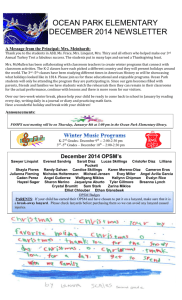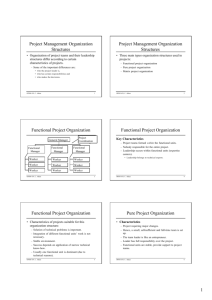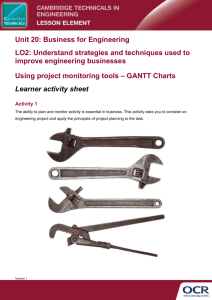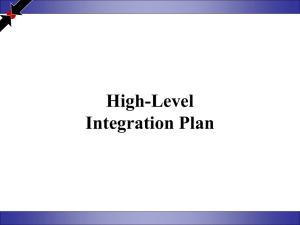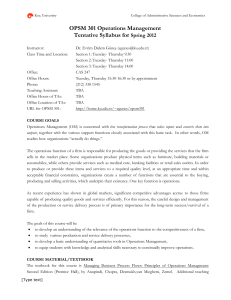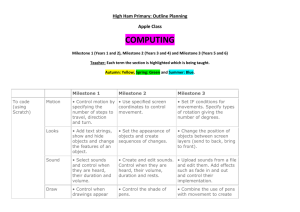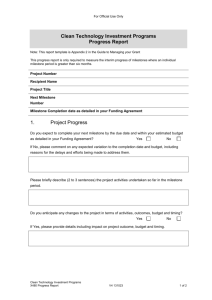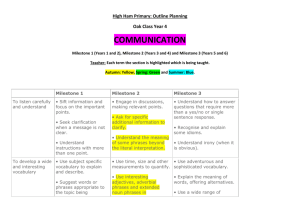OPSM 639 Project Management Developing a Network Plan
advertisement
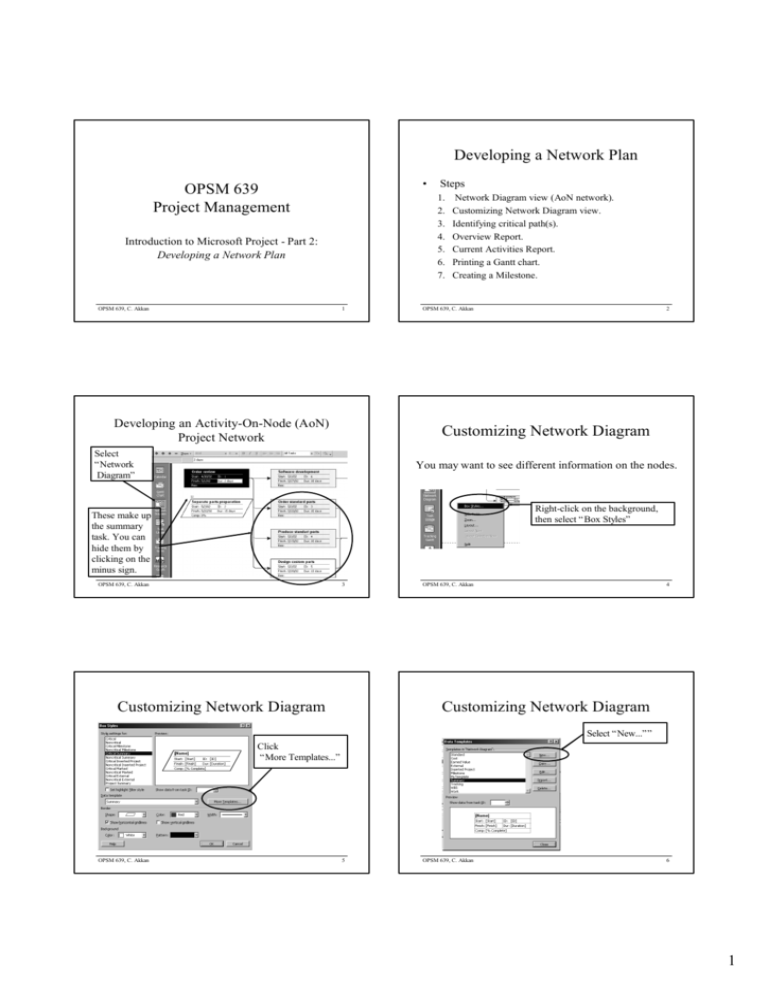
Developing a Network Plan • Steps OPSM 639 Project Management 1. 2. 3. 4. 5. 6. 7. Introduction to Microsoft Project - Part 2: Developing a Network Plan OPSM 639, C. Akkan 1 Developing an Activity-On-Node (AoN) Project Network Network Diagram view (AoN network). Customizing Network Diagram view. Identifying critical path(s). Overview Report. Current Activities Report. Printing a Gantt chart. Creating a Milestone. OPSM 639, C. Akkan 2 Customizing Network Diagram Select “Network Diagram” You may want to see different information on the nodes. Right-click on the background, then select “Box Styles” These make up the summary task. You can hide them by clicking on the minus sign. OPSM 639, C. Akkan 3 Customizing Network Diagram OPSM 639, C. Akkan 4 Customizing Network Diagram Select “New...”” Click “More Templates...” OPSM 639, C. Akkan 5 OPSM 639, C. Akkan 6 1 Customizing Network Diagram 1.Give a name to your template Info: You may folllow the changes in your template Customizing Network Diagram 2.You may change the cell layout (# rows & # columns) by clicking this icon. OPSM 639, C. Akkan 7 Identifying the Critical Path Critical path indicated by RED boxes OPSM 639, C. Akkan 8 Viewing Only the Critical Path Select Critical 9 Getting an Overview Report OPSM 639, C. Akkan 2.Check Show label in cell. To see the details, move the pointer on to boxes OPSM 639, C. Akkan 1.Select “View” 1.Select the activity Property such as “Late finish” OPSM 639, C. Akkan 10 Getting an Overview Report 2.Select “Reports” 11 1.Select “Overview” OPSM 639, C. Akkan 2.Enter “Select” 12 2 Getting an Overview Report Getting an Overview Report Project Summary Report 1.Select “Project Summary” 2.Enter “Select” OPSM 639, C. Akkan 13 Print out ES-LS-EF-LF-Slack Times 1.Select “Unstarted Tasks” 2.Select 3. Select Current Activities 15 Print out ES-LS-EF-LF-Slack Times 1.From Table option, select “Schedule” OPSM 639, C. Akkan 14 Print out ES-LS-EF-LF-Slack Times 1.From “View” menu Select “Reports” OPSM 639, C. Akkan OPSM 639, C. Akkan 2.Edit... OPSM 639, C. Akkan 16 Print out ES-LS-EF-LF-Slack Times 1. Choose “Unstarted Tasks” 2. “OK” 17 OPSM 639, C. Akkan 2. “Select” 18 3 Print out a Gantt Chart Print out ES-LS-EF-LF-Slack Times Or alternatively, 1.Go to View , then 2. Select Gantt Chart Report with ES,LS,EF,LF and Slack 1.Click on “Gantt Chart” OPSM 639, C. Akkan 19 Print Out a Gantt Chart: Obtaining A Printable Timescale 1.Right click mouse, when your pointer is on the timescale OPSM 639, C. Akkan 20 Print Out a Gantt Chart: Obtaining A Printable Timescale 2.Select “Timescale” 1.Click on “Major Scale” 2.Select “Months” OPSM 639, C. Akkan 21 Print Out a Gantt Chart: Obtaining A Printable Timescale OPSM 639, C. Akkan 22 Print Out a Gantt Chart: Obtaining A Printable Timescale 1.Arrange the Size of timescale by increasing or decreasing this number. 1.Click on “Minor Scale” 2.Select “Days” You can follow the changes in the timescale by observing this area. OPSM 639, C. Akkan 23 OPSM 639, C. Akkan 2.Click OK. 24 4 Print Out a Gantt Chart Print out a Gantt Chart - 7 Click on “Page Setup...” to set the printoutput styles 1.Select “Print Preview” OPSM 639, C. Akkan 25 OPSM 639, C. Akkan 26 Creating a Milestone 1.Right-click on the activity where you want to put a milestone. Creating a Milestone 2.Click on the “New Task” 1.Double-click on this new activity 2.Select Advanced. OPSM 639, C. Akkan 27 OPSM 639, C. Akkan Creating a Milestone 1.Give a name to your milestone 28 Creating a Milestone 2. Give zero duration. 1.Click on Predecessors. 2.Choose necessary activities to link your milestone to the network 3. Check Mark task as milestone. OPSM 639, C. Akkan 29 OPSM 639, C. Akkan 30 5 Creating a Milestone Creating a Milestone NOTE: Pay attention to Predecessors column. When you add any new task these numbers are changed automatically; therefore you do not need to change predecessors of each activity. OPSM 639, C. Akkan 31 1.Select “Network View”. Milestone 1 is in the network. Note that its shape is different from regular activities. OPSM 639, C. Akkan 32 Do NOT forget to save your file as <username>-PART2. OPSM 639, C. Akkan 33 6