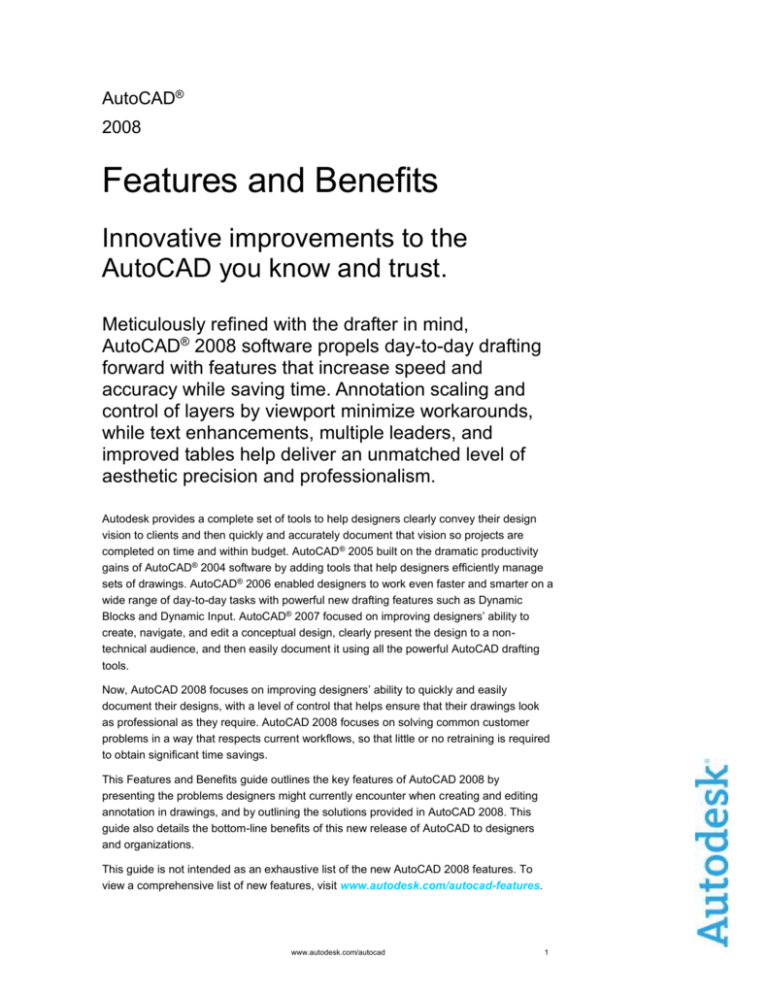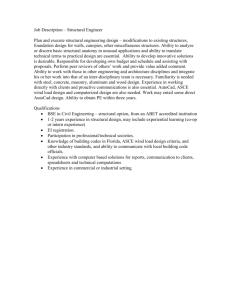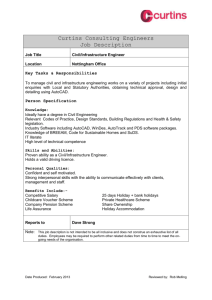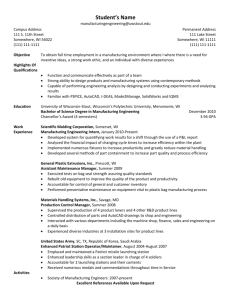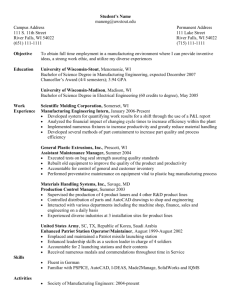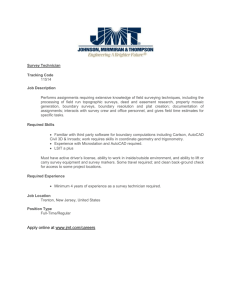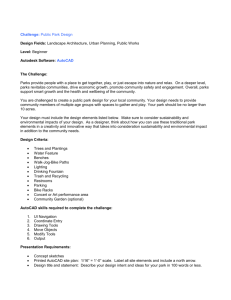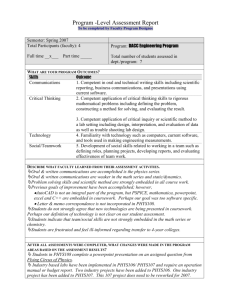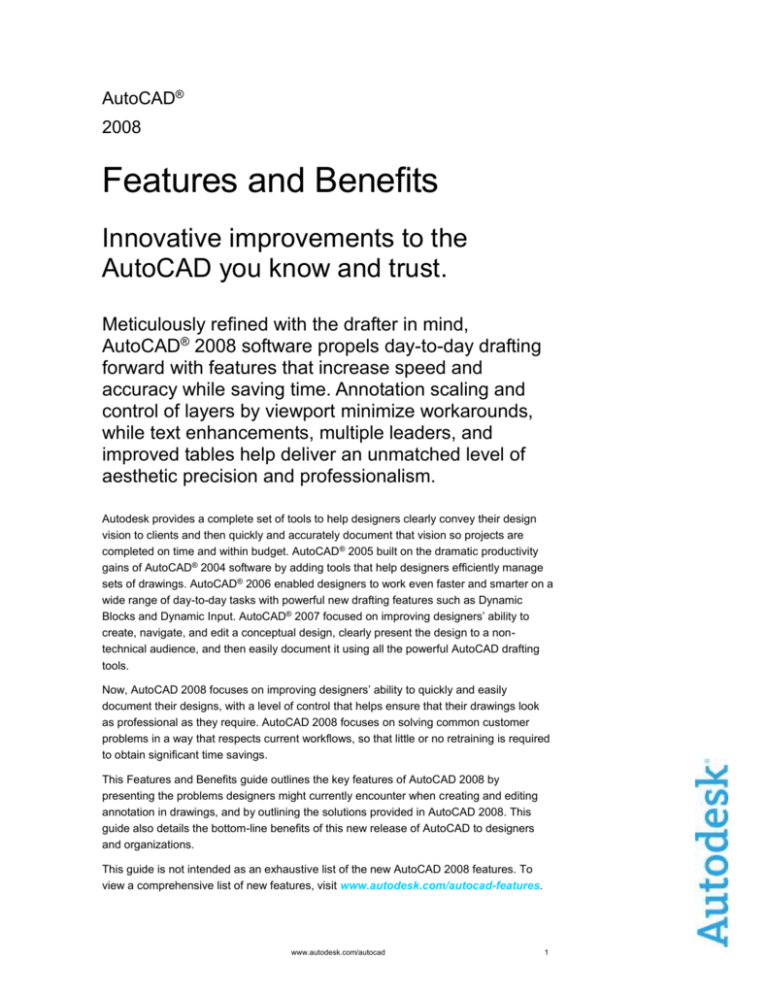
AutoCAD®
2008
Features and Benefits
Innovative improvements to the
AutoCAD you know and trust.
Meticulously refined with the drafter in mind,
AutoCAD® 2008 software propels day-to-day drafting
forward with features that increase speed and
accuracy while saving time. Annotation scaling and
control of layers by viewport minimize workarounds,
while text enhancements, multiple leaders, and
improved tables help deliver an unmatched level of
aesthetic precision and professionalism.
Autodesk provides a complete set of tools to help designers clearly convey their design
vision to clients and then quickly and accurately document that vision so projects are
completed on time and within budget. AutoCAD® 2005 built on the dramatic productivity
gains of AutoCAD® 2004 software by adding tools that help designers efficiently manage
sets of drawings. AutoCAD® 2006 enabled designers to work even faster and smarter on a
wide range of day-to-day tasks with powerful new drafting features such as Dynamic
Blocks and Dynamic Input. AutoCAD® 2007 focused on improving designers’ ability to
create, navigate, and edit a conceptual design, clearly present the design to a nontechnical audience, and then easily document it using all the powerful AutoCAD drafting
tools.
Now, AutoCAD 2008 focuses on improving designers’ ability to quickly and easily
document their designs, with a level of control that helps ensure that their drawings look
as professional as they require. AutoCAD 2008 focuses on solving common customer
problems in a way that respects current workflows, so that little or no retraining is required
to obtain significant time savings.
This Features and Benefits guide outlines the key features of AutoCAD 2008 by
presenting the problems designers might currently encounter when creating and editing
annotation in drawings, and by outlining the solutions provided in AutoCAD 2008. This
guide also details the bottom-line benefits of this new release of AutoCAD to designers
and organizations.
This guide is not intended as an exhaustive list of the new AutoCAD 2008 features. To
view a comprehensive list of new features, visit www.autodesk.com/autocad-features.
www.autodesk.com/autocad
1
Contents
Annotation Overview........................................................................................................ 3
Annotation Scaling ........................................................................................................... 3
Layer Properties per Viewport ........................................................................................ 4
Enhanced Tables .............................................................................................................. 4
Text Formatting ................................................................................................................ 5
Multiple Leader Creation.................................................................................................. 6
Multiple Leader Alignment............................................................................................... 6
www.autodesk.com/autocad
2
Annotation Overview
AutoCAD® software provides powerful tools for the creation, management, and sharing of
design documentation. Companies around the world use these documents and drawings
to create buildings, landscapes, sheet metal parts, and much more. When we typically
think of a set of drawings, the focus is usually on the actual lines, arcs, and circles that
define the geometry of the design. There is another key component to any drawing, and
that is what is referred to as the annotation. Annotation consists of the dimensions, text,
tables, hatch patterns, and so forth that annotate or describe the information shown in the
drawing itself. Annotation is crucial to the clear and accurate definition of a design.
Customer-requested enhancements to annotation have driven the creation of AutoCAD
2008.
AutoCAD 2008 makes the creation, editing, and management of annotation scale, tables,
text, and leaders simple and intuitive. This means that drawings are easier to create and
maintain to the standards required in your business. These new and enhanced tools avoid
duplication of information so that errors caused by design revisions are kept to a minimum
and time spent on workarounds is significantly reduced.
Annotation Scaling
Problem
The scale at which a drawing is plotted has a direct correlation to the size and placement
of annotation within that drawing. For example,
a note with a leader may need to be
repositioned and nearby text moved to plot at a
scale that is different from that of the base
drawing. Currently, designers must handle this
change in scale by placing multiple notes on
multiple layers that are then turned on or off
depending on what scale the drawing is plotted
at. This requires work to set up and maintain as
the drawing is created and represents a potiential source of error as the geometry is
revised over time.
Solution
AutoCAD 2008 introduces the
concept of annotation scale as an
object property. A new control on the
status bar enables designers to set
the current scale of a viewport or
model space view. Designers can
then apply that scale to each object
and specify its size, placement, and
appearance based on the scale set
for the viewport. In other words,
annotation is now automated.
www.autodesk.com/autocad
3
Benefit
The addition of annotation scale in AutoCAD helps users avoid the creation and
management of multiple text, leaders, hatch patterns, blocks, linetypes and multi-line
leaders across multiple layers. It avoids duplication of information that can lead to errors
as the drawing is updated over time.
Layer Properties per Viewport
Problem
Viewports are frequently used to illustrate a particular portion of a design, for example, the
the heating and ventilation system in a building. To highlight that aspect of the design,
designers can choose to use a different
line thickness or color for the walls in that
viewport. Currently, that requires a
duplicate version of the floorplan geometry
in the viewport, because a change to line
thickness or color is reflected in the entire
drawing, not just in the specifc viewport
used to highlight that aspect of the design.
Solution
In AutoCAD 2008 the layer manager has been enhanced to allow users to specify color,
line weight, linetype, or plot style as an override for an individual viewport. These
overrides can be easily turned on or off
as viewports are added or removed.
Benefit
Setting layer properties in a viewport
enables users to present a design
anyway you choose. Avoiding geometry
duplication minimizes not only the work
of creating and editing the duplicate
geometry, but also a potential source of
error as the geometry is modified.
Enhanced Tables
Problem
Much of the tabular information in AutoCAD software (parts
lists, schedules, bills of materials, and so forth) is created
from information that comes from information in the
drawing as well as from external files. For instance, a
window schedule could contain window quantity, size, and
manufacturer information extracted from blocks in the
www.autodesk.com/autocad
4
drawing and the cost information contained in an external Microsoft ® Excel® spreadsheet.
Currently, it is difficult to combine this information into a single table and then to update
the information as information in either the drawing or Excel spreadsheet changes.
Solution
Enhanced tables now give users the option to combine AutoCAD and Excel tabular
information into a single AutoCAD table. This table can be dynamically linked so that
notifications appear in both
AutoCAD and Excel as data is
updated. Users can then select
these notifications, allowing
instant updating of information
in either source document.
Benefit
Lack of data synchronization is
a key source of error in
AutoCAD tables. By making it a
more automated process, users
can help to decrease costs
caused by errors and omissions
in the final set of drawings.
Text Formatting
Problem
Many of the standard notes in AutoCAD software are created and stored in external word
processing formats, and then cut and pasted into AutoCAD on an as-needed basis. This
process allows reuse of standard content. Currently, pasting large blocks of text into
AutoCAD can cause formatting problems. The text can flow off the bottom of the drawing
in one large block, requiring users to break it manually into chunks that fit in that particular
drawing. These “chunks” are difficult
to edit and maintain as the notes
change over time.
Solution
The enhanced Mtext editor now
provides the ability to specify the
number of columns users require
and flows new text between those
columns as users edit the text.
Specify the space set between each
column of text and the edge of the
paper. All of these variables can be
adjusted to specific values in the
dialog box, or adjusted interactively
using the new multicolumn text grips.
www.autodesk.com/autocad
5
Benefit
The new text editing tools enhance the use of standardized notes, making both their
creation and editing faster and easier.
Multiple Leader Creation
Problem
To create multiple leaders from a single note requires that the leaders be added as
individual lines with arrowheads. Frequently, a single note can point at two or three design
elements, with the angles and
locations of the leaders changing
depending on where the elements
are in relationship to the original
note. Creating, editing, or adding
notes requires large amounts of
hand editing to ensure that the
position of notes and leaders is
clear and unambiguous.
Solution
The new multiple leader panel on
the dashboard has enhanced tools
that automate the creation of multiple leaders and the orientation of the leaders (tail or
content first) with the notes.
Benefit
By having more flexibility in
the creation of multiple
leaders, users can avoid the
use of hand-drawn leaders.
Using a standard dashboard
tool makes the creation and editing of multiline leaders much easier and more efficient.
Multiple Leader Alignment
Problem
Creating and editing multiple notes in AutoCAD had to be done on an individual basis.
Once the notes had been added to the drawing, users had to align them manually. If notes
were added at a later design revision, the entire note had to be realigned.
www.autodesk.com/autocad
6
Solution
AutoCAD 2008 introduces the new Multiple Leader Align tool. This tool enables users to
work with a set of notes and their leaders as a group, setting their type of alignment and
spacing quickly and easily.
Benefit
Alignment of existing or new notes is dramatically faster. The new Mleader command
provides a new level of aesthetic accuracy and ultimately gives users the tools to make
notes with leaders look the way they want them to look.
Autodesk and AutoCAD are either registered trademarks or trademarks of Autodesk, Inc., in the USA and/or other countries. All other
brand names, product names, or trademarks belong to their respective holders. Autodesk reserves the right to alter product offerings
and specifications at any time without notice, and is not responsible for typographical or graphical errors that may appear in this
document.
© 2007 Autodesk, Inc. All rights reserved.
www.autodesk.com/autocad
7