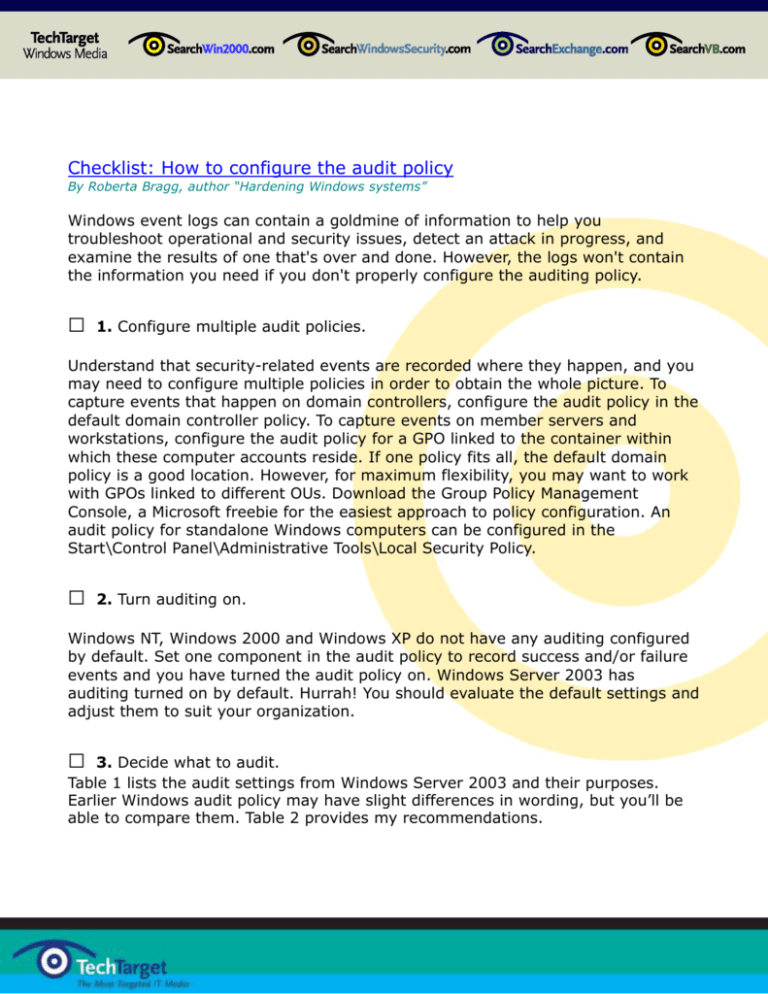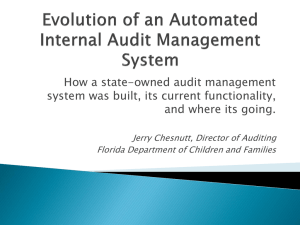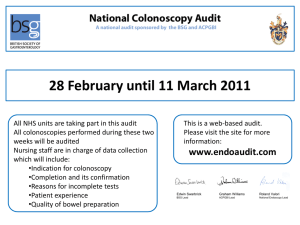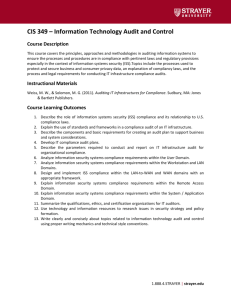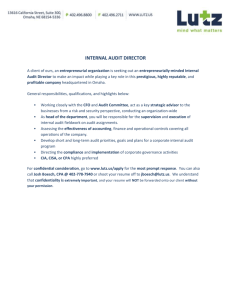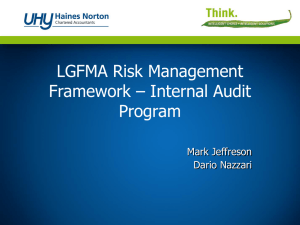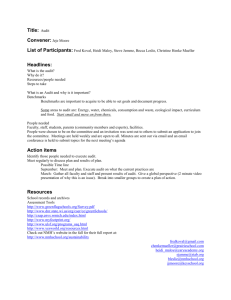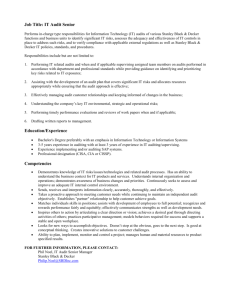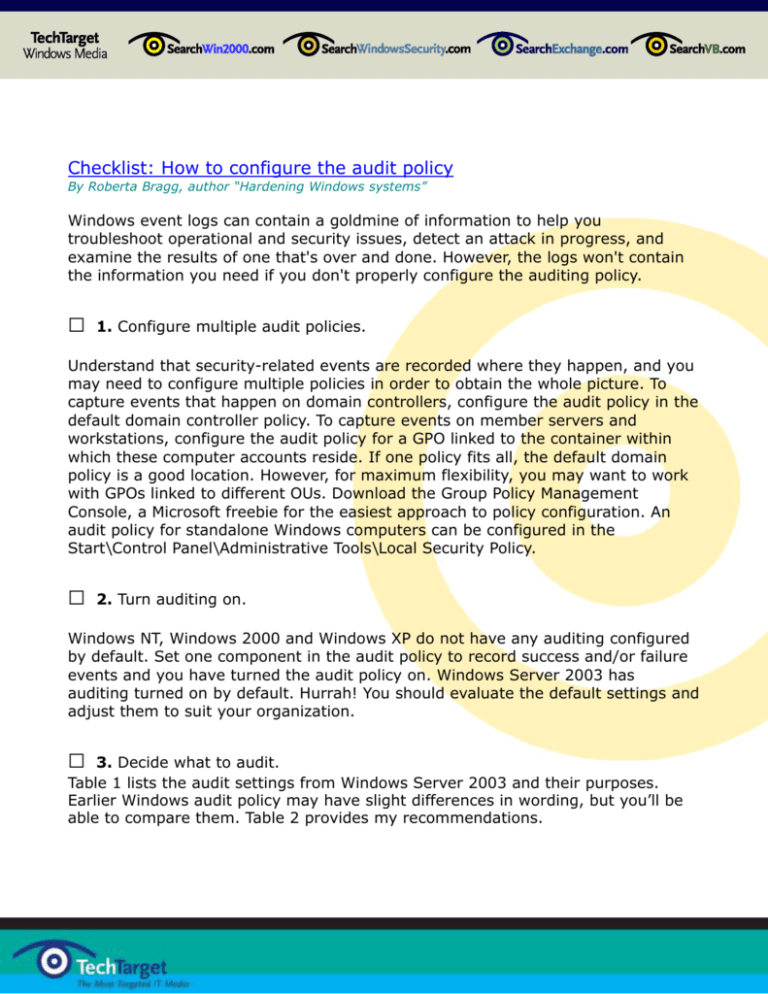
Checklist: How to configure the audit policy
By Roberta Bragg, author “Hardening Windows systems”
Windows event logs can contain a goldmine of information to help you
troubleshoot operational and security issues, detect an attack in progress, and
examine the results of one that's over and done. However, the logs won't contain
the information you need if you don't properly configure the auditing policy.
□
1. Configure multiple audit policies.
Understand that security-related events are recorded where they happen, and you
may need to configure multiple policies in order to obtain the whole picture. To
capture events that happen on domain controllers, configure the audit policy in the
default domain controller policy. To capture events on member servers and
workstations, configure the audit policy for a GPO linked to the container within
which these computer accounts reside. If one policy fits all, the default domain
policy is a good location. However, for maximum flexibility, you may want to work
with GPOs linked to different OUs. Download the Group Policy Management
Console, a Microsoft freebie for the easiest approach to policy configuration. An
audit policy for standalone Windows computers can be configured in the
Start\Control Panel\Administrative Tools\Local Security Policy.
□
2. Turn auditing on.
Windows NT, Windows 2000 and Windows XP do not have any auditing configured
by default. Set one component in the audit policy to record success and/or failure
events and you have turned the audit policy on. Windows Server 2003 has
auditing turned on by default. Hurrah! You should evaluate the default settings and
adjust them to suit your organization.
□
3. Decide what to audit.
Table 1 lists the audit settings from Windows Server 2003 and their purposes.
Earlier Windows audit policy may have slight differences in wording, but you’ll be
able to compare them. Table 2 provides my recommendations.
Table I: Audit Policy Settings
Audit Policy
Audit account
logon events
Audit account
management
Audit directory
service access
Audit logon
events
Audit object
access
Audit policy
change
Audit privilege
use
Audit process
tracking.
Audit system
events
Purpose
Records domain controller logon information. Kerberos events
are recorded when this setting is configured.
Records changes to accounts. User creation and deletion,
password change, group creation and deletion, group
membership change, computer accounts created and deleted
and so forth.
Enables recording of actions on Active Directory objects. To
record specific object activity you must configure settings on
specific object in the Active Directory. To record those events in
the security log, you must turn object auditing on at this policy.
Records logon events at the console used by the user including
logon, logoff. Where IPsec is used, IKE events. SID filtering
events.
Enables recording of access to files, folders, registry keys and
printers, if auditing settings are set on the objects themselves.
Additional events are generated if certificates are used. Event
generation depends on this setting as well as local object
setting.
Records changes to user rights and trust relationships. Records
changes to the audit policy, changes to IPsec agent and changes
to Kerberos policy.
Privileges added to user’s access token, and use of privileges.
Setting this policy can generate multiple events per use of
privilege.
Records process creation and exit, access to objects, backup of
data protection master key (used by EFS and CryptProtectData
and CryptUnprotectData operations). Records, dataprotection
master key recovery, installation of service and creation of
scheduled jobs. This setting can create numerous events for any
running processes. It is often recommended that this policy not
be enabled except in development environments or in
environments where software evaluation is undertaken.
Records startup and shutdown events, loading of authentication
packages, clearing of the audit log and change to the system
time.
Table 2: Audit Policy Recommendations
Audit Policy
Audit account logon events
Domain
Controllers
Success, Failure
Member
Servers
Success,
Workstations
Success,
Audit account management
Success, Failure
Audit directory service
access
Audit logon events
Success, Failure
Audit object access
Success, Failure
Audit policy change
Success, Failure
Audit privilege use
Audit process tracking.
Audit system events
Not configured
Not configured
Success, Failure
Success, Failure
Failure
Success,
Failure
N/A
Failure
Success,
Failure
N/A
Success,
Failure
Success,
Failure
Success,
Failure
Not Configured
Not configured
Success,
Failure
Success,
Failure
Success,
Failure
Success,
Failure
Not configured
Not configured
Success,
Failure
□
4. Configure event log settings.
The default event log settings on Windows systems will probably require enlarging
the log file size and other settings. This will be a topic covered next time.
After audit settings are configured, the Windows event logs will start to build a
goldmine of information --- but understanding and using that information requires
another checklist, one that I'll soon supply.
Roberta Bragg is author of "Hardening Windows systems" and a
SearchWindowsSecurity.com resident expert. She is an MCSE, CISSP and
Microsoft MVP, and a well-known information systems security
consultant, columnist and speaker. Click to ask Roberta a question or
purchase her book here. Copyright 2004
2004 TechTarget. All rights reserved. The TechTarget logo is a registered trademark of TechTarget. TechTarget reserves the
right to make changes in specifications and other information contained in this document without prior notice. The reader
should in all cases consult TechTarget to determine whether any such changes have been made.