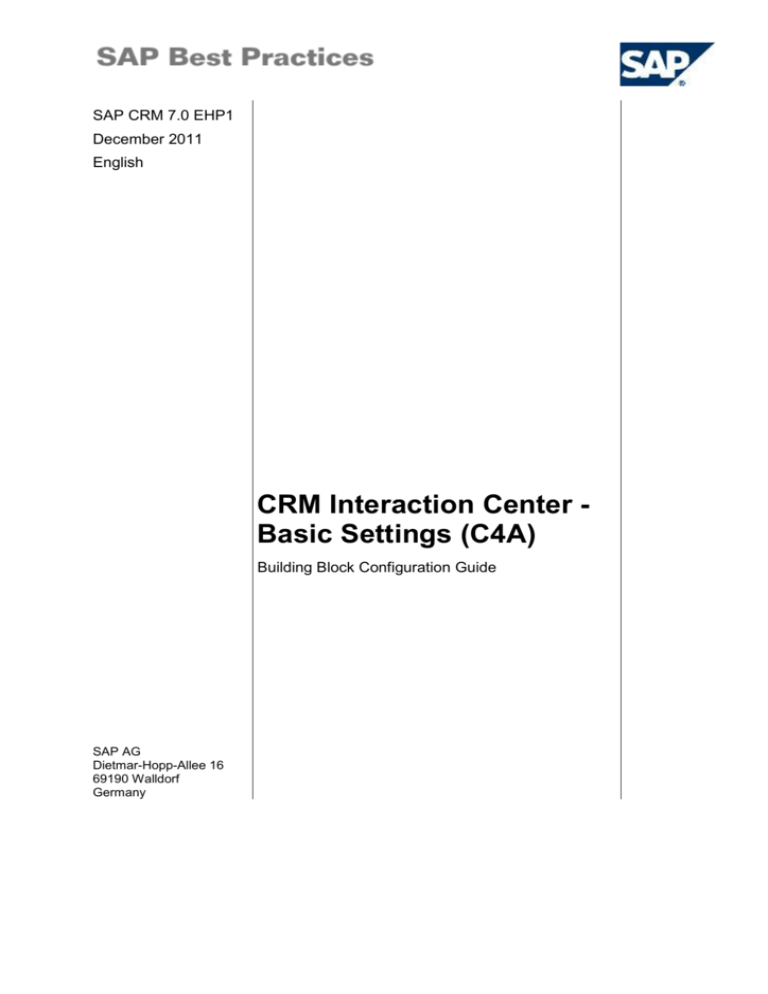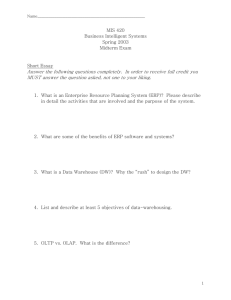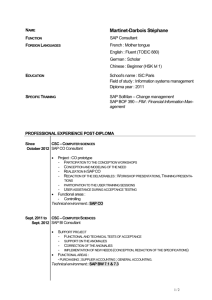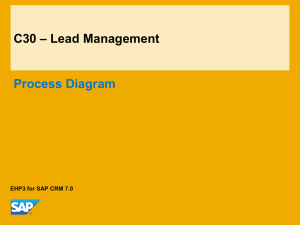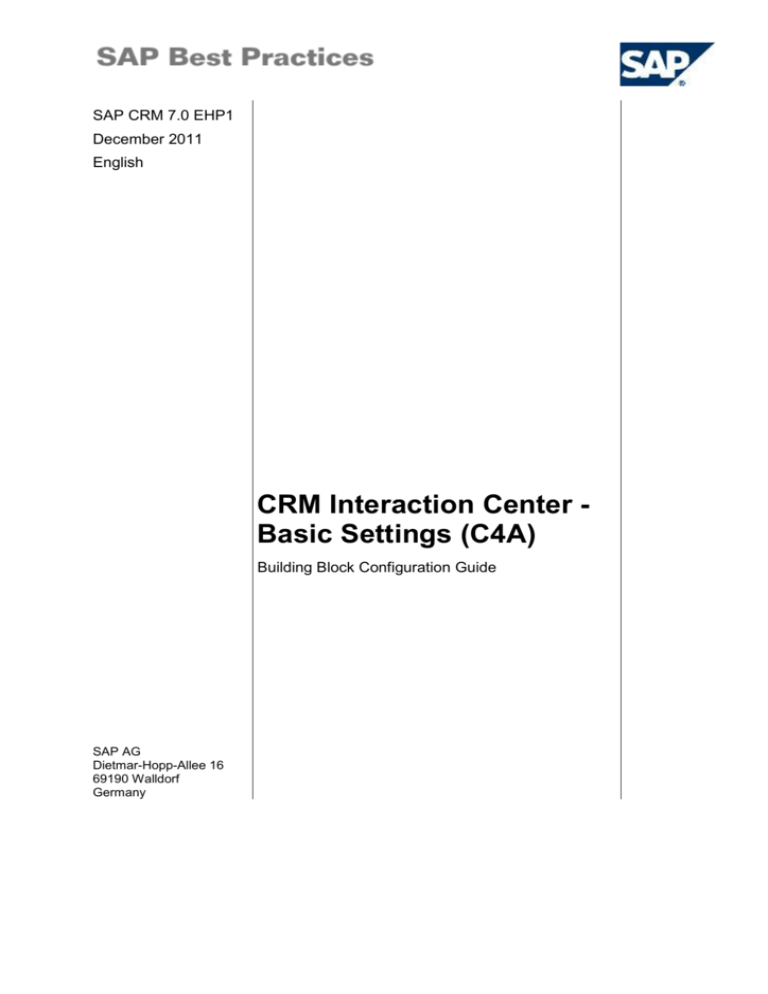
SAP CRM 7.0 EHP1
December 2011
English
CRM Interaction Center Basic Settings (C4A)
Building Block Configuration Guide
SAP AG
Dietmar-Hopp-Allee 16
69190 Walldorf
Germany
SAP Best Practices
CRM Interaction Center - Basic Settings (C4A) - Configuration Guide
Copyright
© 2012 SAP AG. All rights reserved.
SAP, R/3, SAP NetWeaver, Duet, PartnerEdge, ByDesign, SAP BusinessObjects Explorer,
StreamWork, SAP HANA, and other SAP products and services mentioned herein as well as their
respective logos are trademarks or registered trademarks of SAP AG in Germany and other countries.
Business Objects and the Business Objects logo, BusinessObjects, Crystal Reports, Crystal Decisions,
Web Intelligence, Xcelsius, and other Business Objects products and services mentioned herein as well
as their respective logos are trademarks or registered trademarks of Business Objects Software Ltd.
Business Objects is an SAP company.
Sybase and Adaptive Server, iAnywhere, Sybase 365, SQL Anywhere, and other Sybase products and
services mentioned herein as well as their respective logos are trademarks or registered trademarks of
Sybase Inc. Sybase is an SAP company.
Crossgate, m@gic EDDY, B2B 360°, and B2B 360° Services are registered trademarks of Crossgate
AG in Germany and other countries. Crossgate is an SAP company.
All other product and service names mentioned are the trademarks of their respective companies. Data
contained in this document serves informational purposes only. National product specifications may
vary.
These materials are subject to change without notice. These materials are provided by SAP AG and its
affiliated companies ("SAP Group") for informational purposes only, without representation or warranty
of any kind, and SAP Group shall not be liable for errors or omissions with respect to the materials. The
only warranties for SAP Group products and services are those that are set forth in the express warranty
statements accompanying such products and services, if any. Nothing herein should be construed as
constituting an additional warranty.
© SAP AG
Page 2 of 32
SAP Best Practices
CRM Interaction Center - Basic Settings (C4A) - Configuration Guide
Icons
Icon
Meaning
Caution
Example
Note or Tip
Recommendation
Syntax
Typographic Conventions
Type Style
Description
Example text
Words or characters that appear on the screen. These include field
names, screen titles, pushbuttons as well as menu names, paths and
options.
Cross-references to other documentation.
Example text
Emphasized words or phrases in body text, titles of graphics and tables.
EXAMPLE TEXT
Names of elements in the system. These include report names,
program names, transaction codes, table names, and individual key
words of a programming language, when surrounded by body text, for
example, SELECT and INCLUDE.
Example text
Screen output. This includes file and directory names and their paths,
messages, source code, names of variables and parameters as well as
names of installation, upgrade and database tools.
EXAMPLE TEXT
Keys on the keyboard, for example, function keys (such as F2) or the
ENTER key.
Example text
Exact user entry. These are words or characters that you enter in the
system exactly as they appear in the documentation.
<Example text>
Variable user entry. Pointed brackets indicate that you replace these
words and characters with appropriate entries.
© SAP AG
Page 3 of 32
SAP Best Practices
CRM Interaction Center - Basic Settings (C4A) - Configuration Guide
Contents
1
Purpose ...............................................................................................................................6
2
Preparation ..........................................................................................................................6
2.1
3
Prerequisites .............................................................................................................6
Configuration .......................................................................................................................6
3.1
Previous Steps ..........................................................................................................6
3.1.1
Checking Authorization Roles ...............................................................................6
3.1.2
Checking Role Assignments to System Users .....................................................7
3.1.3
Checking Business Roles .....................................................................................7
3.1.4
Accessing IC WebClient UI ...................................................................................8
3.2
Master Data Maintenance .........................................................................................9
3.2.1
Maintaining Business Partner’s Communication Data ..........................................9
3.2.2
Defining Calling Hours for Business Partners ................................................... 10
3.3
Interaction Center Transactions ............................................................................. 12
3.3.1
Defining Partner Determination Procedures ...................................................... 12
3.3.2
Checking Division Settings ................................................................................ 13
3.3.3
Checking Category ............................................................................................ 14
3.3.4
Defining Transaction Types ............................................................................... 14
3.3.5
Assigning Categories for Transaction Types ..................................................... 15
3.4
IC Business Role Profiles ....................................................................................... 16
3.4.1
Defining Account Identification Profile ............................................................... 16
3.4.2
Defining Interaction History Profile .................................................................... 17
3.4.3
Defining Business Transaction Profile ............................................................... 18
3.4.4
Defining Context Area Profile ............................................................................ 19
3.4.5
Assigning Partner Functions to Business Transactions .................................... 20
3.4.6
Defining Transaction Types for Navigation ........................................................ 20
3.5
Agent Inbox Settings .............................................................................................. 21
3.5.1
Checking Agent Inbox Status ............................................................................ 21
3.5.2
Mapping Agent Inbox Status .............................................................................. 21
3.5.3
Assigning Standard Tasks to Communication Methods .................................... 22
3.5.4
Defining Communication Method Settings......................................................... 23
3.5.5
Defining Text Types for Communication Methods ............................................. 24
3.5.6
Defining Element Categories for Searches........................................................ 25
3.5.7
Mapping Business Transactions ........................................................................ 25
3.5.8
Defining Agent Inbox Profile .............................................................................. 26
3.5.9
Forwarding ......................................................................................................... 27
3.5.9.1
Defining Recipient Profile .............................................................................. 27
3.5.9.2
Assigning Recipient Profile ............................................................................ 28
© SAP AG
Page 4 of 32
SAP Best Practices
3.6
CRM Interaction Center - Basic Settings (C4A) - Configuration Guide
Letter Settings ........................................................................................................ 28
3.6.1
Defining Document Template Profile ................................................................. 28
3.6.2
Activating HTTP Services .................................................................................. 29
3.6.3
Defining Web Services....................................................................................... 29
3.6.4
Creating Document Template ............................................................................ 30
© SAP AG
Page 5 of 32
SAP Best Practices
CRM Interaction Center - Basic Settings (C4A) - Configuration Guide
CRM Interaction Center - Basic Settings:
Configuration Guide
1 Purpose
This configuration guide provides the information you need to set up the configuration of this
building block manually.
Please be aware that the content of this guide is based on SAP CRM 7.0 EHP1
with SPS05.
2 Preparation
2.1
Prerequisites
Before starting with the installation of this building block, please have a look at the
document Quick Guide to Installing SAP Best Practices for CRM.
The building block CRM Interaction Center - Basic Settings contains all the necessary steps
which are basic for the configuration of any Interaction Center WebClient scenario for
Marketing, Sales and Service purposes.
3 Configuration
3.1 Previous Steps
3.1.1 Checking Authorization Roles
Use
The purpose of this activity is to check if authorization roles delivered by SAP Best Practices
for CRM have been uploaded to the relevant CRM installation client.
For details see the Configuration Guide of building block C04 – CRM WebClient
User Interface, section Uploading PFCG Roles.
Procedure
1. Access the activity using the following navigation options:
Transaction code
PFCG
SAP CRM IMG menu
Customer Relationship Management UI Framework
Business Roles Define Authorization Role
2. Check if the following roles exist in your client:
Authorization Role
Description
Used for Business Role
Z_IC_MGR-M
BP CRM UIU Interaction Center
Manager
IC Manager
© SAP AG
Page 6 of 32
SAP Best Practices
CRM Interaction Center - Basic Settings (C4A) - Configuration Guide
3. If not choose Role Upload from the menu, confirm the information message and
upload the file of this role, which has been copied to your local PC before.
In field Encoding select Unicode (UTF-16BE).
Result
A new authorization role has been created to be used for a new business role.
3.1.2 Checking Role Assignments to System Users
Use
With this activity you check if all necessary authorization roles have been assigned to the
respective system users.
For details see the Configuration Guide of building block C04 – CRM WebClient
User Interface, section Assigning PFCG Roles to Users.
Procedure
1. Access the activity using the following navigation options:
Transaction code
SU01
SAP CRM menu
Architecture and Technology System Administration User
Maintenance Users
2. Check if the following assignments have been made for each system user (on tab pages
Roles).
System User ID
New Auth. Role
IC_MAN
Z_IC_MGR-M
Z_PCC_ERMS_ADMIN
Z_CRM_UIU_FRAMEWORK
Z_CRM_OR_USER
Z_CRM_UIU_IC_MANAGER
3. If necessary, catch up the assignments and save your changes.
Authorization role Z_CRM_UIU_FRAMEWORK enables the system user to work
with the Interaction Center WebClient (ICWC) and therefore represents a basic role.
Authorization role Z_PCC_ERMS_ADMIN enables the system user to use the input
help for the Category Modeler and the Rule Modeler.
Result
The new authorization role has been assigned to the respective system user.
3.1.3 Checking Business Roles
Use
Check if the following business role has been created in your relevant CRM client.
© SAP AG
Page 7 of 32
SAP Best Practices
CRM Interaction Center - Basic Settings (C4A) - Configuration Guide
For details see the Configuration Guide of building block C04 – CRM WebClient
User Interface, section Defining Business Roles.
Procedure
1. Access the activity using the following navigation options:
Transaction code
CRMC_UI_PROFILE
SAP CRM IMG menu
Customer Relationship Management Interaction Center
WebClient Define Business Role
2. Check if the following business roles have been created in your relevant CRM client:
Bus. Role
Bus. Role Description
Author. Role
Used for Scenario
YBP_IC_MAN
BP IC Manager
Z_IC_MGR-M
IC Administration
Result
New business roles were created to be used for the different Interaction Center scenarios.
3.1.4
Accessing IC WebClient UI
Use
In order to check the configuration of the new IC WebClient business roles you need access
to the IC WebClient user interface.
Prerequisites
Your system administrator has installed all necessary components.
The CRM organizational model structure with its organizational units and positions is
maintained.
A new business role has been created assigned to each relevant position.
Business partners (defined as employees) have been assigned to the relevant position(s).
Procedure
1. Log on to the CRM system using SAPGUI.
2. Do a right mouse-click on Favorites and select Insert transaction from the dropdown
menu.
3. In the dialog box enter the following data:
Field name
User action and values
Transaction Code
CRM_UI
4. Choose Continue.
5. You can choose the newly created favorite and save the opened HTML page as favorite
in your browser and/or your desktop in order to enter the IC WebClient environment
directly without using SAPGUI.
6. You can now log on to the CRM WebClient UI with, for example, the user for IC Manager,
in order to check the new profiles.
© SAP AG
Page 8 of 32
SAP Best Practices
CRM Interaction Center - Basic Settings (C4A) - Configuration Guide
Result
You have logged on to the Interaction Center in order to check the new profiles.
3.2 Master Data Maintenance
3.2.1
Maintaining Business Partner’s Communication Data
Use
In order to simulate an incoming phone call or e-mail, a telephone number and an e-mail
address has to be maintained in the master data of each business partner who is contacting.
Check if our business partner’s contact person has a telephone number and an e-mail
address maintained in his master data.
Prerequisites
All relevant business partners have been created or replicated from the ERP backend system
(see the Configuration Guide of building block C03 - CRM Master and Transaction Data
Replication).
Use the following business partners and contact persons as examples if SAP Best Practices
for Baseline DE has been installed as your ERP backend system:
Business Partner (Sold-to party)
Contact Person
100000 - Customer domestic 00
Monika Ziegler
100001 - Customer domestic 01
Hans Bertolini
100002 - Customer domestic 02
Sabine Huber
If you have defined other business partners, maintain a telephone number in their
master data.
Prerequisites
You are logged on to the CRM WebClient UI with user power_user and password welcome.
Procedure
1. Access the activity using the following navigation option:
CRM WebClient UI menu
Master Data Search: Contacts
2. Search for and select, for example, for contact Monika Ziegler.
3. On the assignment block Contact Details choose Edit.
4. In the Work screen area enter the following data:
Field name
User action and values
Work
Phone
<telephone number> (e.g., DE – 0123-4444)
E-Mail
<e-mail address> (e.g., bpcrmtest@yahoo.com)
© SAP AG
Page 9 of 32
SAP Best Practices
CRM Interaction Center - Basic Settings (C4A) - Configuration Guide
The telephone number and e-mail address both have to be unique, no other
occurrence with another business partner.
5. Save your entries.
6. Repeat steps 2-5 with all other necessary business partners, for example, create these
example telephone numbers for the following contact persons:
(Sold-to party)
Contact Person
Telephone Number
100001
Hans Bertolini
DE
0123-5555
100002
Sabine Huber
DE
0123-6666
Result
A unique telephone number has been maintained for the calling business partner in the CRM
system.
3.2.2
Defining Calling Hours for Business Partners
Use
In order to create a call list on the basis of the business partner’s call time, calling hours
need to be defined in the business partner’s master data (role Sold-to party).
The calling hours can also be defined for the contact person(s) being assigned to the
business partner (role Sold-to party).
Both options can be carried out power users, sales employees or people who are authorized
to maintain business partners.
Prerequisites
You are logged on to the CRM WebClient UI with user power_user and password welcome.
Procedure
1. Access the activity using the following navigation option:
CRM WebClient UI menu
Master Data Search: Accounts
Define Calling Hours for Account
2. Search for and select the business partners for who you want to maintain calling hours
(for example, 100000).
3. Select the assignment block Business Hours.
If you need to make an assignment block visible, choose button Personalize in
the upper right-hand corner, move the assignment block from Available to
Displayed Assignment Blocks and choose Save.
4. Select New.
5. To define the calling hours for the business partner maintain the following example
values:
Field name
User action and values
Business Hours Type
Calling Hours
© SAP AG
Page 10 of 32
SAP Best Practices
CRM Interaction Center - Basic Settings (C4A) - Configuration Guide
Start
<today>
No End Date
flag
Variances
Exceptions
Factory Calendar
No Exceptions
, e.g., International
Recurrence
Type
Weekly
Week Rule
Every Week On (mark the relevant weekday(s) and maintain the
calling hours). Maintain, for example, Mo-Fr, 8:00-19:00 and your
time zone
6. Choose Back.
7. Save your data.
8. Select the next business partner you require (for example, 100002) and repeat these
steps.
Define Calling Hours for Related Contact Persons
1. Search for and select the relevant contact person you want to define the calling hours for
(for example, Monika Ziegler being the contact person for sold-to party 100000).
2. Select the assignment block Business Hours.
3. Select New.
4. To define the calling hours for the business partner maintain the following example
values:
Field name
User action and values
Business Hours Type
Calling Hours
Start
<today>
No End Date
flag
Variances
Exceptions
Factory Calendar
No Exceptions
, e.g., International
Recurrence
Type
Weekly
Week Rule
Every Week On (mark the relevant weekday(s) and maintain the
calling hours). Maintain, for example, Mo-Fr, 8:00-19:00 and your
time zone
5. Choose Back.
6. Save your data.
7. Select the next required contact person (for example, Sabine Huber being the contact
person for sold-to party 100002) and repeat these steps.
Result
For the relevant business partners (sold-to party) and contact persons the calling hours have
been defined.
© SAP AG
Page 11 of 32
SAP Best Practices
CRM Interaction Center - Basic Settings (C4A) - Configuration Guide
3.3 Interaction Center Transactions
Use
The purpose of this activity is to customize the relevant transactions for the IC WebClient
used in the different scenarios of marketing, service and sales.
3.3.1
Defining Partner Determination Procedures
Use
In this activity, you define partner determination procedures that the system uses to
automatically enter partners in the necessary transactions.
The partner functions and access sequences are assigned here.
Procedure
1. Access the activity using the following navigation options:
Transaction code
SPRO
SAP CRM IMG menu
Customer Relationship Management Basic Functions
Partner Processing Define Partner Determination
Procedure
Partner Determination for Interaction Log
1. Highlight partner determination procedure 00000062 (Contacts) and choose Copy As… .
2. Enter the following values:
When creating new data manually (not using the BC Set) for both languages (EN
and DE), you need to maintain translation-sensitive data (descriptions, titles, texts
etc.) twice, after having logged on the system with the appropriate language (EN
and/or DE).
Field name
User action and values
Procedure
Y0000062
Description
BP Contacts
3. Choose Enter.
4. In dialog box Specify object to be copied choose copy all.
5. Choose Continue to confirm the information message.
6. Save your entries and select a customizing request if required.
7. Highlight the new procedure Y0000062 and double click on view Partner Functions in
Procedure.
8. Highlight partner function 00000012 (Sales Representative) and 00000022 (Owner) and
delete these entries.
9. Choose New Entries and add partner function ICAGENT (Interaction Center Agent) with
following values:
© SAP AG
Page 12 of 32
SAP Best Practices
CRM Interaction Center - Basic Settings (C4A) - Configuration Guide
Field name
User action and values
Partner Function
ICAGENT Interaction Center Agent (CRM)
General
No. of Occurunces (Lowest)
1
No. of Occurunces (Highest)
1
Partner Determination
Access sequence
0004 User
10. Double click on view User Interface Settings and maintain the following values:
Field Name
Value
Sequence and Functions for (Main) Partner Displayed
Partner Function 1
00000009 Activity Partner (CRM)
Partner Function 2
00000015 Contact Person (CRM)
Partner Function 3
00000099 Responsible Group (CRM)
Partner Function 4
ICAGENT Interaction Center Agent (CRM)
11. Save your entry and choose Back twice.
Result
You have defined a new partner determination procedure.
3.3.2
Checking Division Settings
Use
With this activity you check if the division settings are maintained. If this is not the case the
organization determination does not work properly.
Procedure
1. Access the activity using the following navigation options:
Transaction code
SPRO
SAP CRM IMG menu
Customer Relationship Management Master Data
Organizational Management Division Settings Define
Use of Division and Dummy Division
2. Check the following values.
If the values are not maintained please maintain them as follows:
Parameter
Value
Division not act.
<empty>
Header Div. Act.
R/3 dummy divsn.
<empty>
3. Press Enter.
4. Save your entry and choose Back twice.
© SAP AG
Page 13 of 32
SAP Best Practices
CRM Interaction Center - Basic Settings (C4A) - Configuration Guide
Result
You have added the required settings for the organization determination.
3.3.3
Checking Category
Use
In this activity, you check if the category for phone calls is maintained when creating a new
service order.
Procedure
1. Access the activity using the following navigation options:
Transaction code
SPRO
SAP CRM IMG menu
Customer Relationship Management Transactions
Settings for Activities Maintain Categories, Goals, and
Priorities Maintain Categories
2. Check the following entry.
If the values are not maintained please maintain them as follows:
Category
Description
Class
TEL
Phone
Phone Call
Icon
3. Press Enter.
4. Save your entry and choose Back twice.
Result
You have checked the relevant category for phone calls.
3.3.4
Defining Transaction Types
Use
The purpose of this activity is to create three transaction types in order to use them in the
scenarios marketing, service and sales.
Procedure
1. Access the activity using the following navigation options:
Transaction code
SPRO
SAP CRM IMG menu
Customer Relationship Management Transactions
Basic Settings Define Transaction Types
2. In order to create a new transaction type, perform the following steps:
Transaction Type for Interaction Record
3. Highlight business transaction 0010 and choose Copy As… .
© SAP AG
Page 14 of 32
SAP Best Practices
CRM Interaction Center - Basic Settings (C4A) - Configuration Guide
When creating new data manually (not using the BC Set) for both languages (EN
and DE), you need to maintain translation-sensitive data (descriptions, titles, texts
etc.) twice, after having logged on the system with the appropriate language (EN
and/or DE).
4. Maintain the following values (and keep the others unchanged):
Field name
User action and values
Transaction Type
Y110
BP IC Activity
General
Description
BP IC Activity (EN)
BP IC Aktivität (DE)
Inactive
<empty>
Profiles
Partner Determ. Proc.
Y00000000062
BP Contacts
Org.Data.Prof.
Y00000000001
BP Sales Org. Data Profile Country/Reg
5. Press Enter.
6. Choose Continue to confirm the information message.
7. Save your entries and select a customizing request if required.
Please make sure, that the user status of SAP CRM standard status profile
CRMACTIV, which is used for the new transaction type, has been translated for
all relevant languages (IMG activity Define Status Profile for User Status).
Result
New business transaction Y110 has been created.
3.3.5
Assigning Categories for Transaction Types
Use
The purpose of this activity is to define the available categories for the interaction record.
Procedure
1. Access the activity using the following navigation options:
Transaction code
SPRO
SAP CRM IMG menu
Customer Relationship Management Transactions
Settings for Activities Maintain Categories, Goals, and
Priorities Assign Categories to Transaction Types
2. Choose New Entries.
3. Maintain the values as shown in the following table (and leave the other fields empty):
Trans. Type
Category
Y110 Interaction Record
INT Internet Mail
© SAP AG
Page 15 of 32
SAP Best Practices
CRM Interaction Center - Basic Settings (C4A) - Configuration Guide
Y110 Interaction Record
203 Various
Y110 Interaction Record
202 Telephone call
Y110 Interaction Record
301 Date
4. Choose Save.
5. Choose a customizing request if required.
6. Choose Back.
3.4 IC Business Role Profiles
Use
The purpose of this activity is to customize the Interaction Center (IC) Business Roles. It
determines the layout of the agent desktop application, including which components,
functions, and transactions are available. Each component or function has its own profile, for
example, e-mail or scripting. The IC business role profile is a collection of all these individual
profiles.
3.4.1
Defining Account Identification Profile
Use
The purpose of this activity is to define a profile for identifying accounts in the Interaction
Center WebClient. You can also set default values that the system uses when agents create
new accounts or contact persons.
Procedure
1. Access the activity using one of the following navigation options:
Transaction code
CRMC_IC_BPDROFX
SAP CRM IMG menu
Customer Interaction Center Interaction Center WebClient
Master Data Define Account Identification Profiles
2. To create a new account identification profile, highlight B2B and choose Copy As… .
3. Maintain the following values:
When creating new data manually (not using the BC Set) for both languages (EN
and DE), you need to maintain translation-sensitive data (descriptions, titles, texts
etc.) twice, after having logged on the system with the appropriate language (EN
and/or DE).
Field name
User action and values
Acct ID Profile
YBPMIX
Description
BP Mixed Scenario
Account Identification Profile
Scenario
MIX
Account Creation
© SAP AG
Page 16 of 32
SAP Best Practices
CRM Interaction Center - Basic Settings (C4A) - Configuration Guide
Partner Category.
Person
Grouping
Default Role
B2B Scenario Only
Role
BUP001
4. Choose Enter.
5. On the Specify object to be copied screen, choose copy all and confirm the following
information messages.
6.
Save your entries.
7. Choose Back.
8. On view Object Components check if the following entries have also been copied:
Component Name
Sequence
Auto Search
Object Approach
ICCMP_IBASE
1
flag
Main Partner
ICCMP_IOBJECT
2
flag
Main Partner
Result
A new account identification profile has been created.
3.4.2 Defining Interaction History Profile
Procedure
1. Access the activity using the following navigation options in order to make settings for
documents displayed in the history view:
Transaction code
SPRO
SAP CRM IMG menu
Customer Relationship Management Interaction Center
WebClient Master Data Define Interaction History Profiles
2. To create a new profile, highlight standard profile DEFAULT and choose Copy As…
3. Enter the following values:
Profile ID
Description
YBP_HISTORY
BP Interaction History
4. Press Enter.
5. In the following dialog box choose copy only the entry and confirm the information
message.
6. Save your entries.
© SAP AG
Page 17 of 32
SAP Best Practices
3.4.3
CRM Interaction Center - Basic Settings (C4A) - Configuration Guide
Defining Business Transaction Profile
Use
You use this customizing activity to define profiles for the business transactions used in the
Interaction Center WebClient. You can use a business transaction profile to define which
transaction types can be used to create business transactions. In an additional step, you
define whether gross or net prices should be used when displaying price lists (in the sales
order and in the product view), and to specify which price list type should be used.
Prerequisites
The required transaction types BP IC Activity (Y110), and standard ERP sales order (TA) are
maintained.
Procedure
1. Access the activity using the following navigation options:
Transaction code
SPRO
SAP CRM IMG menu
Customer Interaction Center Interaction Center WebClient
Business Transaction Define Business Transaction Profiles
2. Choose New Entries.
3. Maintain the following values:
Field name
User action and values
Business Transaction Profile
YBP_IC_TR
Description
BP IC Transactions
Transaction
Y110 (BP IC Activity)
Auto. Box
Categories
4. Choose Enter.
5. Save your entries and choose a customizing request if required.
6. Highlight the new profile and select view Dependant Business Transactions.
7. Choose New Entries and maintain the following values:
Transaction type
Type
PCAL
<no selection>
8. Navigate to view Assign Price Types and Price List and maintain the following values:
Field name
User action and values
Business Transaction Profile
YBP_IC_TR
Price Type
N (Net Price)
Price List Type
NPL
9. Choose Enter.
10. Navigate to view Content Management Templates and maintain the following values:
Field name
User action and values
BUS1006
Business Partner
© SAP AG
Page 18 of 32
SAP Best Practices
CRM Interaction Center - Basic Settings (C4A) - Configuration Guide
11. Choose Enter.
12. Navigate to view Business Transaction Dialog Boxes and maintain the following values:
Field name
User action and values
Business Transaction Profile
YBP_IC_TR
Allows Dialog Box
13. Choose Save.
Result
A new business transaction profile has been created.
3.4.4
Defining Context Area Profile
Use
The purpose of this activity is to define the context area profile that you then assign to the
business role.
Procedure
1. Access the activity using the following navigation options:
Transaction code
SPRO
SAP CRM IMG menu
Customer Relationship Management Interaction Center
WebClient Basic Functions Define Context Area
Profile
2. In order to create a new context area profile, highlight the profile Default and choose
Copy As...
3. Maintain the following values (and keep the others unchanged):
Field name
User action and values
Profile ID
YBP_Default
Description
BP IC Context Area Profile
4. Press Enter.
5. On screen Specify object to be copied choose Copy all.
6. Confirm the following message.
7. Mark the new context area profile and click on Assign Context Area Component (please
see dialog structure on the left side).
8. Highlight the component block USAGEWORKMODES.
9. Choose Delete.
10. Save your settings.
Result
A new context area profile has been created without a work mode selector.
© SAP AG
Page 19 of 32
SAP Best Practices
3.4.5
CRM Interaction Center - Basic Settings (C4A) - Configuration Guide
Assigning Partner Functions to Business Transactions
Use
The purpose of this activity is to define in which partner functions the identified customer, or if
necessary the contact person and the Interaction Center Agent should be used in the
business transaction.
Prerequisites
The required transaction types have been created.
Procedure
1. Access the activity using the following navigation options:
Transaction code
SPRO
SAP CRM IMG menu
Customer Relationship Management Interaction Center
WebClient Business Transactions Assign Partner
Functions to Business Transactions
2. Choose New Entries.
3. Enter the following settings:
Trans.Type
Customer Partner
Function
Contact Partner
Function
Agent Partner
Function
PCAL (Outbound
call)
00000009
Activity Partner
00000015
Contact Person
ICAGENT
Interaction Center Agent
Y110 (BP IC
Activity)
00000009
Activity Partner
00000015
Contact Person
00000014
Employee Responsible
4. Save your entries and select a customizing request if required.
3.4.6
Defining Transaction Types for Navigation
Use
The purpose or this activity is to define transaction types for simplified business transactions
to control the navigation to the simplified business transactions (such as service tickets) and
the non-simplified business transactions (such as service orders).
All transactions that you enter in this IMG activity are uploaded automatically to the area
home pages for simplified business transactions.
Prerequisites
The required transaction types have been created.
Procedure
1. Access the activity using the following navigation options:
Transaction code
© SAP AG
SPRO
Page 20 of 32
SAP Best Practices
CRM Interaction Center - Basic Settings (C4A) - Configuration Guide
SAP CRM IMG menu
Customer Relationship Management Interaction Center
WebClient Business Transactions Define Transaction
Types for Navigation
2. Choose New Entries.
3. Enter the following settings:
Trans. Types
Description
Y110
BP IC Activity
4. Save your entries and select a customizing request if required.
3.5 Agent Inbox Settings
3.5.1 Checking Agent Inbox Status
Use
Inbox statuses have to be defined to be available in the inbox as search criteria.
Procedure
1. Access the activity using the following navigation options:
Transaction code
SPRO
SAP CRM IMG menu
Customer Relationship Management Interaction Center
WebClient Agent Inbox Inbox Search Definitions
Define Inbox Status
2. Make sure only the following entries exist. Create the missing ones if required:
Sequence
Status
Description
1
1
Open
2
2
In Process
3
3
Completed
4
4
Not Completed
10
10
Processing Complete
12
12
Cancelled
13
13
Customer Action
Not Compl.
3. Save your settings.
Result
The drop down list box for status selection in the inbox search contains entries relevant for
the package only.
3.5.2 Mapping Agent Inbox Status
Use
© SAP AG
Page 21 of 32
SAP Best Practices
CRM Interaction Center - Basic Settings (C4A) - Configuration Guide
Inbox statuses have to be mapped to the statuses of the interaction record.
Procedure
1. Access the activity using the following navigation options:
Transaction code
SPRO
SAP CRM IMG menu
Customer Relationship Management Interaction Center
WebClient Agent Inbox Map Item Attributes to Inbox
Attribute Map Element Status to Inbox Status
2. Choose New Entries.
3. Create an entry with the following values:
Field name
User action and values
Item Type
Inbox One Order Item
Inbox Status
Open
Status Profile
CRMACTIV
Object Status
E0001 Open
Not completed
4. Choose Enter.
5. Create another entry with the following values:
Field name
User action and values
Item Type
Inbox One Order Item
Inbox Status
In Process
Status Profile
CRMACTIV
Object Status
E0002 In Process
Not completed
6. Choose Enter.
7. Create another entry with the values:
Field name
User action and values
Item Type
Inbox One Order Item
Inbox Status
Completed
Status Profile
CRMACTIV
Object Status
E0003 Completed
Not completed
<empty>
8. Choose Enter.
9. Save your entries.
Result
The Inbox search can be run based on status and will return documents with according status
values. The documents show with status information in the Account Factsheet.
3.5.3
© SAP AG
Assigning Standard Tasks to Communication
Page 22 of 32
SAP Best Practices
CRM Interaction Center - Basic Settings (C4A) - Configuration Guide
Methods
Use
With this activity you determine which SAP Business Workflow tasks are used to process
items received through each inbox communication method (for example, e-mail, fax, and
letter).
We recommend using the default entries unless you have created your own
custom workflow.
Procedure
1. Access the activity using one of the following navigation options:
Transaction code
CRMC_IC_AUICOMM
SAP CRM IMG menu
Customer Relationship Management Interaction Center
WebClient Agent Inbox Settings for Asynchronous
Inbound Processing Assign Standard Tasks to
Communication Methods
2. Choose New Entries and make the following entries according to your data:
Object ID
Comm. Method
14008030
INT
14008031
FAX
14008032
LET
3. Save your settings.
Result
You defined the standard tasks as communication method.
3.5.4
Defining Communication Method Settings
Use
In this IMG activity, you define settings for each inbox communication method (for example, email or fax).
The Category, Copy Subject, and Text ID fields are used when an interaction record is
created based on an inbox work item. Some fields of the interaction record may be predefined
based on these settings. For example, the work item Category may be copied into the
Category field of the interaction record, the text associated with the Text ID may be copied
into the header text of the interaction record, and the subject of the mail may be copied into
the description field of the interaction record.
The Routing Rule allows you to override the standard procedure used to determine recipients
for inbox workflow items.
Procedure
1. Access the activity using one of the following navigation options:
© SAP AG
Page 23 of 32
SAP Best Practices
CRM Interaction Center - Basic Settings (C4A) - Configuration Guide
Transaction code
CRMC_IC_AUIGNCOM
SAP CRM IMG menu
Customer Relationship Management Interaction Center
WebClient Agent Inbox Settings for Asynchronous
Inbound Processing Define Communication Method Settings
2. Choose New Entries to add the following entry or change if existing one after another:
Field name
User action and values
Comm. Method
INT
Category
INT
Copy Subject
Rout. Rule
<empty>
Field name
User action and values
Comm. Method
LET
Category
LET
Copy Subject
Rout. Rule
<empty>
Ext. Edit.
3. Save your settings.
Result
You defined the settings for communication methods.
3.5.5
Defining Text Types for Communication Methods
Use
Here you define to which interaction record text type (for example, note or business partner
information) e-mail text is transferred. The interaction record reflects an interaction with the
customer and is created as soon as an inbox e-mail is processed by an agent.
Prerequisites
Since the interaction record is represented by a business transaction of a certain transaction
type (see SAP IMG Customer Relationship Management Interaction Center WebClient
Business Transactions Define Business Transaction Profiles), the available text types
depend on the text determination procedure assigned to this transaction type (see Define
Transaction Types).
Procedure
Maintain the communication method first, then enter the text determination procedure for the
transaction type of your interaction record, and finally choose one of the possible text types
offered to receive the e-mail text.
1. Access the activity using one of the following navigation options:
Transaction code
© SAP AG
CRMC_IC_AUIPRCOM
Page 24 of 32
SAP Best Practices
CRM Interaction Center - Basic Settings (C4A) - Configuration Guide
SAP CRM IMG menu
Customer Relationship Management Interaction Center
WebClient Agent Inbox Settings for Asynchronous
Inbound Processing Define Text Types for Communication
Methods
2. Choose New Entries and maintain the following entries one after another (using button
Next Entry:
Comm. Method
Text Det.Proc.
Text ID
INT
ACT00001
A002
INT
ORDER001
0002
INT
SRV00002
S002
3. Save your settings.
Result
You defined your Text Types for Communication Methods.
3.5.6
Defining Element Categories for Searches
Use
Here you define the categories that specify which types of business objects can be selected
with the Agent Inbox search facility.
Procedure
1. Access the activity using the following navigation options:
Transaction code
SPRO
SAP CRM IMG menu
Customer Relationship Management Interaction Center
WebClient Agent Inbox Inbox Search Definitions Define
Element Categories for Searches
2. Choose New Entries and create the following new element category for searches:
Item Type
Main Category
Description
Icon (example)
Inbox One Order Item
Y110
BP IC Activity
@9Y@
3. Save your changes.
4. Choose a customizing request if required.
Result
A new element item category for searches has been created.
3.5.7
Mapping Business Transactions
Use
This activity is relevant for the inbox search using the Assigned To and Account search
criteria.
© SAP AG
Page 25 of 32
SAP Best Practices
CRM Interaction Center - Basic Settings (C4A) - Configuration Guide
Procedure
1. Access the activity using the following navigation options:
Transaction code
SPRO
SAP CRM IMG menu
Customer Relationship Management Interaction Center
WebClient Agent Inbox Map Item Attributes to Inbox
Attributes Map Business Transactions to Responsible
Employees and Groups
2. Choose New Entries.
3. Maintain the following entries:
Inbox Item Type
Partner
Procedure
Resp.
empl.
Resp.
Group
Contact
Person
Sold-To
Party
Inbox One order Item
00000016
00000014
00000014
00000015
00000021
Inbox One order Item
00000062
00000014
00000099
00000015
00000001
Inbox One order Item
Y0000062
ICAGENT
00000099
00000015
00000009
4. Save your changes.
5. Choose a customizing request if required.
Result
For the inbox search, business transactions have been mapped with business partners.
3.5.8
Defining Agent Inbox Profile
Use
With this activity you define the inbox profile that determines which entries are displayed in
the drop down list boxes of the Inbox Search.
Prerequisites
You have defined your item categories for searches.
Procedure
1. Access the activity using the following navigation options:
Transaction code
SPRO
SAP CRM IMG menu
CRM Interaction Center WebClient Agent Inbox Define
Inbox Profiles
2. To create a new agent inbox profile, highlight standard profile Default – 1 and choose
Copy As…
3. Enter the following values:
Inbox Profile
Description
Maximum Hits
YBP_INBOX
BP Agent Inbox Profile
50
4. Press Enter.
5. In the following dialog box choose copy all and confirm the information message.
© SAP AG
Page 26 of 32
SAP Best Practices
CRM Interaction Center - Basic Settings (C4A) - Configuration Guide
6. Save your entries.
7. Highlight the new profile and open view Assign Main Categories with double-click.
8. First delete all entries and save your deletions.
9. Choose New Entries and enter the following entries:
When creating new data manually (not using the BC Set) for both languages (EN
and DE), you need to maintain translation-sensitive data (descriptions, titles, texts
etc.) twice, after having logged on the system with the appropriate language (EN
and/or DE).
Main Category
Description
Sort
Y110
BP IC Activity
2
10. Save your settings.
Result
You have defined the new agent inbox profile YBP_INBOX.
3.5.9
Forwarding
3.5.9.1
Defining Recipient Profile
Use
With this activity you define the recipients to which documents can be forwarded to in the
agent inbox. The values defined will be available in a drop down.
This can be, for example, a responsible employee or service organization unit.
Prerequisites
The organizational model is set up and business partners are created for the organizational
units.
The customer has provided the recipient list as an answer to the questionnaire.
Procedure
1. Access the activity using one of the following navigation options:
Transaction code
CRMC_IC_AUI_FWD
SAP CRM Menu
SAP Menu Interaction Center Interaction Center
WebClient Administration Agent Inbox Forwarding
Define Recipient Profile for Forwarding
2. Choose New Entries and enter the following entries:
Field name
Value
Forward To
YBP_01
Receiving BP
Select the proper BP number (e.g., ID of the BP Service
Organization)
Description
<free description> (e.g., BP Service Organization)
3. Save your entries.
© SAP AG
Page 27 of 32
SAP Best Practices
3.5.9.2
CRM Interaction Center - Basic Settings (C4A) - Configuration Guide
Assigning Recipient Profile
1. Access the activity using one of the following navigation options:
Transaction code
CRMC_IC_AUI_PRO_FWD
SAP CRM Menu
SAP Menu Interaction Center Interaction Center
WebClient Administration Agent Inbox Forwarding
Assign Recipient Profile for Forwarding To Inbox Profile
2. Choose New Entries and enter the following entries:
Field name
Value
AI Profile
YBP_INBOX
Forward To
YBP_01
Description
<taken automatically from the definition>
Sort
10
3. Save your entries.
Result
You have defined recipients for forwarding documents. They are available to the interaction
center agent in a drop down as they are linked to the already assigned profile “YX_INBOX”.
3.6 Letter Settings
3.6.1 Defining Document Template Profile
Use
The global data context has to be made available for the letter templates.
Procedure
1. Access the activity using the following navigation options:
Transaction code
SPRO
SAP CRM IMG menu
Customer Relationship Management Basic Functions
Content Management Define Document Template Profile
2. Maintain the following values:
Profile
Description
GDCOI
GDCOI
3. Save your settings.
Result
Objects from the current interaction, for example, identified customer, are available in letter
templates.
© SAP AG
Page 28 of 32
SAP Best Practices
3.6.2
CRM Interaction Center - Basic Settings (C4A) - Configuration Guide
Activating HTTP Services
Use
With this activity you enable the HTTPs Services which are necessary to run the Web
Services Tool.
Procedure
1. Access the activity using one of the following navigation options:
Transaction code
SICF
SAP CRM IMG Menu
SAP NetWeaver Application Server Internet
Communication Framework Configure and Activate HTTP
Services Individually
2. Choose Execute (F8).
3. Navigate to folder default_host/sap/bc/soap.
4. Right-click on soap and choose Activate Service.
5. Confirm the dialog box with a click on the second Yes button.
6. Repeat steps 3 - 5 for the following services:
default_host/sap/bc/srt/xip/sap
default_host/sap/bc/smart_forms
default_host/sap/bc/srt
3.6.3
Defining Web Services
Use
With this activity you define a Web Service which is a prerequisite for the creation of letter
templates.
Procedure
1. Access the activity using one of the following navigation options:
Transaction code
BSP_WD_CMPWB
SAP Menu
SAP Menu CRM UI Framework UI Framework
Definition Access UI Component Workbench
2. For component enter WS_DESIGN_TOOL.
3. Choose Test in order to open the Web Service Tool.
4. If prompted, log on with user power_user and password welcome.
5. Click on New.
6. Step 1 Select Objects: Enter the following information:
Field name
Value
Object name
YBP_LETTER
Object description
YBP Letter Web Service
© SAP AG
Page 29 of 32
SAP Best Practices
CRM Interaction Center - Basic Settings (C4A) - Configuration Guide
Field name
Value
Used as
Service Object
Business object
Service Request
Component
GDCOIC
Root object
Virtual Object for IC Web
Component set
Default Component Set for IC WebClient
Included objects
Product/Individual Product,Installed Base,GDCOIC,Content
Management,Case Management,Business
Transaction,Business Partner,
7. Mark checkbox for Read.
8. Step 2 Select Attributes: Enter the following information:
Attribute
Virtual Object for IC Web
CURRENTCONTACT
CURRENTCONTACTPERSON
CURRENTCUSTOMER
9. Highlight the first attribute on the left hand side.
10. On the right hand side highlight all attributes and choose Confirm Selection.
11. Repeat these steps for each attribute.
12. Step 3 Maintain Attributes: Select the attributes according to the customer’s template
requirements.
13. Step 4: Settings: Choose Save.
14. Choose Check.
If the check was successful, the following message appears:
Consistency Check successful.
15. Choose Activate.
16. Choose Productive.
17. Save your settings.
3.6.4
Creating Document Template
Use
The purpose of this part is to describe the way to create letter templates. These templates are
used by the agents to provide standardized answers.
Prerequisites
The customer has provided the template texts as an answer to the questionnaire. This would
then be set up in the system following the steps described below.
Web service YBP_LETTER providing the required attributes has been created.
© SAP AG
Page 30 of 32
SAP Best Practices
CRM Interaction Center - Basic Settings (C4A) - Configuration Guide
You are logged on to the CRM WebClient UI with user IC_MAN and password welcome.
This chapter might cause an error if you run Microsoft Vista as operating system on
your client. In this case please check SAP Note 1343780 for bugfix information.
For details regarding the procedure to create word templates in CRM 7.0 EHP1 &
higher versions, check SAP Note 1566793.
You need to ensure that in your browser the setting Initialize and script ActiveX
controls not marked as safe is enabled.
(Internet Options Security Local intranet Custom Level…)
Procedure
1. To carry out the activity, choose the following navigation option:
SAP CRM WebClient menu
Knowledge Management Document Templates
2. Choose New.
3. Enter the following values for letter template:
Field name
User action and values
File Type
Microsoft Word
Name
<proper name> (e.g., YBP_LETTER_TEMPLATE)
Description
<proper description> (e.g., YBP Letter Template)
Object Type
GDCOI
Language
EN
Webservice Name
WS Name
YBP_LETTER
When creating a document template in another language than English, please
maintain the entries for fields Description and Language accordingly.
4. Press ENTER.
5. If a web service was selected, choose button Download Schema: Download.
6. When prompted, save the schema YBP_LETTER.xsd on your local hard disk.
7. Choose Start Designer.
Microsoft Word opens without a template.
8. Choose button Download Template: Download.
9. When prompted, save the template YBP_LETTER_TEMPLATE.doc on your local hard
disk.
10. Open the downloaded template with MS Word.
11. Because a web service was selected, the schema has to be added to the document. For
this open the Developer tab in MS Word and click on Schema. The Templates and AddIns window opens.
© SAP AG
Page 31 of 32
SAP Best Practices
CRM Interaction Center - Basic Settings (C4A) - Configuration Guide
In the MS Word Options, checkbox Show Developer Tab in the Ribbon needs to
be selected.
12. Choose Add Schema and select the schema downloaded before.
13. Deselect parameter Validate document against attached schemas and
select parameter Allow saving as XML even if not valid.
14. In MS Word use the XML structure on the right-hand side to edit the document template
according to the customer’s requirements and select the context of the values you would
like to add.
For example, “Currentcustomer” is the customer which is confirmed by the agent.
For the customer you then can add any values, like, for example:
You can insert the attributes of the defined web service directly into the document
template via drag & drop.
15. Save your settings on your local hard disk and close the Word document.
16. Now upload the template to CRM:
Choose Browse and select the template from your local hard disk.
Then choose Upload to save the template in the content server.
Result
A new document template has been created.
© SAP AG
Page 32 of 32