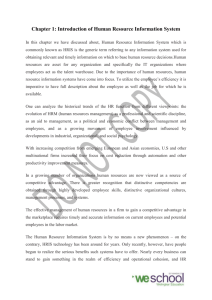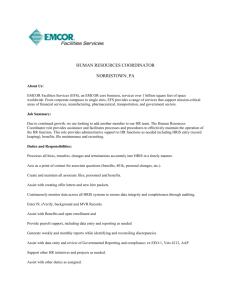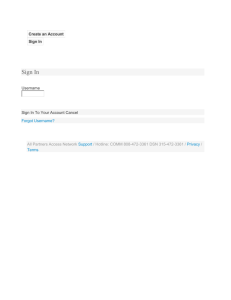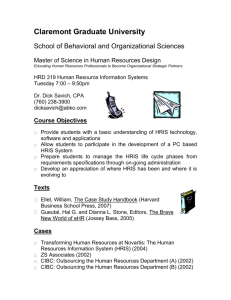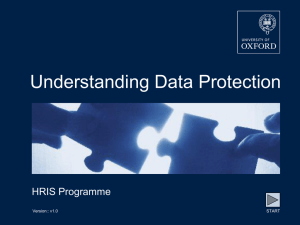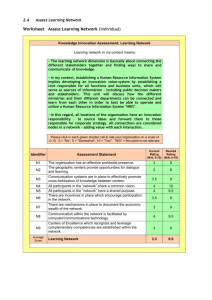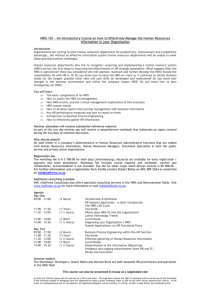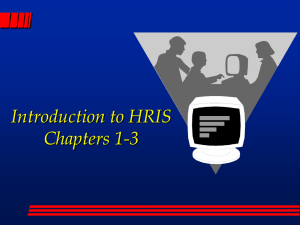Integration with HR/HRIS system
advertisement
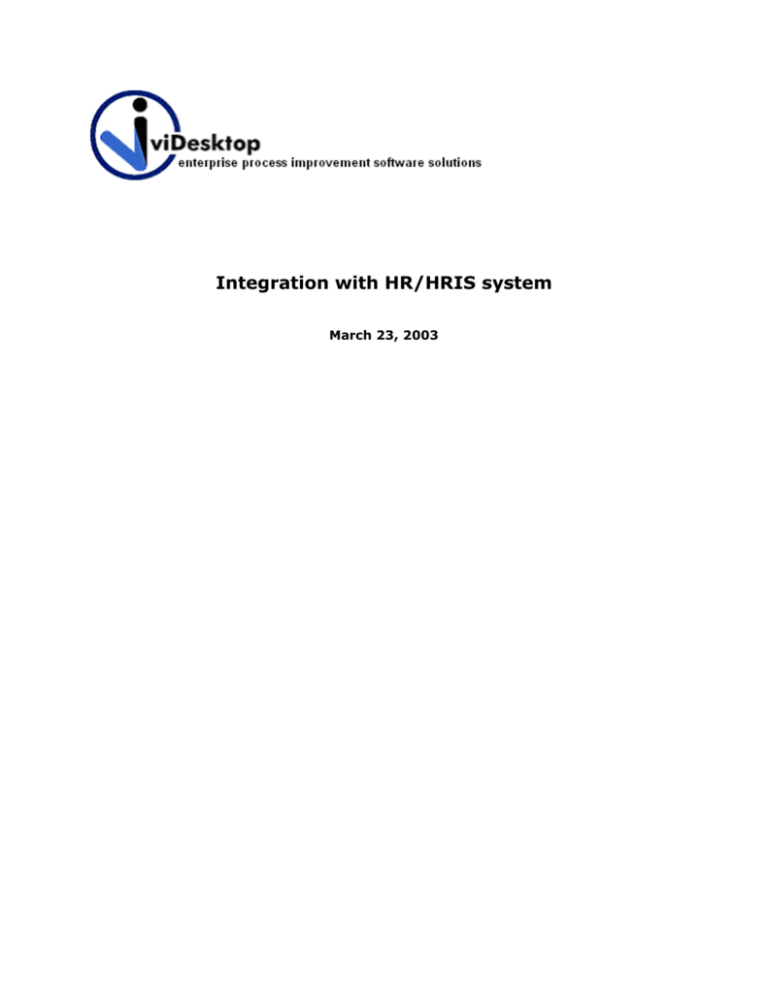
Integration with HR/HRIS system March 23, 2003 Introduction The viDesktop software has the ability to integrate with HRIS systems. When integrated, the employee information required in the viDesktop system is automatically updated from the HRIS system on a weekly basis. The following information is updated from the HRIS system to the viDesktop system: TimeKeeperID or EmployeeID, first name, last name, email, active/inactive status. Please note that group information in viDesktop cannot be updated through this process. The group update is a manual process once the employees are imported from this automatic process. Integration with HR System How it works … 1. A Job on the SQL Server (viEval_ImportEmployee) is scheduled to run weekly. This job executes the viRunDT.exe. 2. viRunDT.exe is a custom data transformation program. This program connects to the firm’s HRIS system (via DSN) and runs a query that retrieves basic employee data (id, email, first name, last name) The importing of employee from the Accounting/HRIS system is accomplished by an application called viRunDT.exe. This is a Data Transformation application that moves data from the Accounting/HRIS system to the viDesktop system. This application requires a DSN that points to the HRIS system. Installation Steps: 1. Create a DSN on the SQL Server where the viEval3x database resides that connects to your HRIS system (this DSN maybe the same DSN that is used for the Accounting system integration if HR information is stored in the accounting system also.) 2. The firm will need to develop a Select statement that would return the following information: TKID (or an EmployeeID), last name, first name, email, status 3. TKID/TimeKeeperID is necessary for billable people. All non-billable people can use their EmployeeIDs. 4. Status refers to whether the employee is Active or Inactive 5. Extract the following zip file. Place the viRunDT.EXE on the SQL Server where the viEval3x database resides in the location: 'C or D or E or F:\Program Files\viDesktop\' . Note if you have already integrated viDesktop’s system with your accounting system, you can skip this step as you would already have this EXE saved to the appropriate folder. 6. Execute the following script against the viEval3x database. This will install standard employee import scripts on the viEval3x database. These standard scripts will need to be customized to meet your needs. Instructions on customizing the script is covered later in this document. 7. Turn the Automatic Import Employee feature on by updating the Global.asa file as below … o Make the following line like below Application("EnableAutomatedEmployeeImport") = 1 8. Now login to the viEval application as Administrator. Go to the Configurations tab > Automated Employee Import Configuration link > click INSTALL button. You should see a page like below. 9. Import Run Time – this is the time that the viEval_ImportEmployee job is set to run. This can be set to anytime that is most ideal and can also be changed if needed through this interface 10. Path to viRunDT.exe – this is the path to the location of the viRunDT.exe file (the local path from the SQL Server where the viEval3x resides) 11. Accounting System Connection String – this is the name of the DSN Format: DSN=HRSYSTEM or DSN=myHR_DSN or DSN=HR_DB 12. Accounting System Runtime User – this is the Login/User that needs to be created on the HR database. This is the User that is specified when creating the system DSN. 13. Accounting System Runtime Password – this is the password for the Login/User on the HR database. This is the password that is specified when creating the system DSN. 14. Hire Date Format – leave as is 15. Import Query for Employees –This statement can gets executed on the firm’s HRIS system. The firm will need to customize this query. This query must return the 4 fields. The EmployeeID/TimeKeeperID, First Name, Last Name, and Email for all active employees. Note that in the viDesktop system, the EmployeeID and emails must be unique. 16. Once the query is customized Click UPDATE to save the settings. 17. Once the UPDATE is done, this will create one job on the SQL Server where the viEval3x database resides. This job is called viEval_ImportEmployee. This job is set to run on Mondays on the Import Run Time. This job will trigger the viRunDT.exe to run and obtain the new employee information from the Accounting/HRIS system. Testing Once all the above steps are completed, you can test the functionality by manually triggering the viEval_ImportEmployee job through the application interface. (from Configuration tab > Automated Employee Import Configuration link > “Run Import Employee Task” button) See below. The system also is able to restore or roll back to a previous state. See the drop down list in above picture. Once the job is executed, the system is not able to determine when the Import Employee Task has completed. (You can see the status of the job through the SQL Enterprise manager) Once the job has completed, verify that the new employees have been updated. To do this, go to the following page Configuration tab > Manage New Users link. On this page you will see a list of all the new employees added to the viDesktop system. (see below) From this stage on, the Admins of the viDesktop system will need to click on the “Update” link beside the newly added employee and setup their group information. See below. To view Inactive Employees go to the Configuration tab > Manage Inactive Users link. You should see a list like below of all Employees that have been deemed inactive in the system. Do not Delete employees from this page.