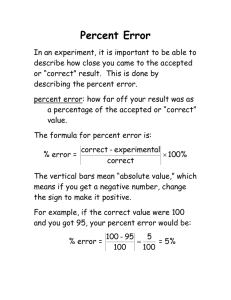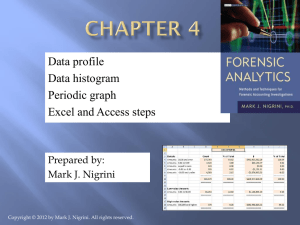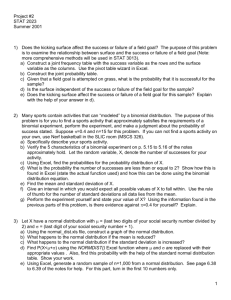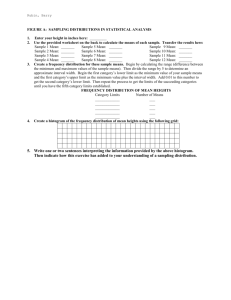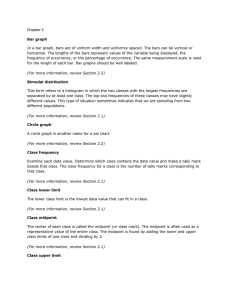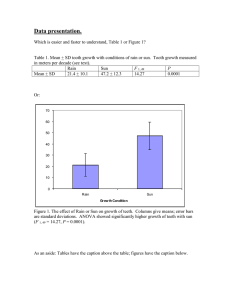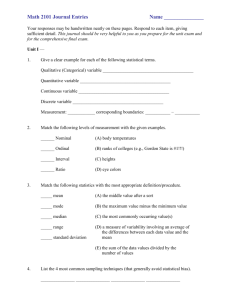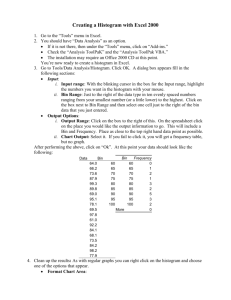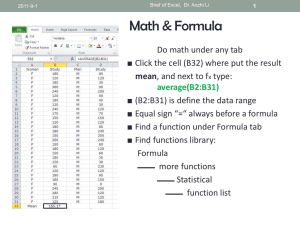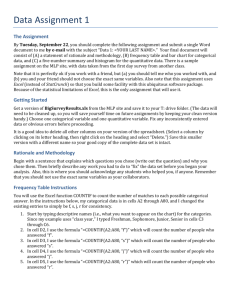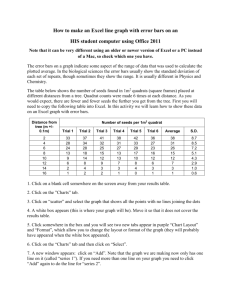Document
advertisement
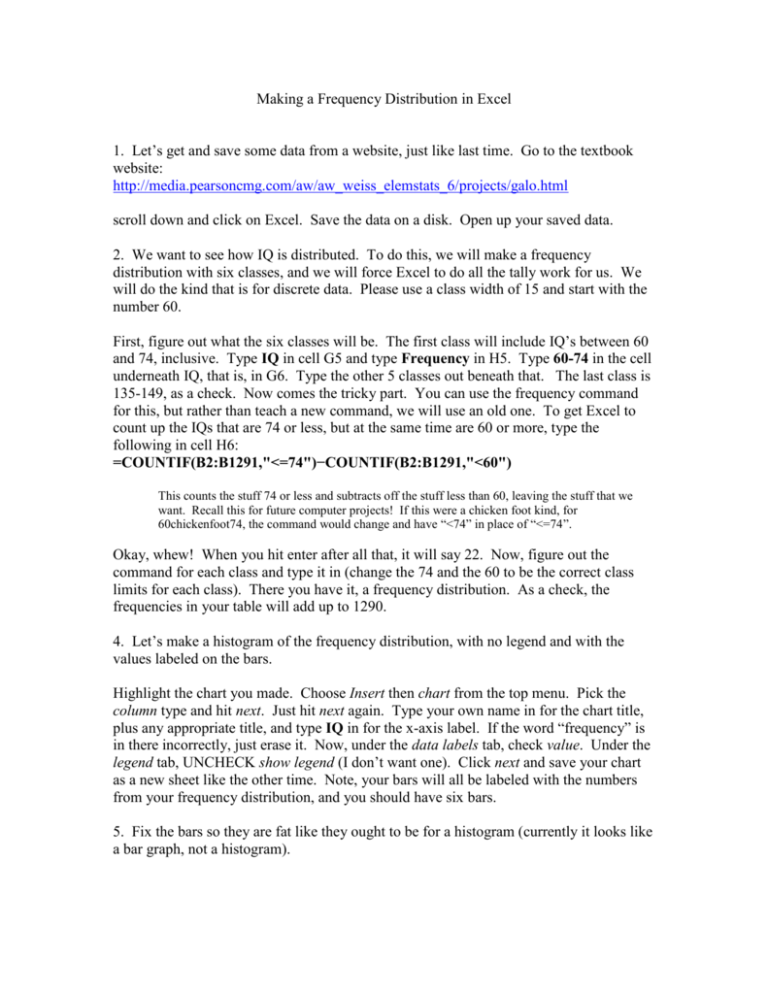
Making a Frequency Distribution in Excel 1. Let’s get and save some data from a website, just like last time. Go to the textbook website: http://media.pearsoncmg.com/aw/aw_weiss_elemstats_6/projects/galo.html scroll down and click on Excel. Save the data on a disk. Open up your saved data. 2. We want to see how IQ is distributed. To do this, we will make a frequency distribution with six classes, and we will force Excel to do all the tally work for us. We will do the kind that is for discrete data. Please use a class width of 15 and start with the number 60. First, figure out what the six classes will be. The first class will include IQ’s between 60 and 74, inclusive. Type IQ in cell G5 and type Frequency in H5. Type 60-74 in the cell underneath IQ, that is, in G6. Type the other 5 classes out beneath that. The last class is 135-149, as a check. Now comes the tricky part. You can use the frequency command for this, but rather than teach a new command, we will use an old one. To get Excel to count up the IQs that are 74 or less, but at the same time are 60 or more, type the following in cell H6: =COUNTIF(B2:B1291,"<=74")−COUNTIF(B2:B1291,"<60") This counts the stuff 74 or less and subtracts off the stuff less than 60, leaving the stuff that we want. Recall this for future computer projects! If this were a chicken foot kind, for 60chickenfoot74, the command would change and have “<74” in place of “<=74”. Okay, whew! When you hit enter after all that, it will say 22. Now, figure out the command for each class and type it in (change the 74 and the 60 to be the correct class limits for each class). There you have it, a frequency distribution. As a check, the frequencies in your table will add up to 1290. 4. Let’s make a histogram of the frequency distribution, with no legend and with the values labeled on the bars. Highlight the chart you made. Choose Insert then chart from the top menu. Pick the column type and hit next. Just hit next again. Type your own name in for the chart title, plus any appropriate title, and type IQ in for the x-axis label. If the word “frequency” is in there incorrectly, just erase it. Now, under the data labels tab, check value. Under the legend tab, UNCHECK show legend (I don’t want one). Click next and save your chart as a new sheet like the other time. Note, your bars will all be labeled with the numbers from your frequency distribution, and you should have six bars. 5. Fix the bars so they are fat like they ought to be for a histogram (currently it looks like a bar graph, not a histogram). While looking at your nice picture, right-click on one of the bars of the graph and select Format Data Series from the little menu that pops up. Then click on the Options tab. Once there, use the little arrows in the gap width box to make the gap width be zero. The bars will now be fat. Hit Okay. 6. Print the histogram and answer some questions to hand in. You may answer the questions on the back of what you printed. Questions: 1. Does your histogram look strongly left or right skewed, or is it fairly close to being symmetric? 2. Using the commands that you have learned (the countif command), figure out how many of the kids in the galo study have an IQ strictly less than 100. Write out for me the command to type in and then tell me what Excel gave as an answer. In a later project, we will see if the income of the parent is related to the IQ of the child, using this study.