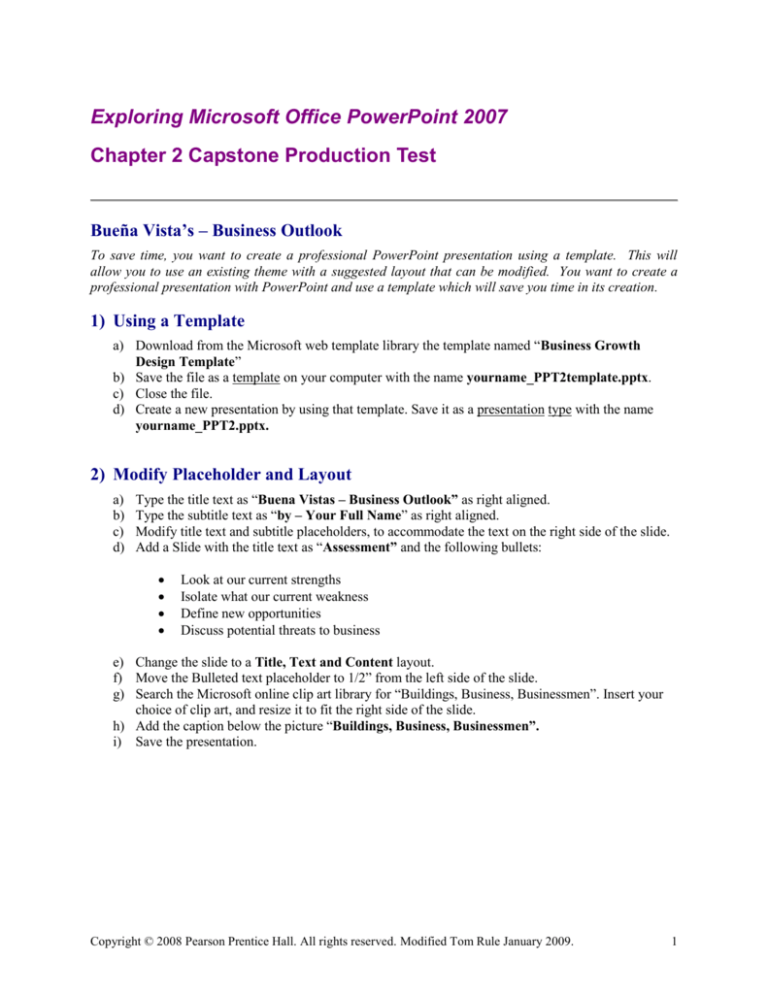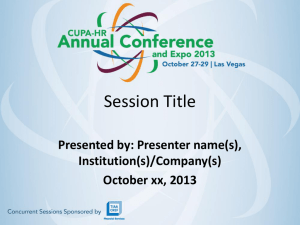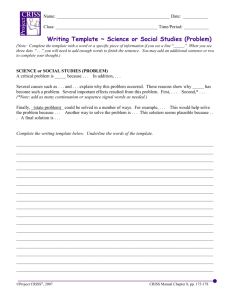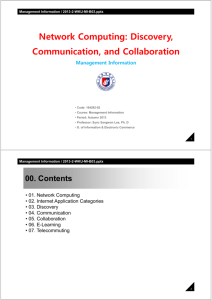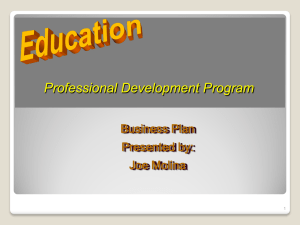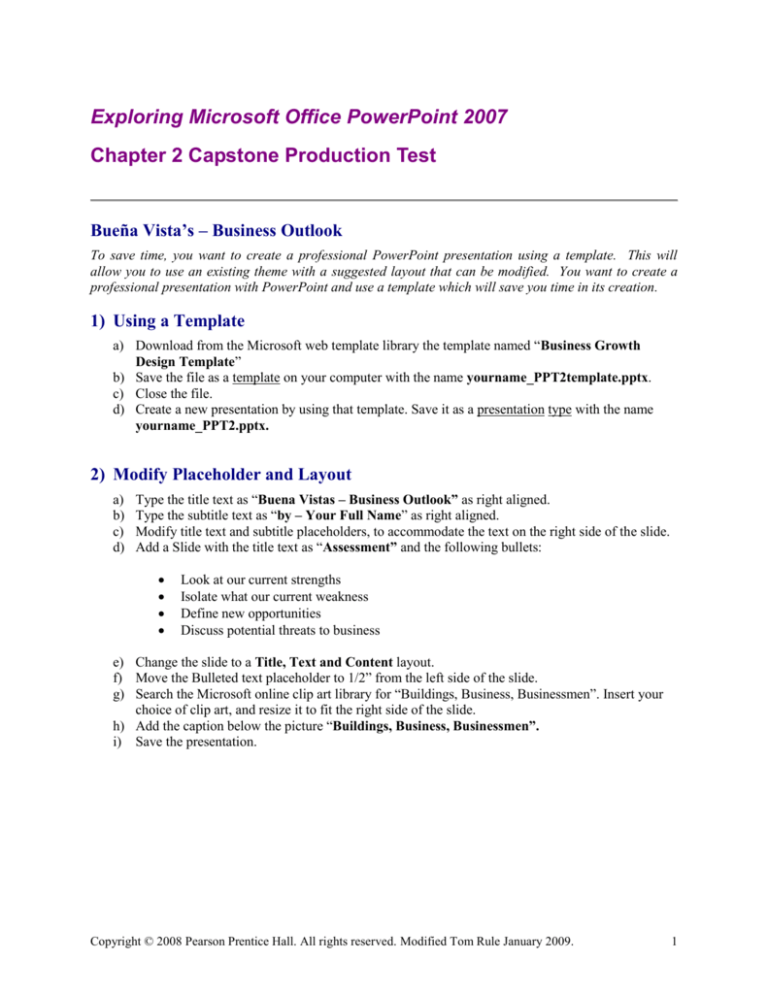
Exploring Microsoft Office PowerPoint 2007
Chapter 2 Capstone Production Test
Bueña Vista’s – Business Outlook
To save time, you want to create a professional PowerPoint presentation using a template. This will
allow you to use an existing theme with a suggested layout that can be modified. You want to create a
professional presentation with PowerPoint and use a template which will save you time in its creation.
1) Using a Template
a) Download from the Microsoft web template library the template named “Business Growth
Design Template”
b) Save the file as a template on your computer with the name yourname_PPT2template.pptx.
c) Close the file.
d) Create a new presentation by using that template. Save it as a presentation type with the name
yourname_PPT2.pptx.
2) Modify Placeholder and Layout
a)
b)
c)
d)
Type the title text as “Buena Vistas – Business Outlook” as right aligned.
Type the subtitle text as “by – Your Full Name” as right aligned.
Modify title text and subtitle placeholders, to accommodate the text on the right side of the slide.
Add a Slide with the title text as “Assessment” and the following bullets:
Look at our current strengths
Isolate what our current weakness
Define new opportunities
Discuss potential threats to business
e) Change the slide to a Title, Text and Content layout.
f) Move the Bulleted text placeholder to 1/2” from the left side of the slide.
g) Search the Microsoft online clip art library for “Buildings, Business, Businessmen”. Insert your
choice of clip art, and resize it to fit the right side of the slide.
h) Add the caption below the picture “Buildings, Business, Businessmen”.
i) Save the presentation.
Copyright © 2008 Pearson Prentice Hall. All rights reserved. Modified Tom Rule January 2009.
1
3) Creating and Modifying an Outline
a) Create a presentation in Microsoft Word using Outline View and save this file with the filename
yourname_PPT2outline.rtf as an rtf document. Add the following text:
+
+
+
Growth Potential
- Are sales going up, or down?
- Are profits rising, or declining?
- Is market share sustained, or contracting?
- Is the turnover rate high, or low?
Financial Options
- Are there any potential investors?
- How much will be required for this year?
- How much will be needed for expansion?
- Have we checked commercial banks?
Future Outlook
- Is the business expanding, or contracting?
- Are we at full capacity, or less than capacity?
- Are there sufficient resources to match new clients?
- Has outsourcing been considered, or not?
b) Modify the outline structure so that the Future Outlook and four successive sub-bullets are below
the last bulleted text “Is the turnover rate high, or low?”
c) Save the outline.
4) Importing an Outline
a) Switch to the PowerPoint presentation and import the Word outline you created in the previous
step.
b) Set all three of the new slides to the same layout as in slide two.
c) From the Microsoft online clip art library, search for the following phrases, insert clip art onto the
indicated slide, and resize the art so it works on the slide.
d) Insert a Growth picture on the third slide – search for “Businesses, Charts, Females ”
e) Insert an Option picture on the fourth slide – search for “Arrows, Businessmen, Choices
f) Insert a Future picture on the fourth slide – search for “Businesses, Businesswoman”
g) Save the presentation and preview it.
h) Add the slides from another presentation named “Training_Outsourcing” (the file named
exp07_p02_cpt_theme_source.pptx) to become slide 6 and 7.
i)
Save and close.
Copyright © 2008 Pearson Prentice Hall. All rights reserved. Modified Tom Rule January 2009.
2
5) Applying and Modifying a Design
a)
b)
c)
d)
e)
f)
g)
h)
i)
j)
Open the file exp07_p02_cpt_source.pptx.
Apply the Concourse theme to the presentation.
Apply an Opulent color theme to the presentation.
Add a Calibri Constantia font scheme to the presentation.
Apply a background Style 6 to the presentation.
Hide background graphics on the second slide.
Create a slide footer with your name and move the footer to the bottom right.
Create a handout header and footer (date & time to be automatically updated and applied to all
slides.)
If your machine does not have the Concourse/opulent/Calibri Constantia themes/schemes
a) add a text block to slide 1, and
b) add text that tells me what themes/schemes you selected instead.
Save this presentation as yourname_PPT2B.pptx.
6) Submit the files yourname_PPT2.pptx, yourname_PPT2B.pptx, yourname_PPT2outline.rtf
Copyright © 2008 Pearson Prentice Hall. All rights reserved. Modified Tom Rule January 2009.
3