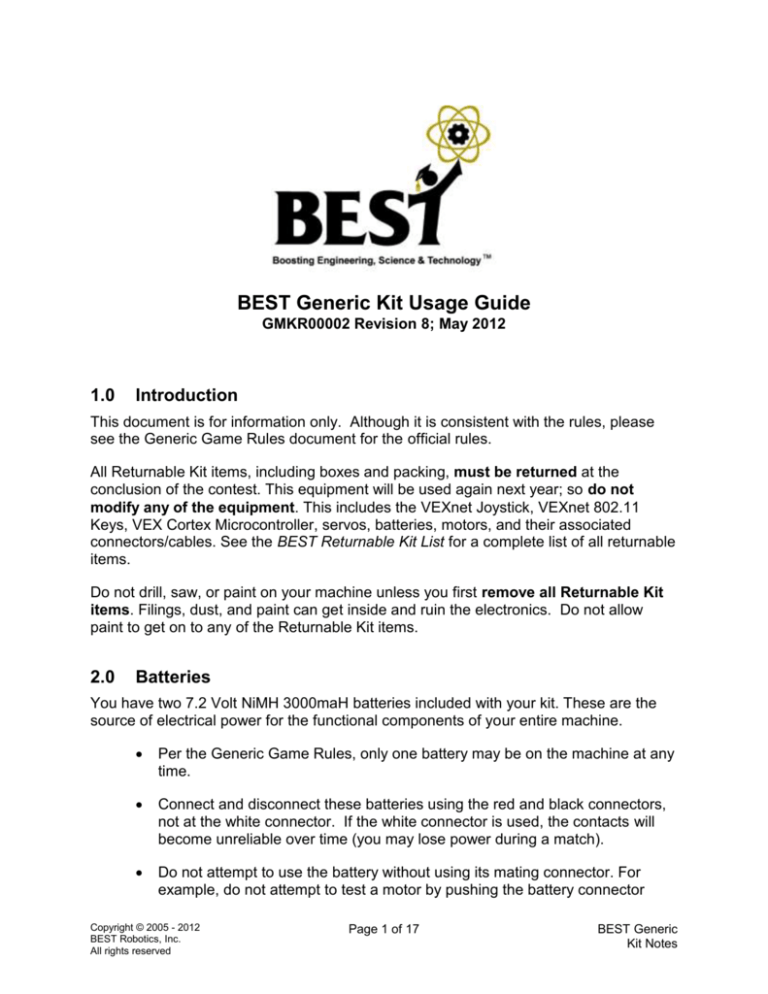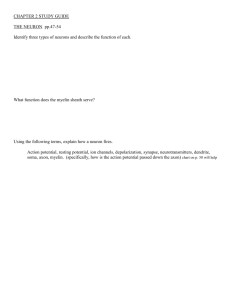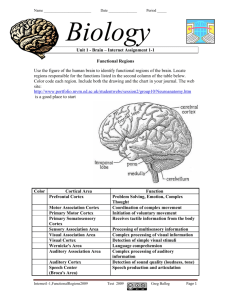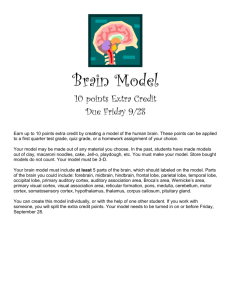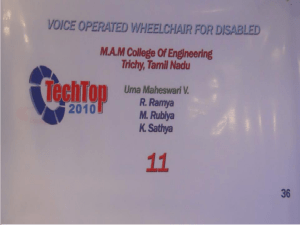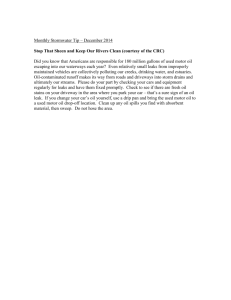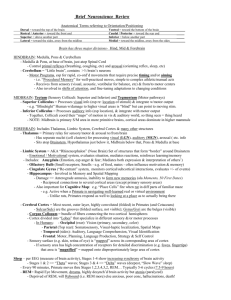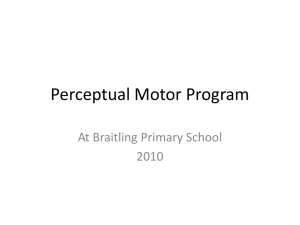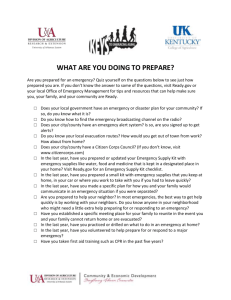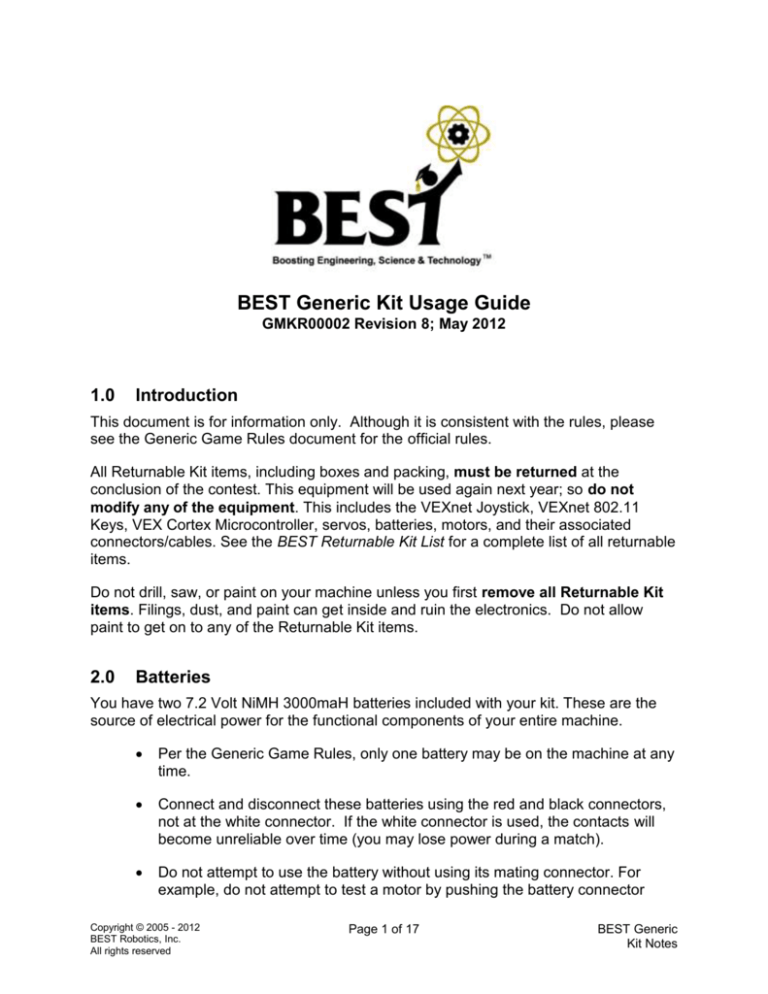
BEST Generic Kit Usage Guide
GMKR00002 Revision 8; May 2012
1.0
Introduction
This document is for information only. Although it is consistent with the rules, please
see the Generic Game Rules document for the official rules.
All Returnable Kit items, including boxes and packing, must be returned at the
conclusion of the contest. This equipment will be used again next year; so do not
modify any of the equipment. This includes the VEXnet Joystick, VEXnet 802.11
Keys, VEX Cortex Microcontroller, servos, batteries, motors, and their associated
connectors/cables. See the BEST Returnable Kit List for a complete list of all returnable
items.
Do not drill, saw, or paint on your machine unless you first remove all Returnable Kit
items. Filings, dust, and paint can get inside and ruin the electronics. Do not allow
paint to get on to any of the Returnable Kit items.
2.0
Batteries
You have two 7.2 Volt NiMH 3000maH batteries included with your kit. These are the
source of electrical power for the functional components of your entire machine.
Per the Generic Game Rules, only one battery may be on the machine at any
time.
Connect and disconnect these batteries using the red and black connectors,
not at the white connector. If the white connector is used, the contacts will
become unreliable over time (you may lose power during a match).
Do not attempt to use the battery without using its mating connector. For
example, do not attempt to test a motor by pushing the battery connector
Copyright © 2005 - 2012
BEST Robotics, Inc.
All rights reserved
Page 1 of 17
BEST Generic
Kit Notes
GMKR00002 Rev 8
May 2012
directly onto the motor power lugs. This can damage the connector and
battery and may cause your machine to fail during the competition (Ouch!).
Inside the Joystick are 6 ‘AAA’ rechargeable Ni-MH batteries. These batteries have a
use time of about 120 minutes before needing to be fully recharged. You need to
manage your Joystick’s battery charge carefully; that is part of the competition.
Here are some hints:
1. During the six-week period, you should fully discharge your Joystick AAA batteries
and fully recharge them at least once. The charge time for fully discharged AAA
batteries is about 2 hours.
2. Charge the Joystick batteries overnight before the competition to be safe.
3. Keep your Joystick turned off and connected to the VEX Cortex Microcontroller by
substituting the VEXnet 802.11 Keys with the USB A-A cable as much as possible
(when not using the wireless operation). During this tethered configuration, turn the
VEX Cortex microcontroller ON and the Joystick OFF; the Joystick will receive
power through the USB cable.
4. Keep the Joystick and your machine off as much as possible.
5. Have an extra 6-pack of regular non-rechargeable AAA batteries as backup (the
Generic Game Rules allow these to be used during competition).
Please remember that (per the Generic Game Rules) team-owned chargers and
batteries that power the robot are not allowed during any competition and will be
removed from the pit area.
3.0
VEX Cortex Microcontroller Operation
The VEX Cortex Microcontroller uses 802.11b/g for communications through a
proprietary VEXnet implementation. This implementation is designed to eliminate the
need for any knowledge of IP addresses, MAC addresses, security settings, and IP
protocols. Just turn it on and it automatically connects to the correct Joystick. To see
how all this works, let's have a look at some information from the Cortex
Microcontroller/Joystick User Guide (accessible at
http://www.vexforum.com/wiki/index.php/VEX_Cortex_Microcontroller).
Copyright © 2005 - 2012
BEST Robotics, Inc.
All rights reserved
Page 2 of 17
BEST Generic
Kit Notes
GMKR00002 Rev 8
May 2012
3.1
Basic Operation
The first step is to make some basic connections; batteries, Cortex microcontroller,
Joysticks and (2) VEXnet keys. Attach 7.2v battery power and a VEXnet 802.11g key
to the VEX Cortex Microcontroller as shown.
leave connected here
connect/disconnect here
Add AAA batteries to the Joystick by loosening the screw as shown. Remove the
battery cover.
Copyright © 2005 - 2012
BEST Robotics, Inc.
All rights reserved
Page 3 of 17
BEST Generic
Kit Notes
GMKR00002 Rev 8
May 2012
Install six identical batteries as shown. Use Alkaline, Ni-Cad or Ni-MH chemistries, but
DO NOT mix different chemistry batteries. Charge rechargeable batteries only with a
quality charger designed for your battery chemistry.
Reinstall the battery cover (insert the two tabs of the battery cover first along the back
edge of the battery cover to aid in installation) and add the VEXnet 802.11g key as
shown.
Copyright © 2005 - 2012
BEST Robotics, Inc.
All rights reserved
Page 4 of 17
BEST Generic
Kit Notes
GMKR00002 Rev 8
May 2012
For longest battery life, turn the units ON only when needed. Fresh batteries in the
Joystick will provide about two hours of run time. If wireless operation is not required,
substitute the VEXnet keys with a USB A-A cable. For this tether configuration, turn ON
the Cortex Microcontroller but leave the Joystick OFF. The USB A-A cable will power
the Joystick. Turn ON the Cortex Microcontroller and the Joystick (switches are shown
in the ON position in the two pictures below).
Copyright © 2005 - 2012
BEST Robotics, Inc.
All rights reserved
Page 5 of 17
BEST Generic
Kit Notes
GMKR00002 Rev 8
May 2012
A valid link is shown in the pictures below. The VEXnet light will be blinking a fast green
on both units. It will take about 10 to 15 seconds for a link to be established after the
units are turned ON. The Robot light will wink green (be mostly on) on both units and
when using fully charged batteries. The Joystick light will be solid green when using
fully charged batteries.
If the units fail to link up, turn them both OFF and then back ON. If they still fail to link
up, tethering may be required. Refer to Section 3.2 ”Re-syncing the Controller and
Joystick”.
When you enter the competition field for a match, you will first turn on your power
switches for both the VEX Cortex Microcontroller and VEXnet Joystick to establish a
wireless network connection (this could take 10-15 seconds) and then wait for the
referee to begin the match. When the match is started, you can then operate your
robot via the Joystick.
When your match is over, you can then power off both the VEX Cortex Microcontroller
and VEXnet Joystick and leave the playing field.
Copyright © 2005 - 2012
BEST Robotics, Inc.
All rights reserved
Page 6 of 17
BEST Generic
Kit Notes
GMKR00002 Rev 8
May 2012
3.2
Re-syncing the Controller and Joystick
If your Cortex microcontroller and Joystick fail to establish the Wi-Fi link, you may need
to re-sync the two devices. To do this: with both units powered off, remove the VEXnet
USB keys and connect the Cortex microcontroller to the Joystick with the A-A USB
cable. Power both on and wait for a slow blinking green Robot light and a solid green
VEXnet light. The units are now paired and ready for normal operation. If this
procedure fails to work, double check you that your batteries are charged and properly
connected to the Cortex. Find additional debugging documentation in the Cortex
Microcontroller/Joystick User Guide at
http://www.vexforum.com/wiki/index.php/VEX_Cortex_Microcontroller (note that the
“default program” referred to in the document is different than the BEST default
program).
3.3
Tethered Operation
For tethered operation, first turn off your Cortex and Joystick. Remove the VEXnet USB
keys from both the Cortex and the Joystick and store them in a safe place. Insert one
end of the USB A-A cable into the USB connector on the Cortex and the other end into
the USB connector on the Joystick. During tethered operation you only need to poweron the Cortex. The battery plugged into the Cortex will provide power (through the USB
cable) to the Joystick. There is no need to power-on the Joystick, thus conserving its
battery life.
It is recommended that you operate your robot in the tethered configuration when
operating the robot in your PIT area.
Copyright © 2005 - 2012
BEST Robotics, Inc.
All rights reserved
Page 7 of 17
BEST Generic
Kit Notes
GMKR00002 Rev 8
May 2012
4.0
VEX Cortex Microcontroller Connections
Figure 1 below shows an example hookup of Return Kit components to the Cortex
microcontroller. It shows connections for a motor, a servo and the battery. Following are
some tips to ensure problem-free use of the Cortex.
screw terminal motor
interface cable
connect/disconnect here
servo power
adapter cable
external motor
controller
leave connected here
Figure 1: Example Cortex Connections
Copyright © 2005 - 2012
BEST Robotics, Inc.
All rights reserved
Page 8 of 17
BEST Generic
Kit Notes
GMKR00002 Rev 8
May 2012
Figure 2 below provides an overview of all of the Cortex connector locations and
features. Additional information on the Cortex is contained in the Cortex
Microcontroller/Joystick User Guide.
WiFi 802.11
proprietary comm
USB port
standard serial
interfaces
(UART, I2C)
1
analog
in
8
1
1
2
digital
in/out
speaker
out
12
SP
(not used by
BEST)
3-wire PWM
servo/motor ctrl
9
10 (not used by
BEST)
system status
indicators
configuration switch (used
for special procedures)
75MHz crystal interface
ports (not used by BEST)
On/Off switch
main battery port (7.2V)
backup battery port for
WiFi communications (9V)
Figure 2: Cortex Microcontroller Features
Copyright © 2005 - 2012
BEST Robotics, Inc.
All rights reserved
Page 9 of 17
BEST Generic
Kit Notes
GMKR00002 Rev 8
May 2012
4.1
General
The Cortex is powered by the 7.2 VDC, 3000 mAHr R/C battery included in your
returnable kit. Use the battery adapter to connect your battery to the Cortex. Do not
attempt to attach the battery to any input other than the Red/Black Powerpole
connector.
DO NOT solder wires to the Cortex connectors! Servo connections are made using the
standard servo power adapter cables. Motor connections are made using the screw
terminal motor interface cables combined with an external motor controller. Only use
motor ports 2 to 9 to connect a servo or a motor. Do not use the 2-pin screw terminal
motor interface cable to plug directly into motor port 1 or 10 of the Cortex (this is to
prevent damage to the Cortex if the motor wires short out).
The restraining clips on the Cortex connectors may be removed as needed for
convenience. However, these clips must be properly installed on the Cortex when you
return your kit.
The male/female bullet connectors provided in the consumable kit can be utilized to
simplify your motor and digital input connections by providing a connection beyond the
screw terminal interface cables.
Mount the Cortex to your robot using #8 screws through the holes provided on its base.
Be careful not to over tighten the screws (to prevent mounting hole damage).
Consider mounting the Cortex on your robot in a place where it might be easily
removed. Note that you will also need access to the Cortex’s USB Key connector; a
little planning can simplify access to this connector.
The Cortex’s on/off switch should be easy to access so that a referee can switch off
your machine if needed.
4.2
Servo Connections
The servo power adapter cables are required to interface the Futaba servos to the
Cortex microcontroller. The servo power adapter cables are keyed to ensure the correct
orientation for insertion into the Cortex. The white wire should be oriented towards the
notch in the motor/servo port (as shown in Figure 3) or the servos will not function. The
servo wire or a servo extension wire are then plugged into the servo power adapter
cable. Make sure the white wires line up if the connector is not keyed. Always be careful
when inserting and removing wires to avoid damaging the connectors and wires.
Copyright © 2005 - 2012
BEST Robotics, Inc.
All rights reserved
Page 10 of 17
BEST Generic
Kit Notes
GMKR00002 Rev 8
May 2012
4.3
Motor Connections
Motor wires should be soldered to the motor terminals at one end and attached to the
terminal motor interface cable at the other end. The terminal motor interface cable end
of the motor wires should be tinned with solder before securing them into the terminal
motor interface cable since frayed stranded wires could cause a short to other
components. Once inserted into the screw terminals tighten the screws with a small flatblade screwdriver so that the wires are not loose and do not pull out. The next step is
to connect the 2-pin end of the screw terminal motor interface cable to the matching 2pin female connector on the external motor controller. The polarity that you choose at
this connection will determine the relative direction of motor rotation for positive stick
movement (on the Joystick). Lastly, plug the 3-pin male connector end of the external
motor controller in a Cortex motor port (2 – 9). The white wire should be oriented
towards the notch in the motor/servo port (as shown in Figure 3) or the motor will not
function.
Motor ports 2-5 and 6-9 are on separate banks (circuits) within the Cortex. The motors
should balanced between these two banks to prevent overloading the Cortex (an
overload will cause the circuit breaker to engage, preventing normal operation until the
circuit cools off).
Figure 3: Servo and Motor Connections to Cortex
Copyright © 2005 - 2012
BEST Robotics, Inc.
All rights reserved
Page 11 of 17
BEST Generic
Kit Notes
GMKR00002 Rev 8
May 2012
4.4
Analog and Digital Inputs
Analog input (a potentiometer for example) and digital input (a switch for example)
connections are made through bare wire connections to a sensor screw terminal
interface cable (similar to motor connections). Tin the ends of wire (if the wire is
stranded, not necessary for solid wire) with solder before inserting into the screw
terminals. Be sure to tighten the screws on the terminal strip so that the wires are not
loose and do not pull out. Insert the 2 pins of the sensor screw terminal interface cable
into a Cortex input port (as shown in Figure 4). Eight (8) sensor screw terminal
interface cables have been provided in your kit.
Figure 4: Digital Input Connection
Copyright © 2005 - 2012
BEST Robotics, Inc.
All rights reserved
Page 12 of 17
BEST Generic
Kit Notes
GMKR00002 Rev 8
May 2012
An example showing how to connect a potentiometer to an analog input port is shown
in Figure 5. Note that three of the sensor screw interface cables are inserted
“sideways” in order to connect the potentiometer. IMPORTANT, the signal terminal of
the potentiometer should be connected to the signal pin of the analog input port.
Signal terminal
on RK pot
Signal pin
5V pin
Ground pin
Signal terminal
on CK pot
Figure 5: Potentiometer Connection
Copyright © 2005 - 2012
BEST Robotics, Inc.
All rights reserved
Page 13 of 17
BEST Generic
Kit Notes
GMKR00002 Rev 8
May 2012
5.0
Using the Microswitches
Included in the kit are six microswitches that can be used to provide digital (on/off)
information to your Cortex program about the robot’s current status. These switches
might be used for:
6.0
bump sensing,
motor limit detection,
system interrupt,
ect.
Servo Notes
If a servo is "humming," this indicates the load on the servo is more than it was
designed to handle. This will cause the battery to drain quickly and may damage the
servo. Readjust the servo travel and/or its linkage so the servo does not hum. Do not
open the servos. If you suspect the servo is damaged, contact your hub’s kit
coordinator.
7.0
Wheel Attachment
Figure 6 shows two methods for wheel attachment that have been reliable in the past.
These are not the only way to connect wheels, but only suggestions.
Figure 6: Two Suggestions for Mounting Wheels.
Copyright © 2005 - 2012
BEST Robotics, Inc.
All rights reserved
Page 14 of 17
BEST Generic
Kit Notes
GMKR00002 Rev 8
May 2012
8.0
Motor Mounting
The motors may be mounted to the robot using the provided motor plates and screws
from the consumables kit. The plate thickness and screw lengths are specifically
matched to prevent damaging (the internal gear plates) the small motors. In addition,
face-mounting of motors with these plates prevents the motors from spinning in their
mounts and potentially shorting out the power wires.
The plates may be modified (may be bent or cut.
Large motor plate
(bent up)
Small motor plate
3/32 hex wrench for
mounting screws
Large motor plate
(cut down)
Figure 7: Motor Mounting Plates and Screws
Copyright © 2005 - 2012
BEST Robotics, Inc.
All rights reserved
Page 15 of 17
BEST Generic
Kit Notes
GMKR00002 Rev 8
May 2012
If a clamping style motor mount is used, the motor should be clamped around the
gearbox portion as opposed to the armature portion (see Figure 8) to prevent damage
to the motor. Note that supporting the motor on the armature portion should be fine,
just avoid clamping it here.
Clamp here
Not here
Clamp here
Not here
Figure 8: Motor Clamping Zones
Copyright © 2005 - 2012
BEST Robotics, Inc.
All rights reserved
Page 16 of 17
BEST Generic
Kit Notes
GMKR00002 Rev 8
May 2012
9.0
Drive Component Usage
Recall that the drive components (other than the 3-ft strip belt) cannot be modified since
they are part of the Returnable Kit. This means, for example, that you are not allowed to
drill holes into the large pulley to mount parts. It also means that you’ll have to figure out
a way to mount the bearings; a couple possibilities: ½ inch PVC stretches nicely when
heated and does a good job of capturing a bearing without altering it, a piece of 1x4
with ¾ inch hole also should make a reasonable bearing mount.
The small all-plastic pulley has no setscrew or other legal means of fixing it to a shaft
for drive purposes (remember, it is illegal to modify the part, or fix it with
epoxy/adhesive). So you may ask, “What good is it?” Well, clever folks that we are,
we’ve also included a shoulder screw in the kit that just happens to fit the small pulley.
The combination of these two items can be used to make an idler pulley, a belt
tensioner, or whatever other ingenious device you may come up with. One simple
example mechanism is shown in Figure 9 (it should look a lot like the carriage
mechanism in a printer).
Figure 9: One possible drive configuration.
Note that in the previous example, the 3-ft length of belt was used and we didn’t even
have to worry about joining the ends together to make a continuous belt. There are
many other ways of using the length of belt without joining the ends together; usually for
devices that don’t have to rotate continuously.
Copyright © 2005 - 2012
BEST Robotics, Inc.
All rights reserved
Page 17 of 17
BEST Generic
Kit Notes