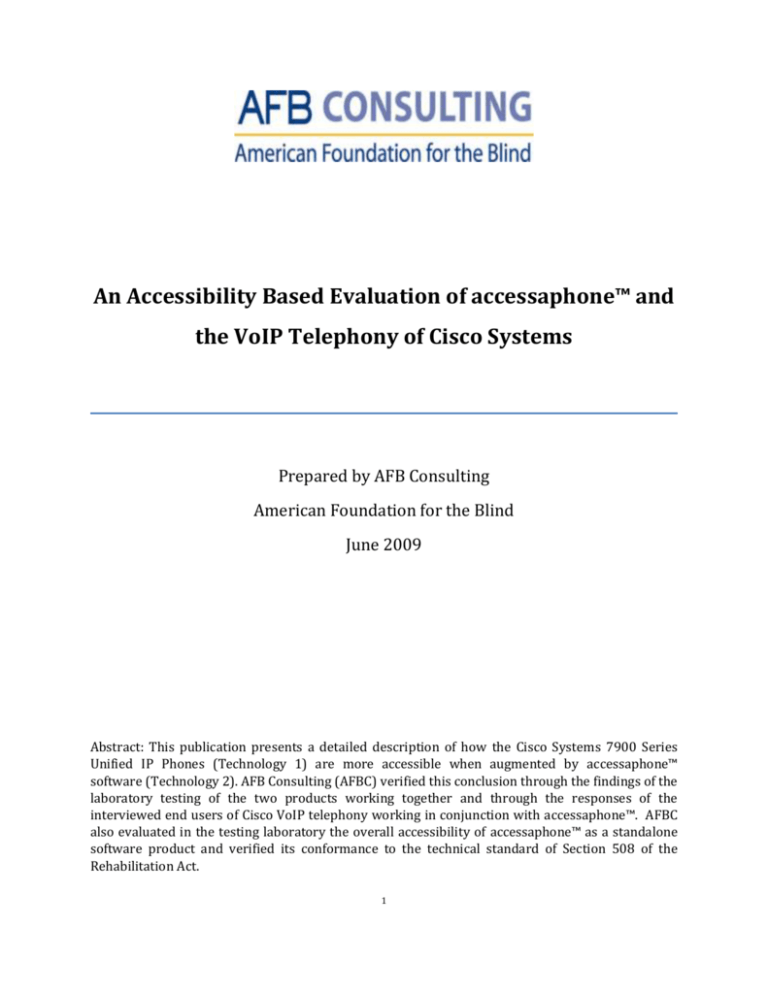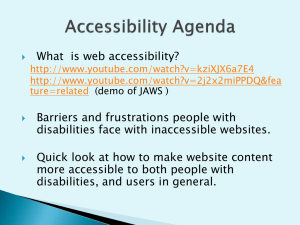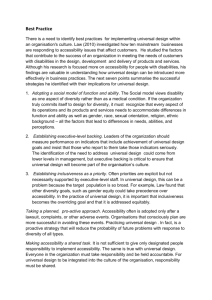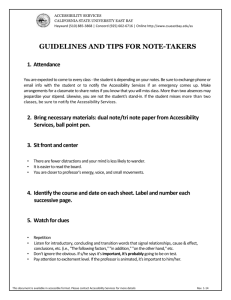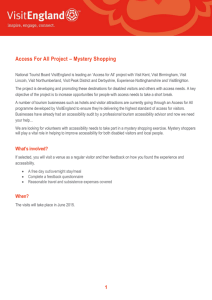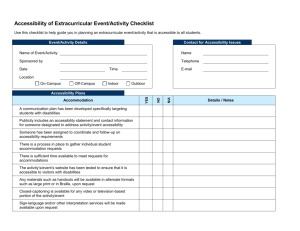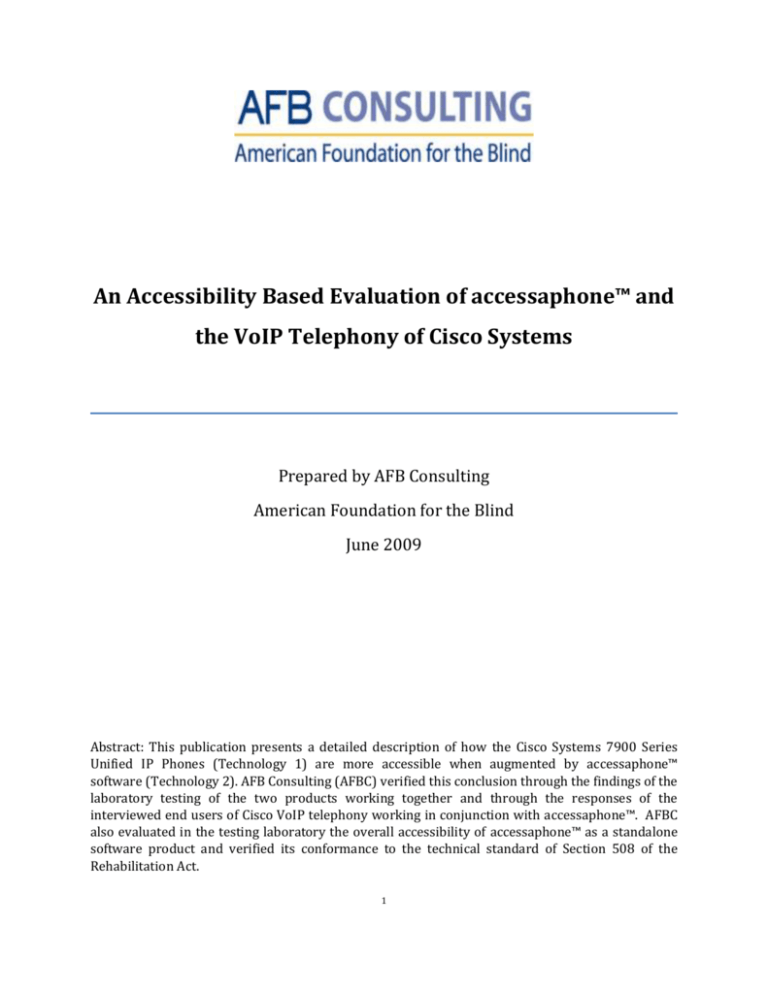
An Accessibility Based Evaluation of accessaphone™ and
the VoIP Telephony of Cisco Systems
Prepared by AFB Consulting
American Foundation for the Blind
June 2009
Abstract: This publication presents a detailed description of how the Cisco Systems 7900 Series
Unified IP Phones (Technology 1) are more accessible when augmented by accessaphone™
software (Technology 2). AFB Consulting (AFBC) verified this conclusion through the findings of the
laboratory testing of the two products working together and through the responses of the
interviewed end users of Cisco VoIP telephony working in conjunction with accessaphone™. AFBC
also evaluated in the testing laboratory the overall accessibility of accessaphone™ as a standalone
software product and verified its conformance to the technical standard of Section 508 of the
Rehabilitation Act.
1
CONTENTS
INTRODUCTION ..................................................................................................................................................... 3
AN OVERVIEW OF TELEPHONY ACCESSIBILITY ISSUES ............................................................................................ 4
ACCESSIBILITY THE ACCESSAPHONE™ WAY ........................................................................................................... 6
GENERAL CONCEPTS .......................................................................................................................................................6
ACCESSAPHONE™ AND END USER ACCESSIBILITY ..................................................................................................................7
THE CONNECTION BETWEEN ACCESSAPHONE™ AND CISCO VOIP TELEPHONY ............................................................................7
Figure 1 – How to install accessaphone™ to work with Cisco 7900 Phones ....................................................................... 9
Figure 2 – How accessaphone ™ communicates with the CUCM ....................................................................................... 9
LABORATORY TESTING CONDUCTED BY AFBC ...................................................................................................... 10
INTRODUCTION ............................................................................................................................................................10
TEST METHODOLOGY ....................................................................................................................................................10
GENERAL OBSERVATIONS FROM THE TESTERS.....................................................................................................................12
THE TESTING OF 18 SPECIFIC USE CASES AGAINST 5 TEST MODES ............................................................................................ 13
Table 1 – Tabulated Results.............................................................................................................................................. 14
SUMMARY AND CONCLUSIONS ........................................................................................................................... 20
APPENDIX A – RESULTS OF END USER INTERVIEWS ............................................................................................. 22
APPENDIX B – ACCESSIBILITY MATRIX FOR ACCESSAPHONE™ ............................................................................. 25
APPENDIX C – A DIAGRAM OF ACCESSAPHONE™ COMMUNICATING WITH CUCM .............................................. 28
APPENDIX D – VPAT FOR ACCESSAPHONE™ (ABRIDGED) .................................................................................... 29
FOOTNOTES: ........................................................................................................................................................ 32
INDEX .................................................................................................................................................................. 35
© 2009 by American Foundation for the Blind, Inc., Tenacity Operating LLC, and Cisco Systems, Inc.
All rights reserved. The publishers make no representations or warranties of any kind, including but not limited to, the warranties of fitness for
particular purpose or merchantability, nor are any such representations implied with respect to the material set forth herein, and the
publishers take no responsibility with respect to such material. The publishers, neither whole nor in part, shall not be liable for any special,
consequential, or exemplary damages resulting, in whole or in part, from the readers’ use of, or reliance upon this material. No part of this
work may be used or reproduced in any means, electronic, mechanical, photocopying, recording, or otherwise, without written permission
from the authors.
2
INTRODUCTION
As part of a joint project with Cisco Systems 1 and Tenacity Operating LLC, AFB Consulting
(AFBC) was asked to evaluate Tenacity’s accessaphone™, a PC based telephony software
product that enables users with disabilities to access commonly used features present in Cisco
System’s Voice Over Internet Protocol (VoIP) telephony offering.
This white paper presents a detailed description of how Cisco 7900 Series Unified IP Phones
are more accessible when augmented by accessaphone™.
Accessaphone™ is a software package complete with its own accessible interface, forms,
and controls. The software interacts with an end user’s Cisco telephone in real time mode
and transfers actual Cisco telephony functionality and information over to the accessible
and flexible PC environment.
The AFBC evaluation included controlled laboratory testing of 18 specific use cases against
5 test modes, resulting in a grand total of 90 common end user based scenarios. An
example would be a telephone user with a screen reader (the “who”) setting up personal
speed dial numbers for the Cisco phone (the “what”).
The evaluation employed five general categories or types of use cases:
1. Perform simple actions such as place a call.
2. Perform complex or multi-step actions such as open the missed call dialog form and
search for all missed calls in the previous 5 days. Select and dial one of the missed
calls.
3. Access system information such as a list of placed or received calls.
4. Look up accessaphone™ help information by topic.
5. Set or change personal preferences such as the Cisco Unity mail box password for
the end user.
AFBC also interviewed actual field users of accessaphone™ in order to validate and
document the day to day usefulness and effectiveness of the product in real world office
environments. The results are shown in Appendix A – Results of End User Interviews.
This white paper provides a discussion on the conformance of accessaphone™ to the
technical standard of Section 508 of the Rehabilitation Act. This standard in particular has
become an accepted and widely used benchmark for many organizations as they research
and perform due diligence on available telephony solutions. Separately, it should be noted
that accessaphone™ as assistive technology is central to the Section 508 conformance of the
Cisco 7900 Series Unified IP Phones. 2
1
2
3
AN OVERVIEW OF TELEPHONY ACCESSIBILITY ISSUES
Unchecked accessibility issues can significantly alter the productivity levels and workflow
habits of affected users and the entire organization, and this is especially true in the case of
telephony, given the telephone’s relative importance in an office or agency setting. It is a
common misconception that accessibility problems affect only the end user or party who
has the specific accessibility issue.
The reality is that accessibility roadblocks have a multiplier effect. Conversations are a twoway street, so two parties instead of one are affected no matter where the accessibility
problem originates. Communication opportunities can be forgone or sub-optimized on
several fronts - between the worker and a coworker or between the worker and the general
public or the customer.
In many cases accessibility
advancements have not kept
While the telecommunications industry has ushered
pace with
technological
in many well publicized developments like VoIP and
developments and trends.
others, in many cases accessibility advancements
A case in point is
needed by end users have not kept pace with
the telephony industry’s
general technological developments and trends.
development of “soft” keys.
A case in point is the industry development of “soft”
keys, which serve to increase (multiply) the
usefulness of the physical push buttons located on
the telephone unit. Soft key technology means that one push key can represent more than
one function, a valuable technological advancement since it multiplies the contributions
that can be made by a given key or button.
For example, pressing a soft key on the telephone unit may “redial” a previously dialed
telephone number. But once the telephone call is connected, the representation of that soft
key may change dynamically on the telephone interface to a totally different function or
meaning such as “end the call”.
Soft keys also serve as pathways to important information (such as call log information) or
they can be used in the setting of personal preferences like call forward or send a call to
voice mail. Depressing a soft key(s) will usually provide the user with a linearly progressive
menu of helpful selections and information. But each menu offering is vision based only.
This vision only format highlights the primary accessibility issue with soft keys. Little or no
comparable sources of access are provided. And the traditional accessibility workarounds
that worked with older telephones do not work in the case of newer telephones that have
soft keys.
4
This problem can be illustrated by comparing the physical makeup of telephones without
soft keys with that of telephones that use soft keys.
Older telephones (with or without a visual interface) typically used hard wired buttons or
keys that had only one function or definition that never changed. So end users who are
blind or who have low vision could often achieve some level of accessibility or comparable
access by memorizing the relative location of the
hard-coded keys and buttons on their telephone base
unit. Or specific hard keys could be identified or
In addition to soft key
tagged through the use of Braille markers or raised
issues,
there
are
tactile characters.
additional telephone
But soft keys because of their complexity and
accessibility problems
dynamic nature preclude the effectiveness and
that can be traced to a
practicality of such quick accessibility fixes.
lack of comparable
means of access for
In addition to soft key issues, there are additional
end users.
telephone accessibility problems that can also be
traced to a lack of comparable means of access for
end users. Telephones have traditionally been
designed with the abilities of the so-called average end user in mind. Consequently,
important information such as incoming caller identification or missed call notification is
generally provided in one context (visual) only.
Another common accessibility issue is the difficulty that many people have in physically
handling the telephone unit and handset. For example, placing a call by grasping the
telephone handset with one hand while simultaneously dialing the telephone number with
the fingers of the other hand can be difficult or impossible for many end users to perform.
For more information on common telephony accessibility issues and how they are
addressed by accessaphone™ - refer to Appendix B – Accessibility Matrix for
accessaphone™ and the Cisco Series 7900 Desk Phones and Soft Phones.
There are of course societal costs to be paid due because of the lack of accessible
technology. Employment censuses ad studies have documented for years that employment
rates for workers with disabilities are significantly lower than that of the working
population in general. 3 This problem is not coincidental to the lack of commercially
available workplace telephones that can be used by all workers, regardless of physical
ability.
Due to shifting workplace demographics, businesses and agencies will need more and more
to recruit workers from the ranks of the disabled. This will be partly due to the effects of
3
5
the upcoming Baby Boomer retirement bubble, which will likely lead to worker shortages
in a number of industries. 4 In addition, the much publicized aging or “graying” workforce
will itself call for better workplace accessibility.
ACCESSIBILITY THE ACCESSAPHONE™ WAY
GENERAL CONCEPTS
Accessaphone™ operates well beyond the limited concepts of accessibility work arounds or
quick fixes that were described in the previous section. Its unique accessibility approach is
an integration of modern telephony with an end user’s own computing choices and
techniques.
This combination of the two technologies is called CTI or Computer Telephony Integration5,
which Tenacity deploys through its development partnership with Cisco Systems. Since it
focuses on accessibility, accessaphone™ can be further categorized as a CTAP application or
Computerized Telephony Accessibility Provider, a sub-set of CTI.
Once accessaphone™ is installed, the PC can then communicate back and forth with the
Cisco telephone, enabling the real time exchange of important information and the
execution of common telephone actions. With a CTAP solution like accessaphone™ in place,
it is not incumbent upon the end user to memorize telephone commands, keys, or steps,
and the user has quick access to important information conveyed through the telephone.
With the right design approach, accessible telephony can be a natural fit with the PC
platform. In terms of end user accessibility, the PC industry in general has made significant
advances over the past two decades. The major PC manufacturers have not only made their
own systems more accessible, but they have also opened up their proprietary platforms to
third party accessibility developers and providers. 6
The challenge for Tenacity is to deliver original Cisco VoIP functionality to end users in a
manner that conforms to the individual abilities, needs, and preferences of the end user,
not the other way around. The design of products to be usable by all people to the greatest
extent possible, without the need for special end user adaptation, is called universal
design.7
4
5
6
7
6
PC users typically select their preferred PC input and output devices and methods through
experimentation and they fine tune their usage through many iterations of trial and error.
Accessaphone™ takes advantage of the PC advances that the user has already gained and
applies them to the usage of Cisco office telephony.
The end user can navigate and operate accessaphone™ (i.e. Cisco telephony) through a
broad range of input and output methods and tools – hotkeys or shortcut keys,
conventional keystrokes and mouse clicks, speech commands, and via specialty input
devices. And the product works with popular third party screen reader and screen
magnification programs that are widely available on the market. 8
ACCESSAPHONE™ AND END USER ACCESSIBILITY
Accessaphone™ software is fully compatible with 3rd party assistive technology products
such as screen readers and magnifiers and it follows and supports accessibility standards
built into the Windows operating system while providing its own additional accessibility
features such as a high contrast palette, resizable fonts, and a self voicing text-to-speech
engine. In addition, it provides customizability of the user interface and allows the user to
change voices, reading rate, and volume.
These features are designed to provide the needed accessibility for effective day to day
usage of the Cisco telephone. The simple idea is that the accessible nature of
accessaphone™ leads to an accessible telephony experience where actions, commands, and
information retrieval are intuitive and second nature for the user.
In addition, accessaphone™ can be used for the setting of personal preferences for the Cisco
telephone. For example, speed dial numbers can be configured and managed through the
accessaphone™ speed dial form, which like all accessaphone™ forms and controls is highly
accessible. Other personal preferences like setting auto answer on/off toggle or choosing
the number of times audible caller ID is audibly announced can be made through a simple
check box or a drop down box within accessaphone™. Refer to Appendix B – Accessibility
Matrix for accessaphone™ (on pages 25 -27) for a more complete discussion on the
functionality of accessaphone™.
THE CONNECTION BETWEEN ACCESSAPHONE™ AND CISCO VOIP TELEPHONY
The following discussion provides insight as to how accessaphone™ works in conjunction
with Cisco telephony (for more details refer to www.accessaphone.com).
8
7
Is accessaphone™ a telephone?
No. It is a desktop based software package.
Accessaphone™ cannot work by itself. It first needs a Cisco VoIP telephone
(hard phone or soft phone) in order to function. 9
What is the role of accessaphone™ as compared to the role of the Cisco telephone?
At no time does accessaphone™ disable the Cisco telephone or take away any
of its features or functions.
The Cisco telephone continues to provide original telephony functionality
and information. Accessaphone™ in turn makes the original functionality and
information more accessible for the end user.
In some cases accessaphone™ adds functionality that is not present on the
Cisco VoIP telephone. Examples include directing the telephone to auto
answer and directing it to repeat incoming caller id information multiple
times. In addition, accessaphone™ enables search and dial from Microsoft
Outlook Contacts, another uniquely provided feature. 10
The accessaphone™ software operates in a user friendly manner. It simply
runs in the Windows background and is ready to be used when the user
decides to use it, with no special activation or de-activation needed..
How does accessaphone™ increase the accessible telephony experience of the Cisco
telephony user?
By providing “comparable access” to telephone functionality. The end user
can select and use a preferred input method (keyboard shortcuts, voice
commands, etc.) for performing telephone actions such as dialing or
answering a call, holding and then resuming a call, or conferencing.
By providing telephony related information or output in “alternative
formats”. Examples include caller id, call log, and new voice mail indicator,
all of which are available in both audio and visual formats.
The installation of accessaphone™ is simple and requires only a few steps as described in
Figure 1 on page 9. Note that this description depicts a stand-alone (local level)
installation.
9
10
8
FIGURE 1 – HOW TO INSTALL ACCESSAPHONE™ TO WORK WITH CISCO 7900 PHONES
(A stand-alone local installation for one user)
1. The Telecommunications Administrator configures a user inside Cisco Unified
Communications Manager (CUCM).
2. The user is assigned to the Standard CTI Enabled Group (check box).
3. A device (telephone) is associated with the user (check box).
4. The device is enabled for CTI (check box).
5. The Network Administrator downloads, installs, and configures the Cisco Telephony
Service Provider (TSP) on the end user’s PC. The TSP is available as a download
from CUCM.
6. The accessaphone™ software package is downloaded from Tenacity Operating and
installed on the end user’s PC.
7. The new accessaphone™ user sets personal preferences. Examples include speech
settings (on or off, rate, voice), form settings (font size, form size), navigational
preferences (the number and locations of tab stops), and shortcuts (speed dial or
nickname assignments for frequently dialed numbers).
Telephone administrators have the option of deploying and updating accessaphone™ on
either a local level (described above) or an enterprise level. An enterprise wide installation
would typically be a silent deployment made at the network level. 11
Accessaphone™ does not reside inside the telephony network. It is a part of the computer
network. Figure 2 (below) and Appendix C on page 27 provide additional details of how
accessaphone™ communicates with Cisco Unified Communications Manager (CUCM).
FIGURE 2 – HOW ACCESSAPHONE ™ COMMUNICATES WITH THE CUCM
1. A computer running accessaphone™ is connected to the VoIP/PBX switch (CUCM).
One available method is an RJ45 Ethernet cable connection.
2. The VoIP/PBX switch is connected to individual telephones or endpoints (hard
phones or soft phones) via a network switch.
3. Accessaphone™ converses with the Cisco telephone through the VoIP/PBX switch,
which it does through the TSP (Telephony Service Provider) and Microsoft TAPI. 12
11
12
9
Figure 2 (continued)
4. When accessaphone™ is in use, the application will communicate with Microsoft
TAPI. TAPI will communicate with the VoIP/PBX Switch. The VoIP/PBX Switch will
communicate with the phone.
5. The Cisco phone to accessaphone™ communication path is as follows: When the
phone rings, the VoIP/PBX Switch notifies the phone system TSP of the event. The
TSP notifies TAPI which then notifies accessaphone™.
LABORATORY TESTING CONDUCTED BY AFBC
INTRODUCTION
Testing by AFB Consulting (AFBC) was intended to focus on evaluating the probable realworld experience of users who are blind, users who have impaired or low vision, and users
who have mobility impairments, as they use accessaphone™ in conjunction with Cisco 7900
Series Unified IP Phones. 13
The principal objectives for the testing project were:
1. Conduct a comprehensive accessibility/usability
accessaphone™ using real-world user test (use) cases.
evaluation
of
Tenacity’s
2. Evaluate accessaphone™ against the accessibility criteria listed in Section 508
Accessibility Standards of the Rehabilitation Act Amendments of 1998.
3. Work with Tenacity and Cisco technical and management team to document,
prioritize, and report all accessibility and usability barriers uncovered during the
product testing.
4. Interview a sampling of end users of accessaphone™ in the field.
TEST METHODOLOGY
Evaluation and analysis was performed on accessaphone™ running in conjunction with the
VoIP Cisco Unified Communications Manager (CUCM) system and Cisco IP Series 7900
telephones and IP Communicator (the Cisco computer telephone or soft phone) running on
the AFB network. During the course of the testing accessaphone™ was upgraded to a newly
released version. Because of this, screen reader testing was done on accessaphone™
2.5.2(34). Low vision testing was done on 3.0.0(7). All other testing was done on
accessaphone™ 3.0.0(5).
13
10
AFBC evaluated the accessaphone™ application utilizing a team of four accessibility
experts. The team, consisting of two blind, a low vision, and a sighted evaluator, based the
evaluation on a set of 18 use case scenarios selected to reflect typical accessaphone™ usage.
Two testing platforms were set up to conduct the evaluation by using the latest software
and hardware products. Each use case was performed in five separate modes of operation:
1. Keyboard only mode assessed the experience of mobility impaired users who use
the keyboard or equivalent device for input. In this mode the application will be
driven solely by keyboard input.
2. Speech input mode assessed the experience of mobility impaired users who use
speech recognition for input. In this mode the application was driven by speech
input from Dragon NaturallySpeaking Professional version 10 by Nuance. 14
3. Built in text to speech mode assessed the experience of blind or low vision users
who are not utilizing external assistive technology and only relying on text to speech
capability provided by accessaphone™.
4. Screen reader mode assessed the experience of screen reader users who have
disabled the accessaphone™ text to speech capability. JAWS15 versions 9 and 10 by
Freedom Scientific and Window-Eyes version 7.0 by GW Micro were used for this
evaluation.
5. Screen magnifier mode evaluated the experience of low vision users who are using
external screen magnification, screen reading, palette manipulation, and text
resizing aides. This portion of the evaluation used ZoomText 9.116 by Ai Squared.
The inherent low vision features of accessaphone™ 3.0.0(7) were also evaluated.
An evaluator performed each use case for each testing mode and recorded relative task
difficulty, specific accessibility barriers, specific usability issues, and other comments or
suggestions for improvement.
In addition to the use case testing, the evaluation by AFBC included a gap analysis
comparing the existing VPAT with an updated Section 508 based review covering:
Software Applications and Operating Systems (1194.21)
Telecommunications Products (1194.23)
Functional Performance Criteria (1194.31)
Information, Documentation, and Support (1194.41
14
15
16
11
GENERAL OBSERVATIONS FROM THE TESTERS
Accessaphone™ was found by AFBC to be highly accessible overall. It was found to be fully
accessible when operated from the keyboard only. All functions (including the Cisco
telephony functionality) were available through keyboard shortcuts (hot keys) as well as
through standard Windows navigation keys (Tab, Arrows, Enter, and Spacebar).
Accessaphone™ was fully accessible and it worked well with both the JAWS and Window
Eyes screen readers. In addition, the application was fully accessible when the built in text
to speech engine (TTS) was used in place of the third party screen reader programs. The
accessaphone™ documentation and support materials in Microsoft Word format were not
read by the built in TTS engine but could be
read by a third party screen reader.
Accessaphone™ was found by
Accessaphone™ was fully accessible in all low
AFBC to be highly accessible
vision testing. Out of the box it presented a high
overall. All functions (including
contrast palette and it readily accepted
the
Cisco
telephony
Windows high contrast settings made by the
functionality) were available
testers. It offered the user the opportunity to
through keyboard shortcuts
enlarge the window size via the mouse and to
(hot keys) as well as through
adjust the font size and button sizes through the
standard Windows navigation
mouse, keyboard, or voice commands. It tested
keys (Tab, Arrows, Enter, and
fully compatible with the magnification and
Spacebar).
custom palette features of ZoomText
Accessaphone™ was found to be compatible
with the speech recognition product Dragon
Naturally Speaking Professional (Dragon), which means that regular Dragon users now
have the added benefit of managing their Cisco telephony experience by using speech
commands. The Dragon testing protocol required the usage of Dragon macro commands.
While the needed macros can be developed by the user, the actual macros used in testing
were provided by Tenacity. Once the macros were installed, all accessaphone™ functions
were successfully converted to Dragon commands and they worked well.
While on a telephone call, the ideal situation is for the Dragon user to be able to issue
accessaphone™ Dragon commands discretely, that is without the other party being able to
hear the Dragon commands through the live telephone connection.
12
Many Dragon commands for accessaphone™ can be issued discretely, especially if the user
has sufficient mobility to perform simple keystrokes and mouse clicks as needed, such as
the plus key (+) on the numeric keypad or the microphone button on the Dragon Bar. These
actions can serve to non-verbally toggle Dragon
between Conversation mode and Command mode. But
in cases where the Dragon command will actually be
Accessaphone™ and its
heard by the other party on the call, the
support materials were
accessaphone™ user can simply inform the other party
found by AFBC to be in
that a verbal command to the telephone system is
conformance with the
going to be issued.
Section 508 Accessibility
Accessaphone™ and its support materials were found
by AFBC to be in conformance with the Section 508
Accessibility Standard. For more information refer to
Appendix D- VPAT for accessaphone™ (abridged
version).
Standard.
For
more
information
refer
to
Appendix D- VPAT for
accessaphone™ (abridged
version) on pages 28 – 30.
In addition to the usability issues with Dragon
commands, the testing did uncover some software
bugs (as would be expected from software under development) that have been reported to
Cisco Systems and Tenacity.
THE TESTING OF 18 SPECIFIC USE CASES AGAINST 5 TEST MODES
The results of the 18 specific use cases across the 5 test modes are presented in Table 1
beginning on page 14.
“Keyboard” is the keyboard only testing for mobility impaired users who are unable to use
a mouse. “Speech Control” is the testing using Dragon Naturally Speaking for mobility
impaired users who may have trouble using the keyboard. “Screen Reader” is the testing
using external screen reading software (JAWS 9, JAWS 10, and Window-Eyes 7). “TTS” is
the testing using the built in text to speech engine of accessaphone™. “Low Vision” is the
testing for visually impaired users, utilizing ZoomText, Windows accessibility features, as
well as the font resizing capability of accessaphone™.
How to read Table 1:
“A” indicates that a feature is fully accessible in the corresponding test mode. Footnotes list
any limitations or qualifications on the accessibility of the feature.
13
TABLE 1 – TABULATED RESULTS
1 - For Keyboard mode and ZoomText Mode testing, use the “+” button to resize the
main form to its maximum size.
Keyboard
A
Speech Control
A
Screen Reader
A
TTS
Low Vision
A
A
2 - Dial a call using the Dial button (or keyboard shortcut) on the Main Form.
Keyboard
A
Speech Control
A (1)
Screen Reader
A
TTS
Low Vision
A
A
(1) Command macros were added to support long distance access codes.
3 - Answer an incoming call using the Answer button (or keyboard shortcut) on the
Main Form.
Keyboard
A
Speech Control
A (2)
Screen Reader
A
14
TTS
Low Vision
A
A
Table 1 (continued)
(2) While there was no accessibility issue activating the Answer button with a Dragon Naturally
Speaking command, there is a practical issue of turning off the speech recognizer without confusing
the other party. After the “Answer” command is spoken, ideally the speech recognizer must
immediately stop listening. If the speech recognizer is not quickly turned off, spurious commands
might be issued to accessaphone™ during the course of the conversation. Refer to a more detailed
discussion of this topic in the previous section entitled Test Results- General Observations.
4 - Place a call on hold using the Hold button (or keyboard shortcut) on the Main Form,
then resume call.
Keyboard
Speech Control
A
A (3)
Screen Reader
A
TTS
Low Vision
A
A
(3) There was no problem activating the Hold button with a Dragon Naturally Speaking command.
Similar to the previous use case there is an issue of potentially confusing the caller by speaking
Dragon Naturally Speaking commands during the conversation. Refer to a more detailed discussion
of this topic in the previous section entitled Test Results – General Observations.
5 - Receive an incoming call and transfer it to another extension.
Keyboard
Speech Control
Screen Reader
TTS
Low Vision
A
A (4)
A
A
A
(4) The same issue as observed in hold potentially takes place during transfer if the caller hears all the
commands issued to the speech recognizer. Refer to a more detailed discussion of this topic in the
previous section entitled Test Results – General Observations.
15
Table 1 (continued)
6 - Receive an incoming call and park it on another extension.
Keyboard
Speech Control
Screen Reader
TTS
Low Vision
A
A (5)
A
A
A
(5) The same issue as observed in hold potentially takes place during park if the caller hears all the
commands issued to the speech recognizer. Refer to a more detailed discussion of this topic in the
previous section entitled Test Results – General Observations.
7 - Set up a 3 way conference call.
Keyboard
Speech Control
A
A (6)
Screen Reader
A
TTS
Low Vision
A
A
(6) The same issue as observed in hold potentially takes place during a conference call if the caller
hears all the commands issued to the speech recognizer. Refer to a more detailed discussion of this
topic in the previous section entitled Test Results – General Observations.
8 - Create a New Speed Dial Number.
Keyboard
Speech Control
A
A
Screen Reader
A
16
TTS
Low Vision
A
A
Table 1 (continued)
9 - Dial a number from Speed Dial.
Keyboard
Speech Control
Screen Reader
TTS
Low Vision
A
A (7)
A
A
A
(7) Dragon Naturally Speaking navigated the tree view Speed Dial form through the defining of Arrow
Up and Arrow Down as macro commands specific to the context of this form. Once this was done, the
entire form was navigable by speech and the task was easy to perform.
10 – Open the Missed Calls dialog form and search for all missed calls in the previous 5
days. Select and dial one of the missed calls.
Keyboard
Speech Control
A
A (8)
Screen Reader
A
TTS
Low Vision
A
A
11 – Open the Call Log form. Pick a call. Flag it. Record and save notes for the call.
Keyboard
Speech Control
Screen Reader
TTS
Low Vision
A
A (9)
A
A
A
(9) Dragon Naturally Speaking navigated the combo box, the open text box, and the check box
associated with these forms through the defining of Arrow Up and Arrow Down as macro commands
specific to the context of the forms. Once this was done, the forms were navigable by speech and the
tasks were easy to perform.
17
Table 1 (continued)
12 - While a call is connected (not on hold), use the flag function to take notes.
Keyboard
A
Speech Control
A (10)
Screen Reader
A
TTS
Low Vision
A
A
(10) Speech input is inappropriate for this task. Dictating voice notes while on a live call is not
practical.
13 - Open the Line Settings form. Change mail box password. Save new settings.
Keyboard
Speech Control
Screen Reader
TTS
Low Vision
A
A
A
A
A
14 - Open the Options form. Navigate through all six forms and ensure that all controls
are readable.
Keyboard
A
Speech Control
Screen Reader
TTS
Low Vision
A (11)
A
A
A
(11) Dragon Naturally Speaking navigated the tree-view Options form through the defining of Arrow
Up and Arrow Down as macro commands specific to the context of this form. Once this was done, the
entire form was navigable by speech and the task was easy to perform.
18
Table 1 (continued)
15 - From the Options form, change the speech rate and save the results.
Keyboard
A
Speech Control
A (12)
Screen Reader
TTS
Low Vision
A
A
A
(12) Dragon Naturally Speaking navigated the tree-view Options form through the defining of Arrow
Up and Arrow Down as macro commands specific to the context of this form. Once this was done, the
entire form was navigable by speech and the task was easy to perform.
16 - From the info Center Form, launch the Tenacity Support Portal.
Keyboard
A
Speech Control
A
Screen Reader
A
TTS
A (13)
Low Vision
A
(13) No accessibility barriers to open the page. Of course, a screen reader is necessary to access the
web page.
17 - From the info Center Form, launch the User Guide and select the second link in the
table of contents, “How can accessaphone™ help me?” Read the answer.
Keyboard
Speech Control
Screen Reader
A
A
A
TTS
A (14)
Low Vision
A
(14) No accessibility barriers to open the page. Of course, a screen reader is necessary to access the
web page.
19
Table 1 (continued)
18 - From the info Center Form, launch the Keyboard Card and read some of it. Close
the Keyboard Card, and then close the Info Center.
Keyboard
Speech Control
Screen Reader
A
A
A
TTS
A (15)
Low Vision
A
(15) No accessibility barriers to open the page. Of course, a screen reader is necessary to access the
web page.
SUMMARY AND CONCLUSIONS
Product testing and end user interviews conducted by AFBC confirm that accessaphone™ is
a highly accessible and useful application that adds crucial accessibility to the basic
functionality of the Cisco VoIP product offering.
Basically accessaphone™ provides information provided by the end user’s Cisco telephone
in alternative formats and it provides comparable access to Cisco telephony functionality
and actions.
For example, with accessaphone™ a user can press a hotkey on the keyboard in order to
find out (audibly) whether or not there is a new voice mail waiting to be opened. Without
accessaphone™ in place such verification comes from a red indicator light located on the
telephone handset or by the user checking for the presence of a stutter dial tone on the
Cisco telephone.
Similarly, accessaphone™ lists the exact call log information that is provided through the
Cisco telephone interface, but it provides the information in expanded detail and in an
accessible format so that it can be read by either a screen reader program or by the built in
text to speech engine provided by the software.
The AFBC testing confirmed that with accessaphone™ in place, blind users are now able to
set personal preferences for their Cisco telephone without the need for outside assistance.
Examples include setting up speed dial numbers and changing the password in the voice
mail system.
20
Accessaphone™ also solves the well known soft key accessibility issue by providing PC
based access to the major telephony functions that are driven by soft keys.
For example, without the presence of accessaphone™ the conference call function is driven
by the depressing of soft key present on the telephone unit, meaning that user vision is
required. Further, multiple pages of navigation on the telephone using the soft buttons are
necessary to successfully initiate the conference call.
With accessaphone™ in place, the conference call can
be made through a sequence of simple keystrokes
Accessaphone™ also solves
and accompanying audible user prompts.
the well known soft key
For a detailed listing of how accessaphone™ is crucial
accessibility
issue
by
to the accessibility of the Cisco VOIP telephones,
providing PC based access
refer to Appendix B – Accessibility Matrix for
to the major telephony
accessaphone™.
functions that are driven
by soft keys.
The keyboard access to accessaphone™ has been
well designed and is easy to learn and use. The end
user may choose from a variety of input devices with
the requirement that they have Windows-based
drivers. Tenacity has designed accessaphone™ so that it works well with screen readers,
specialty input devices, and other preferred assistive technology.
Accessaphone™ is compatible with JAWS and Window Eyes screen reader programs and
the program works well in conjunction with screen magnifiers such as ZoomText. It is also
compatible with standard Windows accessibility features. An added bonus is the
compatibility between accessaphone™ and Dragon Naturally Speaking, the leading speech
recognizer program on the market.
Accessaphone™ meets the Section 508 Accessibility Standard under the Software
Applications and Operating Systems (1194.21) and Telecommunications Products
(1194.23) provisions, and it meets all related Functional Performance Criteria (1194.31)
and Information, Documentation, and Support (1194.41) requirements.
21
APPENDIX A – RESULTS OF END USER INTERVIEWS
In May of 2009, AFBC conducted independent telephone interviews with a sampling of 7
field users of accessaphone™ in an effort to gain insight into the overall usefulness and
utility of the product.
Participant Sample Group Makeup:
The 7 end user sample group included users from both government and private
enterprise organizations. They are located both domestically and internationally.
6 interview participants were day to day users of accessaphone™ and 1 user was an
assistive technology administrator.
Of the 6 accessaphone™ users, 5 were blind users who use third party screen reader
on a regular basis, while 1 user regularly uses a Braille display for output (rather
than speech).
6 participants are regular users of the built in speech to text engine provided by
accessaphone™.
User experience with accessaphone™ ranged from 3 to 21 months.
3 participants were using accessaphone™ Version 2.3 and 3 participants were using
Version 3.0.
All participants were users of Cisco Systems VoIP telephony in conjunction with
accessaphone™.
All participants considered themselves to be advanced users of assistive technology.
Interviewing Strategy: Closed end (scaled) questions were used to measure and provide
insight on the impact that accessaphone™ is making in the workplace. How valuable is
accessaphone™ as a communications tool for the interviewed users?
Next, open ended questions were asked in order to draw out responses pertaining to how
the product is being used i.e. which features are the most useful, what features should be
added to the product, and in what other ways can the product be improved to better suit
the needs of end users.
A. Closed End Questions (scale of 1 to 5 with 5 being most positive):
1. How easy was it for you to learn how to use accessaphone™?
Average Response: 4.6 from 7 participants.
2. How accessible is the product documentation of accessaphone™?
Average Response: 4.8 from 5 participants who had used the documentation.
3. How important is general telephone usage in your daily work?
Average Response: 4.7 from 7 participants.
22
Appendix A (continued)
4. How helpful do you find accessaphone™ when using your telephone?
Average Response: 4.6 from 6 participants.
B. Open Ended Questions:
1. Which
features
of
accessaphone™
do
you
use
most
often?
Responses: Call log, Audible Caller ID, Address Book Lookup and Dial, Speed Dials,
Voice Mail.
2. Have you discovered any features or functions of accessaphone™ that are
inaccessible?
Responses: None mentioned.
3. Have you discovered any features or functions of accessaphone™ that are difficult to
use?
Responses: The address search feature in version 2.3 was mentioned by one user.
This feature is enhanced in version 3.0 and no problems were mentioned by
respondents who are using the later version of accessaphone™.
4. Do you find accessaphone™ to be a practical solution for improving the accessibility
of your telephone?
Responses: All responses were positive and one respondent expressed a wish for
the accessibility features to reside on the telephone itself rather than the PC.
5. How often do you use accessaphone™ as compared to the telephone by itself?
Responses: 2 participants said that they always use accessaphone™ when making
and receiving calls, while the other 5 participants said that they usually use
accessaphone™, but they also just pick up the phone handset when it is convenient
to do so.
6. What suggestions would you give to the manufacturers for improving
accessaphone™?
Responses: Although all participants were obviously satisfied with accessaphone™,
the following suggestions were provided (Tenacity later added brief clarification
statements, which are footnoted):
23
Appendix A (continued)
Allow for total control of the volume 17 and integrate voicemail completely. 18
Add more features. (No specific features were offered by the participant.)
Make sure Caller ID always works for all calls.19
Make the dial form work with parentheses and periods like it does with the
dashes that now do work. That will help with cutting and pasting numbers into
the dial form.
I would tell them to make the edit fields work more like JAWS. It shouldn't just
keep reading the same character over and over when you hit the end. It should
also always keep the cursor to the left of the digits/characters as you arrow
through an edit field, regardless of the direction you are arrowing.
Add a "say line" command. Currently, I have to tab and shift-tab to read all the
content in an edit field.
If JAWS crashes, I can get back in control by bringing up Narrator, the Windows
built in TTS feature. However, control-shift-space bar is the Narrator command
to read the whole screen, which conflicts with the accessaphone™ command to
bring up your line form. They need a new command or a bypass key like JAWS
has to get around conflicts. There may also be a key conflict with Excel, maybe
control-shift-tilde.
I pretty much always use accessaphone™, but sometimes I have to turn it off
when using other applications like Excel, because it seems to cause a conflict.
Also, sometimes, I have to shut down accessaphone™ first before shutting down
Outlook because it sometimes locks up my speech.
I would like to see it work better with JAWS, but I understand it works better
with JAWS in later versions.20
17
18
19
20
24
APPENDIX B – ACCESSIBILITY MATRIX FOR ACCESSAPHONE™
(Working in tandem with the Cisco Series 7900 IP Hard Phones and Soft Phones)
Issues
12 Telephony Fundamentals
Notes
(1 – 4)
V = Vision
M =Mobility
Accessaphone™
Solution
C = Cognitive
1. Determine who is calling.
Provided by telephone in
textual format only.
Some
users
have
difficulty in reading the
telephone display.
2. Answer an incoming call or send
it to voice mail.
Has a significant mobility
requirement particularly
if using a desk phone.
Some users use a
handset lifter. Requires
the usage of soft keys.
3. Determine current status of
phone or line.
User should know status
of the phone and active
calls. For example, if
there are 2 callers, which
caller is on hold?
4. Place a call.
Has a significant mobility
requirement particularly
if using desk phone.
25
V
Provides Audible Caller
ID. The user can adjust
the number of times the
information is repeated
audibly.
V, M
Uses equivalent hot
keys
or
voice
commands. Provides an
auto answer feature
that is not offered by the
telephone itself. A user
with mobility issues
may choose to enable
auto answer, possibly
eliminating using a
handset
lifter
for
answering
incoming
calls.
V, C
Provides both visual
and
audible
query
information designed to
give the user real time
telephone
status
information.
V, M
Call by speed dial or
complete number or by
typing a nickname. Call
by finding the number
in call log and pressing
enter.
Appendix B (continued)
Issues
12 Telephony Fundamentals
Notes
V = Vision
M =Mobility
(5 – 8)
Accessaphone™
Solution
C = Cognitive
5. Dial number without getting
timed out.
6. Recall a number (from memory)
and dial.
7. Identify and use soft keys.
8. Identify and use hard keys.
V, M, C
Accessaphone™
does
not use a timer for
placing calls. However,
other functions may
have timers if mandated
by the Cisco telephone.
Quick dialing of numbers
is a basic requirement
for end user efficiency
and productivity.
C
User can dial by
nickname. User can dial
by speed dial. Quick
access
to
Outlook
address book for easier
number lookups and
direct dialing is also
provided.
Perform Hold, Transfer,
Redial, and Conference.
Has a significant mobility
and vision requirement.
Soft
keys
change
dynamically
on
the
telephone interface.
V, M
Uses keystrokes or
voice commands.
Examples: Dial Pad,
Voice Mail Access Key.
Has a significant mobility
and vision requirement
although hard keys can
be identified tactilely or
through memorization.
V, M
Uses keystrokes
voice commands.
Other basic telephone
actions also have time
limits.
26
or
Appendix B (continued)
Issues
12 Telephony Fundamentals
V = Vision
Notes
(9 – 12)
M =Mobility
Accessaphone™
Solution
C = Cognitive
9. Perform multi-step action (s).
Examples: Conference,
Transfer, Hold/Resume.
User must be able to
remember
sequential
steps.
10. Access historical call information.
Examples: Missed,
Received, and Placed
Calls.
11. Set or edit personal preferences.
Example: Speed Dials.
The idea is for the user to
set and update personal
preferences without the
need
for
outside
assistance.
12. Check for new call alert items.
Examples: New missed
calls and new voice
mails. If using the desk
telephone, this requires
use of hard keys and soft
keys. The indicator for
unopened voice mail is a
bright red light located
on the handset or on the
soft phone interface.
27
V, M, C
Guides
user
audible prompts.
with
V, M
Provides
comprehensive
historical information in
accessible format.
V, M, C
Provides
software
forms and controls
(check boxes, drop
down menus, etc) that
are accessible and user
adjustable in terms of
font size and form size.
V, M
Provides quick access
hot keys to check for
missed calls and new
voice mails.
The yes or no answer is
provided audibly
APPENDIX C – A DIAGRAM OF ACCESSAPHONE™
COMMUNICATING WITH CUCM
Refer to Figure 2 (pp 9 - 10) for a text version of accessaphone™ communicating with CUCM
28
APPENDIX D – VPAT FOR ACCESSAPHONE™ (ABRIDGED)
21
Software Applications and Operating Systems (1194.21) (abridged)
a. Can the software application be used with only a keyboard? Fully Supports.
b. The software shall not disable or disrupt accessibility features that are set or used
by other software products or operating systems. Fully Supports.
c. Is there a well-defined on-screen indication of the current focus? Fully Supports.
d. Can user interface elements be read and understood by assistive technologies?
Fully Supports.
e. Do bitmap images that identify controls, status indicators, etc. have the same
meaning throughout the application? Fully Supports.
f. Is information that is displayed in text provided through the operating system
functions? Fully Supports.
g. The application shall not override user selected contrast and color selections. Fully
Supports.
h. If animation exists in the software application, is the information displayed in a nonanimated method as well? Fully Supports.
i.
Color shall not be the only method used to convey information. Fully Supports.
j.
If the software product allows the user to adjust color and contrast settings, is there
is a variety of color and contrast settings available? Fully Supports.
k. The software application shall not contain blinking or flashing text or objects that
have a frequency greater than 2Hz and lower than 55Hz. Fully Supports.
l.
Forms shall be accessible by assistive technologies and by the user’s keyboard. Fully
Supports.
Refer to http://www.accessaphone.com/index.php/vpat in order to view the full version of the
accessaphone™ VPAT, which includes detailed responses and explanations for each criterion.
21
29
Appendix D (continued)
Telecommunications Products (1194.23) (abridged)
a. Does the product have a connection for a non-acoustic TTY and can the microphone
be turned on and off when a TTY is connected? Fully Supports (accessaphone™ does
not interfere).
b. Does the product or system support TTY signal transmission in Baudot code at 45.5
baud or 300 baud ASCII? Fully Supports (accessaphone™ does not interfere).
c. If product is a voice mail, auto-attendant or interactive voice response
telecommunication system, is it usable by TTY users with their TTY’s? Not
Applicable.
d. If product is a voice mail, auto-attendant, or interactive voice response system that
requires a response from a user within a time interval, is a time out warning
provided and can the user easily ask for more time? Not Applicable.
e. Are the functions of the phone available to users with TTY’s and to users who
cannot see displays? Fully Supports.
f. For transmitting voice signals, is there a volume control with an upper level of 20 dB
or higher and an intermediate level of 12 dB? Fully Supports (accessaphone™ does
not interfere).
g. If volume can be adjusted, does the product have a function to return the volume to
the default level after every use? Fully Supports (accessaphone™ does not interfere).
h. If output is delivered by an audio transducer held up to the ear, does the product
have wireless magnetic coupling? Fully Supports (accessaphone™ does not
interfere).
i.
If the product interferes with hearing technologies, is the interference at a reduced
level allowing a user of hearing technologies to utilize the product? Fully Supports.
j.
Does the product communicate through cross-manufacturer, non-proprietary,
industry-standard codes, translation protocols, or formats necessary to provide the
communication in a usable format? Fully Supports (accessaphone™ does not
interfere).
k. (1) If the product has mechanically operated controls/keys, are the keys identified
by tactile markings, location, spacing, or shape? Not Applicable.
30
Appendix D (continued)
k. (2) Mechanically operated controls/keys shall be operable with one hand and shall
not require strong wrist action or strong force in order to operate. Not Applicable.
k. (3) Mechanically operated controls/keys with key repeat shall provide a delay
before repeat of at least 2 seconds and a key repeat rate of at least 2 seconds per
character. Not Applicable.
k. (4) The locking or toggle states of mechanically operated controls or keys shall be
discernable visually and through either touch or sound. Not Applicable.
Functional Performance Criteria (1194.31) (abridged)
a. Operation and information retrieval that does not require visual acuity greater than
20/70 shall be provided in audio and enlarged print working together or
independently, or support for assistive technology used by people who are visually
impaired shall be provided. Fully Supports.
b. Operation and information retrieval shall not require user hearing, or support for
assistive technology used by people who are deaf of hard of hearing shall be
provided. Fully Supports.
c. Operation and information retrieval shall be provided in an enhanced auditory
fashion, or support for assistive hearing devices shall be provided. Fully Supports.
d. Operation and information retrieval shall not require user speech, or support for
assistive technology for people with disabilities shall be provided. Fully Supports.
e. Operation and information retrieval shall not require fine motor control or
simultaneous actions and shall be operable with limited reach and strength. Fully
Supports.
Information, Documentation and Support Section (1194.41) (abridged)
a. Product support documentation shall be available in alternate formats at no
additional charge. Fully Supports.
b. A description of the accessibility and compatibility features shall be available in
alternate formats or alternate methods at no charge. Fully Supports.
c. Support services shall be able to serve end users with disabilities. Fully Supports.
31
FOOTNOTES:
1. Cisco and Cisco Systems are registered trademarks of Cisco Systems, Inc. All rights reserved.
2. Accessaphone™ is listed as necessary assistive technology in Cisco VPAT sections
Telecommunications Products 1194.23 (e) and (k1) and Functional Performance Criteria
1194.31 (a) for Cisco 7900 Series Unified IP Phones. For additional information refer to:
http://www.cisco.com/web/about/responsibility/accessibility/legal_regulatory/vpats.html
3. According to the Fact Sheet: Statistics on the Employment Rate of People with Disabilities, in
the year 2000 the percent of people with disabilities aged 16-64 employed was only 55.8%.
Source: www.dol.gov/odep. Employment rates for the overall U.S consistently average over
90% as reported by the U.S. Department of Labor.
4. Arlene Dohm, “Gauging the Labor Force Effects of Retiring Baby Boomers.” Monthly Labor
Review, July 2000, pp. 17-25.
5. The standards setting body for CTI is International Telecommunication Union (ITU). Well
known CTI standards include CSTA, TAPI, JTAPI, and TSAPI.
6. An example is Microsoft Active Accessibility (MSAA), a set of programming enhancements that
expose user interface control objects so that assistive technologies like screen readers can read
and access them.
Source: http://www.afb.org/Section.asp?SectionID=57&DocumentID=198.
There is strong evidence that the computer industry has awakened to the importance of end
user accessibility. Major manufacturers for years have included accessibility options and
settings within their operating systems and software, but more recently they are developing,
publishing, and using development standards for accessibility, which allows for development
of accessible software from the very beginning phases. Some manufacturers have made their
API’s (Application Programming Interface) available to their partners or to the public domain.
These open efforts have paved the way for third party accessibility technology providers. A
simple internet search reveals dozens of available screen reader and screen magnification
programs and hundreds of specialty keyboards and other input and output devices, and other
offerings that allow for greater computer accessibility, all of which are possible due to open
cooperation and collaboration within the computer industry.
7. The principles of universal design are Equitable Use, Flexibility in Use, Simple and Intuitive
Use, Perceptible Information, Tolerance for Error, Low Physical Effort and Size, and Space for
Approach and Use, as defined by The Center for Universal Design, North Carolina State
University (Copyright 1997). Individual contributors listed in alphabetical order include
Bettye Rose Connell, Mike Jones, Ron Mace, Jim Mueller, Abir Mullick, Elaine Ostroff, Jon
Sanford, Ed Steinfeld, Molly Story, and Gregg Vanderheiden.
32
Footnotes (continued)
8. In order to use speech commands with accessaphone™, a separate compatible speech
recognition program is required. Accessaphone™ has its own internal speech output program
that can be silenced at the option of the user. Hardware devices supported by accessaphone™
include third party headsets and microphone headsets for audible feedback and input, and
standard and specialty keyboards, mouse pointers, and other input devices, all with standard
Windows drivers.
9. The minimum PC requirements for accessaphone™ are Intel P4 1.8Hz processor or equivalent,
Windows XP SP2, Windows SP4, or Windows Vista, Microsoft.NET 2.0 installed, SAPI 5.1, a
sound card, 1GB RAM, 500MB of free disk space (for Nuance voices).
10. Active Directory, Microsoft, Microsoft Server System, Outlook, Windows, and Windows Vista
are registered trademarks of Microsoft Corporation. All rights reserved.
11. Enterprise administration (deployment and updates) of accessaphone™ can be managed in
several different ways. One way is to deploy accessaphone™ through Windows domain native
features (Active Directory Group Policy) via Microsoft Windows Server. Since the
accessaphone™ install includes an MSI (Windows Installer) package, silent installs across the
network can be executed relatively easy. For more information contact Tenacity at
sales@tenacitycorp.com or 866-756-0321. Note: The laboratory testing by AFBC was done
with accessaphone™ installed manually on each individual tester’s machine (stand-alone).
12. TAPI or Telephony Application Programming Interface was created in 1993 as a joint venture
between Microsoft and Intel*. It is a Microsoft API (automatically integrated into Windows
operating systems) which provides Computer Telephony Integration and enables PC’s to use
telephone services.
* Intel is a registered trademark of Intel Corporation. All rights reserved.
13. Accessaphone™ has achieved compatibility certification from Cisco Systems for usage with
Cisco Unified Communications Manager (CUCM)Versions 4.xx to 7.xx. Compatible telephones
include the 7900 series desk phones and IP Communicator, the computer based Cisco soft
phone.
14. Nuance, Dragon, and NaturallySpeaking are registered trademarks of Nuance Communications,
Inc. All rights reserved.
15. Freedom Scientific and JAWS are registered trademarks of Freedom Scientific, Inc. All rights
reserved.
16. ZoomText is a registered trademark of Ai Squared (Algorithmic Implementations, Inc.). All
rights reserved.
33
Footnotes (continued)
17. Accessaphone™ does not provide for volume control of the Cisco telephone.
a. Volume control of the telephone – including the audio (voice) stream and the ringer volume
– is already provided through the Cisco hard phone or soft phone.
b. Volume control of the telephone – including the audio (voice) stream and the ringer volume
– if the user is using an adjustable microphone headset - is provided through the Cisco soft
phone and/or through the microphone headset.
c. Volume control of TTS (text to speech) spoken information (such as Audible Caller ID) is
adjustable in the Options menu within accessaphone™.
18. Voice mail functionality does not reside within accessaphone™. This functionality instead
originates from and resides within Cisco Unity. Accessaphone™ in turn is an accessible link to
Cisco Unity. The user can use standard accessaphone™ conventions (such as shortcut keys and
a broad choice of input devices and methods) in order to login to Unity and to navigate through
and make selections within the interactive Unity voice mail menu.
19. Audible Caller ID availability is subject to the caller information being provided by the end
user’s telephone service provider. Accessaphone™ announces the information that is available.
20. Improvements to accessaphone™ and Jaws compatibility have been implemented in
accessaphone™ Version 3.0.
21. The Voluntary Product Accessibility Template or VPAT was created in 2001 by the Information
Technology Council (ITI) and the U.S. General Services Administration (GSA) to help Federal
agency procurement officers compare vendor products against Section 508 requirements. The
VPAT template has also been adopted for usage by many state and local governments and
commercial organizations. Common responses to individual criterion include Fully Supports,
Supports with Exceptions, Supports through Equivalent Facilitation, and Does Not Support.
For more information refer to www.section508.gov.
Refer to http://www.accessaphone.com/index.php/vpat in order to view the full version of the
accessaphone™ VPAT, which includes detailed responses and explanations for each criterion.
For inquiries or to request a copy of the accessaphone™ VPAT contact:
compliance@tenacitycorp.com.
34
INDEX
CTAP (Computerized Telephony Accessibility Provider), 6
CTI (Computer Telephony Integration), 6, 32
CUCM (Cisco Unified Communications Manager). See AFBC
Product Testing - Technologies Used
A
accessaphone™
accessibility features, 7, 8, 12, 13, 14–21
accessibility matrix (with Cisco 7900 Series phones), 25–
27
certification (with Cisco Systems), 33
communications pathway (with Cisco technology), 28,
7–10
functionality, 25–27, 34
installation (enterprise), 9, 33
installation (local), 9
minimum requirements, 33
modes of operation, 7, 8, 11
VPAT, 29–31, 34
Accessibility Issues (telecom)
accessibility fixes (traditional), 5
alternative formats, 8, 20
comparable means of access, 4, 5, 8, 20
design considerations, 5
simultaneous actions, 5
soft keys, 4, 5, 21, 25–27
AFBC Product Testing
end user interviews, 22–24
test plan, 3, 10–11
test results - general, 12–13, 20–21
test results - use cases, 13–20
testing team, 11
VPAT verification, 1, 11, 13, 21
AFBC Product Testing - Technologies Used
Cisco Series 7900 Telephones, 5, 10
CUCM, 10
Dragon NaturallySpeaking, 11–21
JAWS, 11–21
Window-Eyes, 11–21
Windows (accessibility features), 7, 12, 13, 21, 14–20
ZoomText, 11–21
D
Dragon NaturallySpeaking. See AFBC Product Testing Technologies Used
J
JAWS. See AFBC Product Testing - Technologies Used
S
Section 508 of the Rehabilitation Act
accessaphone™ (and), 1, 10, 11, 13, 21, 29–31
significance, 3, 34
T
TAPI, 9, 33
TSP, 9
U
Universal Design, 6, 32
V
VPAT (Voluntary Product Accessibility Template). See
Section 508 of the Rehabilitation Act
W
Window-Eyes. See AFBC Product Testing - Technologies
Used
C
Z
Cisco Series 7900 Telephones. See AFBC Product Testing Technologies Used
VPAT (with accessaphone™), 32
ZoomText. See AFBC Product Testing - Technologies Used
35