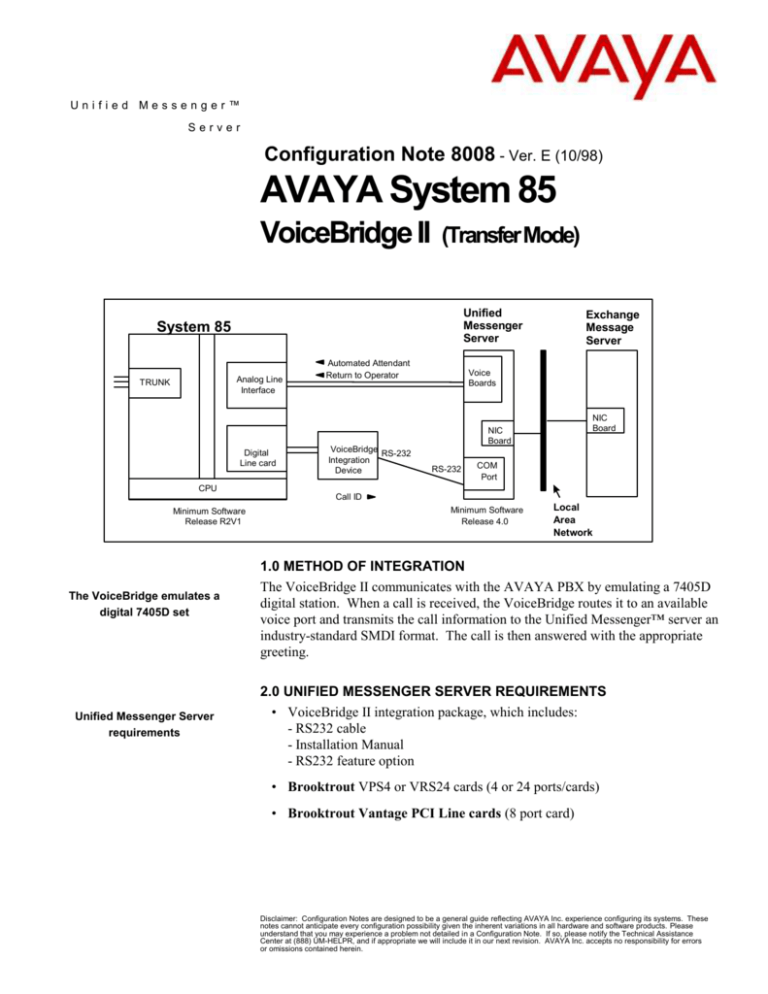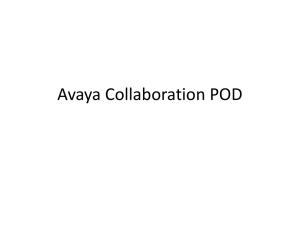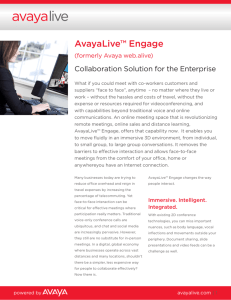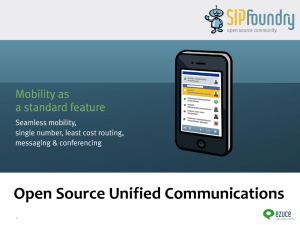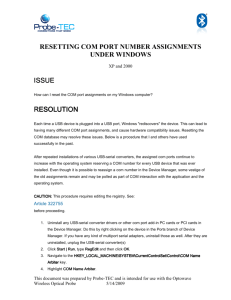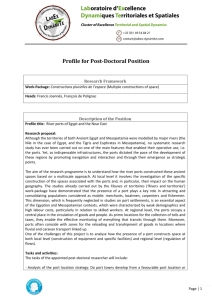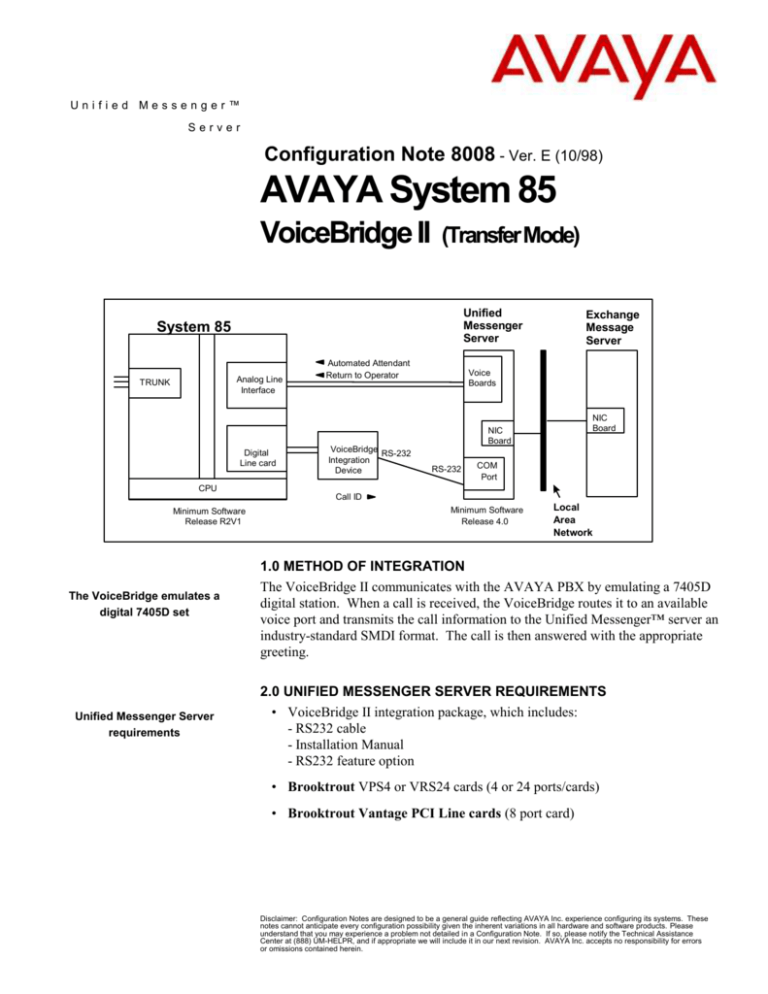
Unified Messenger™
Server
Configuration Note 8008 - Ver. E (10/98)
AVAYA System 85
VoiceBridge II
(Transfer Mode)
Unified
Messenger
Server
System 85
Analog Line
Interface
TRUNK
Automated Attendant
Return to Operator
Exchange
Message
Server
Voice
Boards
NIC
Board
NIC
Board
Digital
Line card
VoiceBridge RS-232
Integration
Device
RS-232
COM
Port
CPU
Call ID
Minimum Software
Release R2V1
The VoiceBridge emulates a
digital 7405D set
Unified Messenger Server
requirements
Minimum Software
Release 4.0
Local
Area
Network
1.0 METHOD OF INTEGRATION
The VoiceBridge II communicates with the AVAYA PBX by emulating a 7405D
digital station. When a call is received, the VoiceBridge routes it to an available
voice port and transmits the call information to the Unified Messenger™ server an
industry-standard SMDI format. The call is then answered with the appropriate
greeting.
2.0 UNIFIED MESSENGER SERVER REQUIREMENTS
• VoiceBridge II integration package, which includes:
- RS232 cable
- Installation Manual
- RS232 feature option
• Brooktrout VPS4 or VRS24 cards (4 or 24 ports/cards)
• Brooktrout Vantage PCI Line cards (8 port card)
Disclaimer: Configuration Notes are designed to be a general guide reflecting AVAYA Inc. experience configuring its systems. These
notes cannot anticipate every configuration possibility given the inherent variations in all hardware and software products. Please
understand that you may experience a problem not detailed in a Configuration Note. If so, please notify the Technical Assistance
Center at (888) UM-HELPR, and if appropriate we will include it in our next revision. AVAYA Inc. accepts no responsibility for errors
or omissions contained herein.
AVAYA System 85 (VoiceBridge II)
Confidential
• Software Release 4.0 or higher
PBX hardware requirements
3.0 PBX HARDWARE REQUIREMENTS
Digital 7405D ports, one per VoiceBridge
Analog ports, one per Unified Messenger voice port. For faster
disconnect, AVAYA recommends using ports from circuit packs SN228
or SN229B. See section 8.5 for more details.
• Cables:
- RJ11 four-wire telephone cord, one per Voice Server port
- RJ45 eight-wire telephone cord, one per VoiceBridge
PBX software requirements
Supported integration features
3.1 PBX SOFTWARE REQUIREMENTS
Minimum Supported Software: R2V1
4.0 SUPPORTED FEATURES
• System forward to personal greeting
- busy
- ring-no-answer
• Station forward to personal greeting
- all calls
- ring-no-answer
- busy
• Direct Call
• Automated Attendant (see section 8.8)
• Return-to-operator
• Personal greeting of original-called party on double-call forward
5.0 CONFIGURING THE SYSTEM 85 TO INTEGRATE
Four tasks must be completed when programming the PBX to integrate. They
are as follows:
Configure each analog port.
Program a digital port as a 7405 station for each VoiceBridge on your
system.
Create call coverage path(s) that include the Unified Messenger system
access number.
The above information is provided by AVAYA Inc. as a guideline. See disclaimer on page 1
2
AVAYA System 85 (VoiceBridge II)
Confidential
Change subscriber's station programming to include the proper name field
information and call coverage path.
Define the analog voice ports
that will connect to the Unified
Messenger system
5.1 2500 SET ADMINISTRATION
Define the integrated analog voice ports that will connect to the Unified
Messenger system. They must be configured as 'Single Line Sets'.
Create an extension number without assigning an equipment location
using PROC 000, WORD 1:
Field 1
Field 7
XXXXX
XX
Extension number of port
Class of Service.
The remaining fields should not be changed.
Configure the 'Single Line Set' using the multiple appearance set
procedure, PROC 051, WORD 1:
Fields 1-5
XXXXXXX
Field 6
Fields 7-9
Field 10
Field 11
01
-2
0
Terminal equipment location of
the analog port
Type code for SLS
Unassigned
Originating Line is Prime
Terminating Line is None
Attach the extension created previously to the 'Single Line Set' using
the multi appearance set line appearance procedure, PROC 052, WORD
1:
Fields 1-5
XXXXXXX
Field 6
Field 7
Field 8
0
00
XXXXX
Field
Field
Field
Field
Field
01
1
1
1
0
9
10
11
12
13
Terminal equipment location of
the analog port
Device type is Basic Unit Only
Point to a single member
Extension number assigned in
PROC 000
Point to First Appearance
Line type is Prime Line
Enable Alert
Is home terminal
Not originate only
Repeat the above steps for each analog port used.
5.2 AVAYA 7405 DIGITAL SET ADMINISTRATION
Establish an extension number which all subscribers dial and which covers to
the Unified Messenger system. This extension is assigned 10 appearances
The above information is provided by AVAYA Inc. as a guideline. See disclaimer on page 1
3
AVAYA System 85 (VoiceBridge II)
Confidential
on the 7405 set. A busy indicator for each Unified Messenger port is
assigned to a function button on the 7405 set. Up to 24 busy indicators can
be assigned (one per Unified Messenger port).
Create an extension number without assigning an equipment location.
This is the primary Unified Messenger system access number. Use PROC
000,
WORD 1:
Field 1
Field 7
XXXXX
XX
Extension number of port
Class of Service
The remaining fields should not be changed.
Configure the 7405 using the multiple appearance set procedure,
PROC 051, WORD 1:
Fields 1-5
XXXXXXX
Field
Field
Field
Field
Field
Field
Field
Field
Field
03
2
-3
1
0
0
-0
6
7
8
9
10
11
12
13
14
Terminal equipment location of
the Digital port
Type code for 74 series sets
Size code of 7405 telephone set
Unassigned
Display
Originating Line is idle
Terminating Line is None
Lock not Available
Unassigned
LWC Global Retrieval Not
Allowed
Assign the extension created previously to each of the 10 line
appearances on the 7405, using the 'multi appearance set line
appearance' procedure, PROC 052, WORD 1:
Fields 1-5
XXXXXXX
Field 6
Field 7
Field 8
0
03
XXXXX
Field
Field
Field
Field
Field
01
0
1
1
0
9
10
11
12
13
Terminal equipment location of
the Digital port
Device type is Basic Unit Only
Point to member (button 3-12)
Extension number assigned in
PROC 000
Point to Extension Appearance
Line type is No Prime Line
Enable Alert
Is home terminal
Not originate only
Repeat this programming for the values of 03 to 12 in Field 7.
Buttons should be programmed identically with two exceptions:
The above information is provided by AVAYA Inc. as a guideline. See disclaimer on page 1
4
AVAYA System 85 (VoiceBridge II)
Confidential
1. Button 03 should have Field 10 set to 1 for Prime Line.
2. Button 12 should have Field 13 set to a value of 1 in order to restrict the
last appearance for use with Leave Word Calling.
Configure the busy indicators for each Unified Messenger port using the
terminal busy indicator procedure, PROC 055, WORD 1.
Fields 1-5
XXXXX
Field 6
Field 7
0
03
Fields 8-12
XXXXX
Terminal equipment
location of the Analog port
Device type is Basic Unit
Point to Feature Button (button
13-36)
Terminal equipment location of
the Digital port
Repeat this step for each Unified Messenger port. A maximum of 24 ports can
be configured.
Configuring a call coverage path
Assign the "Normal Mode" feature to the first button of the digital
display, using PROC 054, WORD 4:
Fields 1-5
XXXXX
Field 6
Field 7
Field 8
3
01
00
Terminal equipment location of
the Digital port
Device type of display module
Point to first feature button
Normal Feature Button Code
5.3 CALL COVERAGE PATH ADMINISTRATION
A coverage path forwards calls to another extension if the station is in use or
not answered. Placing the VoiceBridge extension number in a coverage path
will send busy and ring-no-answer calls to the Unified Messenger system to be
answered.
Use PROC 11, WORD 1, to create a coverage path:
Field 1
Field 2
XXXX
3
Field 3
Field 4
Field 5
3
0
3
Field 6
Field 8
Field 9
3
1
XXXX
Coverage path group number
Cover on Active - All types of
calls
Cover on Busy - All types of calls
Do not cover on All Calls
Cover on Did Not Answer - All
types of calls
Coverage point is an extension
Coverage point number (1-3)
VoiceBridge extension number
The above information is provided by AVAYA Inc. as a guideline. See disclaimer on page 1
5
AVAYA System 85 (VoiceBridge II)
Performing subscriber
administration
Confidential
5.4 SUBSCRIBER ADMINISTRATION
Subscriber administration has two parts: administering the name field, and
assigning the call coverage path.
For a station to integrate, the entire extension number must appear
within the first 16 characters of the subscriber name field. Each site
may have a different format for name placement in these fields; the only
requirement for integration is that the extension number appear. Long
names may need abbreviating. Here are some examples of valid name
field entries:
Smith, John 210
John 210 Smith
210 John Smith
John Smith 210
Livingston, S 202
Numbers other than the extension number may be included if they have
fewer digits than the extension number. For example, "Conf Rm 3, 230"
is acceptable.
NOTE: If the AVAYA Integrated Directory Feature is implemented then
the name must precede the extension number. Also a period between the
name and mailbox will cause the Integrated Directory Feature on the G3
to not display that name, therefore always use a comma.
Use PROC 12, WORD 1, to enter the extension number in the name
field for each subscriber:
Field
Field
Field
Field
Field
Field
1
2
3
4
5
6
XXXX
1
01
-0
--
Extension number of subscriber
Type of extension
First Display Character
Unassigned
Add name
Unassigned
Enter the name and extension in word 2. Refer to the table in
PROC 12 for the character codes.
Field 1
Fields 2-11
1
XX
Segment number 1-3
Character codes
The above information is provided by AVAYA Inc. as a guideline. See disclaimer on page 1
6
AVAYA System 85 (VoiceBridge II)
Confidential
6.0 CONFIGURING THE UNIFIED MESSENGER SERVER
Note: The following screens reflect the latest version of the Unified
Messenger. Please refer to the appropriate manual according to your system’s
release for older versions of Unified Messenger.
Configuring the Unified
Messenger Server Menus
Configuring the Unified Messenger platform for proper PBX
integration requires configuring several menus accessed within the Voice
Mail System Configuration application.
Access the Voice Mail System Configuration application from the
Unified Messenger program group.
Note: Maximize the Voice Mail System Configuration application window.
Also, expand all fields (from + to - ) so that all applicable options are
visible.
Access the Telephone User Interface. Select General. Within this
screen, set the number of digits in a mailbox. This number should match
the number of digits of extension numbers on the customer’s PBX. At
this point, you can also choose to enable/disable the Automated
Attendant and Call Back Notification features. All other fields and tabs
are configurable according to your customer needs.
Return to the Voice Mail Domain and select PBX’s. Access Edit, and
select Add New PBX.
Within the Add New PBX dialog box, select Lucent System 85
Return to the Voice Mail Domain, and select PBX - Lucent System 85
Access the General tab and set the following values:
Go Off Hook when Port Disabled = Enable by checking the box
Input Gain = 1
Record Cue during Silence = Leave Blank
Silence before Record Cue = 500
Record Cue Volume = 3
Pause before Digits = 500
Pause Interval for Comma in Dial String (ms) = 2000
DTMF Inter-Digit Delay during Dialing (ms) = 80
DTMF Length during Dialing = 80
DTMF Inter-Digit Delay during Detection = 50
DTMF Length during Detection = 50
DTMF Inter-Digit Delay during Play = 50
DTMF Length during Play (ms) = 50
Call Transfer tab and set the following values:
The above information is provided by AVAYA Inc. as a guideline. See disclaimer on page 1
7
AVAYA System 85 (VoiceBridge II)
Confidential
Transfer Prefix Code = &,XN
Transfer Complete Code = &
Transfer Release Code when Busy = &
Transfer Release Code when No Answer = &
Transfer Release Code when Reject = &,&
Flash Time Interval (ms) = 500
Enable Call Progress = Enable by checking the box
Start Delay for Call Progress (ms) = 1000
Access the Hangup Detection tab and set the following values:
Maximum Continuous Tone before Hanging Up (ms) = 6000
Hangup String = Leave Blank
Hangup String Timeout (ms) = 0
Minimum Duration For Drop in Loop Current (ms) = 300
Maximum Silence before Hanging Up (ms) = 6000
Go back out to the Voice Mail System Configuration window, and
select Voice Servers and access Telephony Interface (Analog).
Select the Analog tab to configure the selected port(s) on your Voice
Server as follows:
- Playback Volume = 2 (Default)
- Number of Ports = Enter the number of ports in your system
- Enable DTMF Progress Tones = Leave Blank
- Enable the port(s) by checking the Box field next to the Port field
- Extension = Enter the proper extension number assigned to each port
- Incoming Ring Count = 1
- Primary ID = Enter Logical Terminal Number (LTN) for that port
(normally, LTN start with 0001 for first port, 0002 for second port, 0003
for third port, etc.).
- Secondary ID = Enter the Message Desk (MD) number assigned to the
SMDI link (normally, the MD is 001) for all ports.
Return to the Voice Servers section and access PBX Integration.
Access the General tab. Select Serial as the Integration Type.
Max Time to Wait for Serial and Remote Integration Data (sec) = 6
Note: The value for this field varies according to the PBX’s traffic. It might
be necessary to use the default value of ‘18’ or higher. The value that we
use derives from our Product Quality Assurance lab environment test result.
Access the Serial General property folder.
Packet Format = SMDI
Extension Field Length in Packet = Number of digits in extension
The above information is provided by AVAYA Inc. as a guideline. See disclaimer on page 1
8
AVAYA System 85 (VoiceBridge II)
Confidential
Maximum Number of Remote Service Sessions = 0
Log Serial Packets = Enable by checking the box
Access the Serial Settings button and the set the following values:
Line Speed (Bits per Second) = 1200
Data Bits = 7
Stop Bits = 1
Parity = Even
Flow Control = None
Connector = COM1
Note: The parameters above are the default setting for the VoiceBridge. If
the defaults settings on the VoiceBridge are modified, make sure that the
Serial Settings for the Unified Messenger server match the VoiceBridge
serial port configuration.
After making these changes, stop and restart the Unified Messenger server.
7.0 INSTALLING THE VOICEBRIDGE
Before installing the VoiceBridge, be sure to ground yourself to
prevent damage to the device from static.
Never attach cables to the VoiceBridge while it is powered.
The VoiceBridge package includes:
VoiceBridge unit (s/w version 3.2)
Power cord
10 ft. Centrex cable (not used)
25ft. DB9 to DB25 cable p/n 057-1580-000
6-ft. AVAYA Line cord
VoiceBridge Manual
Locate a cool, dry place to install the VoiceBridge. A grounded AC
wall outlet of appropriate voltage is required.
Remove the VoiceBridge from its packaging. Locate the power switch
and verify that it is off. Attach the power cord to the appropriate
connection on the back of the VoiceBridge, and plug the other end into
the wall outlet.
Locate the 6' telephone line cord that shipped with the unit. Insert it
into the RJ-45 connector on the VoiceBridge, marked 'line A'. Connect
the other end of the telephone cord to the jack for the 7405 station set
created for VoiceBridge.
The above information is provided by AVAYA Inc. as a guideline. See disclaimer on page 1
9
AVAYA System 85 (VoiceBridge II)
Confidential
7.1 INSTALLING THE INTEGRATION LINK
Plug the DB9 end of cable P/N 057-1580-000 to the COM1 port on the
Voice Server. Plug the DB25 end of the same cable to the VoiceBridge.
Powering the VoiceBridge
7.2 POWERING THE VOICEBRIDGE
Turn on the VoiceBridge unit. The power switch is located in back. The
unit should begin a self-test and boot sequence. If any of the self-tests
fail, the screen will display 'No Module - Waiting for Remote
Access'. If this occurs, refer to the VoiceBridge manual for resolution.
7.3 CONFIGURING THE VOICEBRIDGE SOFTWARE
Before configuring the VoiceBridge, collect the following information:
Number of Voice Mail Ports. (Up to 24 per VoiceBridge)
Message Desk Number - this must match the message desk number
assigned within the Unified Messenger, Ports property folder, Secondary
Integration Identifier field(s).
Extension length on the PBX.
Extension numbers assigned to the Unified Messenger analog ports.
The LTN (logical terminal number) for each Unified Messenger analog
port.
NOTE: Please refer to the VoiceBridge Installation Manual, which contains
greater detail on testing and installing VoiceBridge.
Configuring the VoiceBridge
7.4 CONFIGURING THE VOICEBRIDGE FOR INTEGRATION
To begin entering configuration information, press the FUNC key to reach the
Main Menu. Then follow these steps:
Press 4 to reach the Setup Menu.
Press 1, for Params. This will allow you to edit the global parameters.
Fields will be presented, one at a time. Enter the appropriate information
for each. The fields are as follows:
Number of Ports: Enter number of analog ports associated with this
particular VoiceBridge.
Msg Desk Number: Enter message desk number assigned to this VB.
This must match the Secondary Integration Identifier field for the port(s)
assigned to the unit.
The above information is provided by AVAYA Inc. as a guideline. See disclaimer on page 1
10
AVAYA System 85 (VoiceBridge II)
Confidential
Directory Numbers: Variable (This must be set to variable)
Unidentified Reason: DISABLE.
MWI Feature: DISABLE.
Call sequence: CALL/DATA.
From the Setup menu press 4 for Advanced options. Arrow down to
Answer delay field.
Answer Delay: 2500 ms
Press the FUNC key. This will return you to the Setup Menu. Press
the 2 key to edit the port configuration, as follows:
For each port, enter the LTN and the extension number. Use the
UP and DOWN arrow keys to move from one port to another.
NOTE: For a large number of Unified Messenger ports to enter, refer to the
AUTOFILL command in the VoiceBridge documentation to make the
process quicker.
Press the FUNC key twice. this should bring you to the Main Menu.
The system will ask the following questions. Answer as indicated.
SAVE EDITS? 1 - Yes
START SYSTEM? 1 - Yes
Within a few seconds, integration is active, utilizing the new configuration.
You will be placed in the View Mode on VoiceBridge. All LEDs on the front
of the VB should be green.
Testing the installation when
complete
The VoiceBridge Manual contains much more information on the
functionality of the VoiceBridge. Refer to it to set the date and time on
the unit, to set security levels, and to learn more about the functionality of
VoiceBridge.
7.5 TESTING THE INSTALLATION
Create two voice-processing-system mailboxes associated with two test
extensions. Record a name and personal greeting for each mailbox.
Make sure that these extensions have been forwarded under busy and
ring-no-answer conditions to the pilot number on the voice-processing
system.
The above information is provided by AVAYA Inc. as a guideline. See disclaimer on page 1
11
AVAYA System 85 (VoiceBridge II)
Important notes regarding this
integration
Confidential
Using one test extension, call the other test extension. Verify that a
personal greeting plays.
Leave a message.
Verify that the return-to-operator feature works properly.
Call the voice-processing system from a test extension. Verify that the
recorded name is played immediately and that the system prompts for
a password.
Review the message in the mailbox.
8.0
8.1
CONSIDERATIONS/ALTERNATIVES
Unsupervised transfers require busy-call coverage. Calls that are
blind transferred to stations that are busy and are not call covered will be
lost.
8.2 When all integrated ports are busy, callers will hear ringback
tone until a port is available
8.3 DCS is AVAYA's PBX networking package. In a DCS environment,
subscribers on the remote nodes may not have the same integration
feature functionality as those on the hub node. In general, all
integration features are supported. Call Coverage support on the
remote nodes is dependent on the type of switch and software as
follows:
- If they are on a G3 V2 or higher system, the Remote Call Coverage
feature is standard and allows coverage to personal greeting for Busy and
RNA conditions.
- If they are on a G2, they must call cover to a VDN that routes the call to
the hub system. This allows coverage to personal greeting on Busy and
RNA conditions. VDN software is an optional package on the G2.
Without VDN S/W, they will be limited to station call forwarding All
Calls only.
- If they are on a System 75 or G1 system, they are limited to station call
forwarding All Calls only.
Note:
G3i V1 7.0 with DCS is NOT SUPPORTED! The display field is shifted
2 characters on the G3i side. V1 also does not support call Coverage to a
VDN.
The above information is provided by AVAYA Inc. as a guideline. See disclaimer on page 1
12
AVAYA System 85 (VoiceBridge II)
Confidential
8.4 AVAYA highly recommends that VPM voice ports be distributed
among different port cards/shelves on the PBX. This reduces the
possibility that a single card/shelf failure will affect a large number of
VPM ports. Depending on PBX architecture, performance could also be an
issue on some PBX's during high traffic if a large number of calls are being
processed on the same card or shelf.
8.5 AVAYA recommends using ports from analog circuit packs SN228 or
SN229B, as these circuit packs provide open-loop disconnect signals to
Unified Messenger ports, thus allowing for faster port hang-up. Circuit
packs SN229 do not provide the open-loop disconnect, causing Unified
Messenger ports to have to rely on silence detection for disconnect.
8.6 Silence may be experienced at the end of messages on System 85 PBXs
with software R2V3 and below. System 85 PBXs with R2V2 and R2V3
software do not send a positive disconnect; instead, the analog ports
operate with what is termed Called Party Supervision. Because the System
85 does not send a positive disconnect signal that the Unified Messenger
system can recognize, i.e., 600 ms open, dial tone, or fast busy, the Unified
Messenger system must rely on silence detection to disconnect the port.
Low-level line noise might be interpreted by the voice module as voice and,
therefore, the port might remain off-hook in a record mode until the lowlevel noise ceases or the message length allowed by class of service is
exceeded.
NOTES:
•
An exception exists for System 85 PBXs with R2V3 software with tape
load 1.5 and SN228 or SN229B circuit packs operate with Calling Party
Supervision. When the calling party hangs up, the System 85
recognizes this and sends a 600 ms disconnect signal followed by dial
tone. The Unified Messenger system as the called party recognizes both
signals and terminates the call. AVAYA might refer to this as Call
Forward Disconnect.
•
Ensure that proper grounding procedures have been followed. Refer to
the AVAYA Installation & Maintenance Manual, Section 3. This will
help eliminate unwanted noise from impeding silence detection.
•
Use limited or full caller prompting to encourage users to fully exit the
Unified Messenger system when finished.
•
Testing in the field has proved that the System 85, R2V3 only, operates
most effectively when the following programming is done in
conjunction with the programming in this note. Do not use this
programming for R2V2 software:
The above information is provided by AVAYA Inc. as a guideline. See disclaimer on page 1
13
AVAYA System 85 (VoiceBridge II)
-
Procedure 010, Word 3,
Field 13 (Data Restriction) = 1 (yes)
-
Procedure 275, Word 4,
Field 11 (Trunk Attributes) = 1 (yes)
Confidential
8.7 Under certain conditions the Unified Messenger server may fail to
recognize valid DTMF tones. If your system is experiencing this
occurrence, change the following parameters in the PBX General
property folder:
DTMF Inter-Digit Delay during Detection = 48
DTMF Length during Detection = 32
8.8 If the system is configured with Auto Attendant. The Auto Attendant
greetings (Morning, Afternoon, etc.) - do not play if the pilot number for
the UM hunt group and the first UM port extension number match - or if
UM can't determine that it is an outside call.
One possible solution is to set it up in the PBX so that the Pilot number for
the UM hunt group does not match the first analog extension number
connected to UM. This will work on some PBX’s.
Another option is to disable integration on ports that will be used for Auto
Attendant. For example, if there are 12 analog ports connected to the
voice server, 6 ports could be put in a separate hunt group and set up as
non-integrated Auto Attendant ports, leaving 6 ports to be used as
integrated voice messaging ports. The voice messaging ports would be set
up as per the Configuration Note.
Integration can be disabled by port by clearing the Extension Number field
on the Port (x) General folder.
©2002 AVAYA Inc. All rights reserved. All trademarks identified by the ®, SM and TM are registered trademarks,
servicemarks or trademarks respectively. All other trademarks are properties of their respective owners. The above
information is based on knowledge available at the time of publication and is subject to change without notice. Printed in
U.S.A.
AVAYA Inc.
911 Murphy Ranch Road
Milpitas, CA 95035-7912
(408) 577- 7000
http://www.avaya.com
The above information is provided by AVAYA Inc. as a guideline. See disclaimer on page 1
14