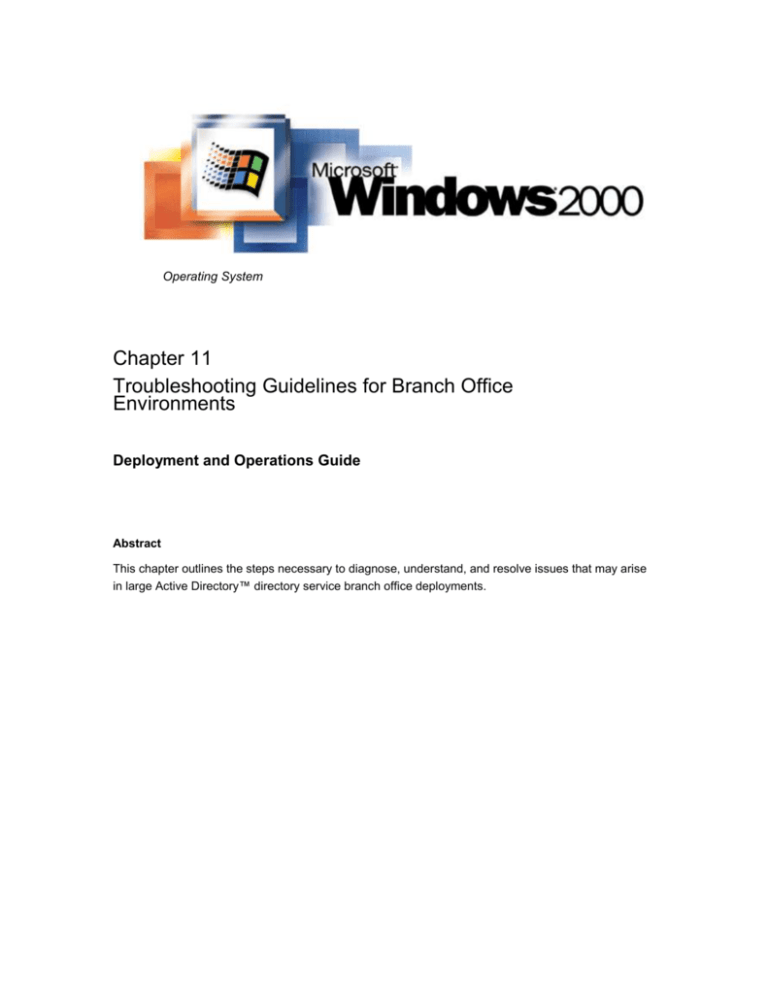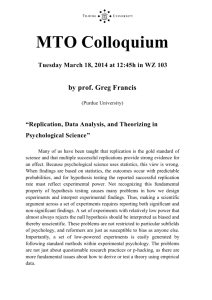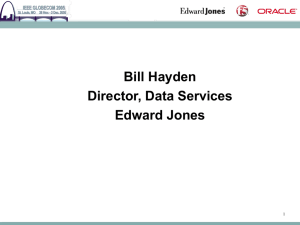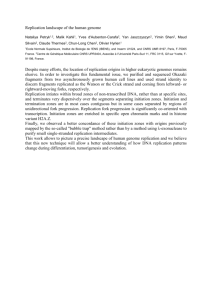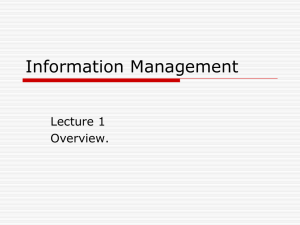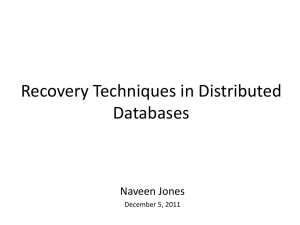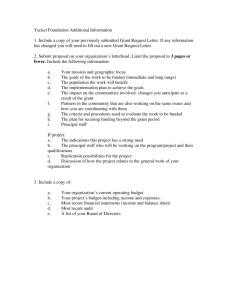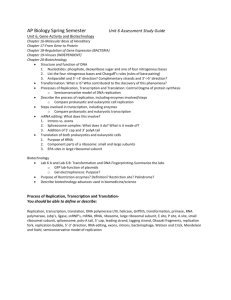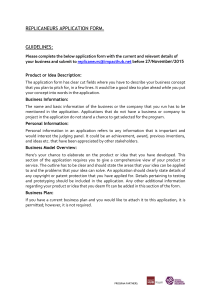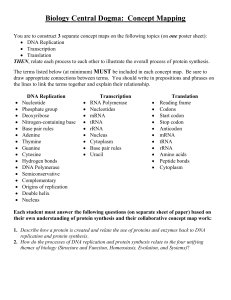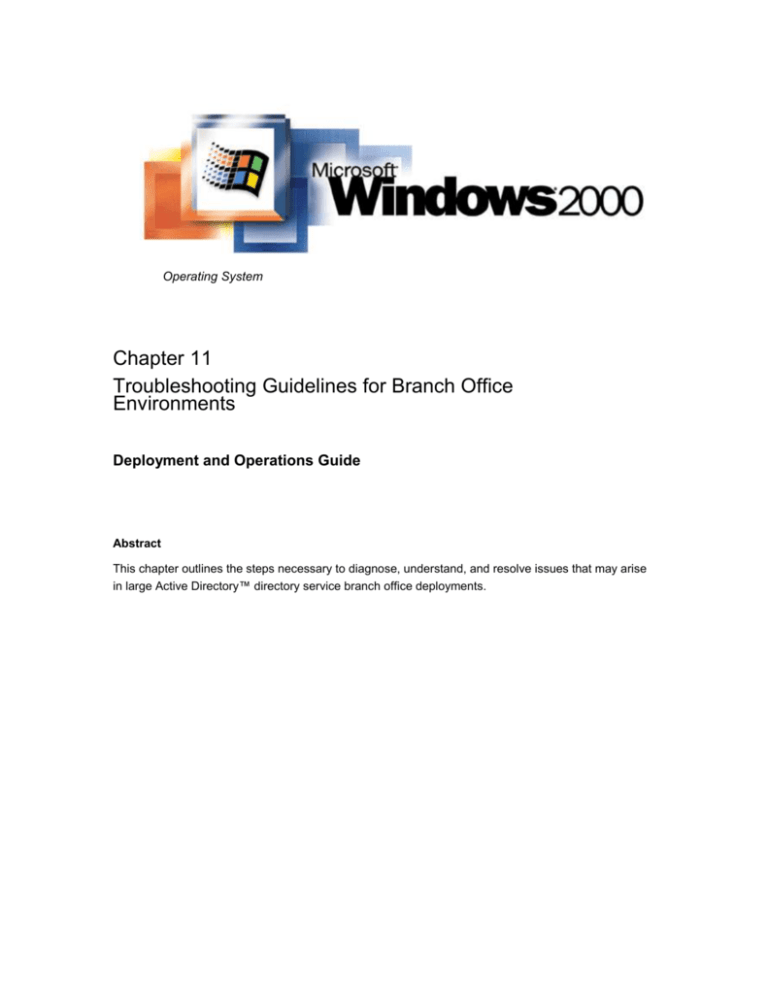
Operating System
Chapter 11
Troubleshooting Guidelines for Branch Office
Environments
Deployment and Operations Guide
Abstract
This chapter outlines the steps necessary to diagnose, understand, and resolve issues that may arise
in large Active Directory™ directory service branch office deployments.
The information contained in this document represents the current view of Microsoft
Corporation on the issues discussed as of the date of publication. Because Microsoft
must respond to changing market conditions, it should not be interpreted to be a
commitment on the part of Microsoft, and Microsoft cannot guarantee the accuracy
of any information presented after the date of publication.
This White Paper is for informational purposes only. MICROSOFT MAKES NO
WARRANTIES, EXPRESS OR IMPLIED, AS TO THE INFORMATION IN THIS
DOCUMENT.
Complying with all applicable copyright laws is the responsibility of the user. Without
limiting the rights under copyright, no part of this document may be reproduced,
stored in or introduced into a retrieval system, or transmitted in any form or by any
means (electronic, mechanical, photocopying, recording, or otherwise), or for any
purpose, without the express written permission of Microsoft Corporation.
Microsoft may have patents, patent applications, trademarks, copyrights, or other
intellectual property rights covering subject matter in this document. Except as
expressly provided in any written license agreement from Microsoft, the furnishing of
this document does not give you any license to these patents, trademarks,
copyrights, or other intellectual property.
2000 Microsoft Corporation. All rights reserved.
Microsoft, Windows, and Active Directory are either registered trademarks or
trademarks of Microsoft Corporation in the United States and/or other
countries/regions.
1200
CONTENTS
INTRODUCTION .......................................................................... 1
Resource Requirements
1
What You Will Need
1
What You Should Know
1
INTRODUCTION .......................................................................... 2
TCP/IP AND DNS CONFIGURATION ............................................ 3
ACTIVE DIRECTORY REPLICATION TROUBLESHOOTING........ 4
Checking Replication Partners
4
Checking Replication Failures
5
No Inbound Neighbors
5
Replication Status Error
5
TROUBLESHOOTING "NO INBOUND NEIGHBORS" ................... 7
TROUBLESHOOTING REPLICATION ERRORS ........................... 9
Access Denied
9
Resolution Options for Replication Failure
10
Replication Failure Resolution Option One
10
Replication Failure Resolution Option Two
12
Verification of Success
13
Authentication Service Is Unknown
13
The Domain Controller Fails to Establish a Replication Link
14
Replication Link Already Exists
14
Target Account Name Is Incorrect
15
RPC Server Not Available
17
DNS Lookup Failure
18
Directory Service Too busy – Duplicate Connection Object
20
Time Difference / LDAP Error 82
22
The replication system encountered an internal error
22
No More End-Point
23
LDAP Error 49
24
Unable to Run Administration Tools
24
Non-Error Status
25
FALLBACK PLANS..................................................................... 27
Fallback Plan prior to running the Active Directory Installation Wizard
27
Fallback Plan After running the Active Directory Installation Wizard
27
Failure During the Active Directory Installation Wizard
27
Option One: Remove the NTDS Settings Object
27
Option Two: Remove the Server Object from Active Directory
29
TROUBLESHOOTING FRS ......................................................... 31
NON-AUTHORITATIVE FRS RESTORE ..................................... 35
Restoring Hub Domain Controllers
35
Restoring Branch Office Domain Controllers
36
SUMMARY ................................................................................. 37
More Information
37
INTRODUCTION
This chapter provides information to enable you to resolve any issues that may
arise in your Active Directory™ directory service environment. The information
contained in this chapter is not specific to branch office environments, but can be
used to troubleshoot Active Directory issues in any type of Active Directory
deployment.
Resource Requirements
Individuals from the following teams will be required to perform the troubleshooting
tasks in this chapter:
Microsoft® Windows® 2000 Active Directory Administration
Infrastructure Administration
Network Administration
What You Will Need
You will need copies of the complete Branch Deployment Planning Guide and
previous chapters of the Branch Deployment and Operations Guide, in addition to
the plan and final configuration deployed for your organization. In addition, it is
recommended that you have a copy of the Microsoft Windows 2000 Resource Kit
and, in particular, the TCP/IP Core Networking Guide.
What You Should Know
You must know the basics of network troubleshooting, including the usage of tools
such as ipconfig, ping, arp, and nslookup, and Event Viewer.
Active Directory Branch Office Deployment and Operations Guide 11.1
INTRODUCTION
The first task in troubleshooting any network problem requires correctly identifying
the problem. In a large branch office deployment of Active Directory, the distributed
and layered nature of the technologies can make problem diagnosis challenging. To
assist with the troubleshooting process, you must understand where the various
technologies exist in the layered hierarchy as illustrated in the diagram below:
Group Policy
File Replication Services
Active Directory Replication
DNS and TCP/IP Configuration
Instability or improper configuration can lead to problems with some of the layers in
the illustration above. To successfully troubleshoot any of these areas, you must
start your analysis with the bottom layer and progress up through each layer until all
issues have been resolved.
11.2
Active Directory Branch Office Deployment and Operations Guide
TCP/IP AND DNS
CONFIGURATION
Active Directory requires that Transmission Control Protocol/Internet Protocol
(TCP/IP) and associated services, such as Domain Name System (DNS), run
correctly. This assumes that the Internet Protocol (IP) and DNS are configured
correctly for Active Directory to be able to run properly and, specifically, that the
following parameters are configured correctly:
IP address and subnet mask
Default gateway
IP address for preferred and alternate DNS server
DNS forwarders
The availability of DNS directly impacts the availability of Active Directory. DNS
provides the namespace and name resolution mechanisms that Active Directory
uses. It is therefore essential that the each computer have the correct IP address of
the appropriate DNS servers.
The local DNS server must also be configured correctly. It should be authoritative
for the DNS namespace its clients are in, and the DNS Server service itself should
be configured correctly and functioning normally.
The tools required to troubleshoot TCP/IP and DNS include:
ipconfig
ping
arp
nslookup
This paper assumes that you have a familiarity with these tools. For more
information about using these tools, see Chapter 3, “Troubleshooting,” in the
TCP/IP Core Networking Guide of the Microsoft Windows 2000 Resource Kit.
Active Directory Branch Office Deployment and Operations Guide 11.3
ACTIVE DIRECTORY
REPLICATION
TROUBLESHOOTING
After TCP/IP and DNS configuration have been checked successfully, you must
check that Active Directory is working. Only after you are sure Active Directory is
working can you begin troubleshooting the File Replication service (FRS) and
Group Policy. The main tool to use for checking the status of the Active Directory
replication between two replication partners is the Replica Administration tool, or
Repadmin.
Repadmin is included in the Support Tools that are shipped with Windows 2000. It
has a number of switches that allow administrators to check the replication partners
used by a given domain controller and to display and amend replication
configuration. A number of these switches should be used during your
troubleshooting of replication. Common replication error events, and how Repadmin
can be used to analyze and correct these errors, will be presented.
Checking Replication Partners
When troubleshooting replication errors, it is helpful to know who the replication
partners of a specific domain controller are and the status of replication with each of
those partners. This can be done by using the command repadmin /showreps. The
resulting output shows the replication partners in the “inbound neighbors” section
and the replication state of each of the three naming contexts (Domain, Schema,
and Configuration).
Scenario information
In the examples used in this document, the branch office domain name is
branches.corp.hay-buv.com. The root domain name is corp.hay-buv.com. The branch
office domain controller is BODC1.branches.corp.hay-buv.com. It is located on a site
called BOSite1. Its replication partner is BH1.branches.corp.hay-buv.com located in a
site HubSite. The PDC Emulator of branches.corp.hay-buv.com is
Hubdc1.branches.corp.hay-buv.com
Repadmin Tool
When replication is running properly, the output for the repadmin /showreps
command can be seen in the example below. (Note that commentary has been
added at the right, which tells you what information is being provided in the output at
that point, which in some cases wraps to the beginning of the next line.)
repadmin /showreps
BOSite1\BODC1
DSA Options : (none)
objectGuid : c8ffb9f6-94b4-428f-bbf2-749f583737c2
of the NTDS Settings object of the local computer
invocationID: 9578742f-ac12-4802-b8fb-ef073d41f370
Site name and computer
Globally unique identifier (GUID)
==== INBOUND NEIGHBORS ======================================
DC=branches,DC=corp,DC=hay-buv,DC=com
Replication link for the domain naming context
HubSite\BH1 via RPC
Replication status with the replication partner
objectGuid: 62d85225-76bf-4b46-b929-25a1bb295f51 GUID of the NTDS Settings
object of replication partner
Last attempt @ 2000-10-15 20:09.57 was successful. Status of last replication
CN=Schema,CN=Configuration,DC=corp,DC=hay-buv,DC=com
Replication link for
the schema naming context
HubSite\BH1 via RPC
Replication status with the replication
partner
11.4
Active Directory Branch Office Deployment and Operations Guide
objectGuid: 62d85225-76bf-4b46-b929-25a1bb295f51 GUID of the NTDS Settings
object of replication partner
Last attempt @ 2000-10-15 19:54.18 was successful. Status of last replication
CN=Configuration,DC=corp,DC=hay-buv,DC=com
Replication link for
the configuration naming context
HubSite\BH1 via RPC
Replication status with the replication
partner
objectGuid: 62d85225-76bf-4b46-b929-25a1bb295f51 GUID of the NTDS Settings
object of replication partner
Last attempt @ 2000-10-15 19:54.10 was successful. Status of last replication
==== OUTBOUND NEIGHBORS FOR CHANGE NOTIFICATIONS ============
DC=branches,DC=corp,DC=hay-buv,DC=com
HubSite\BH1 via RPC
objectGuid: 62d85225-76bf-4b46-b929-25a1bb295f51
CN=Schema,CN=Configuration,DC=corp,DC=hay-buv,DC=com
HubSite\BH1 via RPC
objectGuid: 62d85225-76bf-4b46-b929-25a1bb295f51
CN=Configuration,DC=corp,DC=hay-buv,DC=com
HubSite\BH1 via RPC
objectGuid: 62d85225-76bf-4b46-b929-25a1bb295f51
Checking Replication Failures
By using the Repadmin tool, replication failures can be detected when repadmin
/showreps shows one of the following outputs:
No inbound neighbors
Replication status error
Each of these errors and its meaning is discussed below:
No Inbound Neighbors
When this error appears, the following output can be seen from the Repadmin tool:
BOSite1\BODC1
DSA Options : (none)
objectGuid : c8ffb9f6-94b4-428f-bbf2-749f583737c2
invocationID: 9578742f-ac12-4802-b8fb-ef073d41f370
==== INBOUND NEIGHBORS ======================================
==== OUTBOUND NEIGHBORS FOR CHANGE NOTIFICATIONS ============
This error indicates one of the following:
No connection object exists to indicate from which domain controller(s) this
domain controller should replicate.
One or more connection objects exist, but the domain controller is unable to
contact the source domain controller to create the replication links.
Replication Status Error
This error message tells you the replication has failed with the replication partner for
the specific naming context shown. For example:
DC=branches,DC=corp,DC=hay-buv,DC=com
HubSite\BH1 via RPC
objectGuid: 62d85225-76bf-4b46-b929-25a1bb295f51
Last attempt @ 2000-10-16 14:50.05 failed, result 8442:
The replication system encountered an internal error.
Active Directory Branch Office Deployment and Operations Guide 11.5
Last success @ (never).
The following sections will discuss the steps you should take to analyze and fix
these two errors.
11.6
Active Directory Branch Office Deployment and Operations Guide
TROUBLESHOOTING
"NO INBOUND
NEIGHBORS"
When you receive the “No inbound neighbors” output, you first must start Active
Directory Sites and Services to see that a connection object has been created
between the domain controller and its replication partner. You connect to the
destination domain controller by right-clicking on Active Directory Sites and
Services, selecting Connect to Domain Controller, and then selecting Sites (where
Sites is the name of the site), Servers (where Servers is the name of the server),
and NTDS Settings. For effective troubleshooting, follow the process outlined
below.
If no connection object exists, it must be created. This can be done in one of the
following ways:
Manually by using Active Directory Sites and Services to create the connection
object.
Automatically if the Inter-Site Topology Generator (ISTG) function of the
Knowledge Consistency Checker (KCC) is enabled.
By using the Mkdsx script. This is the best way to proceed for creating
connection objects between domain controllers located in different sites in a
branch office environment. For more information about Mkdsx, see Chapter 3,
“Planning Replication for Branch Office Environments” of the Active Directory
Branch Office Planning Guide, Chapter 4, “Pre-Staging Configuration at the
Hub,” of the Active Directory Branch Office Deployment and Operations Guide,
and Chapter 7, “Pre-shipment Configuration of the Branch Office Domain
Controller,” of the Active Directory Branch Office Deployment and Operations
Guide.
After the connection objects have been created, or if they already exist, run
repadmin /kcc. The domain controller will then contact its replication partners and
authenticate itself against them. This is necessary to create the replication links.
After the replication procedure has been performed, look for the following events in
the directory services event log of Event Viewer:
Event ID 1264:
A replication link for the partition CN=Configuration,DC=corp,DC=haybuv,DC=com from server CN=NTDS
Settings,CN=BH1,CN=Servers,CN=HubSite,CN=Sites,CN=Configurati
on,DC=corp,DC=hay-buv,DC=com has been added.
This event is logged by the KCC after it has properly created the replication link. As
long as this event is logged, replication should occur automatically at the next
scheduled time. This process can be initiated manually for each of the three naming
contexts on the local domain controller by using the following commands:
repadmin /sync CN=Schema,CN=Configuration,DC=corp,DC=haybuv,DC=com %computername% <rep_partner_GUID>
repadmin /sync CN=Configuration,DC=corp,DC=hay-buv,DC=com
%computername% <rep_partner_GUID>
Active Directory Branch Office Deployment and Operations Guide 11.7
repadmin /sync DC=branches,DC=corp,DC=hay-buv,DC=com
%computername% <rep_partner_GUID>
If event identification (ID) 1264 is not logged in Event Viewer, the replication link
failed to be established. The directory services event log will then log event ID 1265
describing the reason for the failure. In this case, use the same resolution process
as that used in dealing with errors generated when running the repadmin
/showreps command.
There are a variety of errors that may be displayed when running repadmin
/showreps. These errors and their corresponding resolution mechanisms are
discussed in the remainder of this chapter.
11.8
Active Directory Branch Office Deployment and Operations Guide
TROUBLESHOOTING
REPLICATION ERRORS
Replication errors are shown by the output of repadmin /showreps. The output from
this command shows the status of the last replication for each naming context over
an existing replication link. These replication failures are usually not recorded in the
Directory Service event log.
As explained in the previous section, replication errors can occur when the KCC
fails to establish a replication link with a given replication partner. When this
happens, repadmin /showreps displays no information. You must go to the Directory
Service event log in Event Viewer and note the error explanation in event ID 1265.
A list of errors produced by event ID 1265 and a corresponding list of resolution
methods are discussed below.
Access Denied
This error occurs if the local domain controller fails to authenticate with a replication
partner when creating the replication link or when trying to replicate over an existing
link. This typically happens when a domain controller has been disconnected from
the rest of the network for an extended period of time. In this scenario, the computer
account password may differ from the corresponding value stored in Active
Directory of its replication partner. Each of these situations and their corresponding
outputs are shown below.
Failure to Establish a Replication Link
In this case, repadmin /showreps will show no inbound neighbors. As a result, no
error is displayed. Go to the Directory Service event log in Event Viewer where you
will see the following event:
Event ID 1265
The attempt to establish a replication link with parameters
Partition: DC=branches,DC=corp,DC=hay-buv,DC=com
Source DSA DN: CN=NTDS
Settings,CN=HubDC1,CN=Servers,CN=HubSite,CN=Sites,CN=Configu
ration,DC=corp,DC=hay-buv,DC=com
Source DSA Address: 62d85225-76bf-4b46-b92925a1bb295f51._msdcs.corp.hay-buv.com
Inter-site Transport (if any): CN=IP,CN=Inter-Site
Transports,CN=Sites,CN=Configuration,DC=corp,DC=hay-buv,DC=com
failed with the following status:
Access is denied.
The record data is the status code. This operation will be retried.
Replication Fails and Displays an Error
When a replication link exists between the two domain controllers, but replication
cannot be properly performed, repadmin /showreps shows a failed status for the
previous replication of one or more of the listed naming contexts. The information is
Active Directory Branch Office Deployment and Operations Guide 11.9
provided in the format: "Last attempt at <date - time> failed" with the "Access
denied" error. Unlike the failure to establish a replication link, in which the cause
was indicated in the error message in the error log in Event Viewer, no event will be
logged in the event log.
Resolution Options for Replication Failure
A number of resolution methods are possible, depending on the nature of the given
problem. Each of these methods is outlined below.
Replication Failure Resolution Option One
This set of procedures should be attempted first. You will stop the Key Distribution
Center (KDC) service, remove the Kerberos tickets, and then reset the computer
password. Then, you will synchronize the domain naming context and determine
that replication is working properly. Finally, you will synchronize each of the naming
contexts.
On the local domain controller, stop the KDC service by typing “net stop KDC” at a
command prompt. If the KDC service will not stop, set its startup state to "disable"
and then restart.
Reset the computer account's password on the domain PDC Emulator by opening a
command prompt and then typing:
netdom resetpwd /server:<PDC Emulator name>
/userd:<domain>\administrator /passwordd:*
You should now see the following output:
The machine account password for the local computer has been
successfully reset. The command completed successfully.
If the command fails with a "Logon failure, the target account name is incorrect"
error, the domain controller is probably not in the Domain Controllers organizational
unit.
Synchronize and Check Replication
Synchronize the domain naming context of the replication partner with the HUBDC1
PDC Emulator by typing at a command prompt:
repadmin /sync DC=branches,DC=corp,DC=hay-buv,DC=com
<hub_server> <GUID of the Hubdc1 PDC Emulator>
This forces the replication of the computer account.
The GUID of the HUBDC1 PDC Emulator NTDS Settings object can be found in the
output (as ObjectGUID) by using the following command:
repadmin /showreps <name of the Hubdc1 PDC emulator>
If the replication partner of the local domain controller is not itself a replication
partner of the HUBDC1 PDC Emulator, this command will fail. In this case, a
replication link can be created manually between the replication partner and the
HUBDC1 PDC Emulator by using the following command at a command prompt:
11.10
Active Directory Branch Office Deployment and Operations Guide
repadmin /add <Domain NC> <Replication partner FQDN> <Hubdc1 PDC
Emulator FQDN> /u:<domain>\administrator /pw:*
The creation of this replication link will trigger automatically the replication of the
domain naming context between the HUBDC1 PDC Emulator and the replication
partner. After the procedures above have been performed, the computer account of
the local domain controller should be synchronized with its replication partner.
Replication between the two domain controllers should now function correctly.
To check that replication is operating properly, type the following command in the
command prompt:
Repadmin /showreps
If the replication partner connection is shown in the result, everything is functioning
correctly. If the output of this command is blank, in a command prompt, type
repadmin /kcc. The domain controller then contacts its corresponding replication
partners and authenticates itself against them to create the replication links.Then
look for the following events in the Directory Services event log :
Event ID 1264 :
A replication link for the partition CN=Configuration,DC=corp,DC=haybuv,DC=com from server CN=NTDS
Settings,CN=BH1,CN=Servers,CN=HubSite,CN=Sites,CN=Configurati
on,DC=corp,DC=hay-buv,DC=com has been added.
This event is logged by the KCC after it has properly created the replication link.
Provided that this event is logged, replication should occur automatically the next
time it is scheduled. If this event is not logged, review the error message, and see
the relevant section of this chapter.
Synchronize Each Naming Context
After the replication links are in place successfully, synchronize each of the naming
contexts by using the relevant commands below.
The Schema naming context is used first because it is the smallest. This will lead to
confirmation of success in the quickest time possible. Synchronize the schema
naming context on the local domain controller by typing the following command in a
command prompt:
repadmin /sync CN=Schema,CN=Configuration,DC=corp,DC=haybuv,DC=com %computername% <rep_partner_GUID>
Replication of the configuration and domain naming contexts can also be triggered
by typing the following commands in a command prompt:
repadmin /sync CN=Configuration,DC=corp,DC=hay-buv,DC=com
%computername% <rep_partner_GUID>
repadmin /sync DC=branches,DC=corp,DC=hay-buv,DC=com
%computername% <rep_partner_GUID>
If the repadmin /sync command fails with a new error, see the relevant section of
this chapter to solve the newly identified problem.
If repadmin /sync command is successful, repadmin /showreps should not show
Active Directory Branch Office Deployment and Operations Guide 11.11
any errors. Restart the KDC service on the local domain controller. This can be
done by typing the following command at the command prompt:
net start kdc
Replication Failure Resolution Option Two
In this option, you create a temporary link between the local domain controller and
its replication partner for the naming contexts. You will do this if a new event ID
1265 is logged relating to a new access denied when running repadmin /kcc or if
repadmin /sync fails with another "Access denied” error. To create this link, perform
the following steps.
1. For the configuration naming context, at a command prompt, type the following:
repadmin /add <Configuration NC> <Local DC FQDN> <Replication
partner FQDN> /u:<domain>\administrator /pw:*
For example, on BODC1 you would enter:
repadmin /add CN=Configuration,DC=corp,DC=hay-buv,DC=com
%computername%.branches.corp.hay-buv.com HubDC1.branches.corp.haybuv.com /u:branches\administrator /pw:*
2. For the schema naming context, at a command prompt, type the following:
repadmin /add <Schema NC> <Local DC FQDN> <Replication partner
FQDN> /u:<domain>\administrator /pw:*
For example, on BODC1 you would enter:
repadmin /add CN=Schema,CN=Configuration,DC=corp,DC=haybuv,DC=com %computername%.branches.corp.hay-buv.com
HubDC1.branches.corp.hay-buv.com /u:branches\administrator /pw:*
3. For the domain naming context, at a command prompt, type the following:
repadmin /add <Domain NC> <Local DC FQDN> <Replication partner
FQDN> /u:<domain>\administrator /pw:*
For example, on BODC1 you would enter:
repadmin /add DC=branches,DC=corp,DC=hay-buv,DC=com
%computername%.branches.corp.hay-buv.com HubDC1.branches.corp.haybuv.com /u:branches\administrator /pw:*
If successful, all of these commands should return the following result:
One-way replication from source:HubDC1.branches.corp.hay-buv.com to
dest:BODC1.branches.corp.hay-buv.com established.
Note: This command can fail if the KCC starts during this process and no corresponding connection
object exists. If this occurs, the KCC will delete any replication links for which no corresponding
connection object exists. So you should make sure there is a connection object first.
Note: These commands can take a very long time to complete because they trigger the replication of
the corresponding naming context. All naming contexts must be replicated properly. If a replication
gets pre-empted, rerun the command until it completes successfully. Otherwise the "Access denied”
error might appear again.
11.12
Active Directory Branch Office Deployment and Operations Guide
Verification of Success
Success can be checked in the same way as before. Run repadmin /showreps at
the command prompt. If the output of this command shows no corresponding
replication partner, run repadmin /kcc at the command prompt, and then look for
event ID 1264 in the Directory Services event log in Event Viewer.
Then trigger the replication of the schema naming context using repadmin
/showreps. Restart the KDC on the local DC by typing the following command at
the command prompt:
net start kdc
If the methods used above are successful, replication will occur properly for the
three naming contexts at the next scheduled interval. After each naming context has
been replicated, repadmin /showreps on the local domain controller will show a
successful status.
Authentication Service Is Unknown
An authentication service is unknown error can occur when a replication link exists
between the two domain controllers but replication cannot be properly performed. In
this scenario, as described in the first section, repadmin /showreps shows inbound
neighbors, but the status of the last replication for one or more naming contexts
returns "Last attempt at <date - time> failed" with the "Authentication service is
unknown " error. Then no event is logged in the event log.
This error can occur in one of the following situations:
The local domain controller tries to establish a replication link with its replication
partner and it fails. In this scenario, repadmin /showreps shows no inbound
neighbors, so it does not include an error description. To see the error, go to the
Directory Service event log in which the following event is logged:
Event ID 1265
Partition: DC=branches,DC=corp,DC=hay-buv,DC=com
Source DSA DN: CN=NTDS
Settings,CN=BH1,CN=Servers,CN=HubSite,CN=Sites,CN=Configurati
on,DC=corp,DC=hay-buv,DC=com
Source DSA Address: 62d85225-76bf-4b46-b92925a1bb295f51._msdcs.corp.hay-buv.com
Inter-site Transport (if any): CN=IP,CN=Inter-Site
Transports,CN=Sites,CN=Configuration,DC=corp,DC=hay-buv,DC=com
failed with the following status:
The authentication service is unknown.
The record data is the status code. This operation will be retried.
These two types of errors are generally related to the local KDC service. This will
happen because of one of the following reasons:
The domain controller fails to establish a replication link.
A replication link already exists between the two domain controllers.
Active Directory Branch Office Deployment and Operations Guide 11.13
To correct this, follow the appropriate procedure below.
The Domain Controller Fails to Establish a Replication Link
In this scenario, you will stop the KDC service, purge the ticket cache, and then
create the replication link.
To correct the domain controller fails to establish a replication link:
1. Stop the KDC service by typing the following command at the command prompt :
net stop KDC
It may be impossible to stop the service. In this scenario, set the KDC service
startup state to "disable" and reboot.
2. Set the KDC service startup state to "disable" by using the Computer
Management Microsoft Management Console (MMC) tool, and then reboot the
domain controller.
3. On the domain controller, run repadmin /kcc at a command prompt. The domain
controller then contacts its replication partners and authenticates itself against
them to create the replication links.
4. Look for the following events in the Directory Services event log in Event Viewer:
Event ID 1264 :
A replication link for the partition CN=Configuration,DC=corp,DC=haybuv,DC=com from server CN=NTDS
Settings,CN=HubDC1,CN=Servers,CN=HubSite,CN=Sites,CN=Configu
ration,DC=corp,DC=hay-buv,DC=com has been added.
This event is logged by the KCC after it has properly created the replication link.
Provided that this event is logged, replication should occur automatically the next
time it is scheduled. To make sure it can happen correctly, it can be triggered
manually for the three naming contexts by using the following commands:
repadmin /sync CN=Schema,CN=Configuration,DC=corp,DC=haybuv,DC=com %computername% <rep_partner_GUID>
repadmin /sync CN=Configuration,DC=corp,DC=hay-buv,DC=com
%computername% <rep_partner_GUID>
repadmin /sync DC=branches,DC=corp,DC=hay-buv,DC=com
%computername% <rep_partner_GUID>
If no event ID 1264 is logged, the replication link failed to be established. The
Directory Service event log in Event Viewer then logs event ID 1265 describing
the reason for the failure. Look for this event and perform the relevant
troubleshooting steps described in this chapter.
If this procedure worked, the replication then occurs properly for the three naming
contexts at the next scheduled time. Restart the KDC service on the local domain
controller by typing the following command at the command prompt:
net start kdc
Replication Link Already Exists
In this scenario, perform the following procedure.
11.14
Active Directory Branch Office Deployment and Operations Guide
To correct the replication link already exists:
1. Stop the KDC service by typing the following command at the command prompt:
net stop kdc
It may be impossible to stop the service. In this event, set the startup state of the
service to "disable" by using the Computer Management MMC tool, and then
reboot.
2. Set the KDC service startup state to "disable" by using the Computer
Management MMC tool,
3. Restart the domain controller.
4. Synchronize the schema naming context on the local domain controller by typing
the following command at a command prompt:
repadmin /sync CN=Schema,CN=Configuration,DC=corp,DC=haybuv,DC=com %computername% <rep_partner_GUID>
The schema naming context is used first because it is the smallest. This will lead
to confirmation of success in the quickest time possible.
5. Replication of the configuration and domain naming contexts can also be
triggered by typing the following commands at a command prompt:
repadmin /sync CN=Configuration,DC=corp,DC=hay-buv,DC=com
%computername% <rep_partner_GUID>
repadmin /sync DC=branches,DC=corp,DC=hay-buv,DC=com
%computername% <rep_partner_GUID>
6. If the repadmin /sync command fails with a new error, see the corresponding
section of this document. If the repadmin /sync command is successful,
repadmin /showreps should not show any more errors. Restart the KDC on the
local domain controller. This can be done by typing the following command at the
command prompt:
net start kdc
Target Account Name Is Incorrect
This error can occur either because of a failure to establish a replication link or
because there is a link but the target account name is incorrect.
Failure to Create a Replication Link
The local domain controller tries to establish a replication link with its replication
partner and it fails. In this event, repadmin /showreps shows no inbound
neighbors, so it will not display a cause for the error. To see the cause, go to the
Directory Service event log in Event Viewer and examine the logged event.
Event ID 1645
The Directory Service received a failure while trying to perform an
authenticated RPC call to another Domain Controller. The failure is
that the desired Service Principal Name (SPN) is not registered on the
target server. The server being contacted is 62d85225-76bf-4b46-b92925a1bb295f51._msdcs.corp.hay-buv.com. The SPN being used is
E3514235-4B06-11D1-AB04-00C04FC2DCD2/62d85225-76bf-4b46-
Active Directory Branch Office Deployment and Operations Guide 11.15
b929-25a1bb295f51/branches.corp.hay-buv.com@branches.corp.haybuv.com.
Please verify that the names of the target server and domain are
correct. Please also verify that the SPN is registered on the computer
account object for the target server on the KDC servicing the request. If
the target server has been recently promoted, it will be necessary for
knowledge of this computer's identity to replicate to the KDC before this
computer can be authenticated.
Replication Link Exists, but Target Name Is Incorrect
This occurs when a replication link exists between the two domain controllers, but
replication does not happen correctly. In this event, as described in the first section,
repadmin /showreps shows inbound neighbors, but the status of the last
replication for one or more of the naming contexts returns "Last attempt at <date time> failed" with the "Target account name is incorrect" error. In this case, no event
is logged in the event log. This error occurs when the required set of Service
Principal Names (SPN) is not found on both the local and target server when
exchanging Kerberos tickets.
To recover from this error:
1. Determine the IP address of the destination domain controller by pinging the
name shown in the event in Event Viewer:
ping 62d85225-76bf-4b46-b929-25a1bb295f51._msdcs.corp.hay-buv.com
Pinging HubDC1.branches.corp.hay-buv.com [10.10.20.99] with 32 bytes
of data:
Reply from 10.10.20.99: bytes=32 time=94ms TTL=124
...
2. Either remotely or through Terminal Services (if installed), start Adsiedit.msc
directly against the domain naming context of the two replication partners.
3. On both domain controllers, locate the local domain controller computer account
and obtain the properties.
4. In the list of properties, locate “servicePrincipalName.” There will be a list of multivalued entries. One of the entries has two GUIDs, for example, “E3514235-4B0611D1-AB04-00C04FC2DCD2/62d85225-76bf-4b46-b92925a1bb295f51/dom1.company.com”
5. Select this entry, and press the Remove button.
6. In the edit control, select all the text, copy it to the Clipboard, and press the Add
button.
7. The Edit control should now be empty. Paste the Clipboard, go to and append
“@dom1.company.com” so it matches the following string: “E3514235-4B0611D1-AB04-00C04FC2DCD2/62d85225-76bf-4b46-b92925a1bb295f51/dom1.company.com@dom1.company.com”
8. Copy the whole string to the clipboard, and then press the add button, and then
click OK.
9. On the other domain controller, paste the string to the Edit control, press the Add
button, and OK.
Retry the replication action.
11.16
Active Directory Branch Office Deployment and Operations Guide
In some cases, you may encounter the following problems :
The replication partner has a different pair of GUIDs (the second one is
different). This can happen when the domain controller has been un-promoted
and then re-promoted. The solution in that case is to add both SPNs on both
domain controllers.
One of the lists is virtually empty. This can occur when two different domain
controllers update the SPN value inside the same replication cycle. When
replication occurs, one set of SPN values will be lost, in turn causing the
replication error. In this scenario, the solution is to copy all entries that are
missing from the domain controller that has the entries to the second domain
controller, as above, but without modifying any entries.
RPC Server Not Available
This error can occur either because creation of the replication link failed or because
of connectivity issues.
Failure to Create a Replication Link
In this scenario, repadmin /showreps shows no inbound neighbors, so the
repadmin output does not indicate the type of error. To see the cause of the failure,
go to the Directory Service event log in Event Viewer. The following event will be
logged:
Event ID 1265
The attempt to establish a replication link with parameters
Partition: DC=branches,DC=corp,DC=hay-buv,DC=com
Source DSA DN: CN=NTDS
Settings,CN=HubDC1,CN=Servers,CN=DMZAdministration,CN=Sites,CN=Configuration,DC=corp,DC=haybuv,DC=com
Source DSA Address: 62d85225-76bf-4b46-b92925a1bb295f51._msdcs.corp.hay-buv.com
Inter-site Transport (if any): CN=IP,CN=Inter-Site
Transports,CN=Sites,CN=Configuration,DC=corp,DC=hay-buv,DC=com
failed with the following status:
The RPC server is unavailable.
The record data is the status code. This operation will be retried.
Replication Link Exists-Connectivity Issues
There may be connectivity issues when a replication link exists between the two
domain controllers, but replication does not occur (as described in the first section).
The output from repadmin /showreps shows inbound neighbors. The status of the
last replication for one or more naming contexts returns "Last attempt at <date time> failed" with the "Target account name is incorrect" error. When the output
gives these details, no event is logged in the event log.
To test for connectivity problems, ping the GUID-based DNS name displayed in the
content of the message. This name is composed of the GUID of the NTDS Settings
object of the replication partner, followed by _msdcs.corp.hay-buv.com. It is shown
Active Directory Branch Office Deployment and Operations Guide 11.17
on the DNS server of the forest root as an alias name pointing to the domain
controller name. For example, at a command prompt you would type:
ping 62d85225-76bf-4b46-b929-25a1bb295f51._msdcs.corp.hay-buv.com
Pinging HubDC1.branches.corp.hay-buv.com [10.10.20.99] with 32 bytes
of data:
Reply from 10.10.20.99: bytes=32 time=94ms TTL=124
...
From the output of the ping command, ensure that the <GUID>_msdcs record can
be properly resolved by the DNS server at the root of the forest. This is true
provided that the output shows "Pinging " followed by the fully qualified domain
name of the domain controller.
If a "Request timed out" error is returned, continue to look for connectivity issues.
After the ping command works, replication should work properly.
DNS Lookup Failure
A DNS lookup failure can occur when there is no replication link with the partner or
when, despite the existence of the replication link, DNS lookup fails.
Failure to Create a Replication Link-DNS Lookup Failure
This occurs when the local domain controller tries to establish a replication link with
its replication partner and it fails. In this scenario, repadmin /showreps shows no
inbound neighbors, so it does not return this error. To see it, go to the Directory
Services event log in Event Viewer. The following event will be logged:
Event ID 1265
The attempt to establish a replication link with parameters
Partition: DC=branches,DC=corp,DC=hay-buv,DC=com
Source DSA DN: CN=NTDS
Settings,CN=HubDC1,CN=Servers,CN=DMZAdministration,CN=Sites,CN=Configuration,DC=corp,DC=haybuv,DC=com
Source DSA Address: 62d85225-76bf-4b46-b92925a1bb295f51._msdcs.corp.hay-buv.com
Inter-site Transport (if any): CN=IP,CN=Inter-Site
Transports,CN=Sites,CN=Configuration,DC=corp,DC=hay-buv,DC=com
failed with the following status:
DNS Lookup Failure.
The record data is the status code. This operation will be retried.
Replication Link Exists-DNS Lookup Failure
As described in the first section, repadmin /showreps shows inbound neighbors,
but the status of the last replication for one or several naming contexts returns "Last
attempt at <date - time> failed" with the "DNS lookup failure" error. No event is
logged in the event log.
This error means the local domain controller could not resolve the GUID-based
11.18
Active Directory Branch Office Deployment and Operations Guide
DNS name of its replication partner (this name is composed of the GUID of the
NTDS Settings object of the replication partner, followed by _msdcs.corp.haybuv.com). It is declared on the root DNS server of the forest as an alias name that
points to the replication partner's name.
To reproduce the error, try to ping the GUID-based DNS name of its replication
partner. This should normally fail. If it succeeds, replication should function correctly
at the next interval without error. If replication fails at the next interval, the local DNS
server can be queried by typing the following command (with no switches) at a
command prompt:
nslookup
The currently used DNS server is displayed. Ensure that it is the first one declared
in the IP configuration of the local domain controller. If not, the local domain
controller may have sent its initial name resolution request to the preferred (first)
DNS server when it triggered replication, which resulted in failed name resolution.
Since then, the name resolution may have been performed by the alternate
(second) DNS server, which is able to resolve it. In this scenario you must find the
reason why the preferred DNS server could not resolve the request.
If the ping command fails, perform the following actions:
Check that the DNS server is authoritative for the root of the forest that contains
given namespace. If the name is missing, look in the replication partner's event
log for failures on registering its DNS names.
If the DNS server is not authoritative for this namespace, verify its forwarders
list (go to the DNS MMC, select the properties of the DNS server, and go to the
Forwarders tab). Verify that the DNS servers declared as forwarders are
authoritative for this namespace.
After this problem is resolved, rerun the ping command on the local domain
controller. It should now work. Replication should occur properly the next time it
is triggered or scheduled.
It the ping command still fails on the local domain controller, check to see
whether the name has been cached as a negative entry by typing the following
command at a command prompt:
Ipconfig /displaydns
If the name has been cached as a negative entry, this means that the local domain
controller has received a "Name not found" response to the name resolution request
that it sent to its DNS server the last time replication was triggered.
The DNS server replies with a "Name not found" error only in two cases.
1. It is authoritative for the zone (it has a copy of the zone that should contain the
name), but the name is missing.
2. It is not authoritative for the zone, it could not resolve the name recursively by
using root hints, and it could not revolve the name recursively by using the
defined forwarders.
In the other cases (for example, if it is not authoritative for the zone and has no root
hints or forwarder declared), it will answer "Server Failure" to the query, not "Name
Active Directory Branch Office Deployment and Operations Guide 11.19
not found." The client does not cache the response.
If the name has been cached as a negative entry, flush the DNS cache on the local
domain controller by typing the following command at a command prompt:
ipconfig /flushdns
After you have done this, try to ping the GUID-based DNS name again. If the name
can now be resolved, replication should occur properly the next time it is triggered
or scheduled.
To avoid this problem in the future:
Attempt to discover the reason why the DNS server did not resolve the name
when replication was last triggered.
Check the value of the "NegativeCacheTime" entry located in
HKEY_LOCALMACHINE/SYSTEM/CurrentControlSet/Services/Dnscache/P
arameters. It is set to 0x12C (=300 seconds =5 minutes) by default. A high
value could prevent the domain controller from going to the DNS server to look
up the name the next time replication is triggered and, consequently, prevent it
from happening correctly, even if the name could be resolved.
If the ping command still does not work, stop and restart the DNS Client service by
typing the following command at a command prompt:
Net stop dns client
Net start dns client
ping the GUID based DNS name again.
If this works, this means that when replication was triggered, the domain controller
could not reach its "preferred" DNS server (the DNS server declared first in its IP
configuration). As a result, it proceeded to fail back to another DNS server (the
second or following ones declared in the list) and this DNS server could not resolve
the name either. In addition, after the DNS client fails back to an alternate DNS
server, it will never return to the initial one, so replication will fail with the same
status each time it is triggered.
Note: Stopping and restarting the DNS Client service on the domain controller makes it revert to its
preferred DNS server. If this server is now responding and is able to resolve the name, replication
should work properly the next time it is triggered or scheduled.
Directory Service Too busy – Duplicate Connection Object
When this error occurs, the following event is generally logged in the Directory
Service event log:
Event ID : 1083
Event Type:
Warning
Event Source:
NTDS Replication
Event Category:
Replication
Event ID: 1083
11.20
Date:
10/12/2000
Time:
9:56:19 AM
Active Directory Branch Office Deployment and Operations Guide
User:
Everyone
Computer: BODC1
Description:
Replication warning: The directory is busy. It couldn't update object
CN=DC2,CN=Servers,CN=BadSite,CN=Sites,CN=Configuration,DC=corp,DC=hay-buv,DC=com with
changes made by directory 62d85225-76bf-4b46-b92925a1bb295f51._msdcs.corp.hay-buv.com. Will try again later.
This error generally occurs when a duplicate connection object exists in Active
Directory of the destination replication partner. Because this connection object is
used to facilitate replication with the local domain controller, updates are impossible
when replication does occur.
The description of event ID 1083 contains:
The distinguished name of the object causing the problem.
The GUID-based DNS name of the replication partner. This name is composed
of the GUID of the NTDS Settings object of the replication partner, followed by
_msdcs.corp.hay-buv.com.
To resolve the problem, perform the following actions:
Ping the GUID-based DNS name to get the IP address of the replication
partner.
Run Ldp.exe from Windows 2000 Support Tools, and then connect to this IP
address by using the connect option from the Connection menu. Select the
Bind option from the Connection menu, and then enter the credentials of an
administrator account. Select the Search option from the Browse menu. In the
Search dialog box, select the Subtree option. In the Base Dn option, enter the
following information:
The distinguished name of the domain to search for a user or a computer:
dc=branches,dc=company,dc=com or the distinguished name of the
configuration container to search for connection objects.
Click Run. The right pane of the widow displays the different locations in which
the object was found. Select the appropriate result from the list. Delete the
other returned options by using the Delete option of the Browse menu. Enter
the distinguished name of the object to delete:
CN=DC2,CN=Servers,CN=BadSite,CN=Sites,CN=Configuration,DC=corp,DC=hay-buv,DC=com
Ensure that the object has been properly deleted in the right pane of the
Ldp.exe window.
If no duplicate exists, move the object to a different site or organizational unit.
Document this for future reference in case the object needs to be moved again at a
later date. Synchronize the configuration and domain naming contexts by typing the
following commands at the command prompt:
repadmin /sync CN=Configuration,DC=corp,DC=hay-buv,DC=com
%computername% <rep_partner_GUID>
Active Directory Branch Office Deployment and Operations Guide 11.21
repadmin /sync DC=branches,DC=corp,DC=hay-buv,DC=com
%computername% <rep_partner_GUID>
If replication completes successfully, the event log should not show any new
instances of event ID 1083.
If necessary, move the object back to its original location, and then resynchronize
the configuration and domain naming contexts by using the commands above.
Time Difference / LDAP Error 82
This error generally occurs when the local domain controller fails to synchronize its
time. This is typically caused by access being denied.
If there is no replication link, as discussed before, repadmin /showreps shows no
inbound neighbors, so it does not display the cause of the error. To see the cause,
go to the Directory Service event log in the Event Viewer. The following event will be
logged:
Event ID 1265
The attempt to establish a replication link with parameters
Partition: DC=branches,DC=corp,DC=hay-buv,DC=com
Source DSA DN: CN=NTDS
Settings,CN=HubDC1,CN=Servers,CN=HubSite,CN=Sites,CN=Configu
ration,DC=corp,DC=hay-buv,DC=com
Source DSA Address: 62d85225-76bf-4b46-b92925a1bb295f51._msdcs.corp.hay-buv.com
Inter-site Transport (if any): CN=IP,CN=Inter-Site
Transports,CN=Sites,CN=Configuration,DC=corp,DC=hay-buv,DC=com
failed with the following status:
There is a time difference between the client and server.
The record data is the status code. This operation will be retried.
When there is a replication link as described in the first section, repadmin
/showreps shows inbound neighbors, but the status of the last replication for one or
more naming contexts returns "Last attempt at <date - time> failed" with the "There
is a time difference between the client and the server" error. No event is logged in
the event log.
In this case you must synchronize the local time on the domain controller by typing
the following command at a command prompt:
Net time \\server /set
This should fail with an "Access denied" error. Continue by performing the recovery
steps described in the "Access denied" section earlier in this chapter.
The replication system encountered an internal error
This error can occur for the following reasons:
The local domain controller tries to establish a replication link with its replication
11.22
Active Directory Branch Office Deployment and Operations Guide
partner but fails. In this scenario, repadmin /showreps shows no inbound
neighbors, so it does not display this error.
A replication link exists between the two domain controllers, but replication
cannot be properly performed. In this scenario, repadmin /showreps shows
inbound neighbors, but the status of the last replication for one or several
naming contexts returns "Last attempt at <date - time> failed" with the " The
replication system encountered an internal error" status.
In both cases, the following event is logged in the Directory Services event log:
Event ID 1084
Replication error: The directory replication agent (DRA) couldn't update
object CN="8f03823f-410c-4483-86cc-8820b4f2103f
DEL:66aab46a-2693-4825-928f-05f6cd12c4e6",CN=Deleted
Objects,CN=Configuration,DC=corp,DC=hay-buv,DC=com (GUID
66aab46a-2693-4825-928f-05f6cd12c4e6) on this system with changes
which have been received from source server 62d85225-76bf-4b46-b92925a1bb295f51._msdcs.corp.hay-buv.com. An error occurred during the
application of the changes to the directory database on this system.
To recover from this error, perform the following actions:
1. Locate the last event ID 1084 in the event log. Select the GUID of the failed
object (in the example: 66aab46a-2693-4825-928f-05f6cd12c4e6), and select
Copy.
2. Run Ldp.exe and connect to the local domain controller (for example, 10.10.20.1)
3. Bind with administrator privileges to the local directory.
4. Select Browse, and then select Delete
5. Enter <GUID=66aab46a-2693-4825-928f-05f6cd12c4e6> as the domain
controller, and then delete this entry.
6. If the error occurred when the domain controller tried to create the replication
link, run repadmin /kcc at the command prompt.
If the error occurred when replicating over existing replication links, try to
synchronize the three naming contexts by typing the following commands at a
command prompt:
repadmin /sync CN=Schema,CN=Configuration,DC=corp,DC=haybuv,DC=com %computername% <rep_partner_GUID>
repadmin /sync CN=Configuration,DC=corp,DC=hay-buv,DC=com
%computername% <rep_partner_GUID>
repadmin /sync DC=branches,DC=corp,DC=hay-buv,DC=com
%computername% <rep_partner_GUID>
If the error occurs again on a new object, start over with step 1.
No More End-Point
This error, returned by the repadmin /showreps command, may be caused by the
following:
No more end-points are available to establish a Transmission Control Protocol
(TCP) session with the replication partner. To verify the currently established
sessions, use the NETSTAT utility at the command prompt. The only way to
Active Directory Branch Office Deployment and Operations Guide 11.23
eliminate this error is to release current TCP sessions.
The replication partner is available, but its Directory Replication Service remote
procedure call (RPC) interface is not registered. This is usually an indication
that the domain controller’s DNS name is registered with the wrong IP address.
LDAP Error 49
This error is generally related to the local KDC service. In this scenario, stop the
KDC service by typing the following command at a command prompt:
Net Stop KDC
Synchronize the schema naming context on the local domain controller by typing
the following command at a command prompt:
repadmin /sync CN=Schema,CN=Configuration,DC=corp,DC=haybuv,DC=com %computername% <rep_partner_GUID>
The schema naming context is used first because it is the smallest. This will lead to
confirmation of success in the quickest time possible.
Replication of the configuration and domain naming contexts can also be triggered
by typing the following command at a command prompt:
repadmin /sync CN=Configuration,DC=corp,DC=hay-buv,DC=com
%computername% <rep_partner_GUID>
repadmin /sync DC=branches,DC=corp,DC=hay-buv,DC=com
%computername% <rep_partner_GUID>
If the repadmin /sync command fails with a new error, see the relevant section of
this chapter. If it is successful, repadmin /showreps should not show any more
errors. Restart the KDC service on the local domain controller. This can be done by
typing the following command at the command prompt:
net start kdc
If repadmin /showreps returns a new error, see the relevant section of this chapter.
Unable to Run Administration Tools
If Active Directory is unavailable, the Active Directory management tools will fail
when launched.
For example:
When repadmin /showreps is run from the command prompt, it does not
compelete or returns the "Cannot open LDAP connection to localhost” error.
When Active Directory Sites and Services is started, it returns the following
error:
Naming information cannot be located because:
The Network path was not found.
Contact your system administrator to verify that your domain is
properly
Configured and is currently on line.
This problem can be related to incorrect TCP/IP configuration on the local domain
11.24
Active Directory Branch Office Deployment and Operations Guide
controller, a network connection issue, a problem on the DNS server or because the
NETLOGON service is not running locally.
In any of the above scenarios:
Ensure that that the DNS server is unavailable.
Try to ping the destination replication partner from the local domain controller.
Use the Nslookup command to ensure that the DNS server is correctly
configured on the local domain controller.
If the problem is DNS related, flush the DNS cache on the local domain
controller by using the ipconfig /flushdns command, or stop and restart the
DNS Client service. For more information about name resolution failures, see
the "DNS Lookup Failure" section earlier in the chapter.
Ensure that the NetLogon service is running properly in Administrative Tools,
Services. Also check the System and Directory Service event logs in Event
Viewer for events indicating errors for NetLogon.
Non-Error Status
When using the repadmin /showreps command, several of the outputs can indicate
that the last replication did not complete successfully. These may not necessarily
reveal an error. Such examples are as follows:
Active Directory replication has been pre-empted. This status means that
an inbound, in-progress replication occurrence was interrupted by a higherpriority replication request (all inbound replication is serialized).
Replication posted, waiting. This means that the domain controller has
posted a replication request and is waiting for an answer. This indicates
replication is in progress from this source.
Last attempt @ was not successful. This status can mean one of two things:
1. The KCC successfully created the replication link between the local domain
controller and its destination replication partner, but because of the
replication schedule, replication has not occurred since then. In this
scenario, make sure that the replication schedule is properly configured and
meets your requirements. To ensure that replication will be successful at the
next scheduled interval, trigger it manually by typing the following command
at a command prompt:
repadmin /sync CN=Schema,CN=Configuration,DC=corp,DC=haybuv,DC=com %computername% <rep_partner_GUID>
repadmin /sync CN=Configuration,DC=corp,DC=hay-buv,DC=com
%computername% <rep_partner_GUID>
repadmin /sync DC=branches,DC=corp,DC=hay-buv,DC=com
%computername% <rep_partner_GUID>
If it succeeds, the "@never" status will be replaced by the current date.
2. There is a large backlog of inbound replication to be performed on this
domain controller (all inbound replication is serialized). Use the Performance
Active Directory Branch Office Deployment and Operations Guide 11.25
Monitor (Perfmon.exe) counter DRA Pending Replication Synchronizations
to check the number of inbound synchronizations in the queue. (A
synchronization in the queue indicates replication of a given naming context
from a specific source domain controller will be attempted after previously
queued replication events take place.)
11.26
Active Directory Branch Office Deployment and Operations Guide
FALLBACK PLANS
If you encounter problems while building your domain controllers, the fallback plan
is the same whether the problem occurred while building a hub domain controller or
while building a branch office domain controller. However, the fallback plan will
differ depending on when during the process of building a domain controller you
encountered a problem.
Fallback Plan prior to running the Active Directory
Installation Wizard
The fallback plan prior to running the Active Directory Installation Wizard
(Dcpromo.exe) is the most simple. If you encounter problems before running The
Active Directory Installation Wizard, you should:
Verify that your hardware and your network are functioning correctly.
Reinstall Windows 2000 and restart the process.
Fallback Plan After running the Active Directory Installation
Wizard
If you encounter problems during or after the Active Directory Installation Wizard
process, follow the procedures in the Failure During the Active Directory Installation
Wizard section later in this chapter. After you have cleaned up all references to the
problem domain controller, you should follow the fallback plan for Prior to running
the Active Directory Installation Wizard.
Failure During the Active Directory Installation Wizard
In the case of a failed Active Directory Installation Wizard, there may be items in
Active Directory that must be manually removed as part of the recovery. There are
two options for recovering a failed Active Directory Installation Wizard process.
Option One: Remove the NTDS Settings object.
This will leave the server object in Active Directory and delete all NTDS
Settings objects for the server. The Active Directory Installation Wizard process
can be started again after the steps in this section are completed.
Option Two: Remove the server object from Active Directory.
This option removes the server object and requires a complete reinstall of
Windows 2000.
It is recommended that Option Two be used for the branch office scenario in the
case of a failed Active Directory Installation Wizard process. This is primarily
because the option is less risky and the staging process for new domain controllers
is automated.
Option One: Remove the NTDS Settings Object
Use these procedures only if you want to keep the server object in Active Directory.
Otherwise, follow the steps in the next section to remove the server object from
Active Directory, and then reinstall Windows 2000 on the server and attempt to run
the Active Directory Installation Wizard again.
Active Directory Branch Office Deployment and Operations Guide 11.27
As part of the promotion process, the Active Directory Installation Wizard adds
configuration data for the domain controller to Active Directory. This data takes the
form of an NTDS Settings object, which exists as a child of the server object in the
Active Directory Sites and Services MMC.
The attributes of the NTDS Settings object include data representing how the
domain controller is identified regarding its replication partners, the naming contexts
that are maintained on the computer, whether a domain controller is a Global
Catalog server, and the default query policy. The NTDS Settings object is also a
container that may have child objects that represent the domain controller's direct
replication partners. This data is required for the domain controller to operate in the
environment, but is removed during demotion.
In the event the Active Directory Installation Wizard process fails, it is possible that
the NTDS Settings object can be only partially configured. In this case, the
administrator must use the Ntdsutil utility to manually remove the NTDS Settings
object. The following steps list the procedure for removing the NTDS Settings object
in Active Directory for a given domain controller. For more information about the
available options at each Ntdsutil menu, the administrator can type help or ?.
Caution: The administrator should also ensure that replication has occurred since the demotion before
manually removing the NTDS Settings object for any server. Using the Ntdsutil utility improperly can
result in partial or complete loss of Active Directory functionality.
1. Open a command prompt and type ntdsutil
2. Type metadata cleanup and then press ENTER. Based on the options given,
3.
4.
5.
6.
7.
8.
9.
11.28
the administrator can perform the removal, but additional configuration
parameters must be specified before the removal can occur.
Type connections and press ENTER. This menu is used to connect to the
specific server on which the changes occur. If the currently logged on user does
not have administrative permissions, alternate credentials can be supplied by
specifying the credentials to use before making the connection. To do so, type
set creds <domain name> <username> <password> and press ENTER. For a
null password, type null for the password parameter.
Type connect to server <servername> and then press ENTER. You should
receive confirmation that the connection is successfully established. If an error
occurs, verify that the domain controller being used in the connection is available
and the credentials you supplied have administrative permissions on the server.
Type quit and press ENTER. The Metadata Cleanup menu is displayed.
Type select operation target and press ENTER.
Type list domains and press ENTER. A list of domains in the forest is displayed,
each with an associated number.
Type select domain <number> (where <number> is the number associated with
the domain which includes the server you are removing) and press ENTER. The
domain you select is used to determine if the server being removed is the last
domain controller of that domain.
Type list sites and press ENTER. A list of sites, each with an associated
Active Directory Branch Office Deployment and Operations Guide
number, is displayed.
10.Type select site <number> (where <number> is the number associated with the
site for the server you are removing) and press ENTER. You should receive a
confirmation that lists the site and domain you chose.
11.Type list servers in site and press ENTER. A list of servers in the site, each
with an associated number, is displayed.
12.Type select server <number> (where <number> is the number associated with
the server you want to remove) and press ENTER. You receive a confirmation
that lists the selected server, its Domain Name Server (DNS) host name, and the
location of the server's computer account you want to remove.
13.Type quit and press ENTER. The Metadata Cleanup menu is displayed.
14.Type remove selected server and press ENTER. You should receive
confirmation that the removal completed successfully. If you receive the following
error message:
Error 8419 (0x20E3) The DSA object could not be found
the NTDS Settings object may already be removed from Active Directory as the
result of another administrator removing the NTDS Settings object or replication
of the successful removal of the object after running the dcpromo utility.
15.Type quit at each menu to quit the Ntdsutil utility. You should receive
confirmation that the connection disconnected successfully.
For more information about the Ntdsutil utility, see the Support Tools
documentation located in the Support\Reskit folder on the Windows 2000 CD-ROM
or see Chapter 3 in the TCP/IP Core Networking Guide of the Microsoft
Windows 2000 Resource Kit.
Option Two: Remove the Server Object from Active Directory
If the Active Directory Installation Wizard fails, there will be a server object in Active
Directory that should be deleted prior to reinstalling Windows 2000 and running the
Active Directory Installation Wizard again. This issue can also occur if the Active
Directory Installation Wizard is used to demote the server to a member server. This
occurs because the server object is a "container" in Active Directory and may hold
child objects that represent configuration data for other services installed on your
computer. Because of this, the Active Directory Installation Wizard utility does not
automatically remove the server object.
Warning: If the server object contains any child objects named "NTDS Settings," these are objects
that represent the server as a domain controller and should be automatically removed by the demotion
process. If this does not work, or a demotion could not be performed (for example, on a computer with
malfunctioning hardware), these objects must be removed by using the Ntdsutil utility before you
delete the server object.
After an administrator verifies that all other services with a dependency on the
server object have been removed, or if the domain controller is being rebuilt and the
decommissioning of the server could not be performed gracefully, an administrator
can delete the server:
1. Click Start, Programs, Administrative Tools, and then click Active Directory
Active Directory Branch Office Deployment and Operations Guide 11.29
Sites and Services.
2. Expand the Sites branch, and then expand the appropriate site's branch (the site
the server resides in).
3. Expand the server's container, right-click the server object, and then click Delete.
4. Click Yes when you are prompted to confirm deleting the object.
This process may not finish successfully for either of the following reasons:
11.30
If you receive a message that states the server is a container that contains
other objects, verify that the appropriate decommissioning of services has
completed before continuing.
If you receive a message that states the DSA object cannot be deleted, you
may be attempting to delete an active domain controller.
Active Directory Branch Office Deployment and Operations Guide
TROUBLESHOOTING
FRS
FRS is a complex distributed environment, and difficulties related to configuration,
service health, and determining replica member consistency are bound to arise.
When FRS stops replicating content, you first must review the FRS log in Event
Viewer on the problem domain controller. Event Viewer will help you determine
whether the service has started and indicate whether any errors have occurred
during startup. Check the details on a particular error to find additional information.
The following list of guidelines is useful when troubleshooting FRS:
Check to make sure that the Staging Directory is not full. It is important to
realize that if the FRS Staging Directory is full, replication will stop. Check for
free disk space on each domain controller. On the member of the replica set
that is replicating data, check the source directory, Staging Directory, and
database partition. On the member of the replica set that is receiving the
replicated data, check the destination partition, the pre-install partition, and the
database partition. Some common errors found in Event Viewer associated with
the Staging Directory are:
MessageId=13522 Severity=Warning
SymbolicName=EVENT_FRS_STAGING_AREA_FULL
The File Replication Service paused because the staging area is full.
Replication will resume if staging space becomes available or if the
staging space limit is increased.
The current staging space limit is 660 KB. To change the staging space
limit, start a registry editor and change the value of the Staging Space
Limit in KB entry located in the
HKEY_LOCAL_MACHINE\SYSTEM\CurrentControlSet\Services\Nt
Frs\Parameters subkey.
An outbound partner that has not connected for a while can cause this.
Delete the connection and stop and restart FRS to force deletion of the
staging files. You can also follow the procedure described in "Tuning
Recommendations" earlier in this chapter to increase the size of the
Staging Directory.
MessageId=13511 Severity=Error
SymbolicName=EVENT_FRS_DATABASE_SPACE
The File Replication Service is stopping on computer A because there is
no free space on the volume. The available space on the volume can be
found by typing "dir volume name".
When free space is made available on the volume, the File Replication
Service can be restarted immediately by typing "net start ntfrs" at a
command prompt. Otherwise, the File Replication Service will restart
automatically at a later time.
For more information about managing space on a volume, type "copy /?",
"rename /?", "del /?", "rmdir /?", and "dir /?" at a command prompt.
Check for files that are larger than the amount of free space on the source or
destination server or larger than the size of the Staging Directory limit in the
registry. Resolve the disk space problem or increase the maximum staging file
Active Directory Branch Office Deployment and Operations Guide 11.31
space.
Verify that the members of your replica set are available on the network.
Because FRS uses the fully qualified domain name of the replica members, a
good first check is to use a ping command specifying the fully qualified name of
the problem replicas.
There might be a problem with the RPC service on either domain controller or
with creating a secure connection between members of a replica set. If this is
the case, you will see event ID 13508 in the Event Log:
MessageId=13508 Severity=Warning
SymbolicName=EVENT_FRS_LONG_JOIN
The File Replication Service is having trouble enabling replication from
computer A to computer B using the DNS name <FQDN>. FRS will
keep retrying.
This warning can occur for one of the following reasons:
FRS cannot correctly resolve the DNS name from this computer.
FRS is not running on computer B.
The topology information in the Active Directory for this replica has not
yet replicated to all of the domain controllers.
This event log message will appear once per connection. After the
problem is fixed, you will see another event log message indicating that
the connection has been established.
If FRS is in an error state and must be restored, you will see event ID 13555 in
the Event Log:
MessageId=13555 Severity=Error
SymbolicName=EVENT_FRS_IN_ERROR_STATE
The File Replication Service is in an error state. Files will not replicate
to or from one or all of the replica sets on this computer until the
following recovery steps are performed:
Recovery Steps:
[1] The error state may clear itself if you stop and restart the FRS
service.
This can be done by performing the following in a command window:
net stop ntfrs
net start ntfrs
If this fails to clear up the problem then proceed as follows.
[2] For Active Directory Domain Controllers that DO NOT host any
DFS
11.32
Active Directory Branch Office Deployment and Operations Guide
alternates or other replica sets with replication enabled:
If there is at least one other Domain Controller in this domain then
restore the "system state" of this DC from backup (using ntbackup or
other
backup-restore utility) and make it non-authoritative.
If there are NO other Domain Controllers in this domain then restore
the "system state" of this DC from backup (using ntbackup or other
backup-restore utility) and choose the Advanced option which marks
the sysvols as primary.
If there are other Domain Controllers in this domain but ALL of
them have this event log message then restore one of them as primary
(data files from primary will replicate everywhere) and the others as
non-authoritative.
[3] For Active Directory Domain Controllers that host DFS alternates
or other replica sets with replication enabled:
(3-a) If the Dfs alternates on this DC do not have any other replication
partners then copy the data under that Dfs share to a safe location.
(3-b) If this server is the only Active Directory Domain Controller for
this
domain then, before going to (3-c), make sure this server does not have
any
inbound or outbound connections to other servers that were formerly
Domain
Controllers for this domain but are now off the net (and will never be
coming back online) or have been fresh installed without being demoted.
To delete connections use the Sites and Services snapin and look for
Sites->NAME_OF_SITE->Servers->NAME_OF_SERVER->NTDS
Settings->CONNECTIONS.
(3-c) Restore the "system state" of this DC from backup (using ntbackup
or other backup-restore utility) and make it non-authoritative.
(3-d) Copy the data from step (3-a) above to the original location
after the sysvol share is published.
[4] For other Windows 2000 servers:
(4-a) If any of the DFS alternates or other replica sets hosted by
Active Directory Branch Office Deployment and Operations Guide 11.33
this server do not have any other replication partners then copy the
data under its share or replica tree root to a safe location.
(4-b) net stop ntfrs
(4-c) rd /s /q %1
(4-d) net start ntfrs
(4-e) Copy the data from step (4-a) above to the original location after
the service has initialized (5 minutes is a safe waiting time).
Note: If this error message is in the eventlog of all the members of a
particular replica set then perform steps (4-a) and (4-e) above on only
one of the members.
Verify the replication schedule on the connection object by using Active
Directory Sites and Services.
Check to see whether the file on the originating server is locked on either
computer. If the file is locked, FRS cannot update the file and continues to retry
the update until it succeeds. The retry interval is 30 to 60 seconds.
Check to see whether the source file was excluded from replication. Confirm
that the file is not encrypted using the Encrypted File System (EFS) or excluded
by a file or folder filter on the originating replica member and is not an NTFS file
system junction. If any of these are the case, FRS will not replicate the file or
directory.
If all of the previous conditions check out, try to replicate the file again.
11.34
Active Directory Branch Office Deployment and Operations Guide
NON-AUTHORITATIVE
FRS RESTORE
This section describes the series of steps necessary to properly restart FRS. If for
some reason FRS was stopped during or after your deployment, you should follow
these procedures to restart FRS. In addition, if FRS is in an error state, such as a
journal wrap error state, you should follow these procedures to start FRS again.
Restoring Hub Domain Controllers
To restore your hub domain controllers:
Note: These steps are only required if FRS is in an error state on all hub domain controllers. If there is
at least one hub domain controller with a healthy copy of SYSVOL, only steps 16 through 21 are
required.
1. Stop the FRS service on all domain controllers in the domain, both in the hub site
and in the branch office sites. Sc.exe from the Microsoft Windows 2000
Resource Kit can be used to stop the FRS service remotely by typing the
following command at a command prompt:
sc \\<computername> stop ntfrs
2. Verify that Service Pack 2 or later has been installed on all hub domain
controllers.
3. On the hub domain controllers, identify the most current copy of any SYSVOL
content. You can use Windiff.exe from the Windows 2000 Resource Kit to identify
the most current copy.
4. Select one hub domain controller for use as the source location in which you will
construct the most up-to-date version of the SYSVOL files. Delete any old folders
from this source domain controller. At the end of this step you should have the
needed content under the Scripts and Policies folders in the SYSVOL folder on
this computer.
5. Make a copy of the SYSVOL folder to another folder as a backup.
6. Increase the Lightweight Directory Access Protocol (LDAP) maximum page size
parameter on each hub domain controller to greater than the maximum number
of domain controllers you expect to have in the domain in the next six months.
7. Verify that all the hub domain controllers have FRS subscription and subscriber
objects under their computer objects.
8. Verify that each FRS subscriber object has a valid reference to its corresponding
NTFRSMember object for SYSVOL.
9. Verify that the FRS member object has a valid server reference to the NTDS
settings object for this domain controller.
10.Verify that the connection topology and schedules are properly configured.
11.Run the Regini command only on the source hub domain controller:
regini primaryrestore.reg
Note: This is the only time you will use the Primaryrestore.reg file.
12.Restart FRS on only the source hub domain controller, for example:
net start ntfrs
FRS will restart and enumerate the SYSVOL folder tree, place object IDs on each
file and folder in the SYSVOL, and initialize its database.
Active Directory Branch Office Deployment and Operations Guide 11.35
13.Wait 15 minutes before continuing.
14.Verify that FRS is running and has not encountered any errors by running:
ntfrsutl sets on the source hub domain controller. This should show that the
service state for this SYSVOL replica set member is in the ACTIVE state.
15.Verify that SYSVOL is shared and check the FRS event log for any problems.
16.Select one of the other hub domain controllers that has an inbound connection to
source hub domain controller, and then run the following Regini command:
regini nonauthrestore.reg
17.Restart FRS on this hub domain controller, for example:
net start ntfrs
Because FRS was already stopped on all domain controllers in the domain in
step 1, this step tells FRS to rename the current SYSVOL content to a "preexisting" folder, create an empty FRS database, and then synchronize with its
inbound partner (source hub domain controller) to obtain all of the SYSVOL files
and folders. This should take less than 30 minutes.
18.Wait 30 minutes.
19.Verify that FRS is running and has not encountered any errors by running:
ntfrsutl sets on the hub domain controller. This should show that the service
state for this SYSVOL replica set member is in the ACTIVE state.
20.Verify that SYSVOL is shared and check the FRS event log for any problems.
21.Use Windiff.exe from the Microsoft Windows 2000 Resource Kit to verify that the
SYSVOL content is exactly the same between the two domain controllers. For
example:
Windiff \\<computer1>\sysvol\<domainname>\Policies
\\<computer2>\sysvol\<domainname>\Policies
22.Select another hub domain controller, and then repeat steps 16 through 21 for
each domain controller.
Note: You should perform this process on one domain controller at a time.
23.After FRS is restarted on all hub domain controllers, you can create a test file
and verify that the test file replicates to all hub domain controllers. You can also
do this after bringing FRS back online on each hub domain controller if you wish.
Restoring Branch Office Domain Controllers
Restoring a branch office domain controller is similar to restoring the additional hub
domain controllers. Repeat steps 16 through 21 for each branch office domain
controller after all of the hub domain controllers have been restored.
11.36
Active Directory Branch Office Deployment and Operations Guide
SUMMARY
This chapter has provided you with examples of problems that might be
encountered when deploying Active Directory in a large branch office environment.
Each example has included the steps required to analyze the problem and the
procedures to resolve it.
More Information
For further up-to-date troubleshooting information, read the Readme.txt file in the
latest Service Pack and search the Microsoft Knowledge Base and TechNet by
using the error message number and wording you have encountered.
Active Directory Branch Office Deployment and Operations Guide 11.37