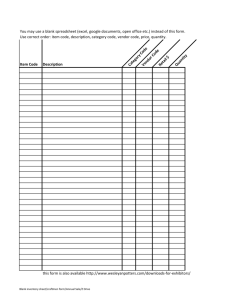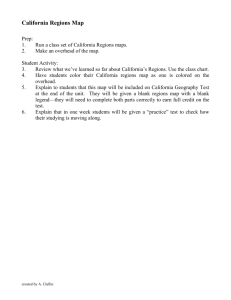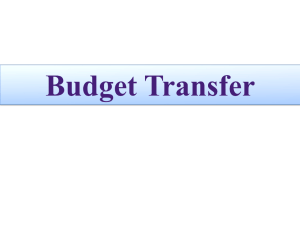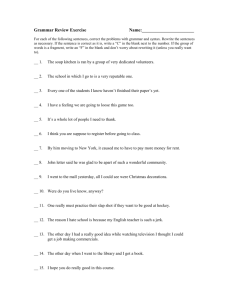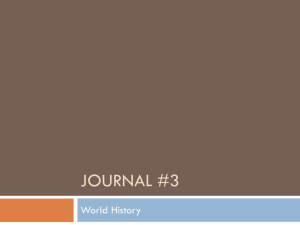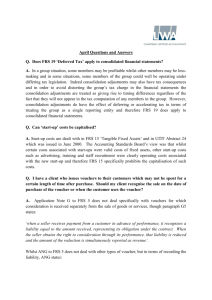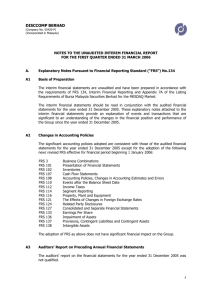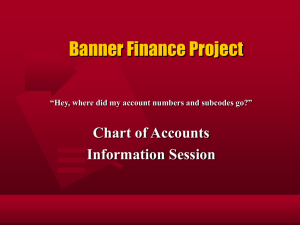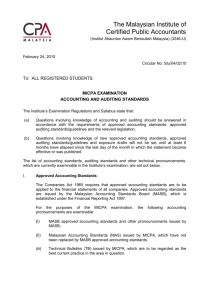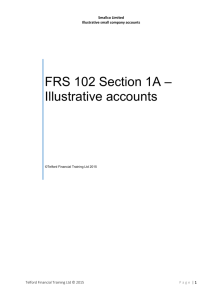Inquiring On Budgets
advertisement
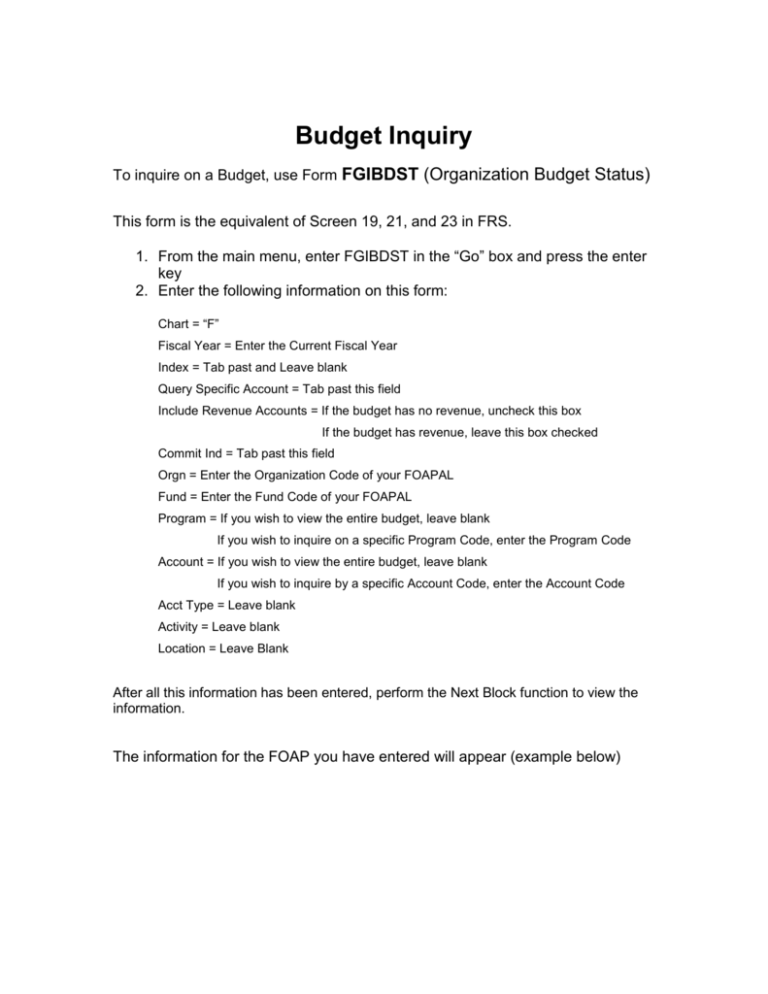
Budget Inquiry To inquire on a Budget, use Form FGIBDST (Organization Budget Status) This form is the equivalent of Screen 19, 21, and 23 in FRS. 1. From the main menu, enter FGIBDST in the “Go” box and press the enter key 2. Enter the following information on this form: Chart = “F” Fiscal Year = Enter the Current Fiscal Year Index = Tab past and Leave blank Query Specific Account = Tab past this field Include Revenue Accounts = If the budget has no revenue, uncheck this box If the budget has revenue, leave this box checked Commit Ind = Tab past this field Orgn = Enter the Organization Code of your FOAPAL Fund = Enter the Fund Code of your FOAPAL Program = If you wish to view the entire budget, leave blank If you wish to inquire on a specific Program Code, enter the Program Code Account = If you wish to view the entire budget, leave blank If you wish to inquire by a specific Account Code, enter the Account Code Acct Type = Leave blank Activity = Leave blank Location = Leave Blank After all this information has been entered, perform the Next Block function to view the information. The information for the FOAP you have entered will appear (example below) The data will be sorted in numeric order by Account. The Type will indicate (L)abor, (E)xpenses, (R)evenue, (T)ransfers. The Title is the description of the Account code. The Adjusted Budget is another name for the revised budget or the current budget. YTD Activity will show the checks, receipts, and journal voucher transactions. Commitments will show the requisitions and outstanding purchase orders. Available Balance subtracts the YTD Activity and Commitments from the Adjusted Budget. Net Total is the sum of all of the Accounts. To get a Net Total of the Available Balance column, the user should exclude revenue from the criteria. 2 You can also view Encumbrances and Transaction Detail from form FGIBDST. The Encumbrance information would be the equivalent of Screen 21in FRS. Transaction Detail information would be the equivalent of Screen 23 in FRS. To view this data while in form FGIBDST: Click on Options from the Menu Bar Select the Option you wish to view Note: Format Display Preferences allows the user to select comma and decimal display preferences. By highlighting a row of data and selecting one of the Options from the dropdown menu, the user can drill down into the data to get more detailed information. 3 This is an example of selecting the Transaction Detail Option To exit, select . 4 Trial Balance Summary (Cash Balances) Form FGITBSR is the equivalent of Screen 18 in FRS. COA – Always F Fund – Enter the Fund Code Perform the next Block Function The balances will be displayed. 5