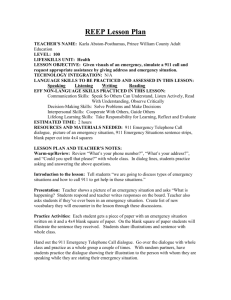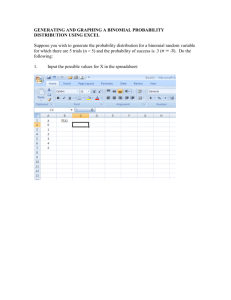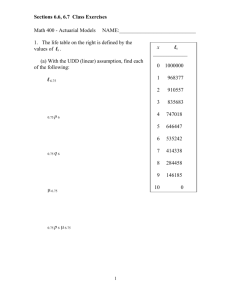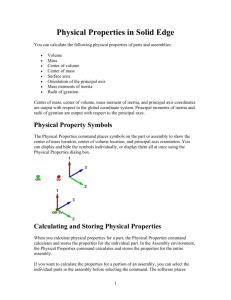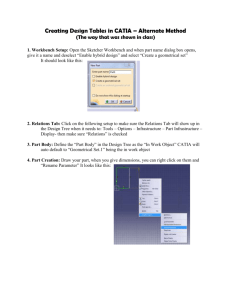Database | Import User Data
advertisement
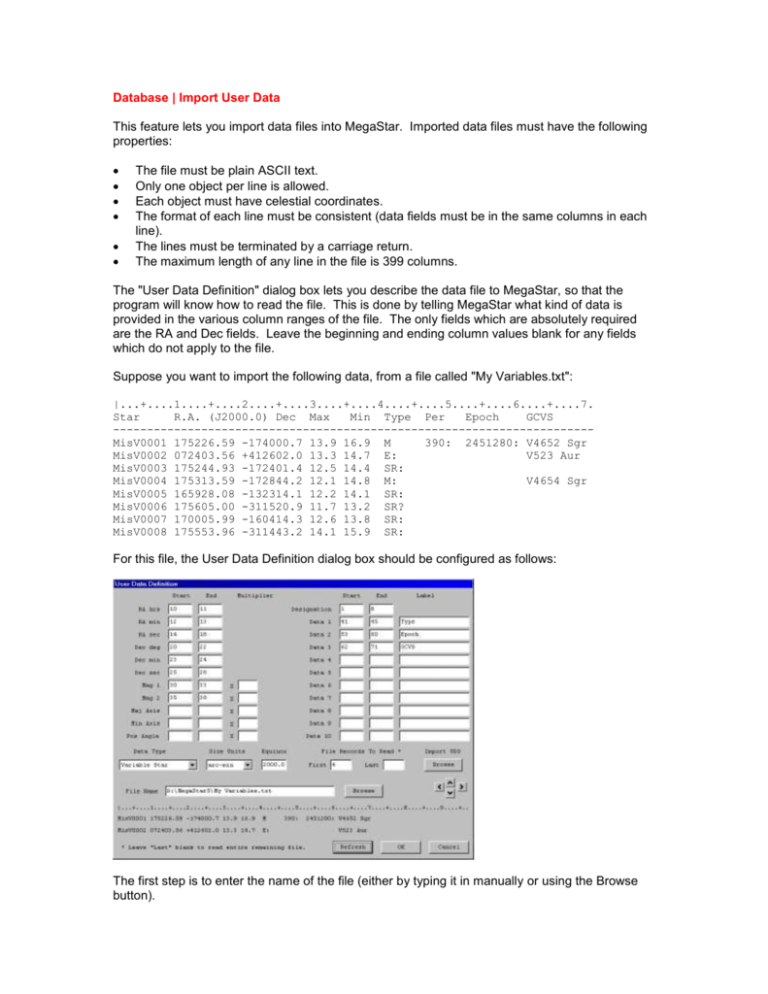
Database | Import User Data This feature lets you import data files into MegaStar. Imported data files must have the following properties: The file must be plain ASCII text. Only one object per line is allowed. Each object must have celestial coordinates. The format of each line must be consistent (data fields must be in the same columns in each line). The lines must be terminated by a carriage return. The maximum length of any line in the file is 399 columns. The "User Data Definition" dialog box lets you describe the data file to MegaStar, so that the program will know how to read the file. This is done by telling MegaStar what kind of data is provided in the various column ranges of the file. The only fields which are absolutely required are the RA and Dec fields. Leave the beginning and ending column values blank for any fields which do not apply to the file. Suppose you want to import the following data, from a file called "My Variables.txt": |...+....1....+....2....+....3....+....4....+....5....+....6....+....7. Star R.A. (J2000.0) Dec Max Min Type Per Epoch GCVS ----------------------------------------------------------------------MisV0001 175226.59 -174000.7 13.9 16.9 M 390: 2451280: V4652 Sgr MisV0002 072403.56 +412602.0 13.3 14.7 E: V523 Aur MisV0003 175244.93 -172401.4 12.5 14.4 SR: MisV0004 175313.59 -172844.2 12.1 14.8 M: V4654 Sgr MisV0005 165928.08 -132314.1 12.2 14.1 SR: MisV0006 175605.00 -311520.9 11.7 13.2 SR? MisV0007 170005.99 -160414.3 12.6 13.8 SR: MisV0008 175553.96 -311443.2 14.1 15.9 SR: For this file, the User Data Definition dialog box should be configured as follows: The first step is to enter the name of the file (either by typing it in manually or using the Browse button). For the Data Type we have selected "Variable Star." Only object types contained in the dropdown list can be imported. If you want to import a data type which is not listed, you can still import it using a different type. Notice that our data file does not contain valid data in the first 3 lines. Therefore, we have entered a "4" for the First File Record To Read. The Last Record box is left blank, to indicate that the rest of the file will contain data. After setting the first and last record to read, you can click the Refresh button at the bottom of the dialog box to display two sample lines of data. A scale is provided for determining the column ranges to enter for each data field. The arrow buttons allow you to navigate through the file in any direction (to see other lines, or to shift the column range that is shown). The Size Units specification does not apply to this data, so it doesn't matter what we select there. Also, the Major/Minor Axis and Position Angle are not used, so these fields are left blank. The Multiplier value tells MegaStar to multiply the file value by that factor. For example, if this file specified magnitudes in tenths (e.g., 139 instead if 13.9), you would enter "0.1" for the multiplier. In addition to the predefined fields provided, there are 10 optional user-defined fields to which you can assign your own label. These data fields and labels will appear in the data box when you left click on an object. MegaStar always displays charts that are referenced to Equinox J2000. So if your data file contains coordinates for some other equinox, enter that value in the Equinox field (for example, 1950). When you click OK in the dialog box, the data will be loaded and activated for display. For each user data file that you define, a User Data Definition file will be created in MegaStar's working directory. This file will use the file name of the data file, and add a .UDD extension. For the example here, the User Data Definition file will be named "My Variables.UDD." Each time MegaStar is launched, it will find all of the UDD files in the working directory, and load for display all those that are active. You can activate or deactivate your user data files using the Database | Select User Data menu function. This function will display a dialog box containing a list of all data files for which a UDD file was created. A check box is provided for turning each file on or off. Notes You can define a maximum of 100 user data files. User-defined data will not provide all of the functionality that is available in MegaStar's predefined databses. No filtering options are available. And because the data is not binary, and has not been indexed and sorted, displaying the data will not be as efficient. So you may notice a decrease in performance when loading large data files. Locating user-defined objects in not as flexible as it is for MegaStar's other databases. You must type the object name exactly as it appears in the data file, including the case. And blanks are significant. In our example data above, if you want to locate MisV0001, the following variations will not work: misv0001, Misv0001, Mis V0001. Helpful Hint Suppose you have two data files that have the same (or similar) format. After entering all of the information in the User Data Definition dialog box for the first file (and saving it by clicking OK), you can reduce the amount of work needed to define the second one. First, enter the file name of the second data file. Then use the Browse button under Import UDD to select the UDD file of the first data file. This will initialize the dialog box with the settings for that UDD. You then only need to change those settings that are different for the second data file.